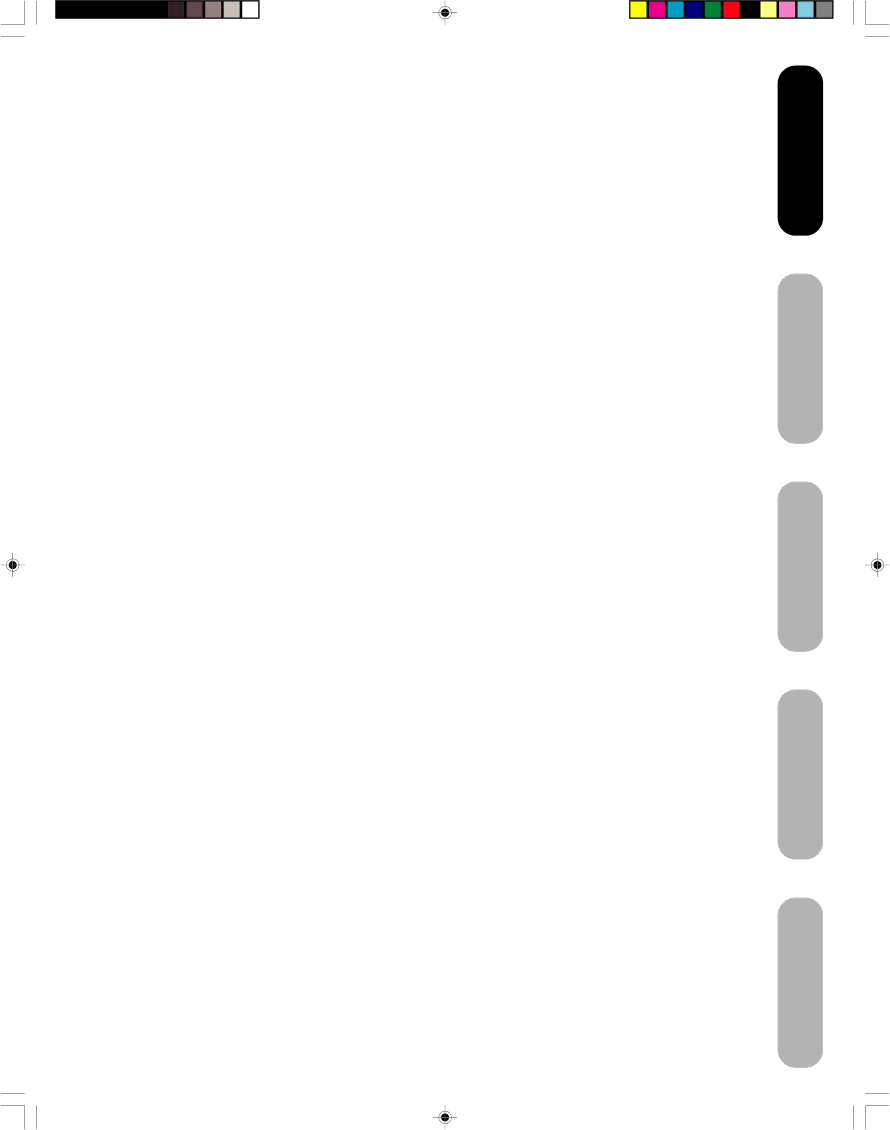
Introduction | 2 |
FCC compliance information | 3 |
IMPORTANT SAFEGUARDS | 3 |
Precautions | 6 |
Exploring your new TV | 8 |
Selecting a location for the TV | 9 |
Connecting your TV | 9 |
Connecting a VCR | 9 |
Connecting a cable converter box or antenna | 10 |
Connecting a DVD player/satellite receiver and a |
|
VCR | 11 |
Connecting a DVD player with ColorStream® |
|
(component video) and a VCR | 12 |
Connecting a DTV |
|
ColorStream® (component video) and a VCR | 13 |
Connecting a camcorder | 14 |
Connecting an HDMI™ or a DVI device to the |
|
HDMI input | 15 |
Connecting a PC (Personal Computer) | 16 |
Power source | 16 |
Power connection | 16 |
Setting up your TV | 17 |
Using the remote control | 17 |
Preparing the remote control for use | 17 |
Installing the remote control batteries | 17 |
Using the remote control to operate your other |
|
devices | 17 |
Programming the remote control to operate your |
|
other devices | 18 |
Cable TV converter/satellite receiver, VCR and |
|
DVD player code tables | 19 |
Learning about the remote control | 21 |
Starting setup | 22 |
Changing the | 22 |
Adding channels to the TV’s memory | 23 |
Programming channels automatically | 23 |
Adding and erasing channels manually | 23 |
Changing channels | 23 |
Using the TV’s features | 24 |
Adjusting the channel settings | 24 |
Switching between two channels | 24 |
Programming your favorite channels | 24 |
Using the LOCKS menu | 25 |
Selecting a password | 25 |
Using the | 26 |
Locking channels | 27 |
Locking the video inputs | 27 |
Setting the GameTimerTM | 28 |
Using the panel lock feature | 28 |
Labeling channels | 29 |
Selecting the video input source | 30 |
Labeling the video input sources | 30 |
Setting the clock | 30 |
Setting the ON timer | 31 |
Viewing the |
|
480p signals only) | 32 |
Selecting the cinema mode | 33 |
Using the ASPECT feature | 33 |
Setting the sleep timer | 34 |
Using the closed caption feature | 34 |
Adjusting the picture | 35 |
Selecting the picture mode | 35 |
Adjusting the picture quality | 35 |
Using the CableClear® feature | 36 |
Selecting the color temperature | 36 |
Resetting your picture adjustments | 36 |
Adjusting the sound | 37 |
Muting the sound | 37 |
Selecting stereo/SAP broadcasts | 37 |
Adjusting the sound quality | 37 |
Resetting your audio adjustments | 38 |
Using the StableSound® feature | 38 |
Using the WOW™ surround sound feature | 38 |
Selecting the HDMI audio input source | 39 |
Adjusting the back lighting feature | 39 |
Displaying | 39 |
Auto power off | 39 |
Understanding the Power Return feature | 39 |
Picture/Audio adjustments in the PC mode | 40 |
Resetting your picture/audio adjustment |
|
in the PC mode | 40 |
Appendix | 41 |
Troubleshooting | 41 |
Specifications | 42 |
Limited United States Warranty | 43 |
Limited Canada Warranty | 44 |
Introduction
Connecting your TV
Setting up your TV
Using the TV’s Features
Appendix
7
7 | 15/06/2005, 4:10 PM |