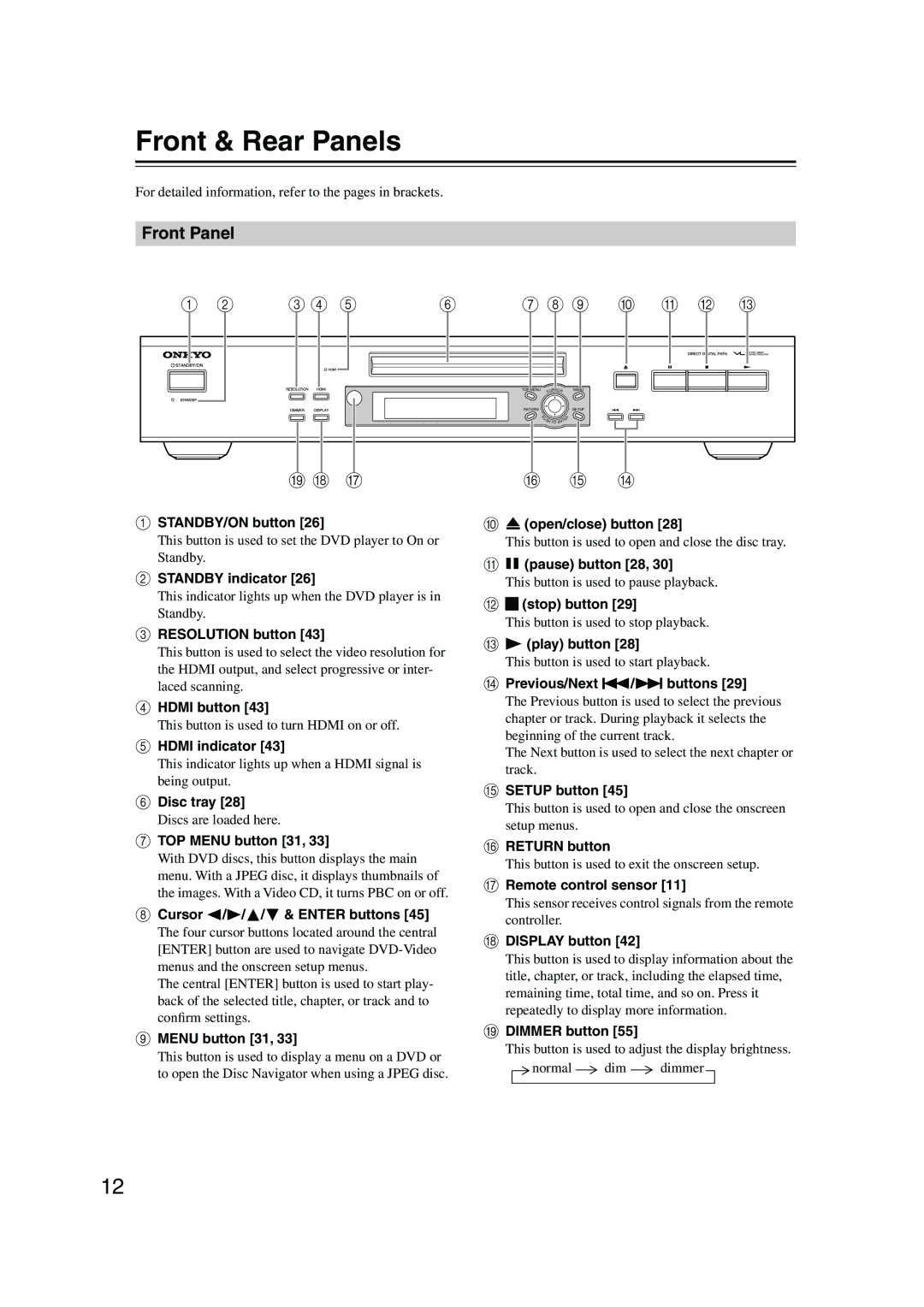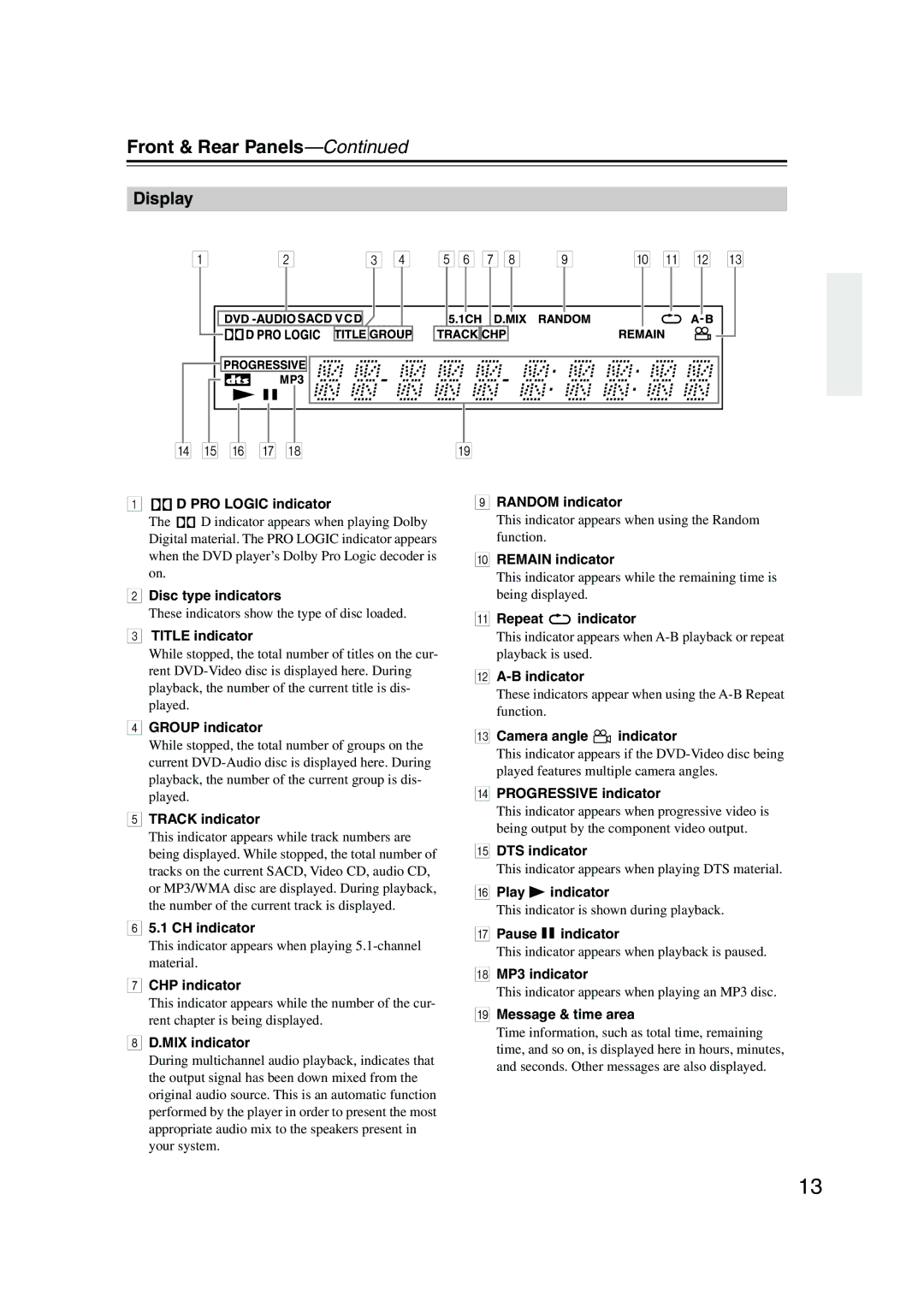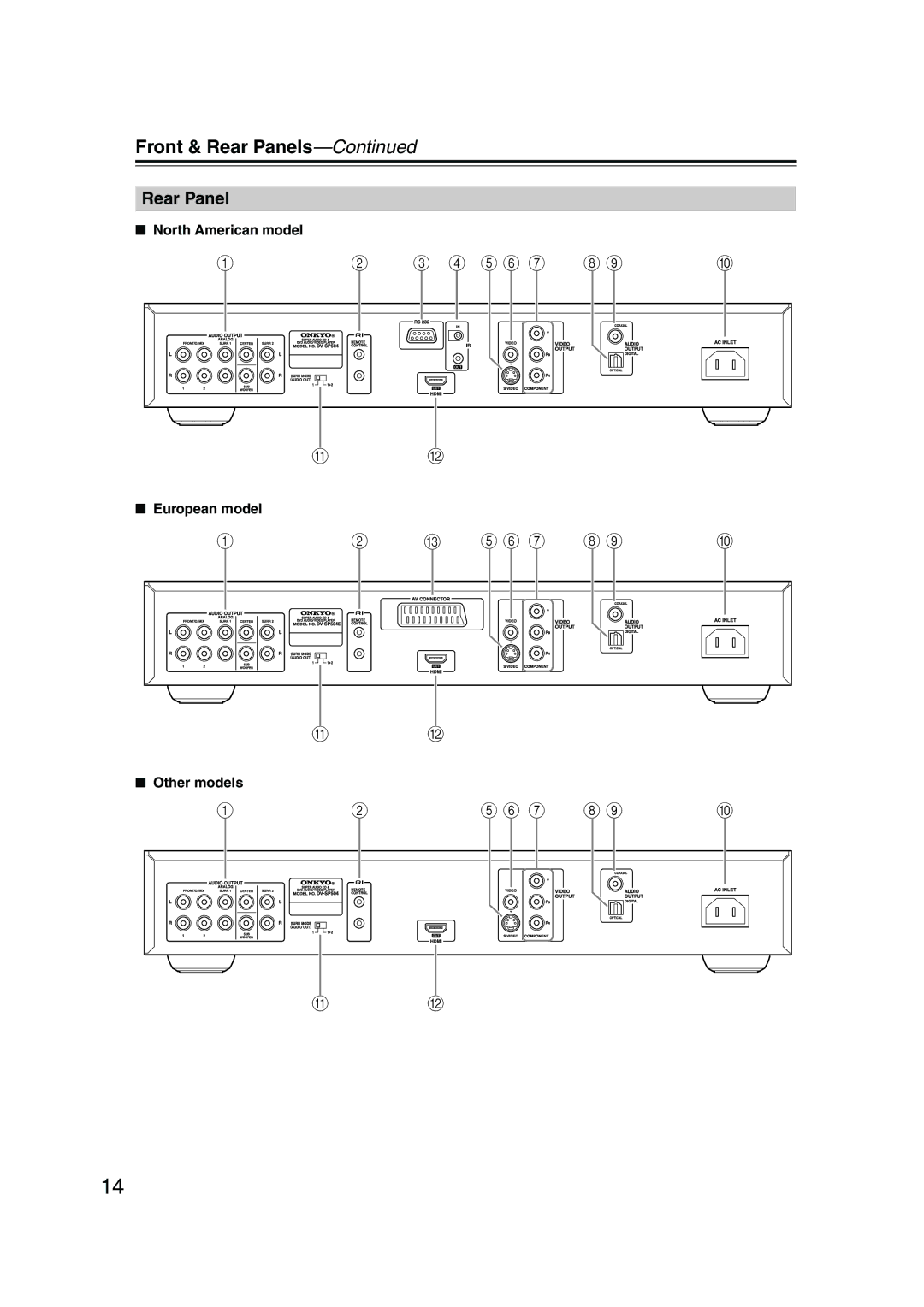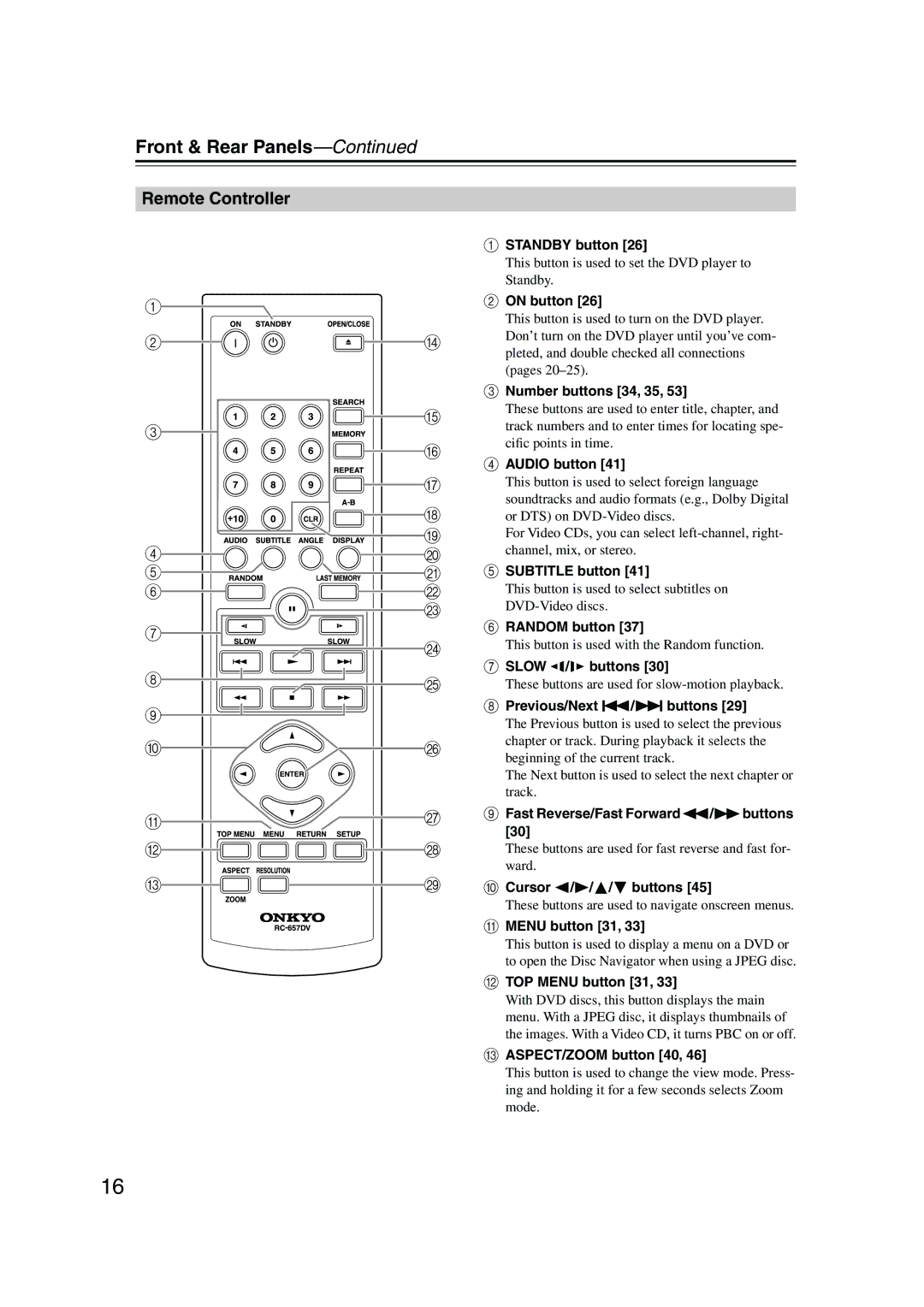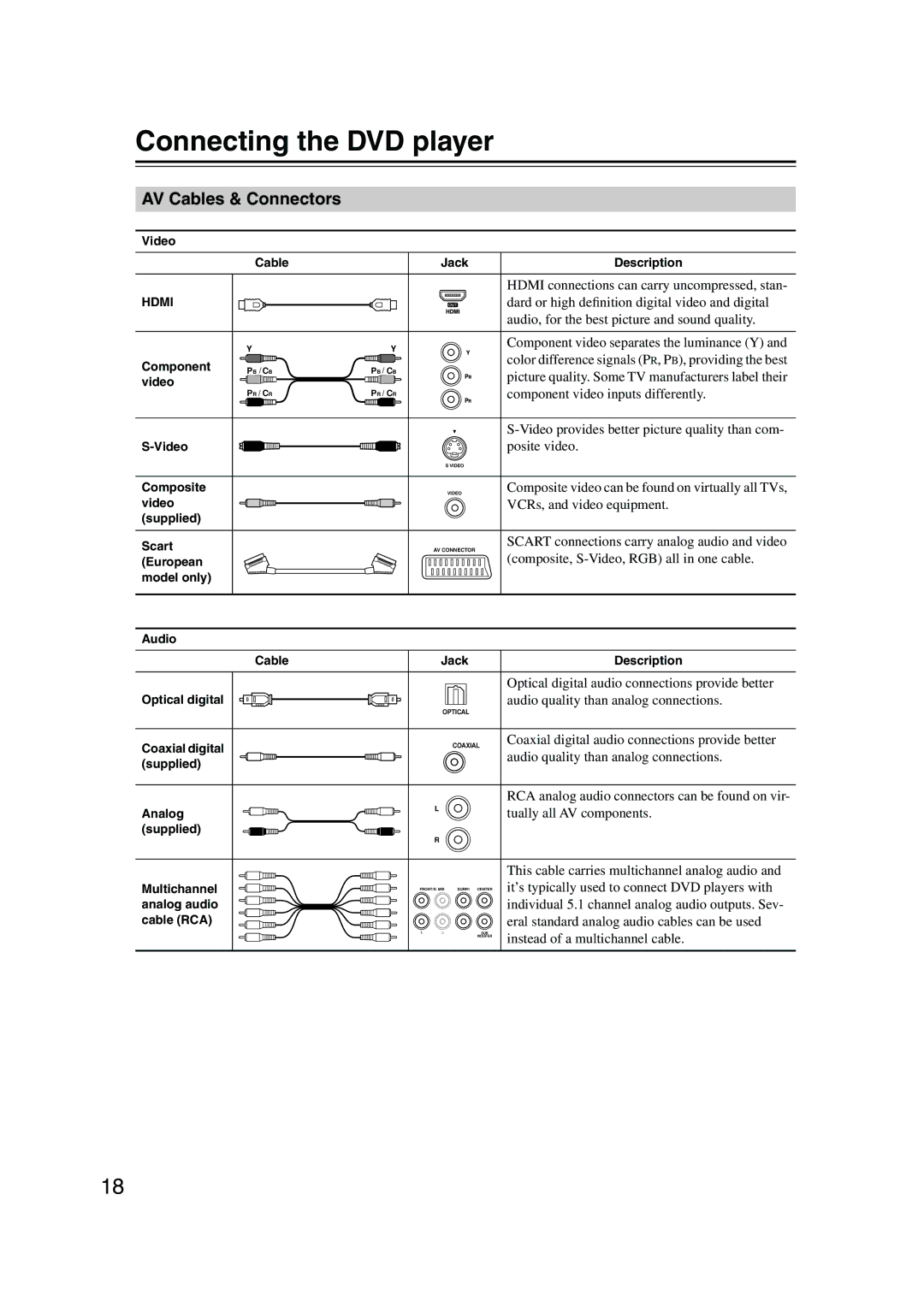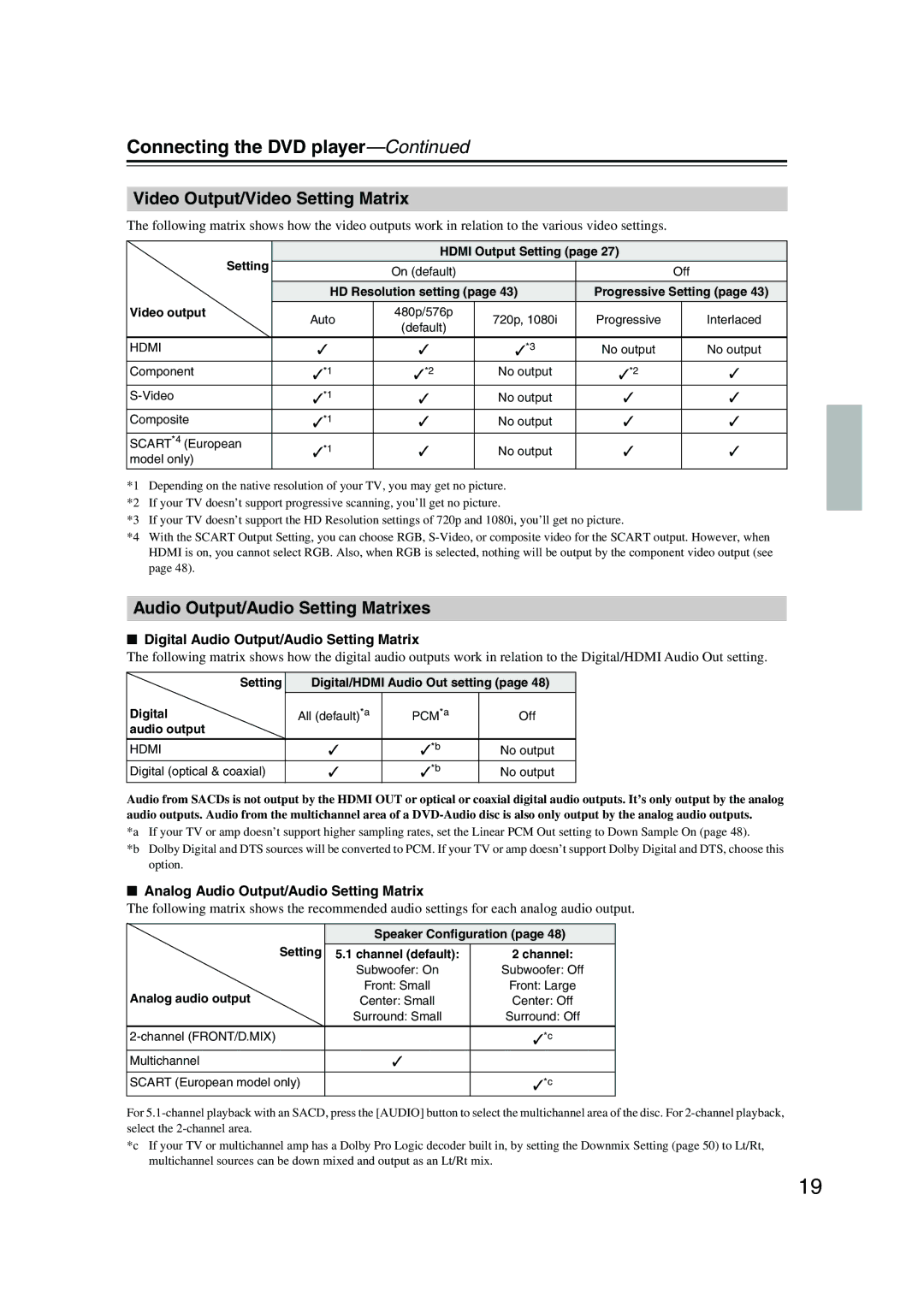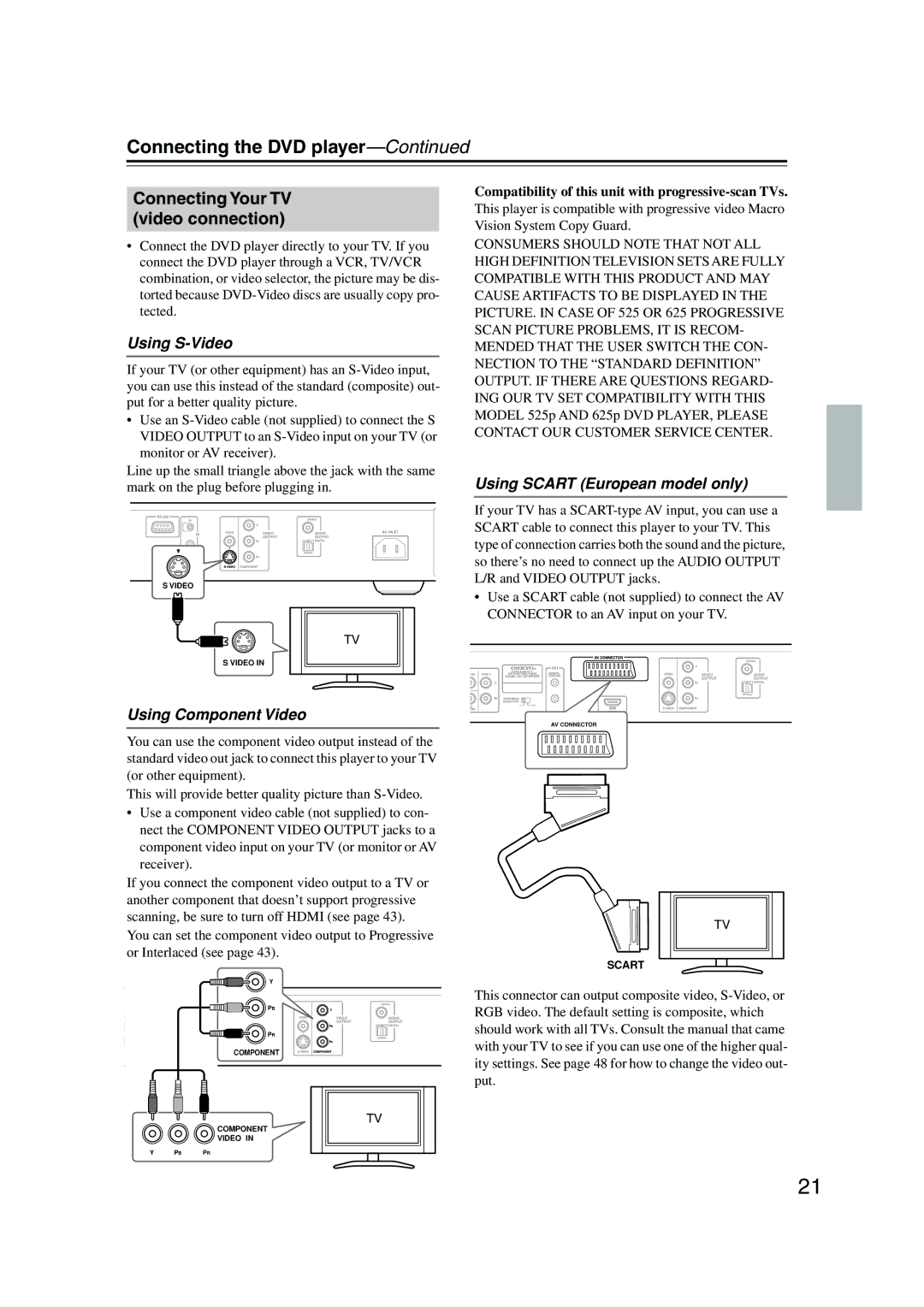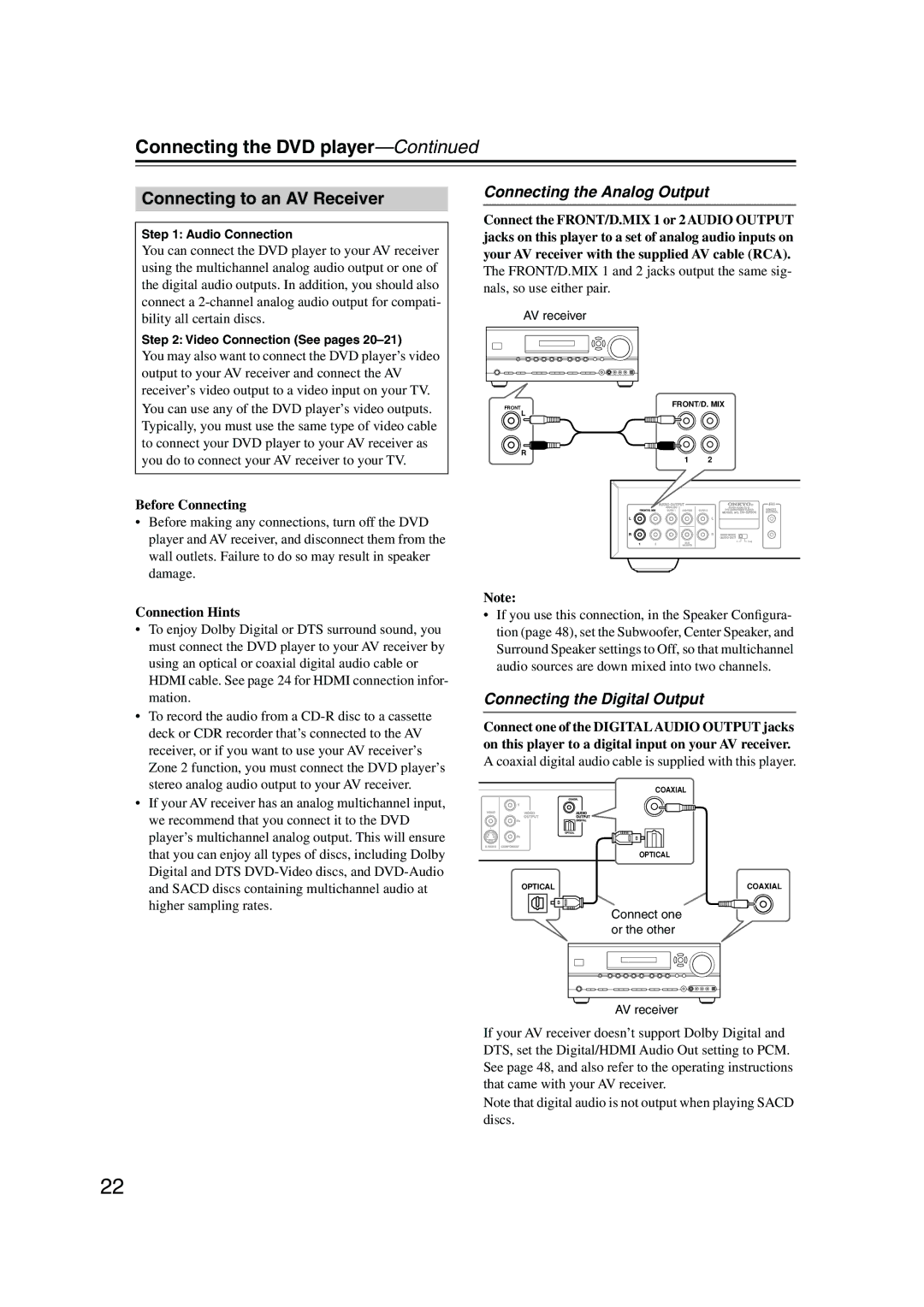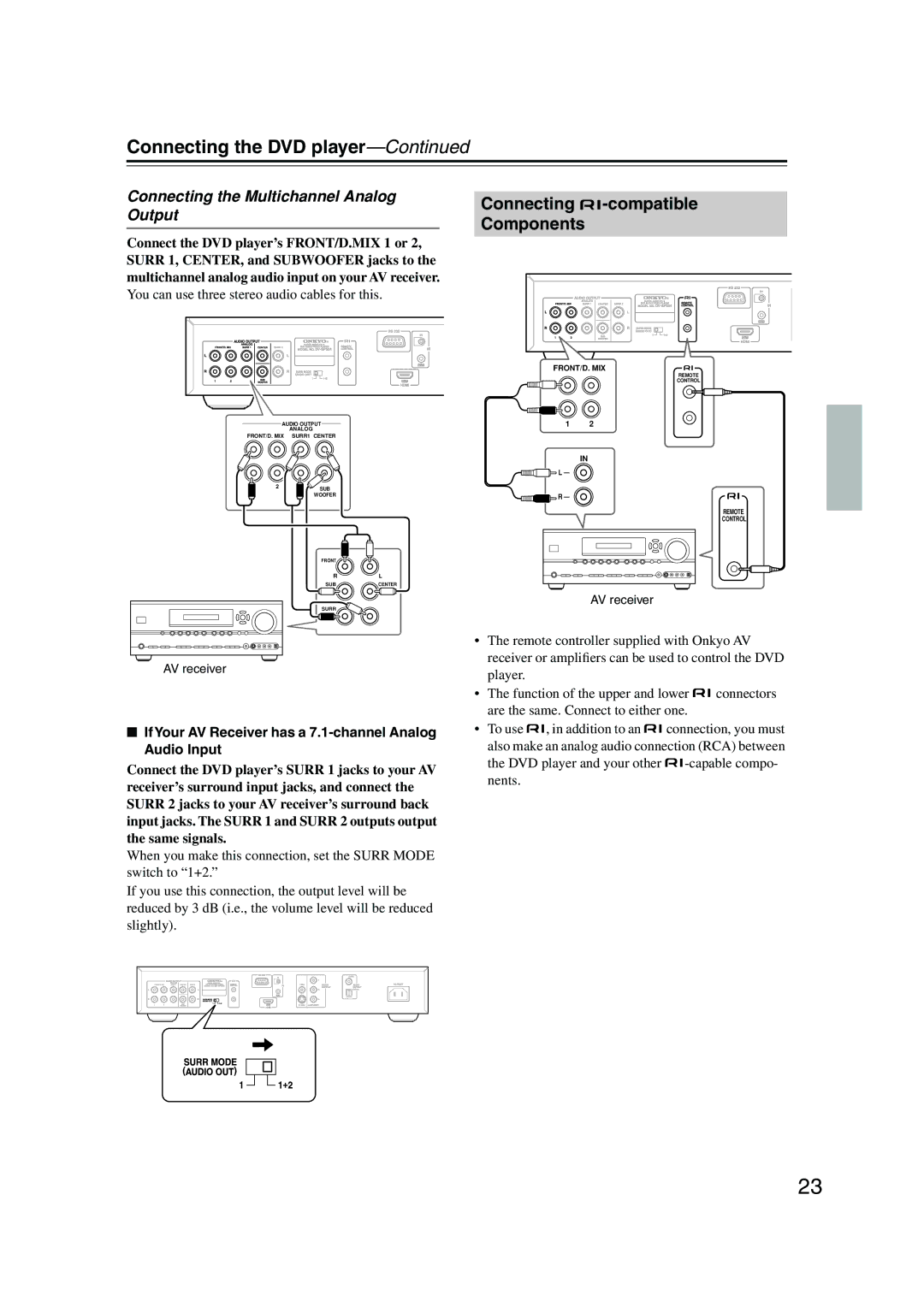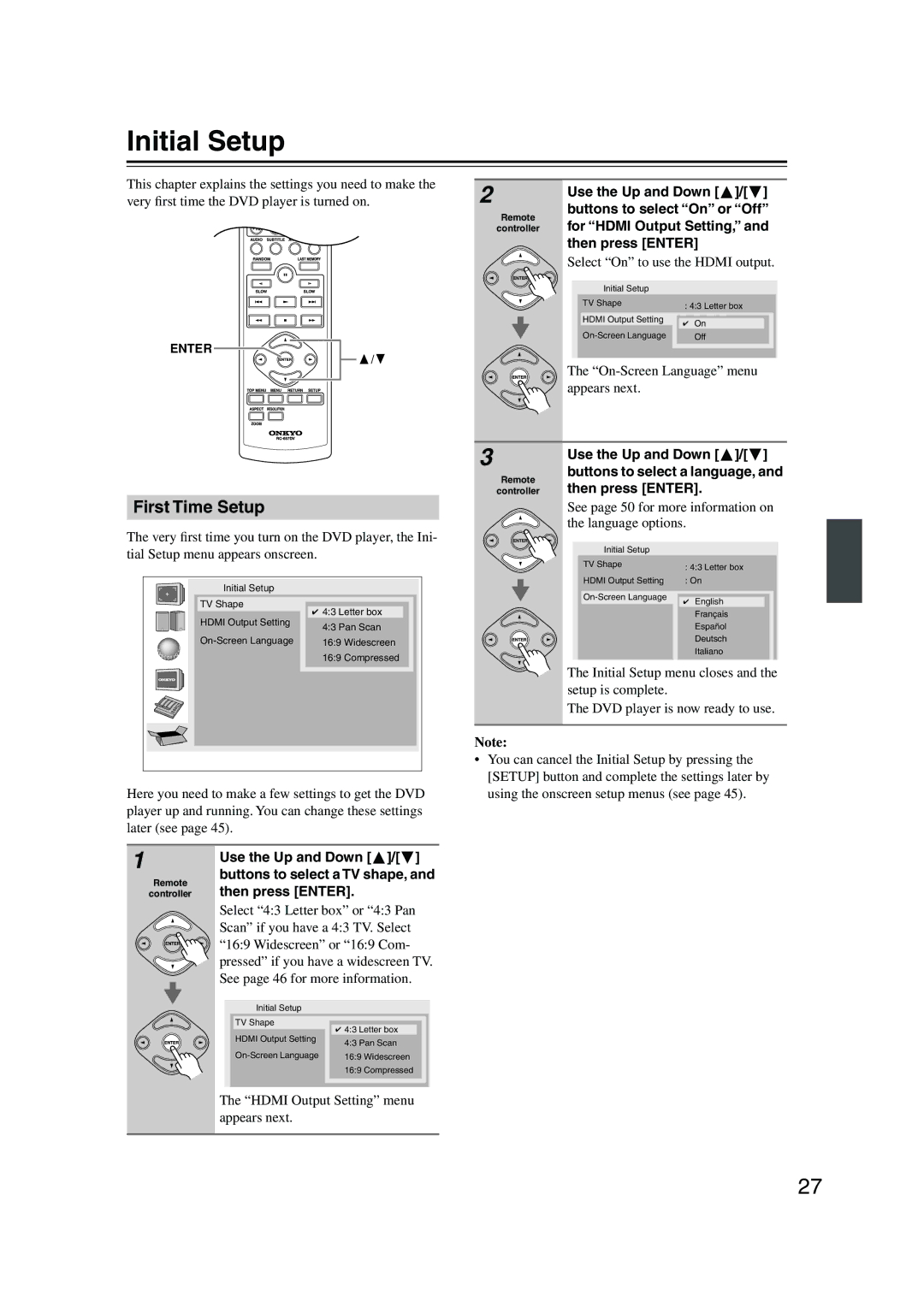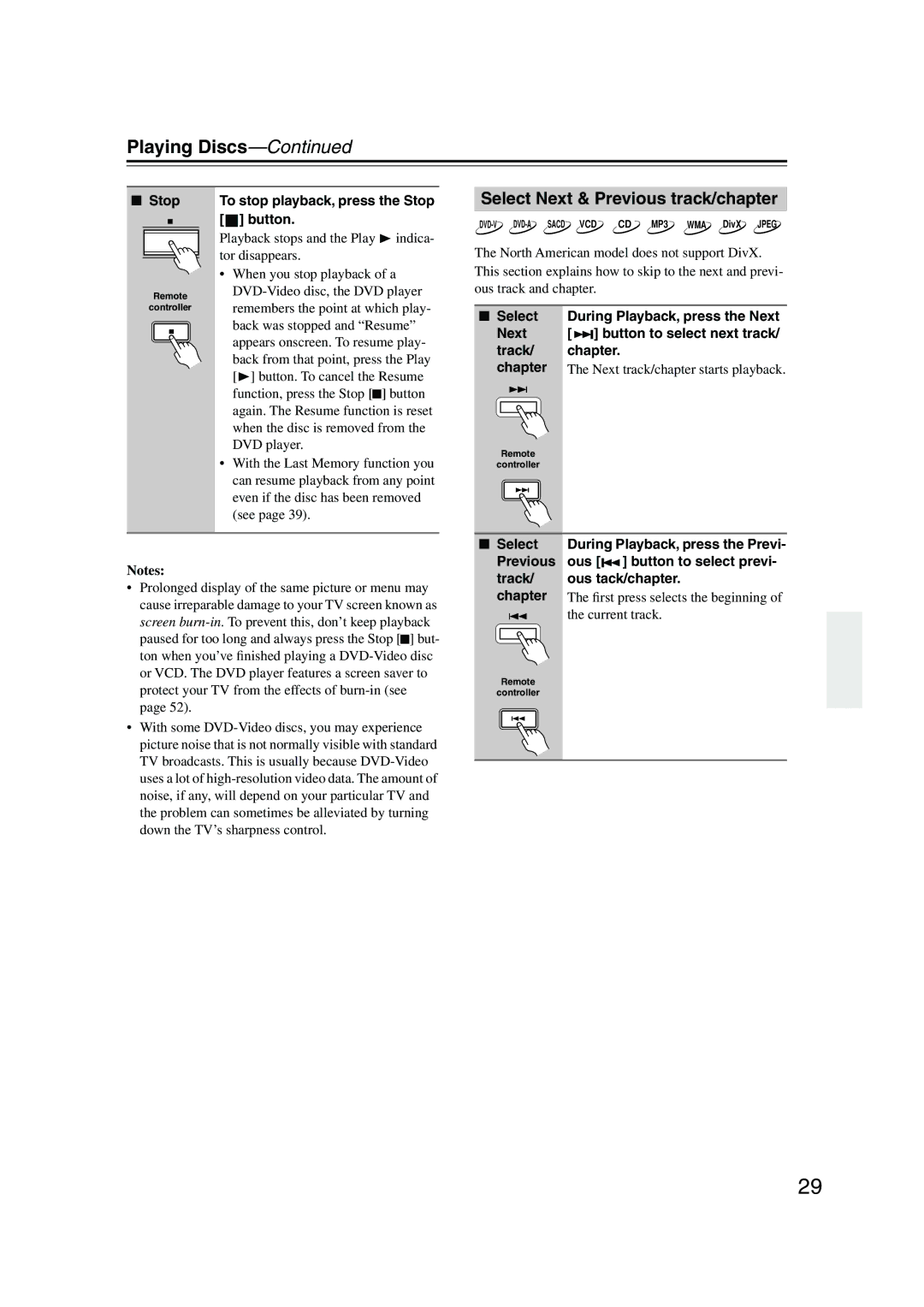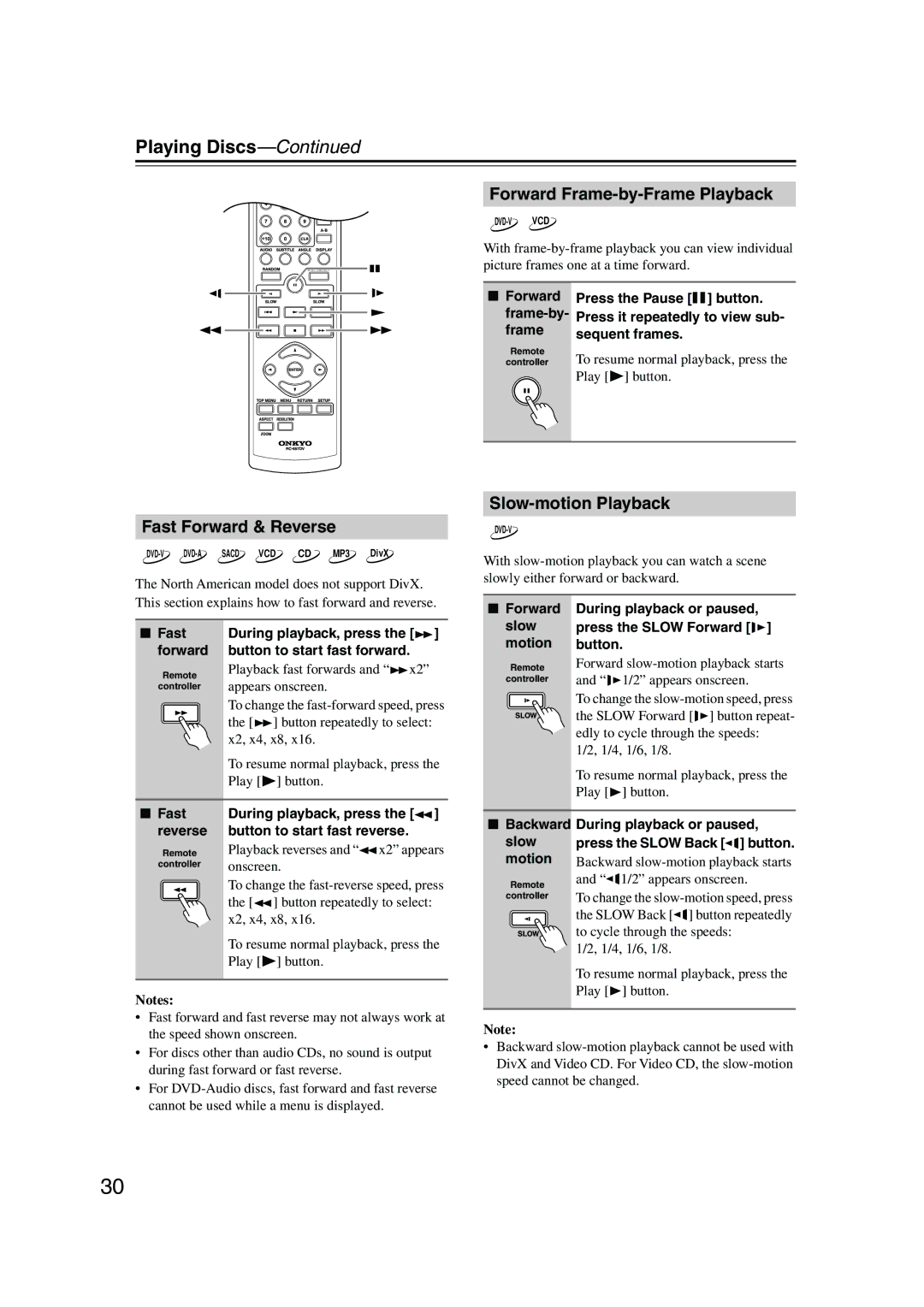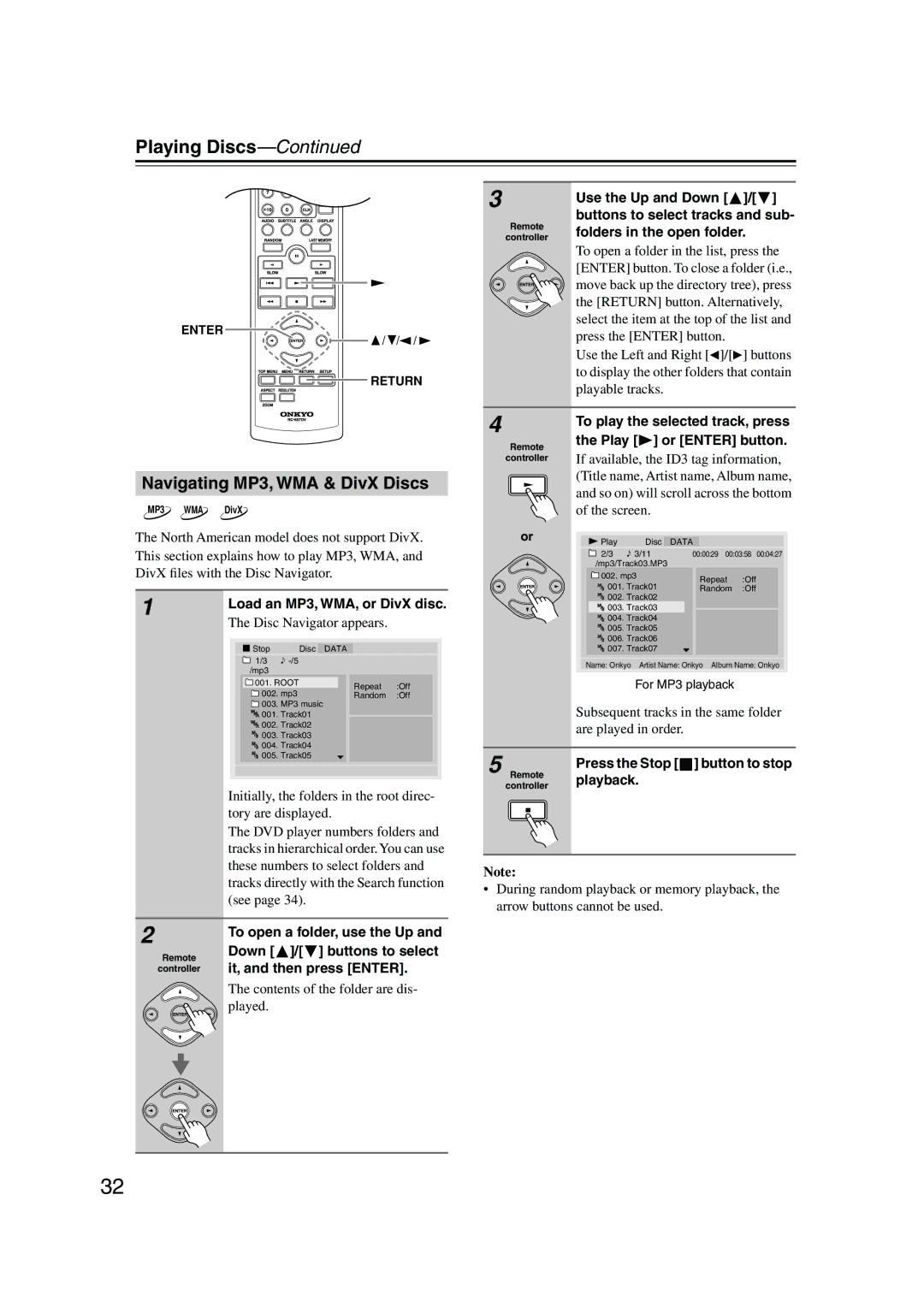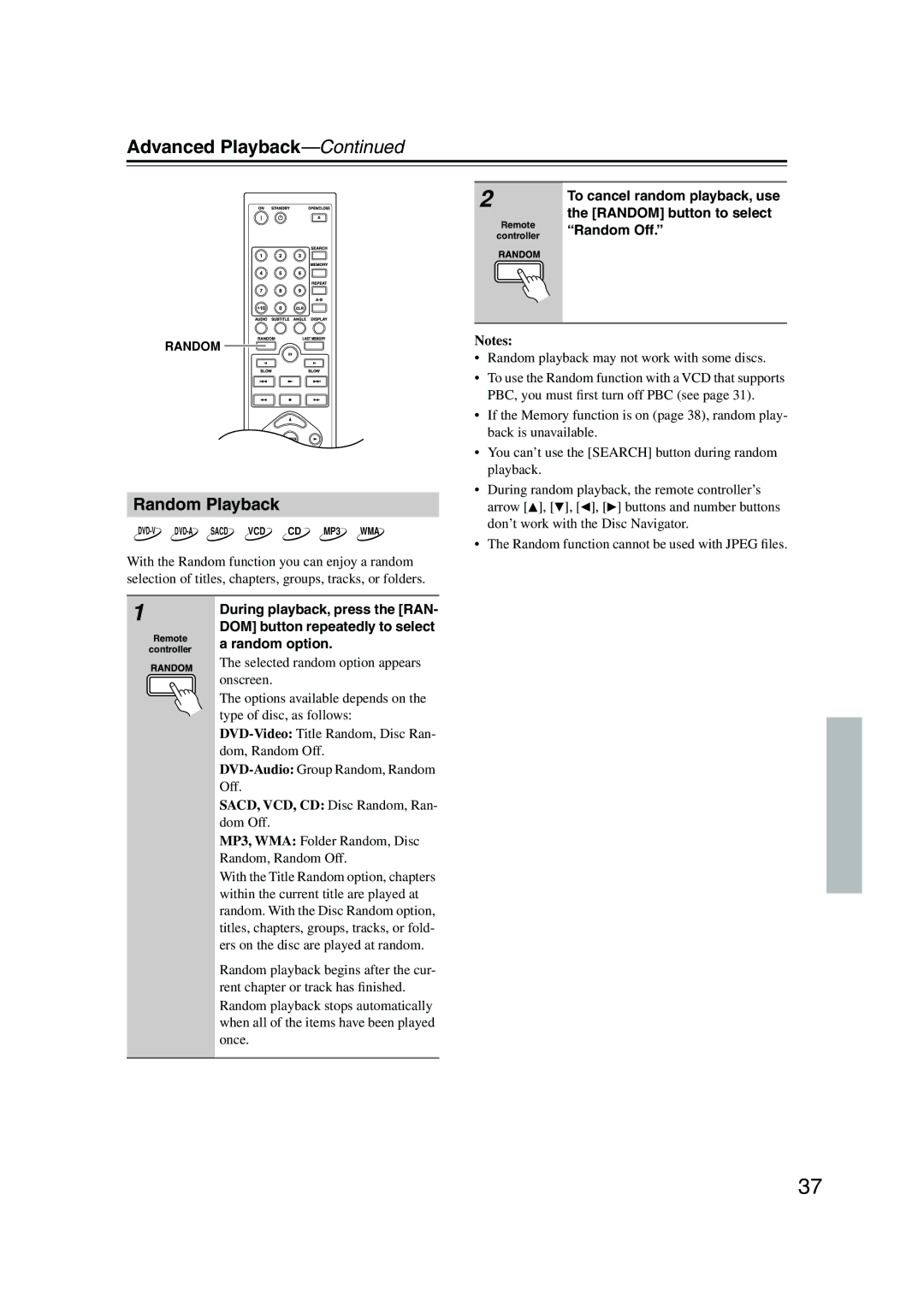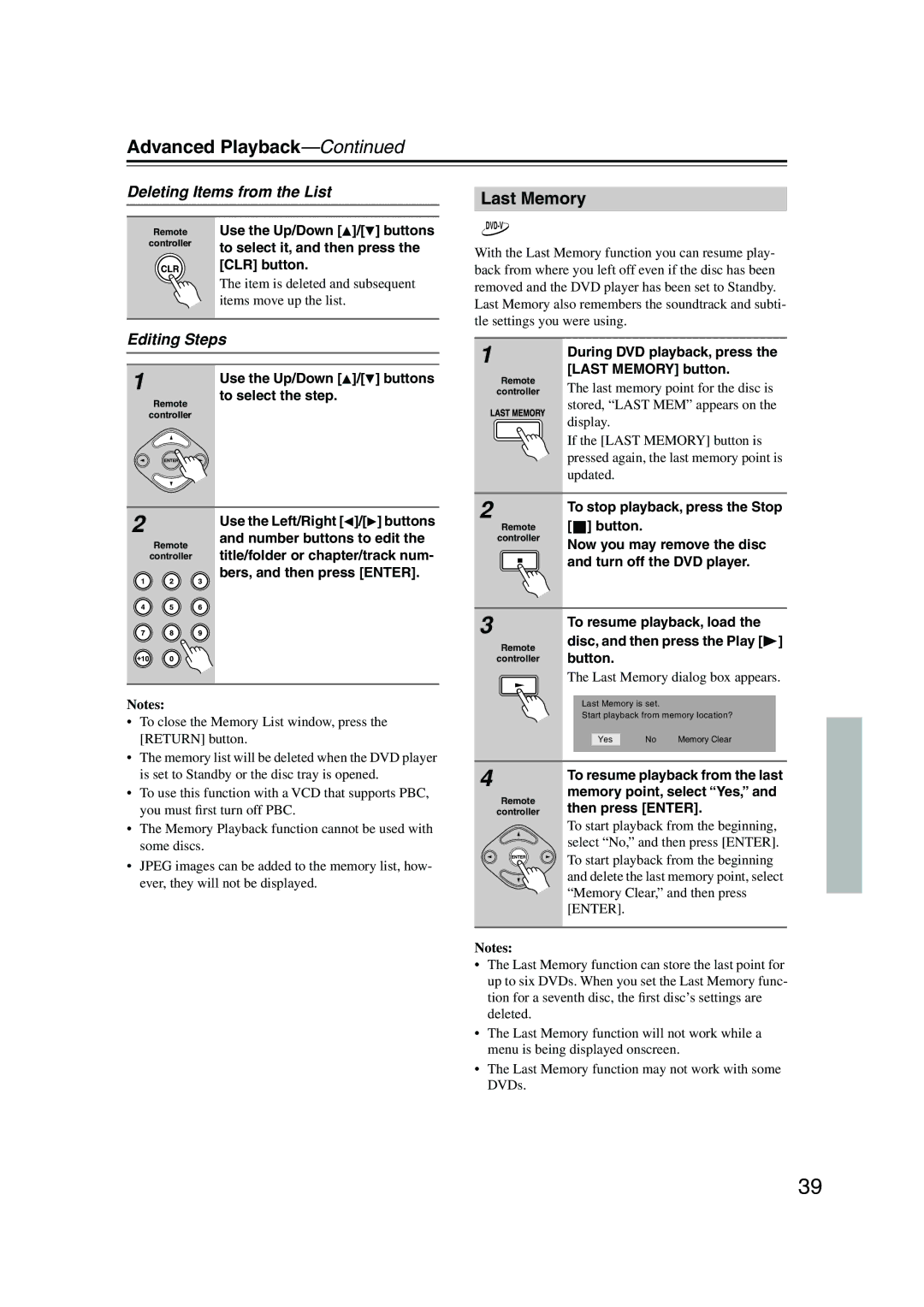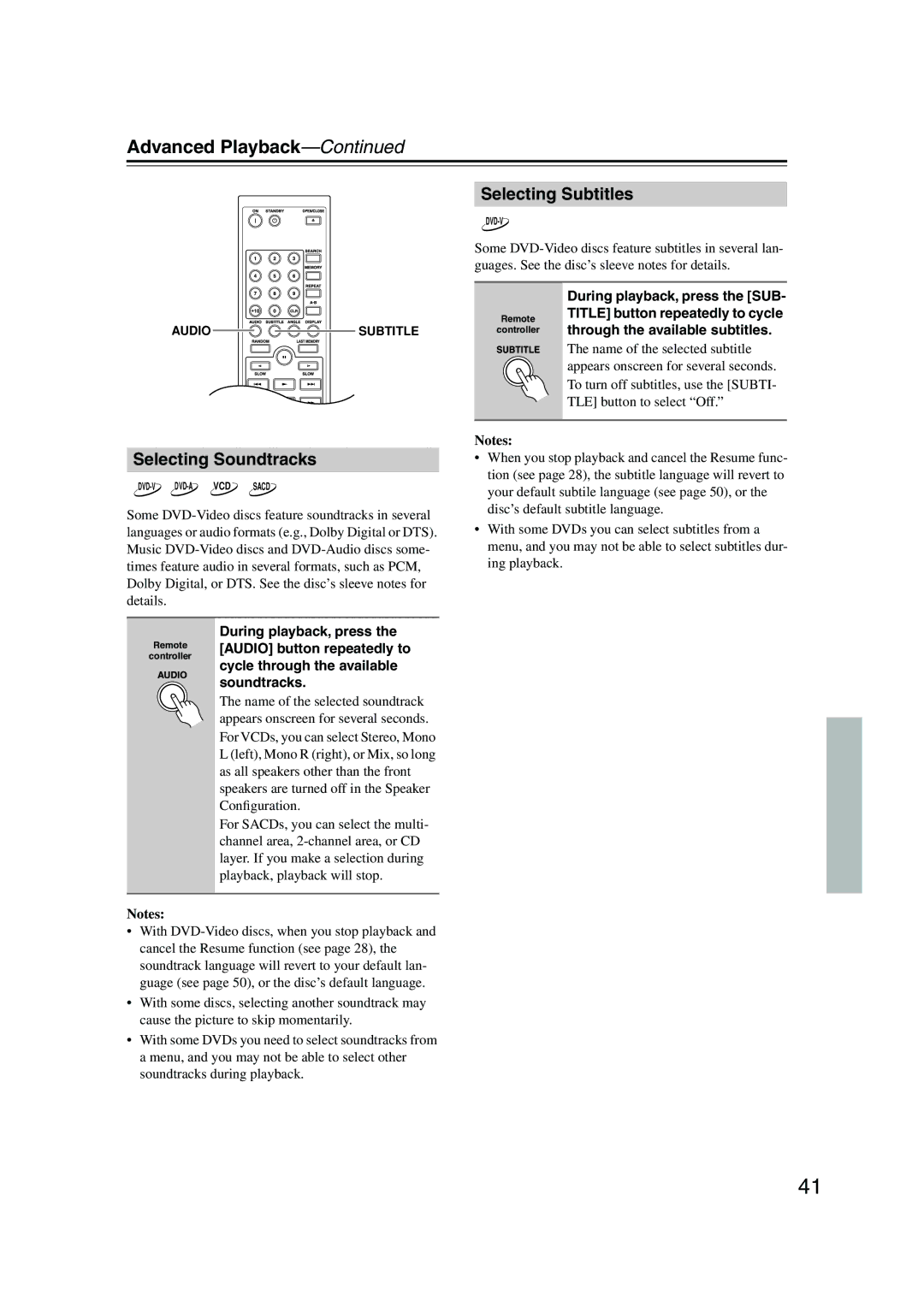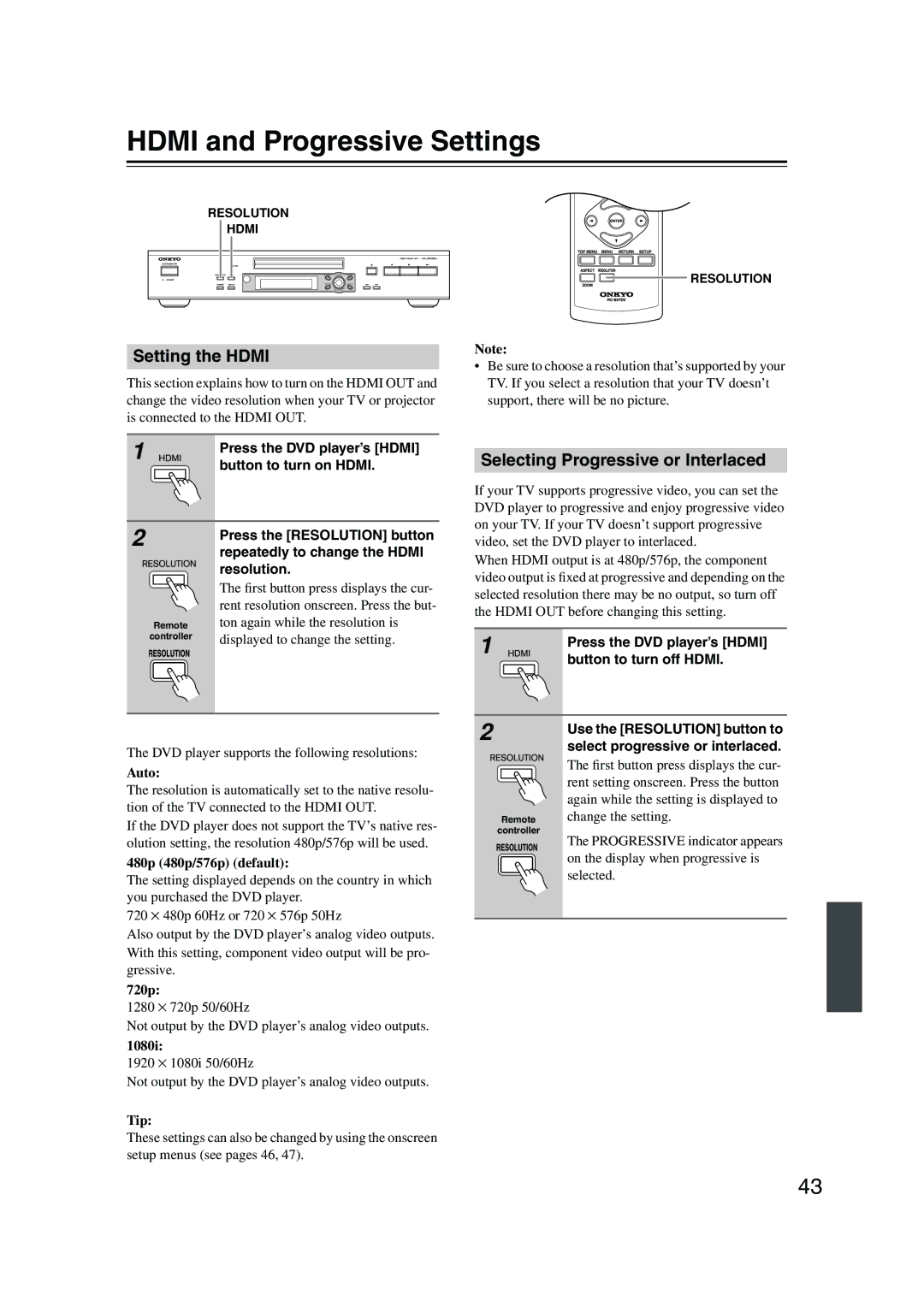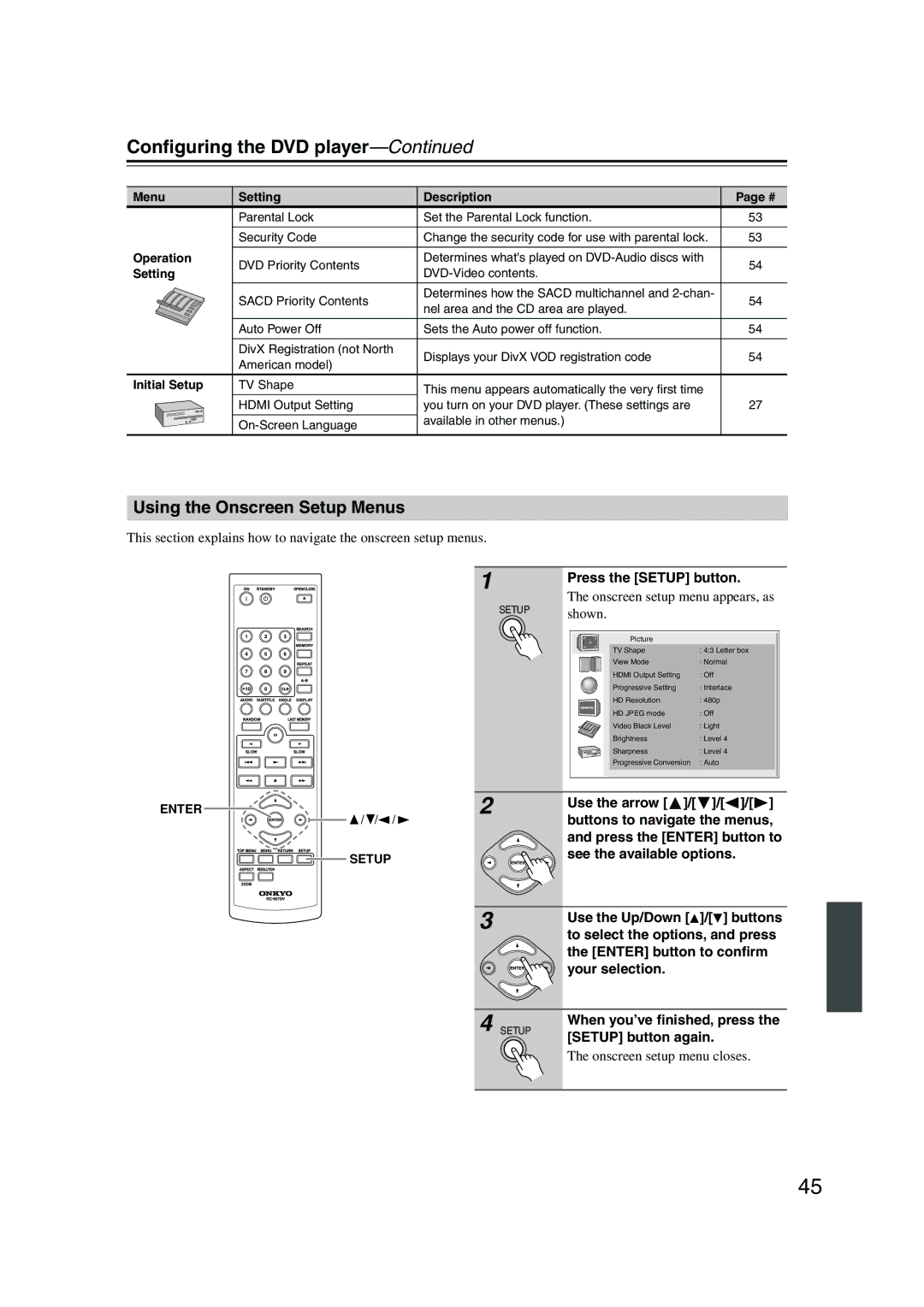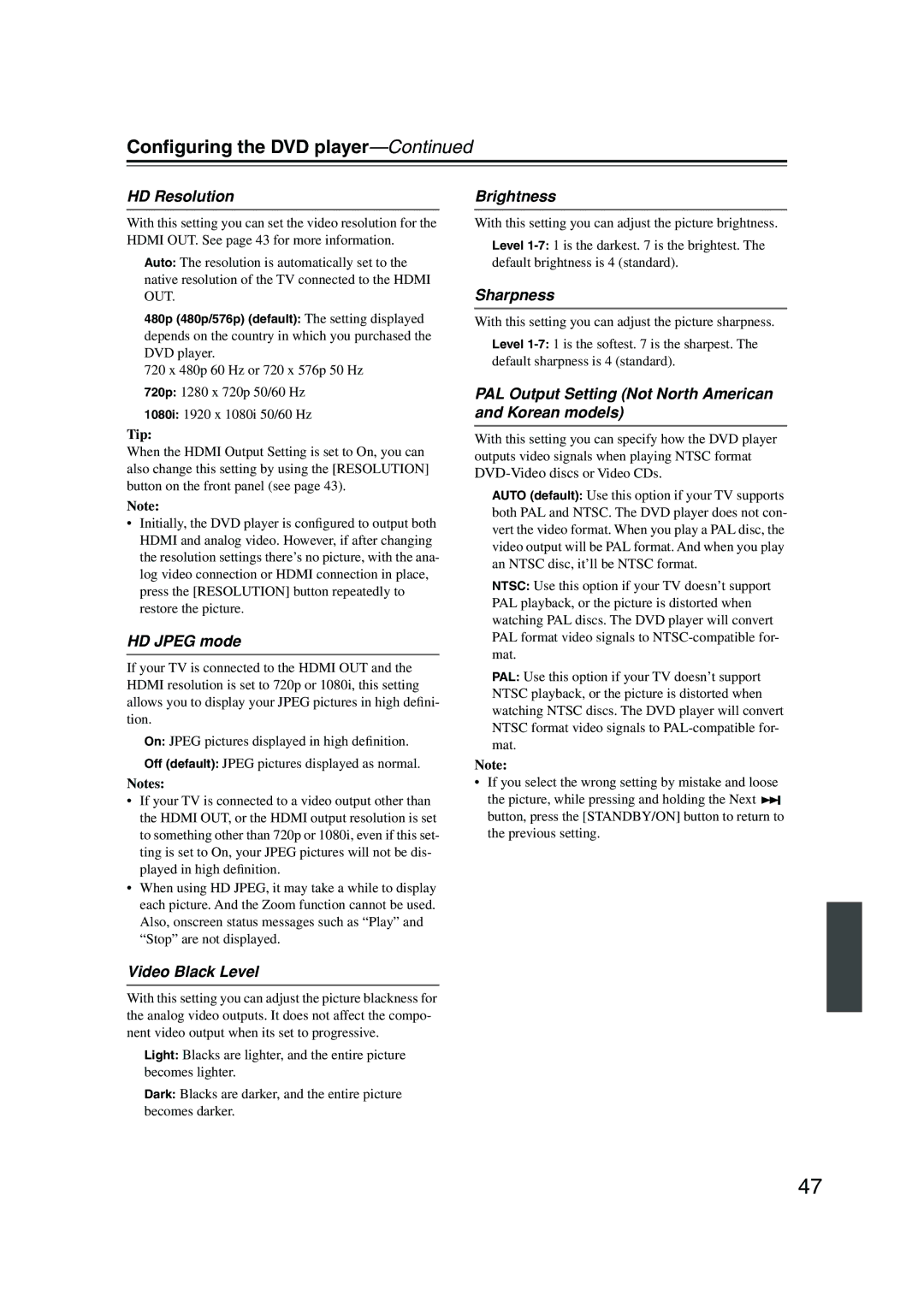Contents
DV-SP504/ DV-SP504E
Important Safety Instructions
Avis
Precautions
Power
Installing this Unit
Precautions
Label on the right is applied on the rear panel
FCC Information for User
Supplied Accessories
For models having a power cord with a polarized plug
Make sure you have the following accessories
Sur les modèles dont la fiche est polarisée
Features
Introduction
Contents
Introduction
Disc Notes
Supported Discs
Function Support
MP3/WMA/JPEG Compatibility
About WMA
About DivX
DivX video compatibility
Cleaning Discs
Handling Discs
Storing Discs
Copyright
Before Using the DVD player
Installing the Batteries
Using the Remote Controller
Open the battery compartment, as shown
Front & Rear Panels
Front Panel
Front & Rear Panels
Display
Rear Panel
North American model European model
Other models
Surr Mode switch
AV Connector European model only
Audio Output 20, 22
Jack
Remote Controller
Search button 34
Memory button
Repeat button
B button
Connecting the DVD player
AV Cables & Connectors
Connecting the DVD player
Video Output/Video Setting Matrix
Audio Output/Audio Setting Matrixes
Digital Audio Output/Audio Setting Matrix
Basic Setup
Before Making Any Connections
Optical Digital Outputs
RCA AV Connection Color Coding
Using S-Video
Using Scart European model only
Using Component Video
Compatibility of this unit with progressive-scan TVs
Connecting to an AV Receiver
Connecting the Analog Output
Connecting the Digital Output
Before Connecting
Connecting -compatible Components
Connecting the Multichannel Analog Output
You can use three stereo audio cables for this
If Your AV Receiver has a 7.1-channel Analog Audio Input
Connecting your Hdtv or AV receiver with an Hdmi Input
What is HDMI?
Using Hdmi
Hdmi & the DVD player
Using the Multiroom Control Kits North American model only
Using a Multiroom Kit with Other Components
Using a Multiroom Kit with a Cabinet
Connecting the Power/Turning on the DVD player
DVD player turns on and the Standby indicator turns off
Plug the supplied power cord into
Power outlet on the wall
Initial Setup
First Time Setup
Starting, Pausing & Stopping Playback
Playing Discs
Playing Discs
Select Next & Previous track/chapter
Stop
To stop playback, press the Stop Button
Forward Frame-by-Frame Playback
Fast Forward & Reverse
Slow-motion Playback
Navigating DVD & VCD Disc Menus
Navigating CDs & Super Audio CDs
Navigating MP3, WMA & DivX Discs
Viewing a Slideshow of Jpeg Images
Advanced Playback
Press the Play or Enter
Button to start playback
Specified title, chapter, or track
Advanced Playback
Searching by Time
Time
Specified time
Repeat Playback
To cancel random playback, use
Random Playback
Random button to select
Random Off
Memory Playback
Adding New Items to the List
Last Memory
Deleting Items from the List
Editing Steps
Zooming
Selecting Camera Angles
Selecting Soundtracks
Selecting Subtitles
Displaying Information
Hdmi and Progressive Settings
Setting the Hdmi
Selecting Progressive or Interlaced
Menu Setting Description
Configuring the DVD player
Picture
Language
Using the Onscreen Setup Menus
Press the Setup button
When you’ve finished, press
Setup button again
View Mode
Hdmi Output Setting
Progressive Setting
Picture Menu
HD Resolution
HD Jpeg mode
PAL Output Setting Not North American and Korean models
Video Black Level
Scart Output Setting European model only
Audio Menu
Digital/HDMI Audio Out
Linear PCM Out
Center Delay and Surr. Delay
Test Tone
Dynamic Range Control Dolby Digital only
Pro Logic
Language Menu
Selecting Other Languages
Menu Language, Audio Lan
Guage, or Subtitle menu,
Then press Enter
Display Menu
Operation Setting Menu
Setting the Parental Lock
Change the Security Code
DVD Priority Contents
Sacd Priority Contents
Auto power off
DivX Registration
Resetting the player
Disc Content Organization
Adjusting the Display Brightness
Additional information
Glossary
Additional information
MP3, WMA, Jpeg & DivX Files
ISO 9660 format
Mpeg video
PBC PlayBack Control Video CD only
PCM Pulse Code Modulation
Troubleshooting
Symptom Possible cause Remedy
Troubleshooting
No Sound from the Hdmi OUT?
Can’t view Jpeg files?
Hdmi Status Mode
No picture from the Hdmi connection
Displayed ID Message
No sound from the Hdmi connection
Specifications
General
Memo
Onkyo Europe Electronics GmbH
Onkyo Europe UK Office

![]() Signal flow
Signal flow