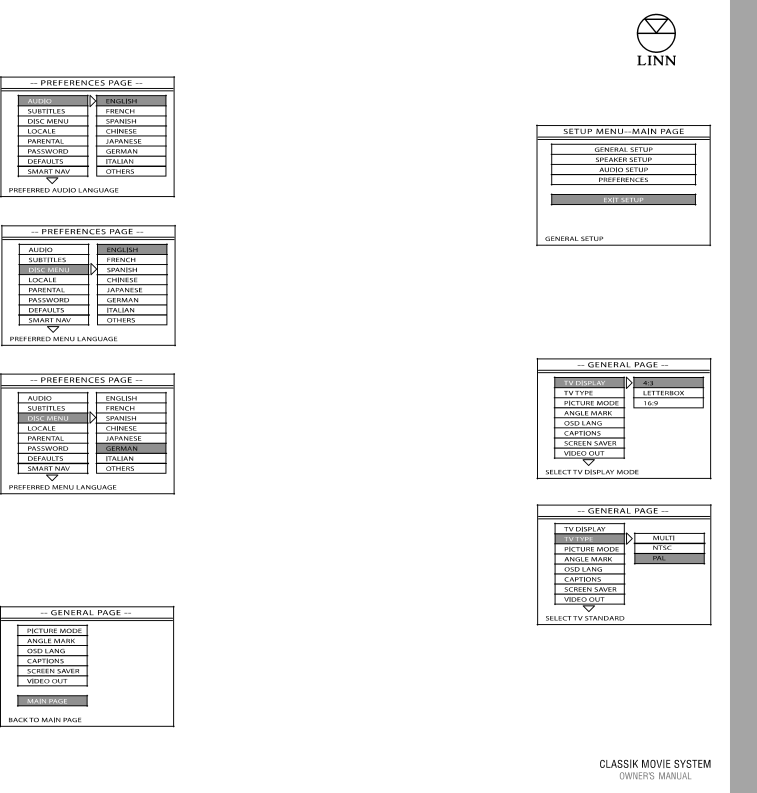
2. Press ‘enter’ on the front panel or handset. The PREFERENCES PAGE menu is displayed.
3. Use the ![]() key to move to the DISC MENU option. The language options are displayed.
key to move to the DISC MENU option. The language options are displayed.
2.Press ‘enter’ to return to the SETUP MENU - MAIN PAGE.
3.Use the![]() key to highlight the EXIT SETUP option.
key to highlight the EXIT SETUP option.
Press ‘enter’.
Some changes made in the setup menus will be implemented immediately, others will be implemented after exiting setup.
4. Use the ![]() key to move to the first language option.
key to move to the first language option.
5. Use the ![]() key to move to the desired language. Press ‘enter’.
key to move to the desired language. Press ‘enter’.
Exiting from the setup menus:
Press SETUP on the front panel to exit the setup menus.
or
1. Use the![]() /
/ ![]() keys on the front panel or handset to highlight the MAIN PAGE option at the bottom of each
keys on the front panel or handset to highlight the MAIN PAGE option at the bottom of each
GENERAL SETUP
TV DISPLAY
Choose the option that matches your TV’s display; either 4:3, LETTERBOX or 16:9.
TV TYPE
Choose the option that matches the video signal format accepted by your TV. Set to MULTI if your TV accepts NTSC and PAL formats.
NOTES:
If TV TYPE is set to MULTI you may notice the screen flicker when a DVD begins to play. This happens when the Classik Movie System switches from one video signal format to the other.
If your TV only accepts one type of format, you may not be able to view DVDs played on the Classik Movie System that have been recorded in the other format.
Setup Menus |
13