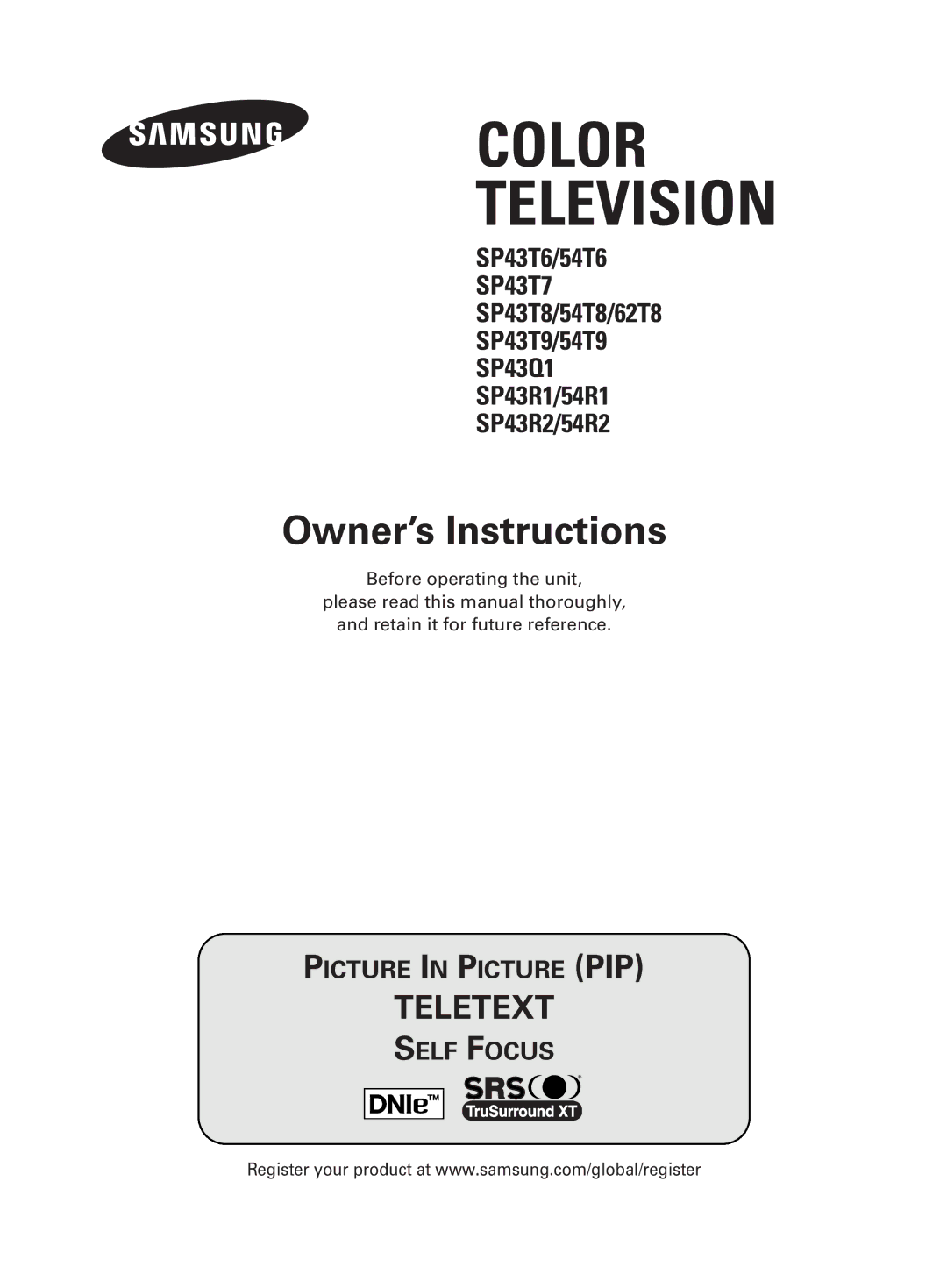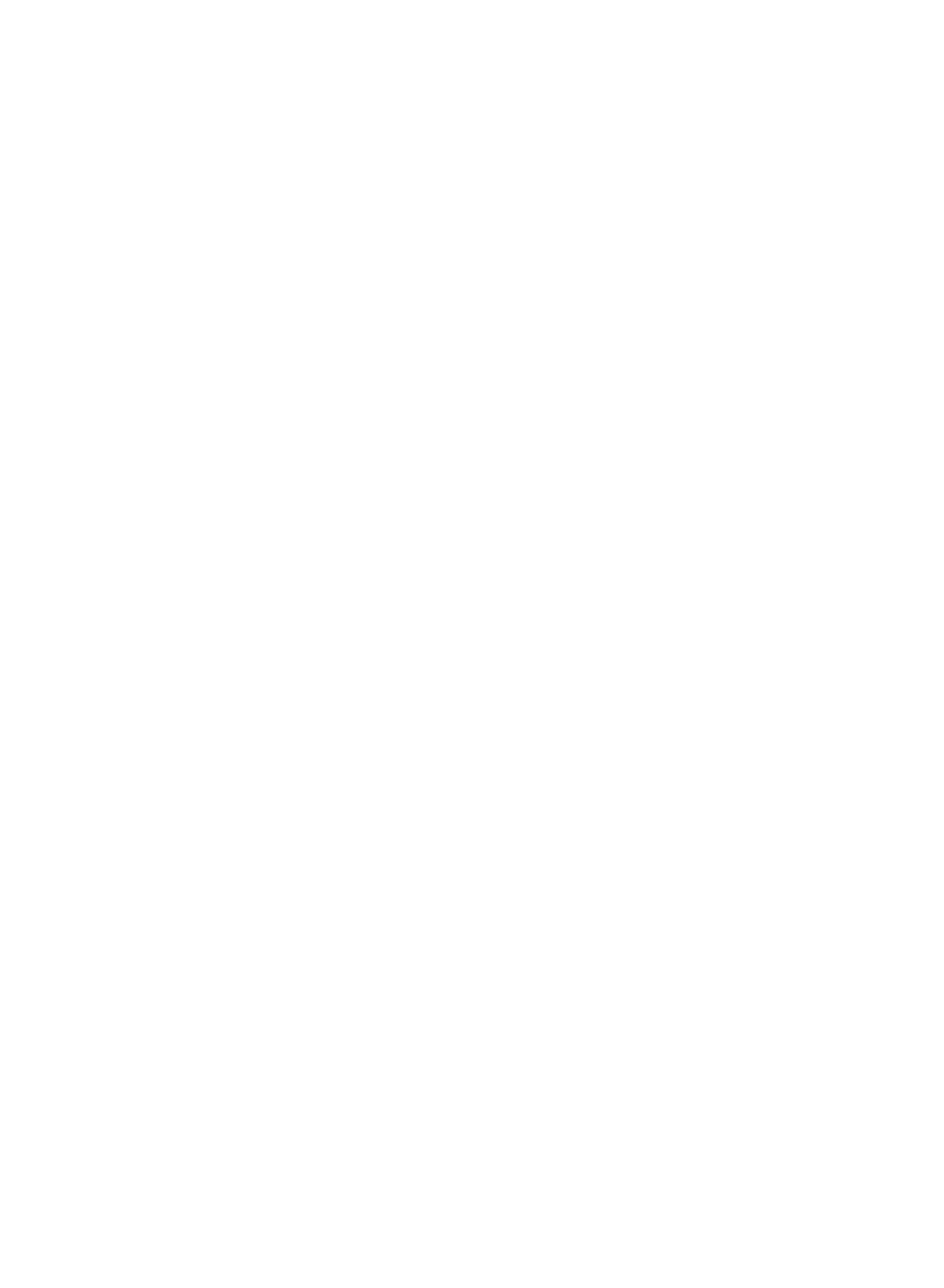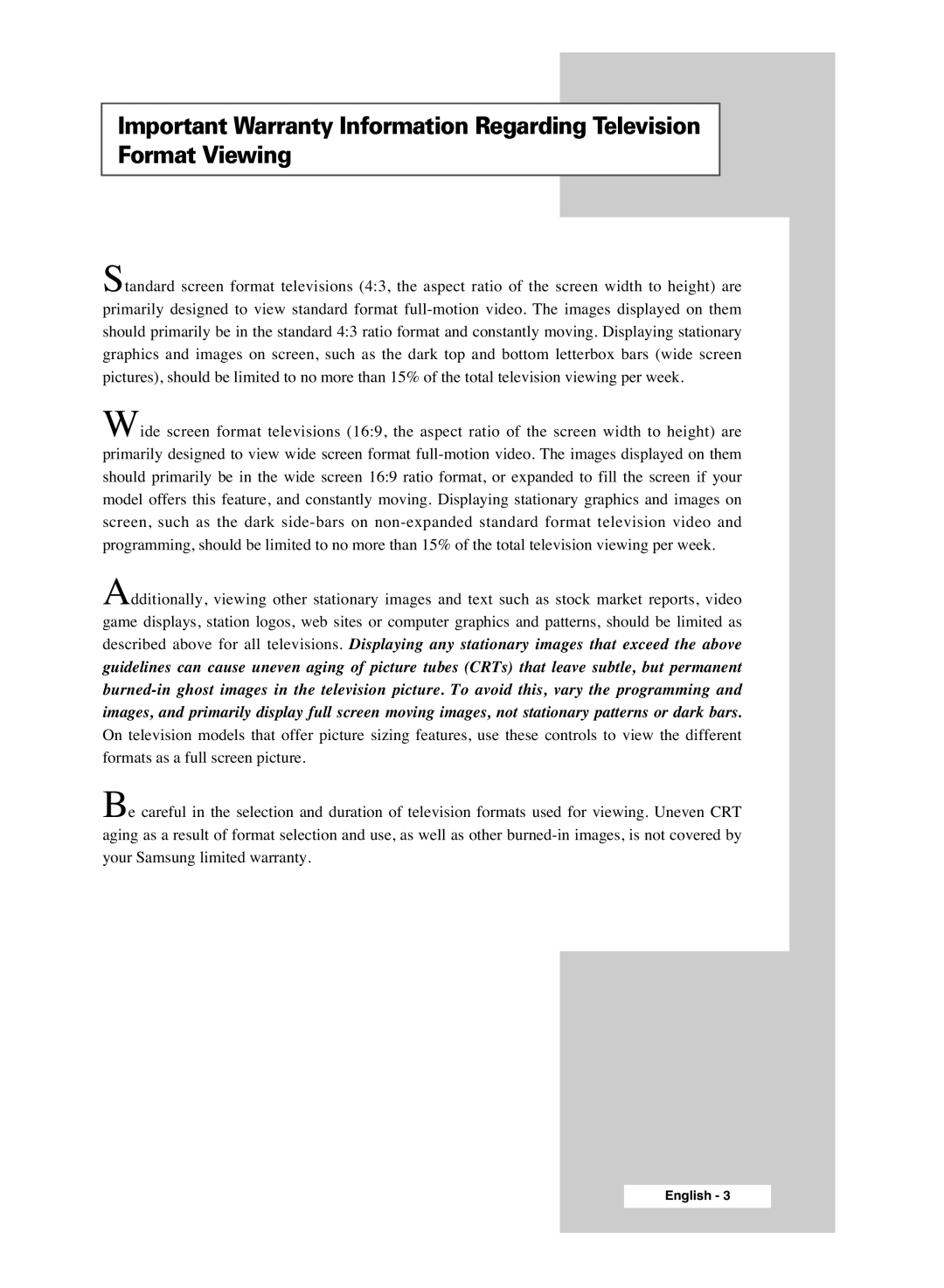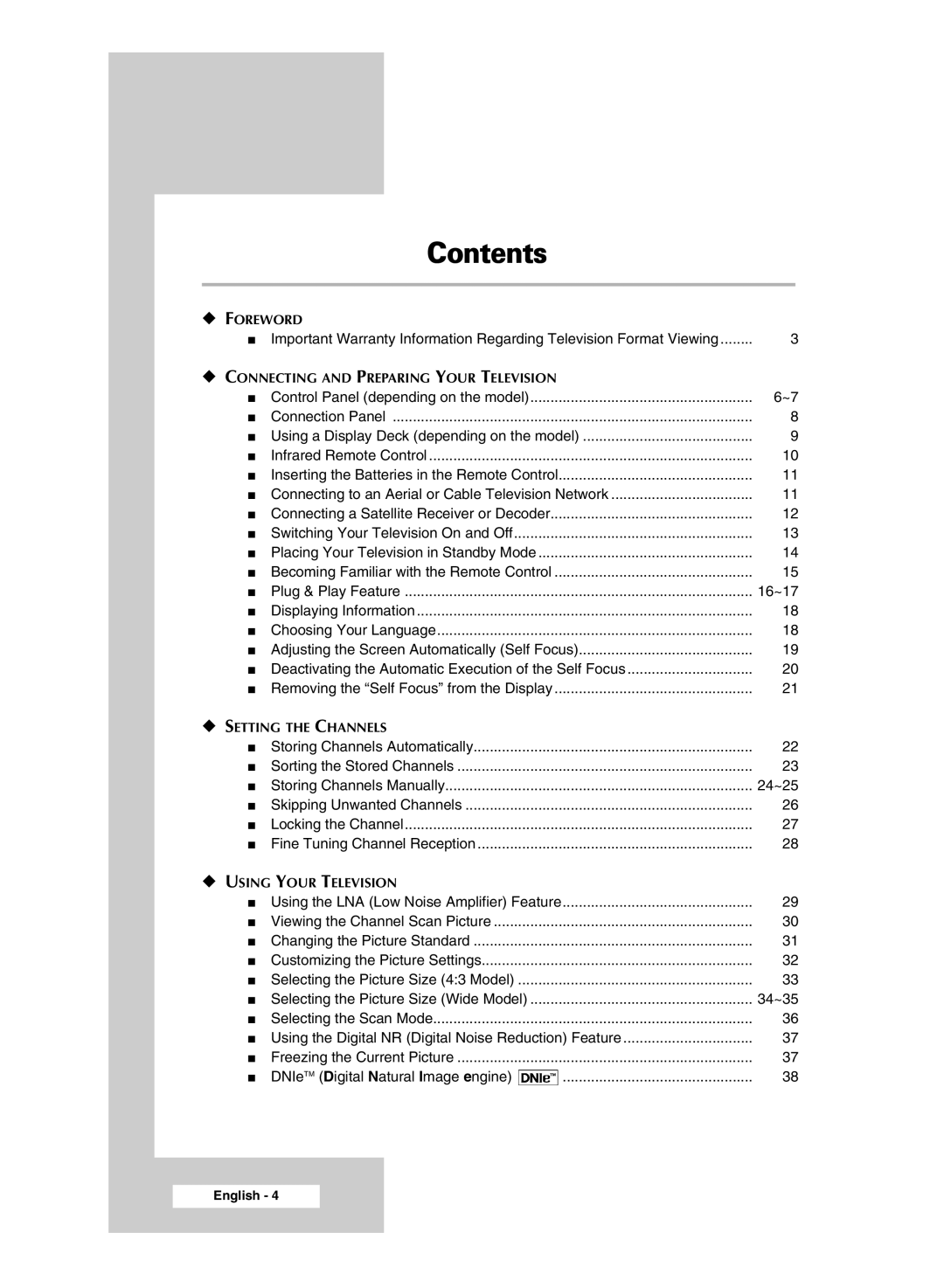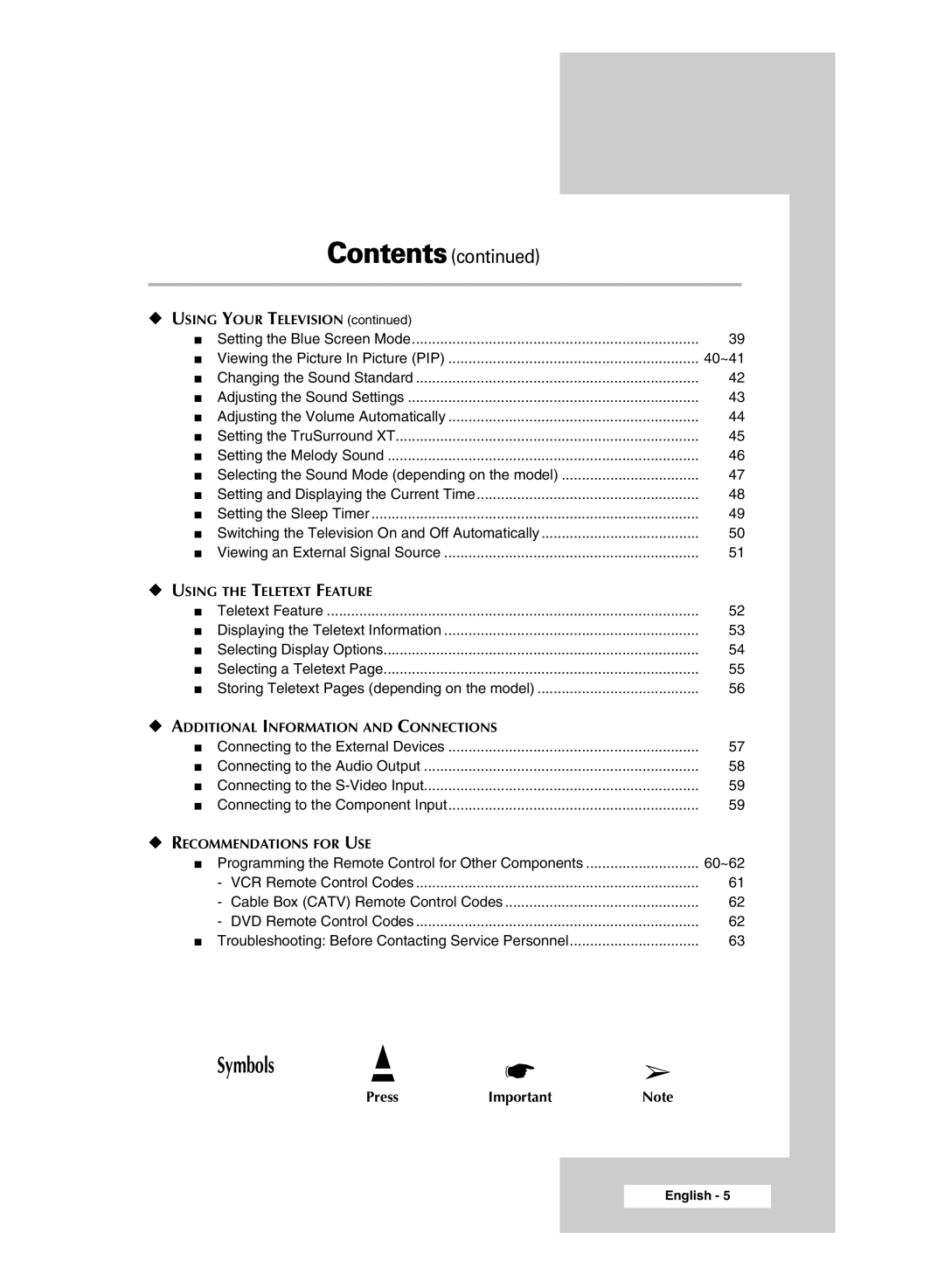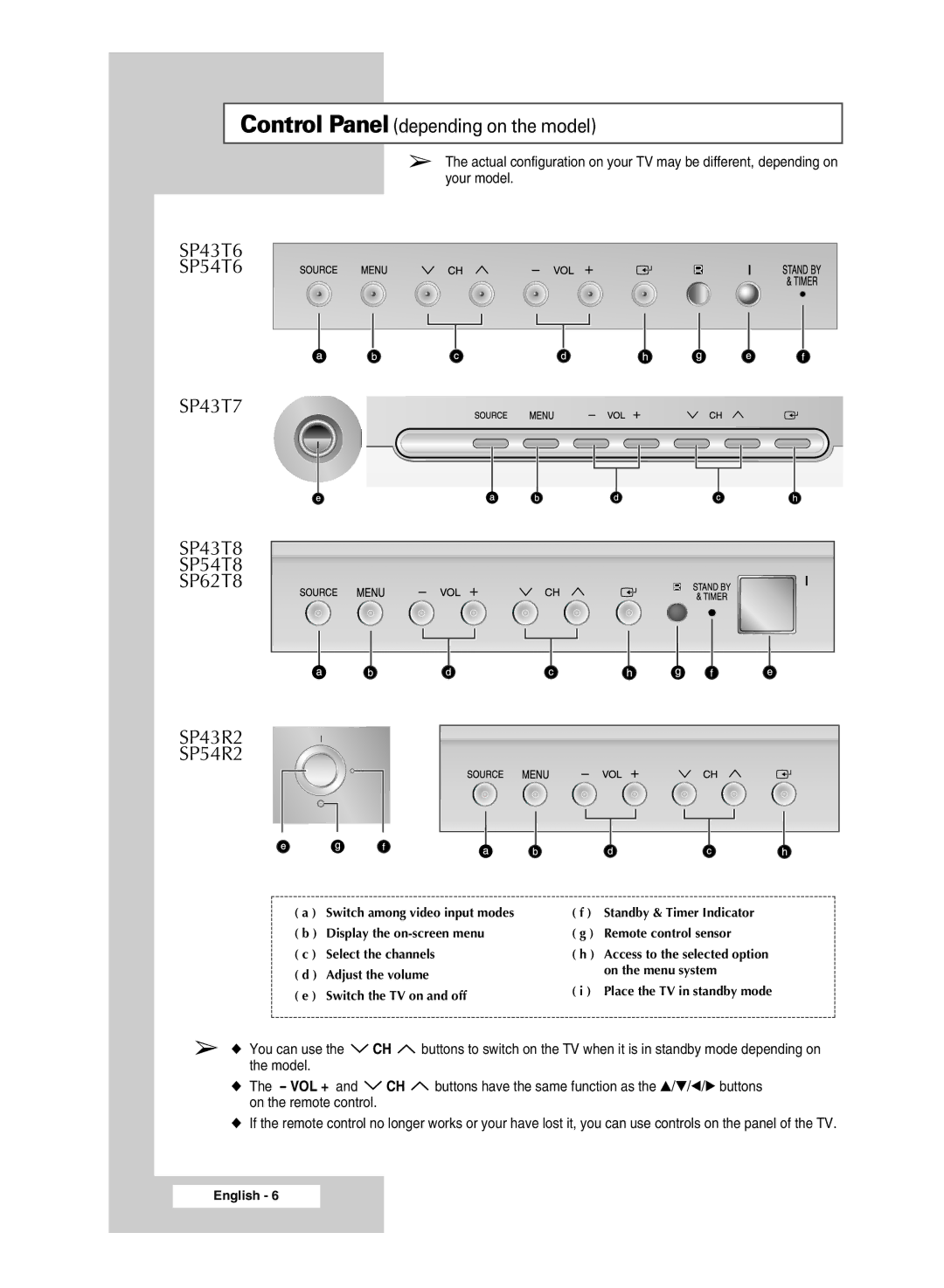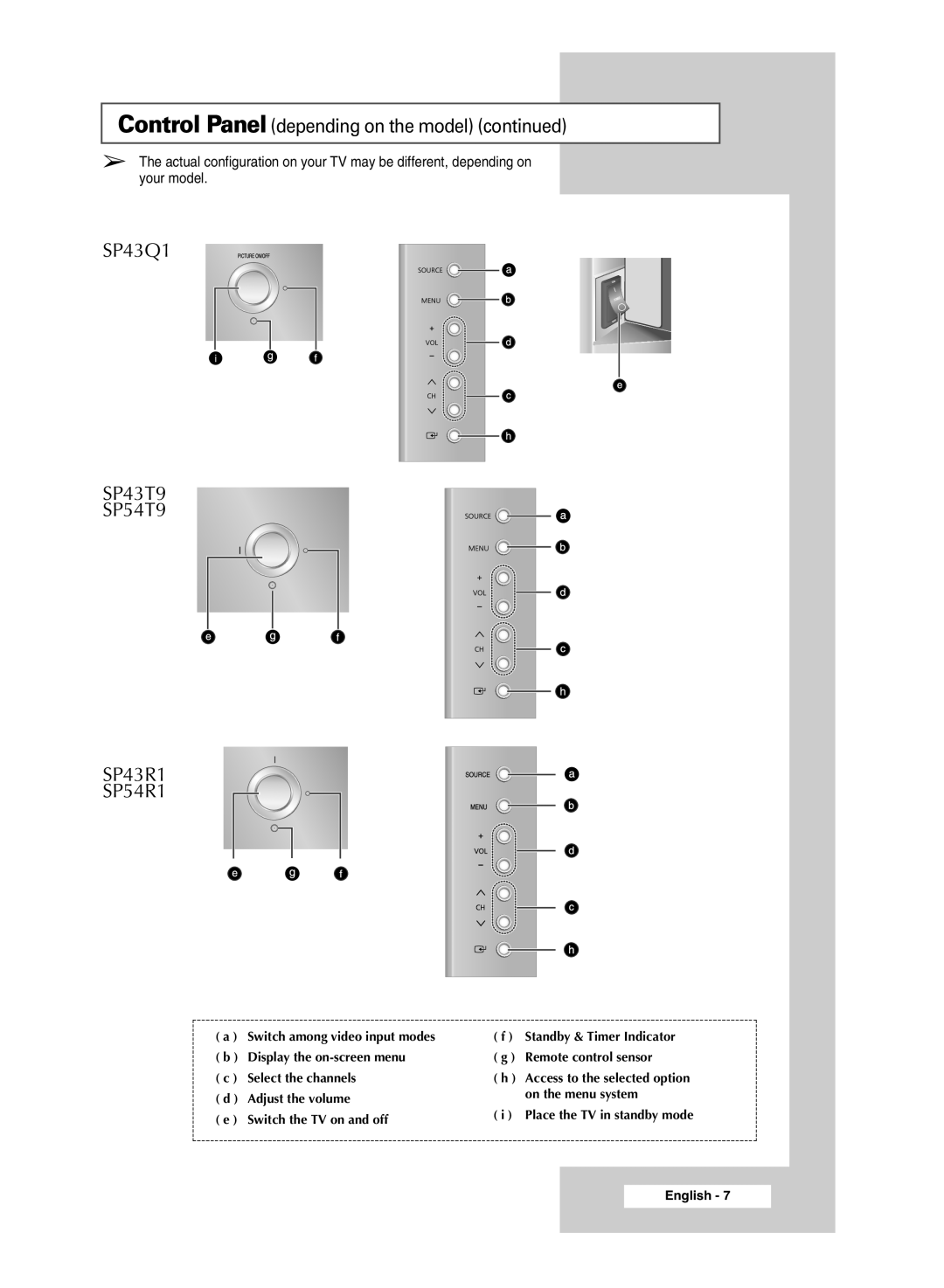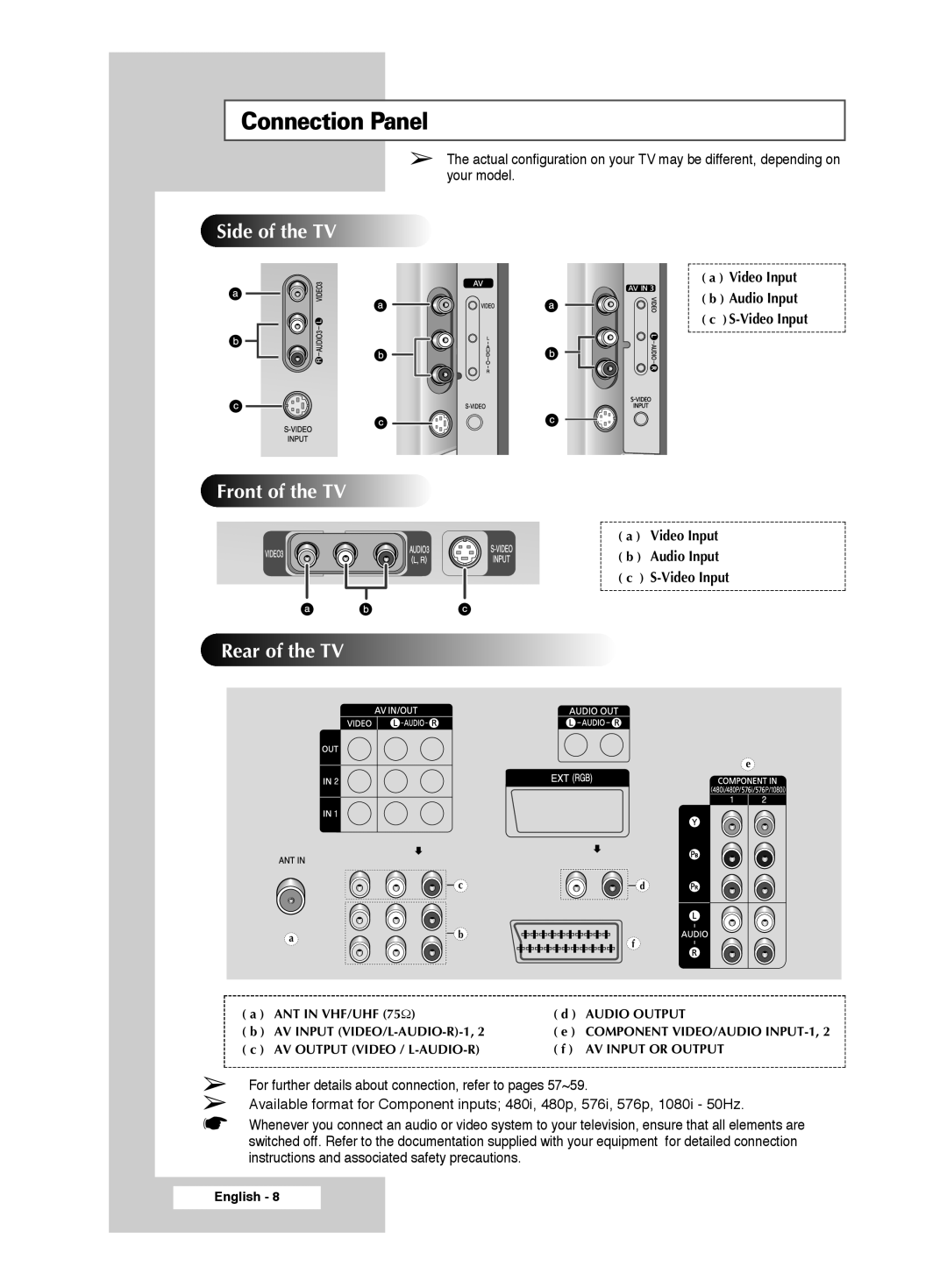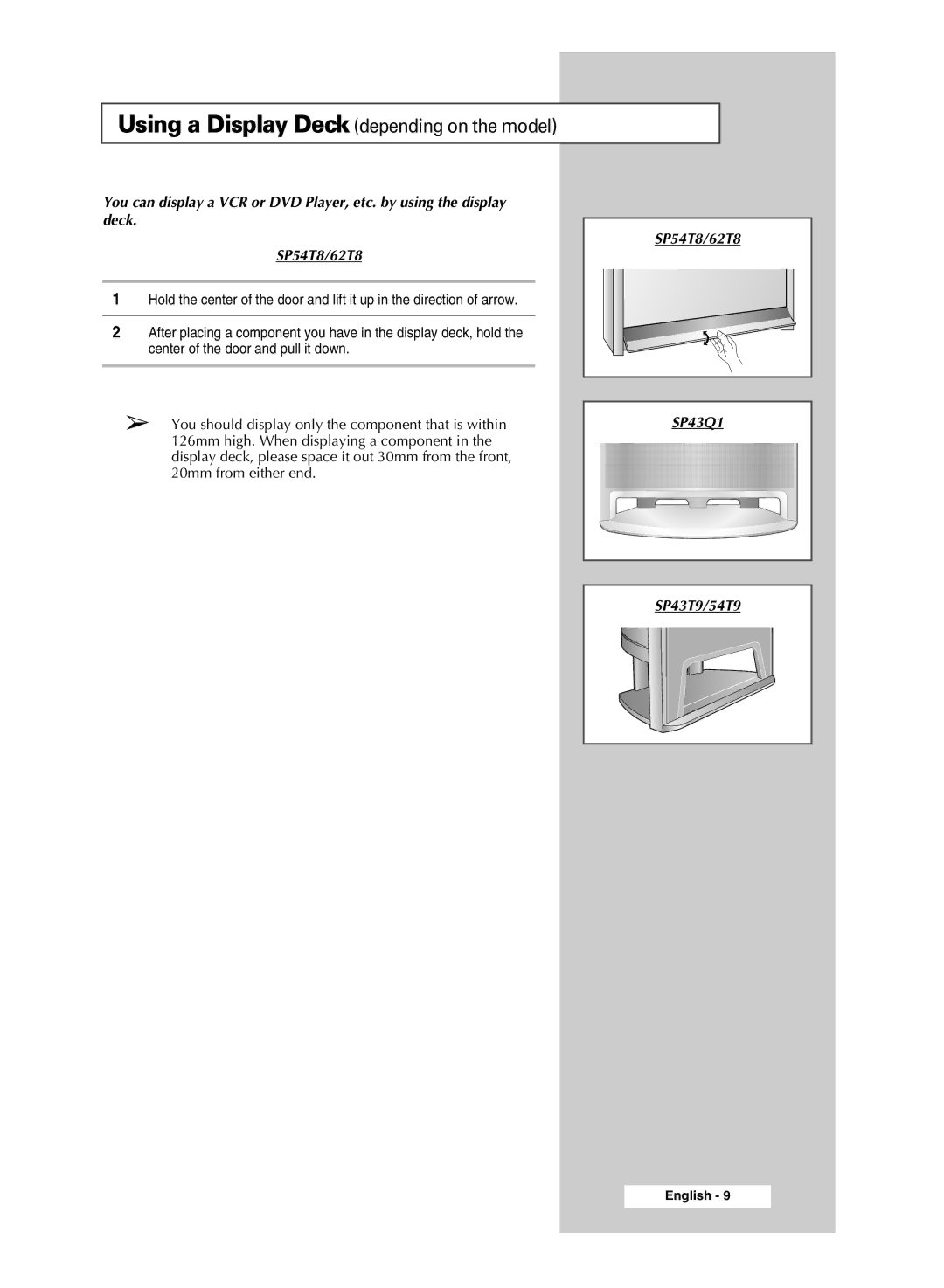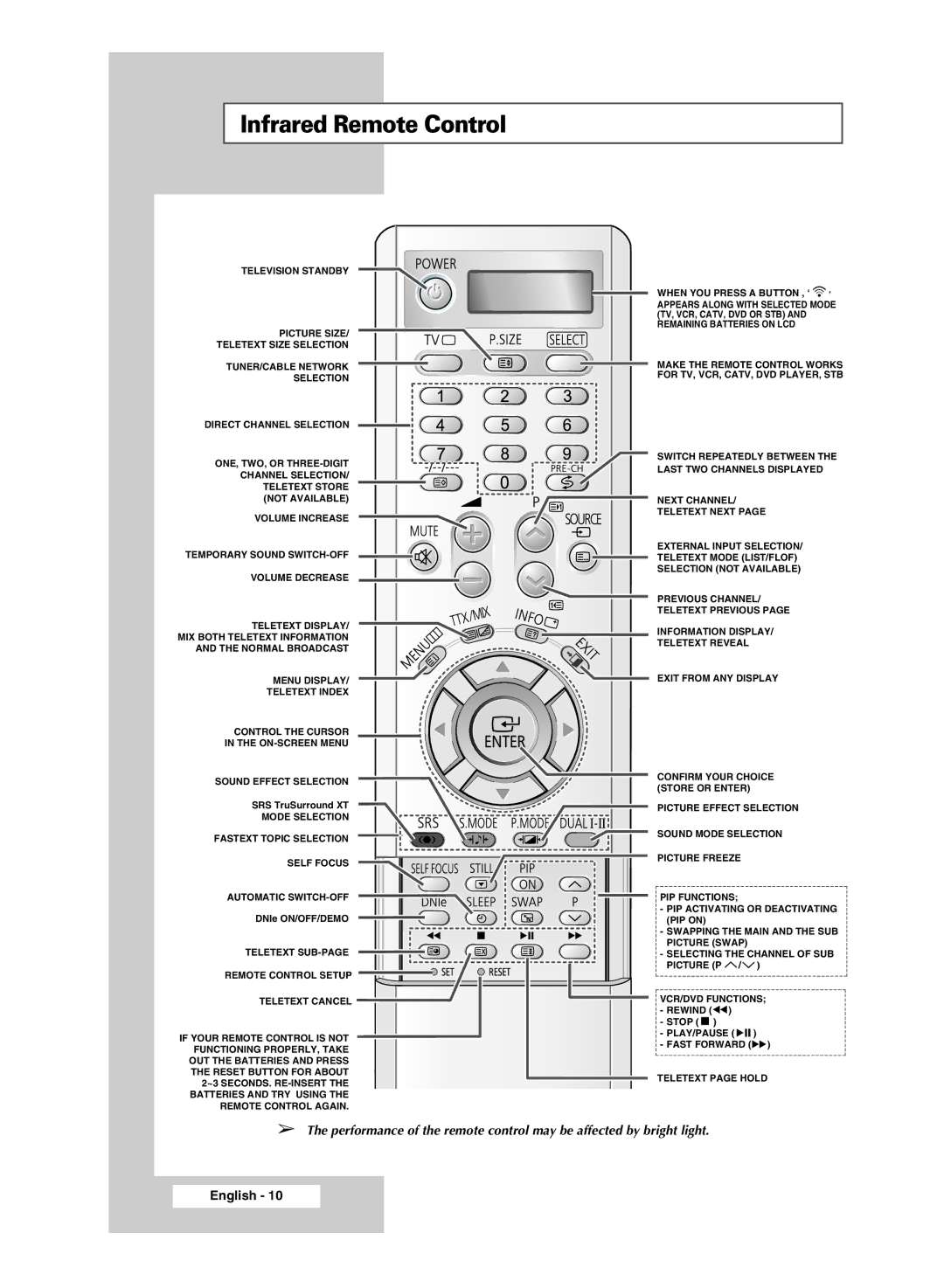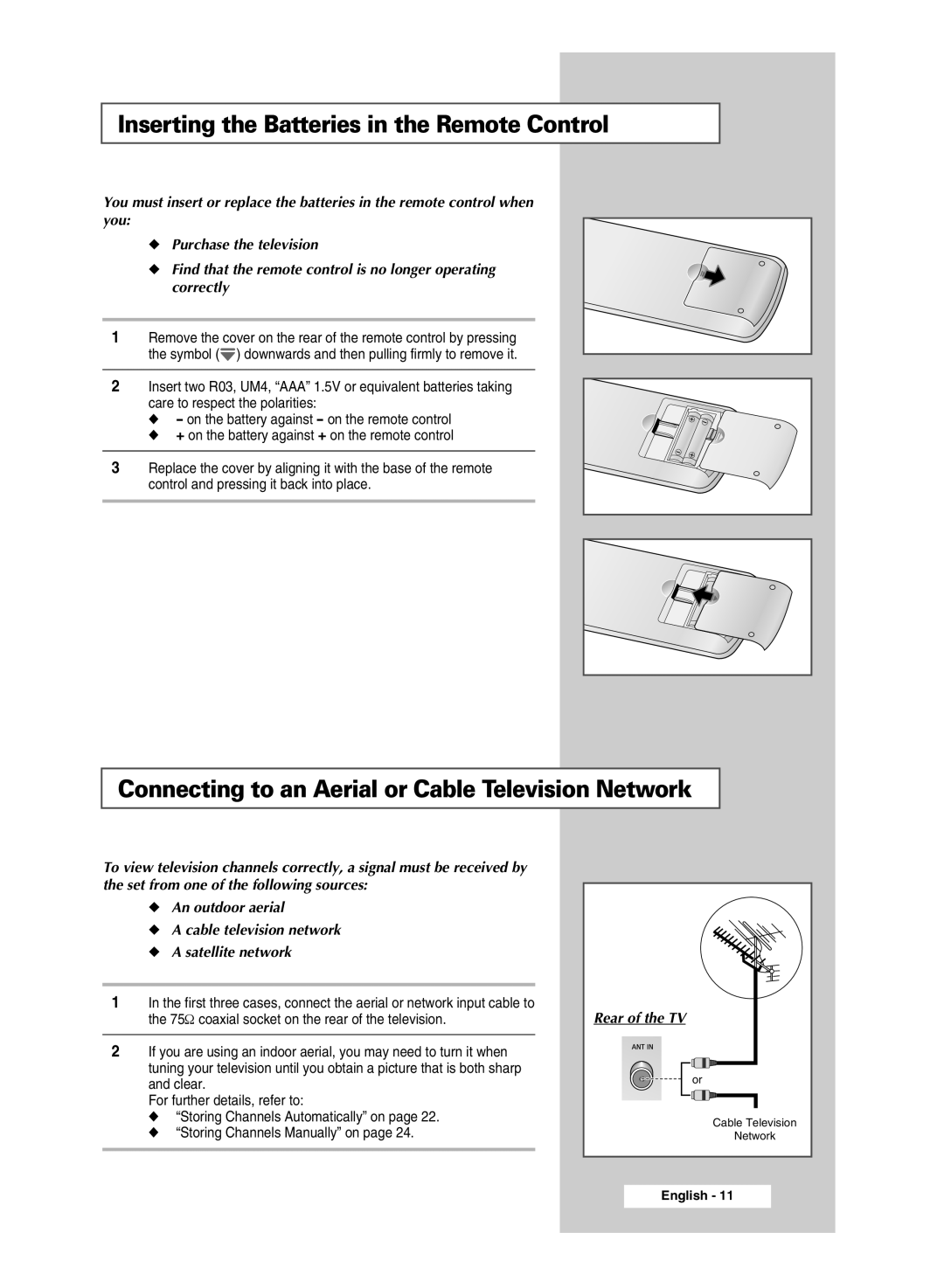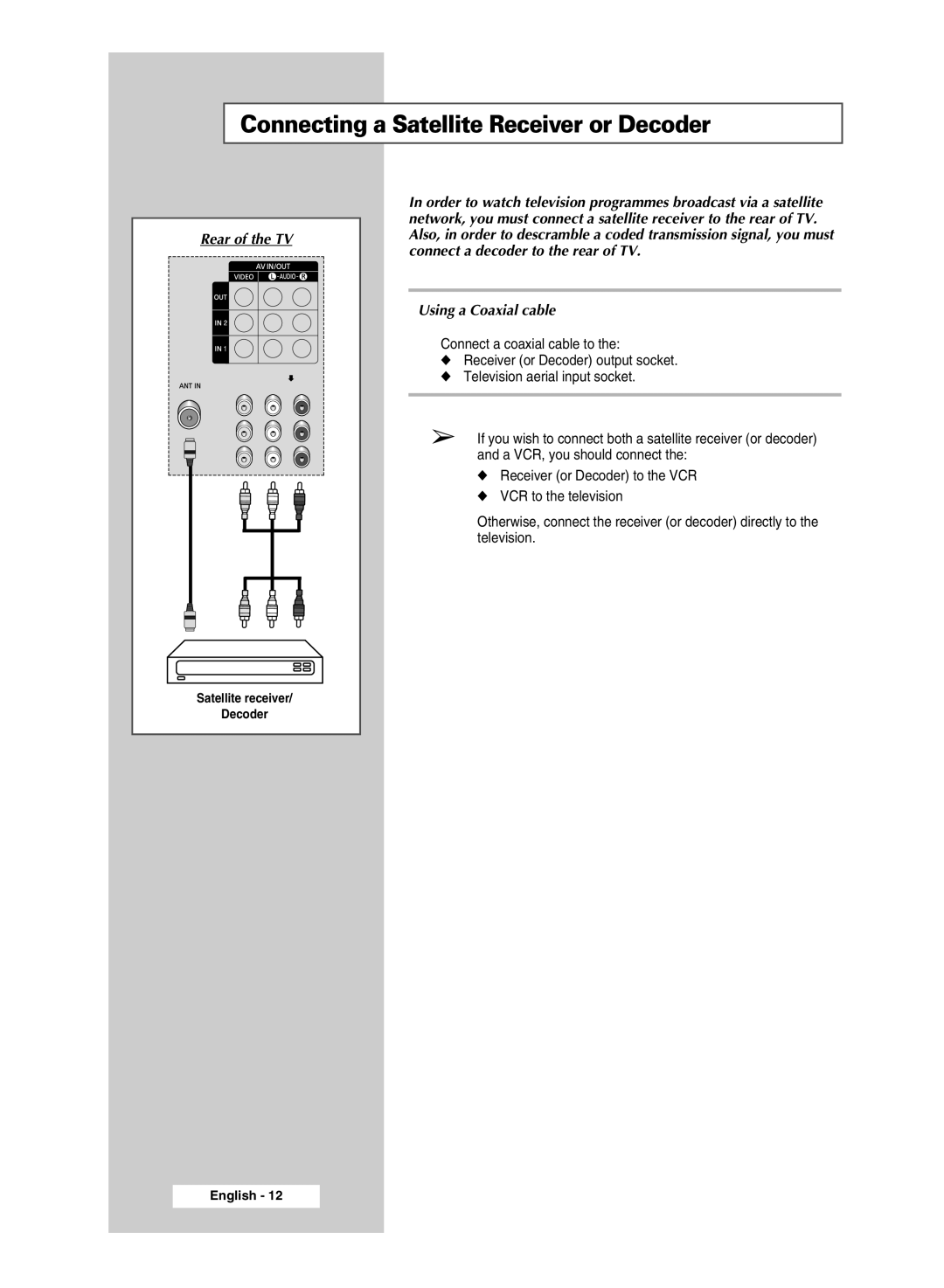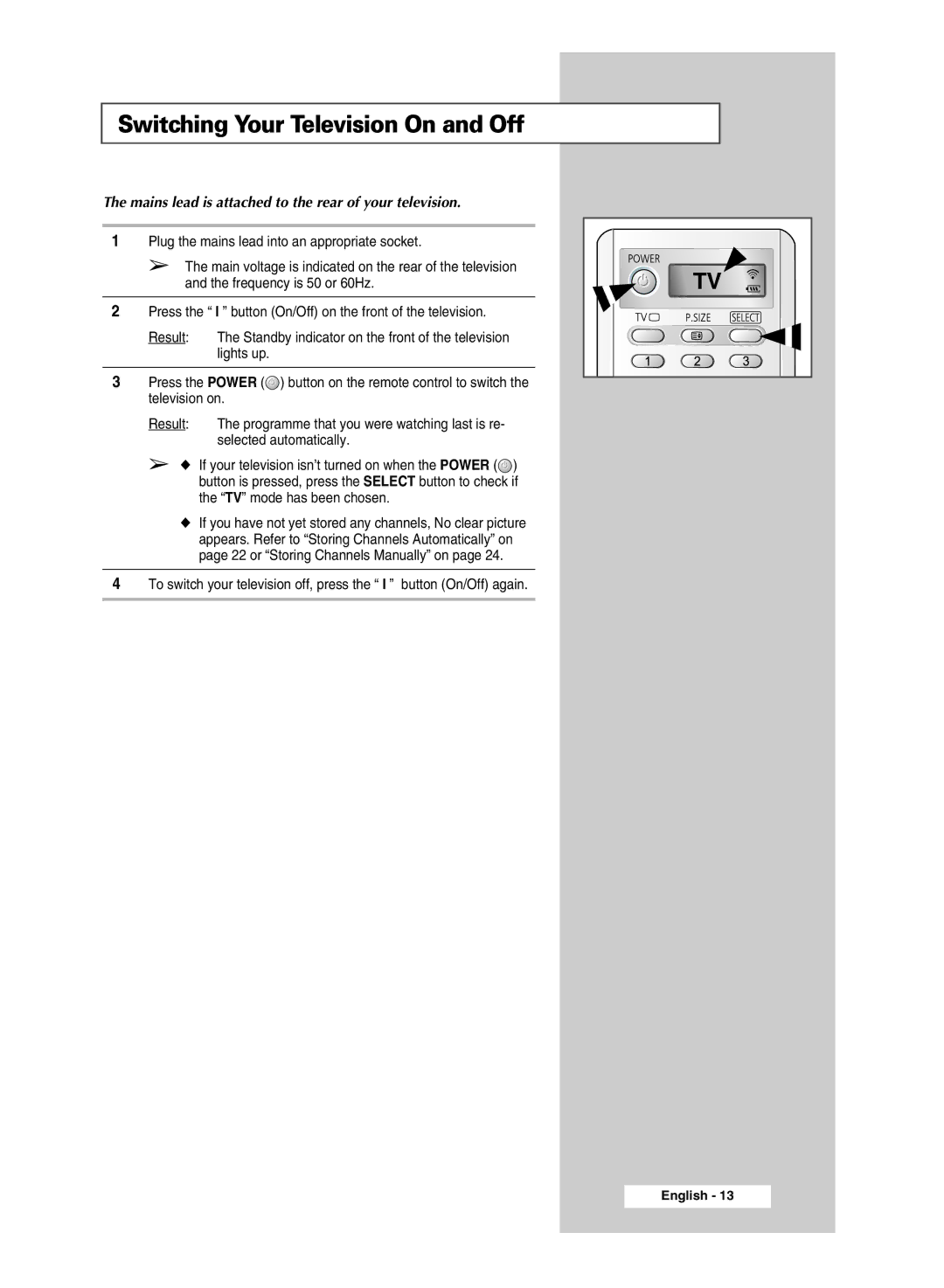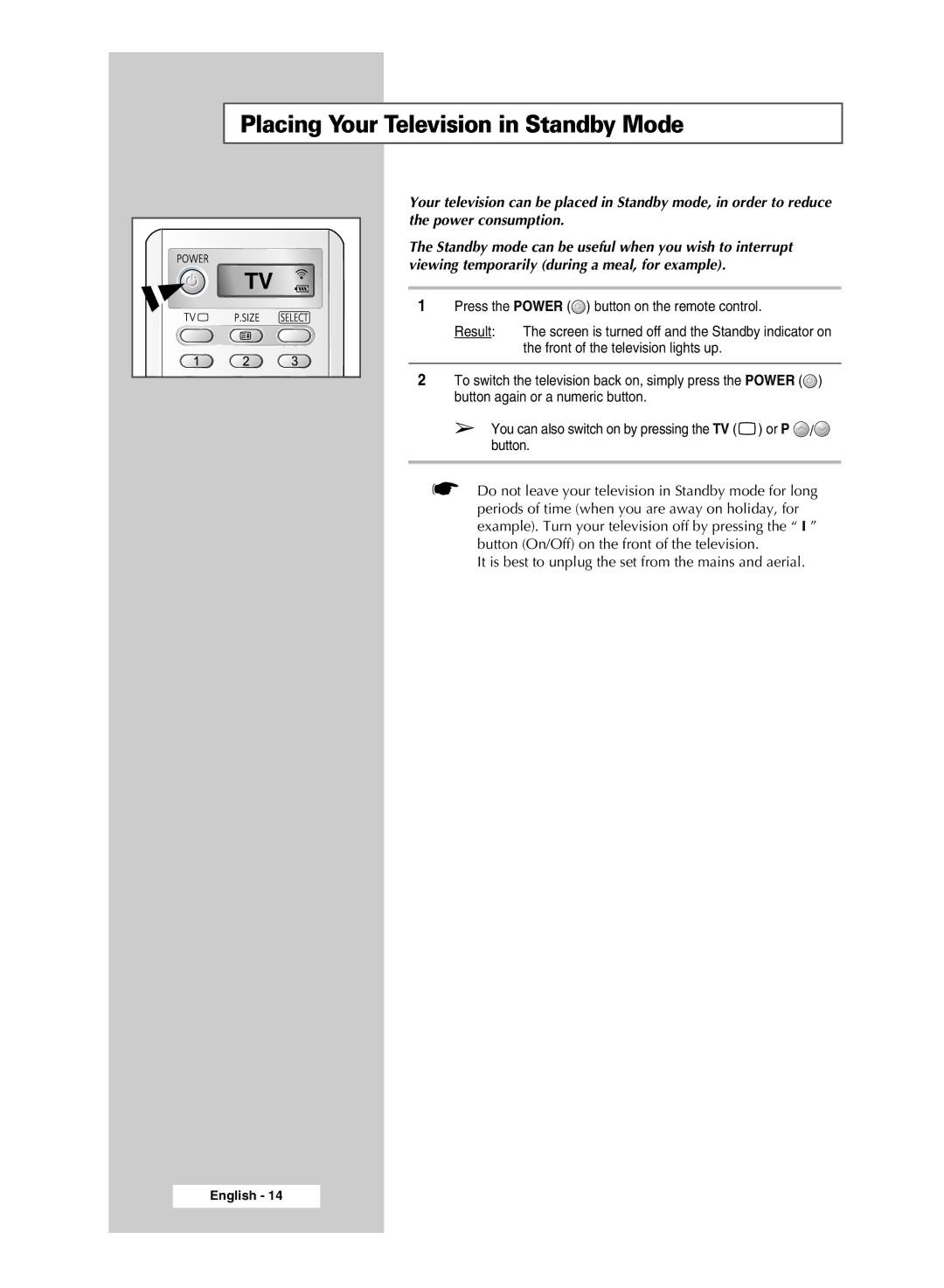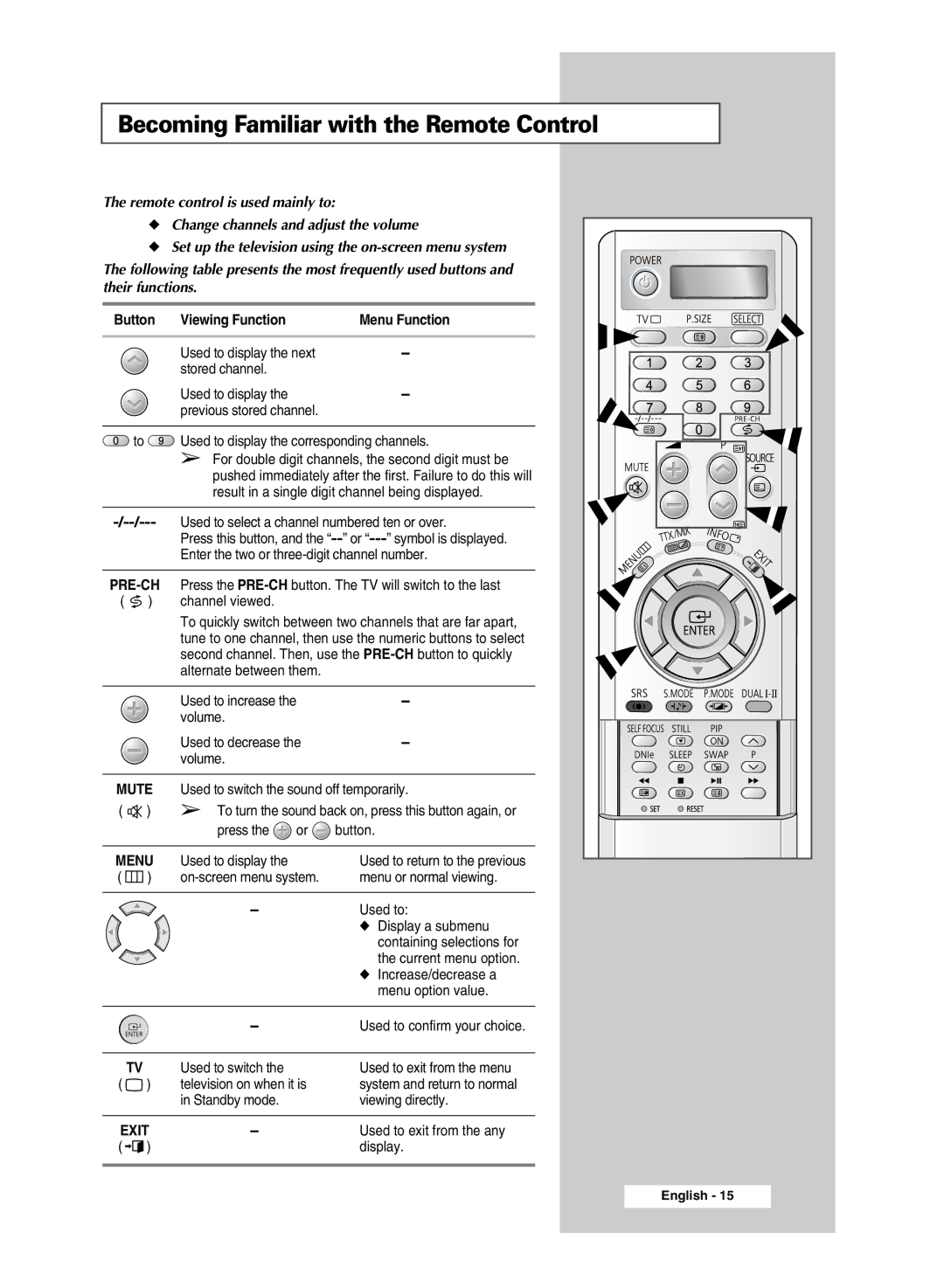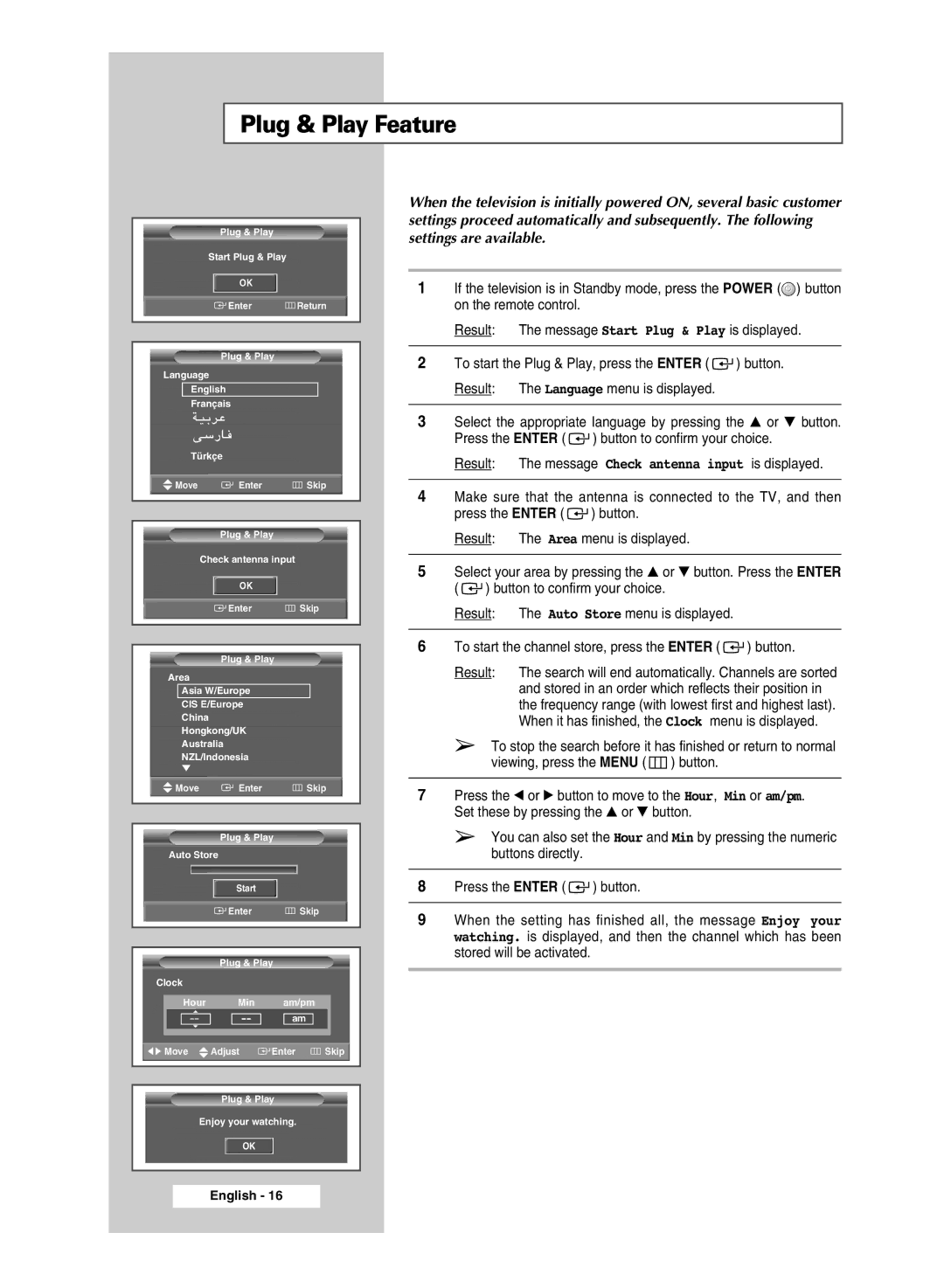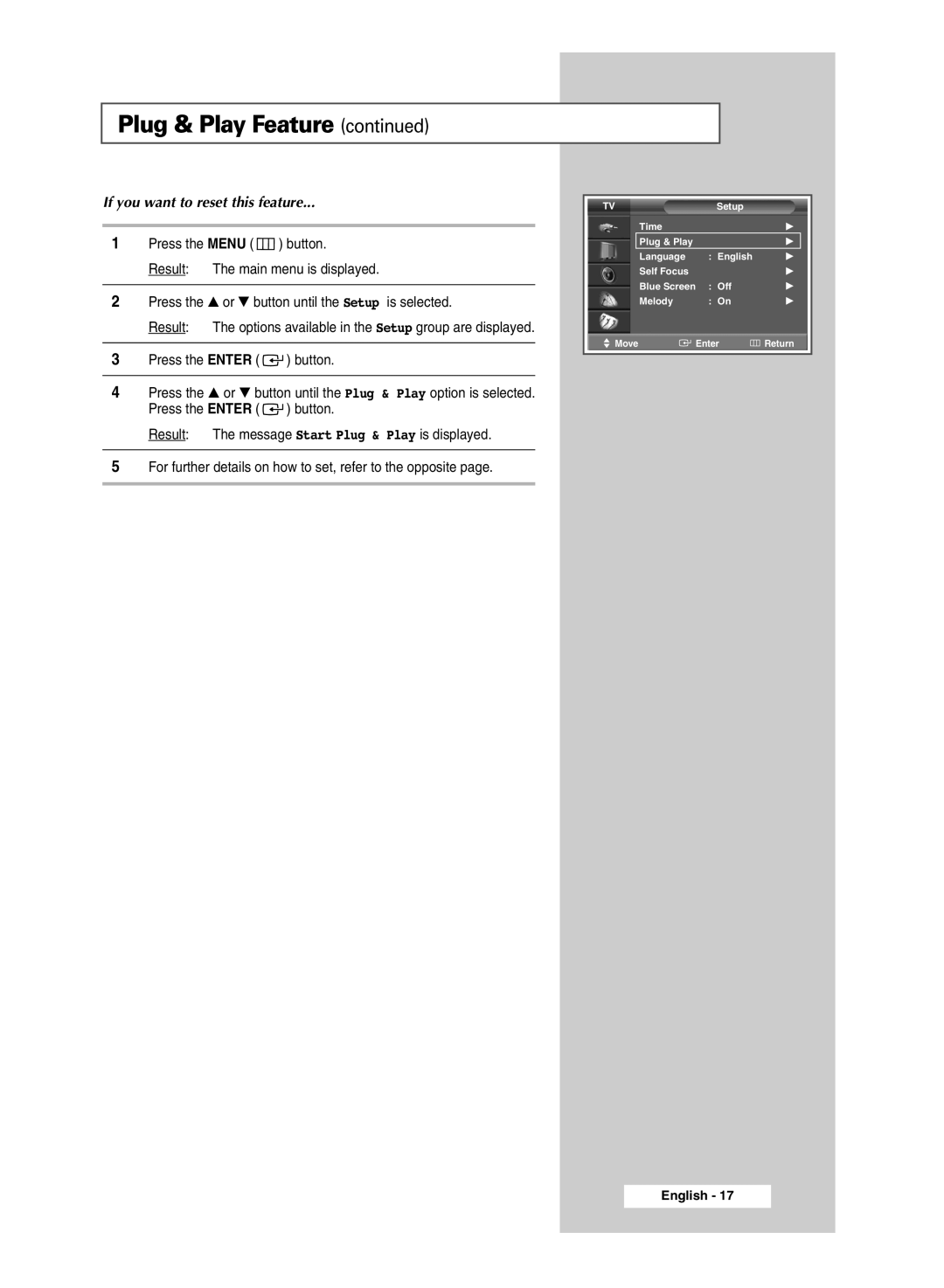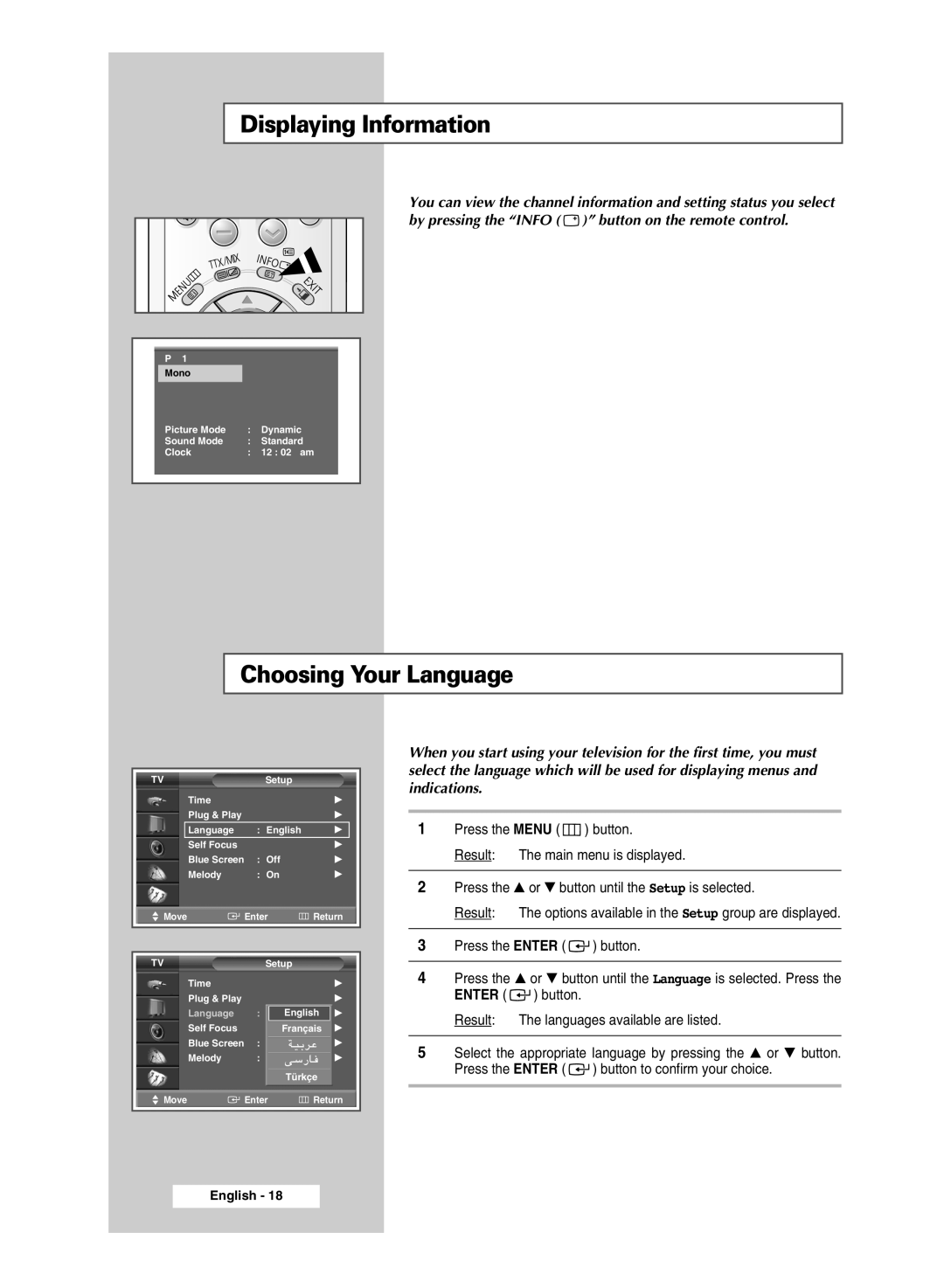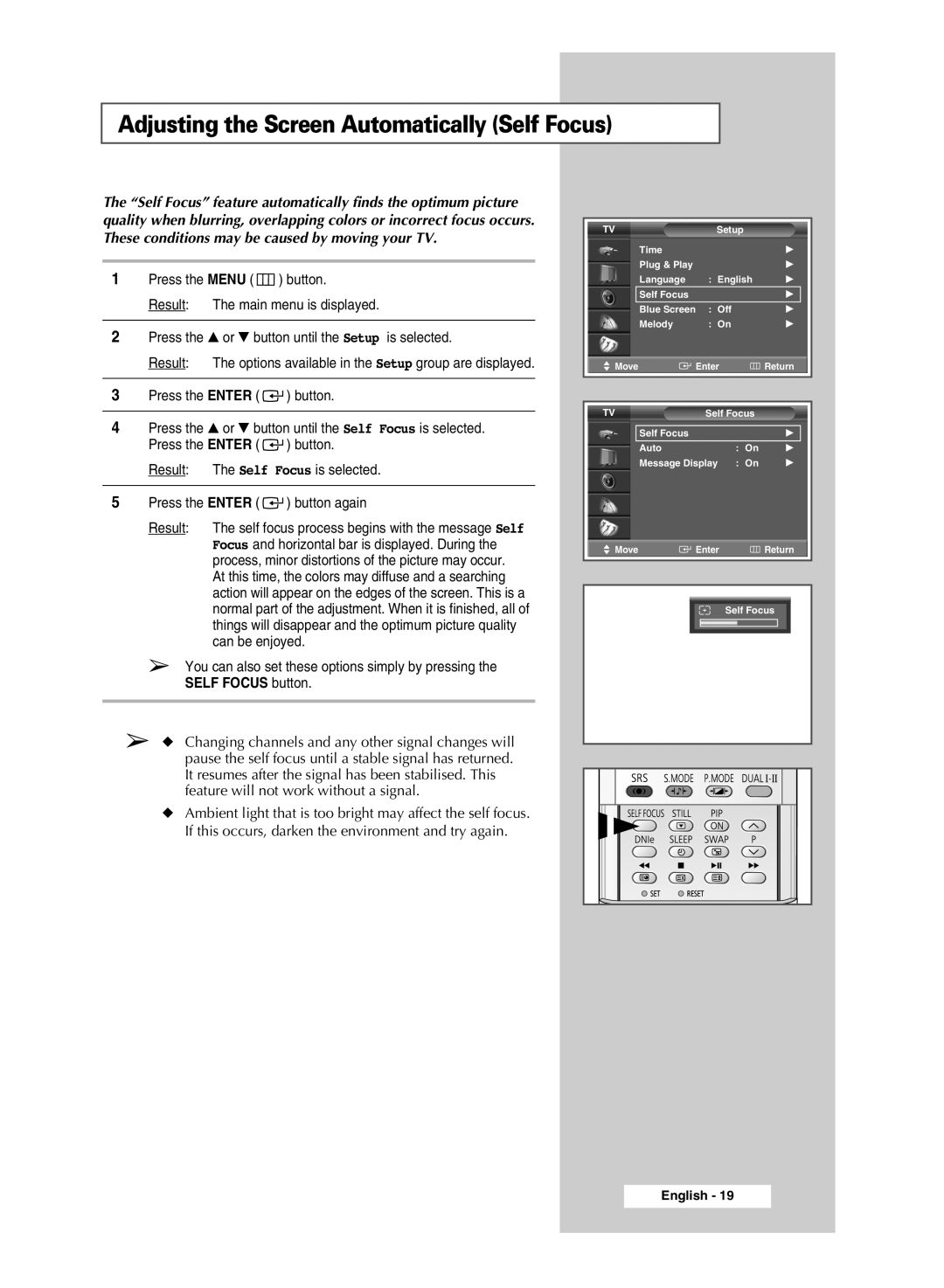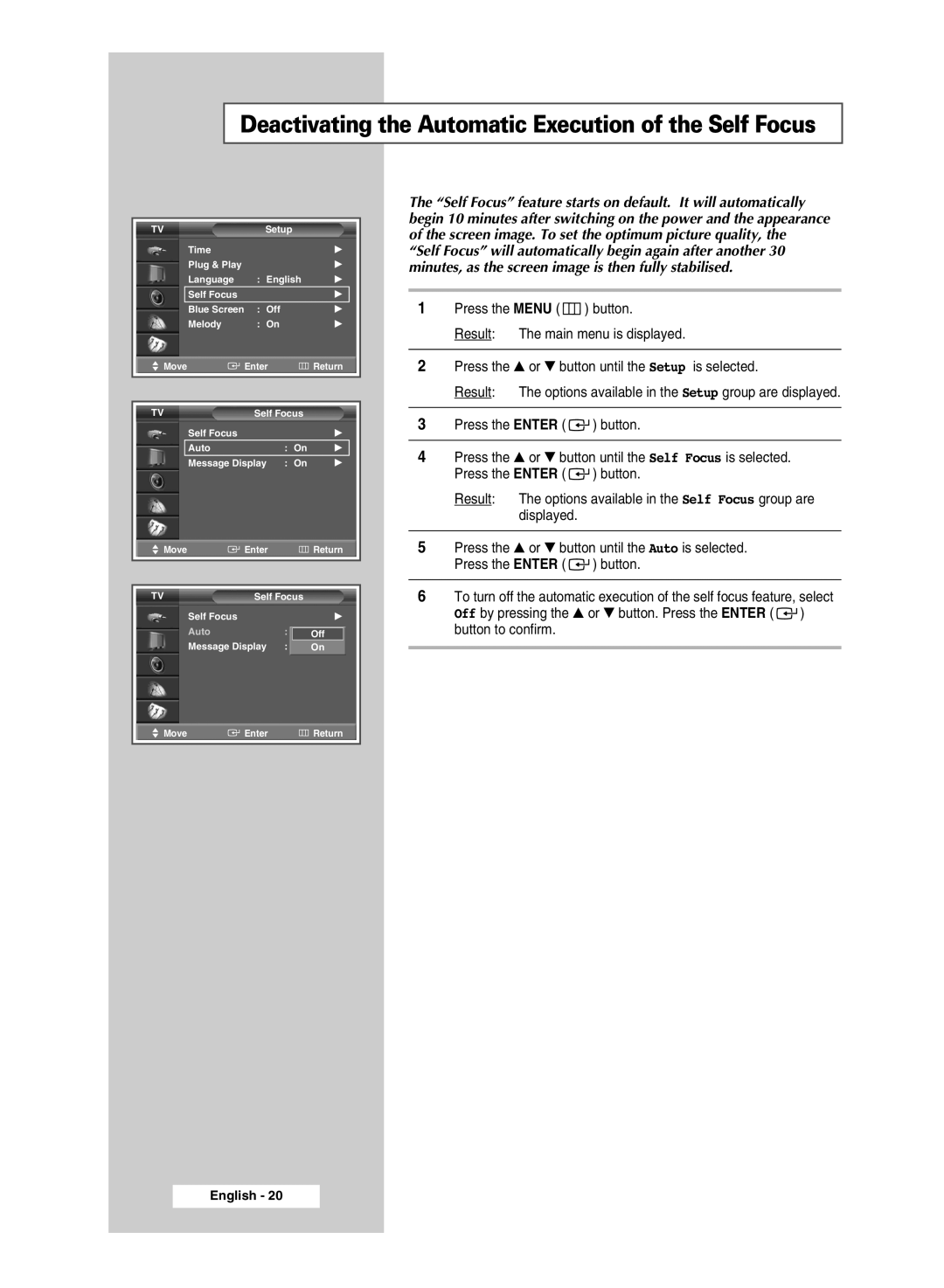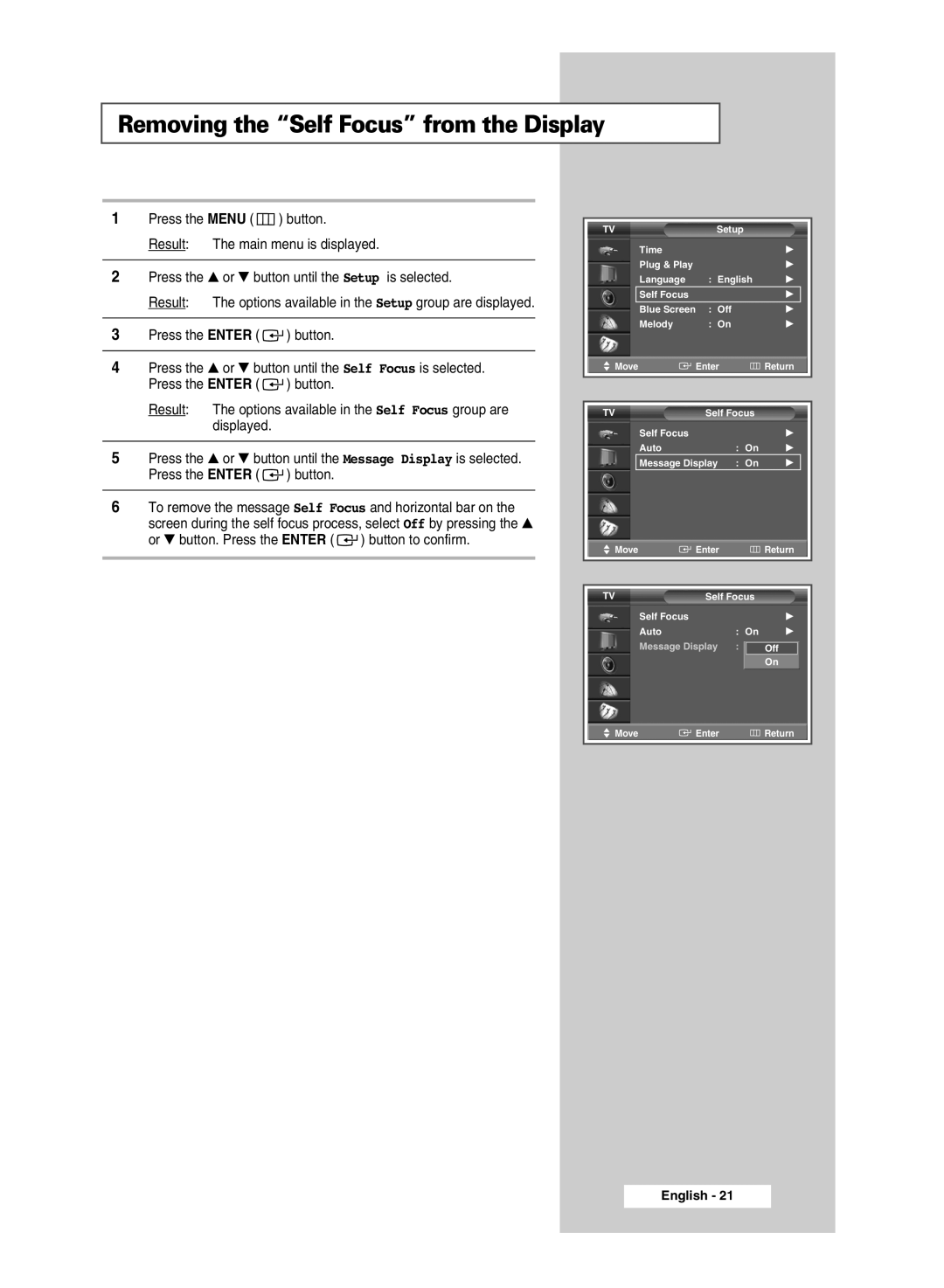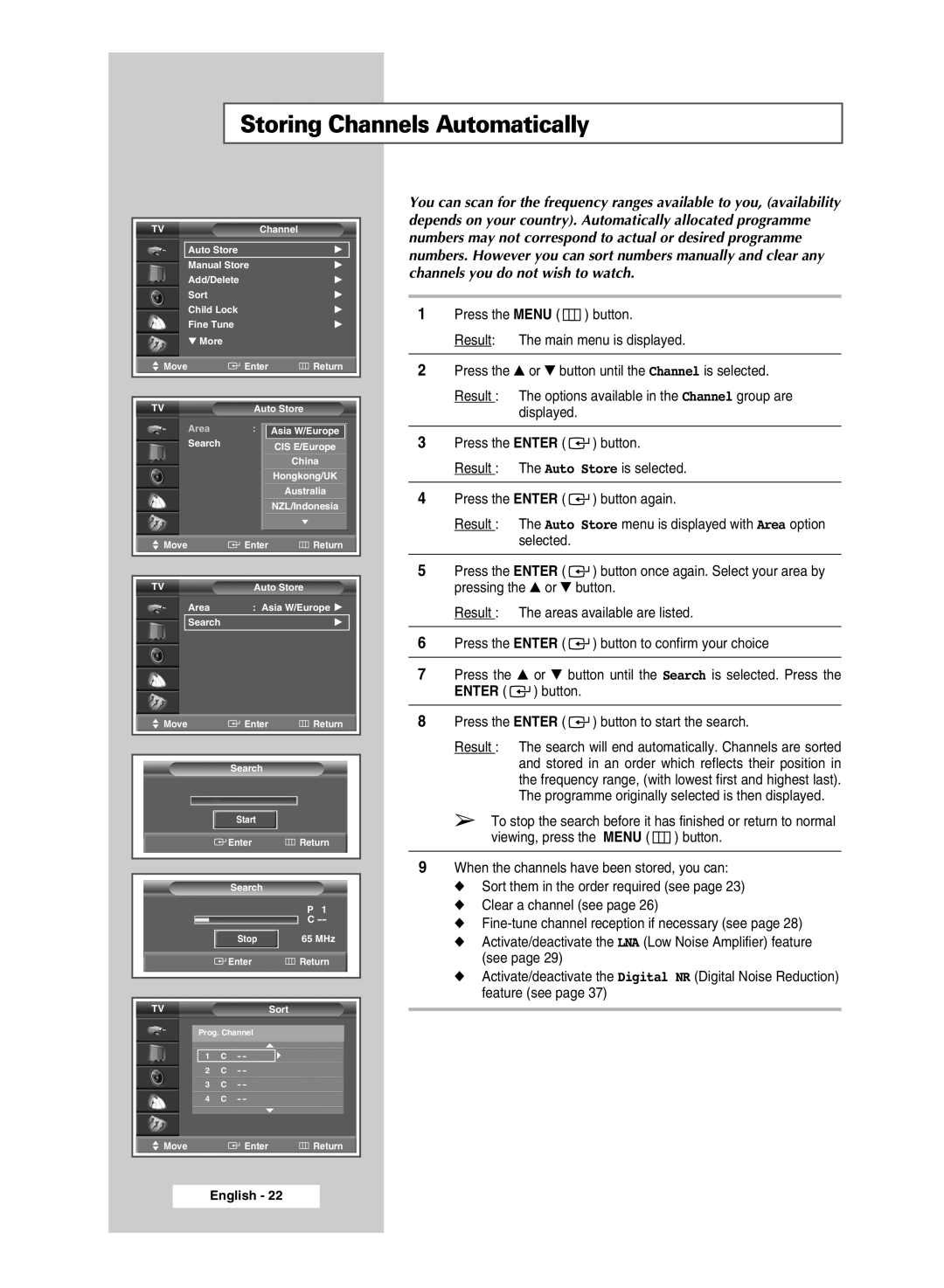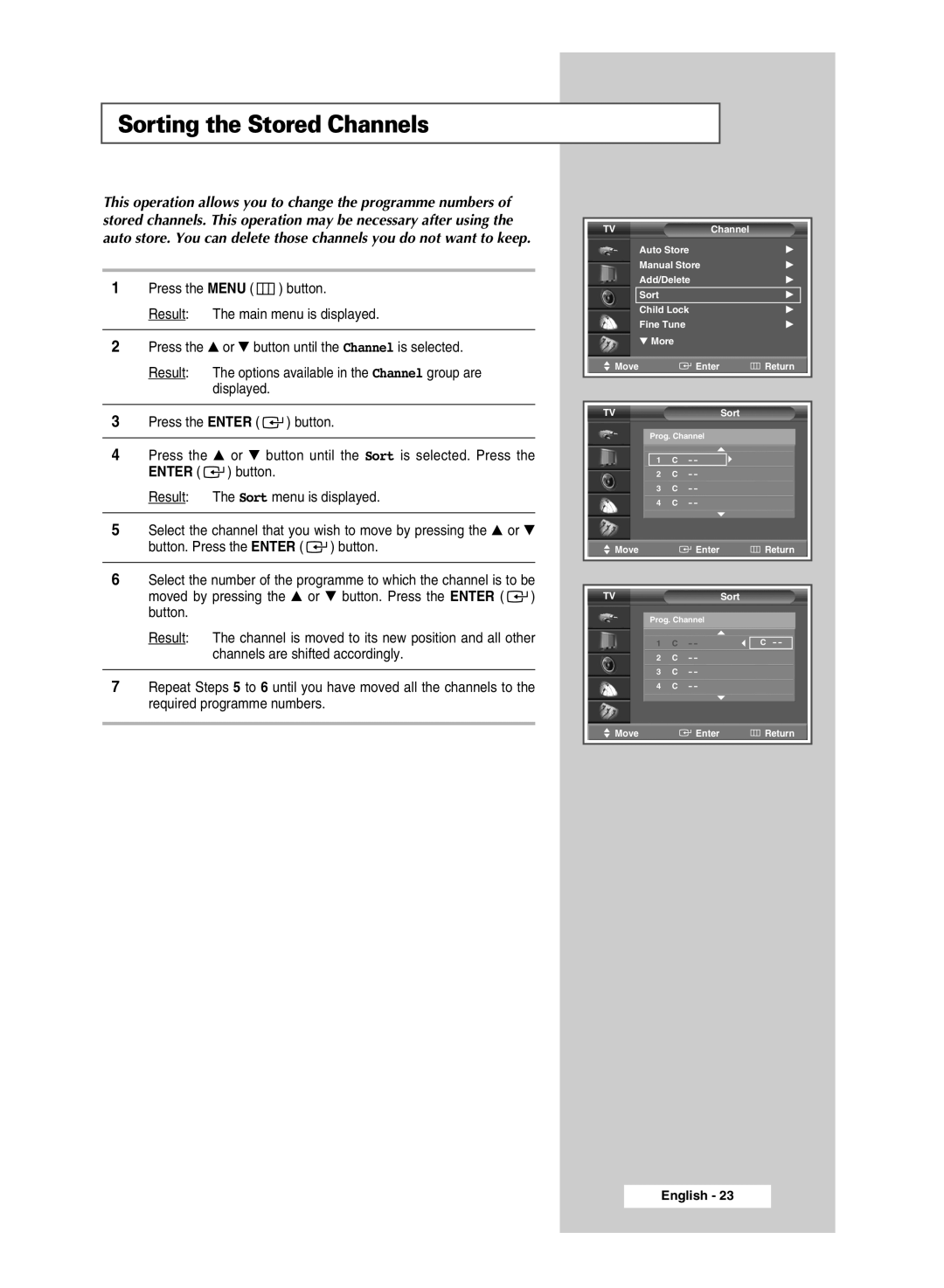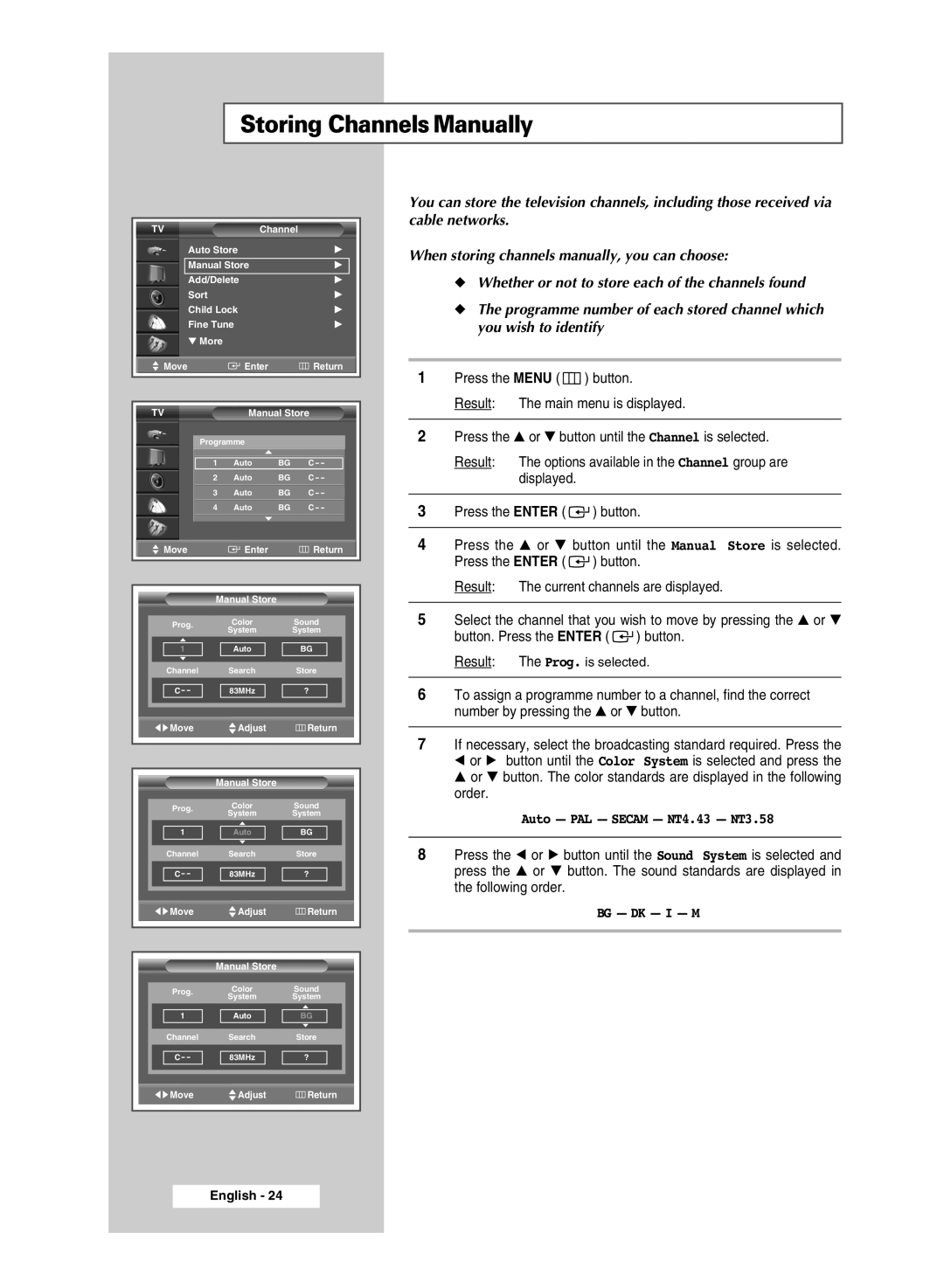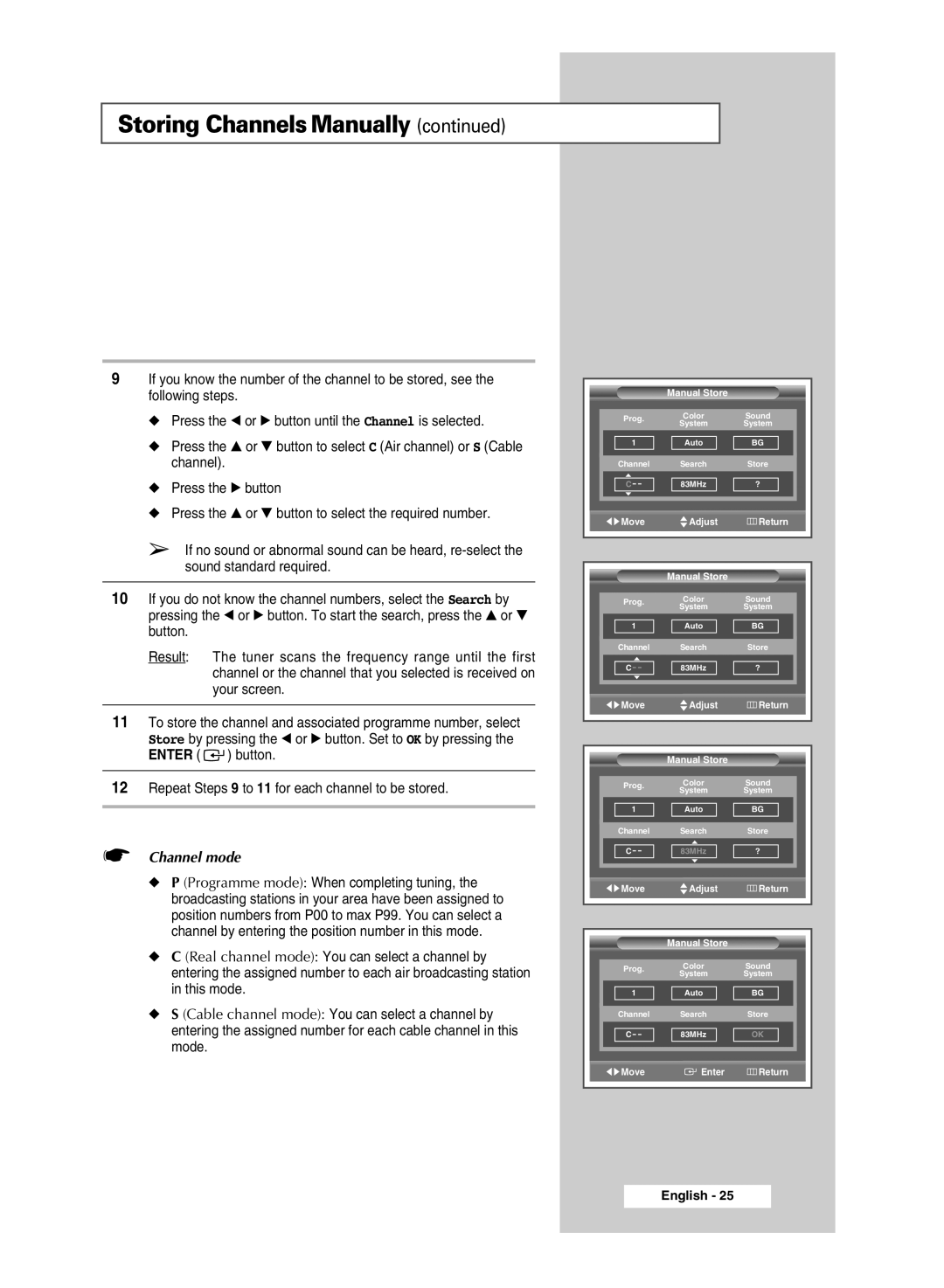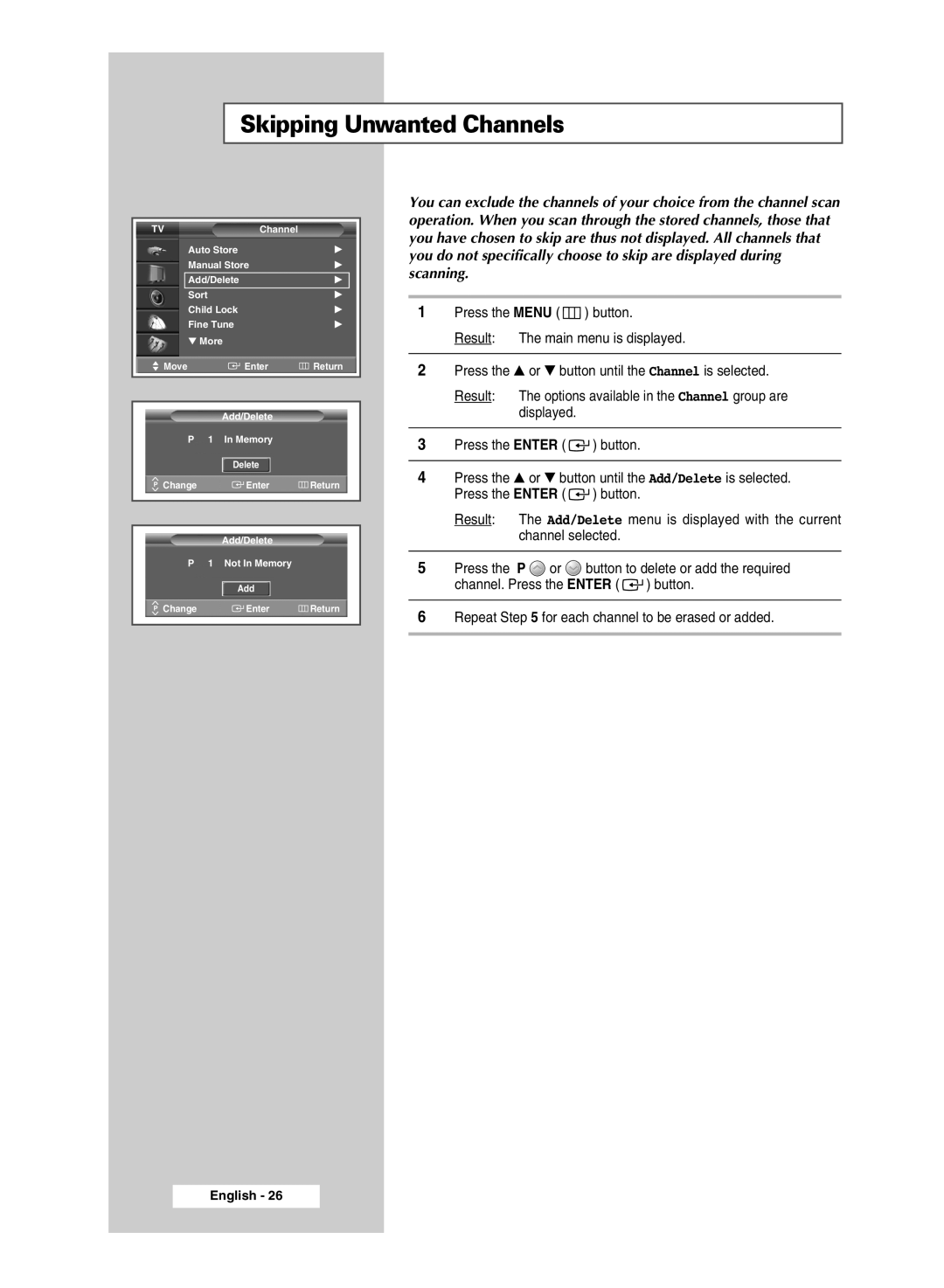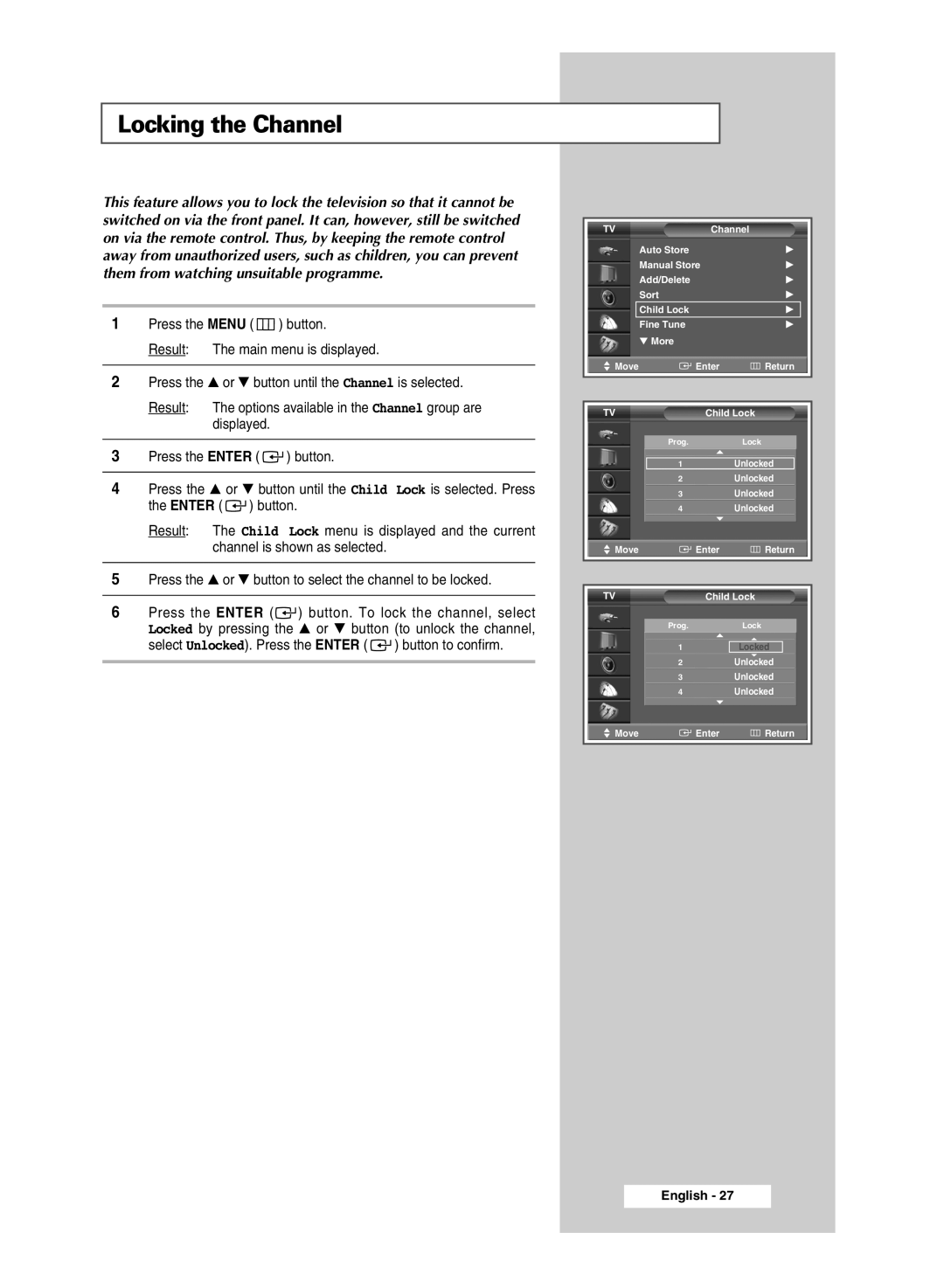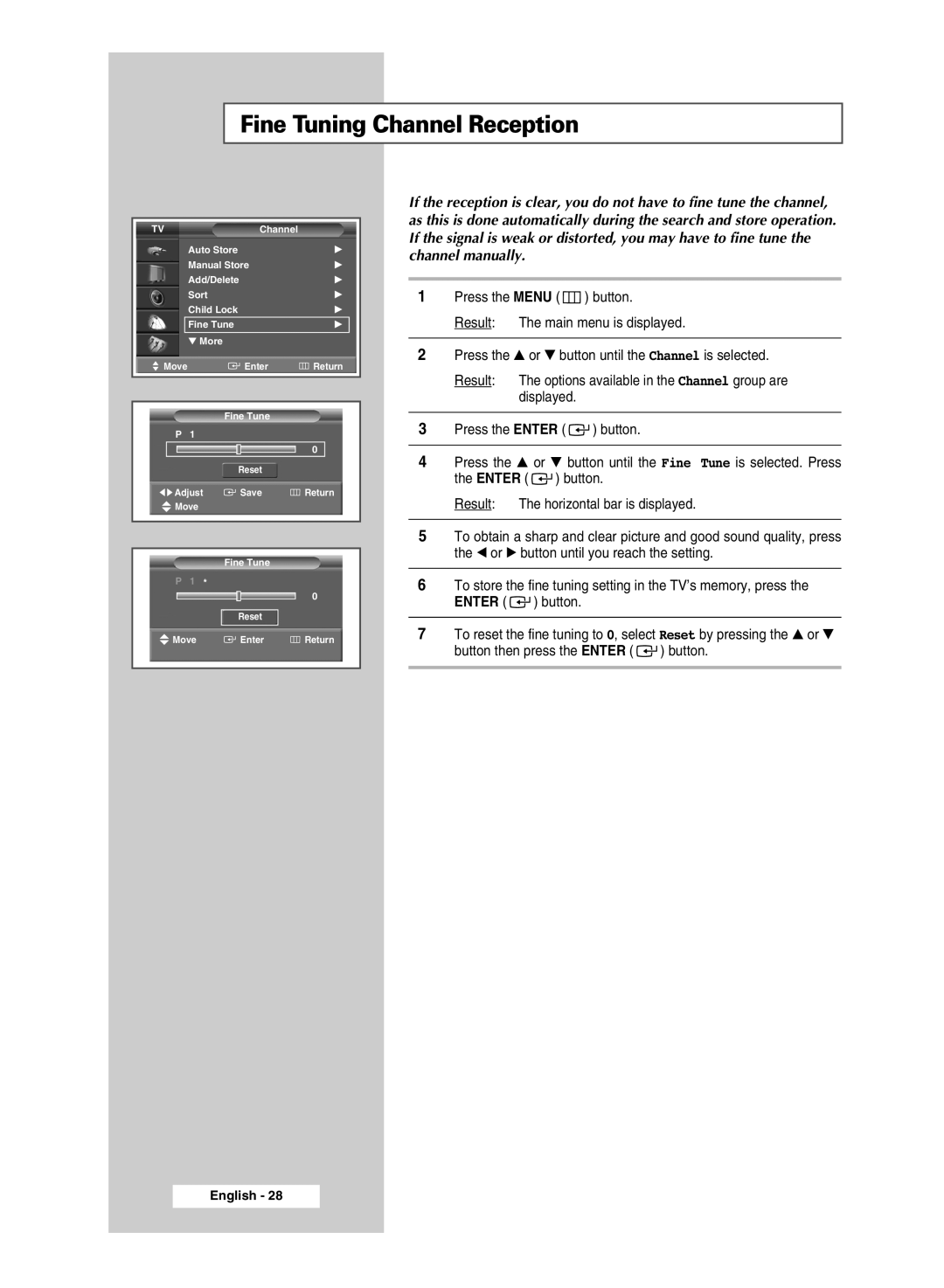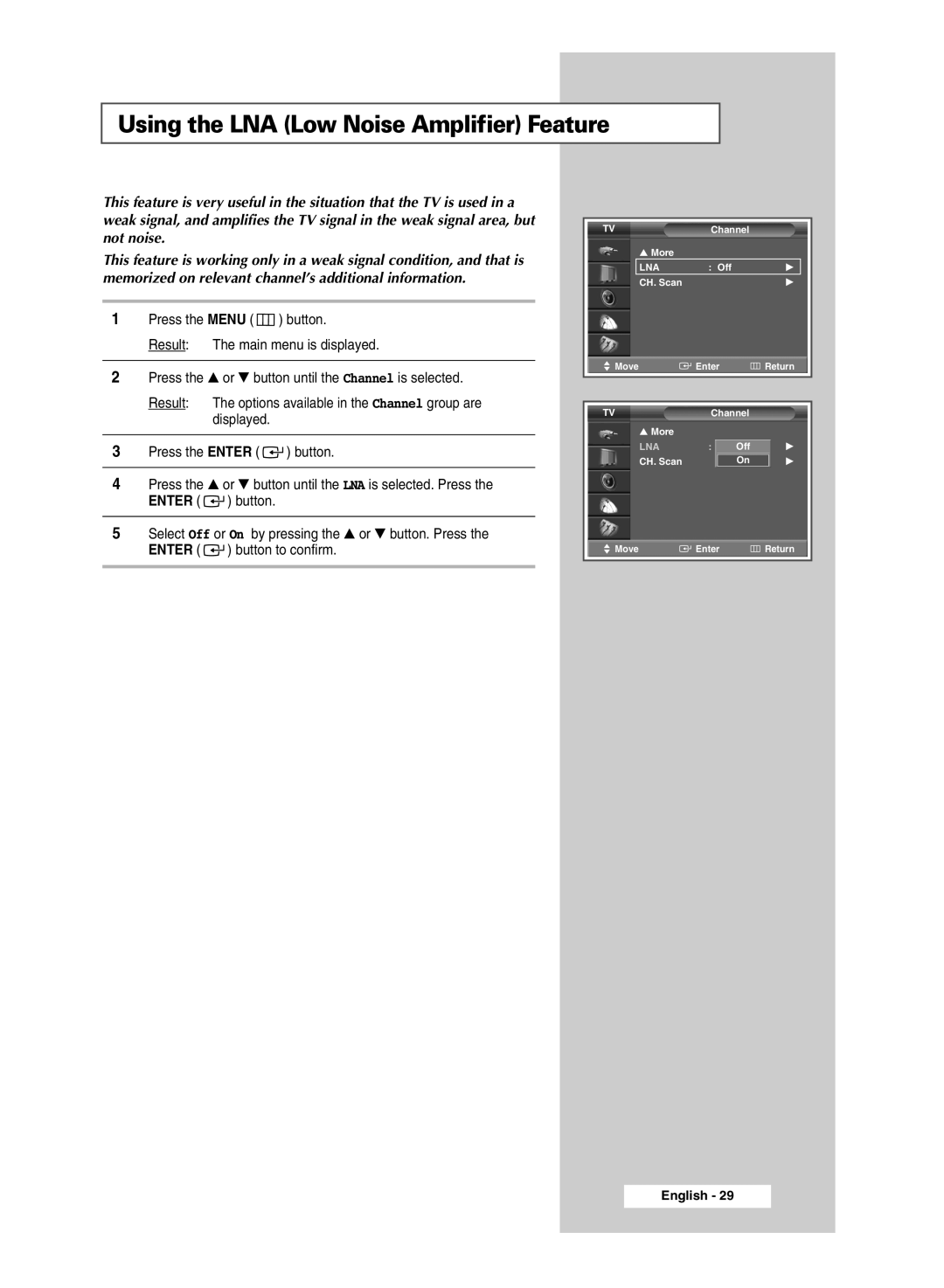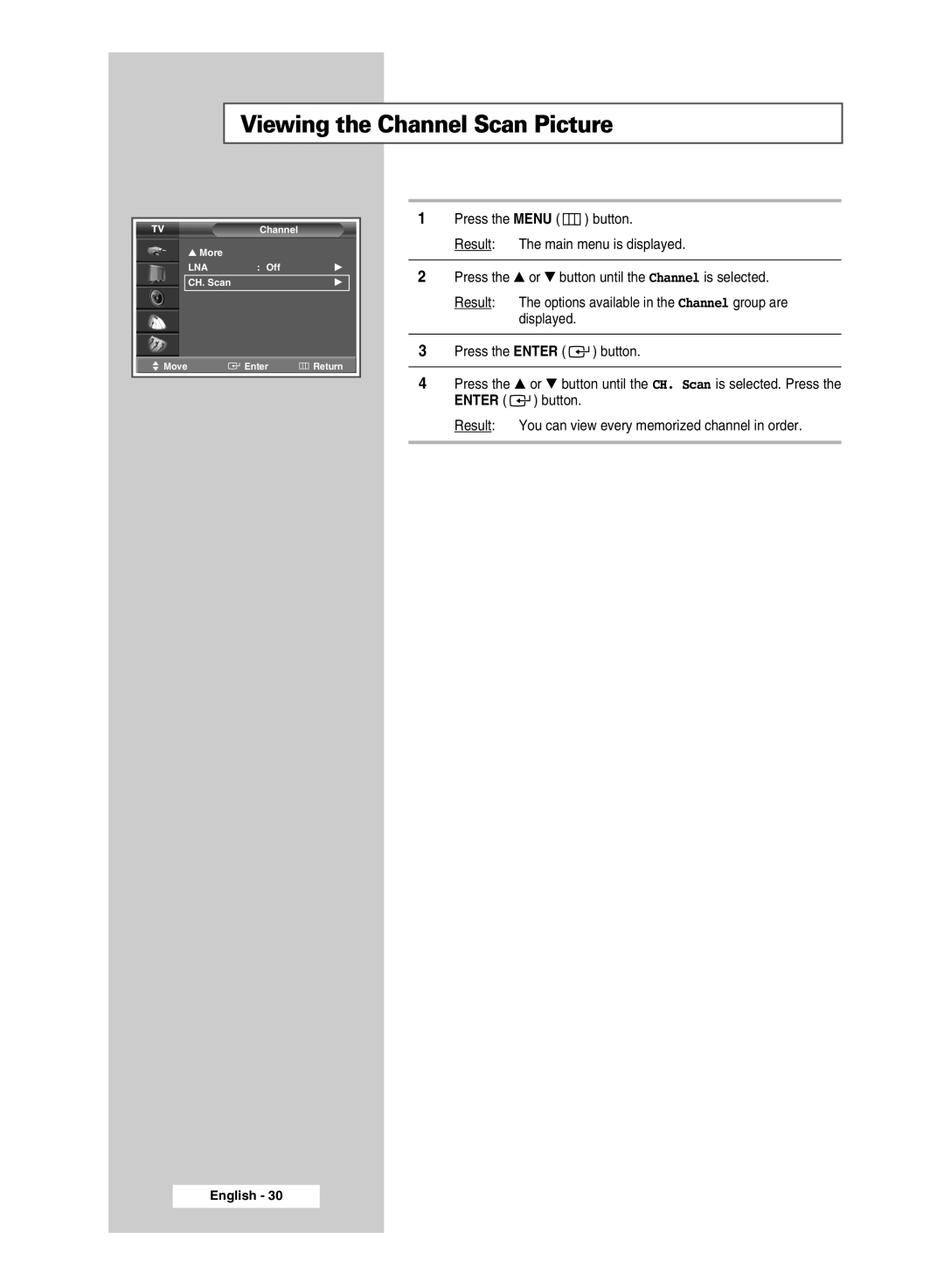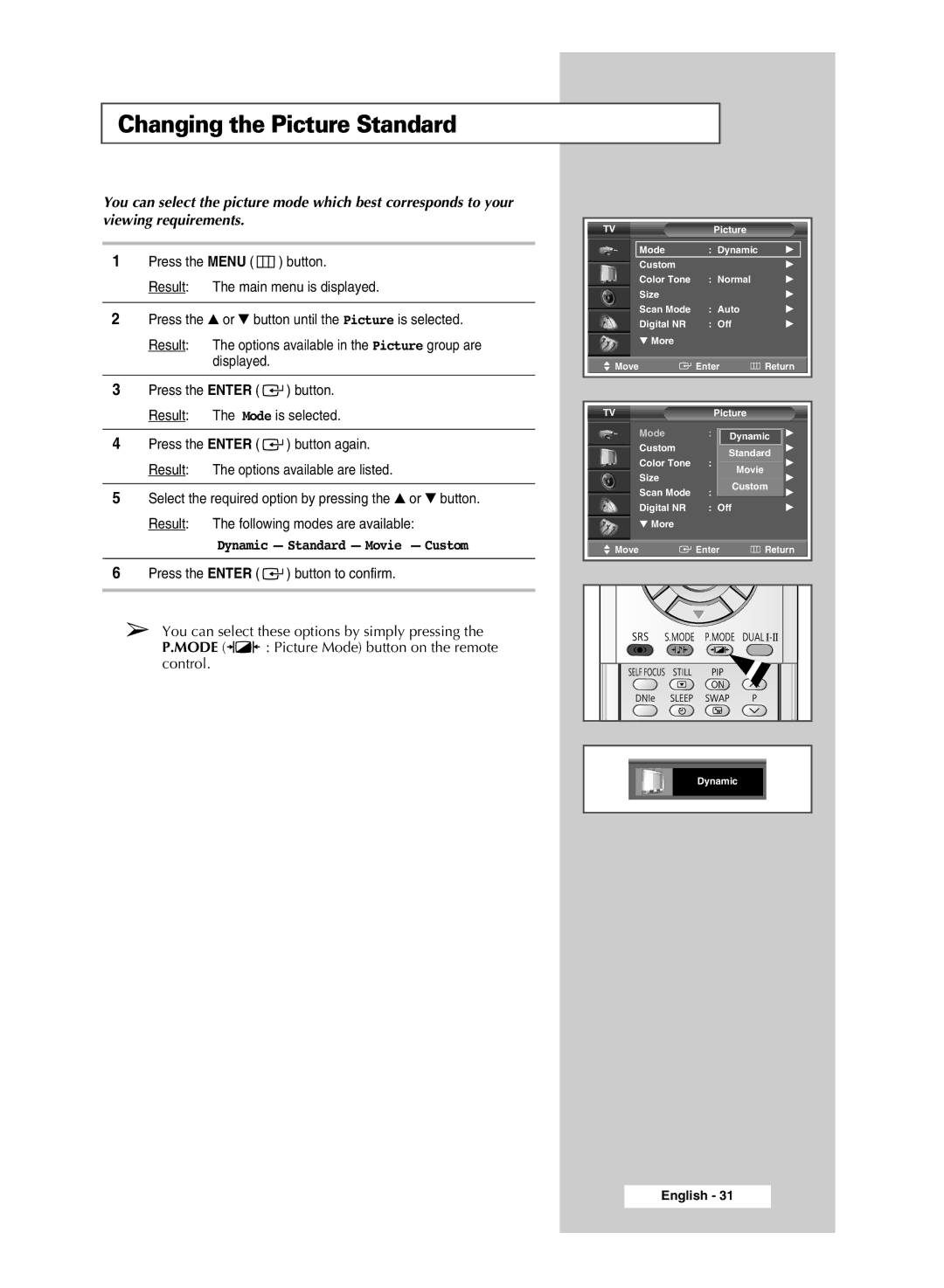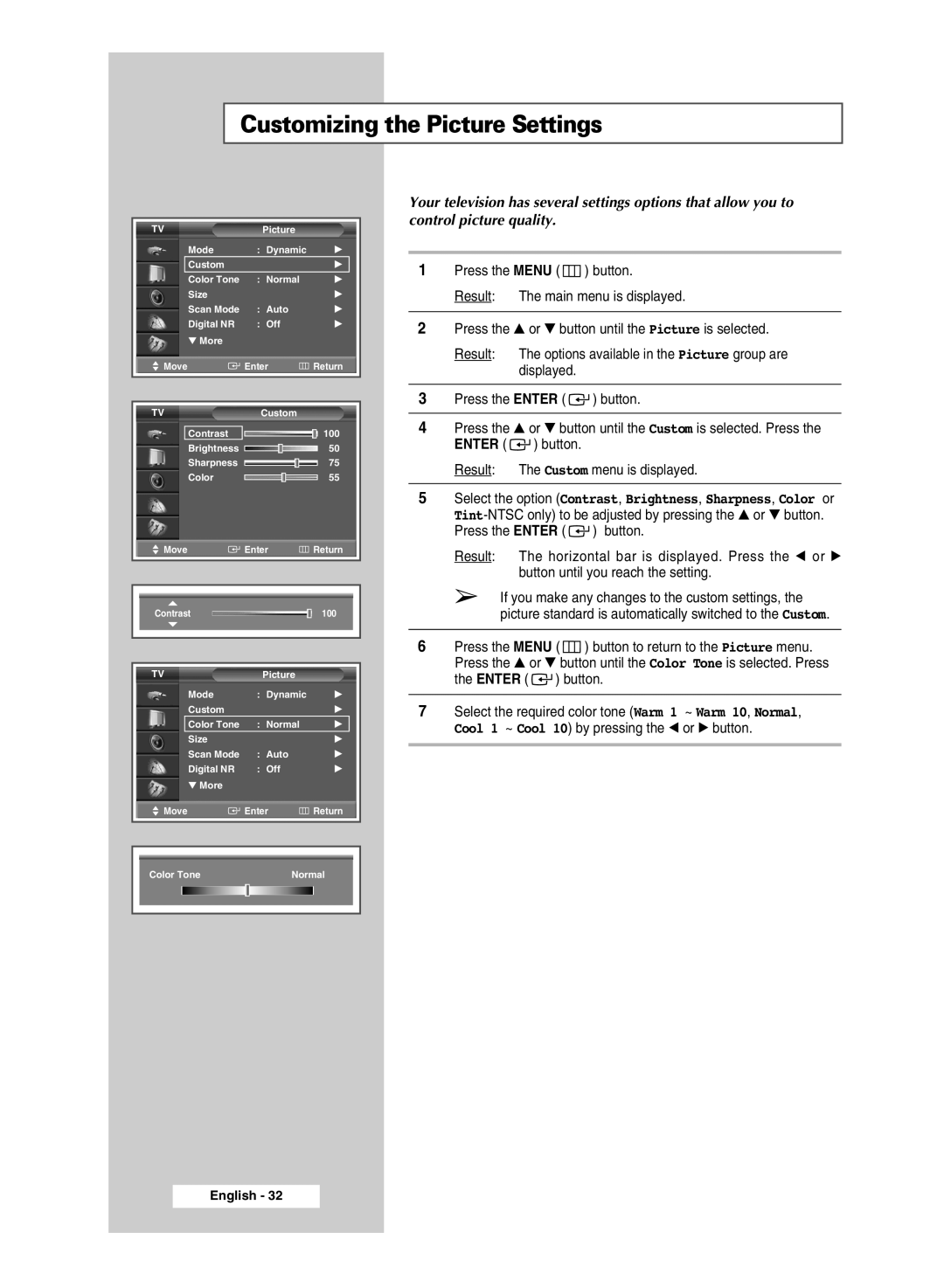Using a Display Deck (depending on the model)
You can display a VCR or DVD Player, etc. by using the display deck.
SP54T8/62T8
1Hold the center of the door and lift it up in the direction of arrow.
2After placing a component you have in the display deck, hold the center of the door and pull it down.
➢You should display only the component that is within 126mm high. When displaying a component in the display deck, please space it out 30mm from the front, 20mm from either end.
SP54T8/62T8 |
SP43Q1 |
SP43T9/54T9