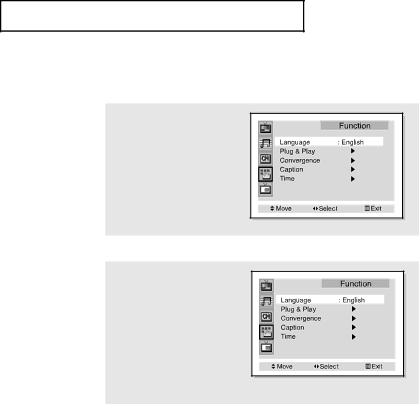
O P E R AT I O N
Selecting a Menu Language
1
Press the Menu button.
Press the Down ![]() button to select “Function”, then press the ENTER(
button to select “Function”, then press the ENTER(![]() ) button.
) button.
2
Press the Down ![]() button to select “Language”, then press the Left
button to select “Language”, then press the Left ![]() or Right
or Right ![]() button to select the lan- guage.
button to select the lan- guage.
Press the Menu button to exit.
CHAPTER THREE: TV OPERATION 3.7