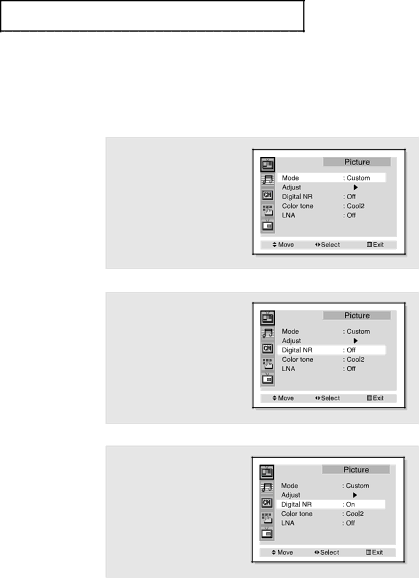
S P E C I A L F E AT U R E S
Digital Noise Reduction
If the broadcast signal received by your TV is weak, you can activate the Digital Noise Reduction feature to help reduce any static and ghosting that may appear on the screen.
1
Press the Menu button.
The “Picture” icon will be highlighted. Press the ENTER(![]() ) button.
) button.
2
Press the Down ![]() button to select “Digital NR”.
button to select “Digital NR”.
3
Press the Left ![]() or Right
or Right ![]() button to select “On”.
button to select “On”.
Press the Menu button to exit.
4.2 CHAPTER FOUR: SPECIAL FEATURES