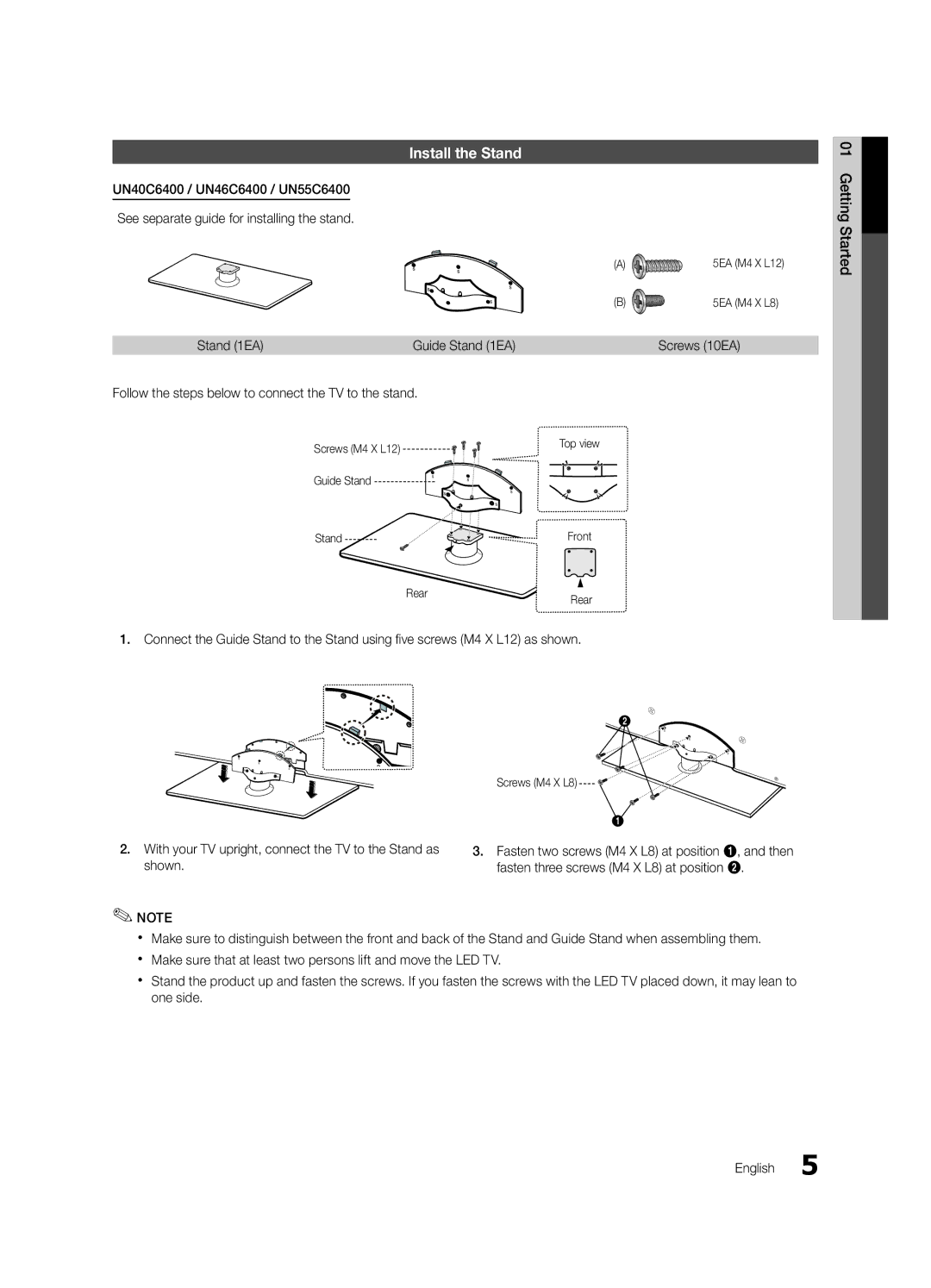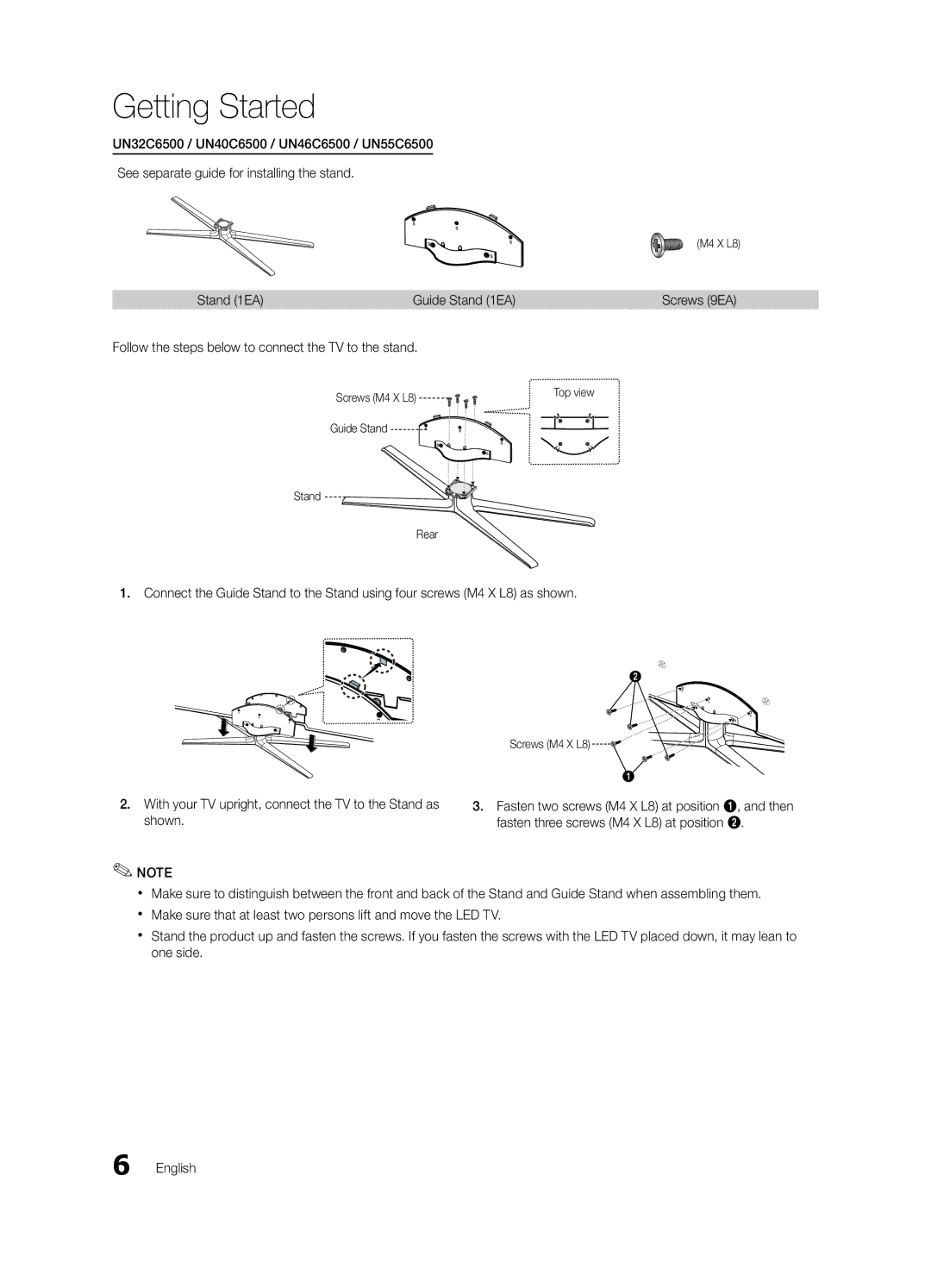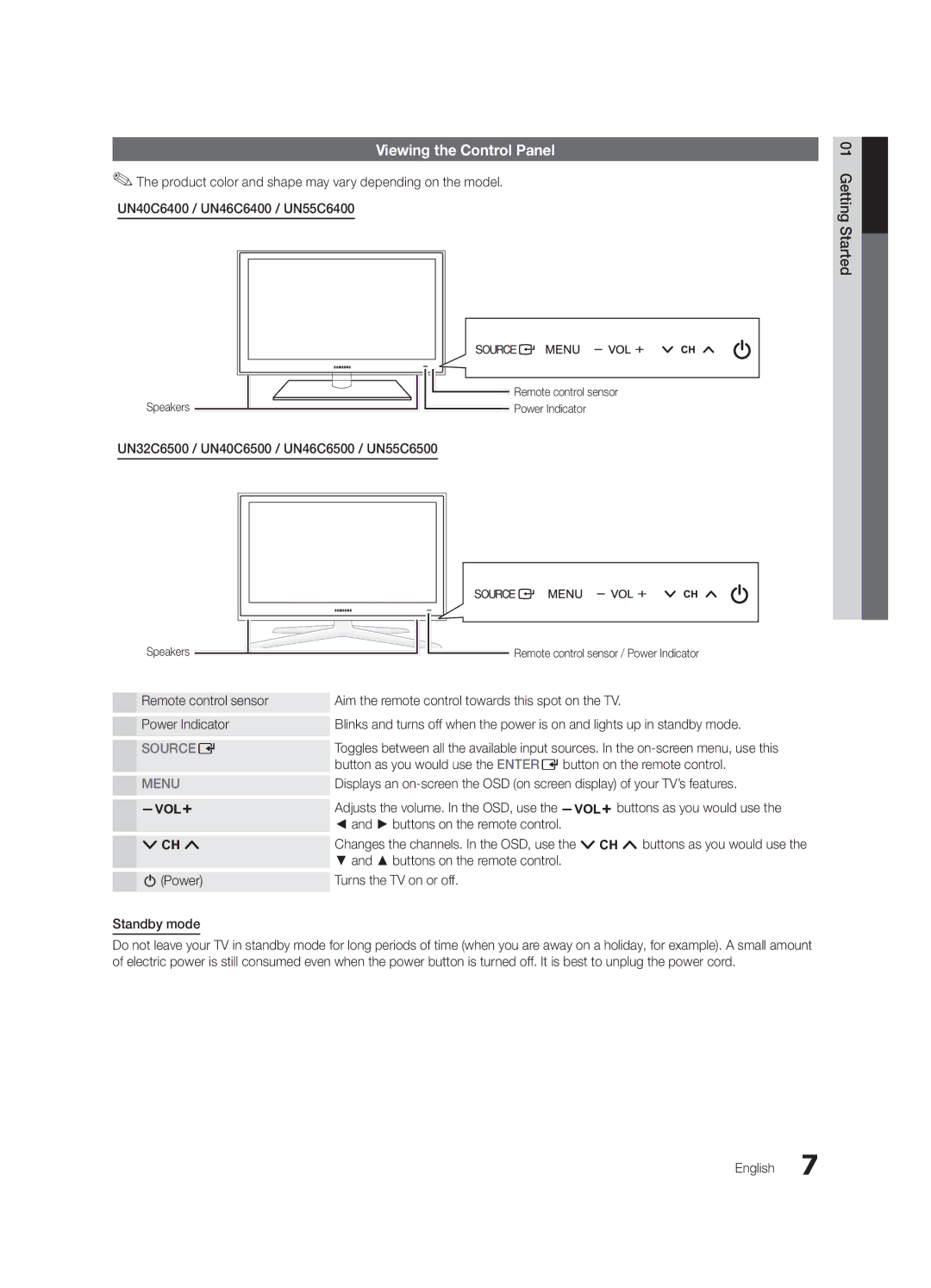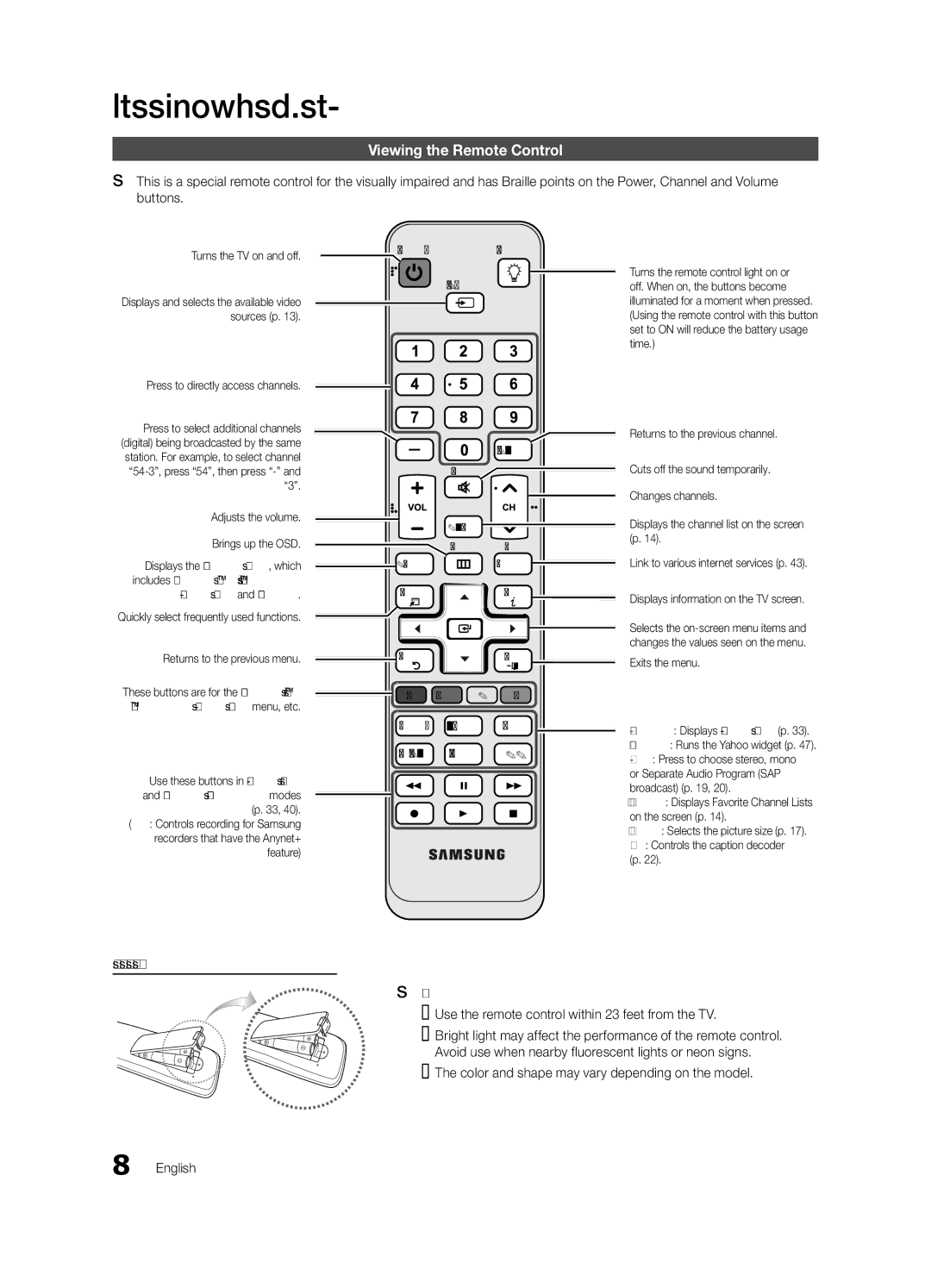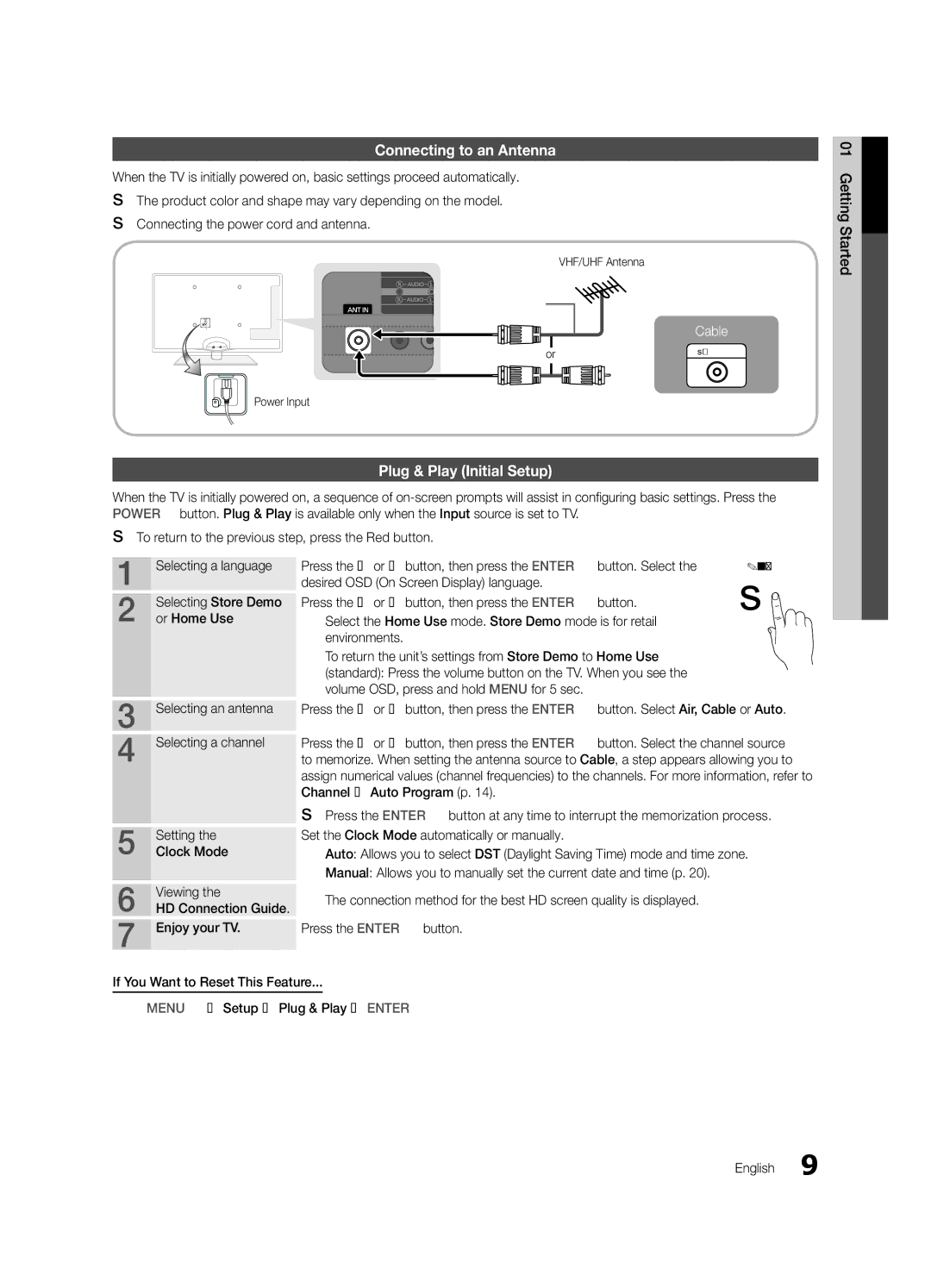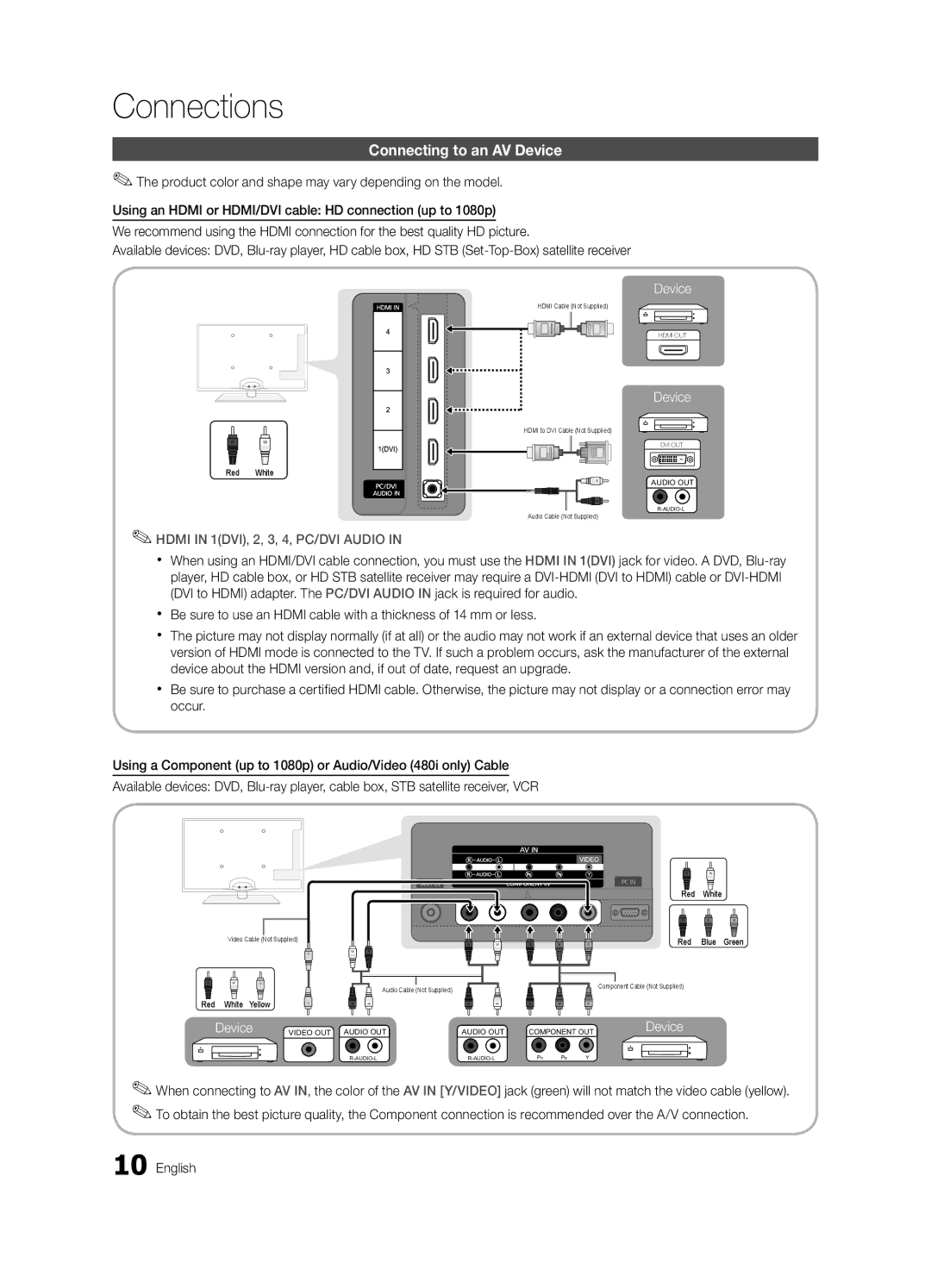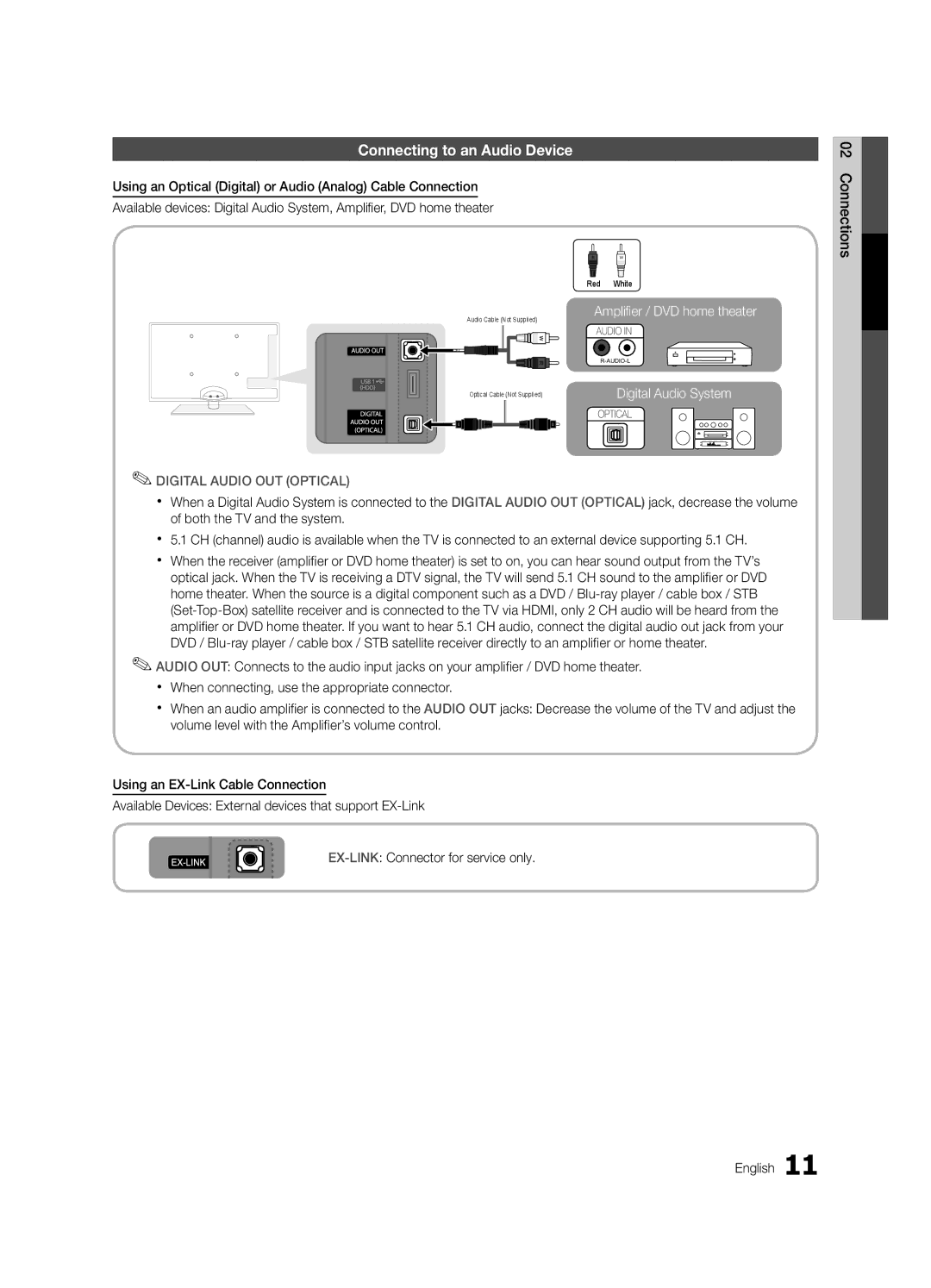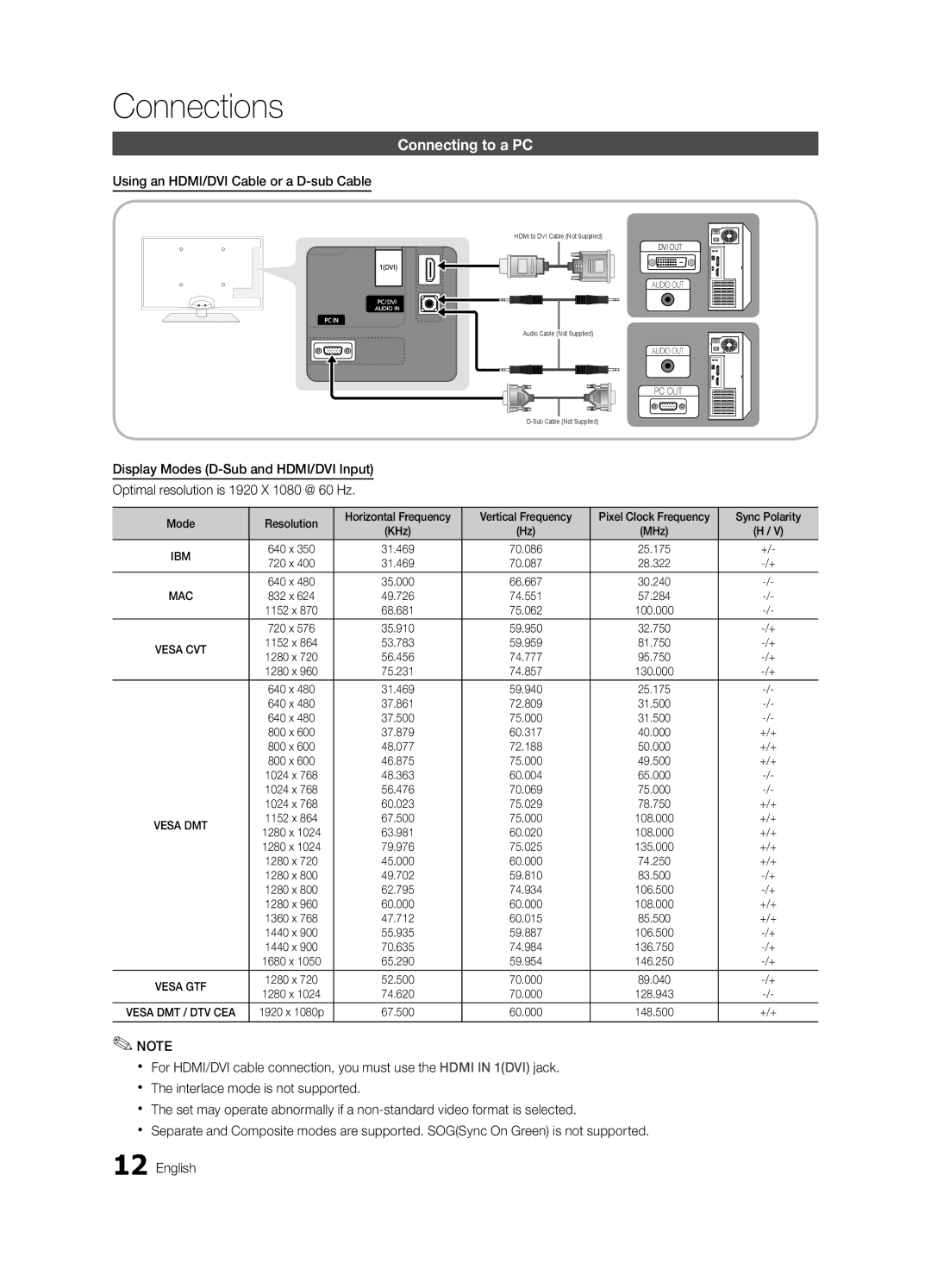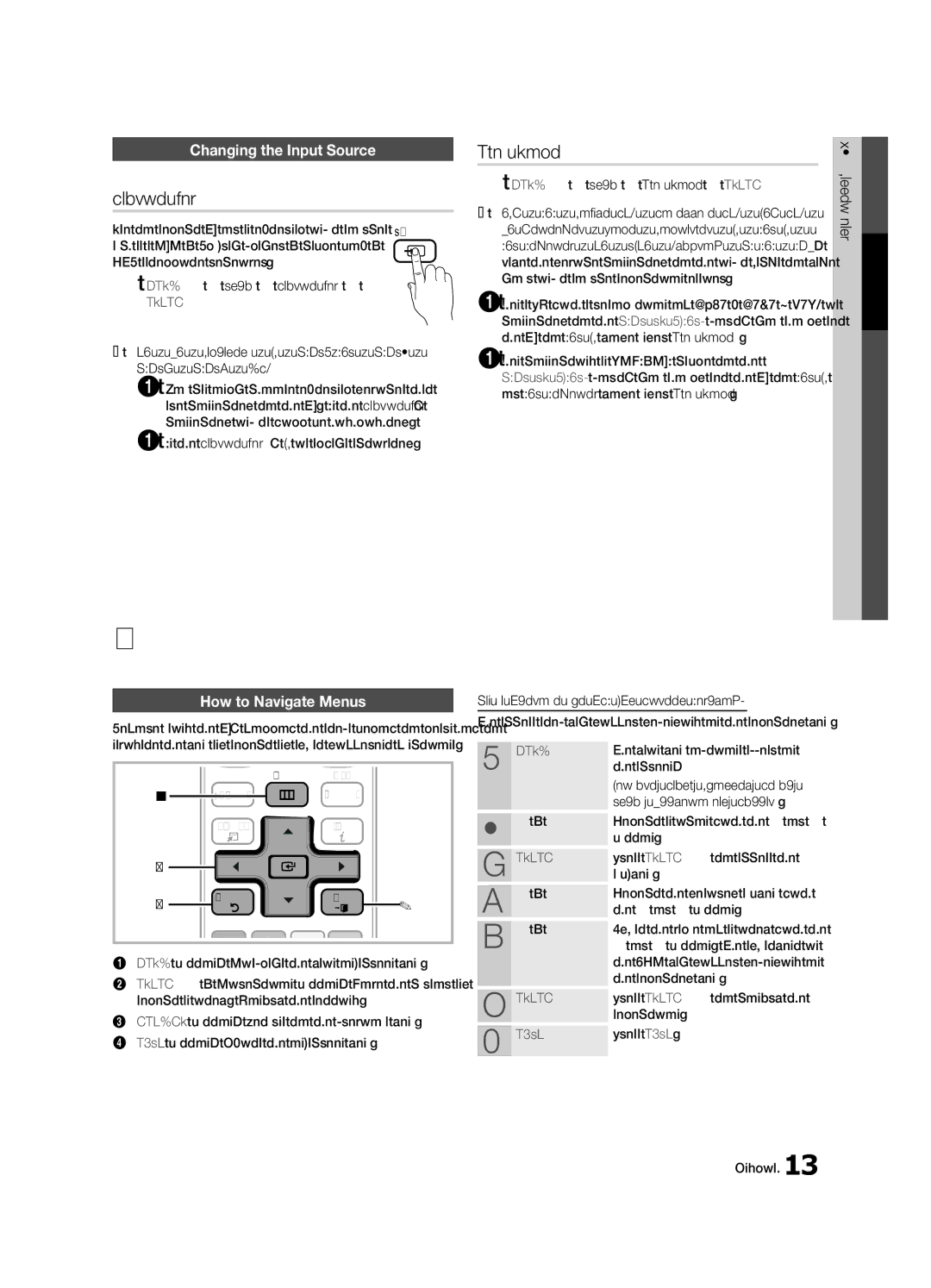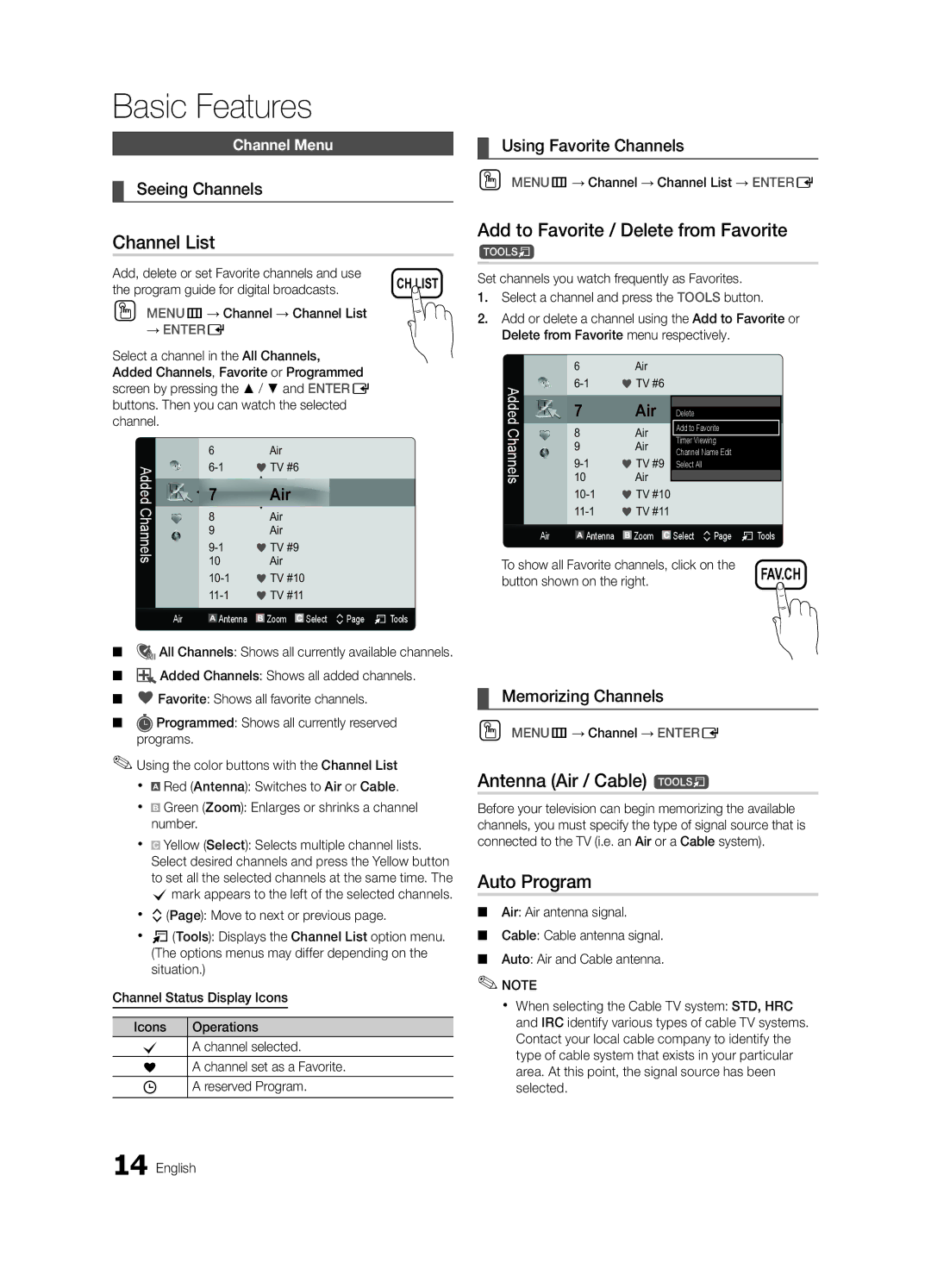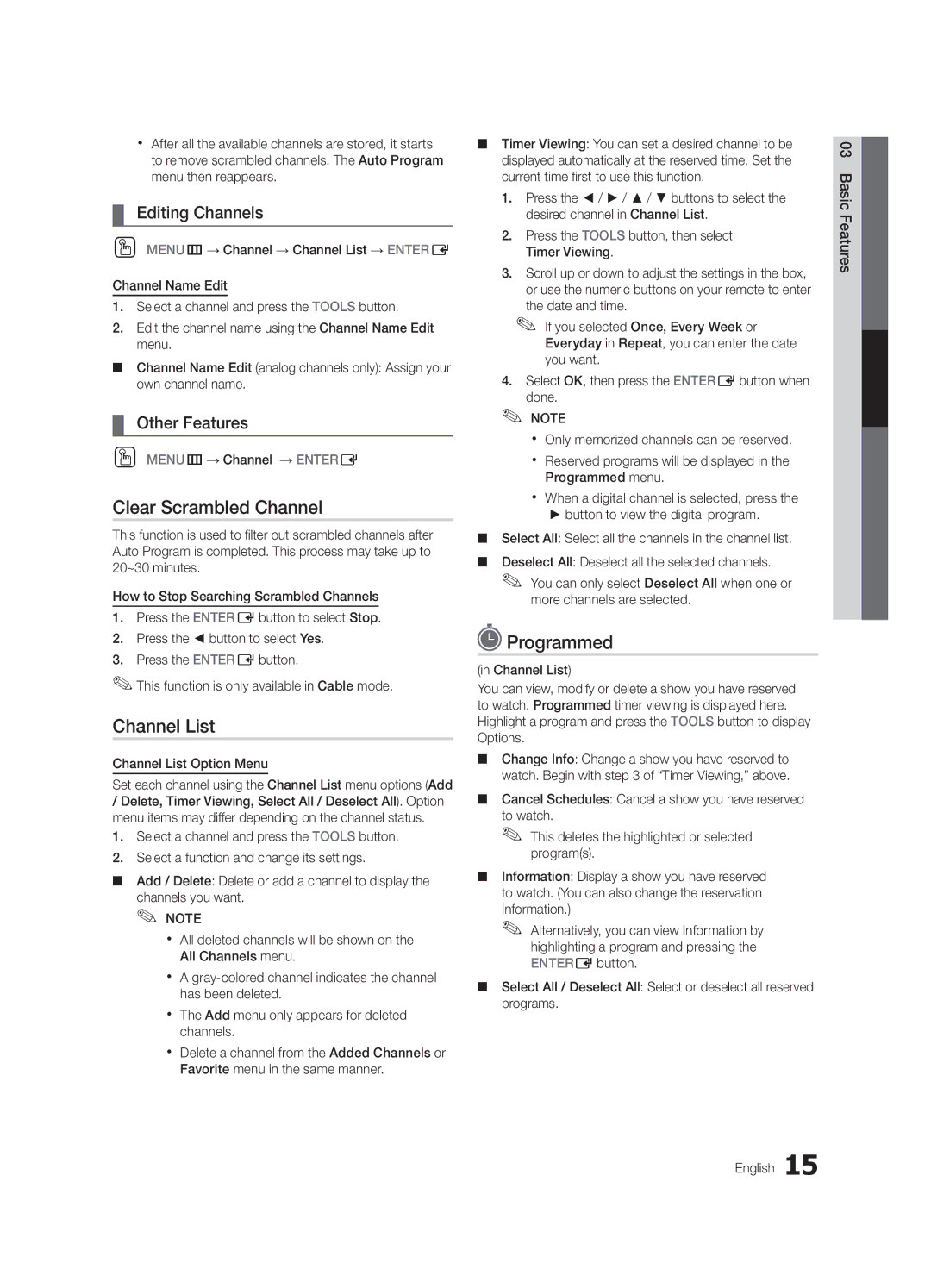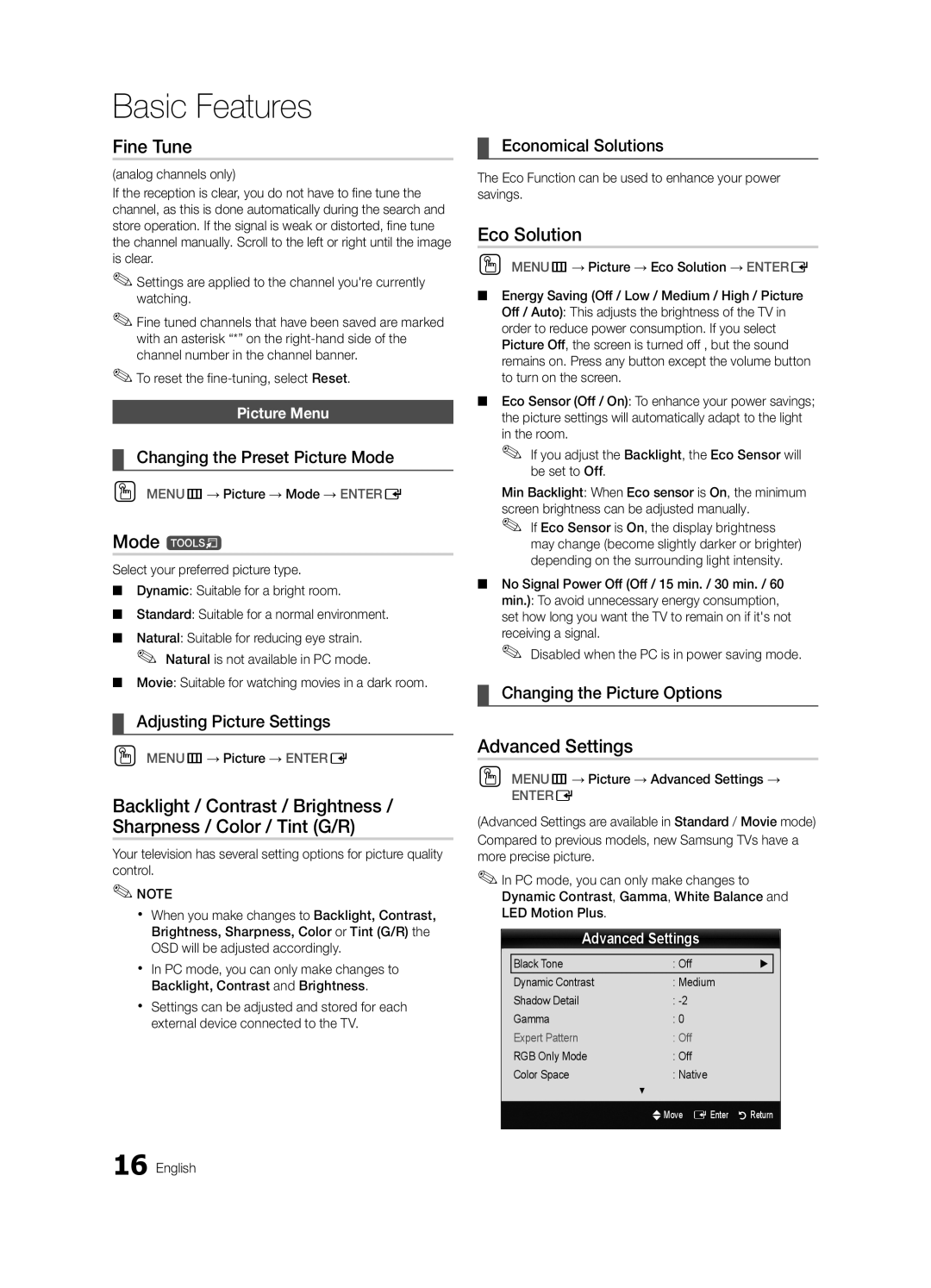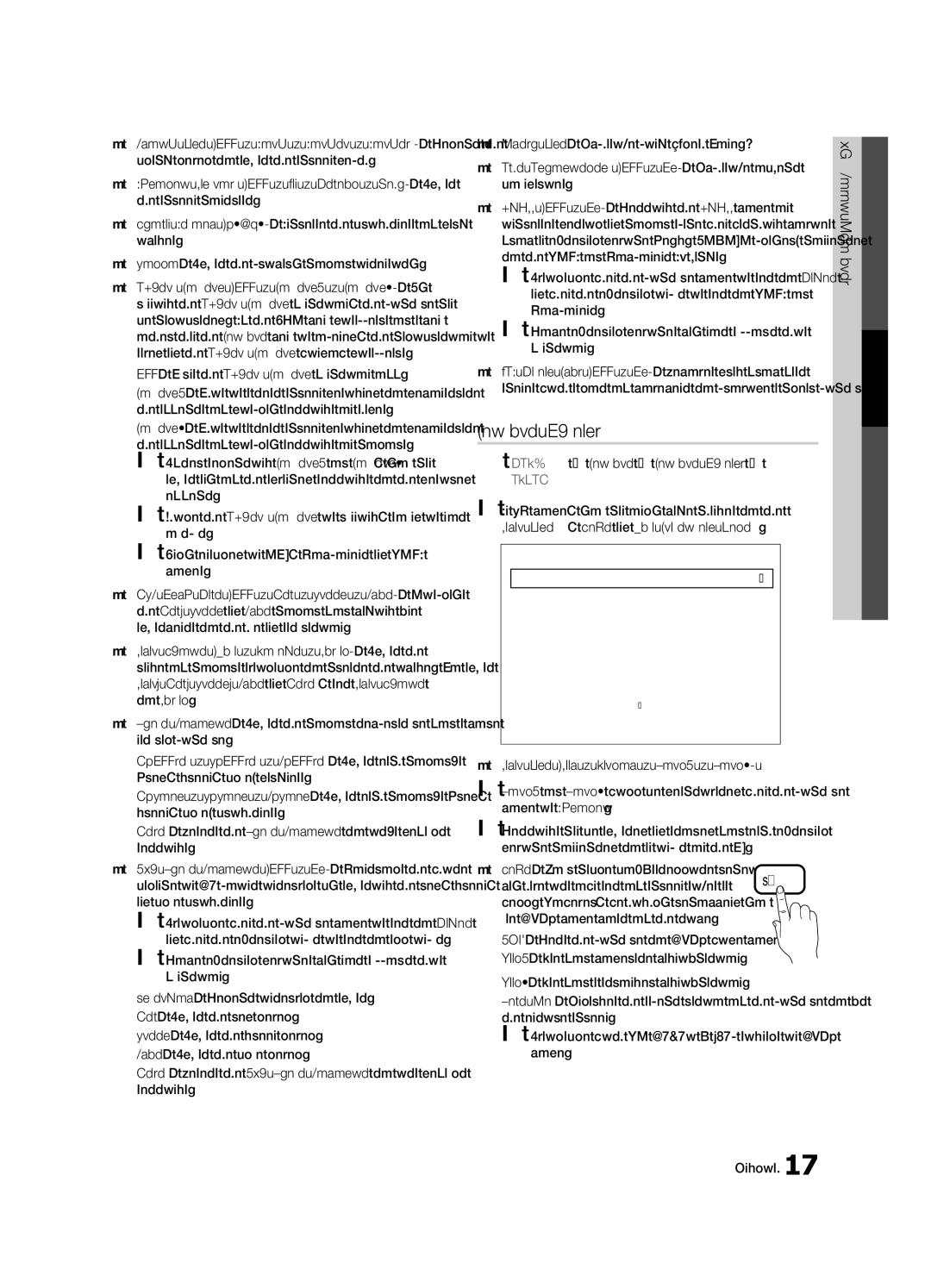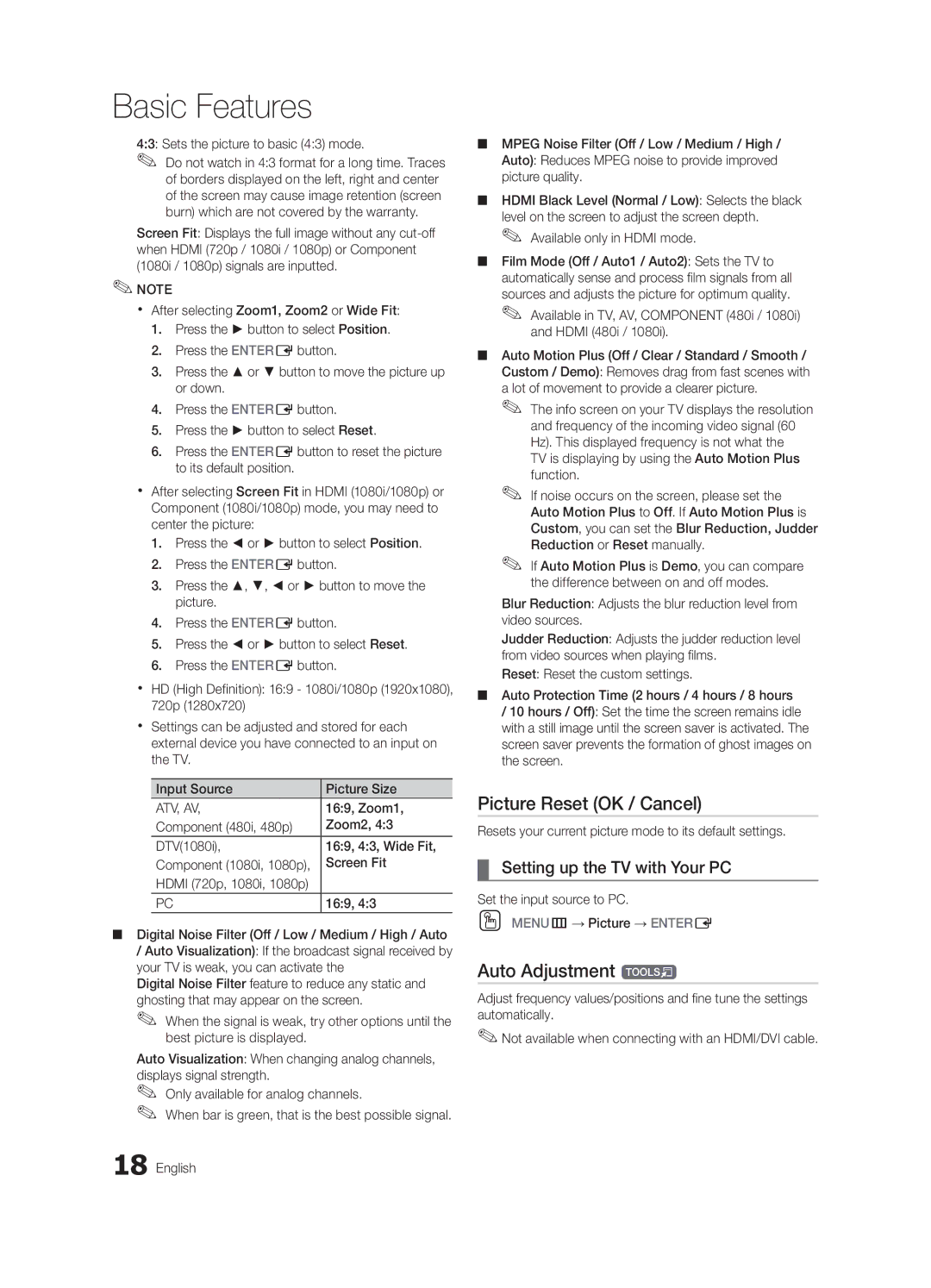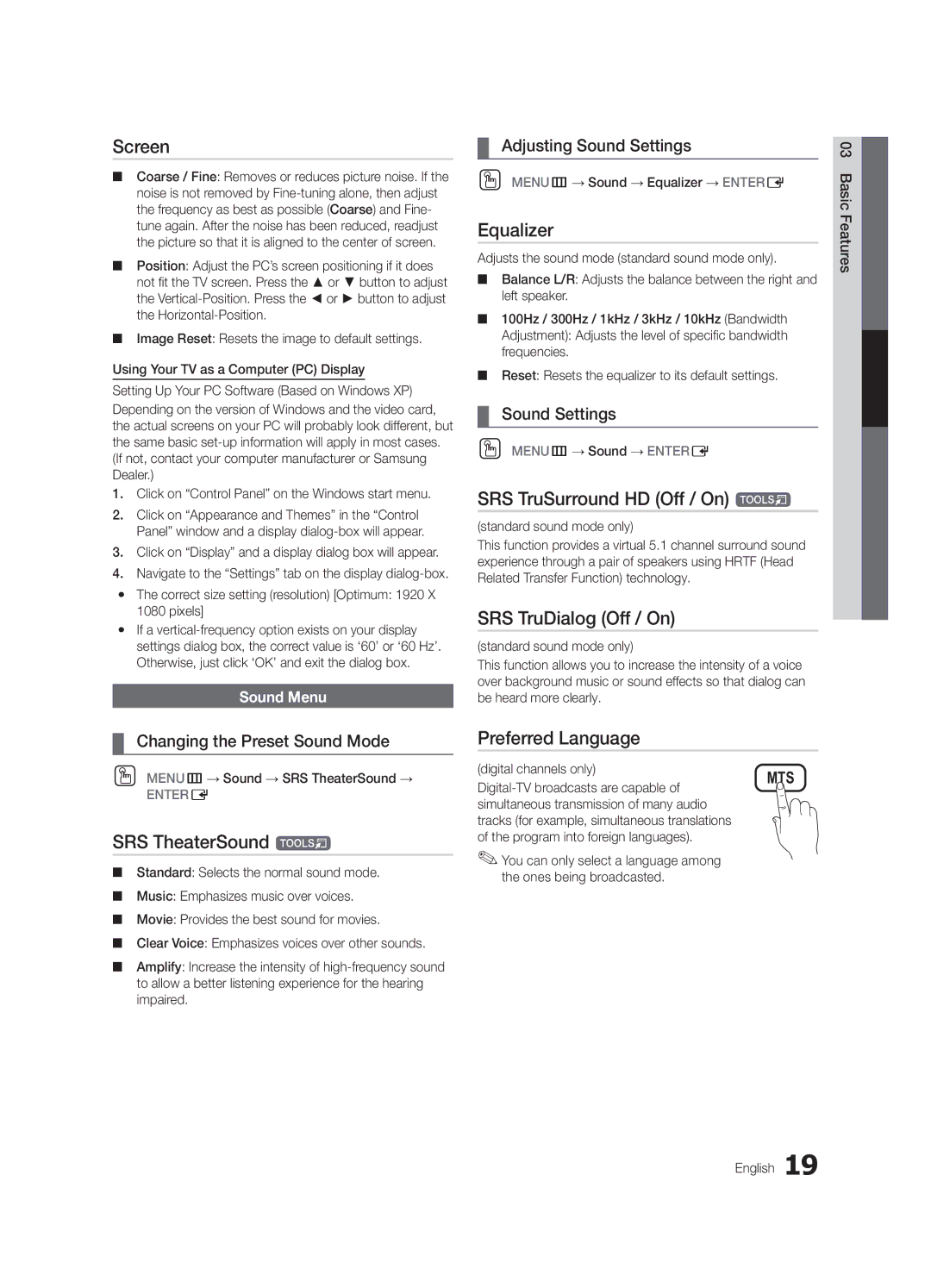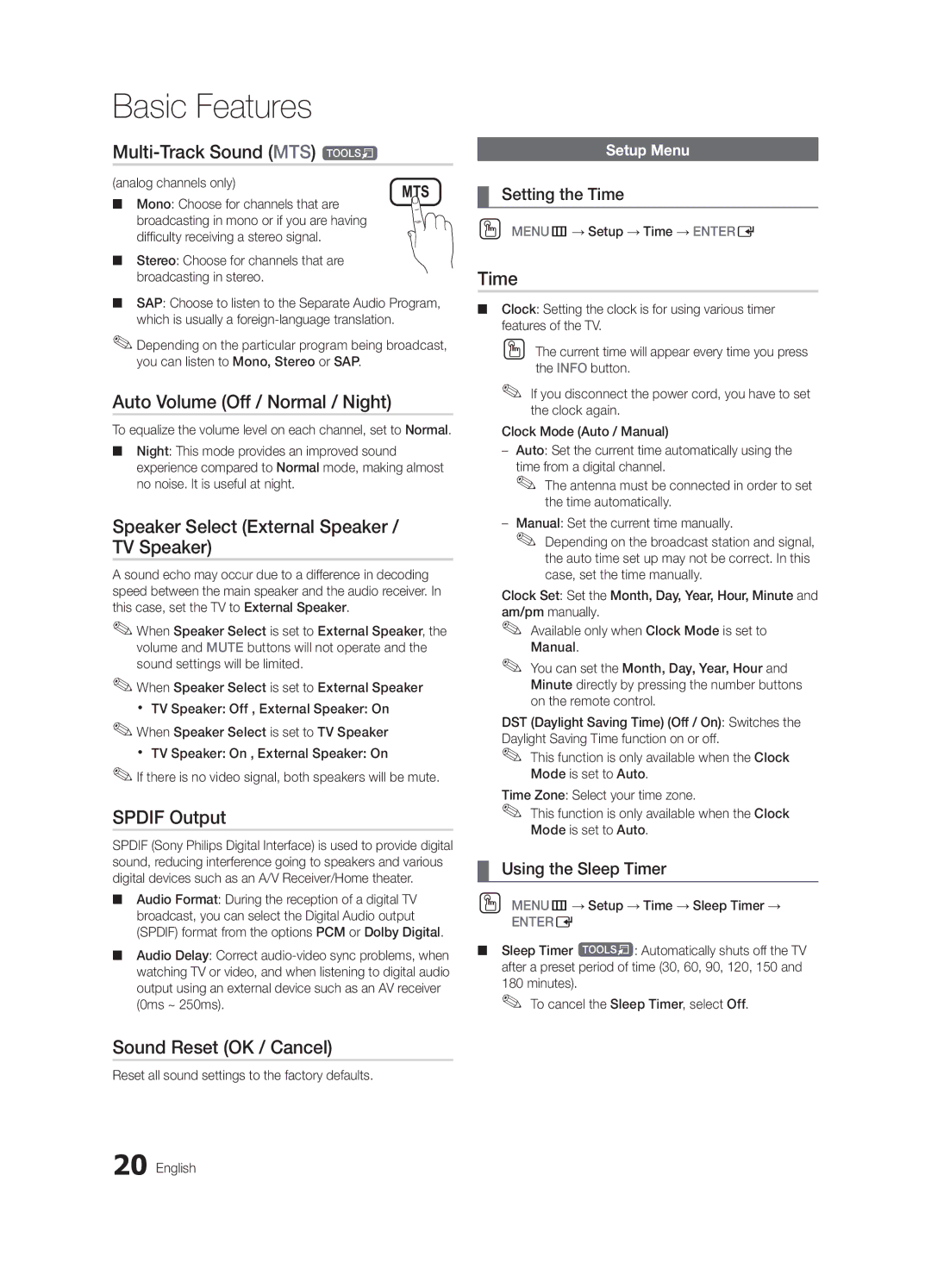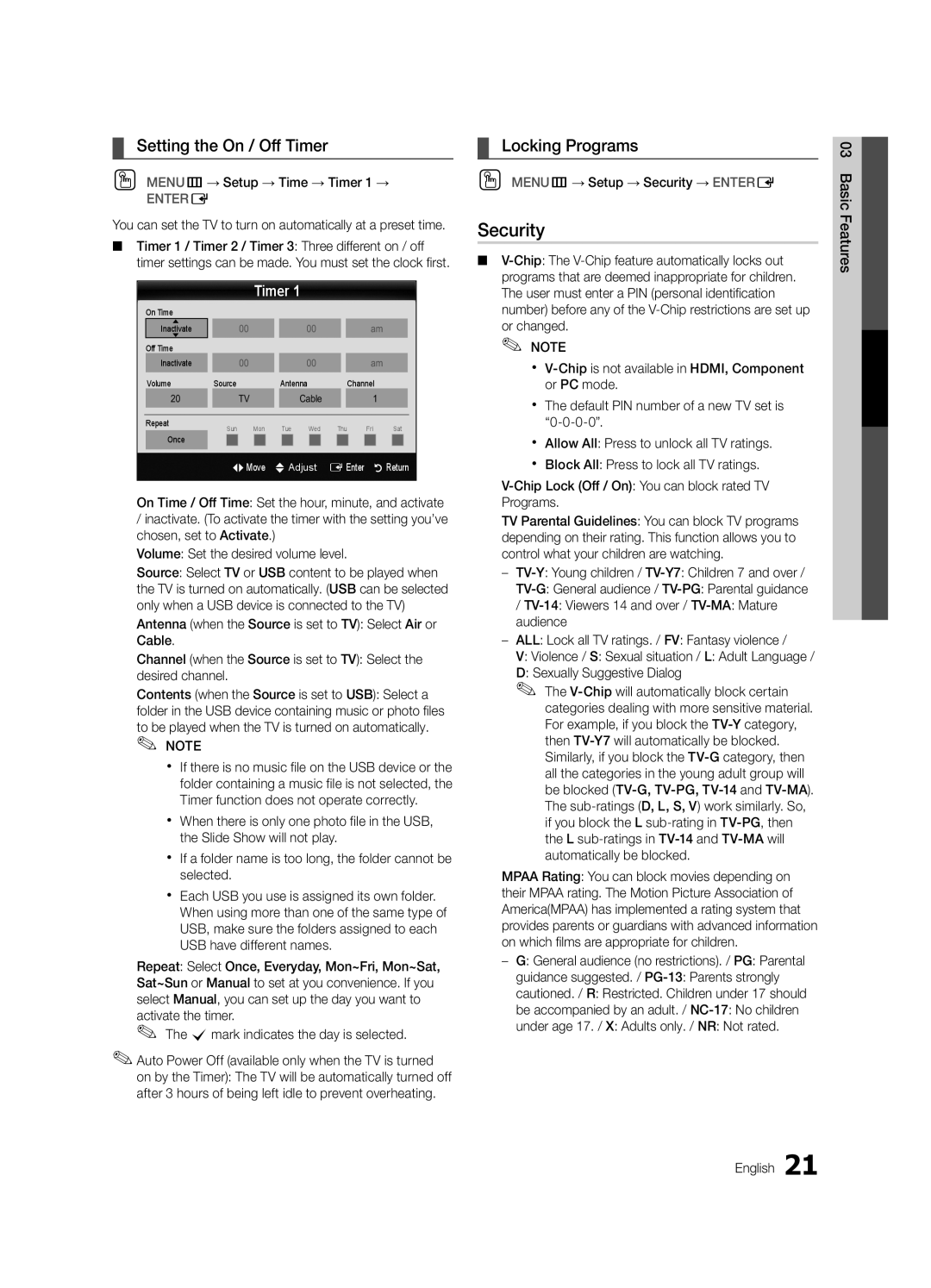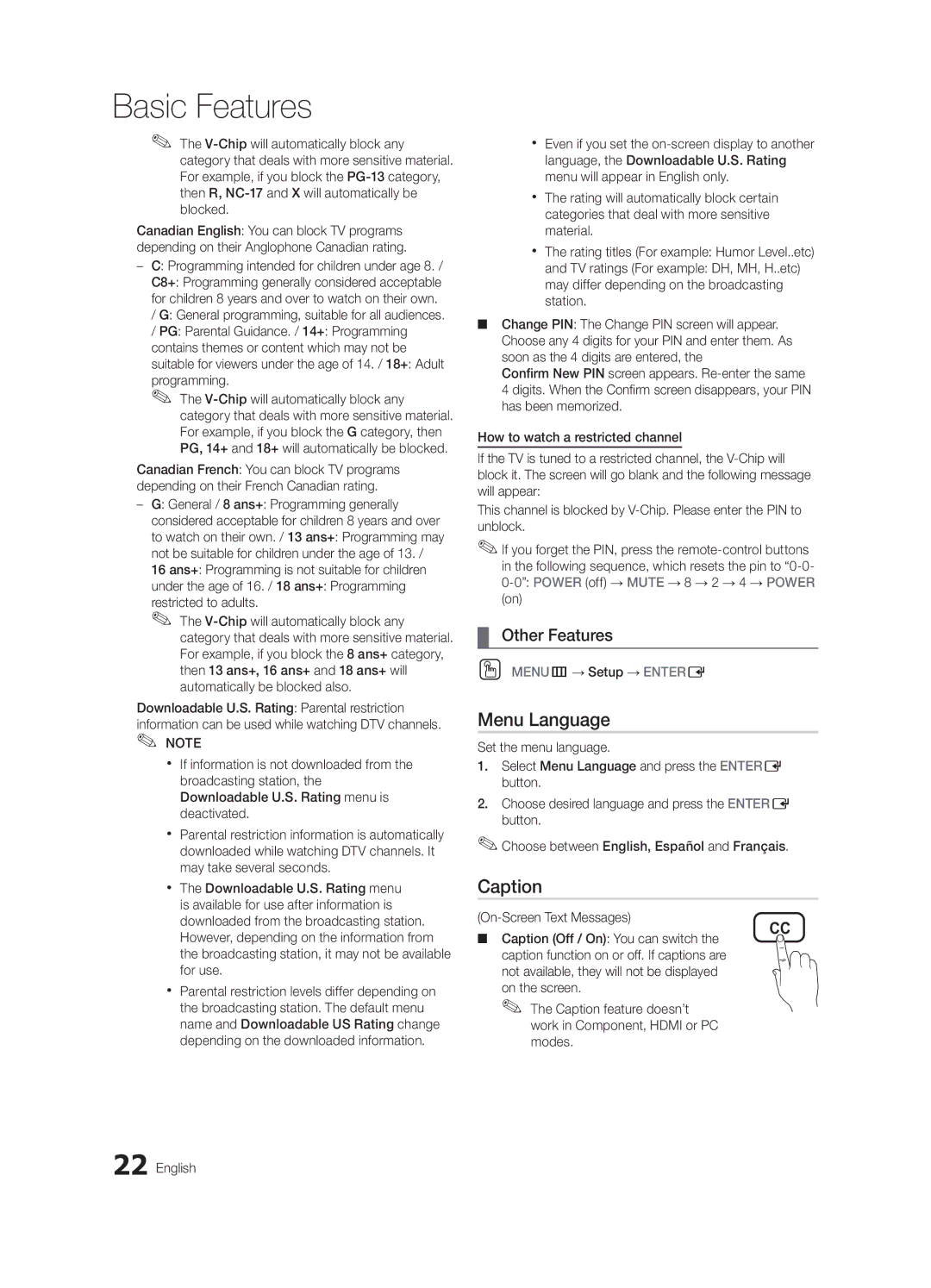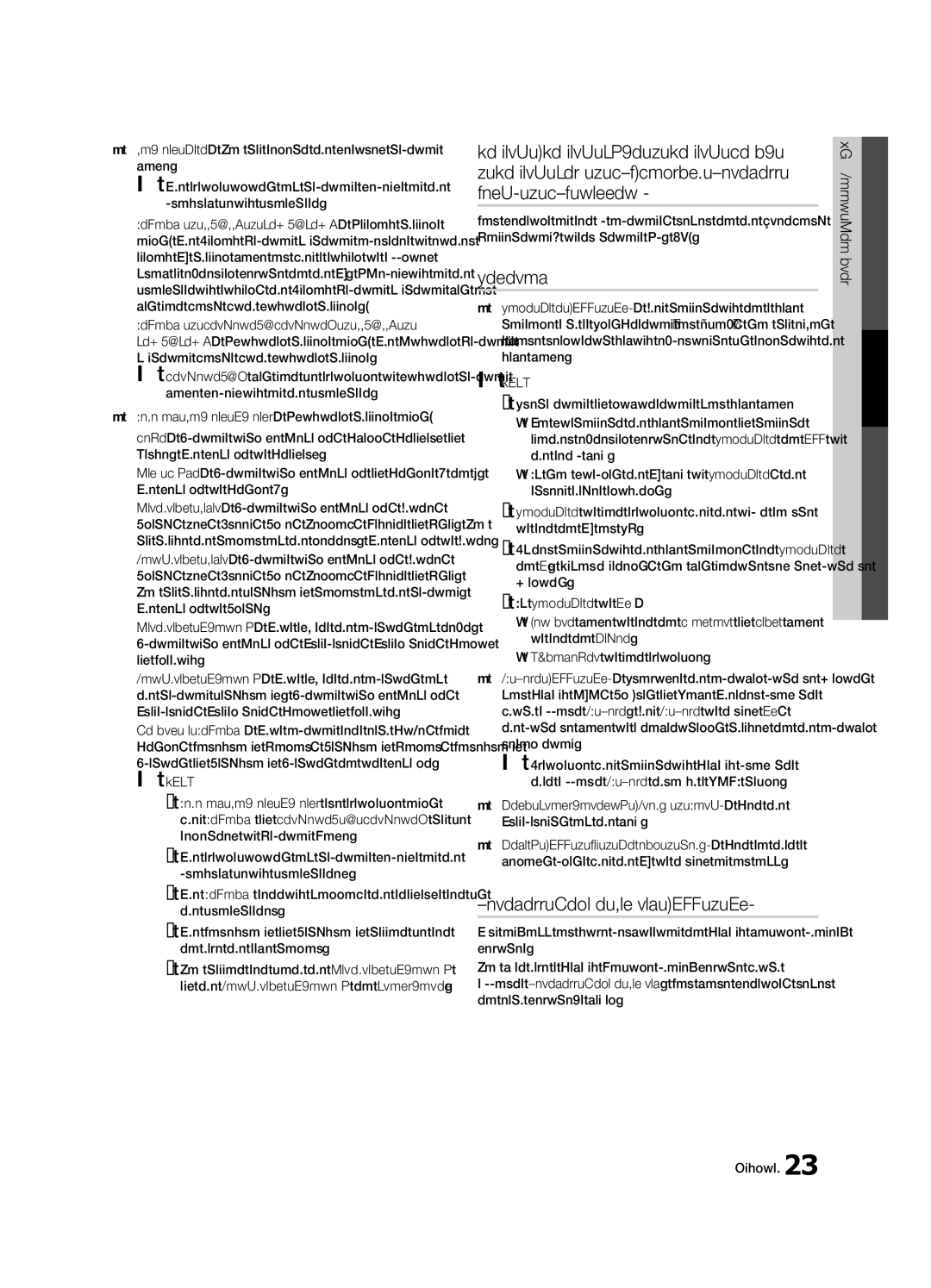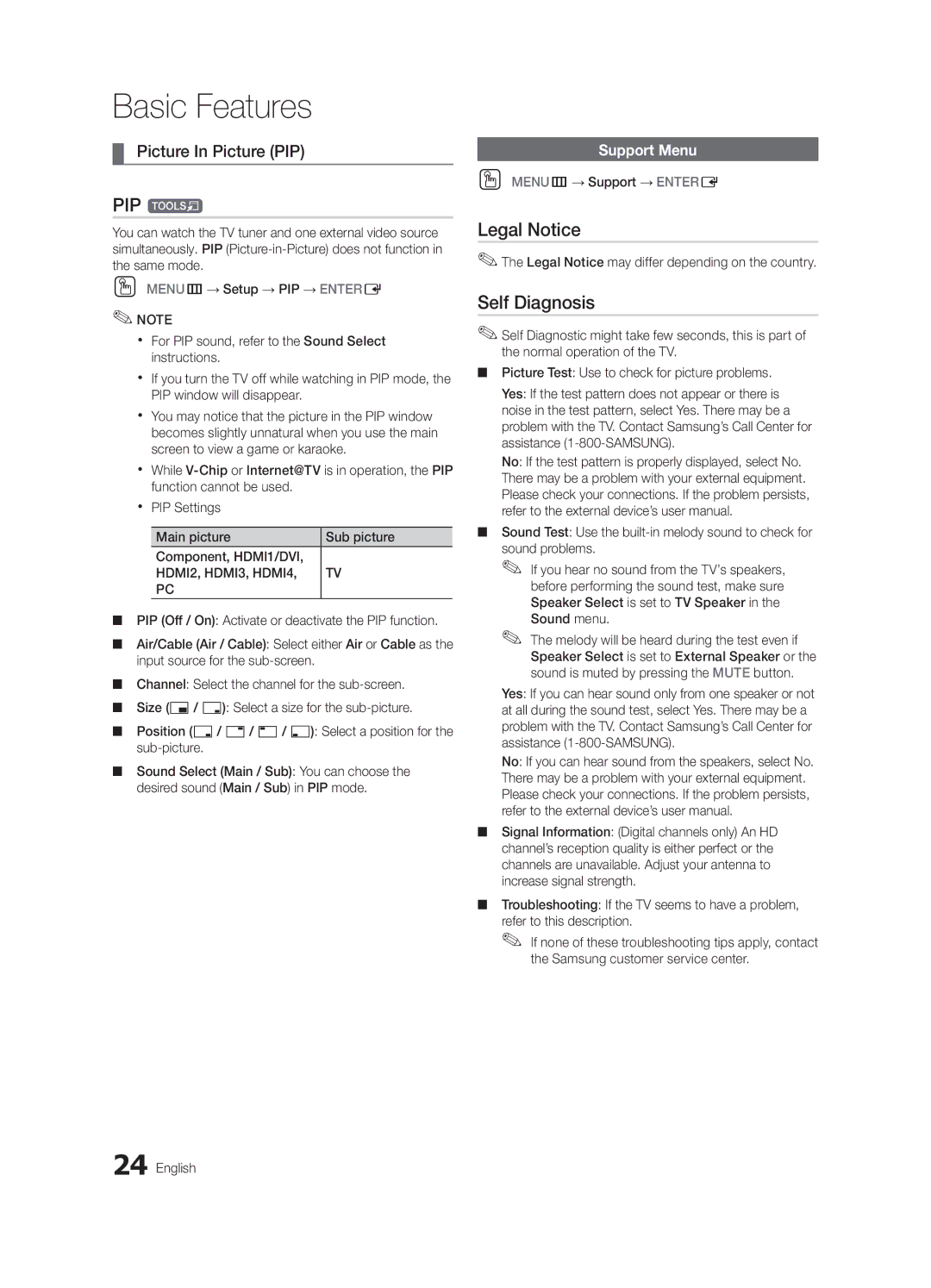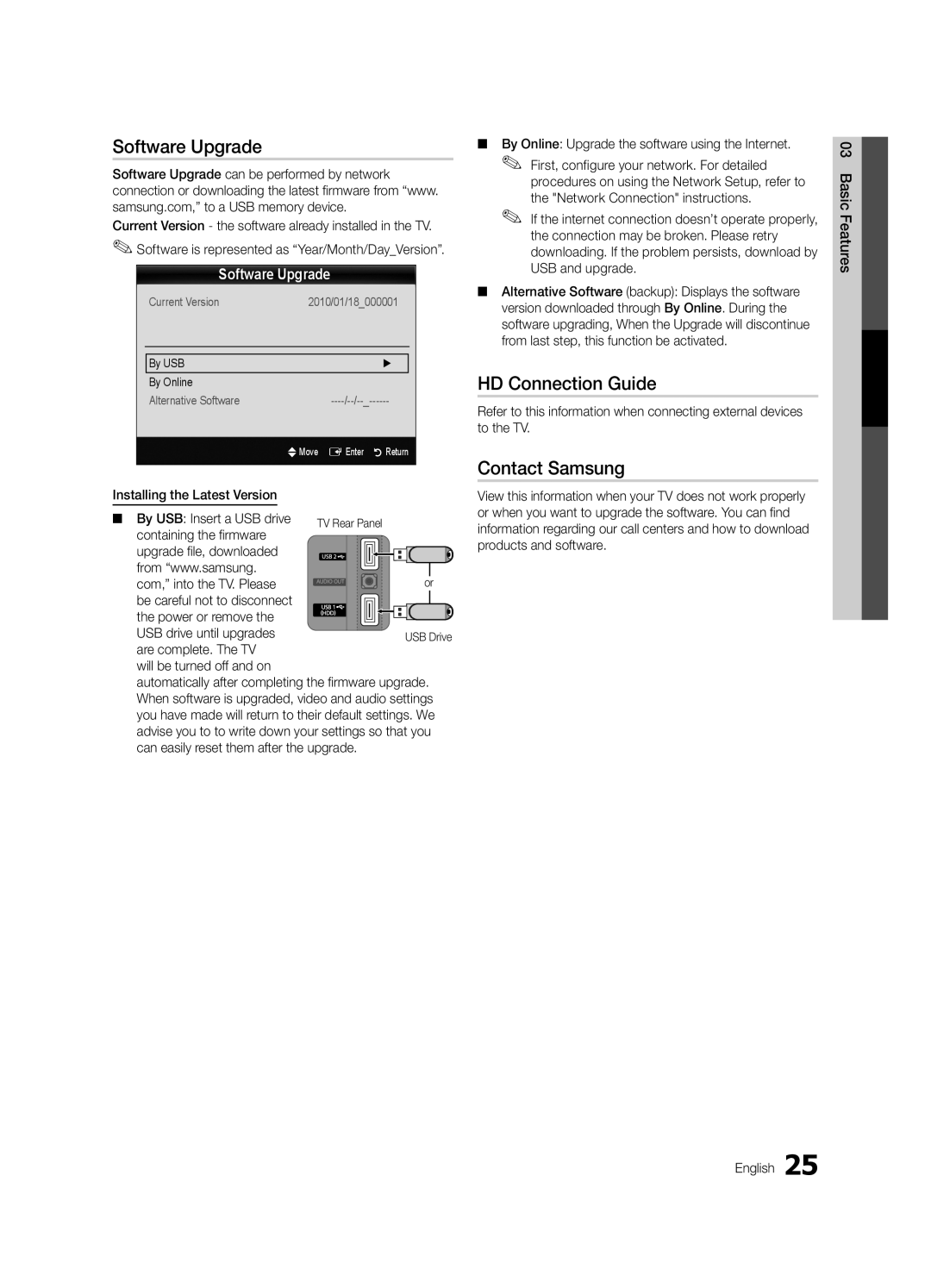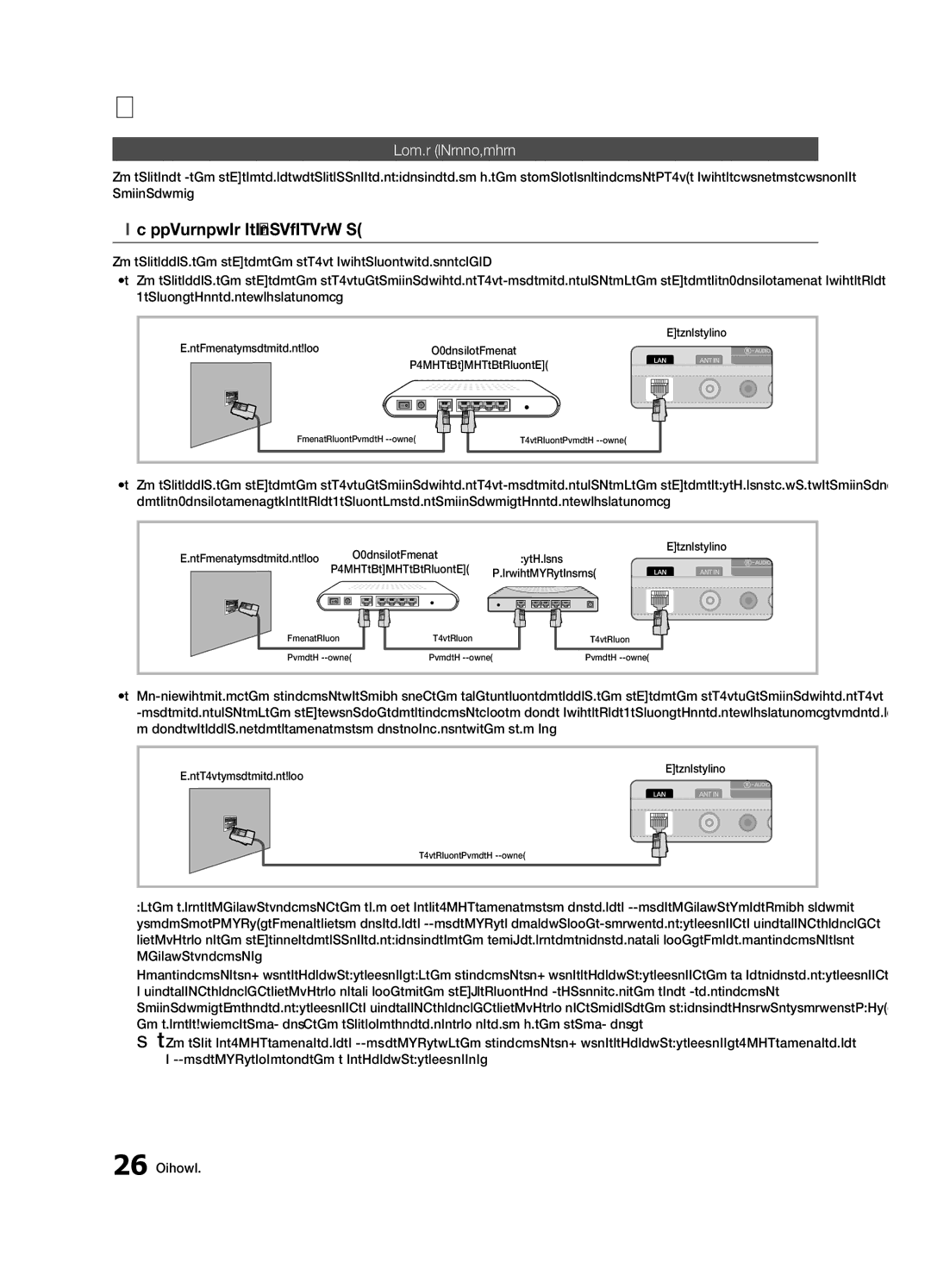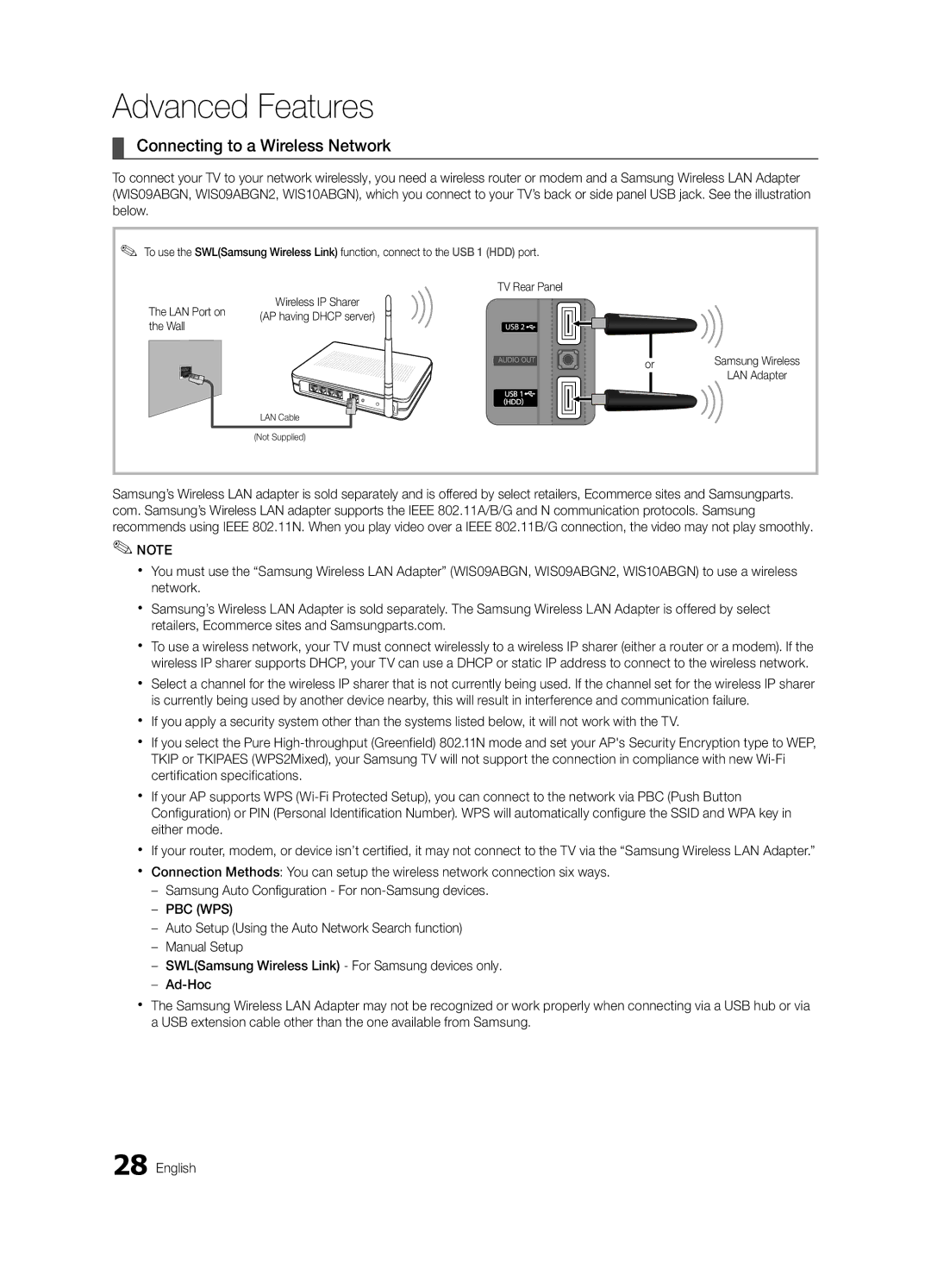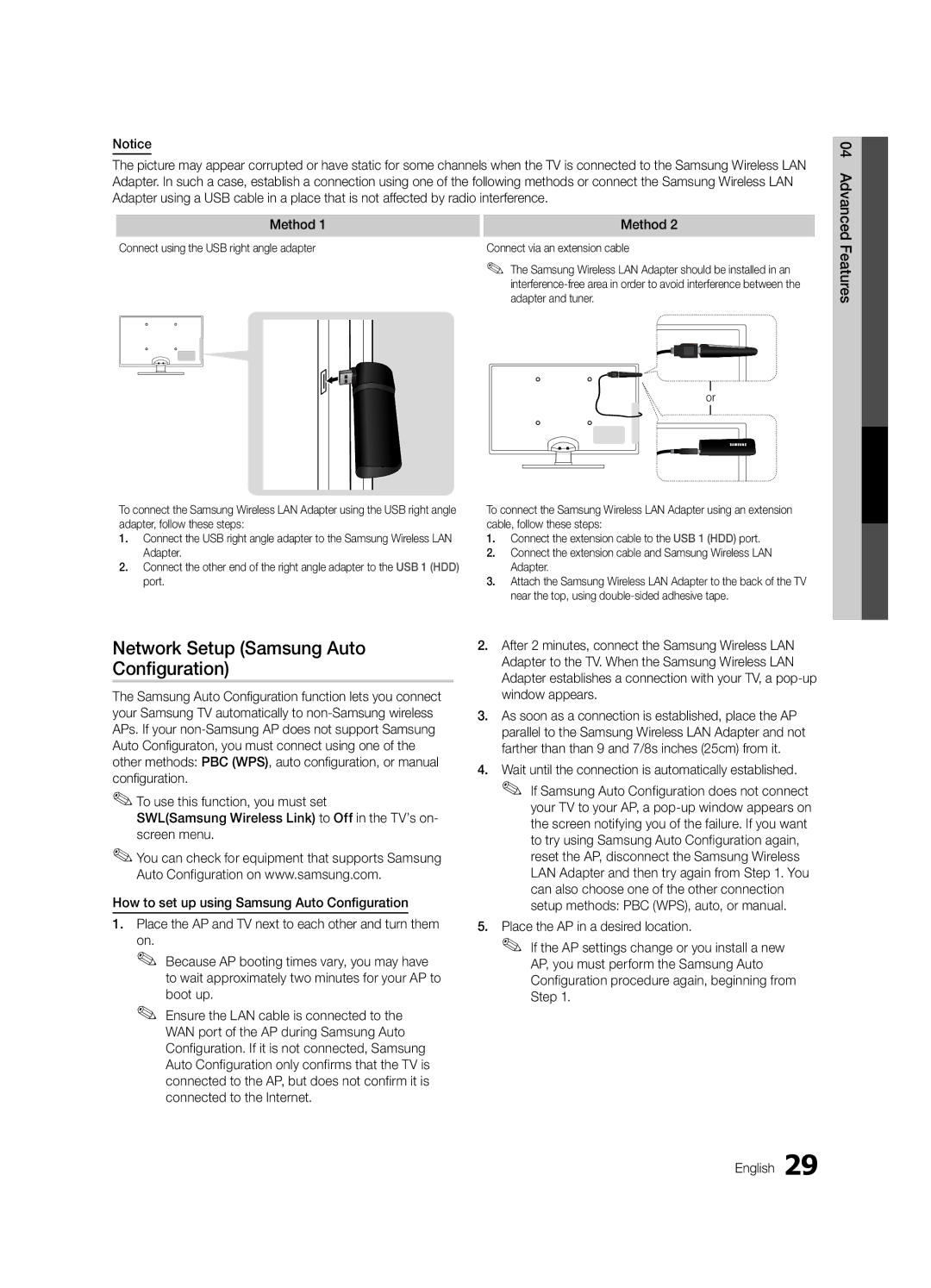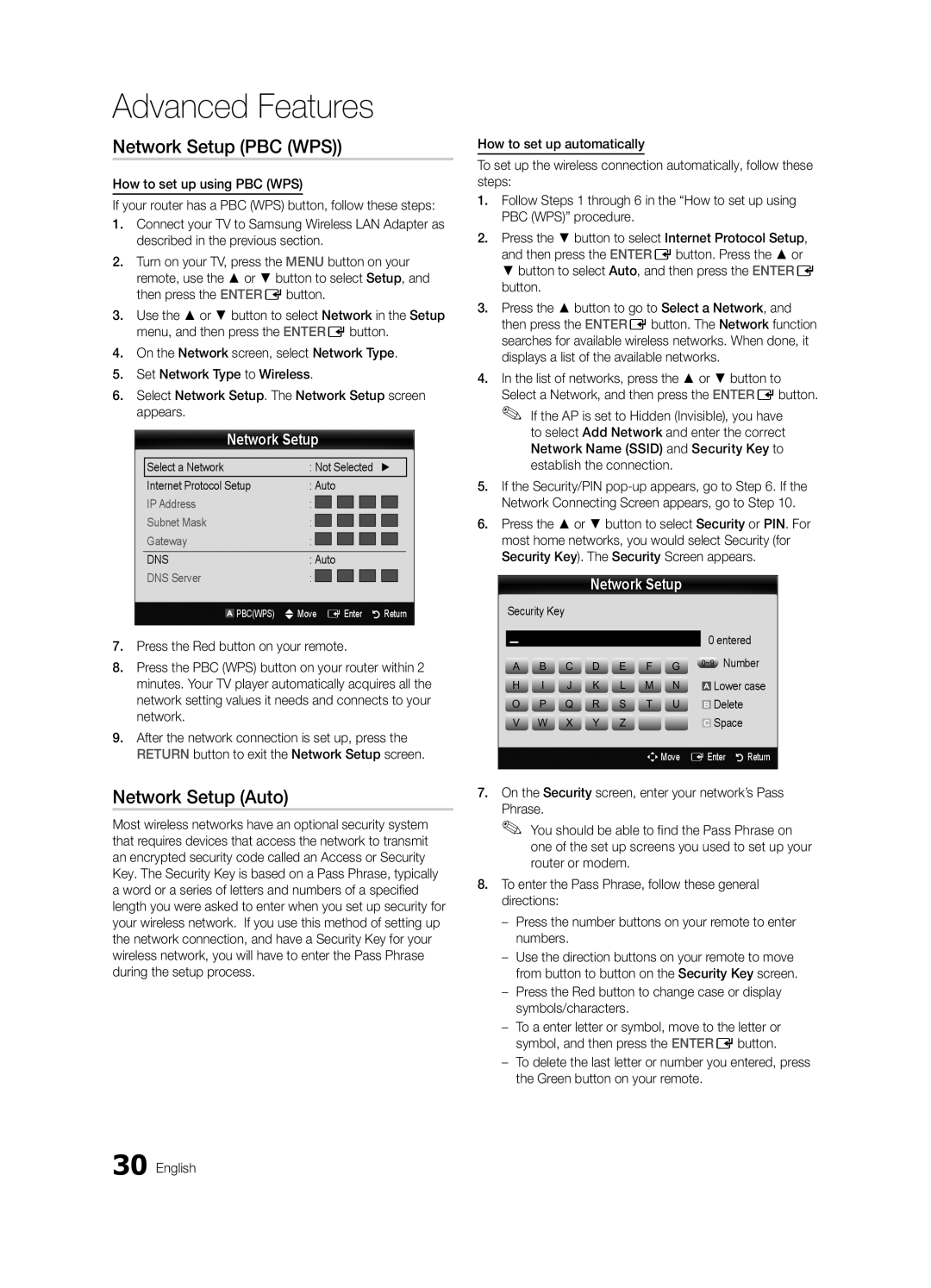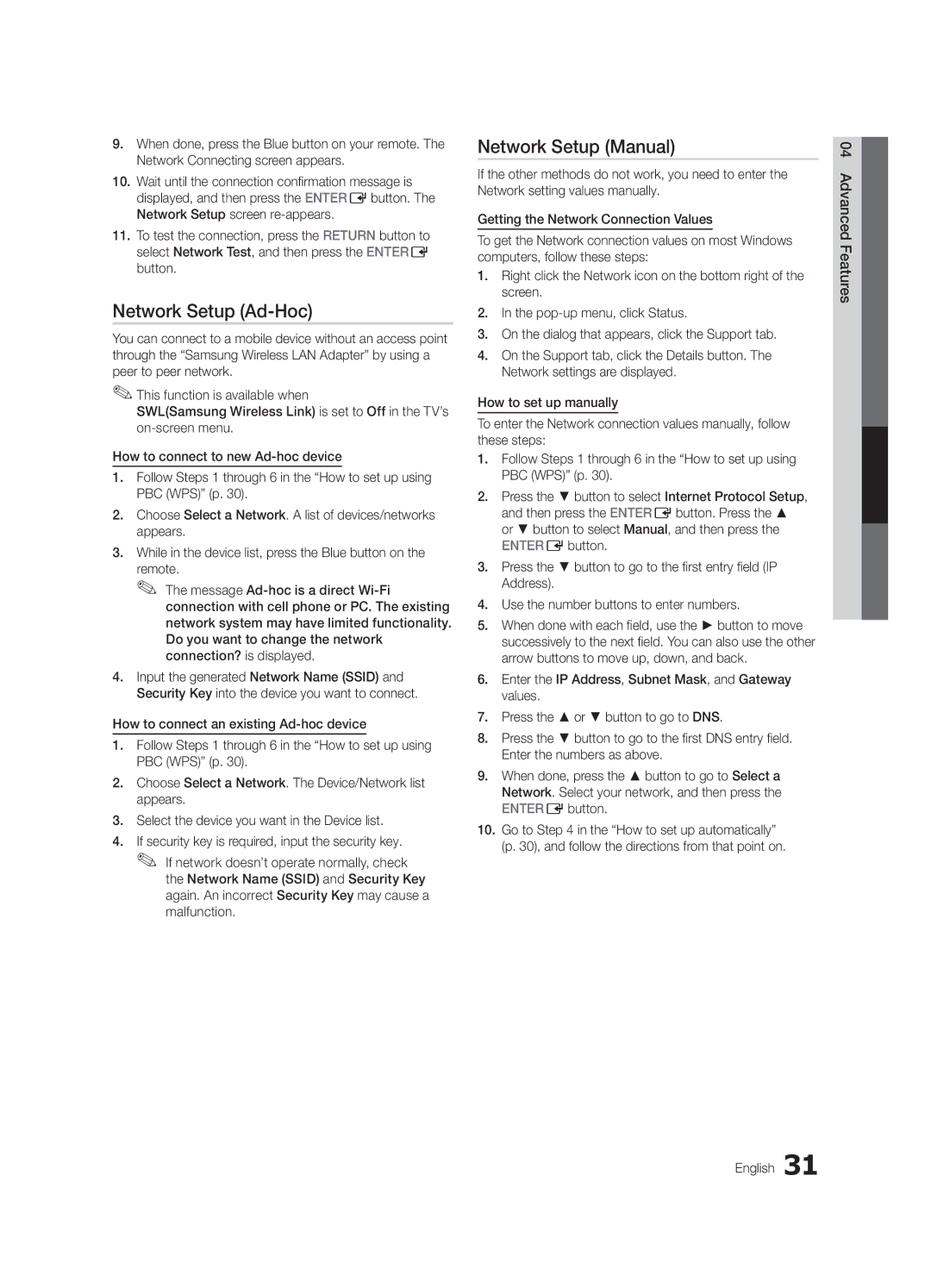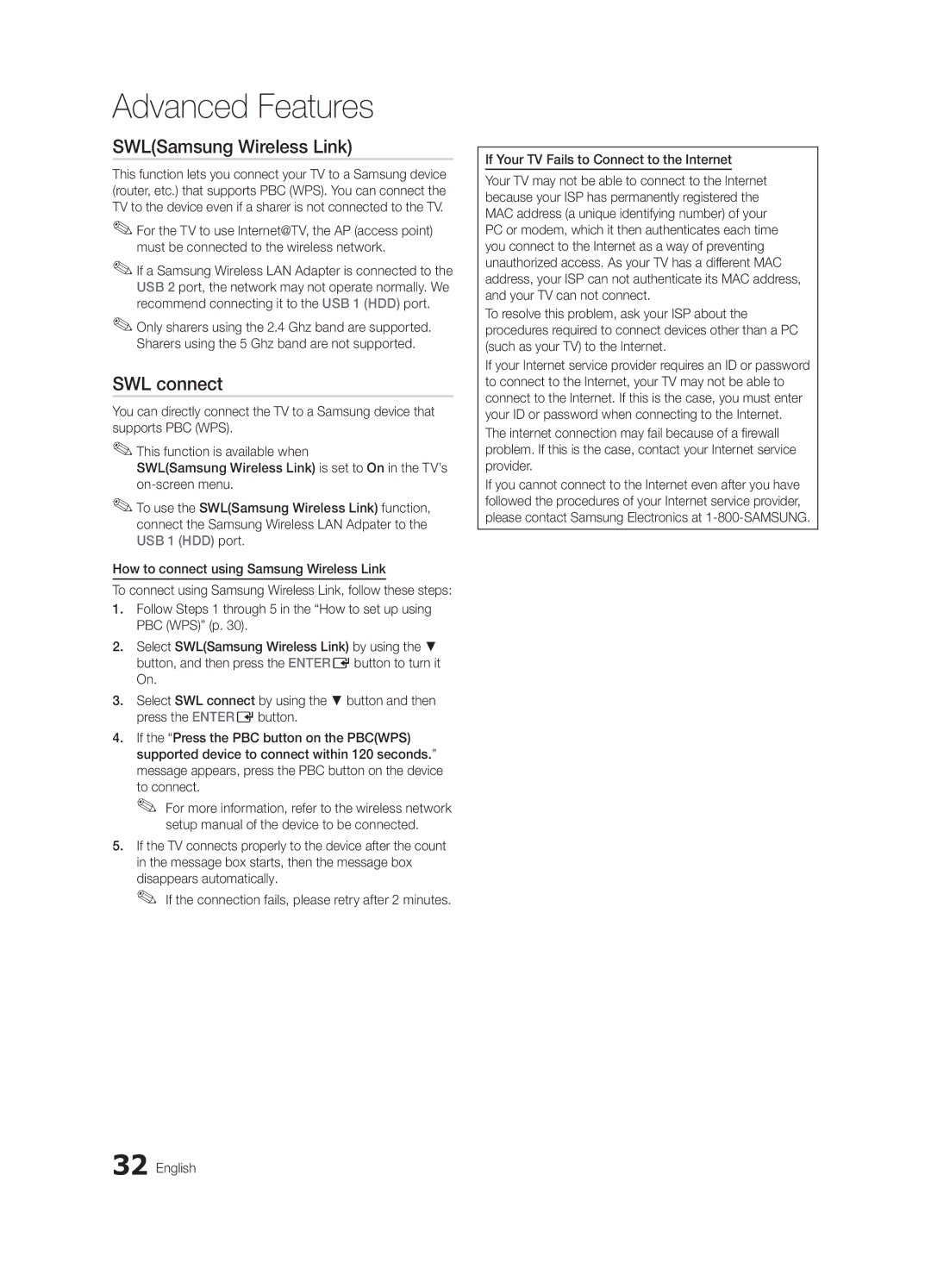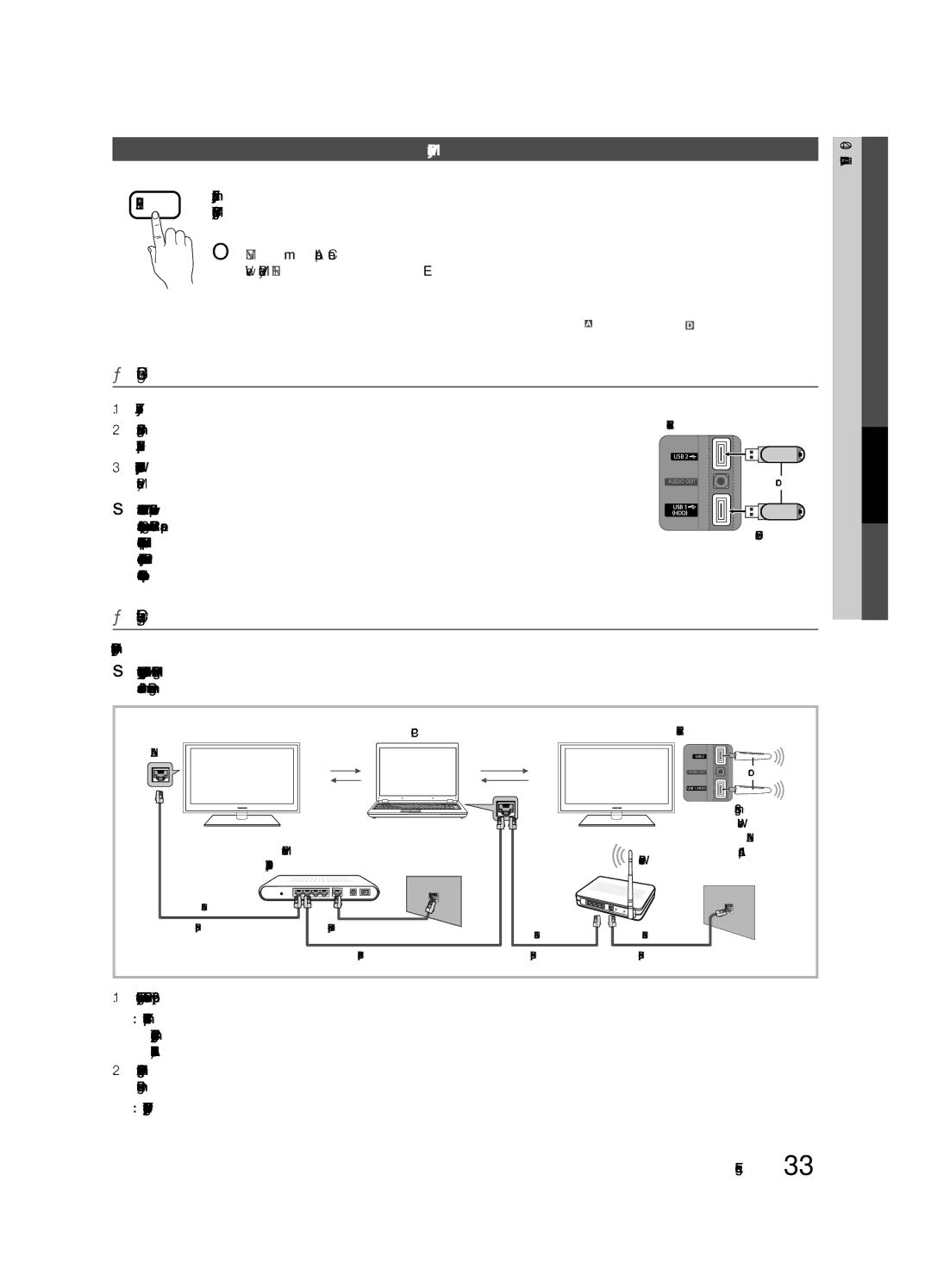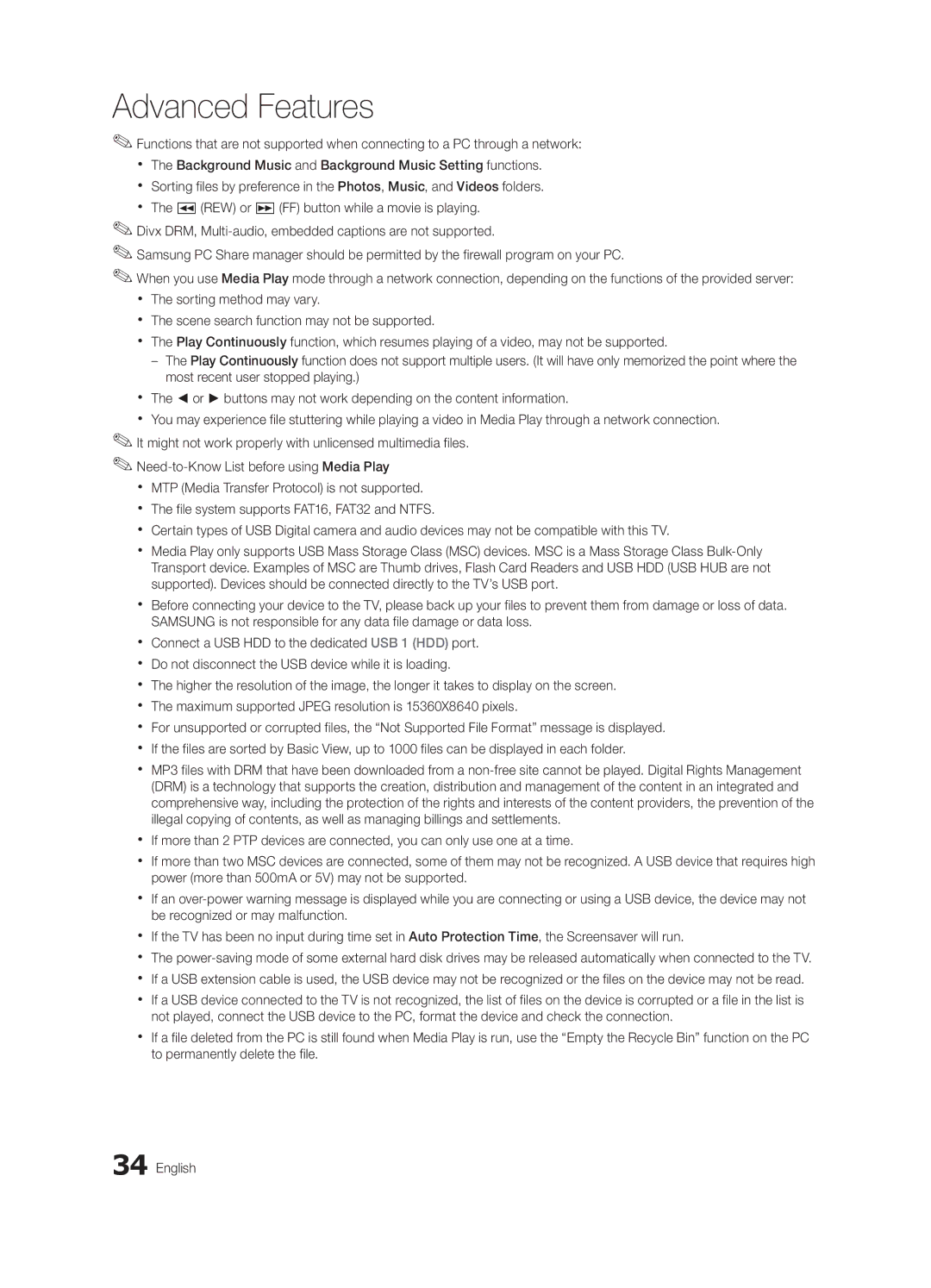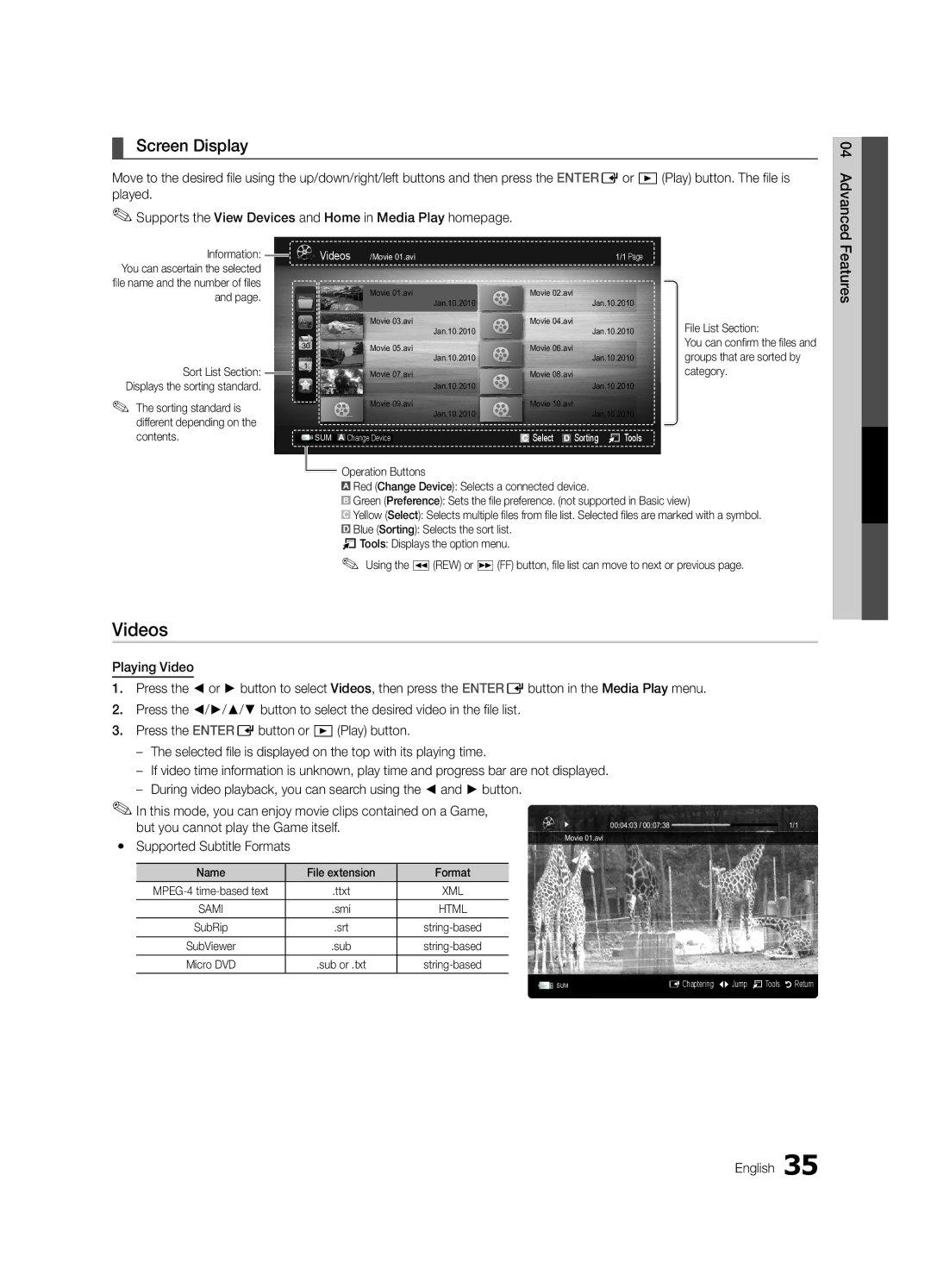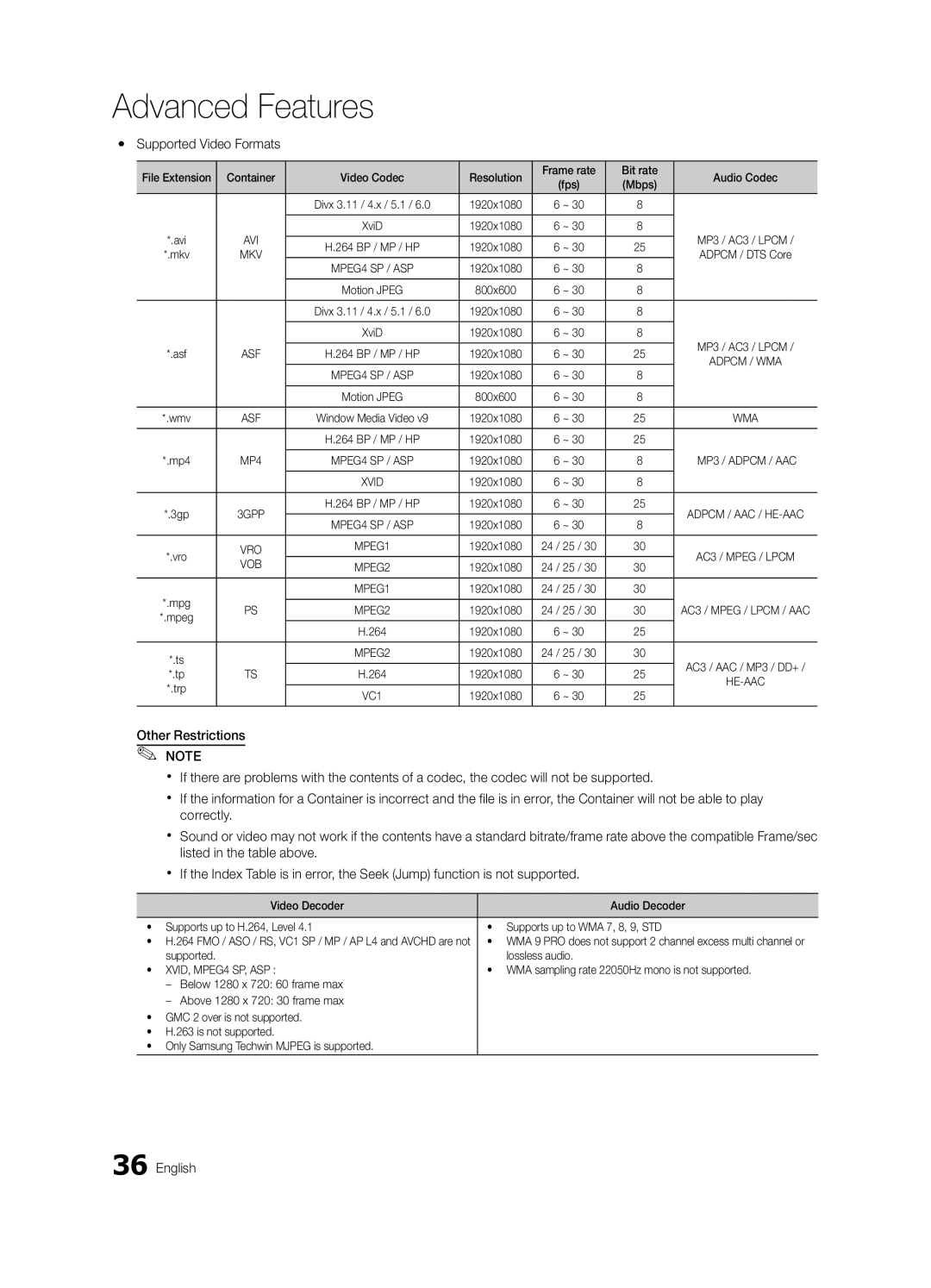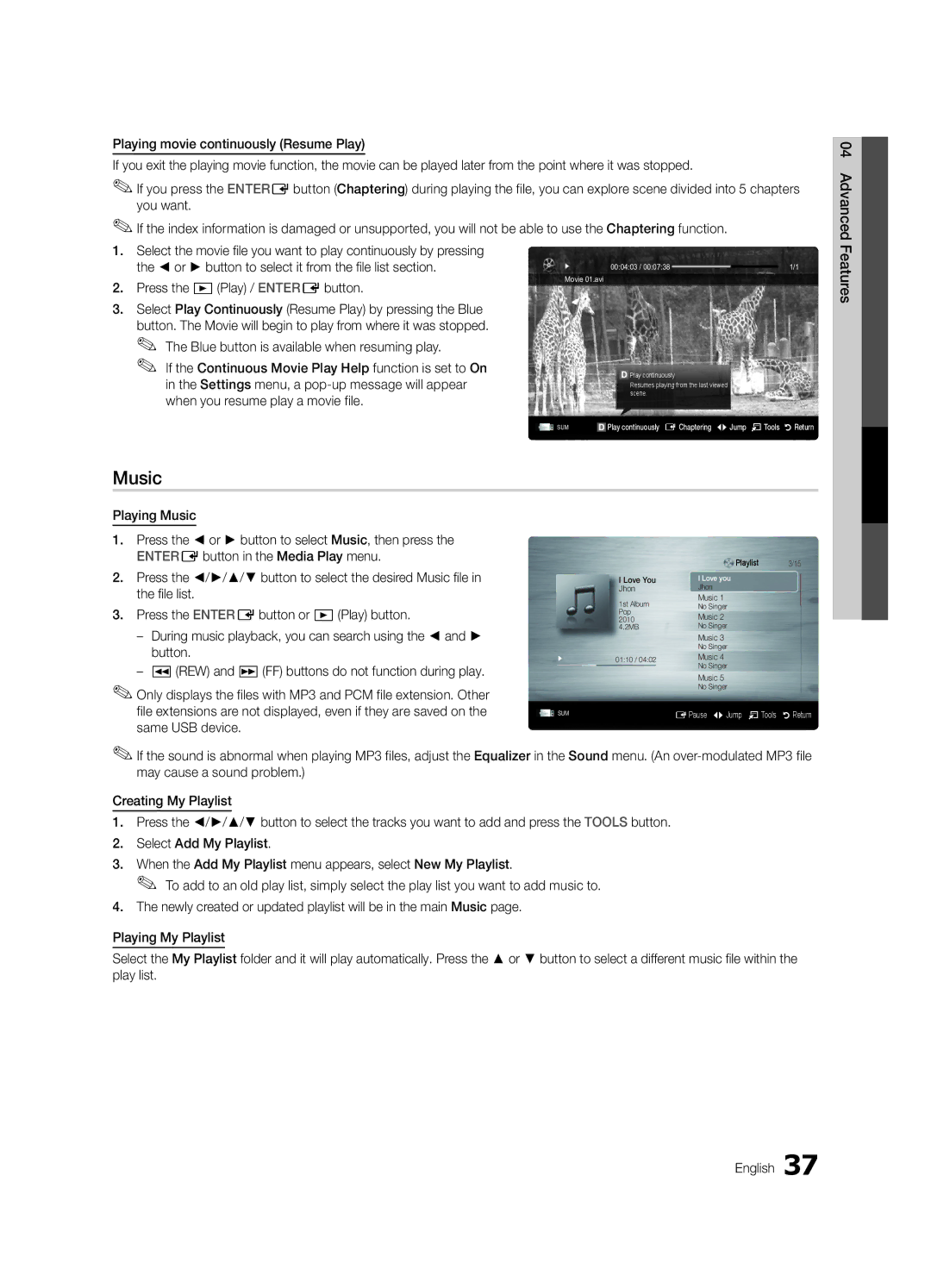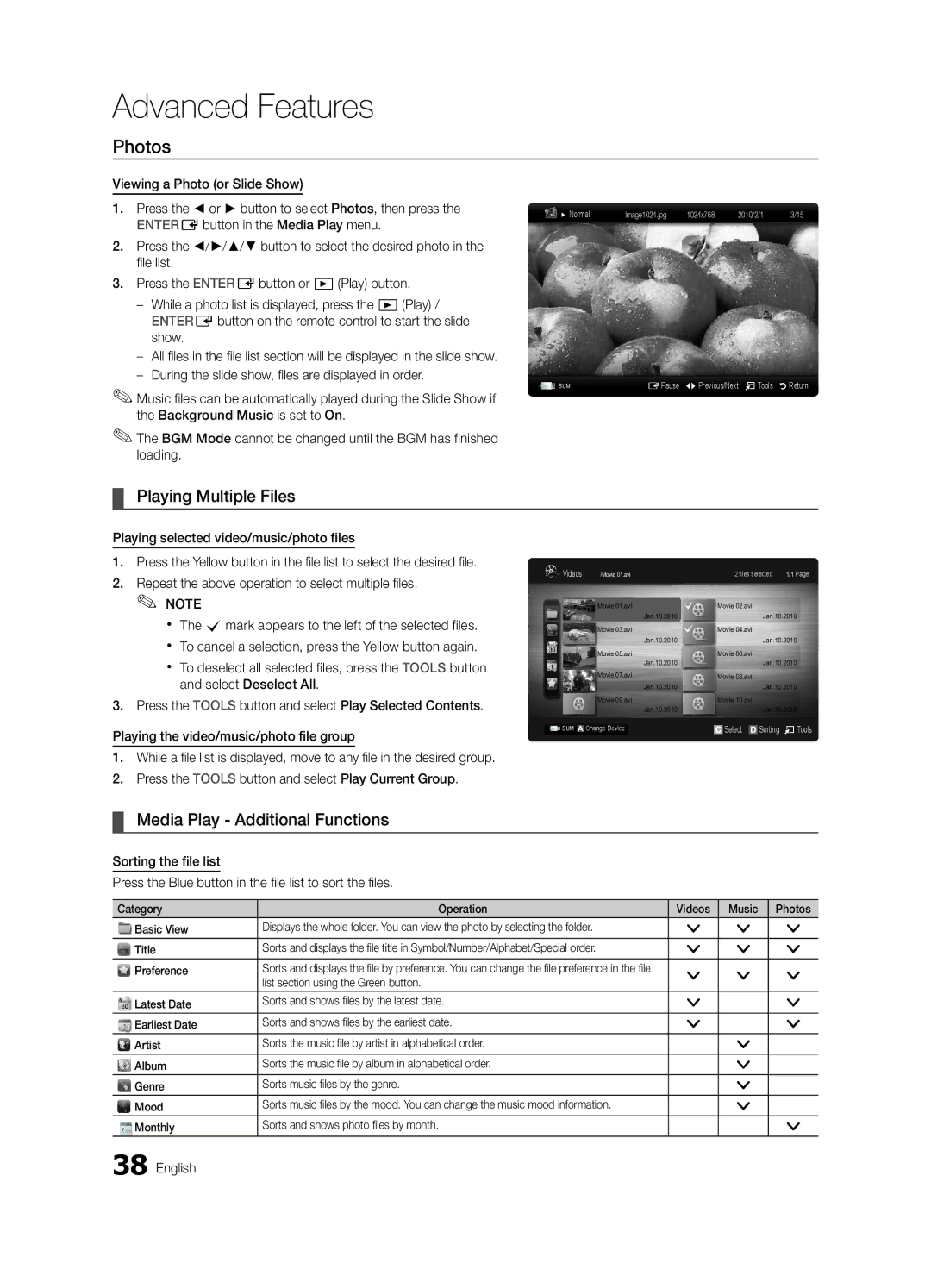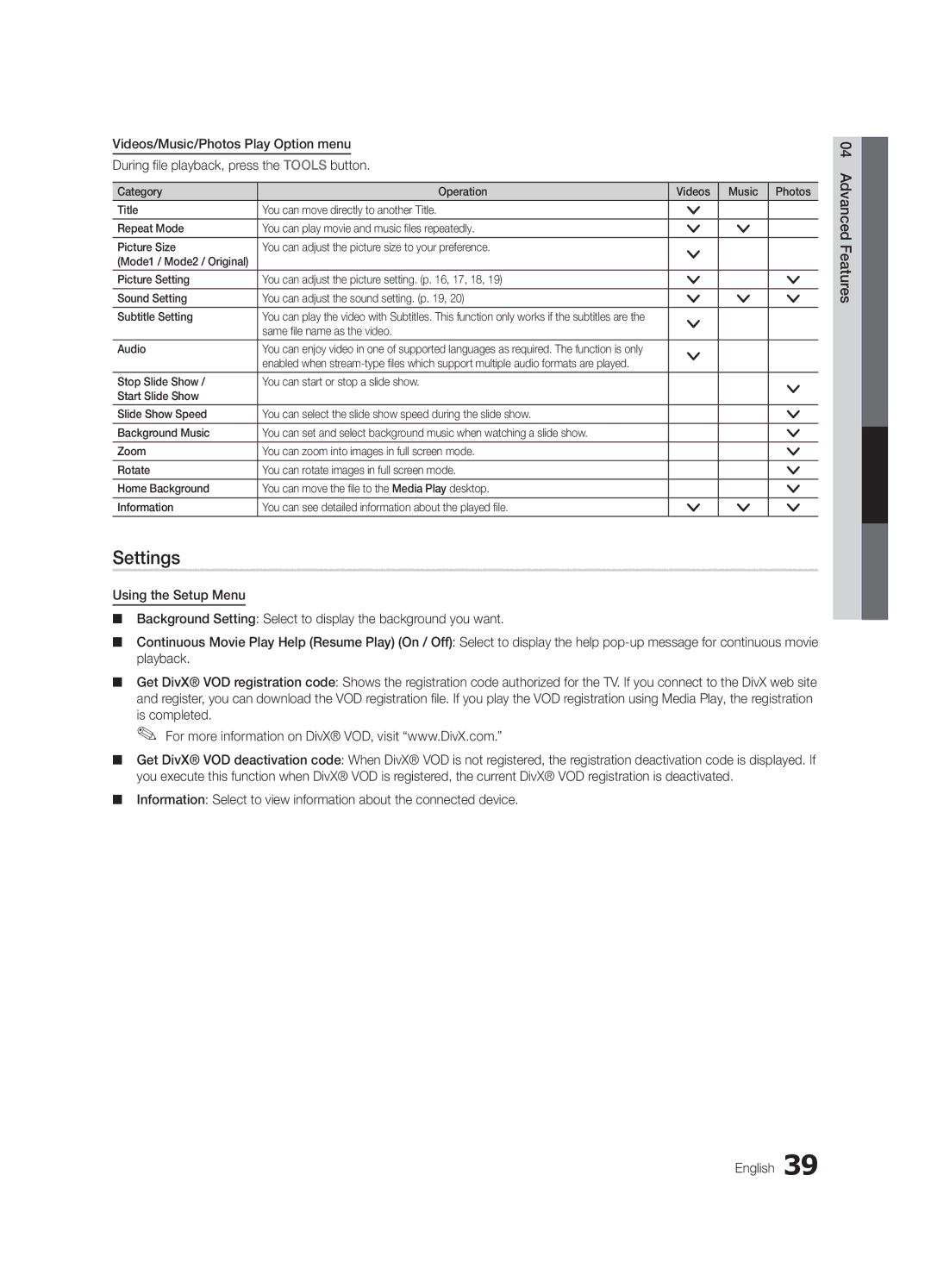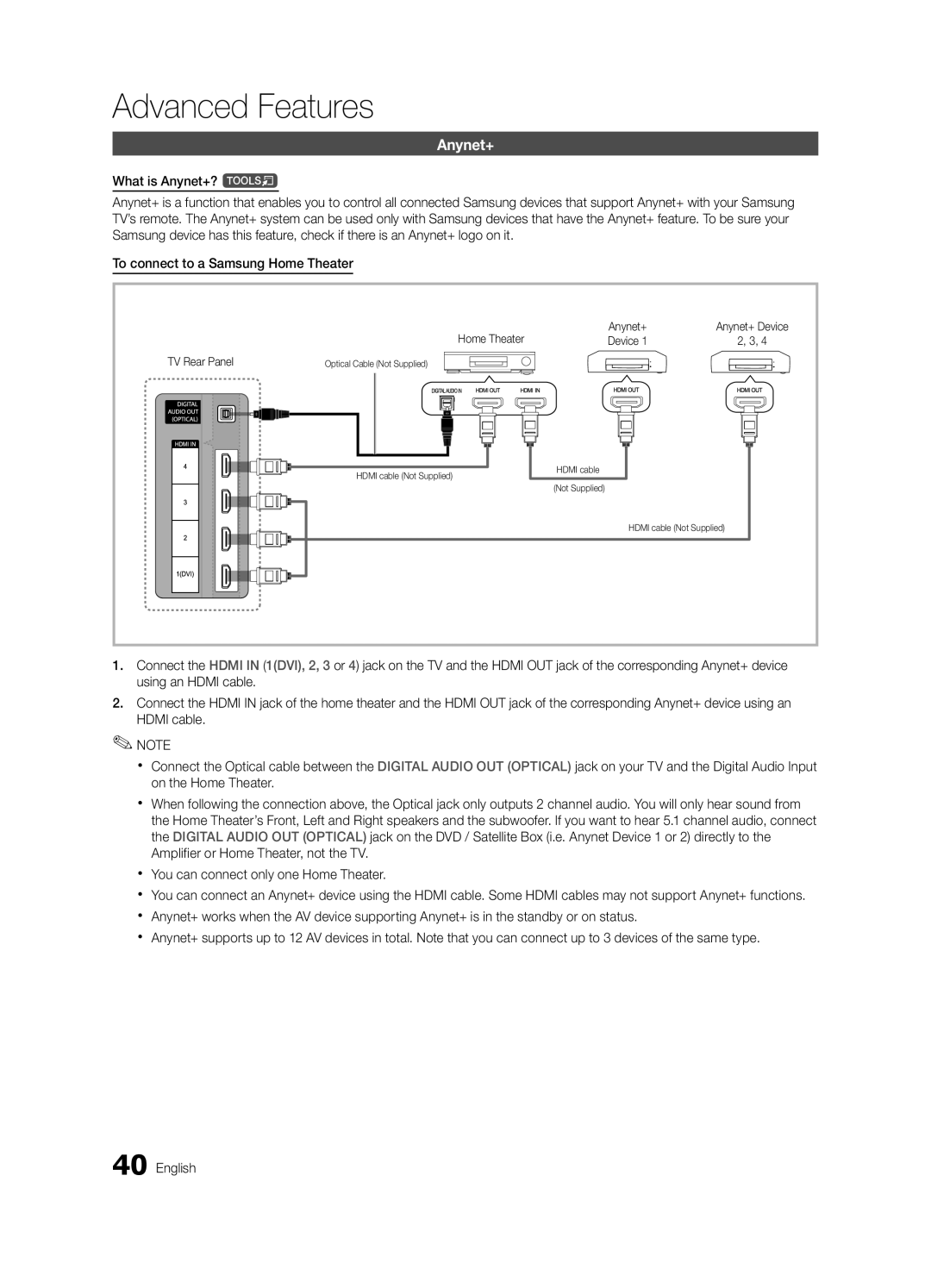■■ Black Tone (Off / Dark / Darker / Darkest): Select the black level to adjust the screen depth.
■■ Dynamic Contrast (Off / Low / Medium / High): Adjust the screen contrast.
■■ Shadow Detail
■■ Gamma: Adjust the primary color intensity.
■■ Expert Pattern (Off / Pattern1 / Pattern2): By running the Expert Pattern function, the picture can be calibrated. If the OSD menu disappears or a menu other than the Picture menu is opened, the calibration is saved and the Expert Pattern window disappears.
Off: Turns the Expert Pattern function off.
Pattern1: This is a test screen designed to demonstrate the affects of display settings on shades.
Pattern2: This is a test screen designed to demonstrate the affects of display settings on colors.
✎✎ After selecting Pattern1 or Pattern2, you can adjust any of the advanced settings to the desired effect.
✎✎ While the Expert Pattern is running, sound is not output.
✎✎ Only enabled in DTV, Component and HDMI modes.
■■ RGB Only Mode (Off / Red / Green / Blue): Displays the Red, Green and Blue color for making fine adjustments to the hue and saturation.
■■ Color Space (Auto / Native / Custom): Adjust the range of colors available to create the image. To adjust Color, Red, Green, Blue and Reset, set Color Space to Custom.
■■ White Balance: Adjust the color temperature for a more natural picture.
Reset: Resets the White Balance to it's default settings.
■■ 10p White Balance (Off / On): Controls the white balance in 10 point intervals by adjusting the red, green, and blue brightness.
✎✎ Available when the picture mode is set to Movie and when the external input is set to all input.
✎✎ Some external devices may not support this function.
Interval: Select interval to adjust.
Red: Adjust the red level.
Green: Adjust the green level.
Blue: Adjust the blue level.
Reset: Resets the 10p White Balance to its default settings.
■■ Flesh Tone: Emphasize pink “Flesh Tone.”
■■ Edge Enhancement (Off / On): Emphasize object boundaries.
■■ xvYCC (Off / On): Setting the xvYCC mode on increases detail and color space when watching movies from an external device (e.g. BD/DVD player) connected to the HDMI or Component IN jacks.
✎✎ Available when the picture mode is set to Movie and when the external input is set to HDMI or Component.
✎✎ Some external devices may not support this function.
■■ LED Motion Plus (Off / On): Removes drag from fast scenes with a lot of movement to provide a clear picture.
Picture Options
OO MENUm→ Picture → Picture Options →
ENTERE
✎✎In PC mode, you can only make changes to the Color Tone, Size and Auto Protection Time.
Picture Options
Color Tone | : Normal | ► |
Size | : 16:9 |
|
Digital Noise Filter | : Auto |
|
MPEG Noise Filter | : Auto |
|
HDMI Black Level | : Normal |
|
Film Mode | : Off |
|
Auto Motion Plus | : Standard |
|
| ▼ |
|
| UMove E Enter | R Return |
■■ Color Tone (Cool / Normal / Warm1 / Warm2)
✎✎Warm1 or Warm2 will be deactivated when the picture mode is Dynamic.
✎✎Settings can be adjusted and stored for each external device connected to an input on the TV.
■■ Size: Your cable box/satellite receiver | P.SIZE |
may have its own set of screen sizes as | |
well. However, we highly recommend you |
|
use 16:9 mode most of the time. |
|
16:9: Sets the picture to 16:9 wide mode.
Zoom1: Use for moderate magnification.
Zoom2: Use for a stronger magnification.
Wide Fit: Enlarges the aspect ratio of the picture to fit the entire screen.
✎✎ Available with HD 1080i / 720p signals in 16:9 mode.
English 17
03FeaturesBasic