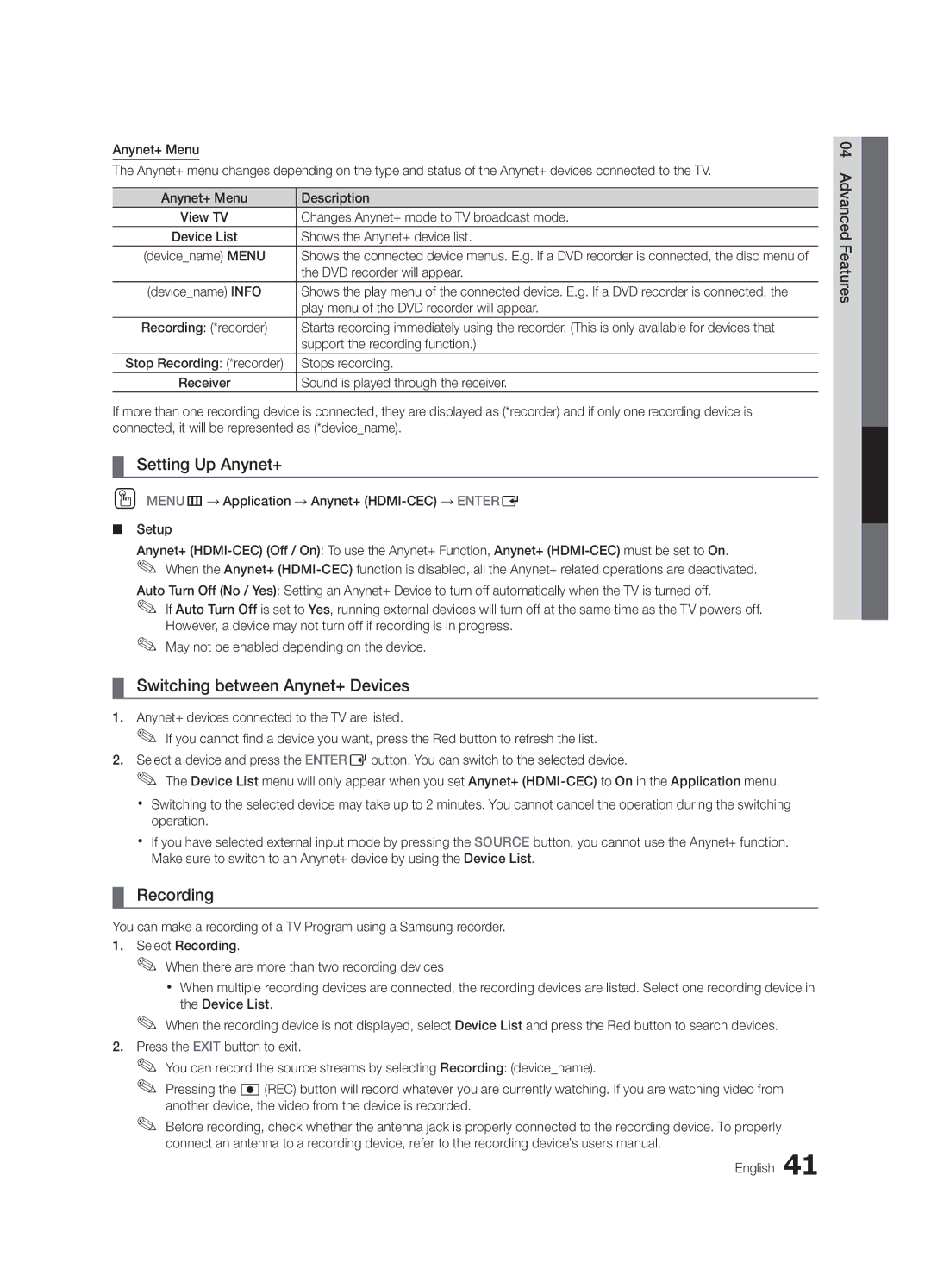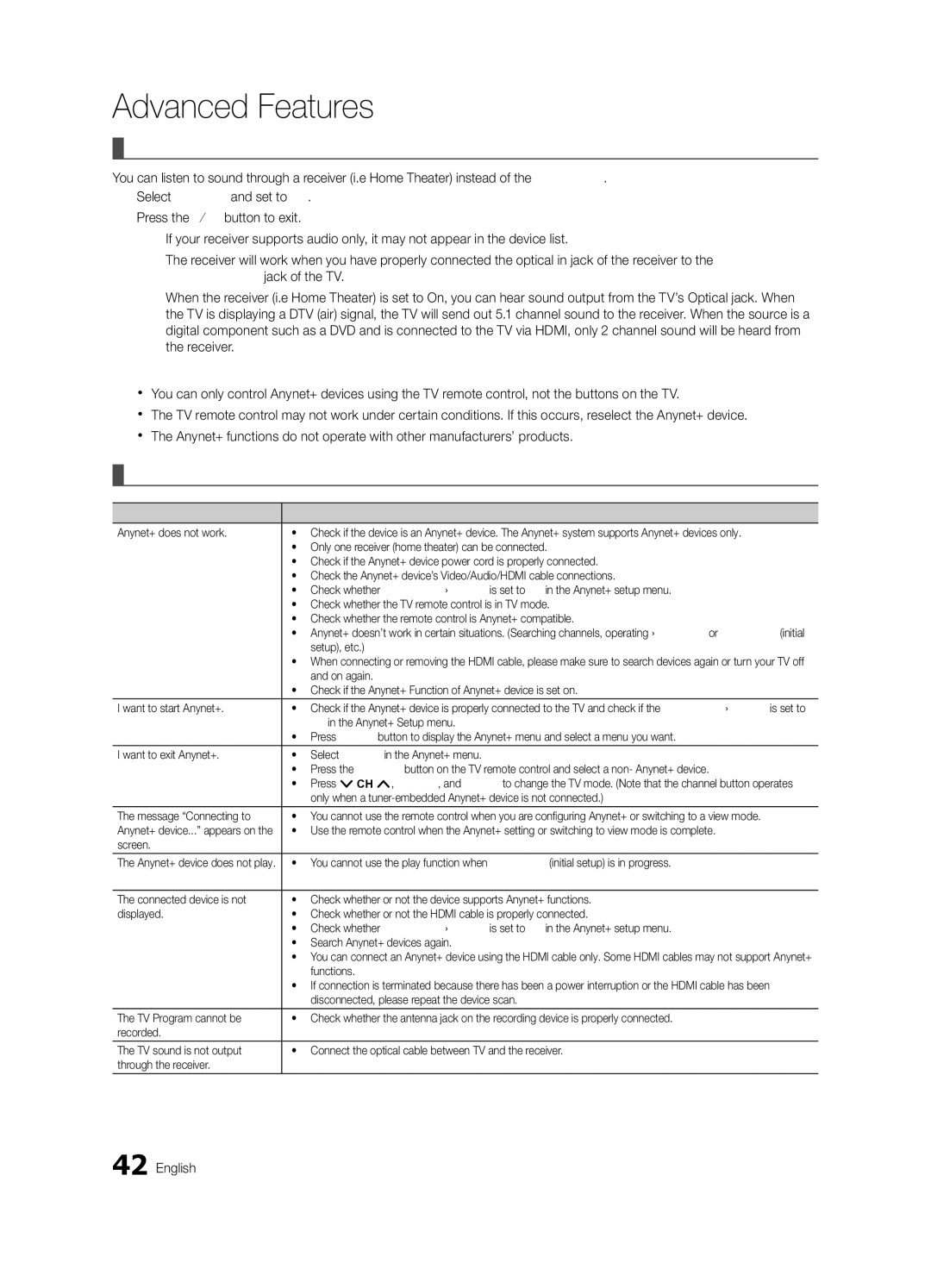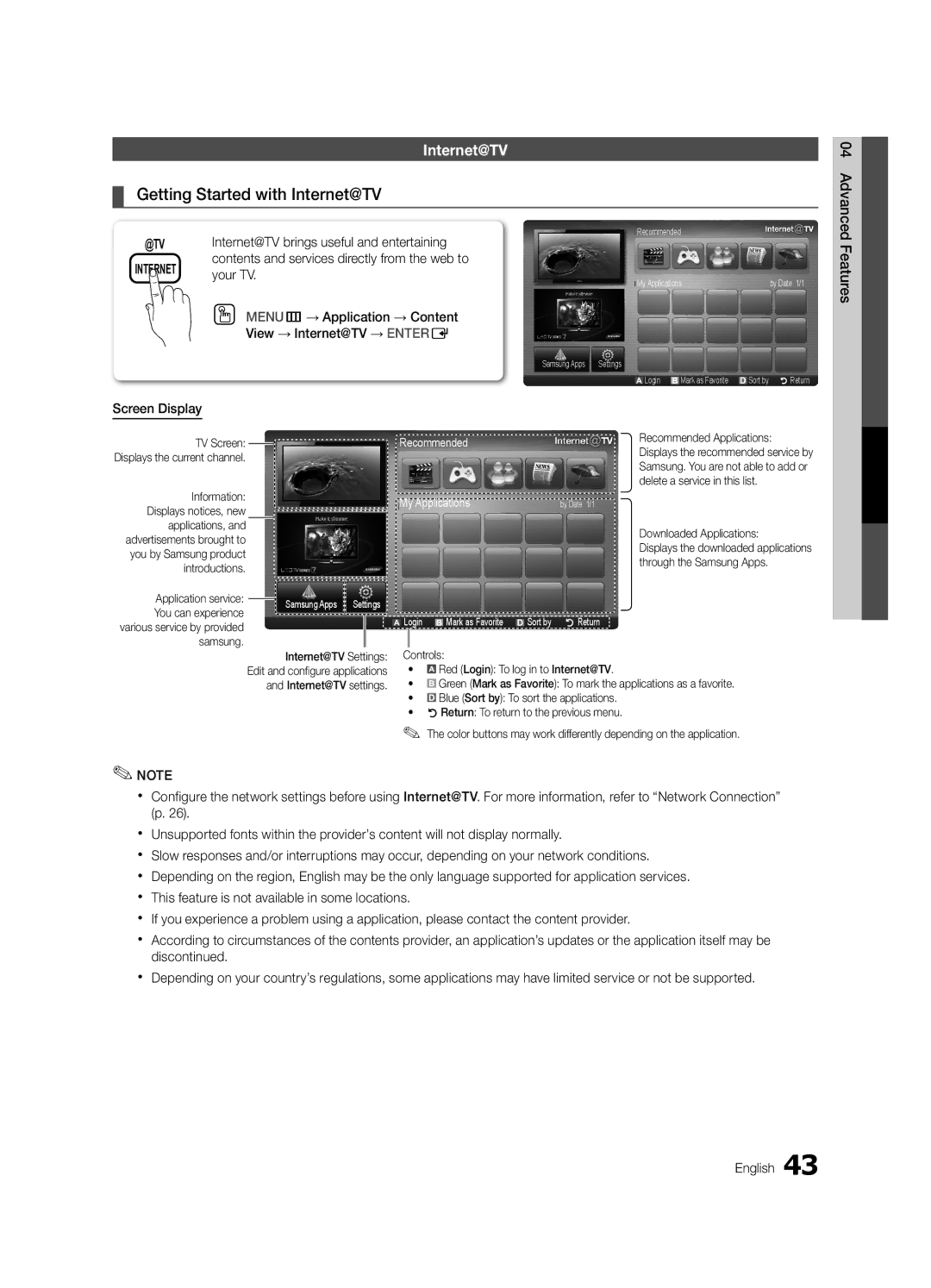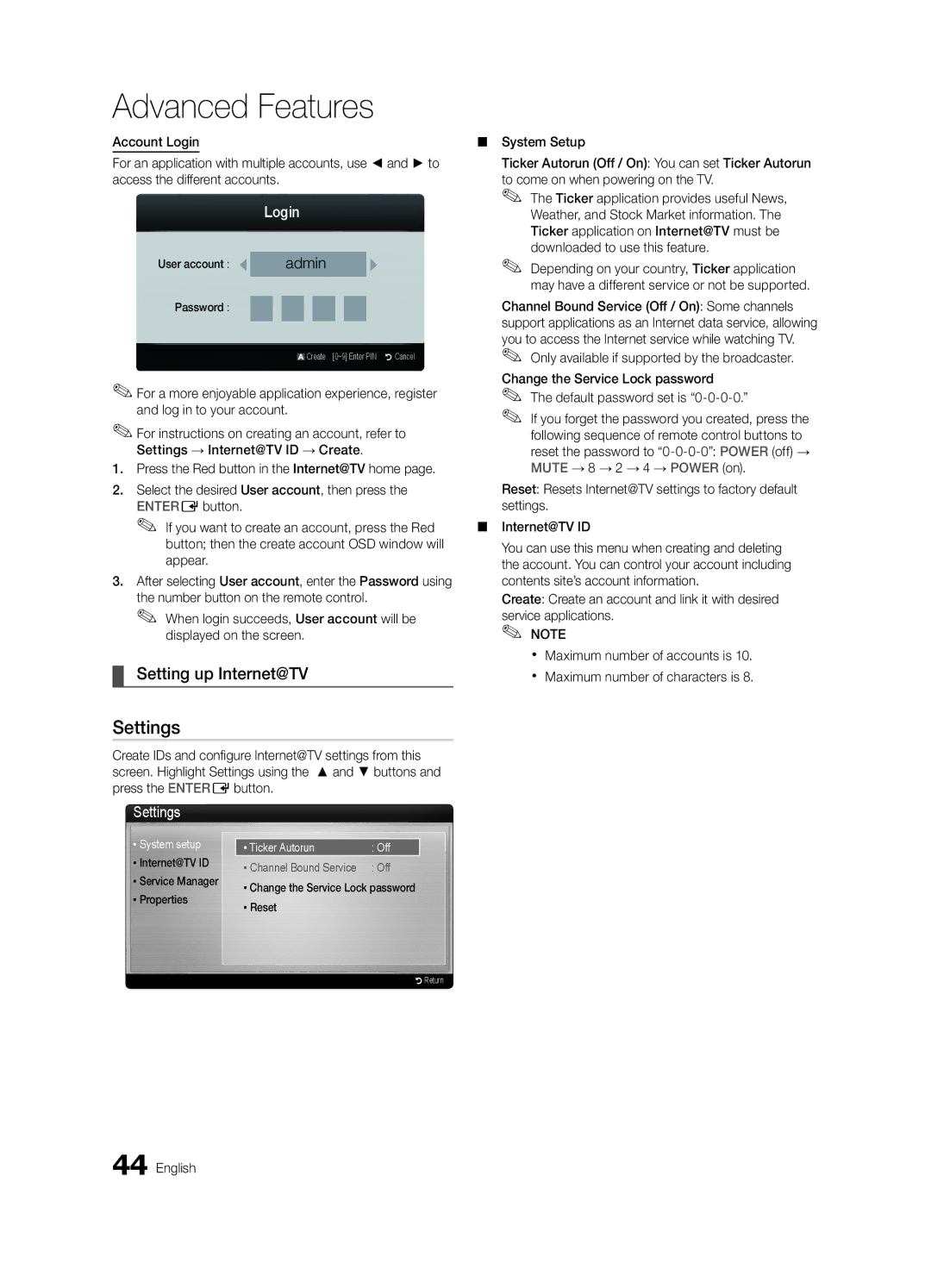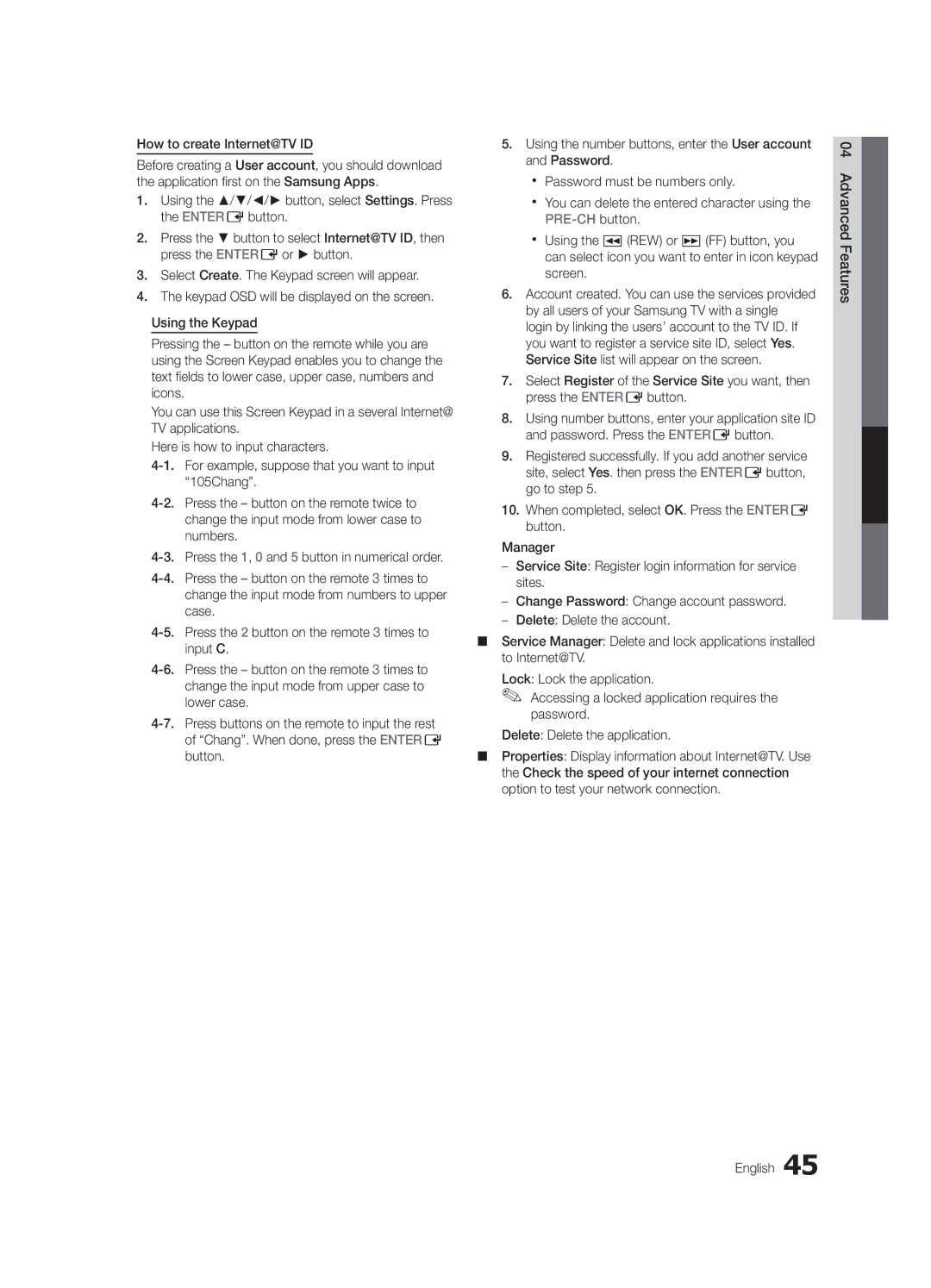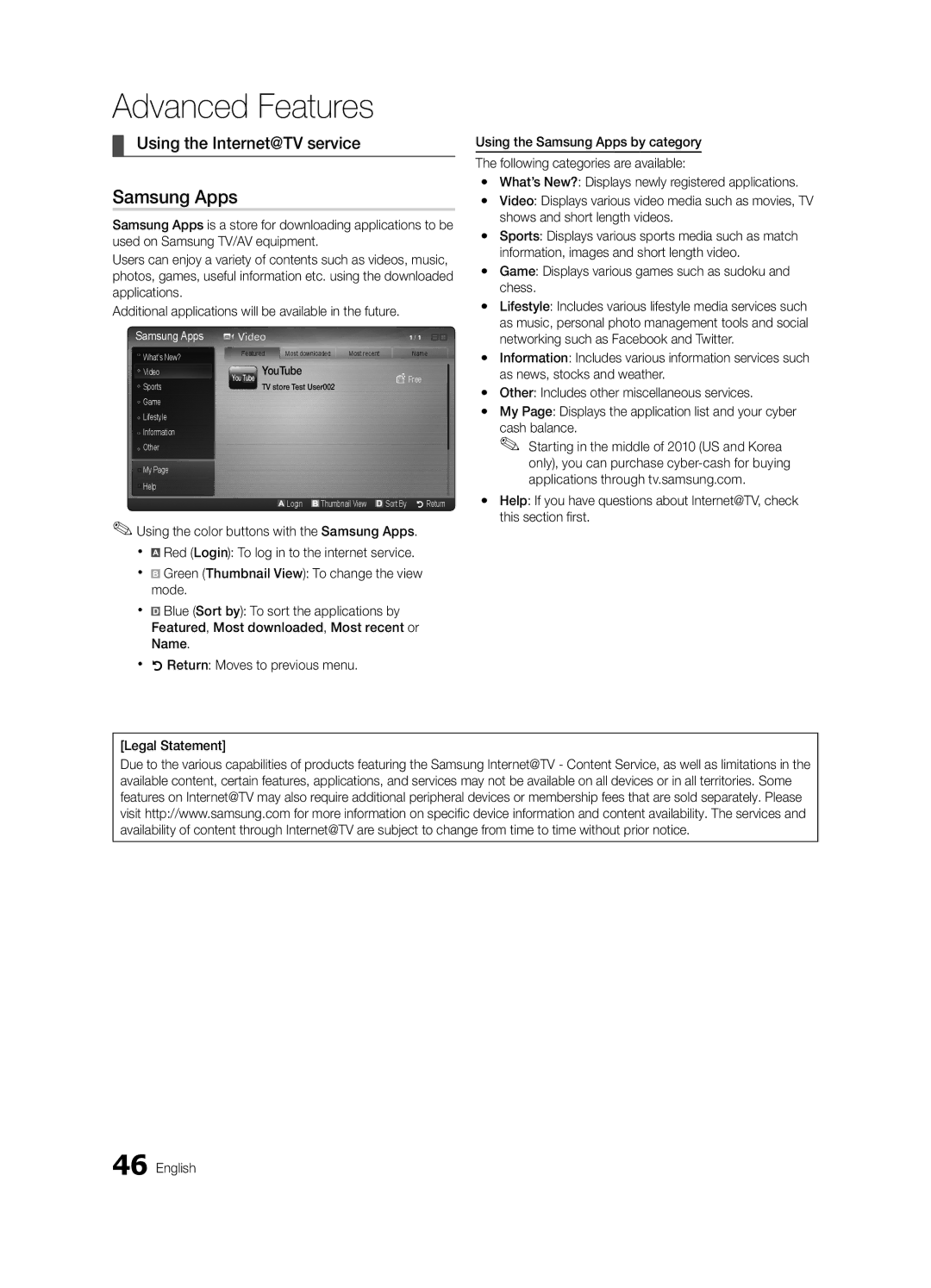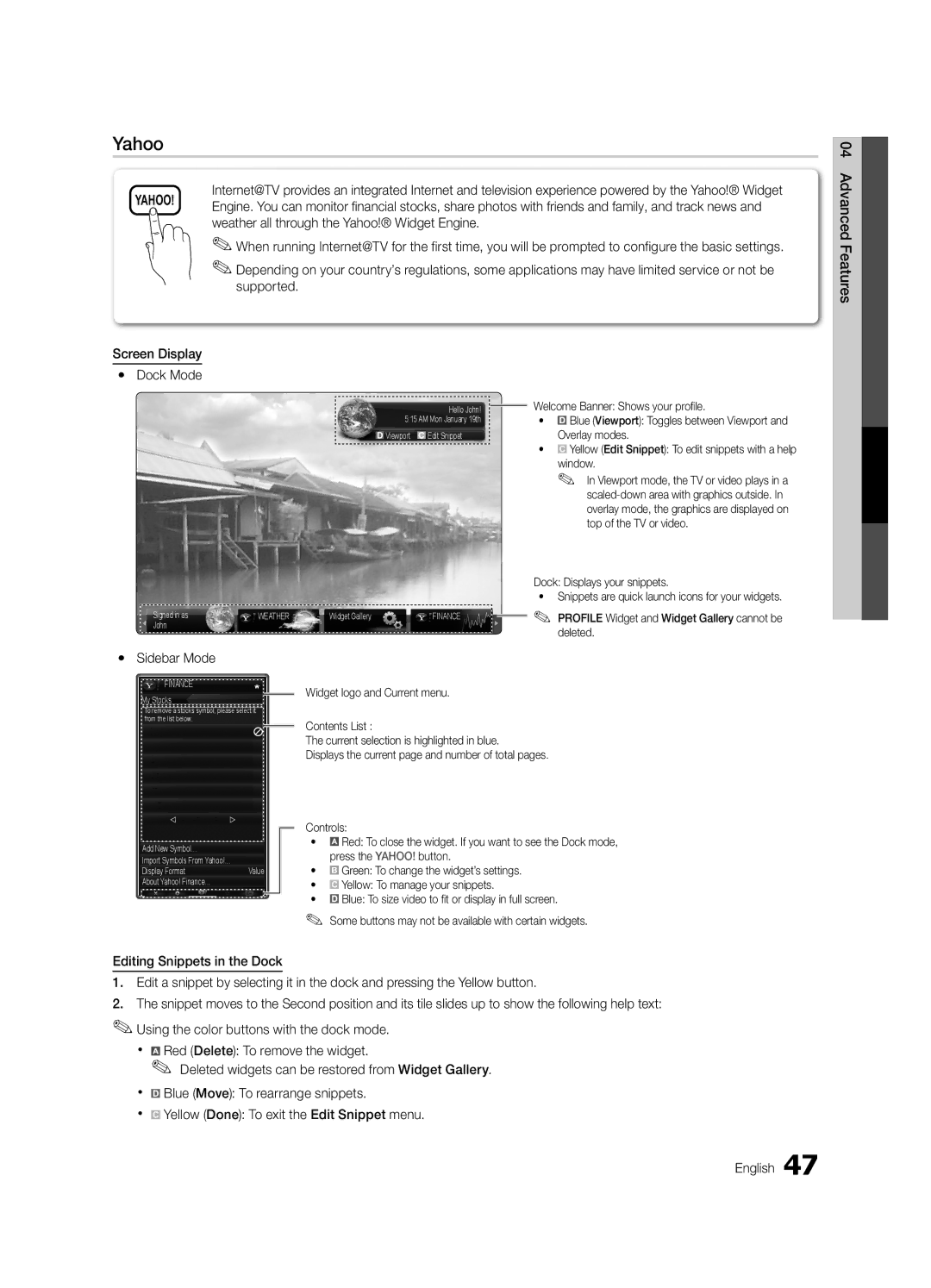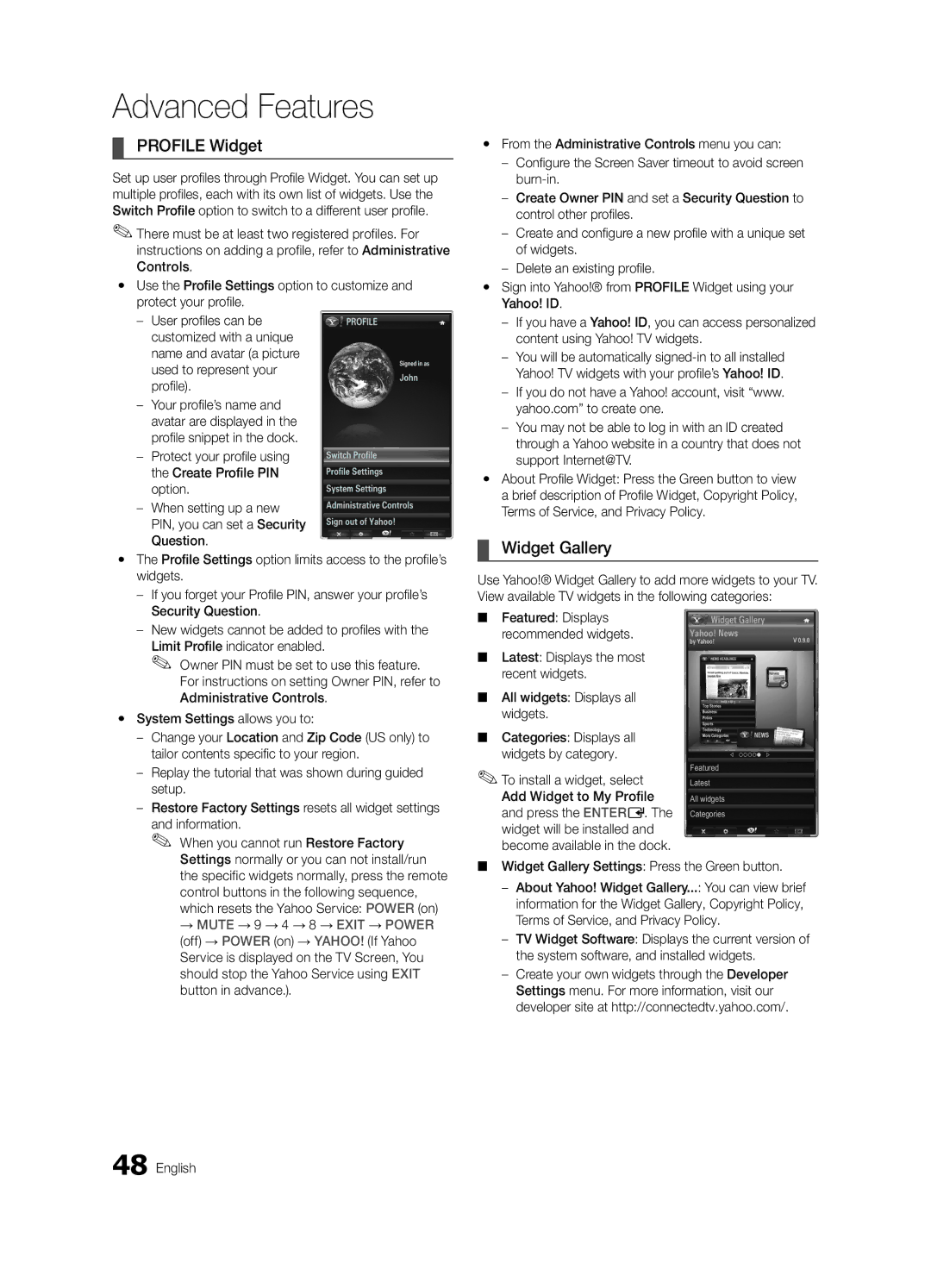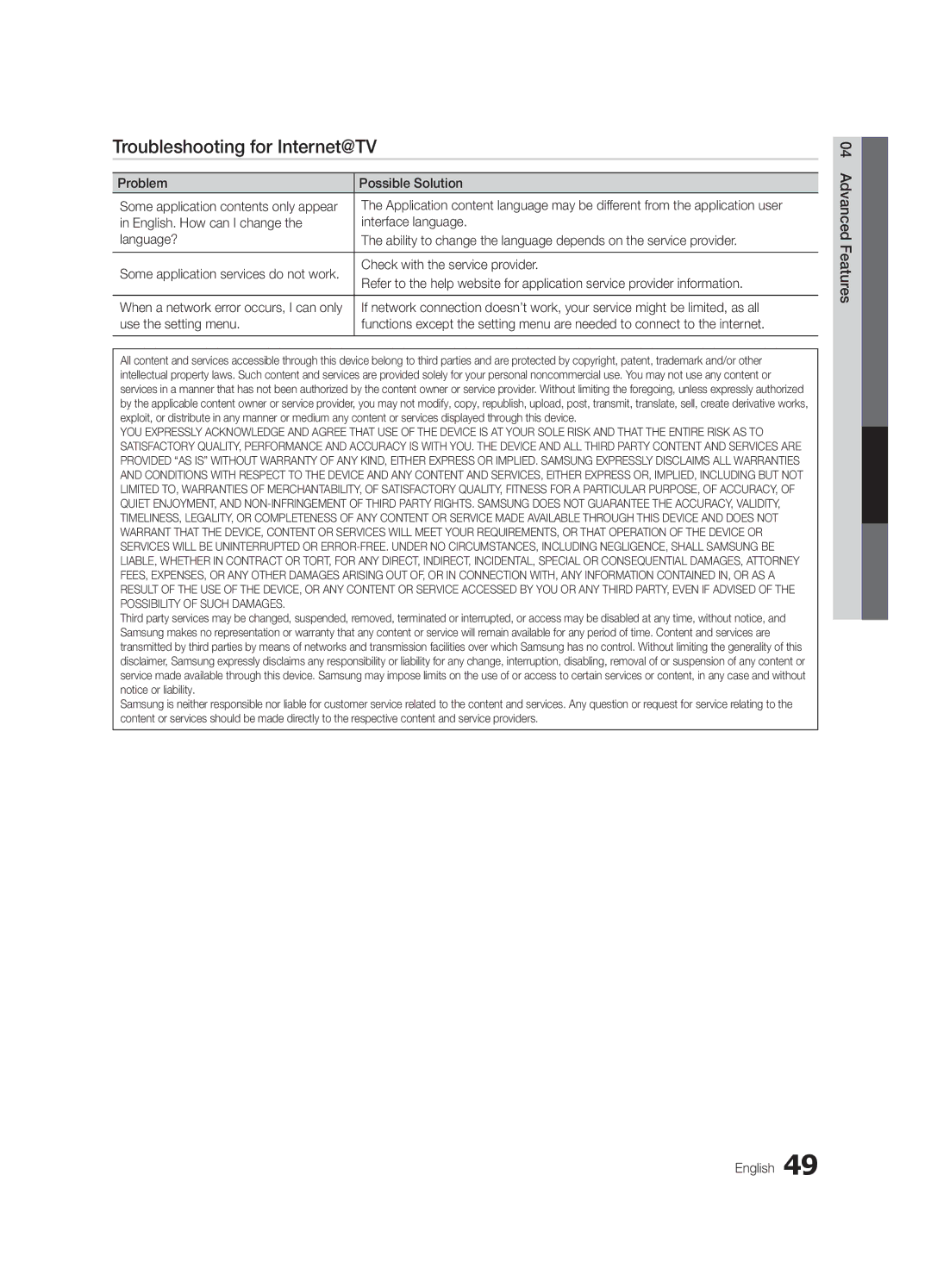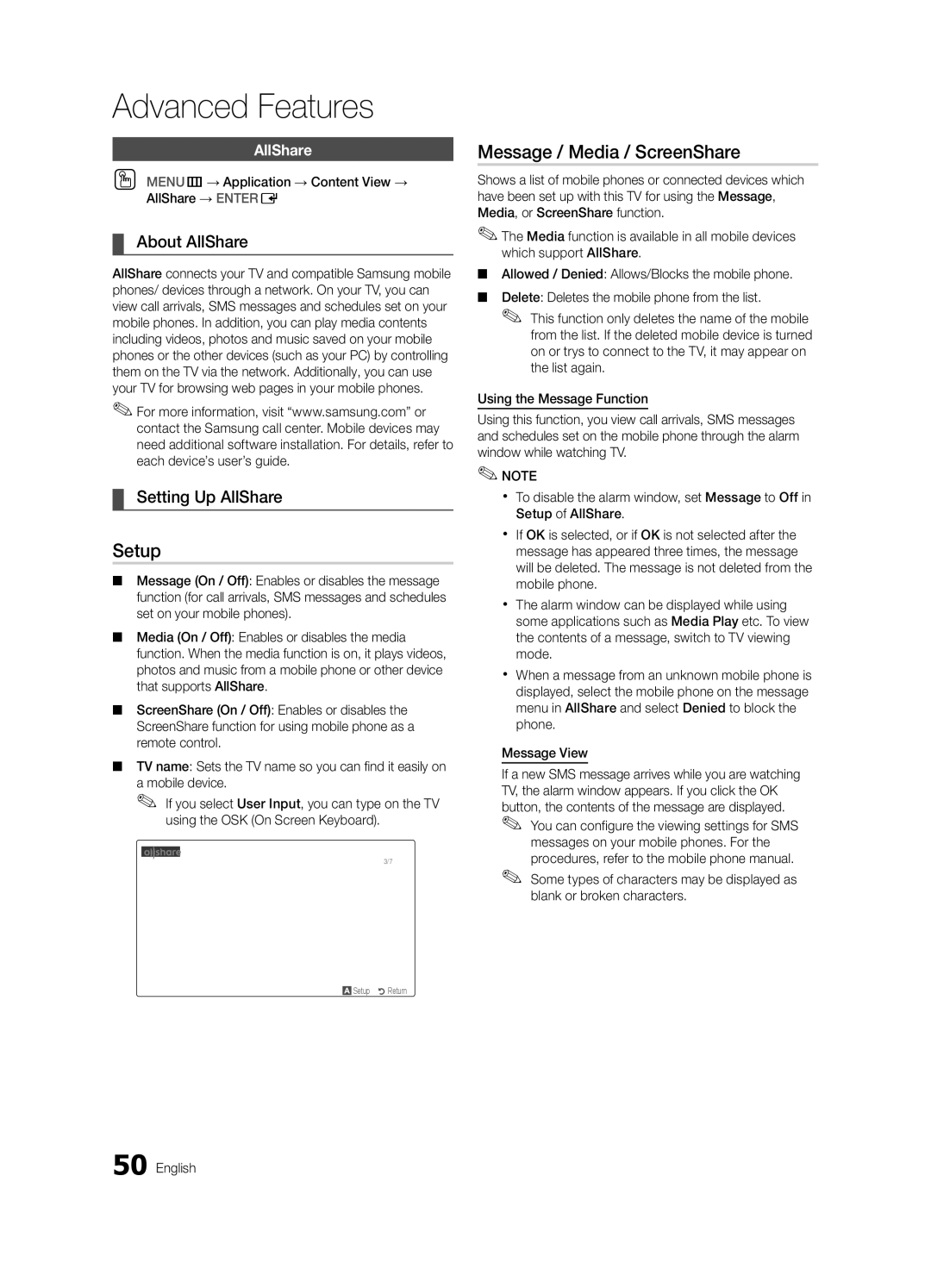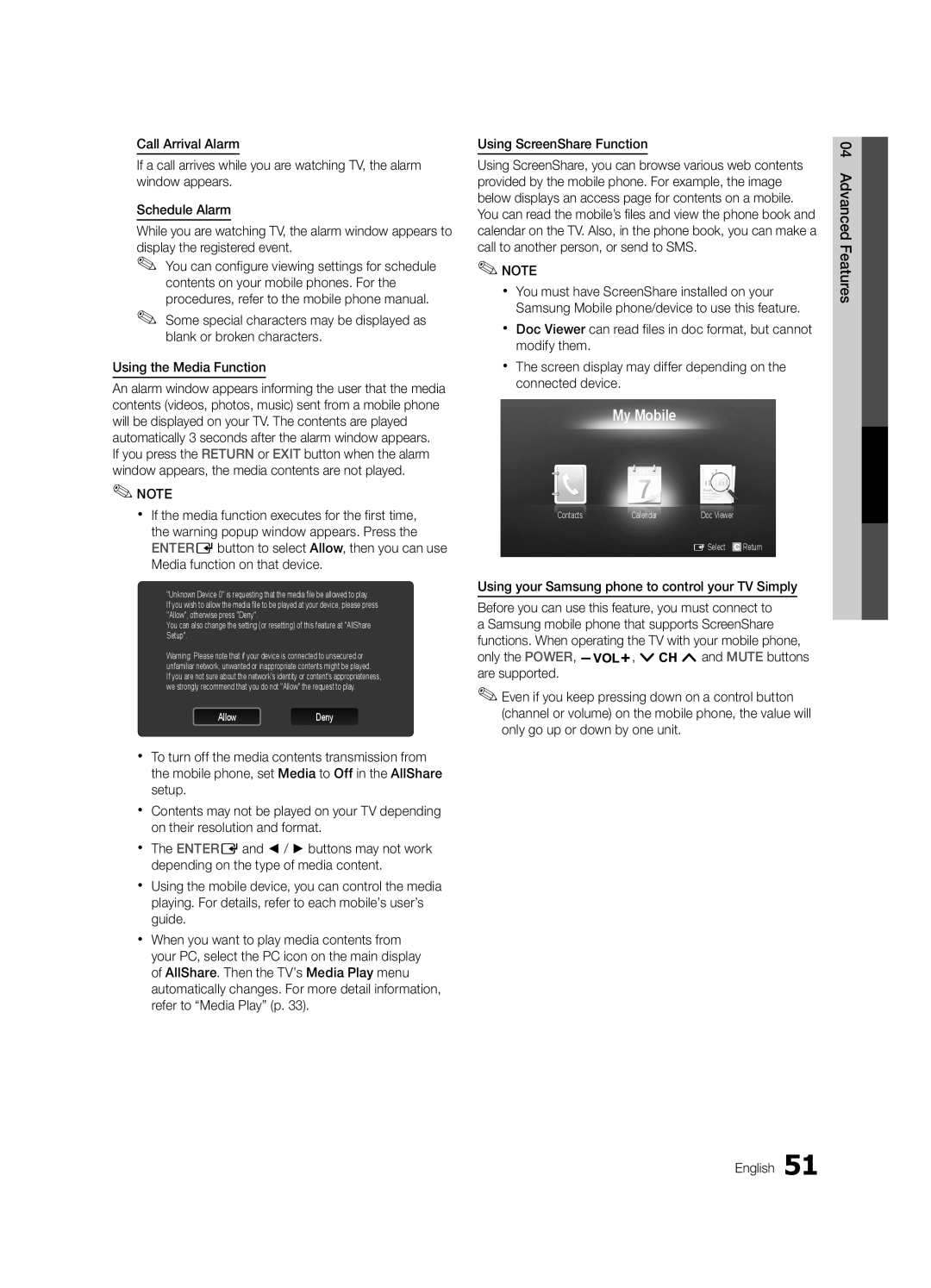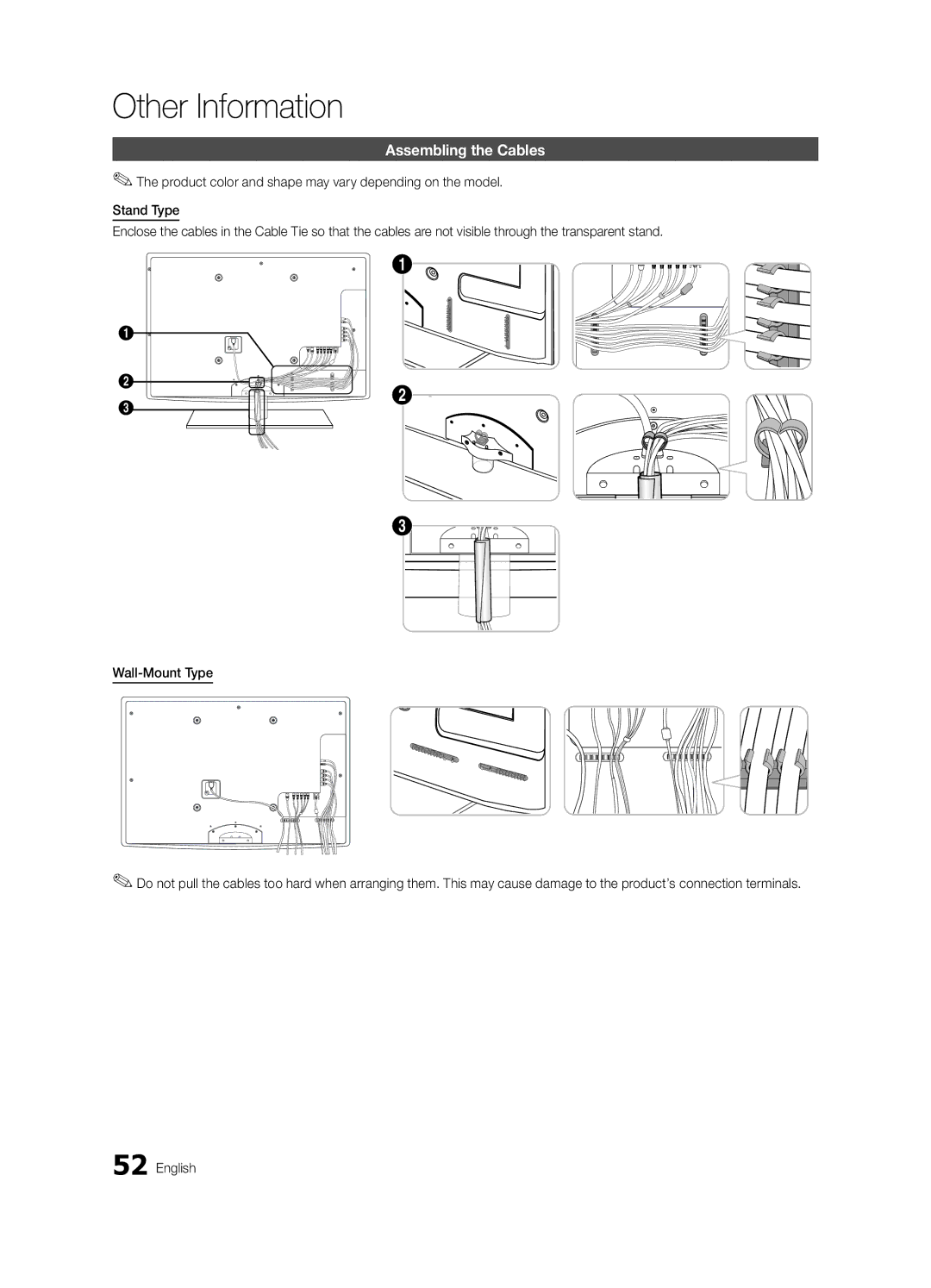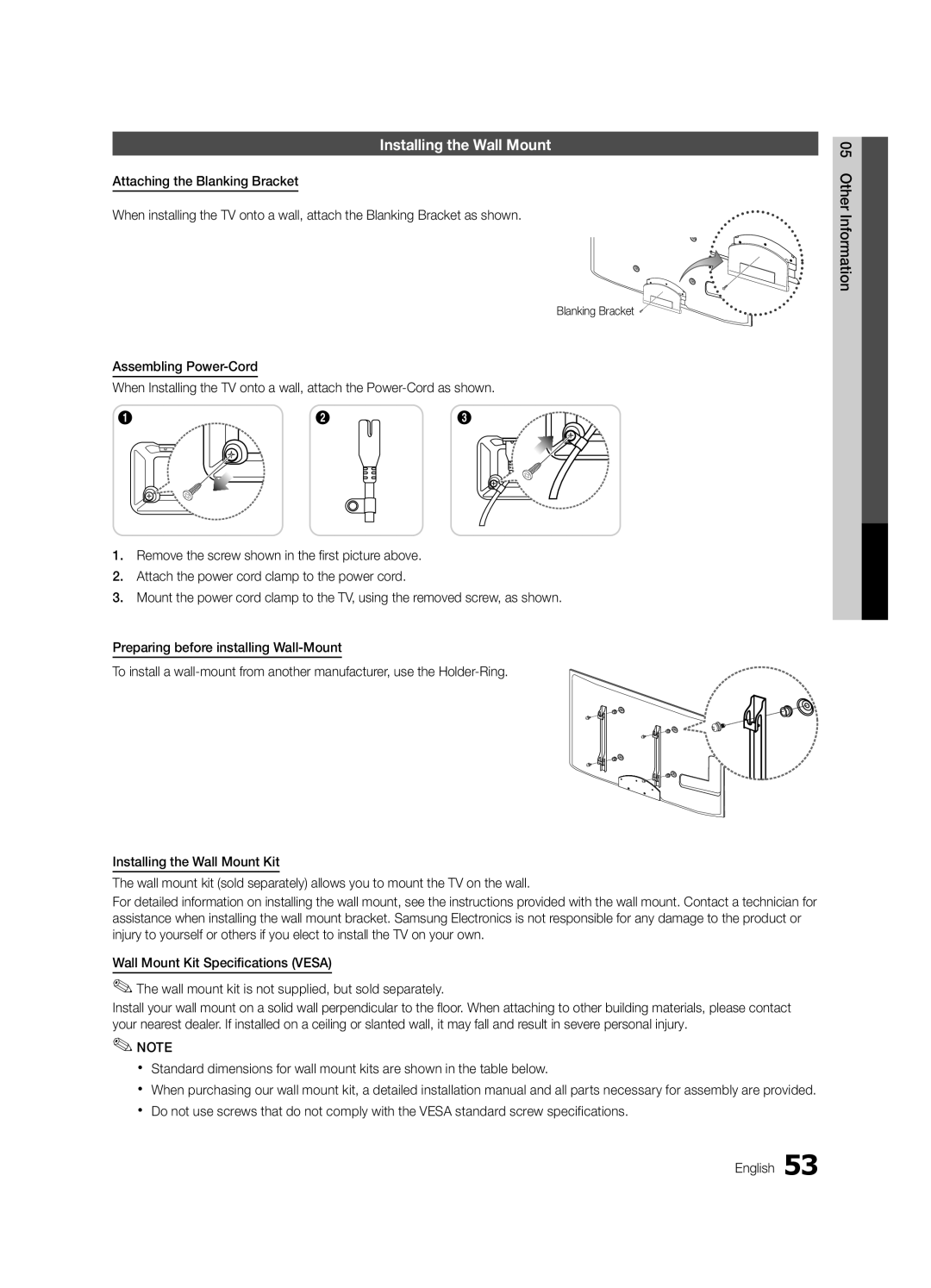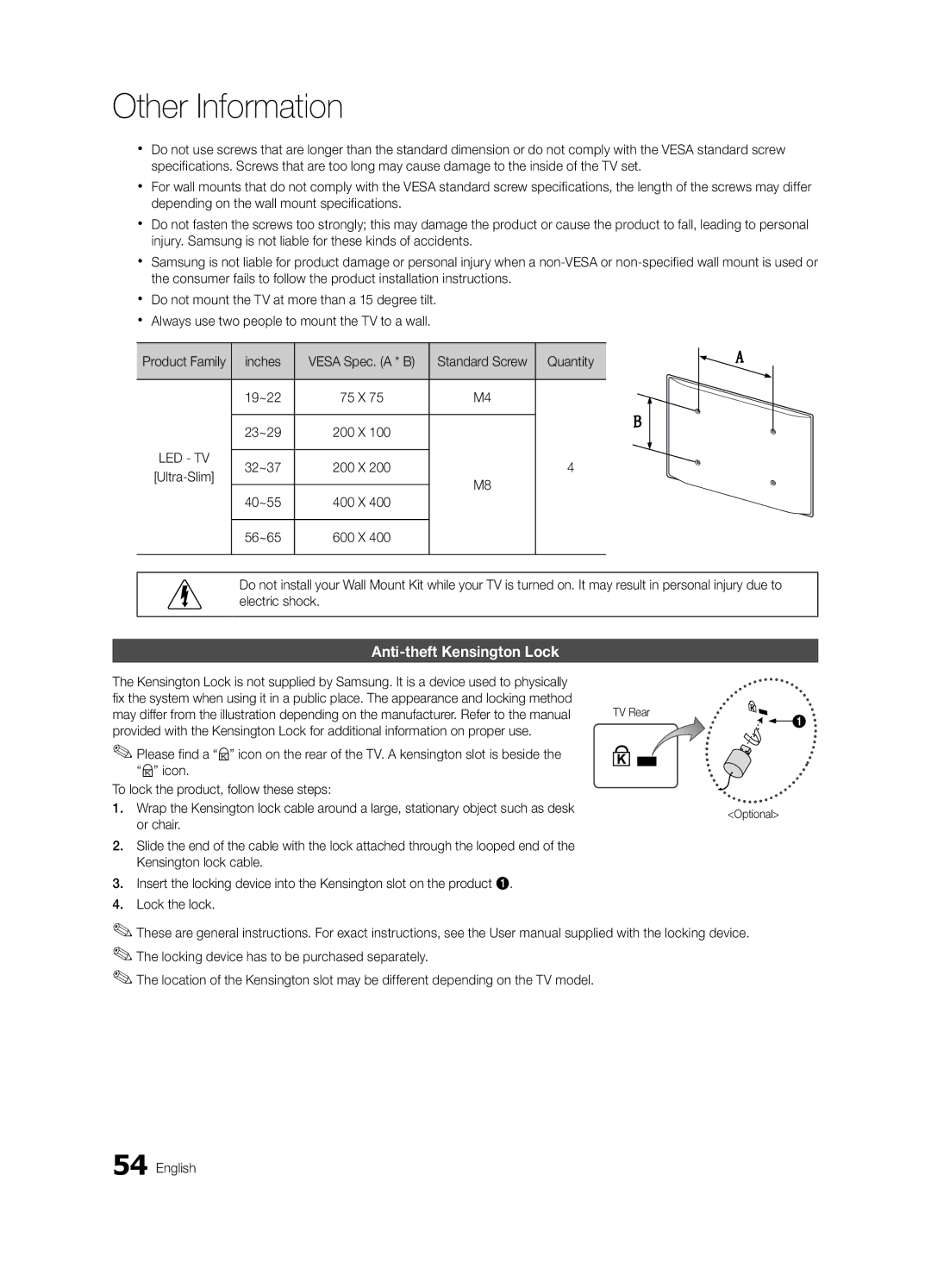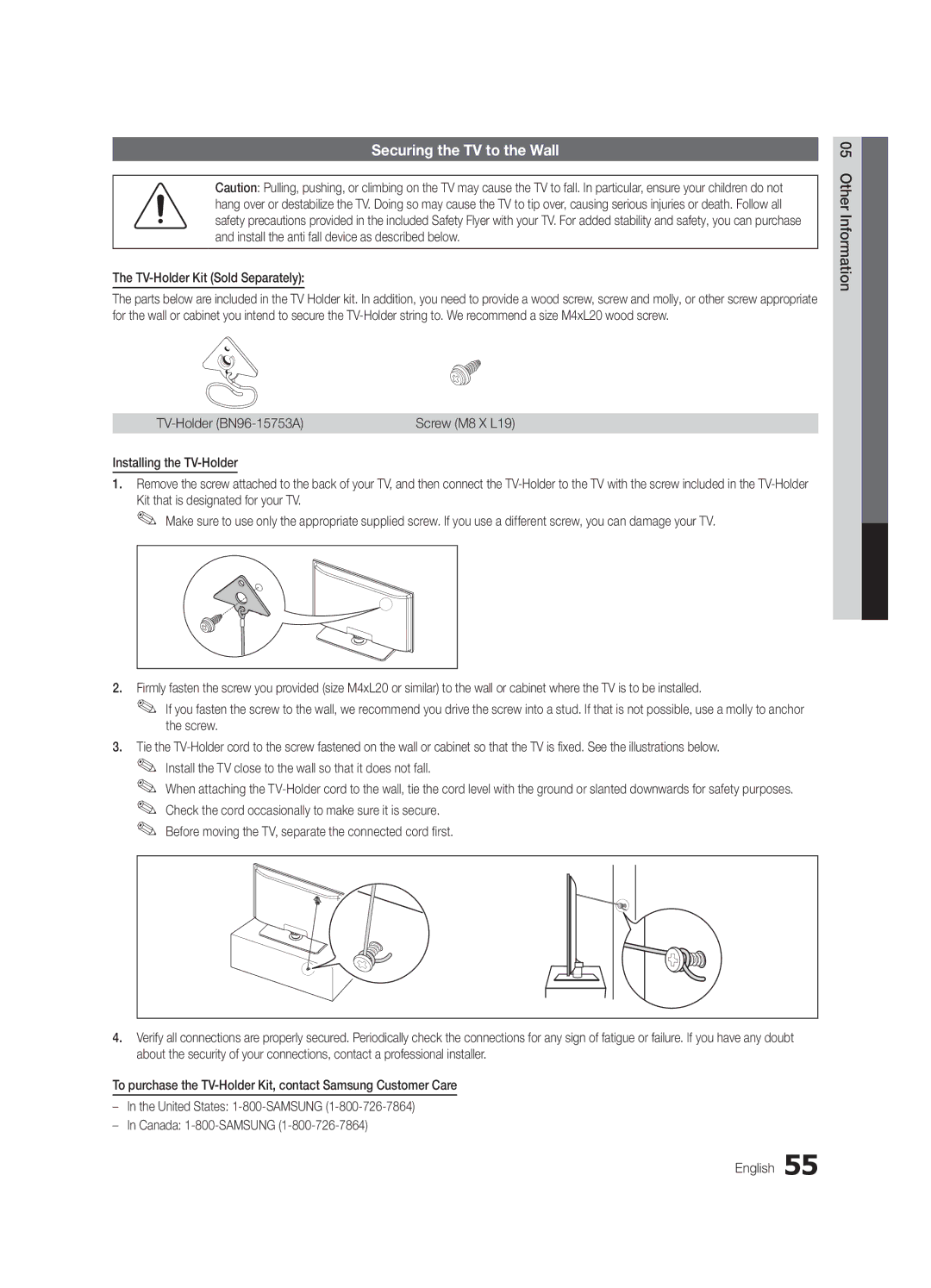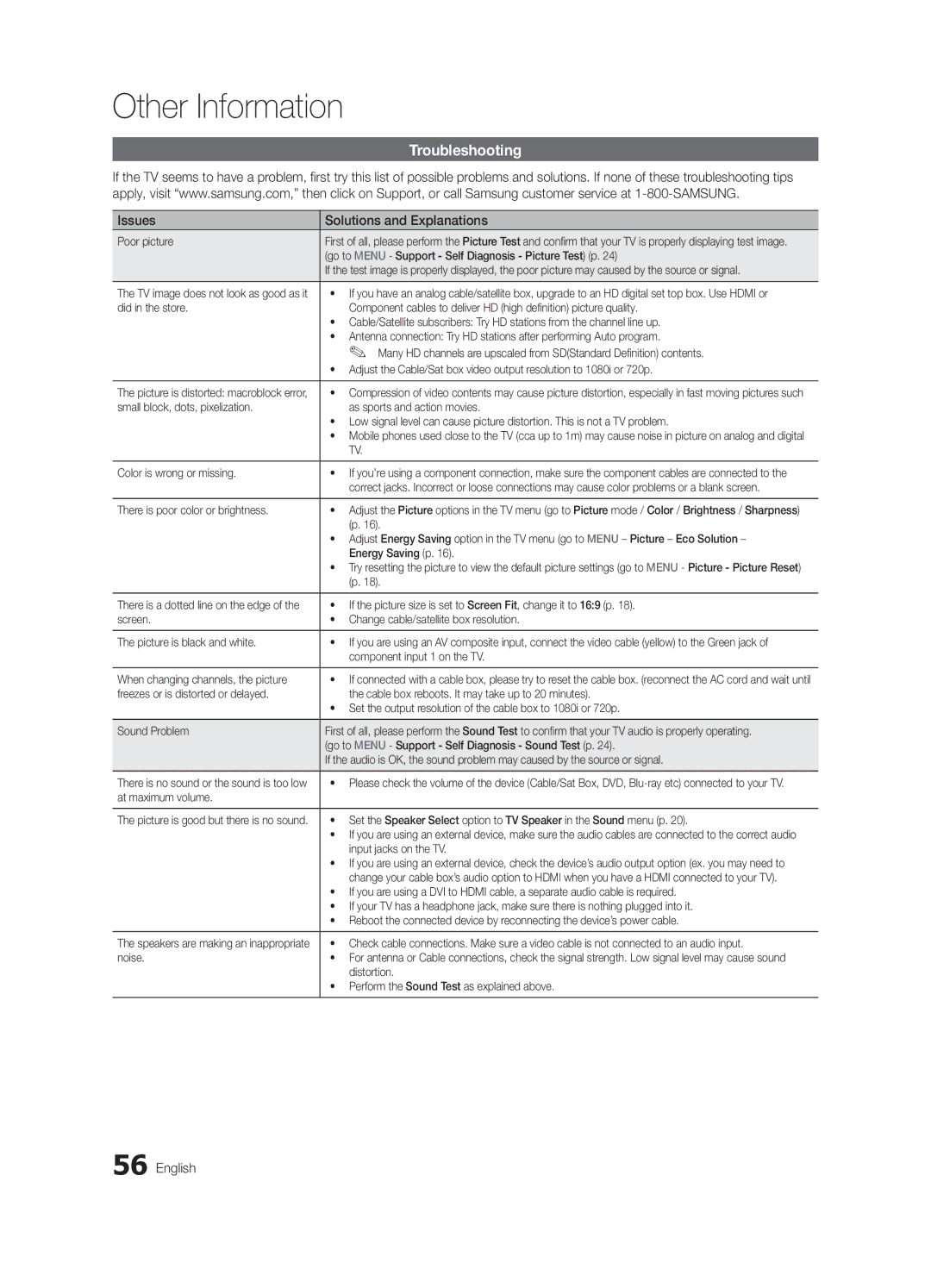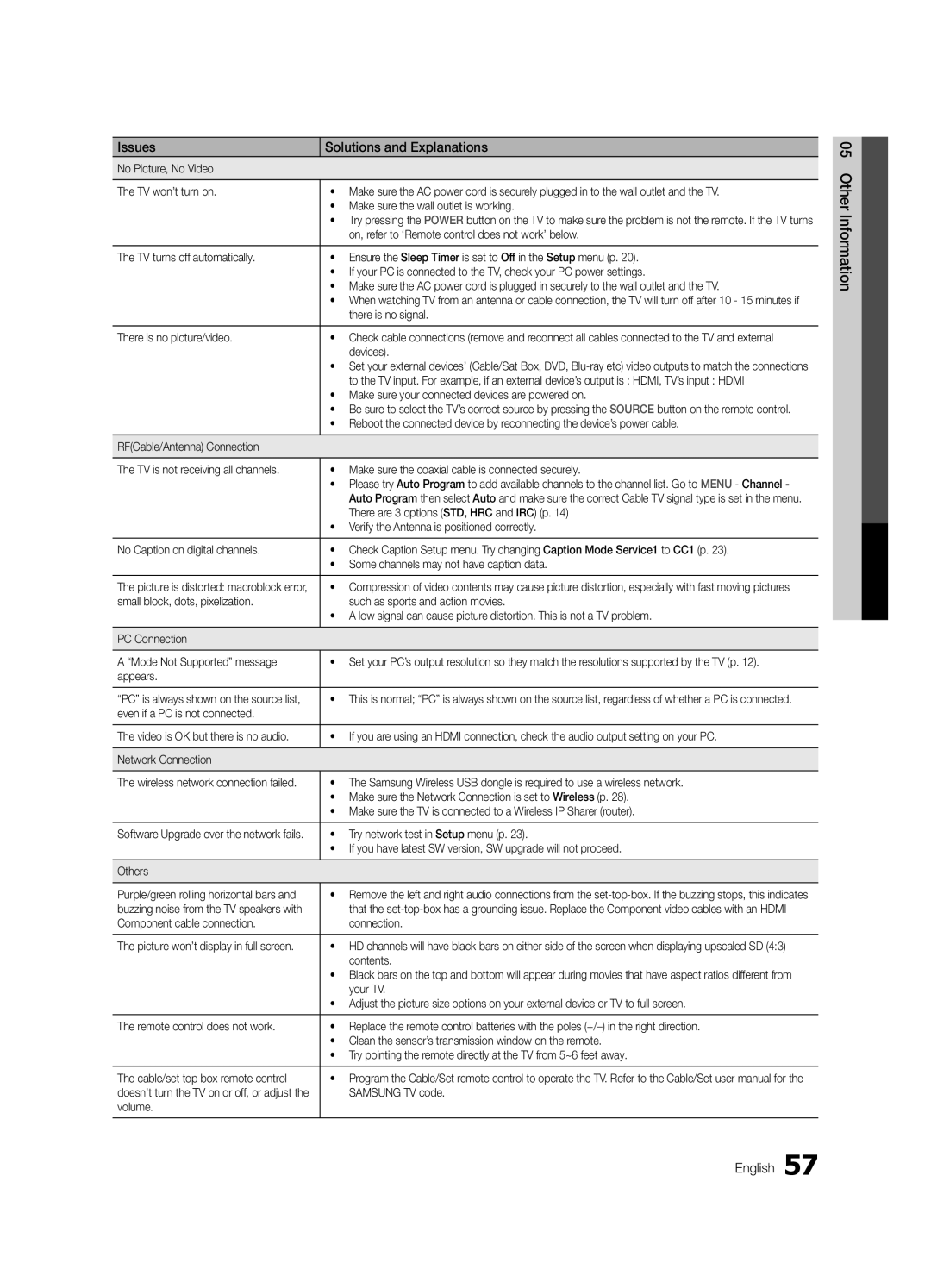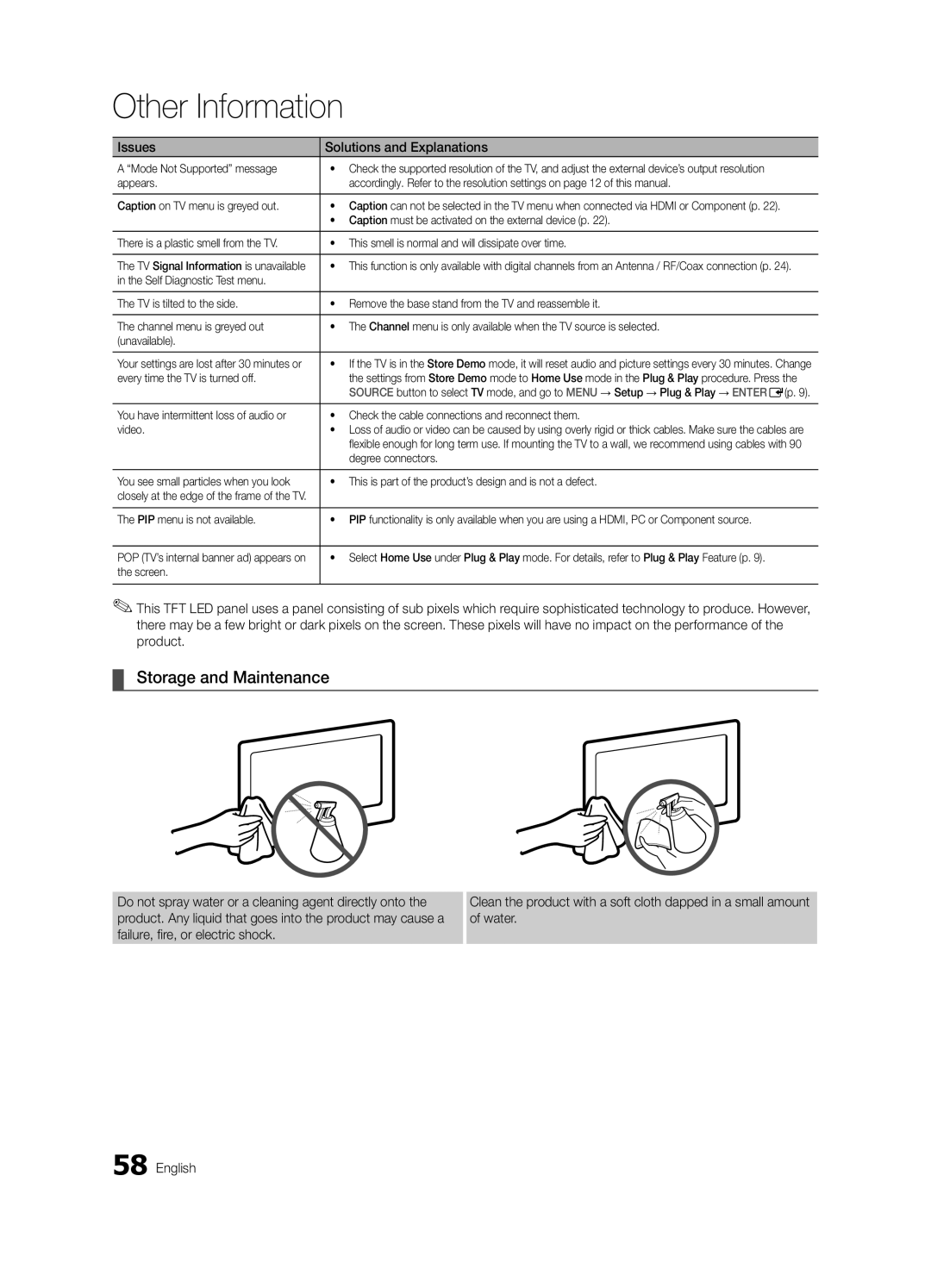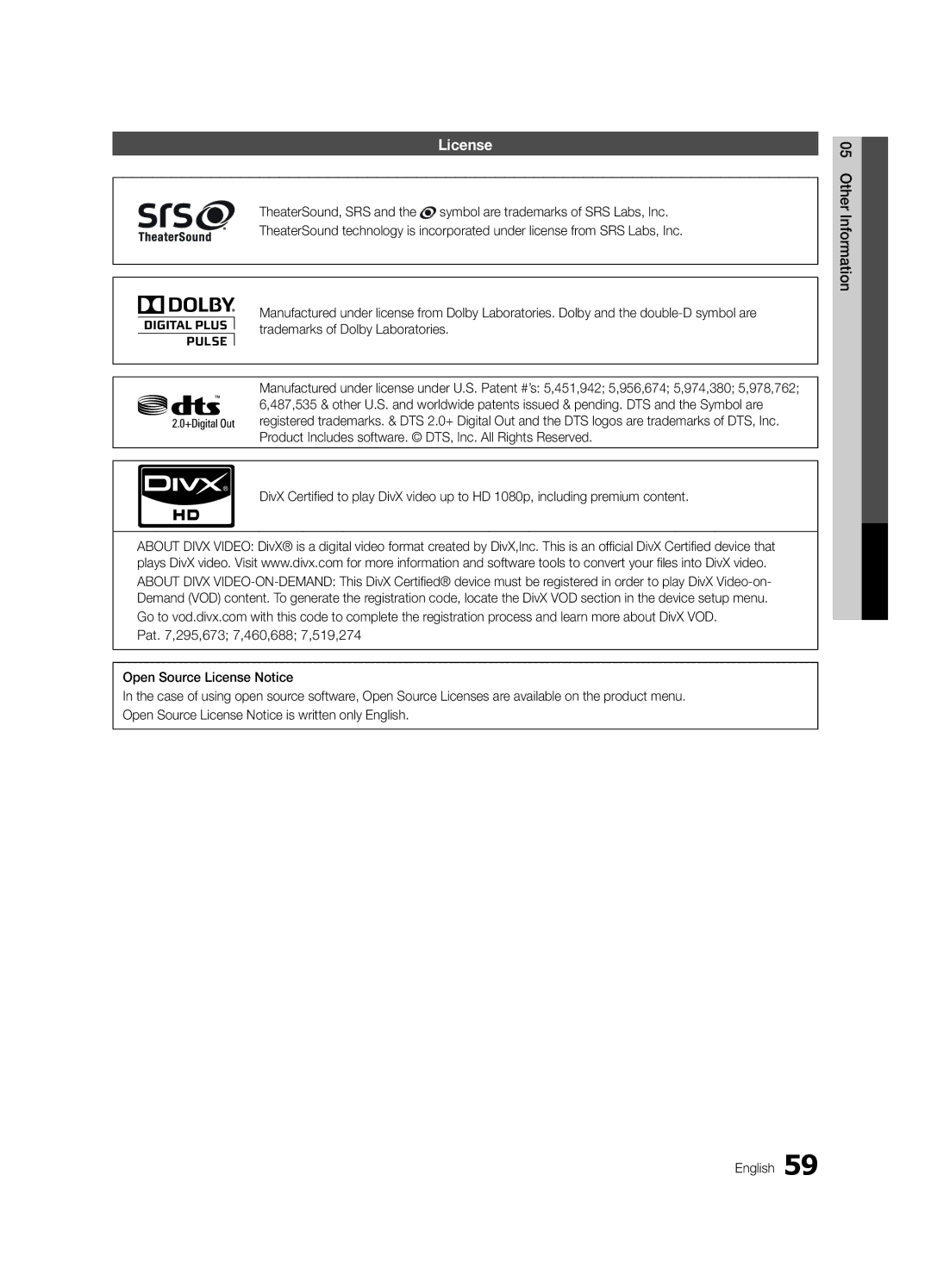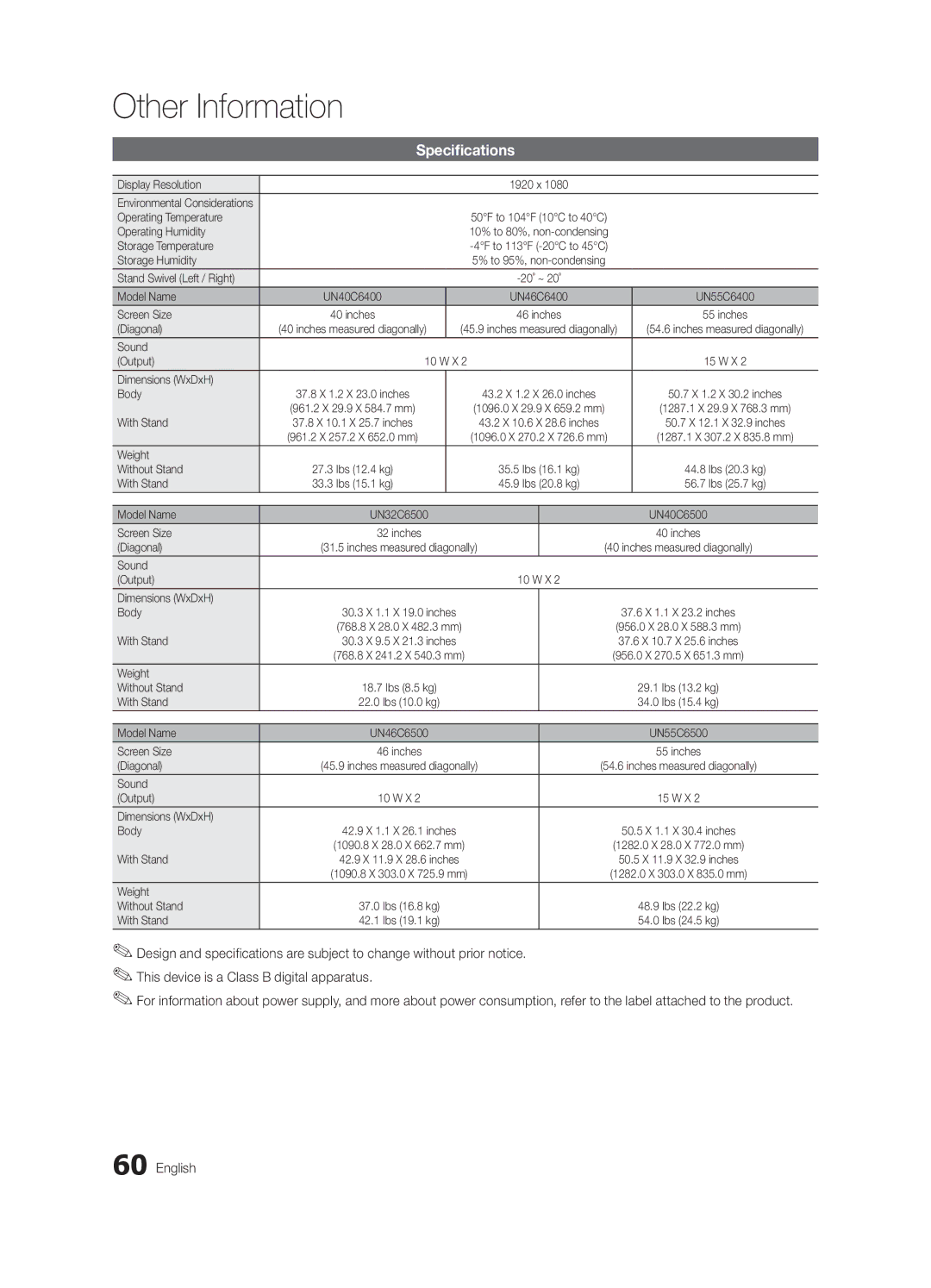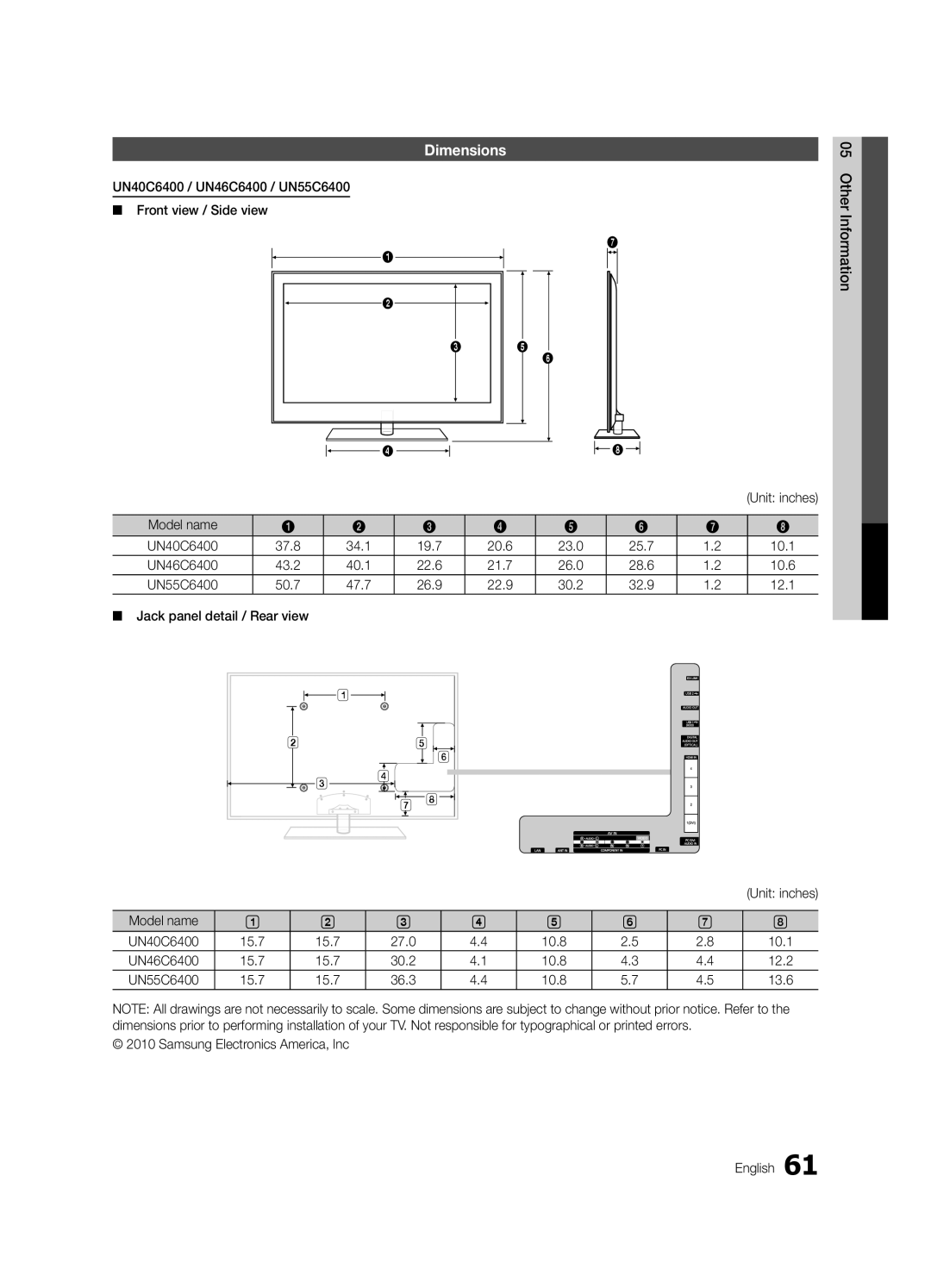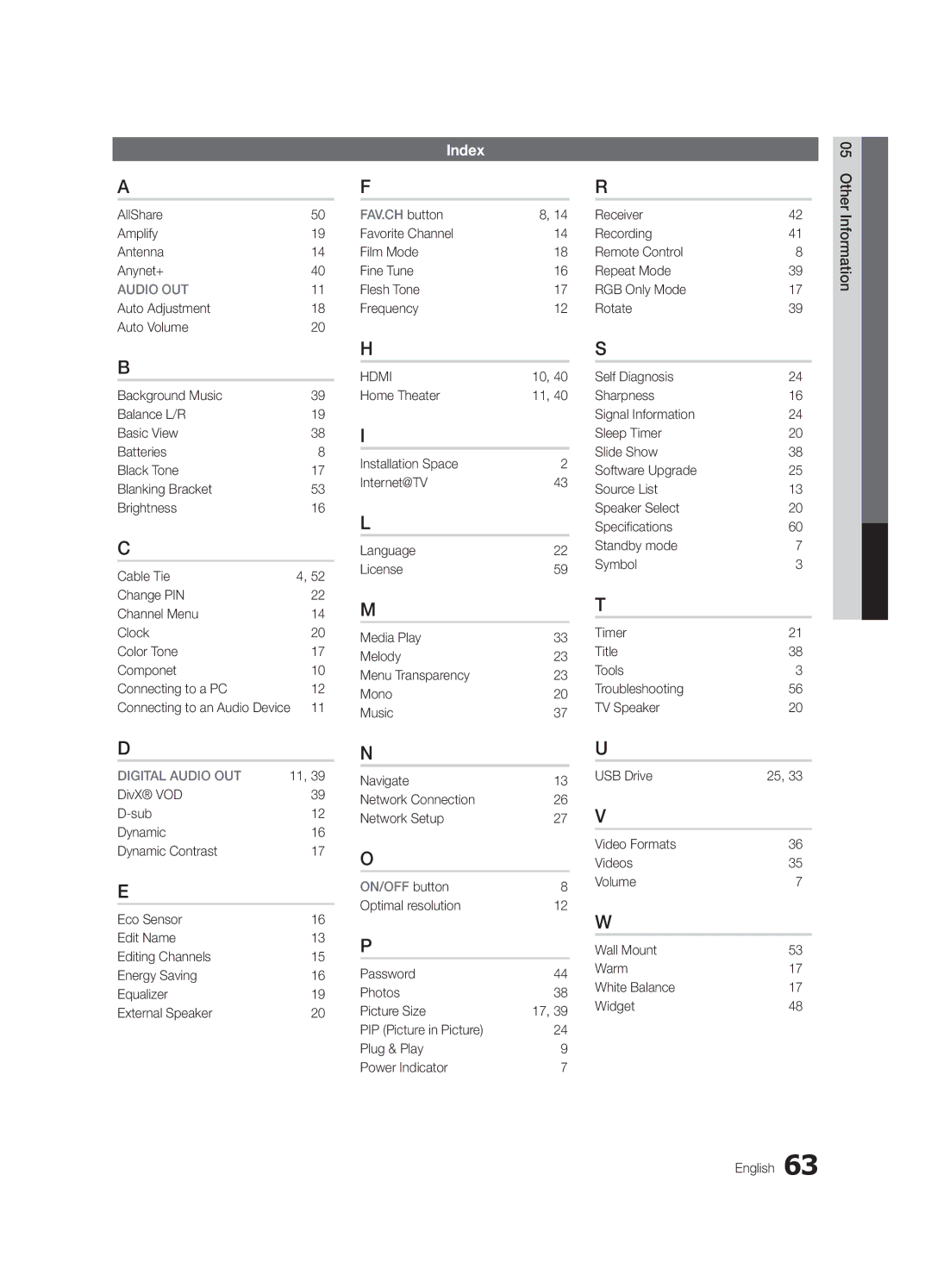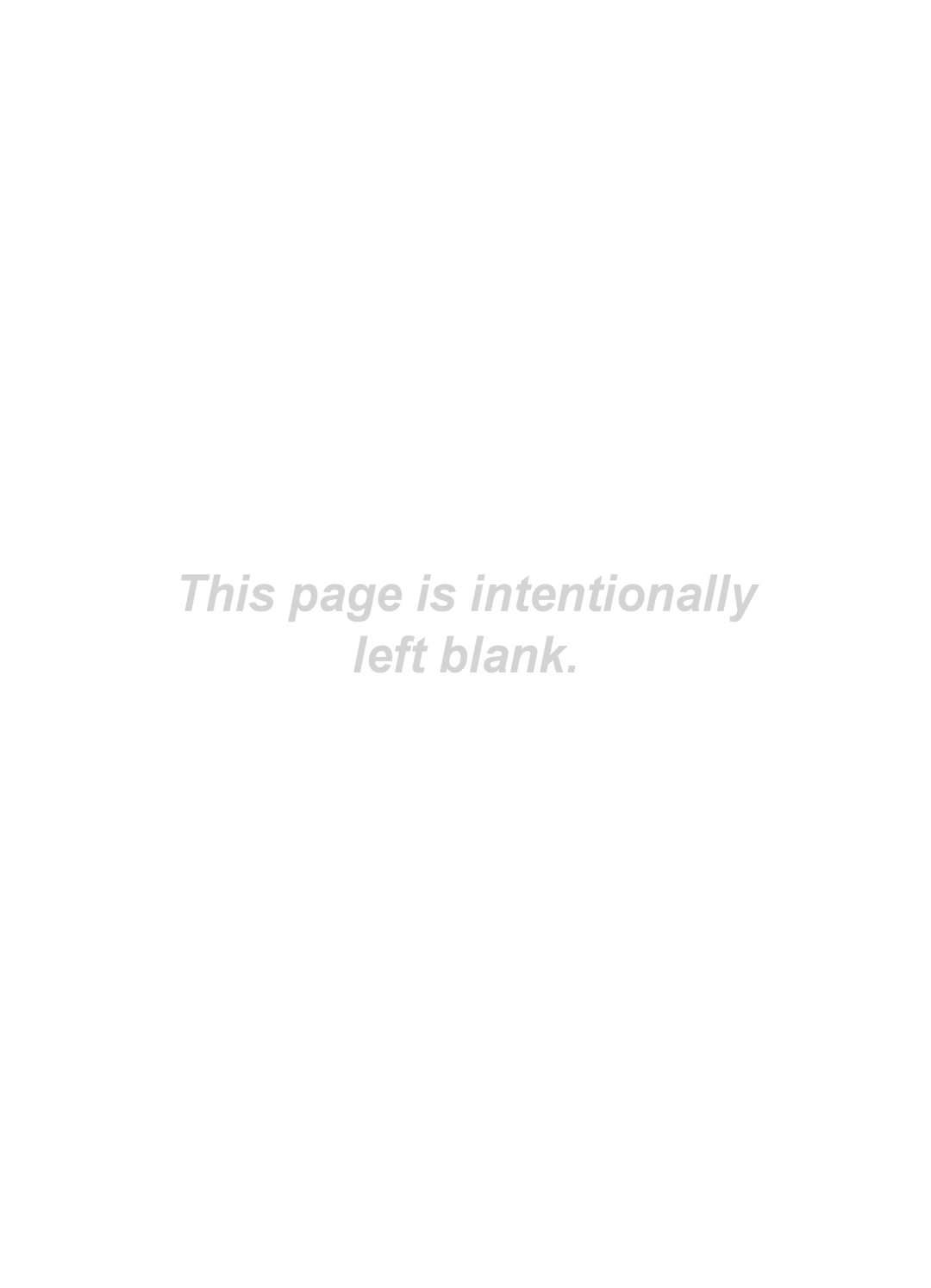Other Information
Issues | Solutions and Explanations |
A “Mode Not Supported” message | • Check the supported resolution of the TV, and adjust the external device’s output resolution |
appears. | accordingly. Refer to the resolution settings on page 12 of this manual. |
|
|
Caption on TV menu is greyed out. | • Caption can not be selected in the TV menu when connected via HDMI or Component (p. 22). |
| • Caption must be activated on the external device (p. 22). |
|
|
There is a plastic smell from the TV. | • This smell is normal and will dissipate over time. |
|
|
The TV Signal Information is unavailable | • This function is only available with digital channels from an Antenna / RF/Coax connection (p. 24). |
in the Self Diagnostic Test menu. |
|
|
|
The TV is tilted to the side. | • Remove the base stand from the TV and reassemble it. |
|
|
The channel menu is greyed out | • The Channel menu is only available when the TV source is selected. |
(unavailable). |
|
|
|
Your settings are lost after 30 minutes or | • If the TV is in the Store Demo mode, it will reset audio and picture settings every 30 minutes. Change |
every time the TV is turned off. | the settings from Store Demo mode to Home Use mode in the Plug & Play procedure. Press the |
| SOURCE button to select TV mode, and go to MENU → Setup → Plug & Play → ENTERE(p. 9). |
You have intermittent loss of audio or | • Check the cable connections and reconnect them. |
video. | • Loss of audio or video can be caused by using overly rigid or thick cables. Make sure the cables are |
| flexible enough for long term use. If mounting the TV to a wall, we recommend using cables with 90 |
| degree connectors. |
|
|
You see small particles when you look | • This is part of the product’s design and is not a defect. |
closely at the edge of the frame of the TV. |
|
|
|
The PIP menu is not available. | • PIP functionality is only available when you are using a HDMI, PC or Component source. |
|
|
POP (TV’s internal banner ad) appears on | • Select Home Use under Plug & Play mode. For details, refer to Plug & Play Feature (p. 9). |
the screen. |
|
|
|
✎✎This TFT LED panel uses a panel consisting of sub pixels which require sophisticated technology to produce. However, there may be a few bright or dark pixels on the screen. These pixels will have no impact on the performance of the product.
¦¦ Storage and Maintenance
Do not spray water or a cleaning agent directly onto the product. Any liquid that goes into the product may cause a failure, fire, or electric shock.
Clean the product with a soft cloth dapped in a small amount of water.