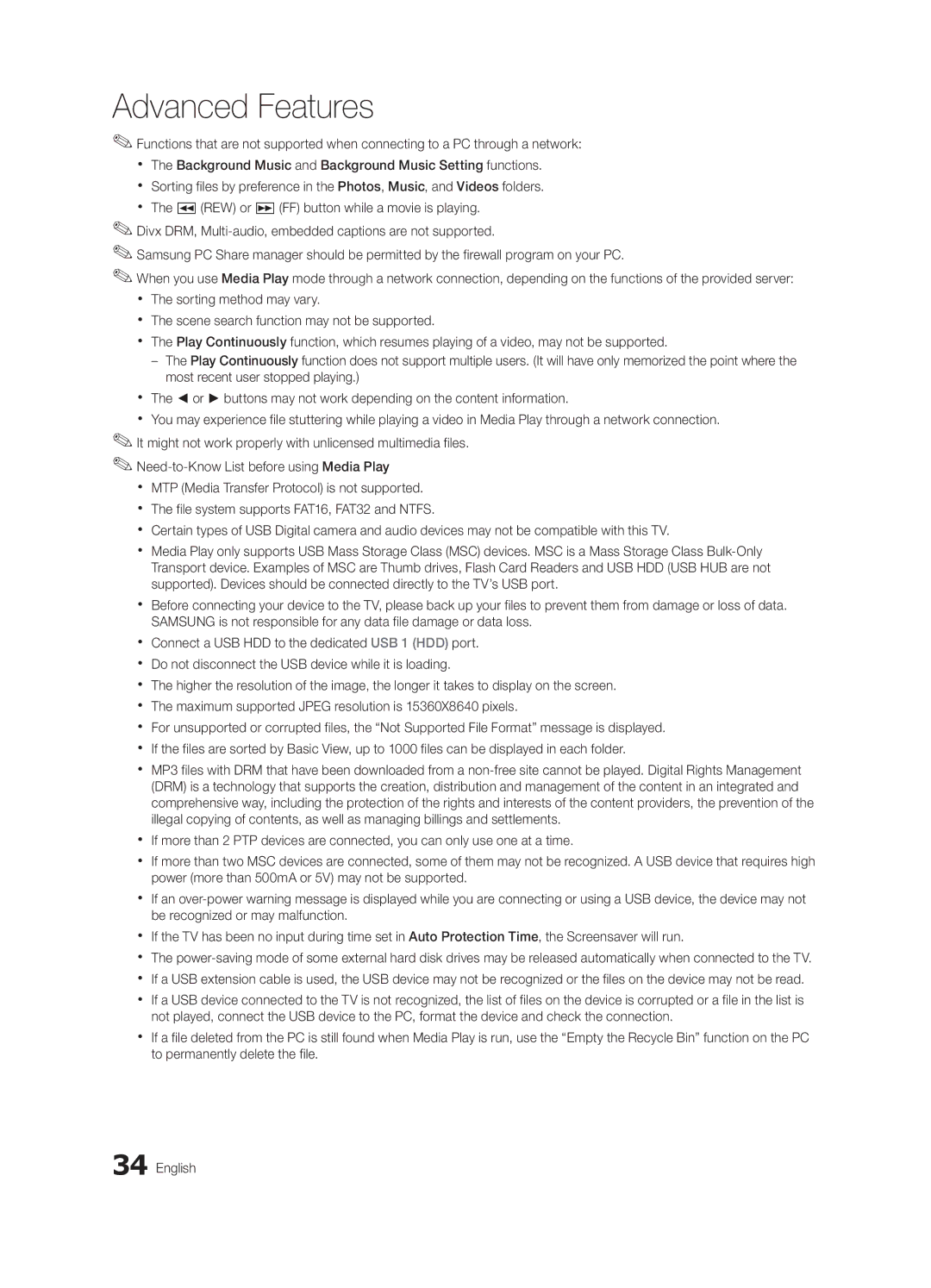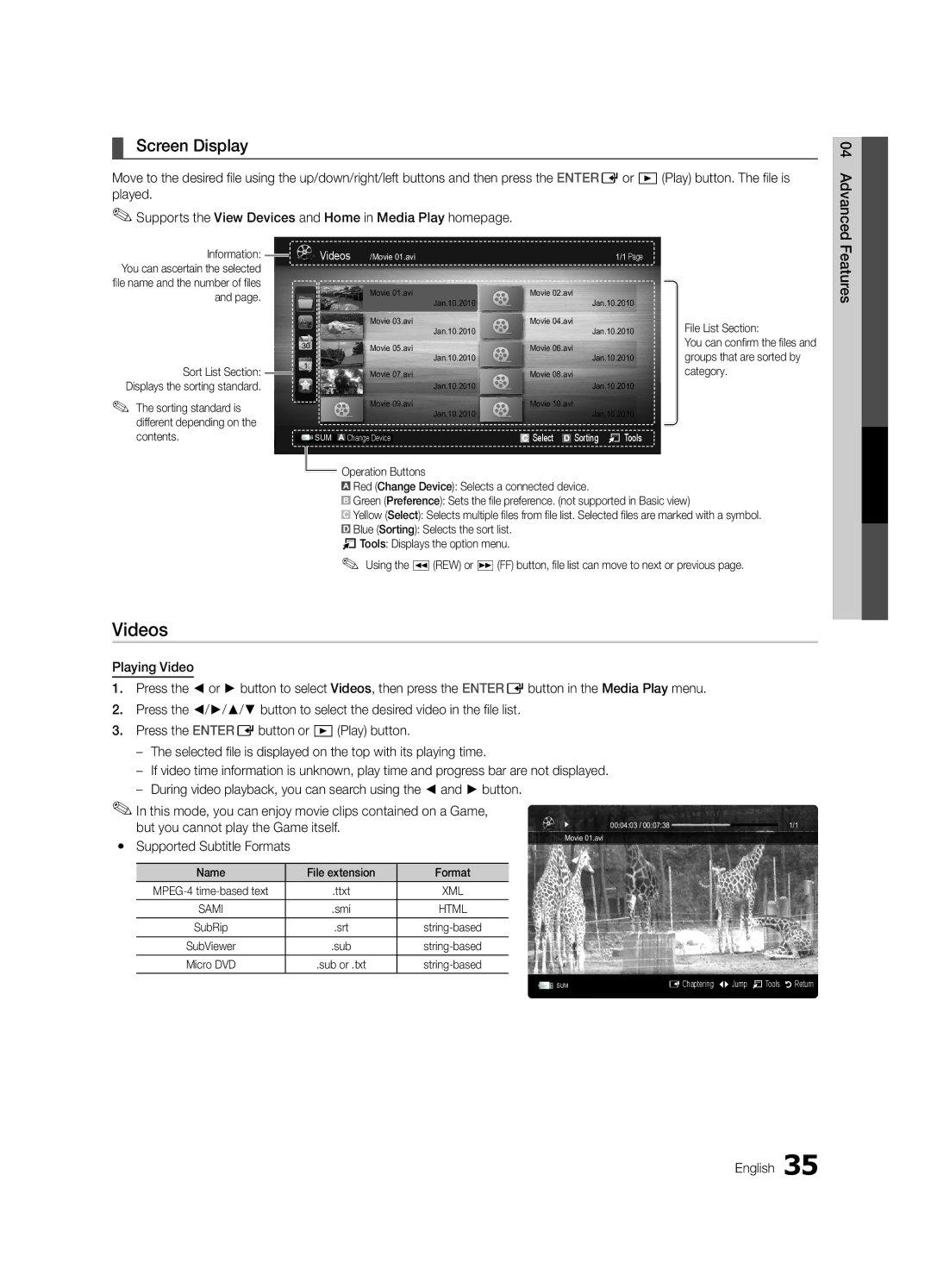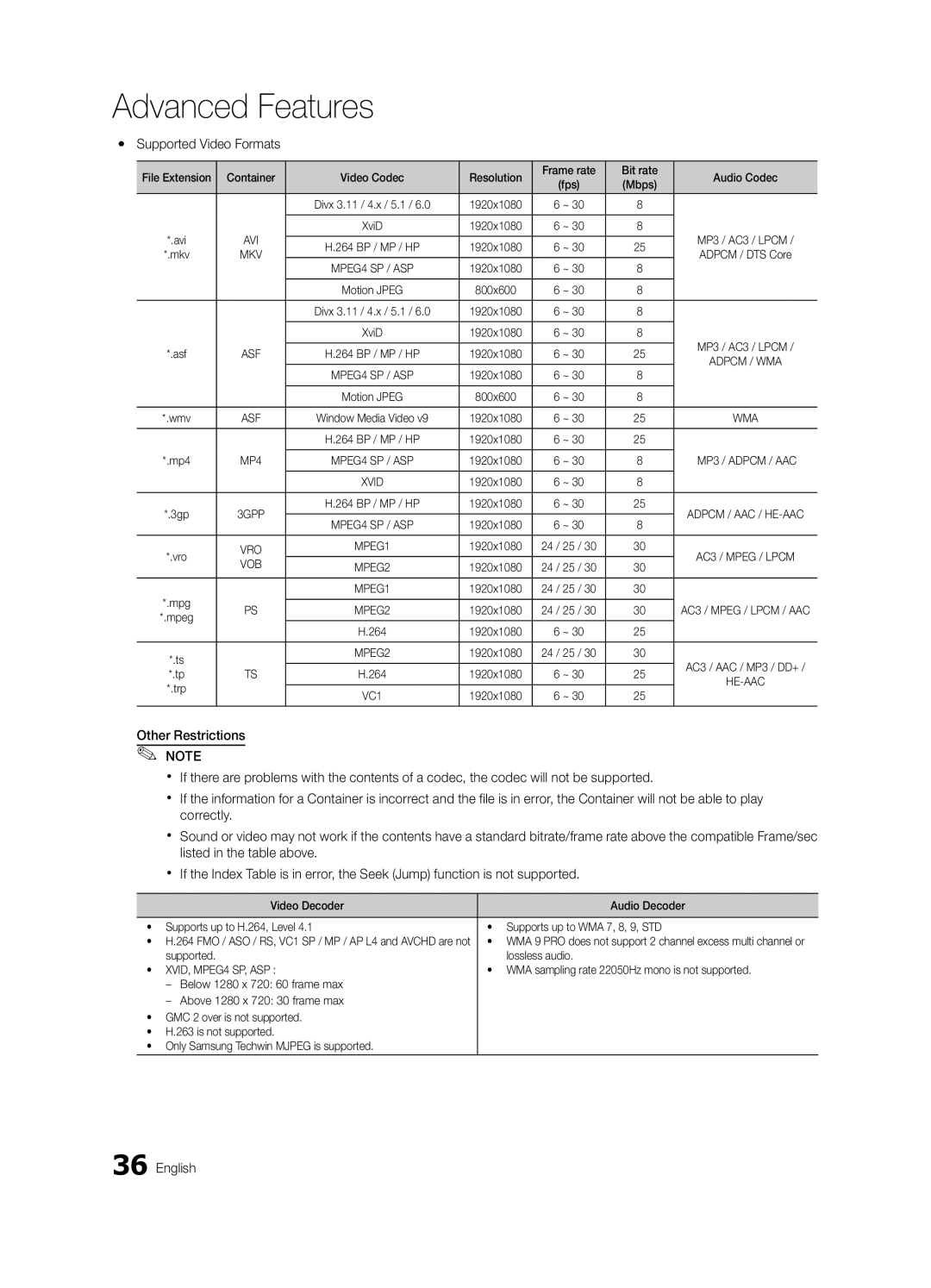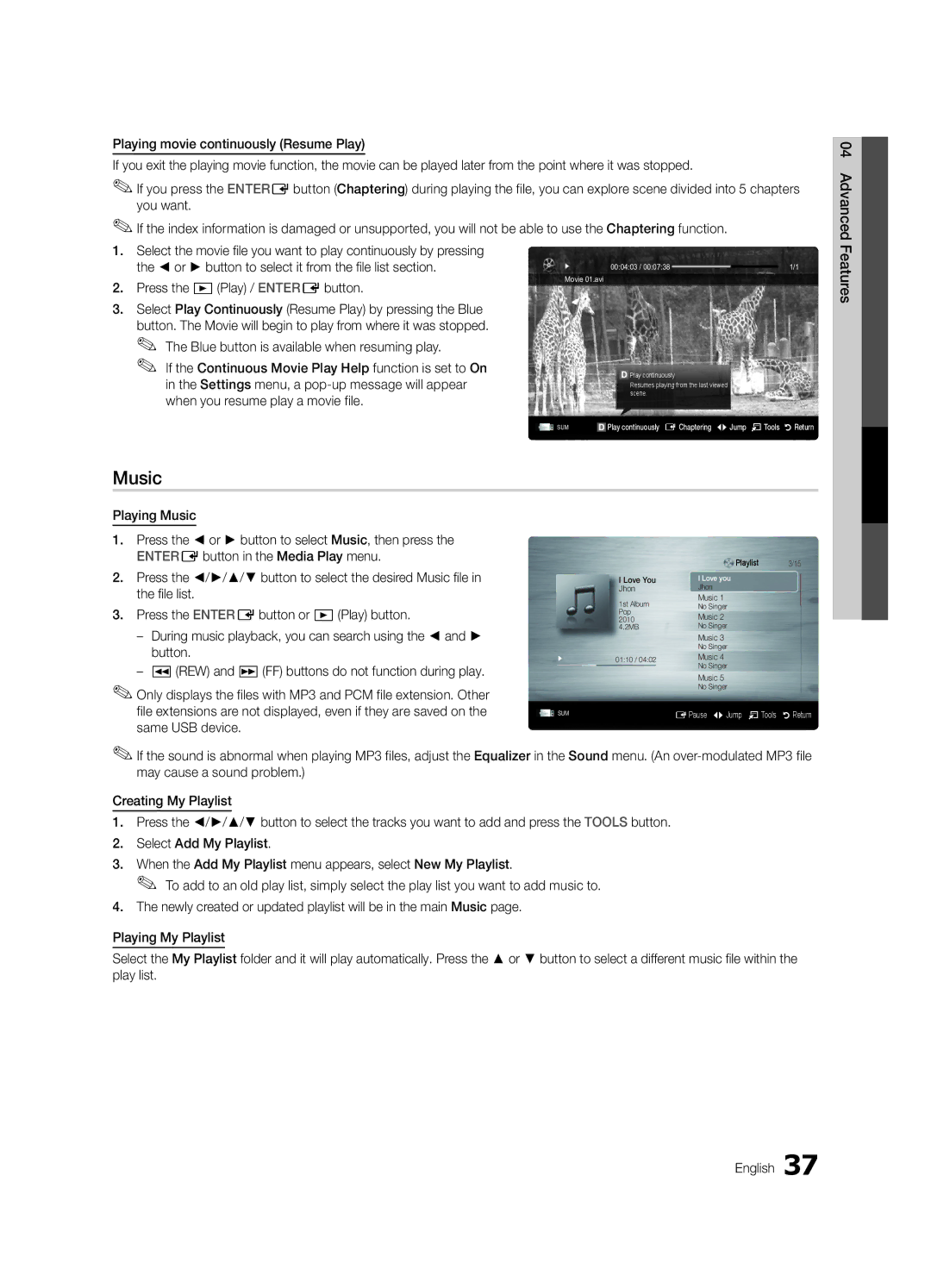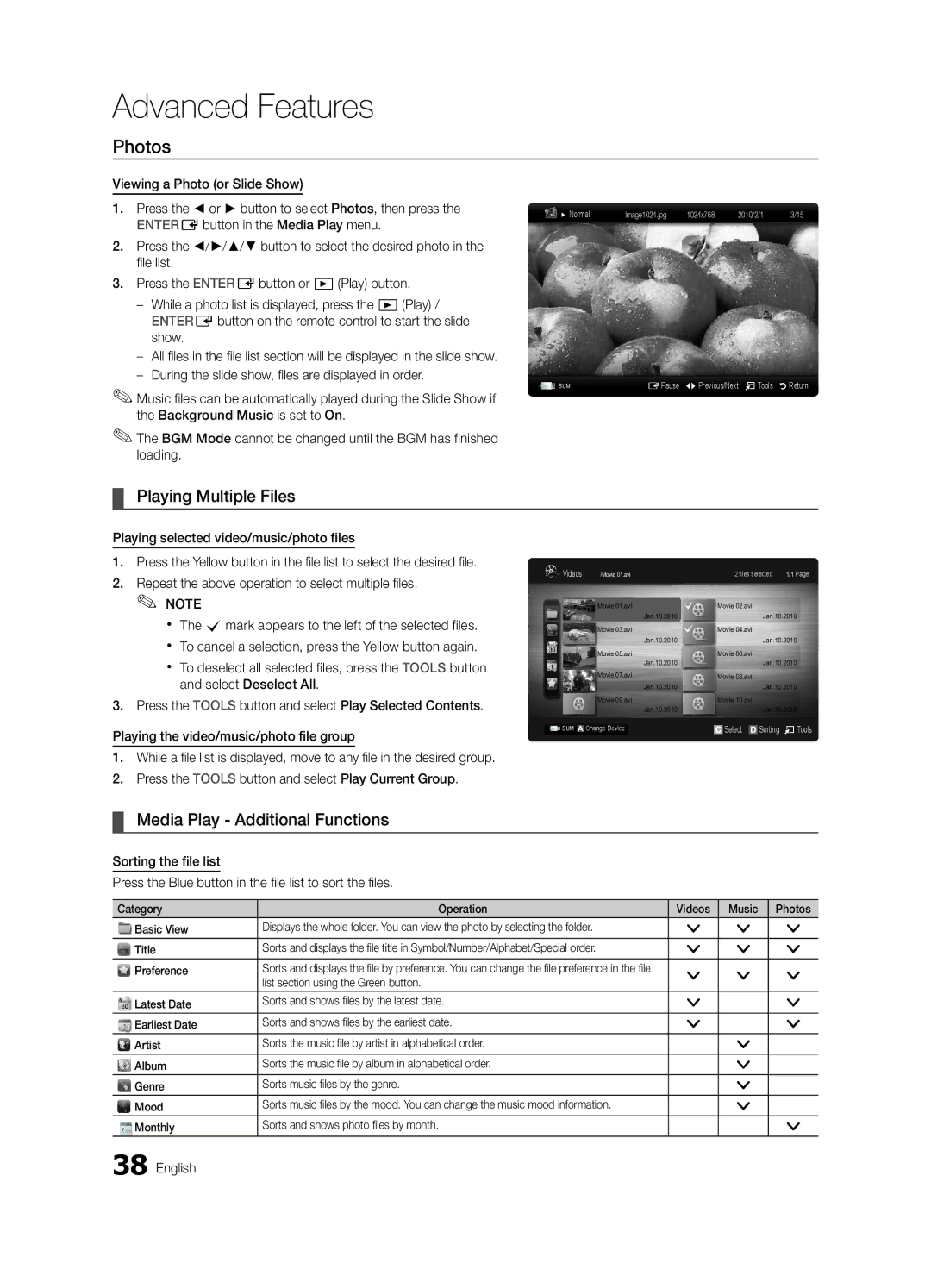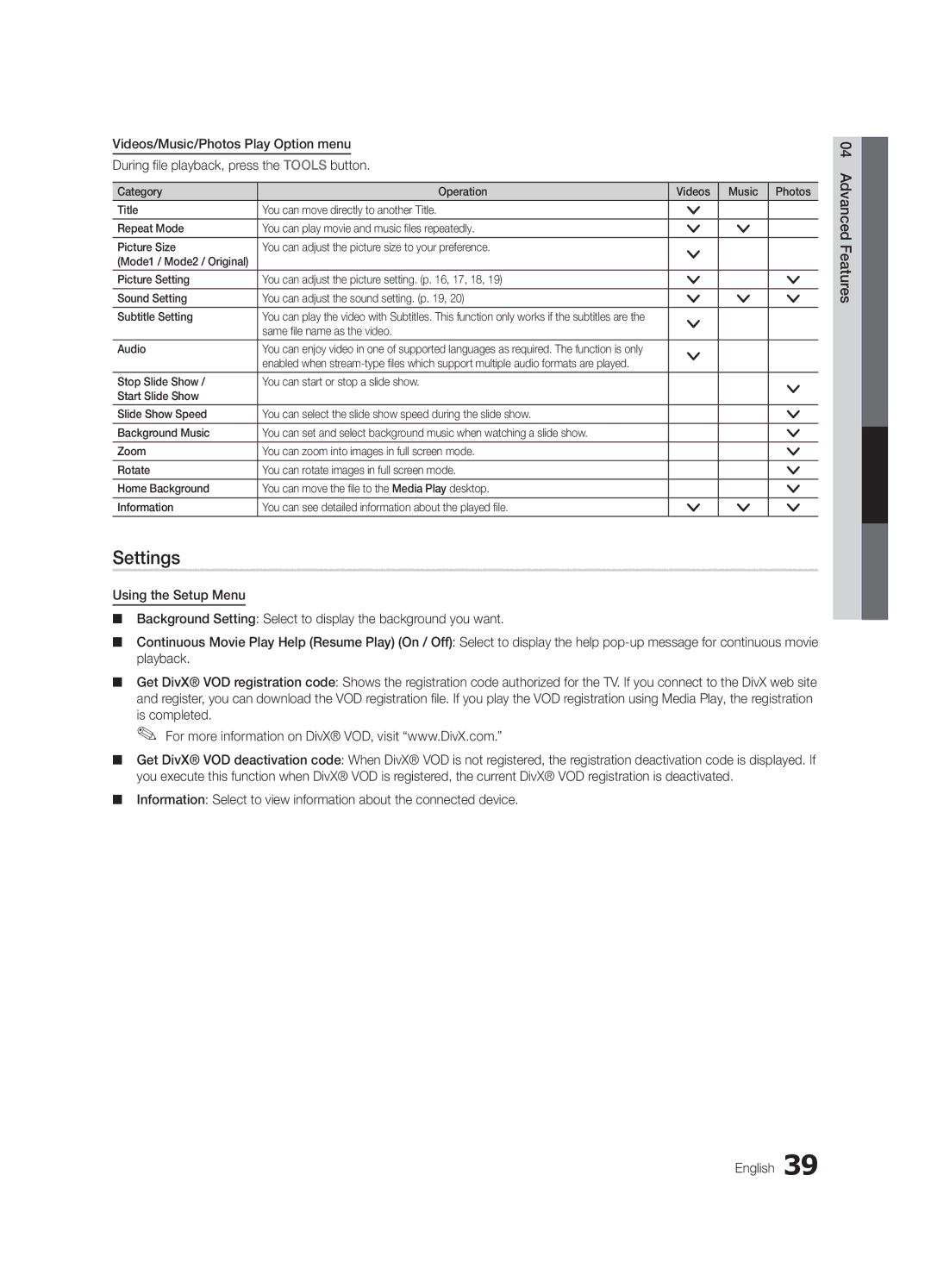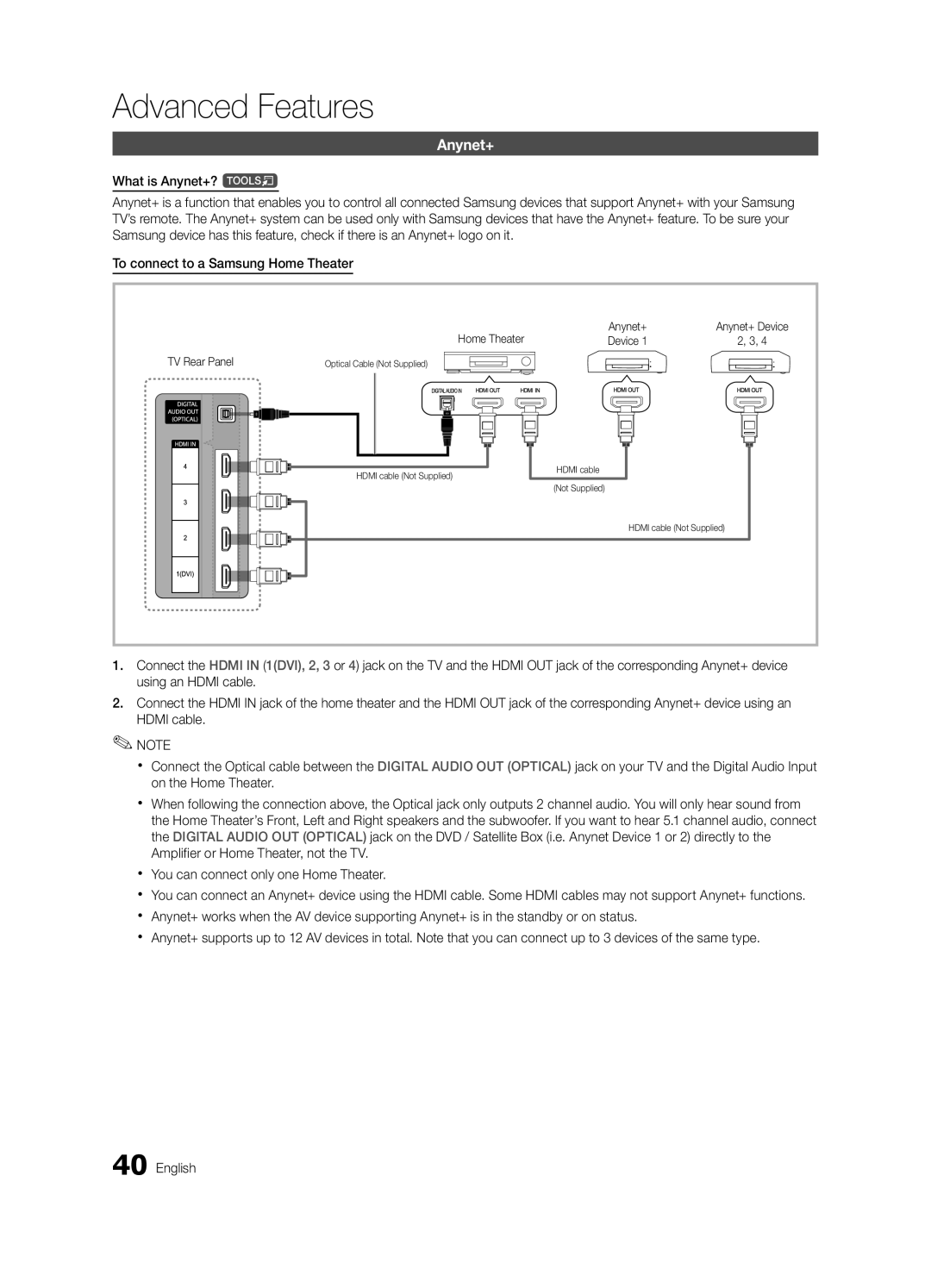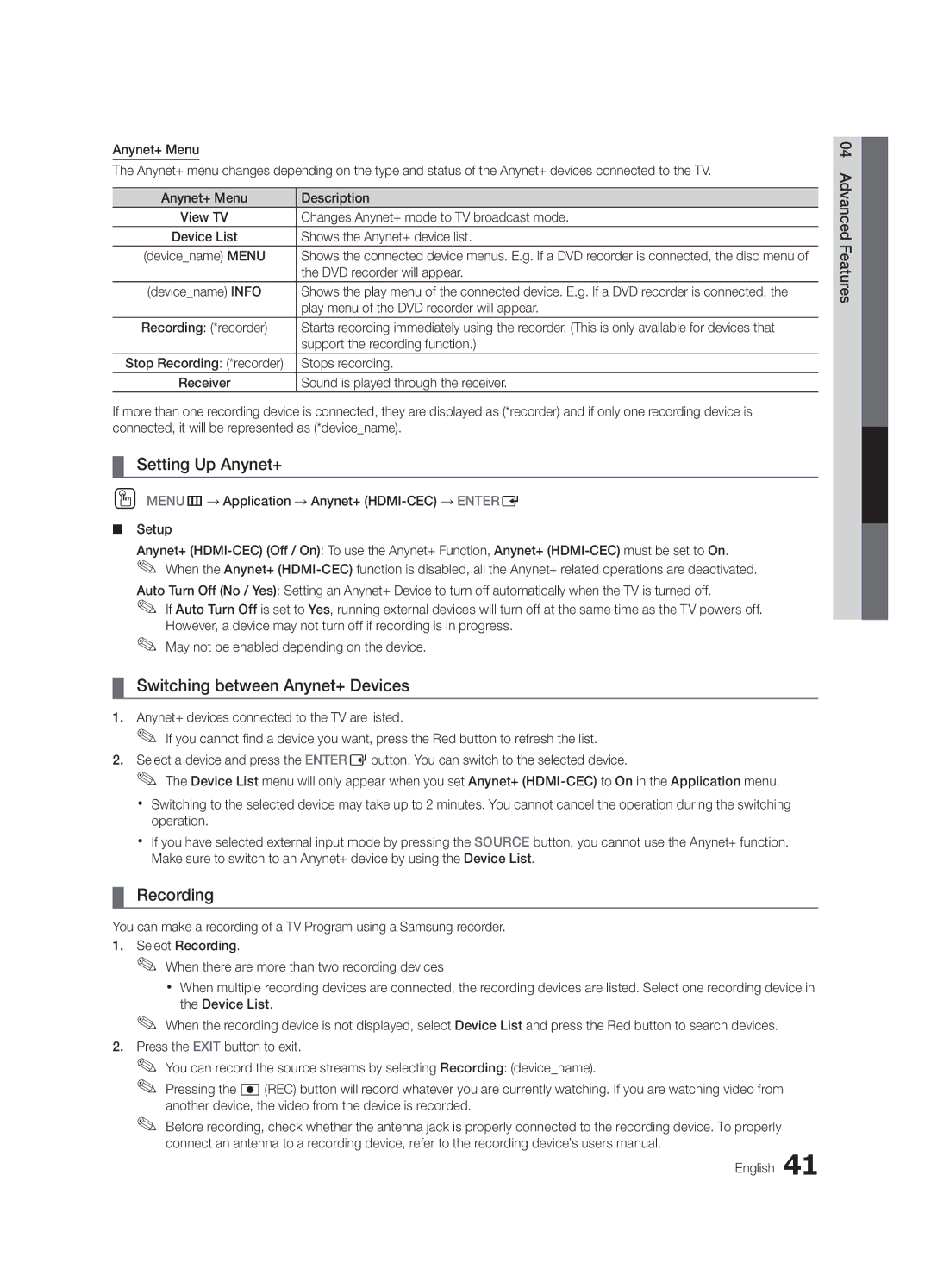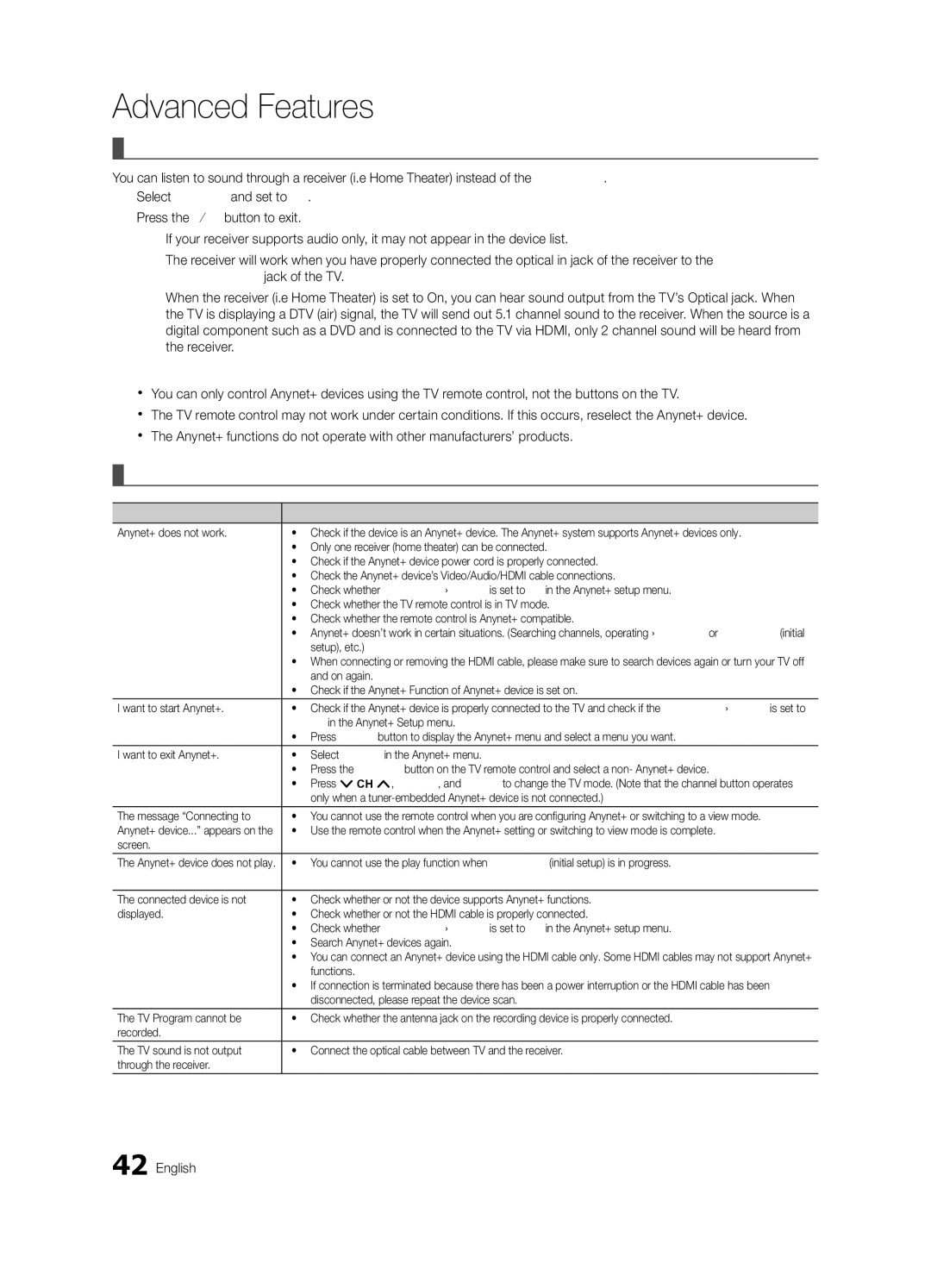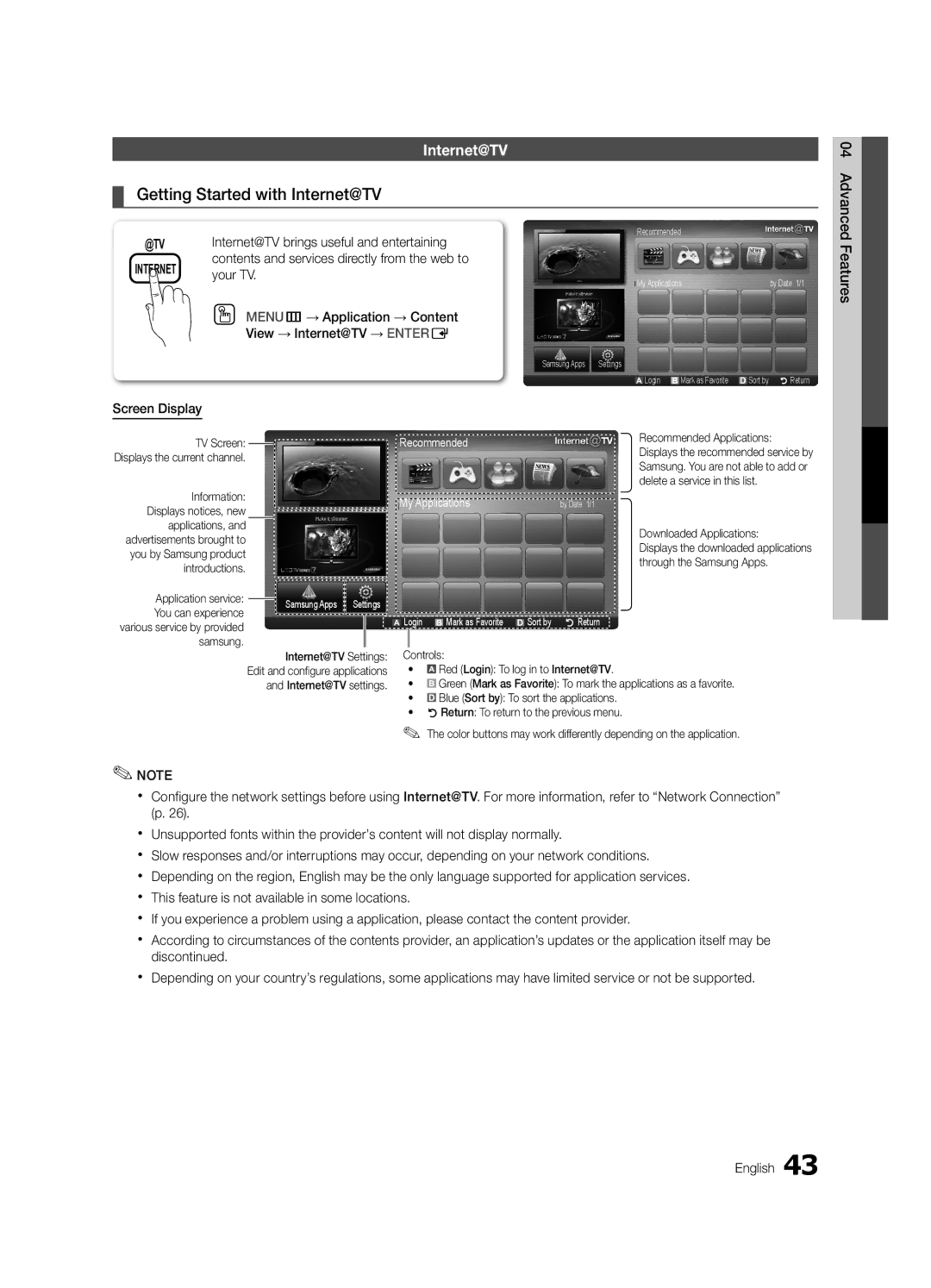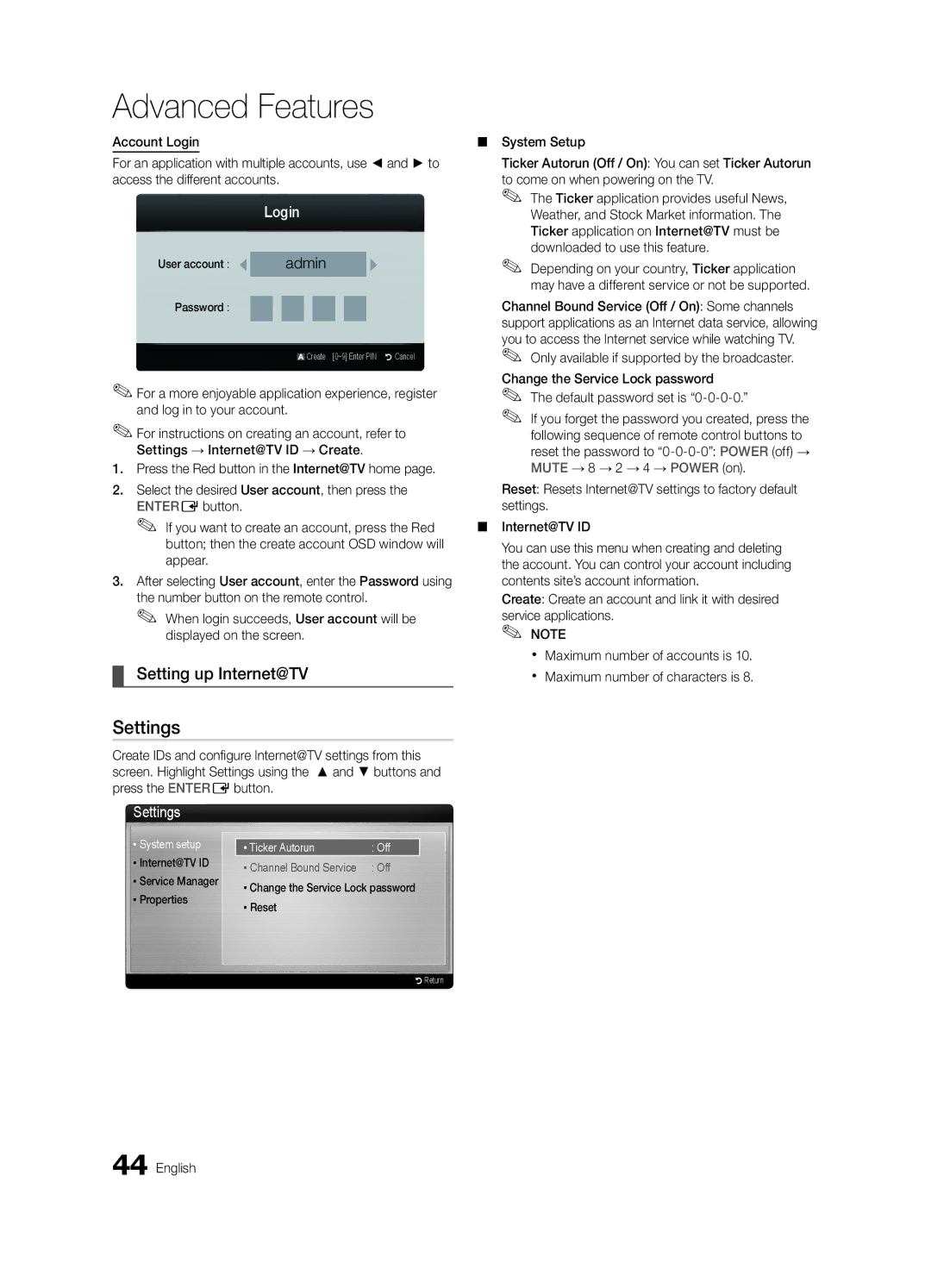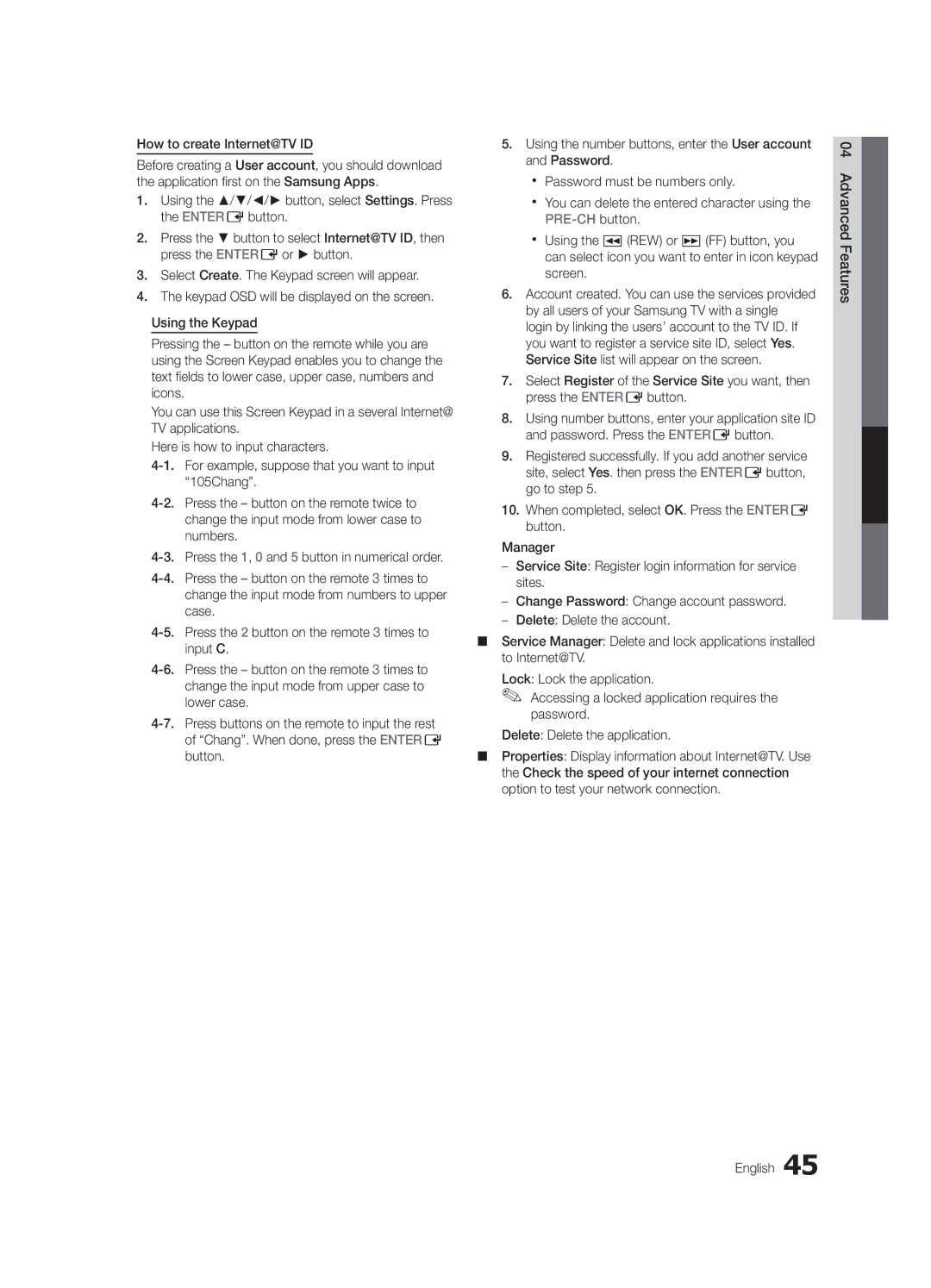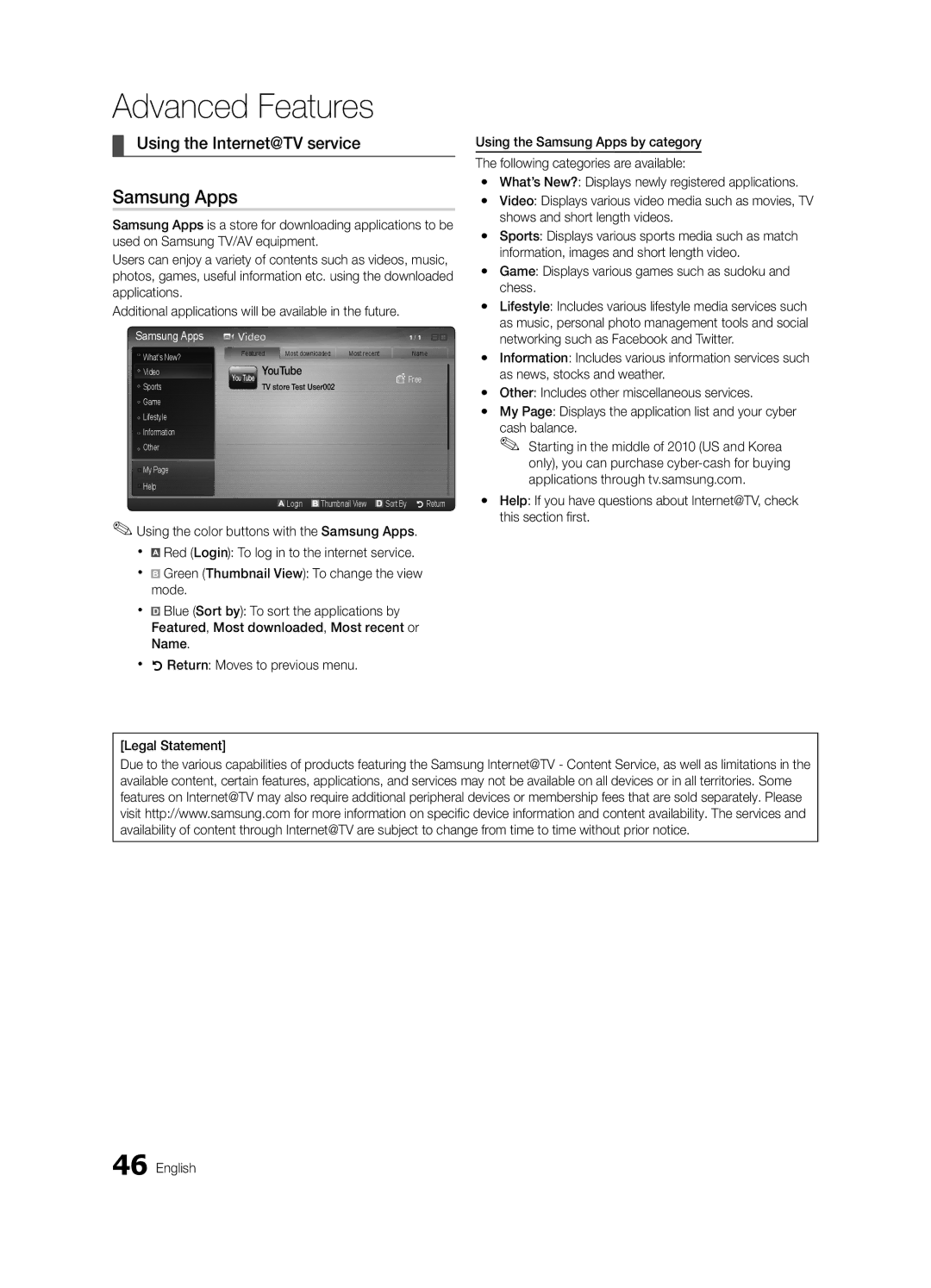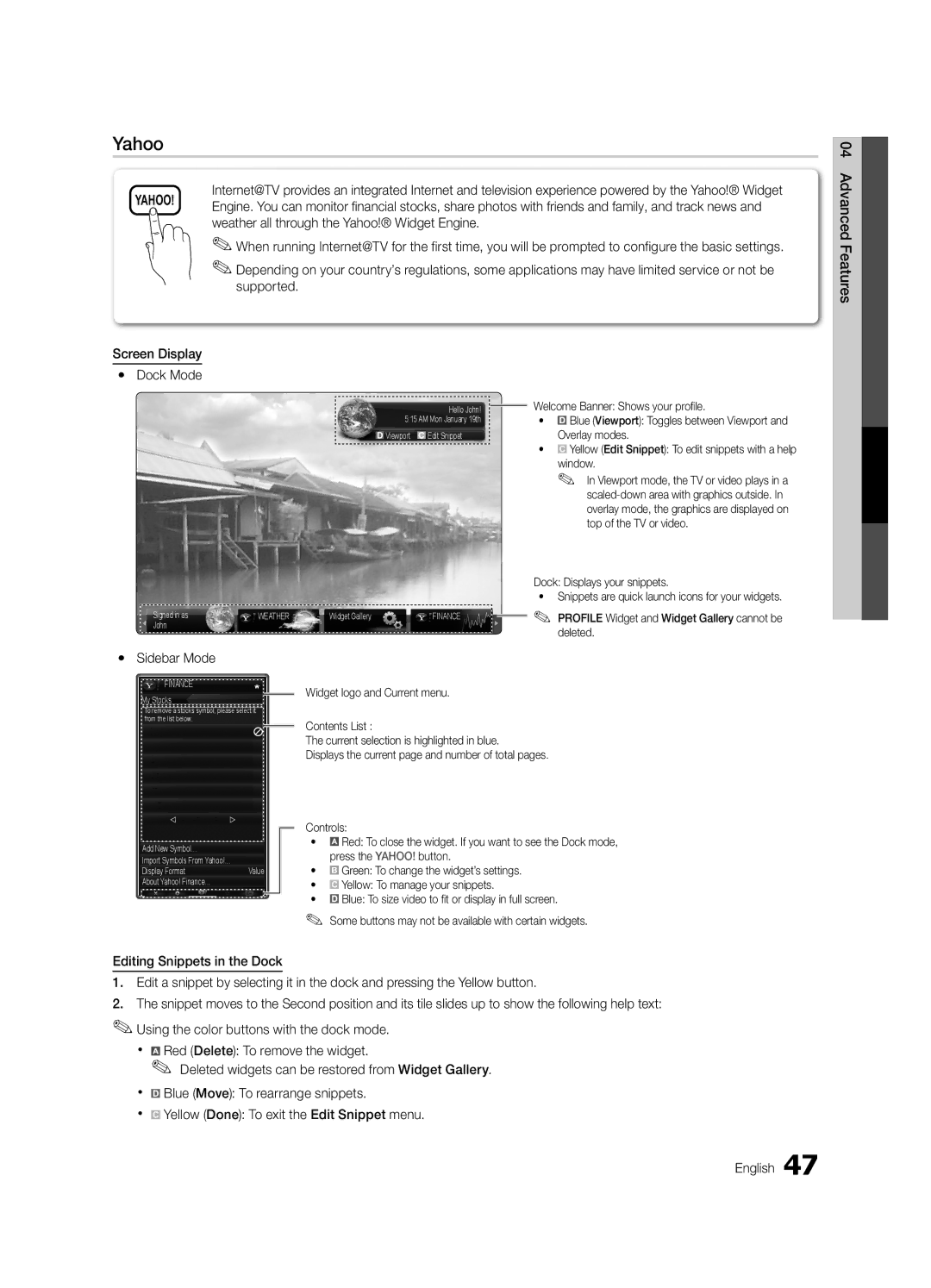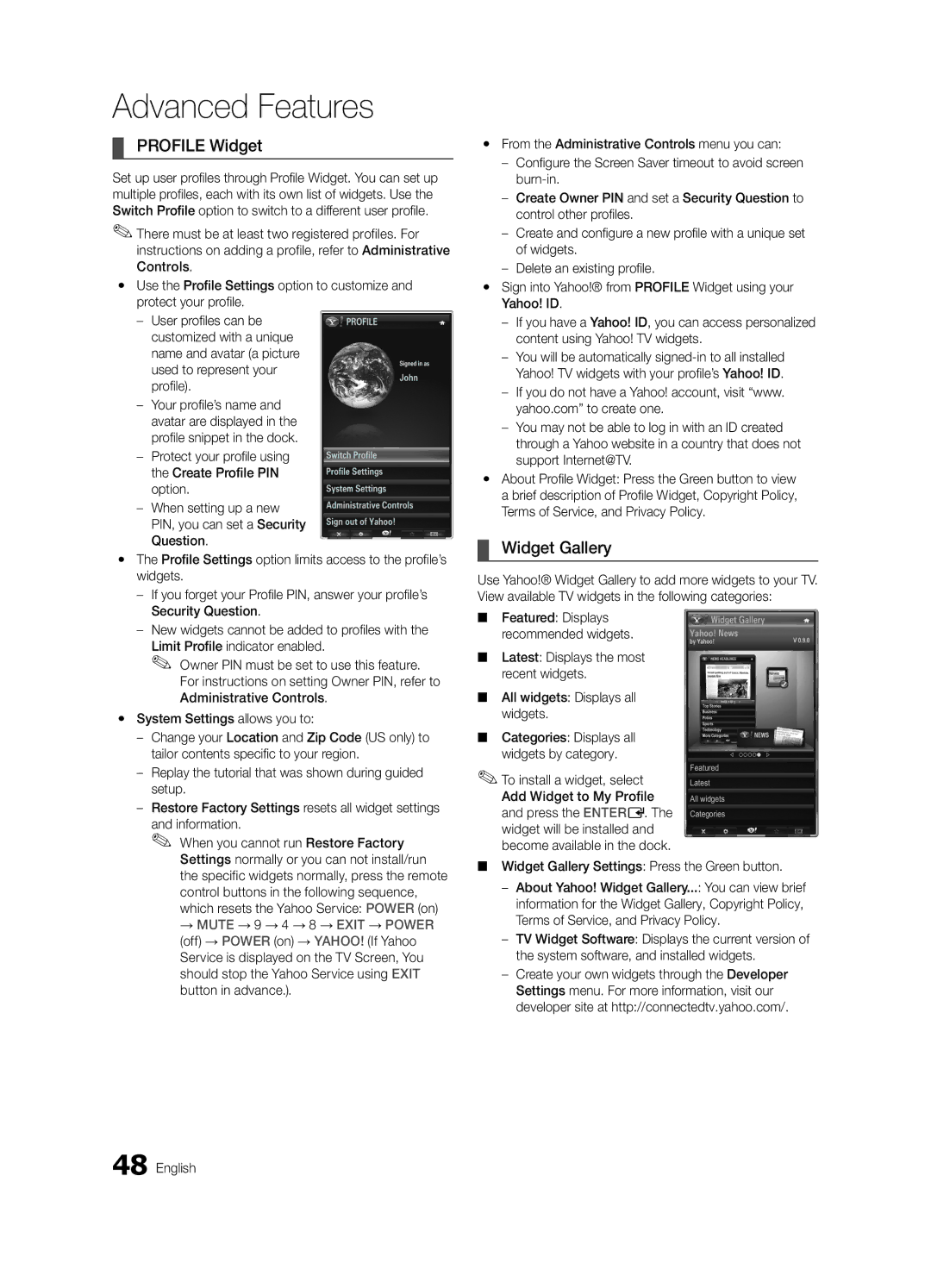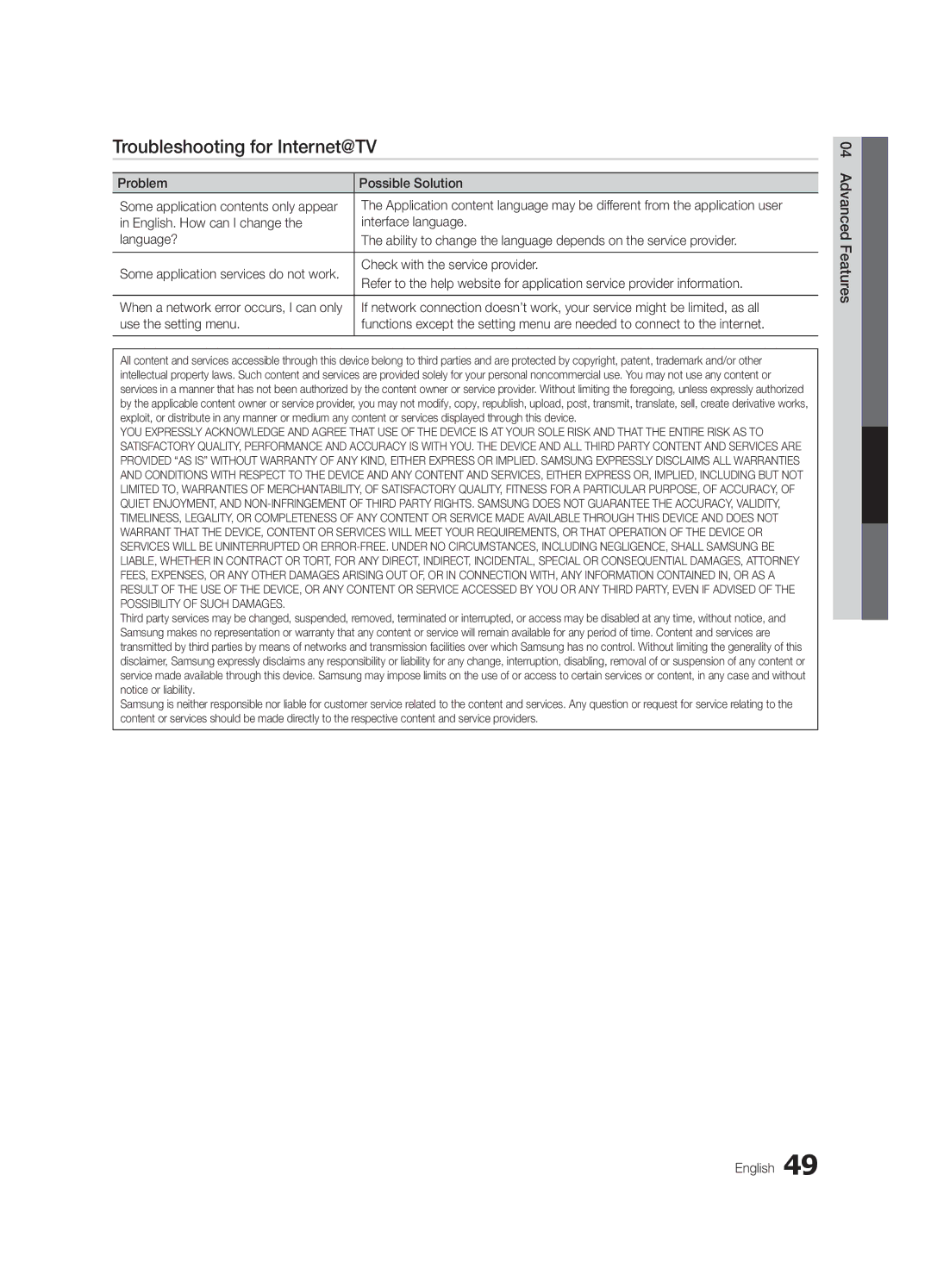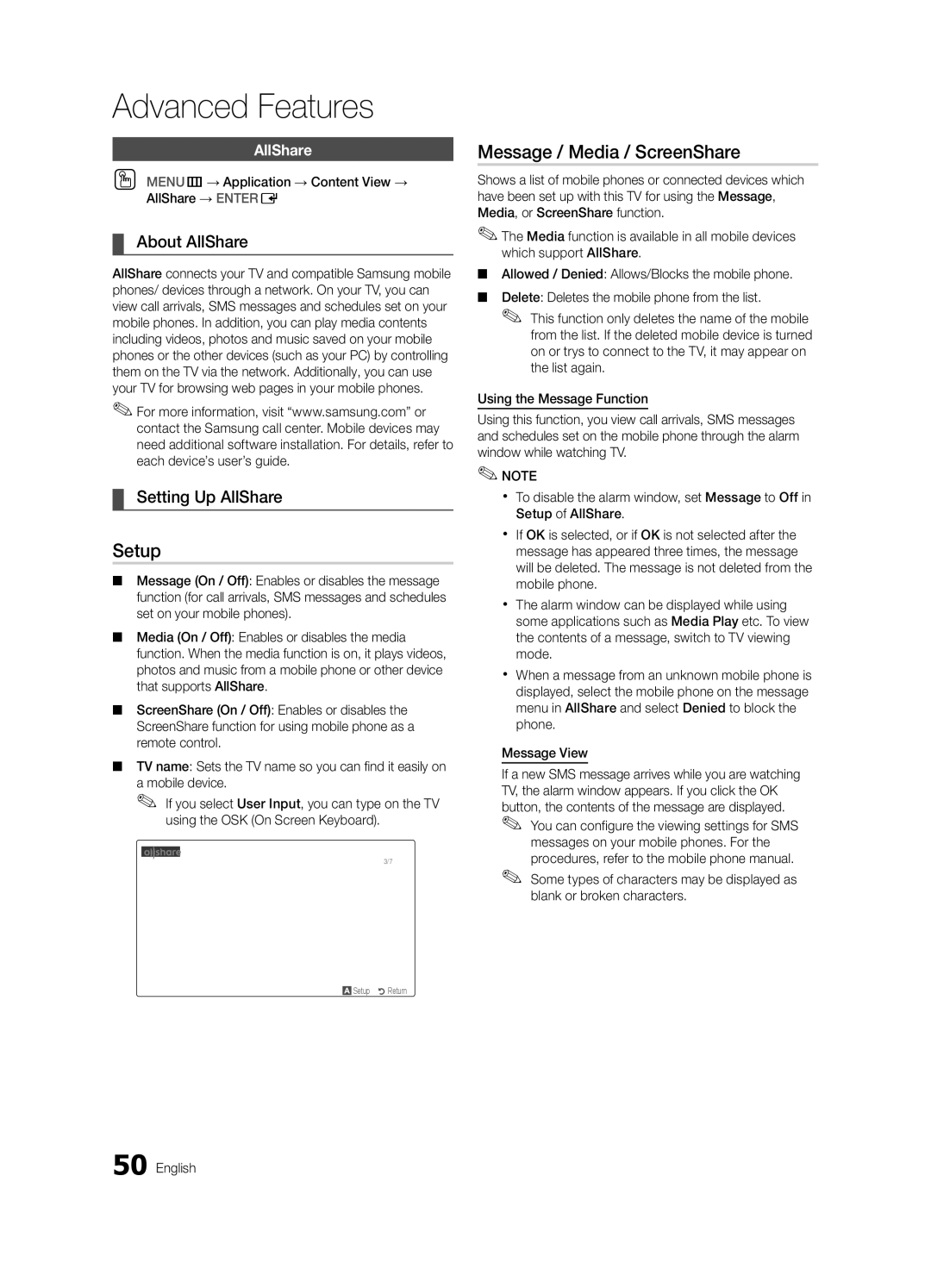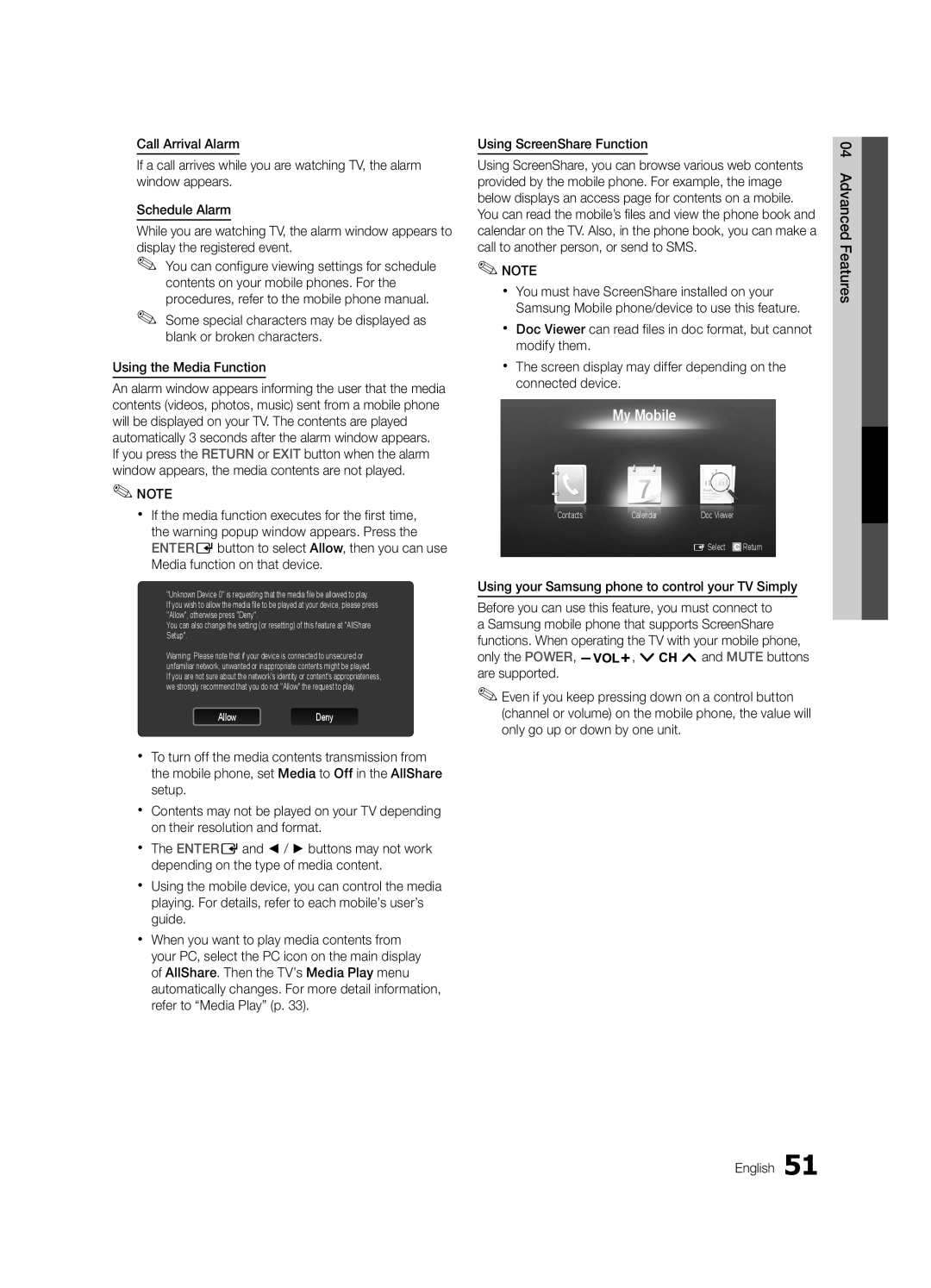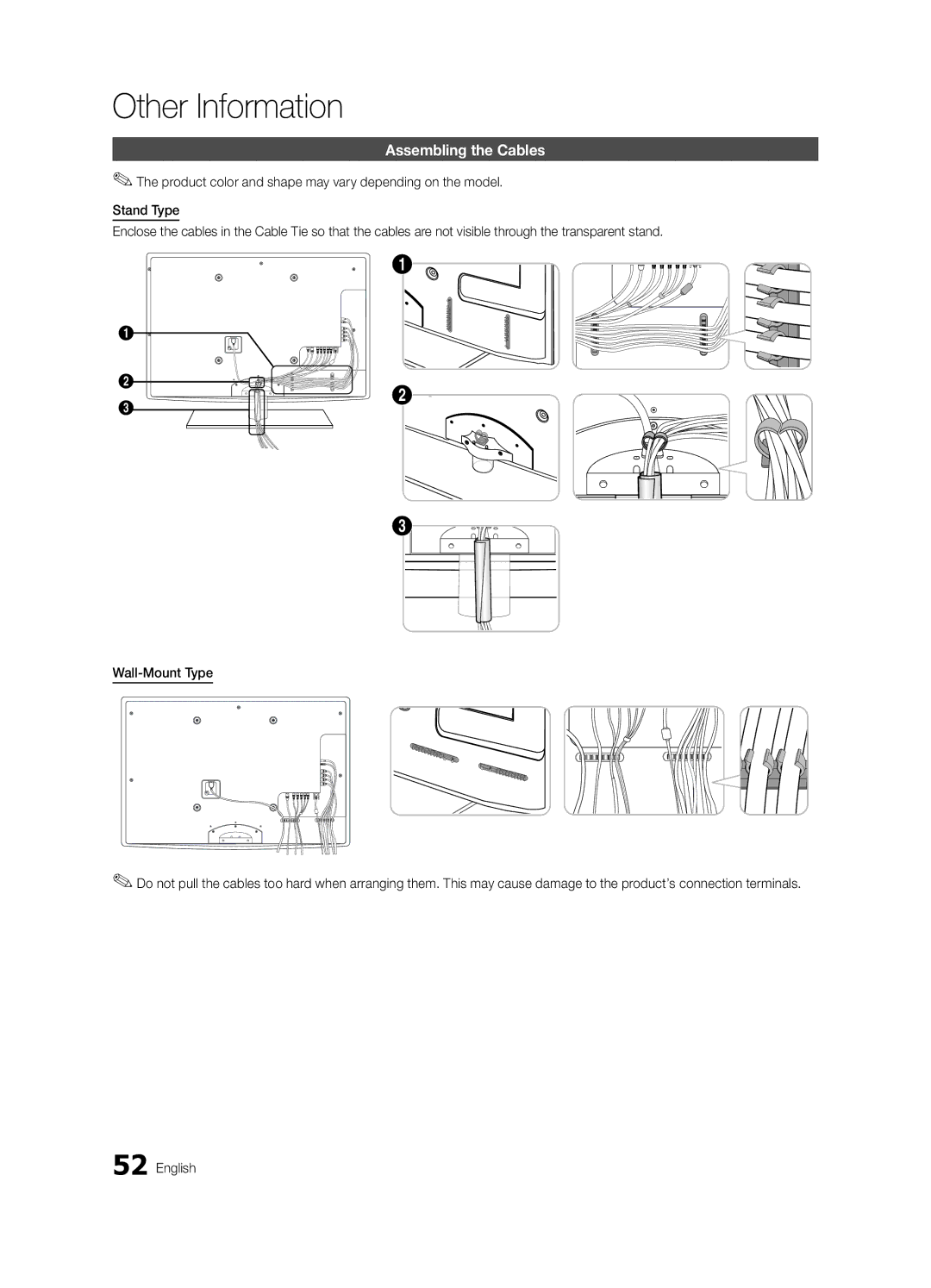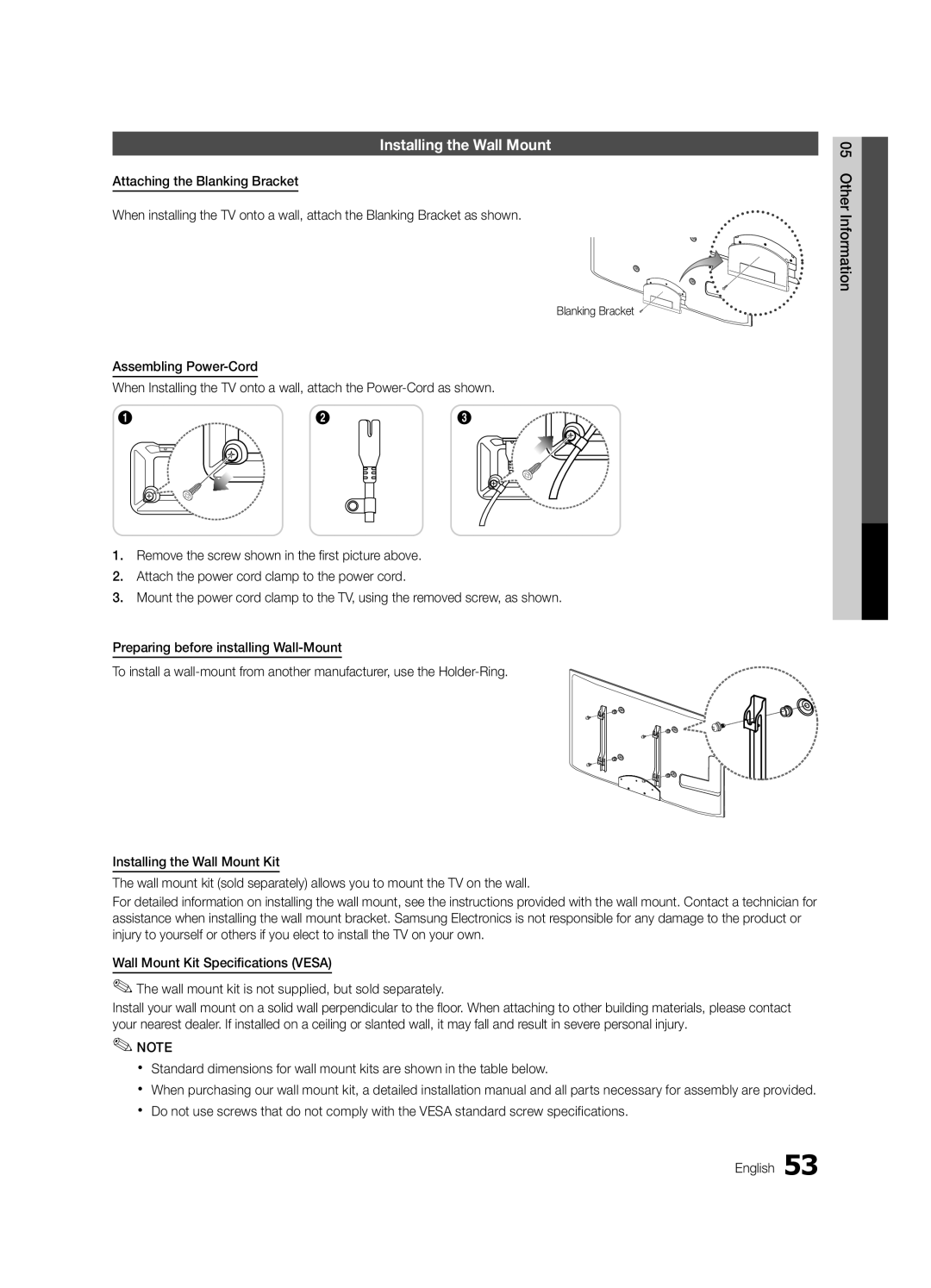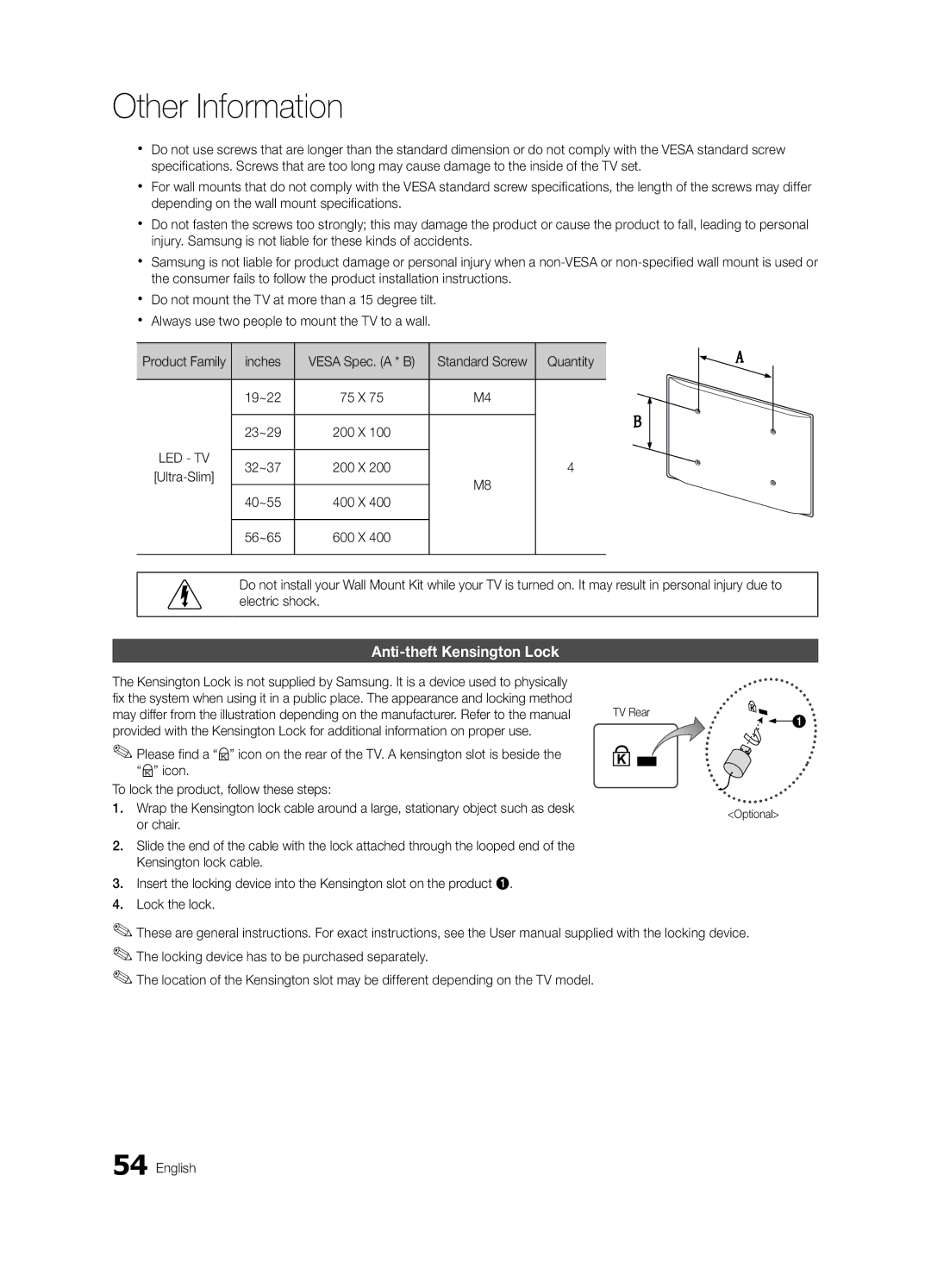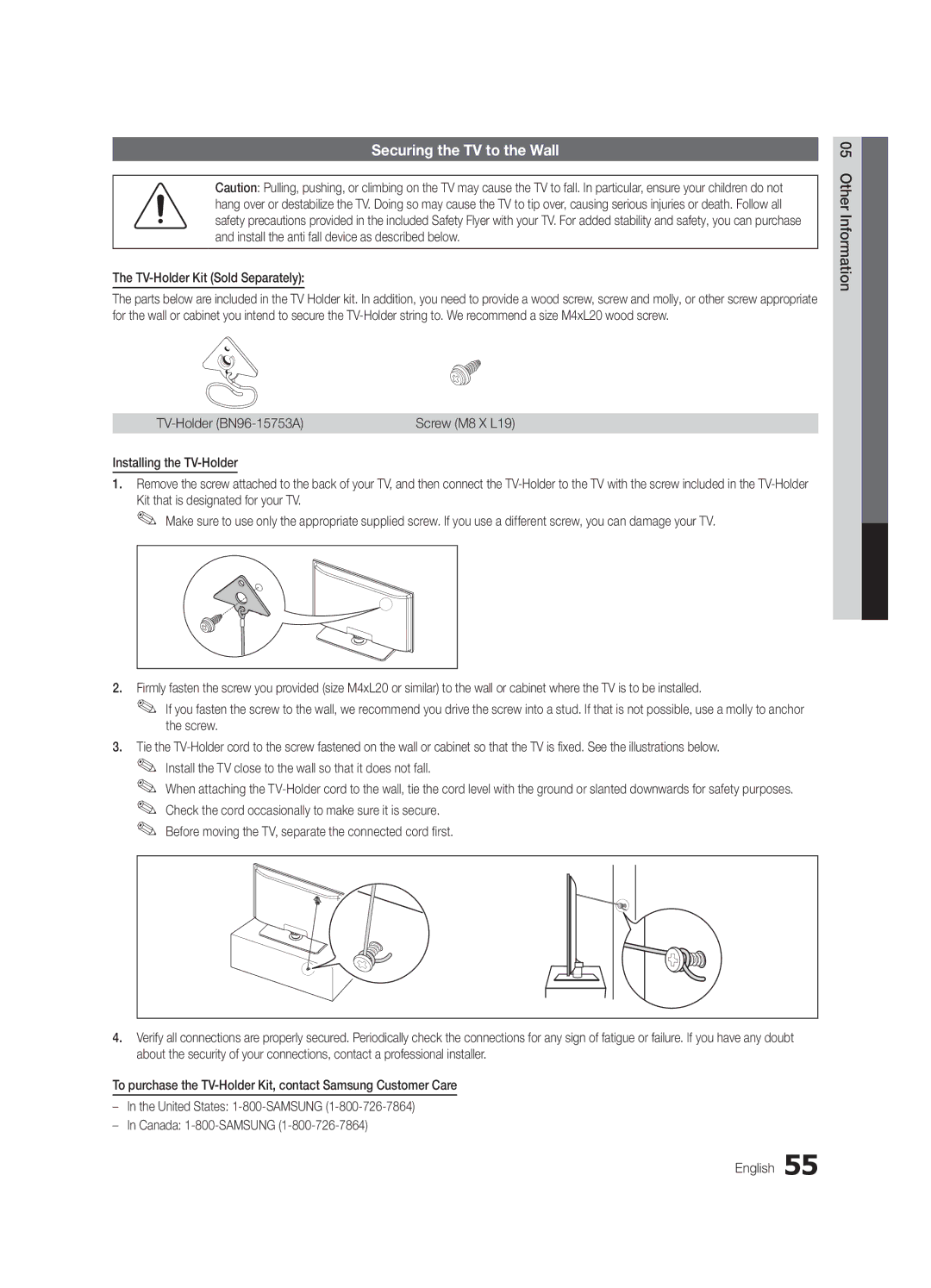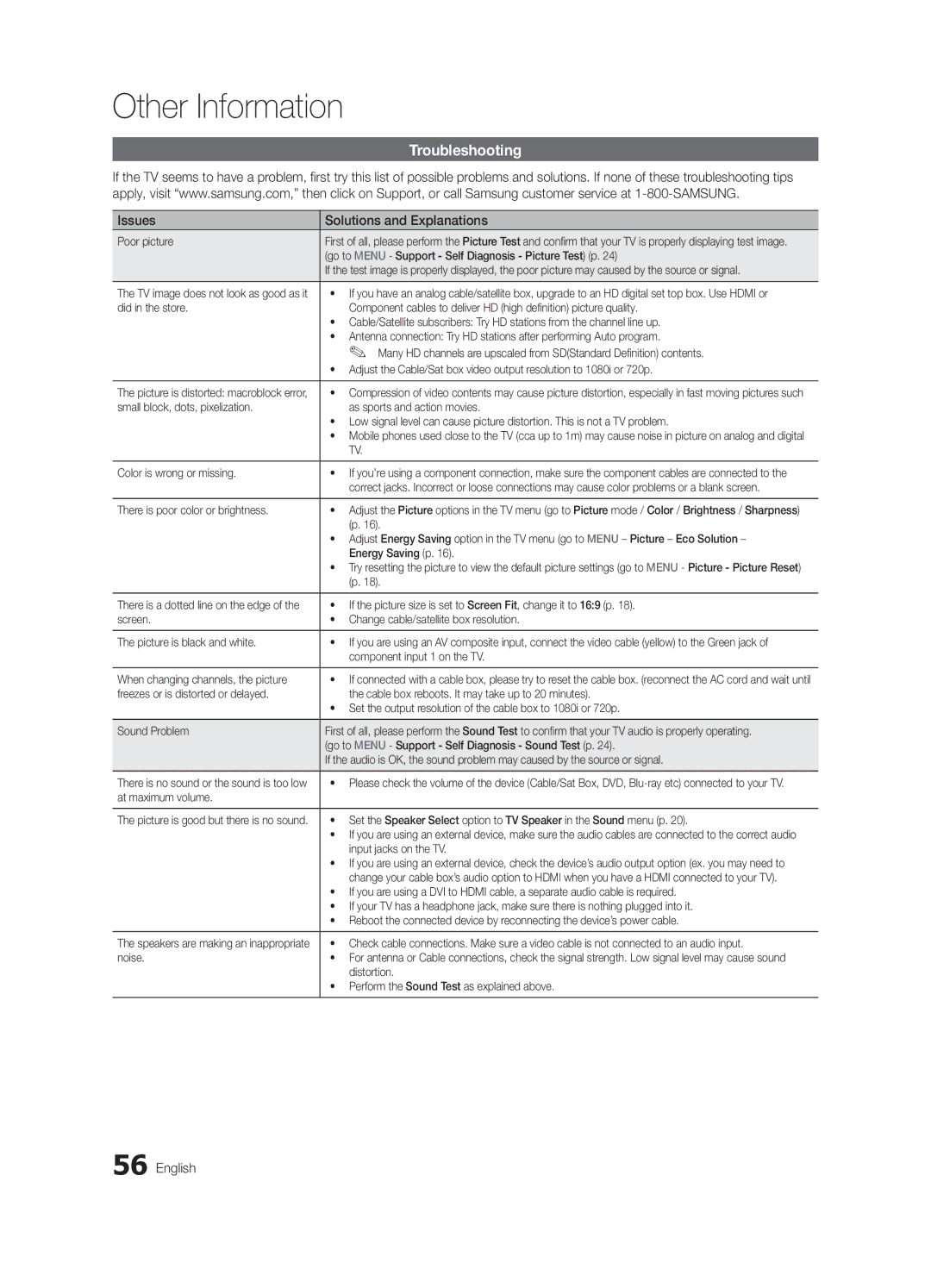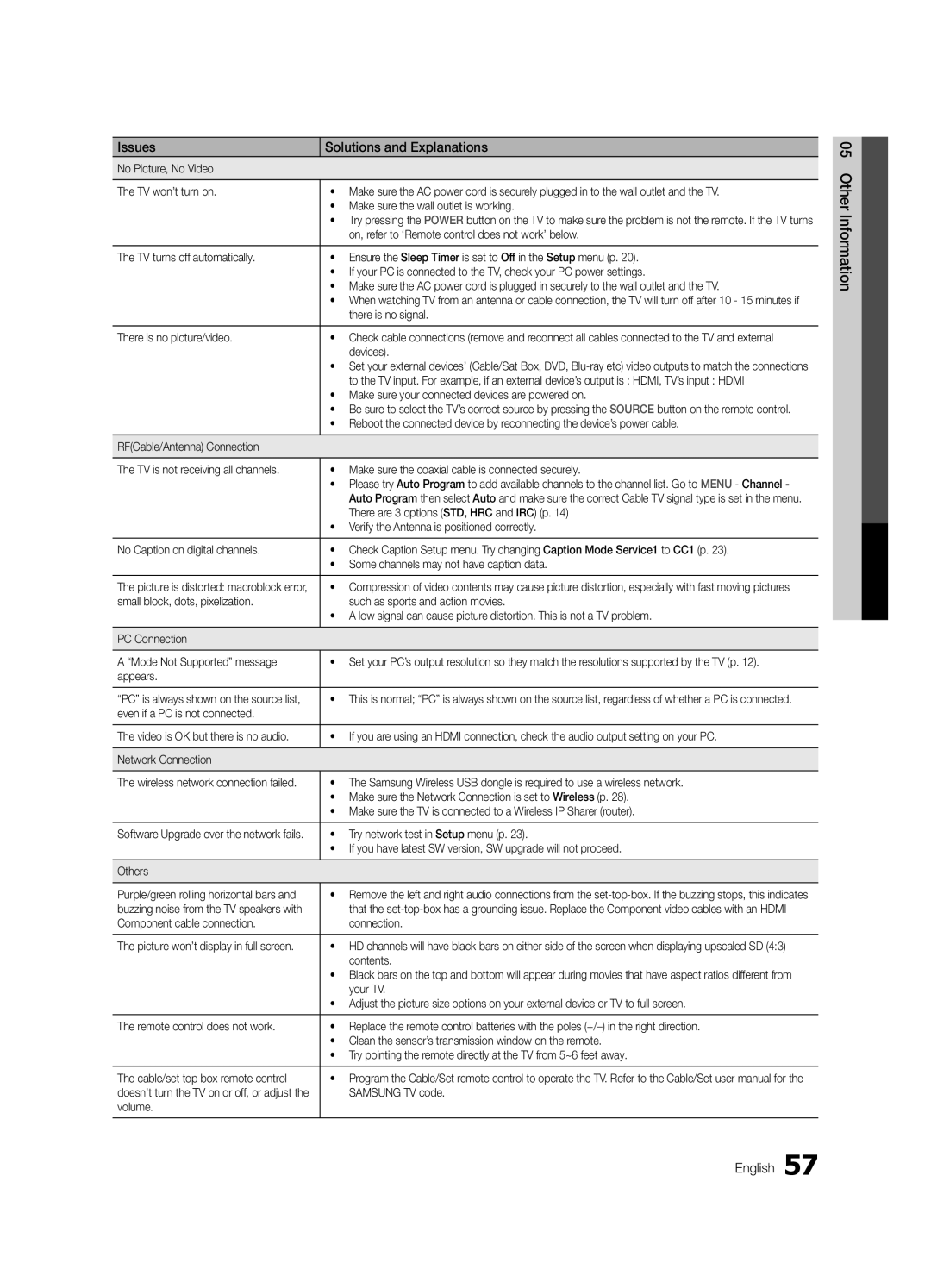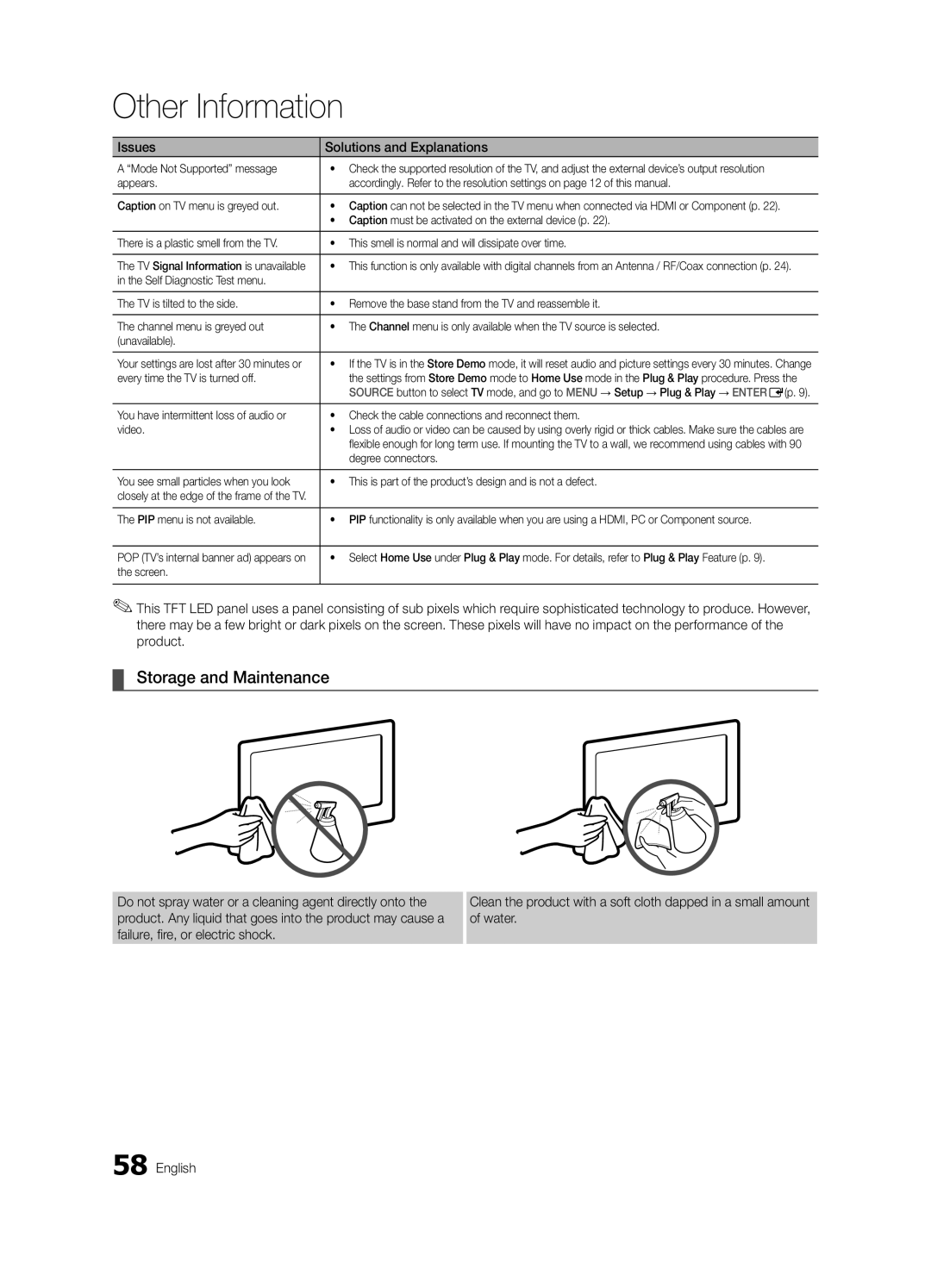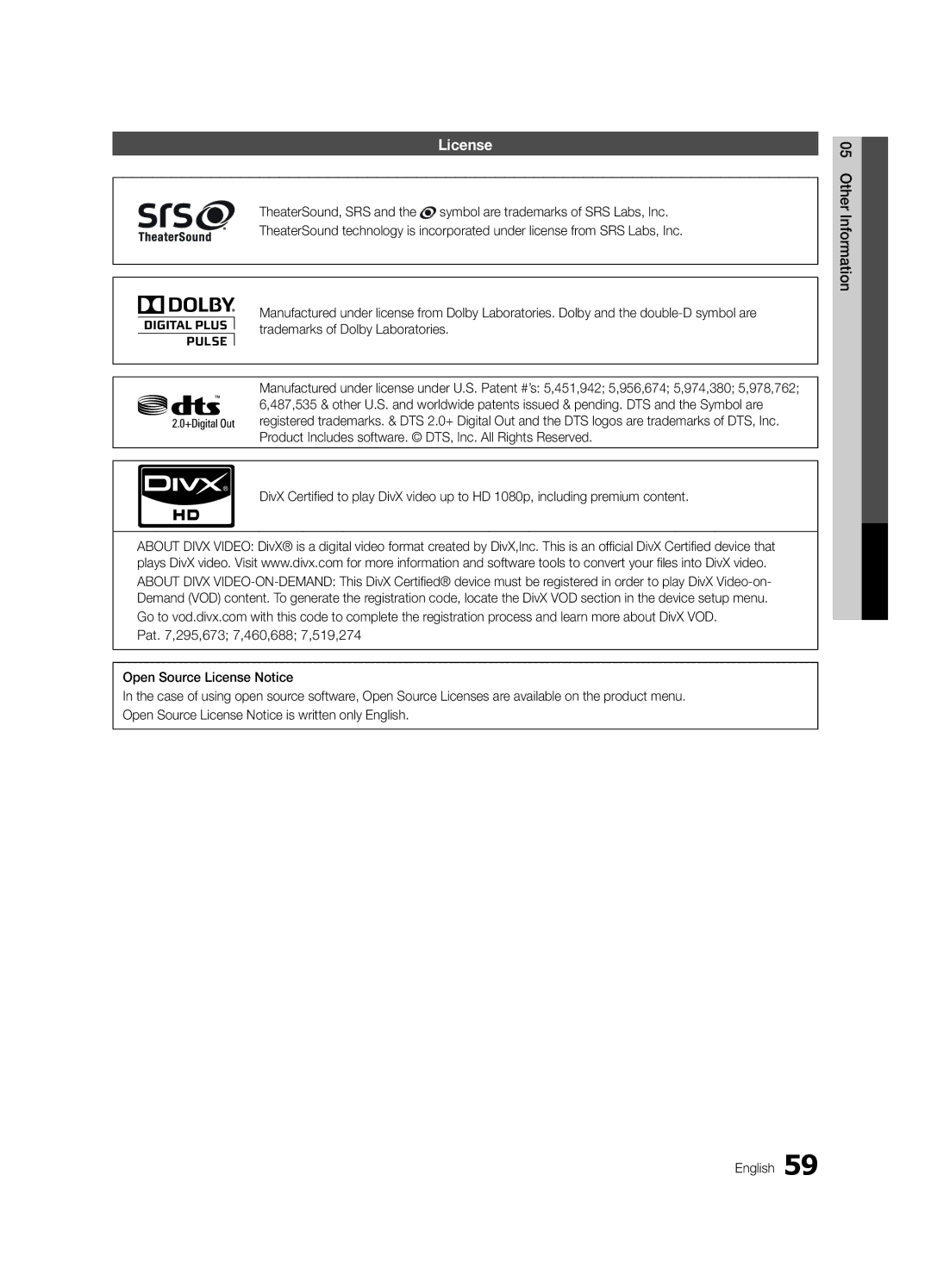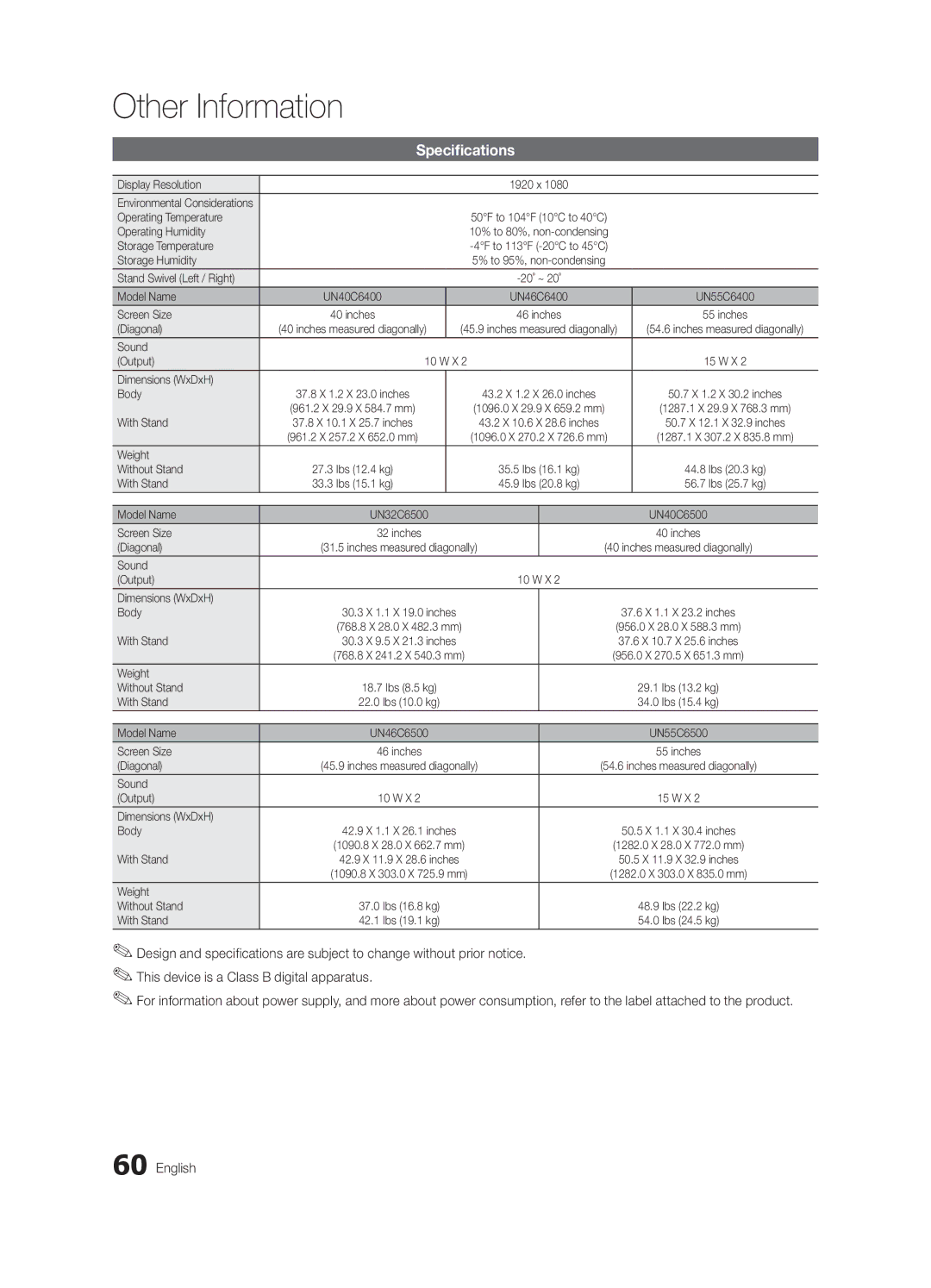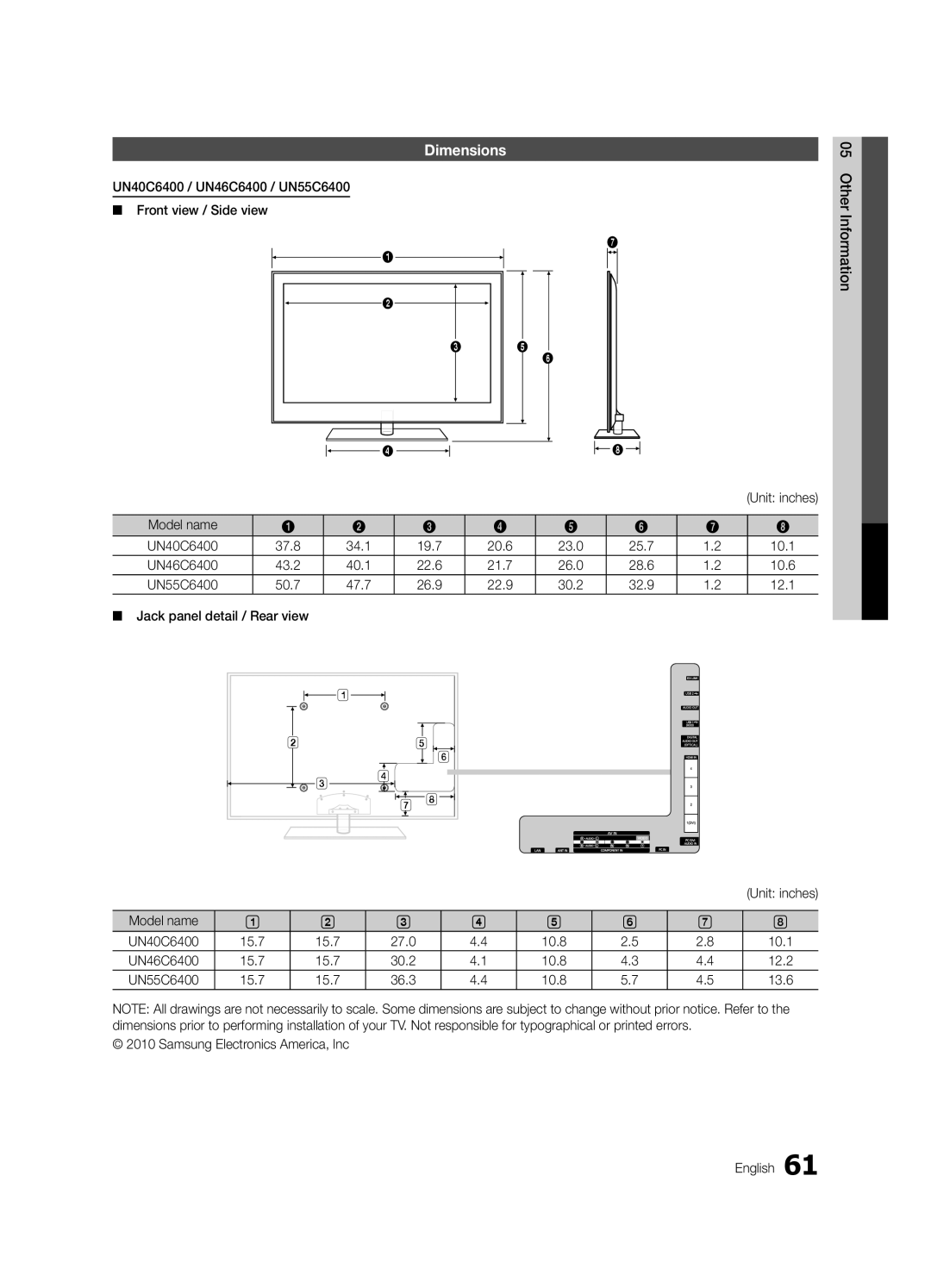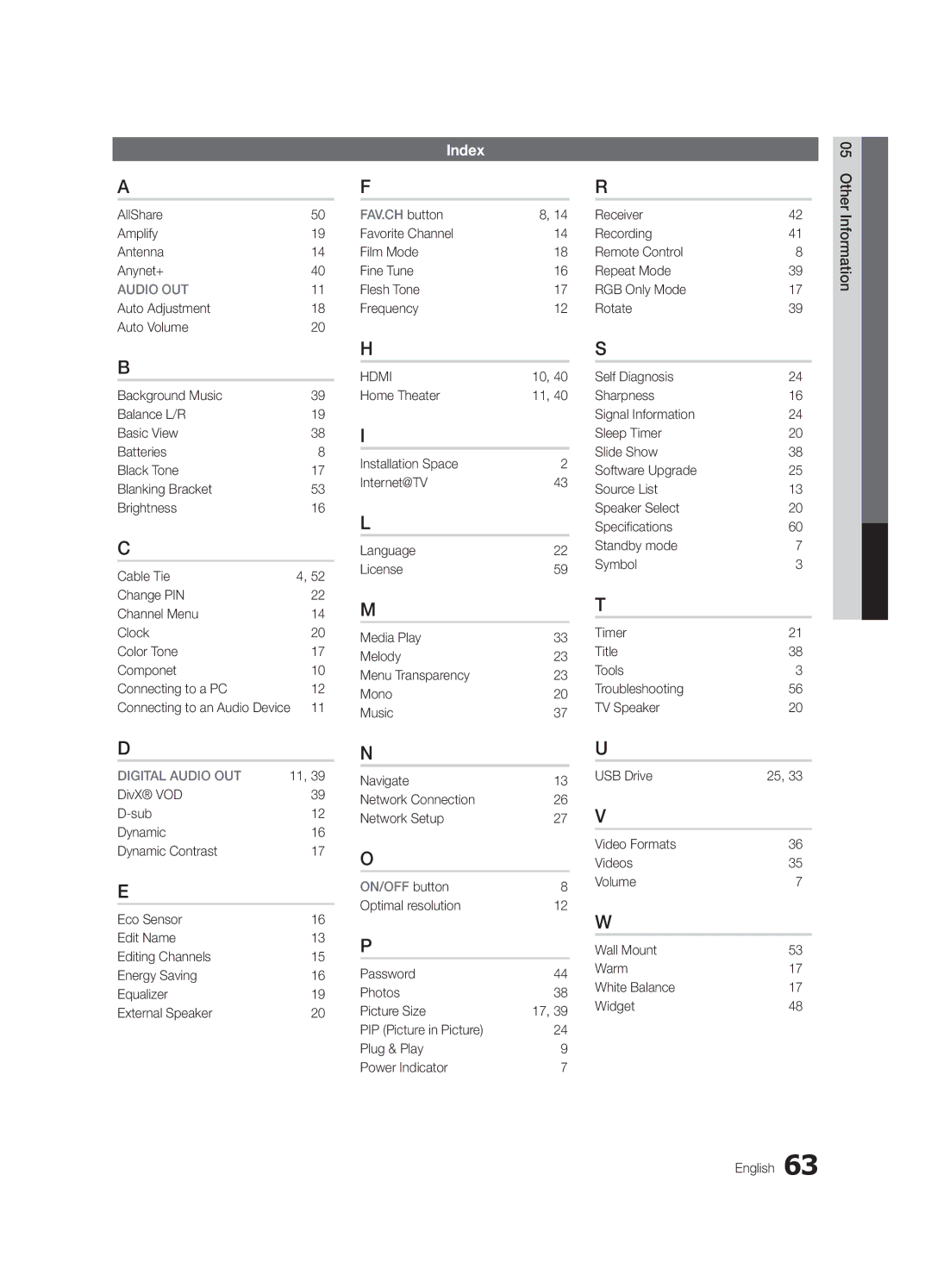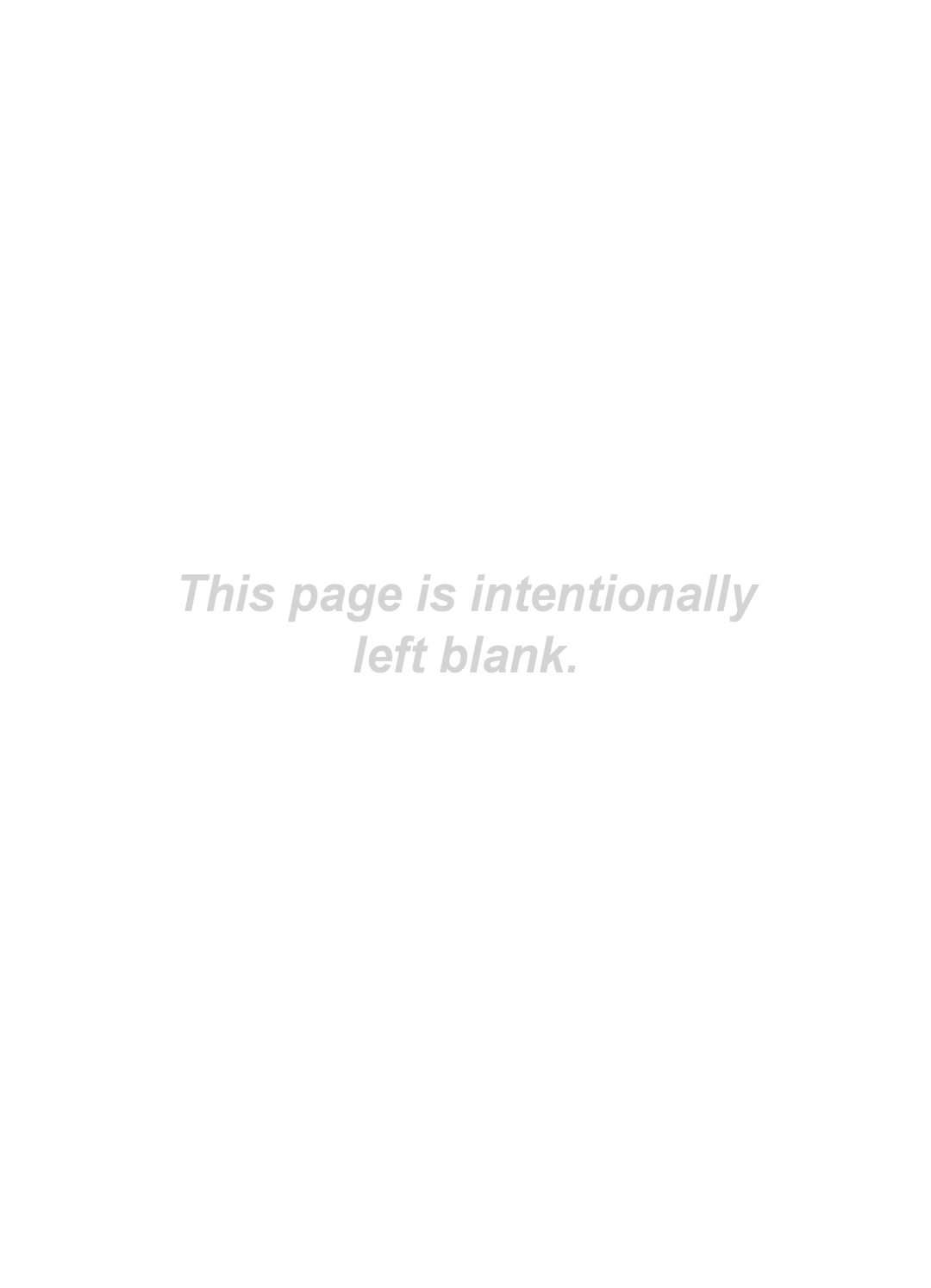Advanced Features
¦¦ Using the Internet@TV service
Samsung Apps
Samsung Apps is a store for downloading applications to be used on Samsung TV/AV equipment.
Users can enjoy a variety of contents such as videos, music, photos, games, useful information etc. using the downloaded applications.
Additional applications will be available in the future.
Samsung Apps
What’s New? | Featured |
| Most downloaded | Most recent | Name | |||
|
|
|
|
|
|
|
| |
Video | You Tube YouTube |
|
|
|
| Free | ||
Sports | TV store Test User002 |
|
|
| ||||
Game |
|
|
|
|
|
|
|
|
Lifestyle |
|
|
|
|
|
|
|
|
Information |
|
|
|
|
|
|
|
|
Other |
|
|
|
|
|
|
|
|
My Page |
|
|
|
|
|
|
|
|
Help |
|
|
|
|
|
|
|
|
|
|
| Login |
| Thumbnail View |
| Sort By R Return | |
|
|
|
|
| ||||
|
|
|
|
| ||||
✎✎Using the color buttons with the Samsung Apps.
Using the Samsung Apps by category
The following categories are available:
yy What’s New?: Displays newly registered applications.
yy Video: Displays various video media such as movies, TV shows and short length videos.
yy Sports: Displays various sports media such as match information, images and short length video.
yy Game: Displays various games such as sudoku and chess.
yy Lifestyle: Includes various lifestyle media services such as music, personal photo management tools and social networking such as Facebook and Twitter.
yy Information: Includes various information services such as news, stocks and weather.
yy Other: Includes other miscellaneous services.
yy My Page: Displays the application list and your cyber cash balance.
✎✎ Starting in the middle of 2010 (US and Korea only), you can purchase
yy Help: If you have questions about Internet@TV, check this section first.
xx xx
![]() Red (Login): To log in to the internet service.
Red (Login): To log in to the internet service.
![]() Green (Thumbnail View): To change the view mode.
Green (Thumbnail View): To change the view mode.
xx ![]() Blue (Sort by): To sort the applications by Featured, Most downloaded, Most recent or Name.
Blue (Sort by): To sort the applications by Featured, Most downloaded, Most recent or Name.
xx RReturn: Moves to previous menu.
[Legal Statement]
Due to the various capabilities of products featuring the Samsung Internet@TV - Content Service, as well as limitations in the available content, certain features, applications, and services may not be available on all devices or in all territories. Some features on Internet@TV may also require additional peripheral devices or membership fees that are sold separately. Please visit http://www.samsung.com for more information on specific device information and content availability. The services and availability of content through Internet@TV are subject to change from time to time without prior notice.