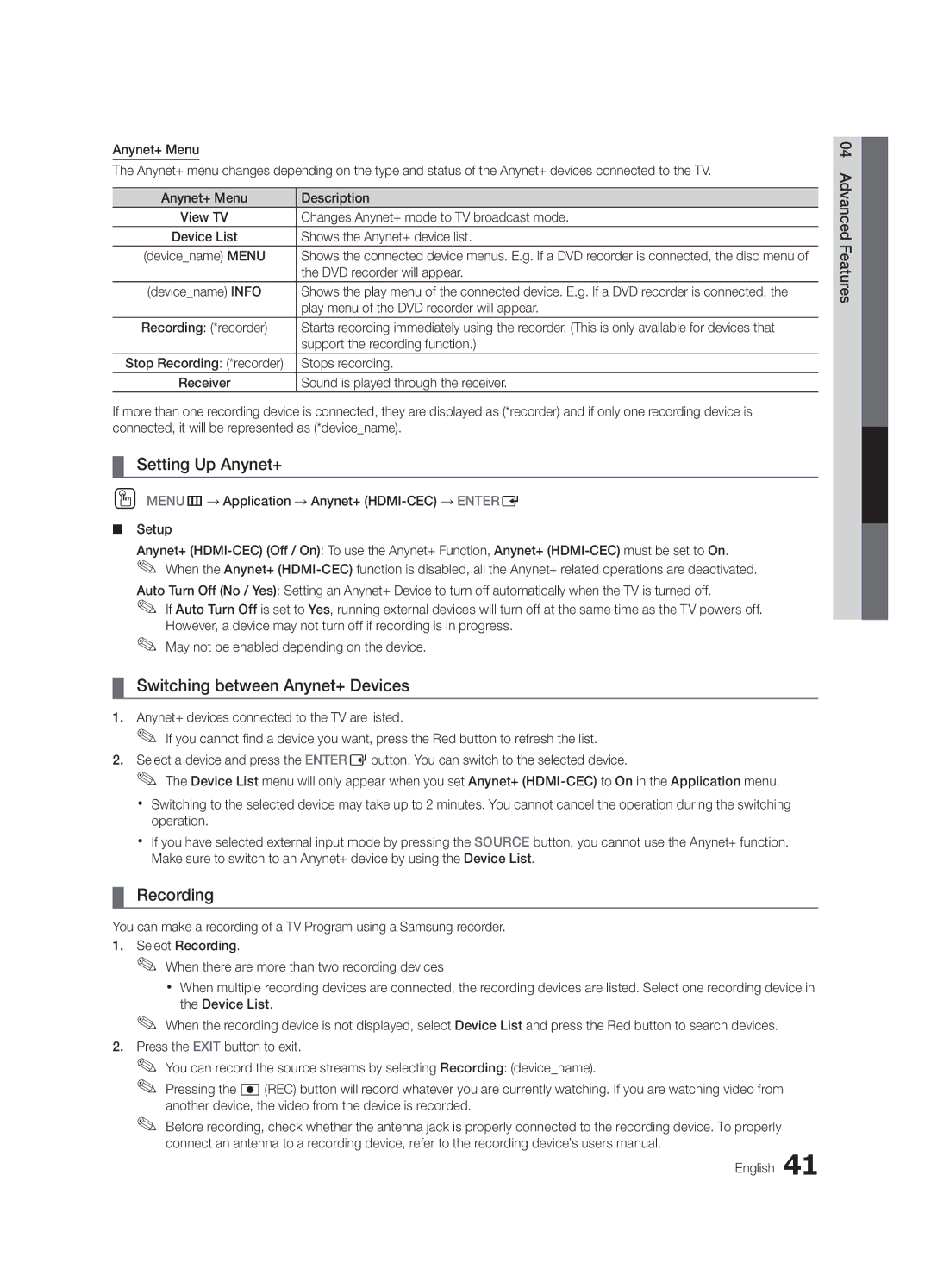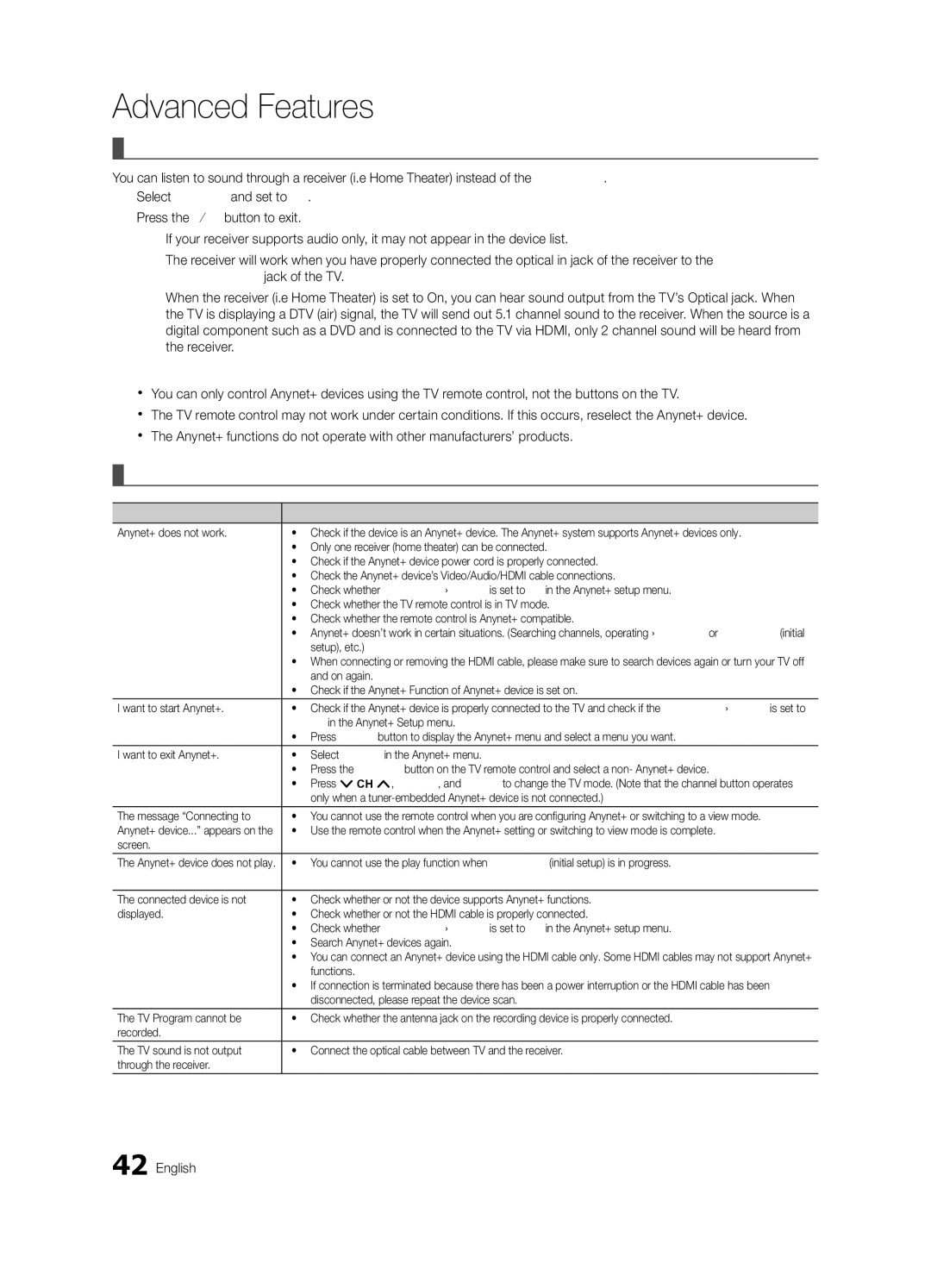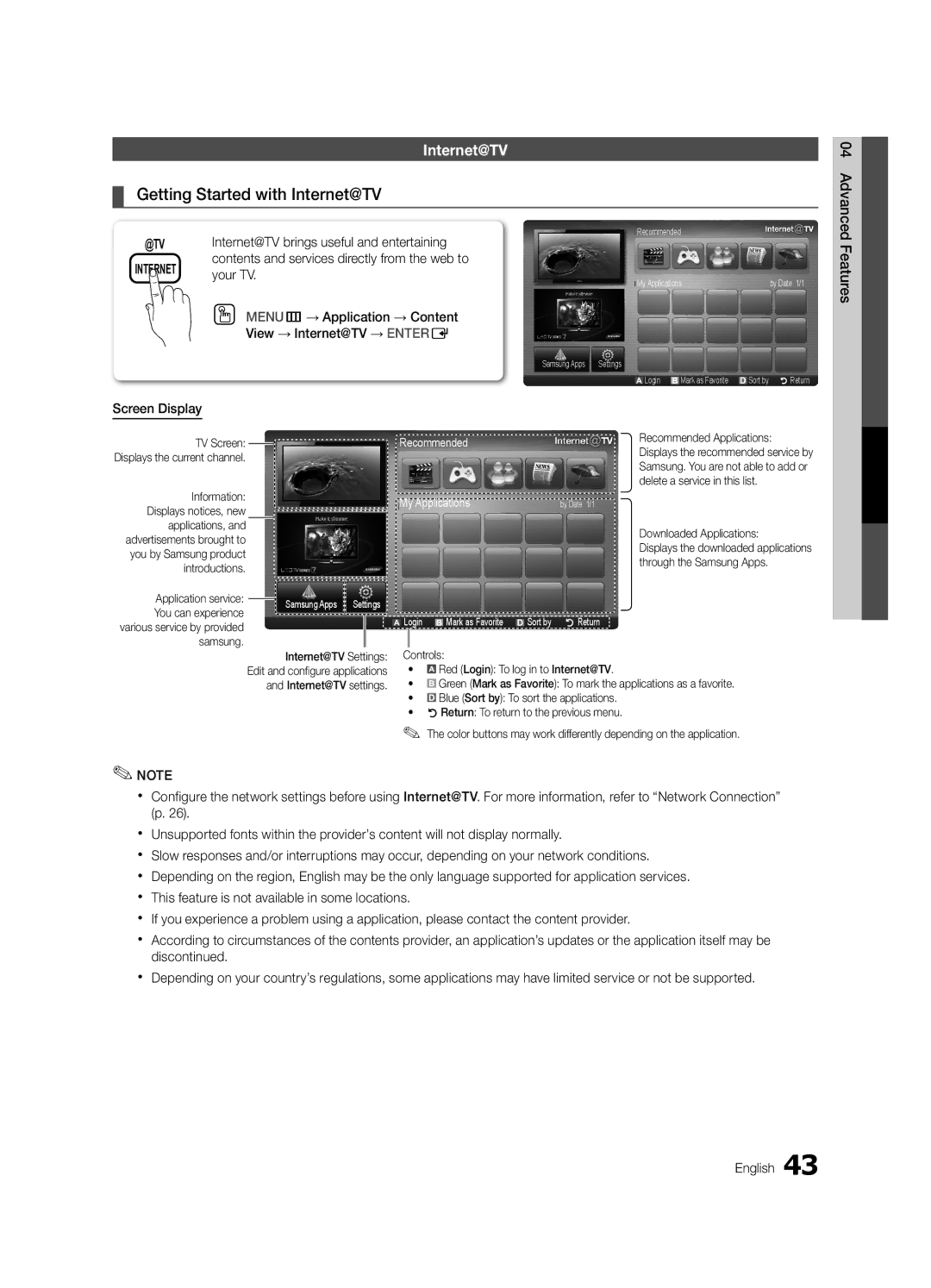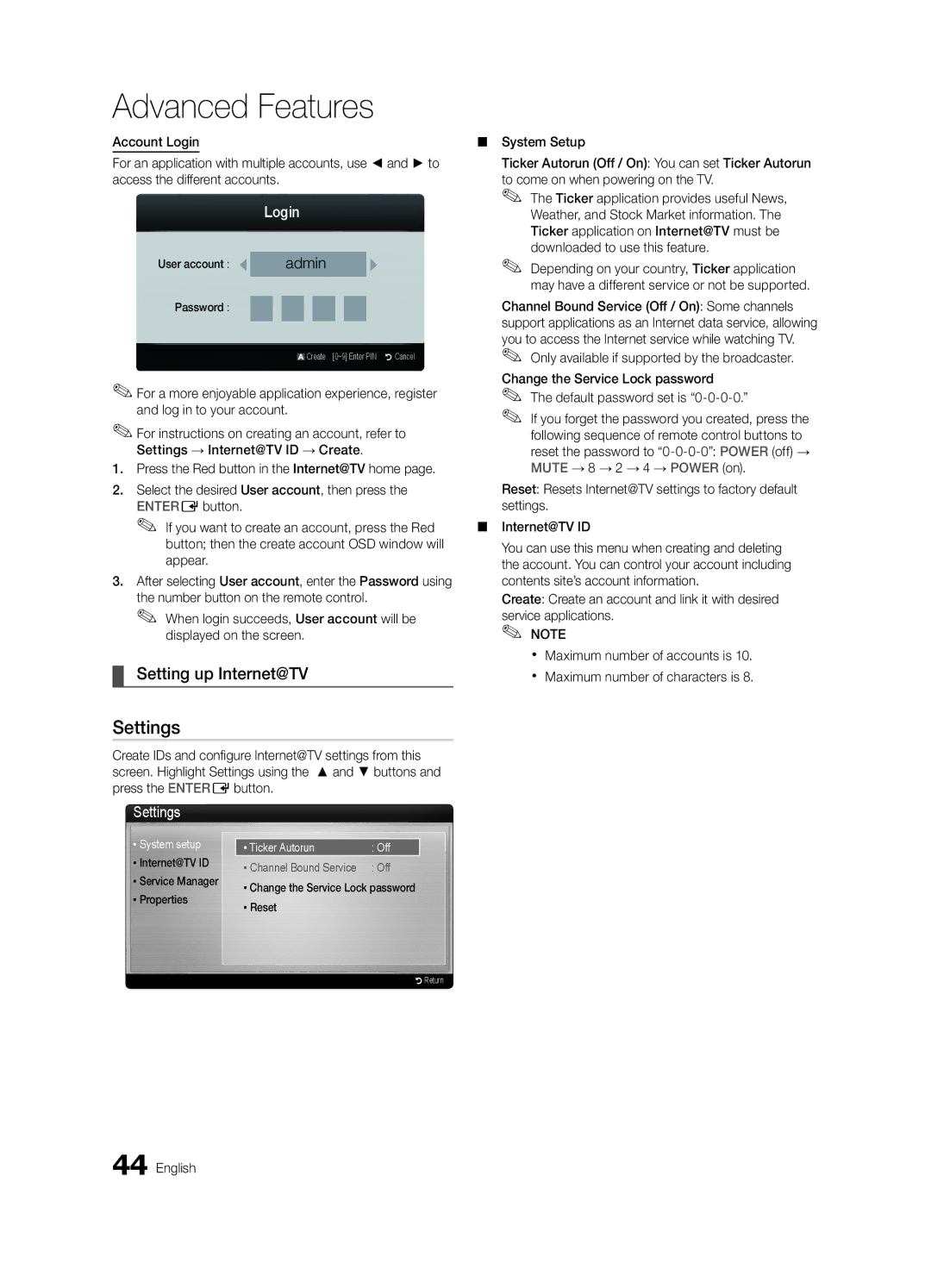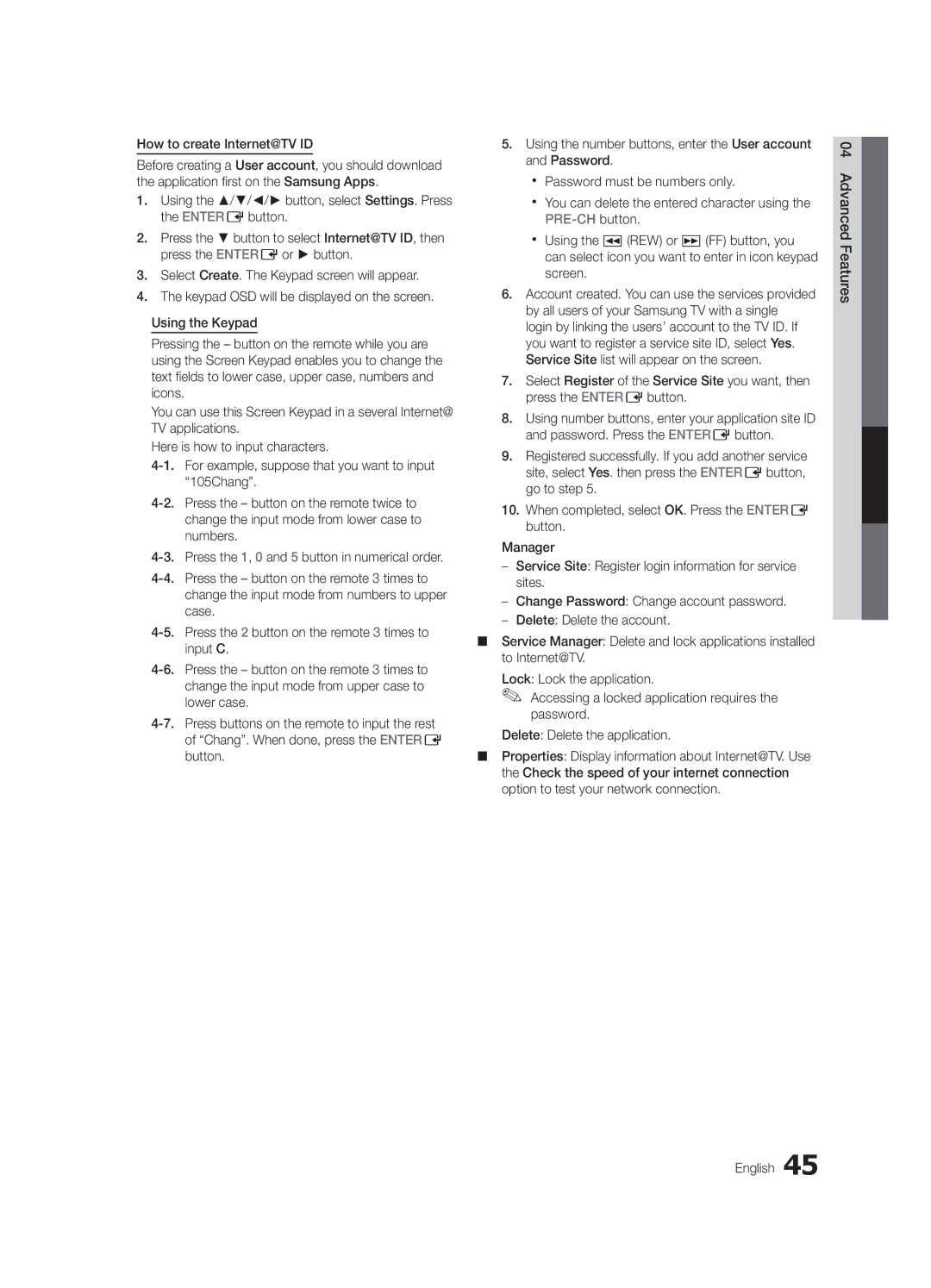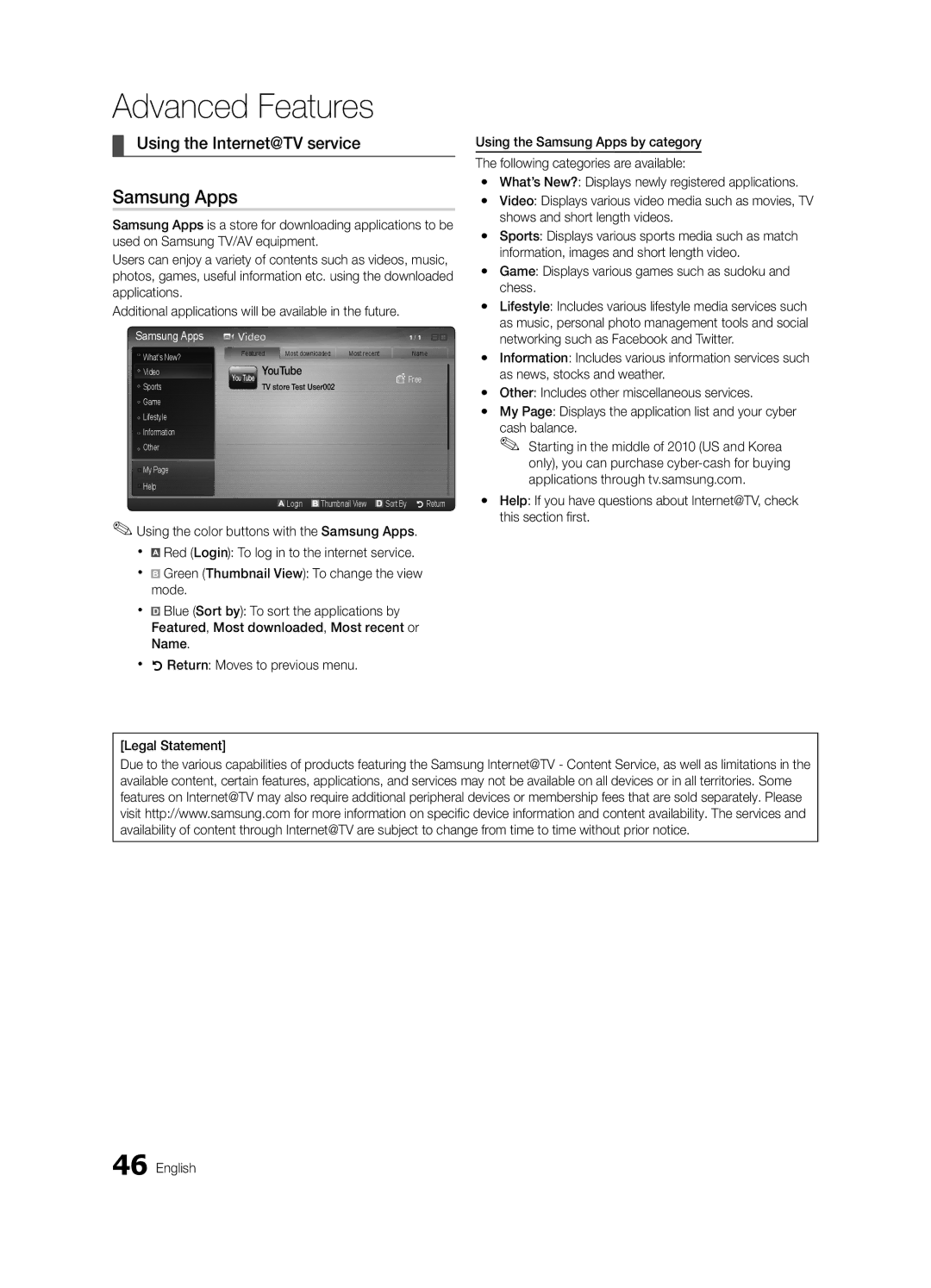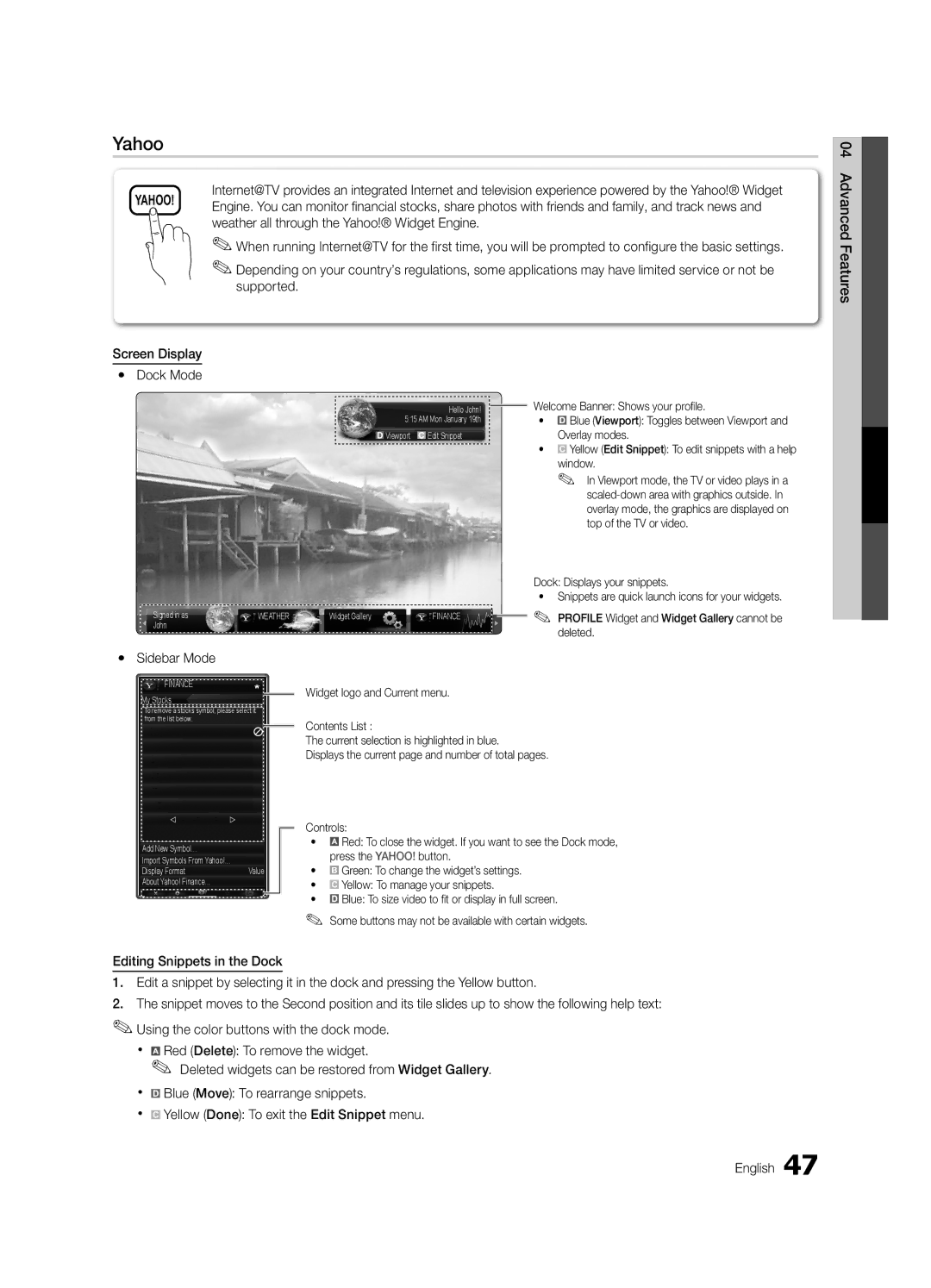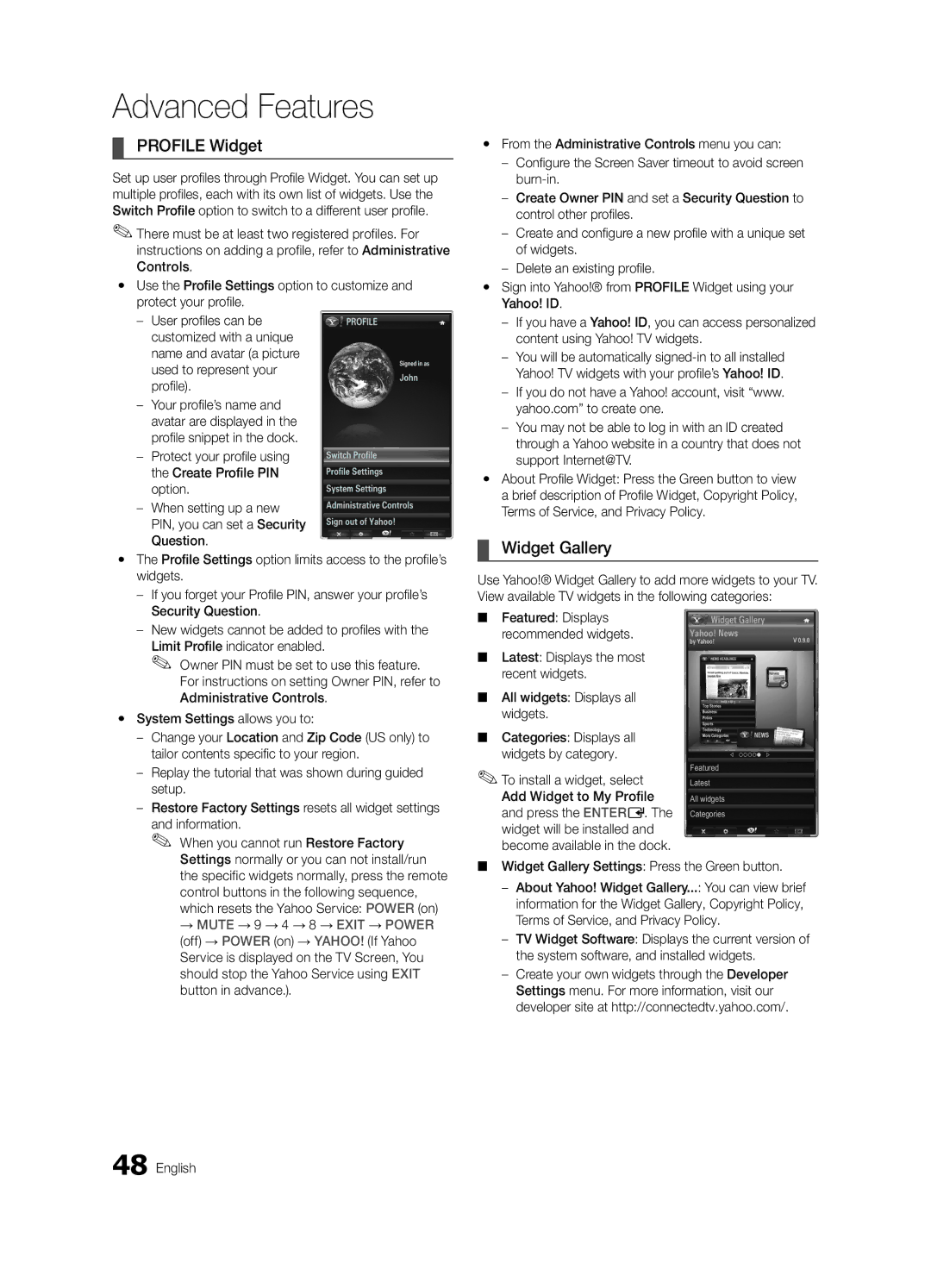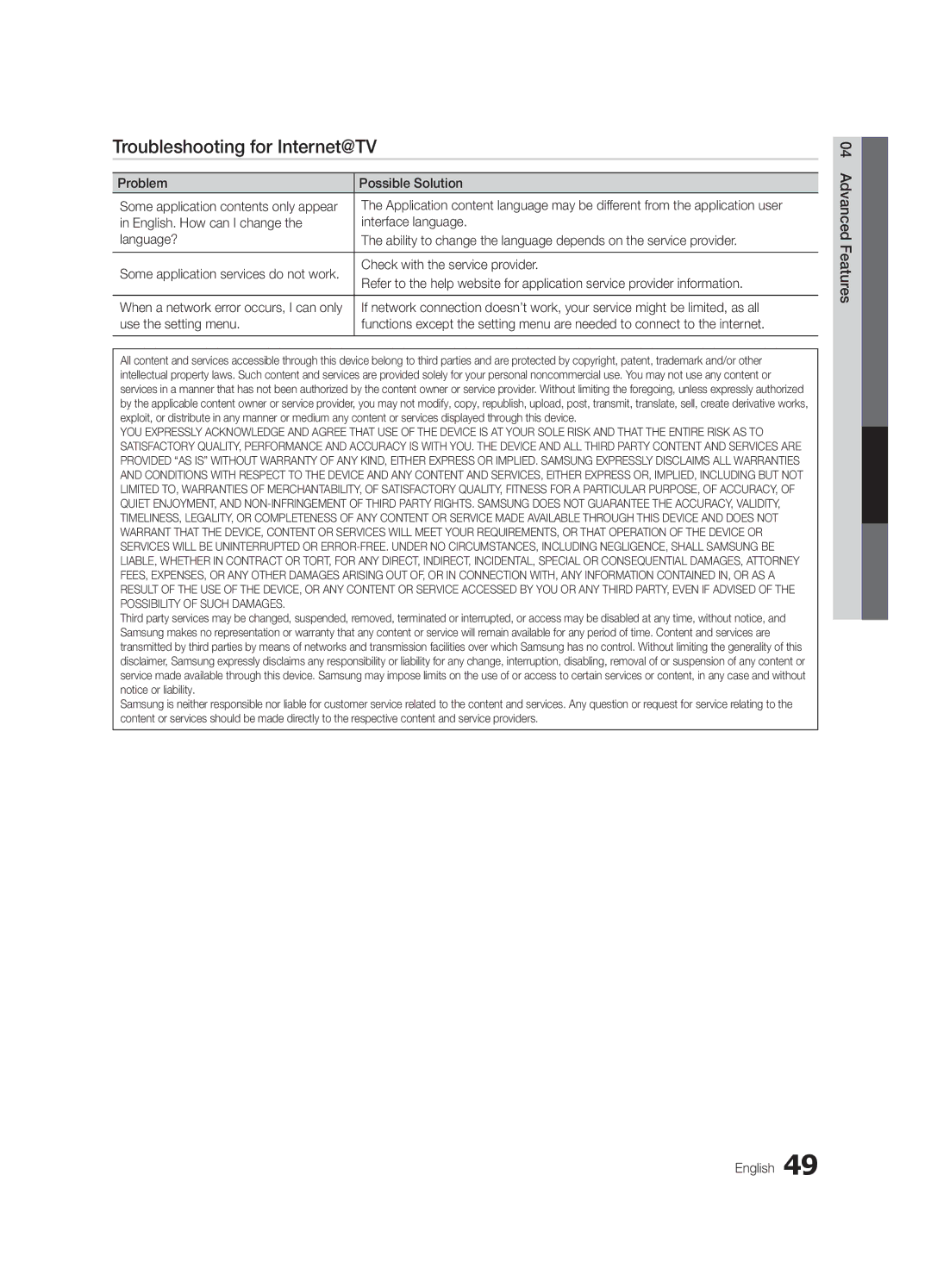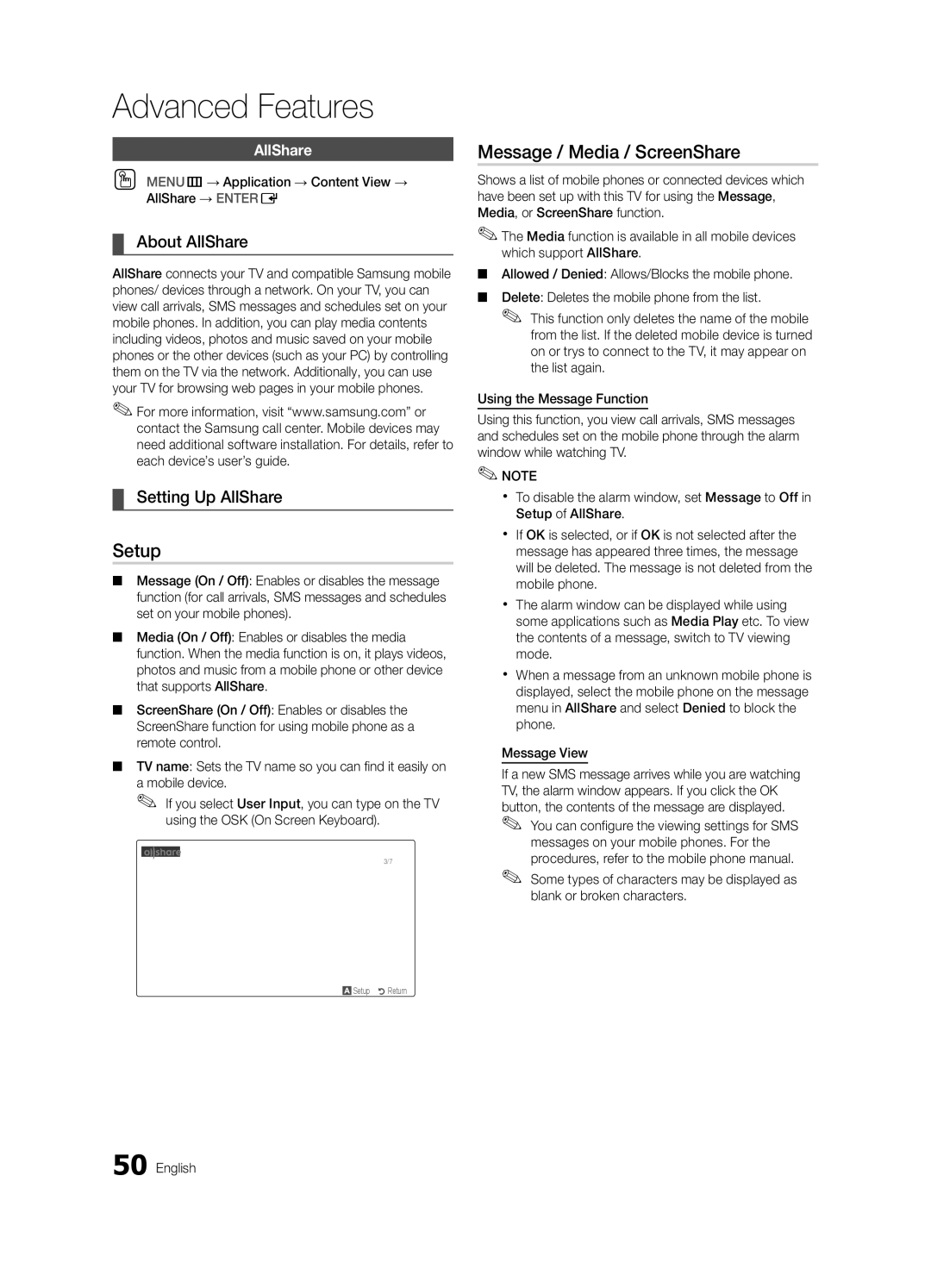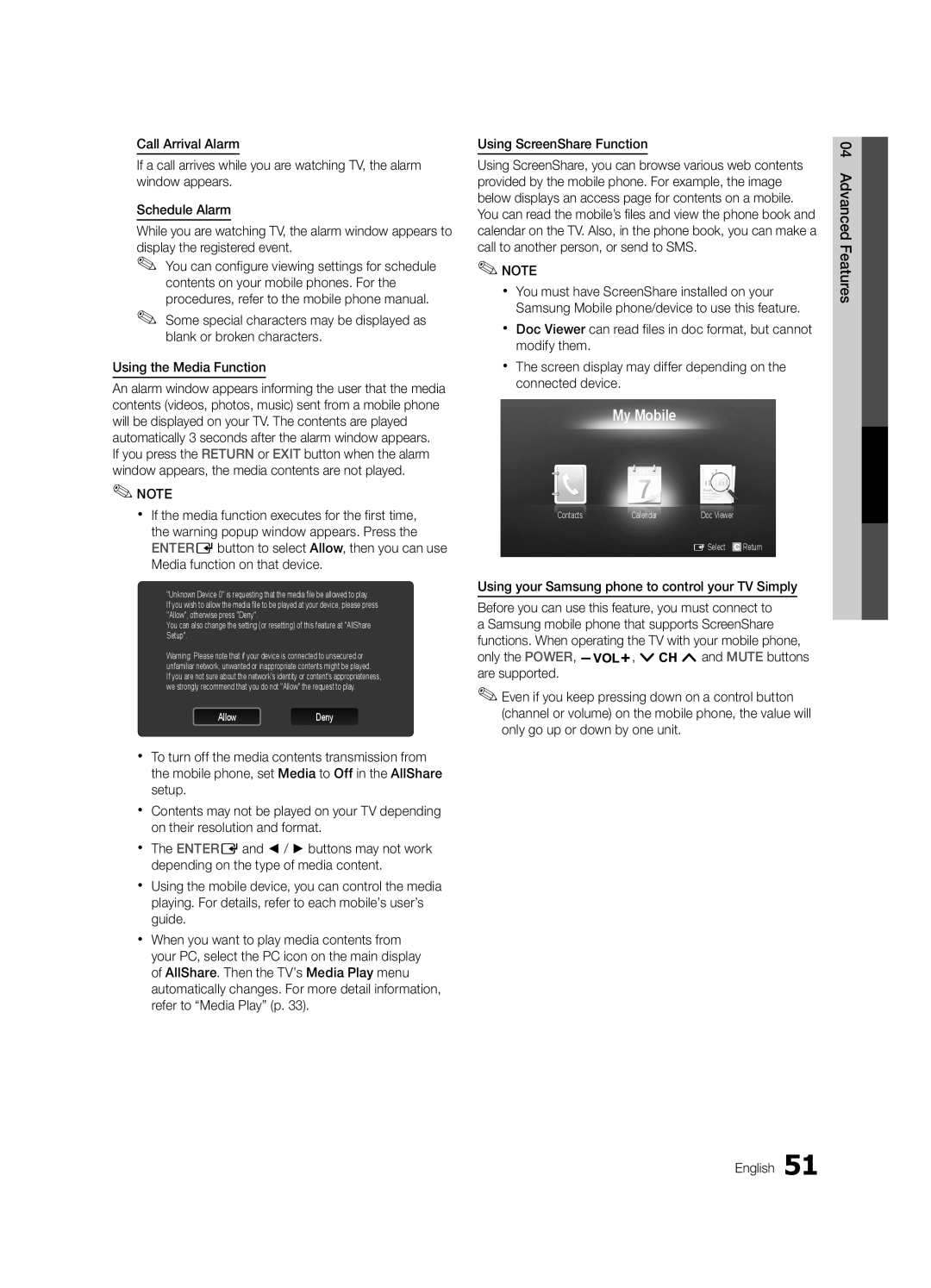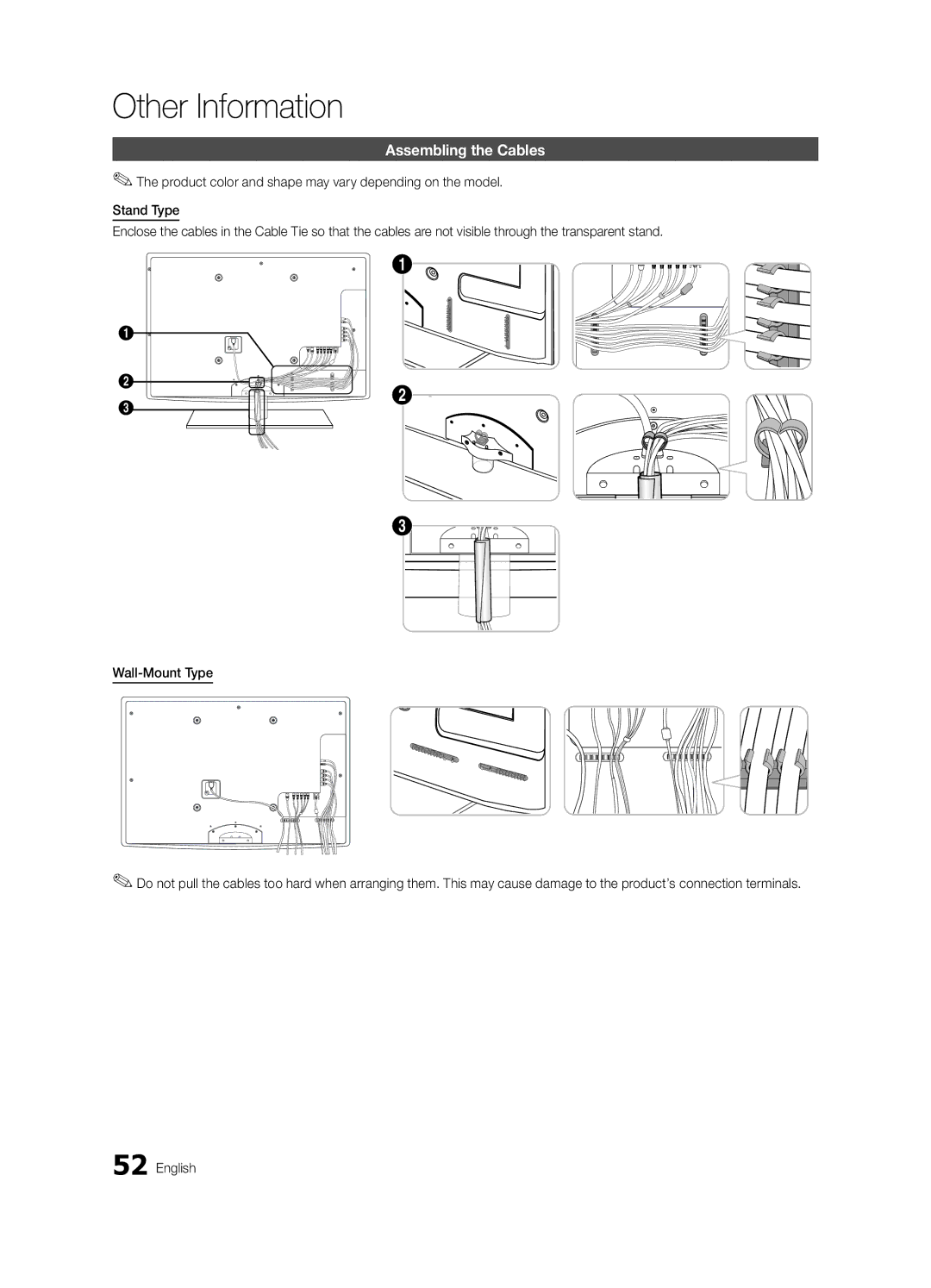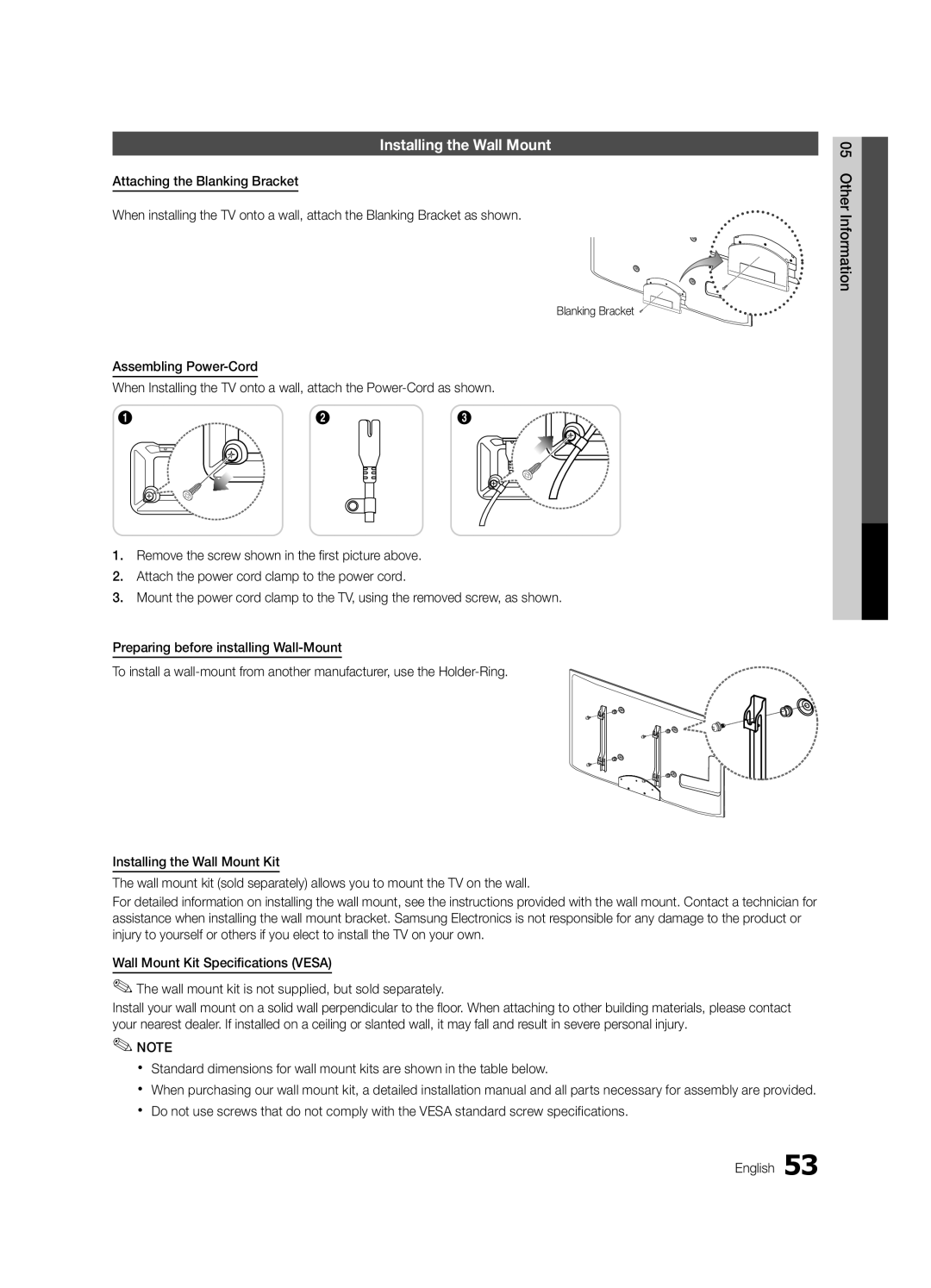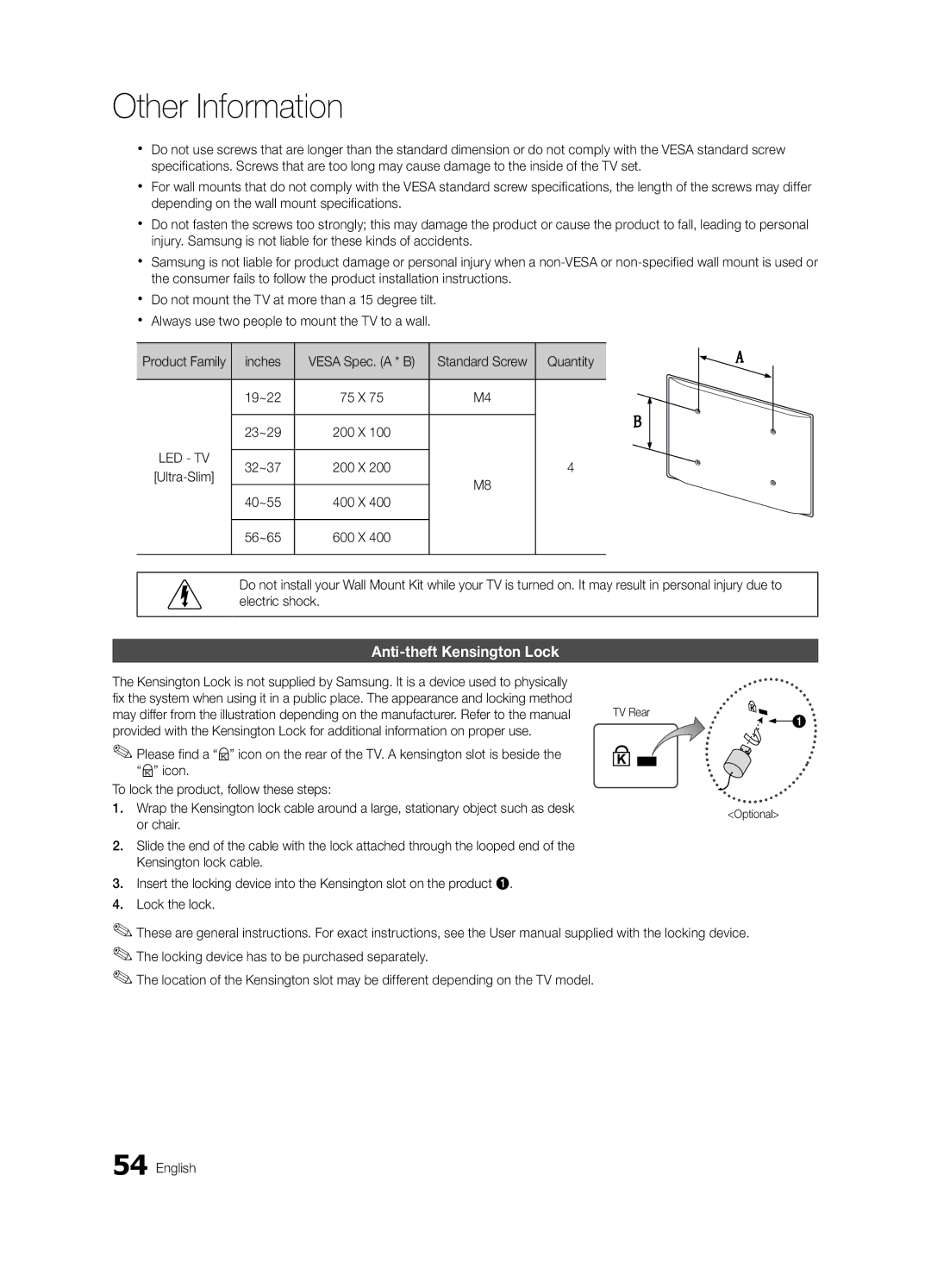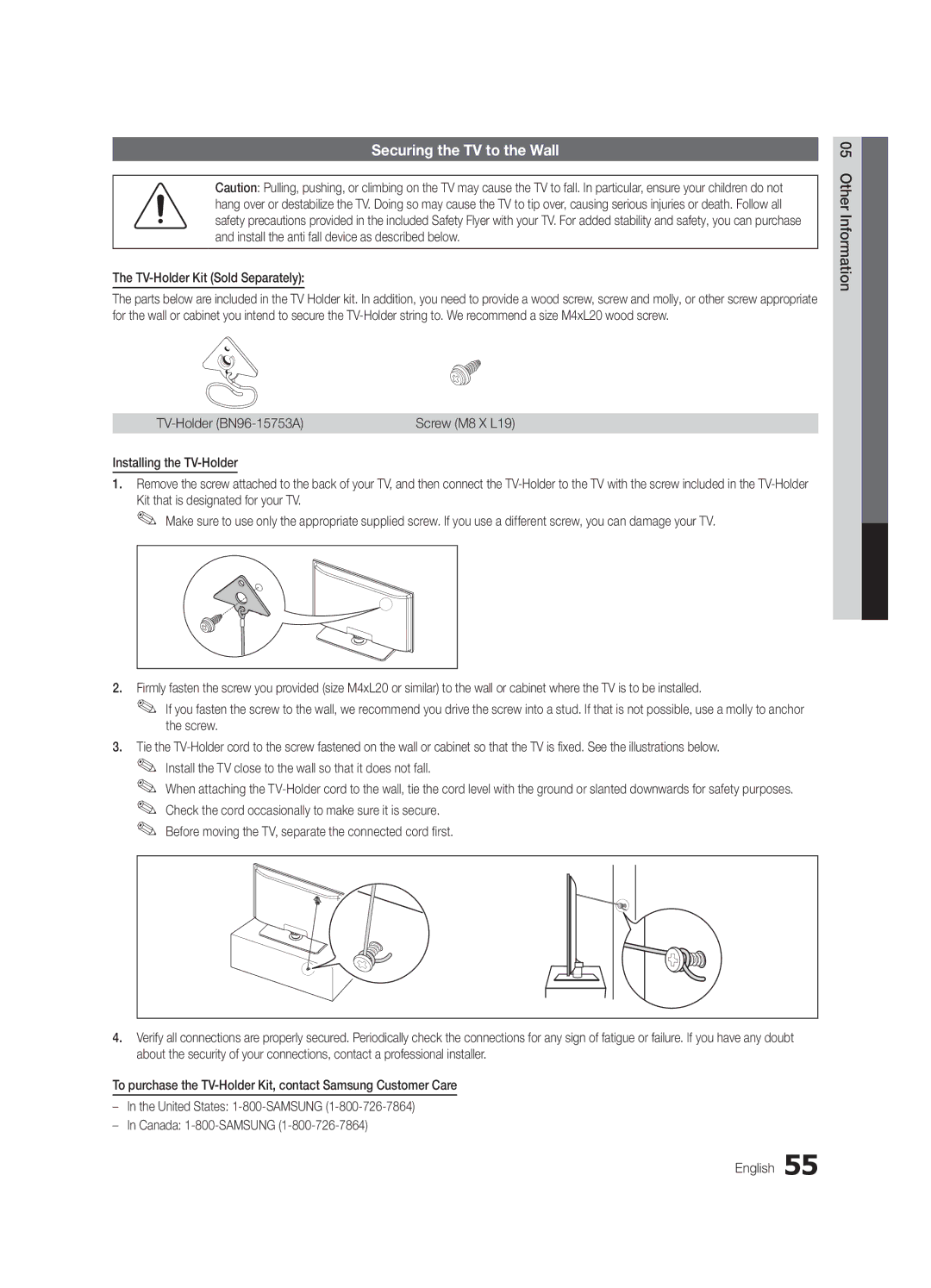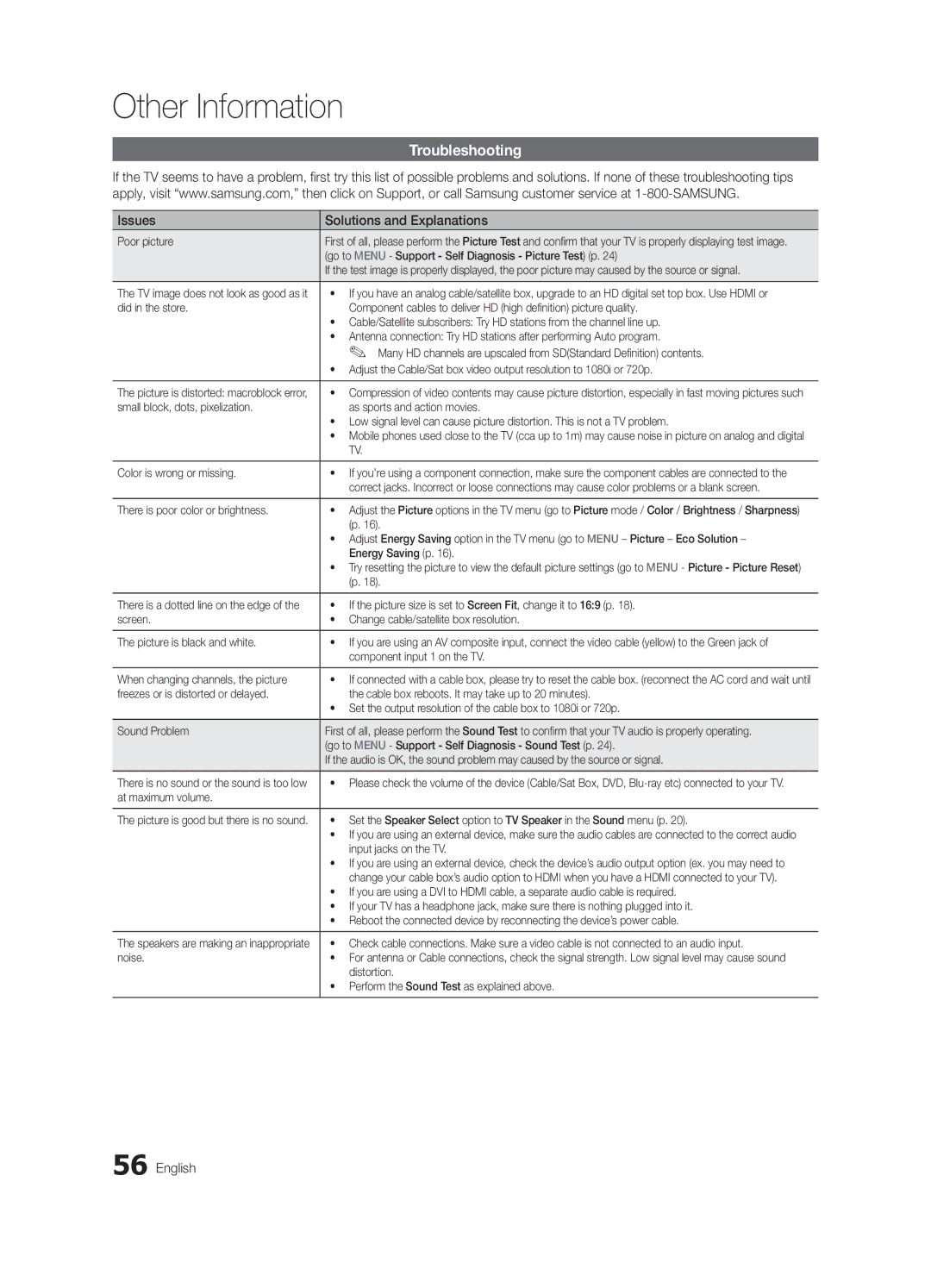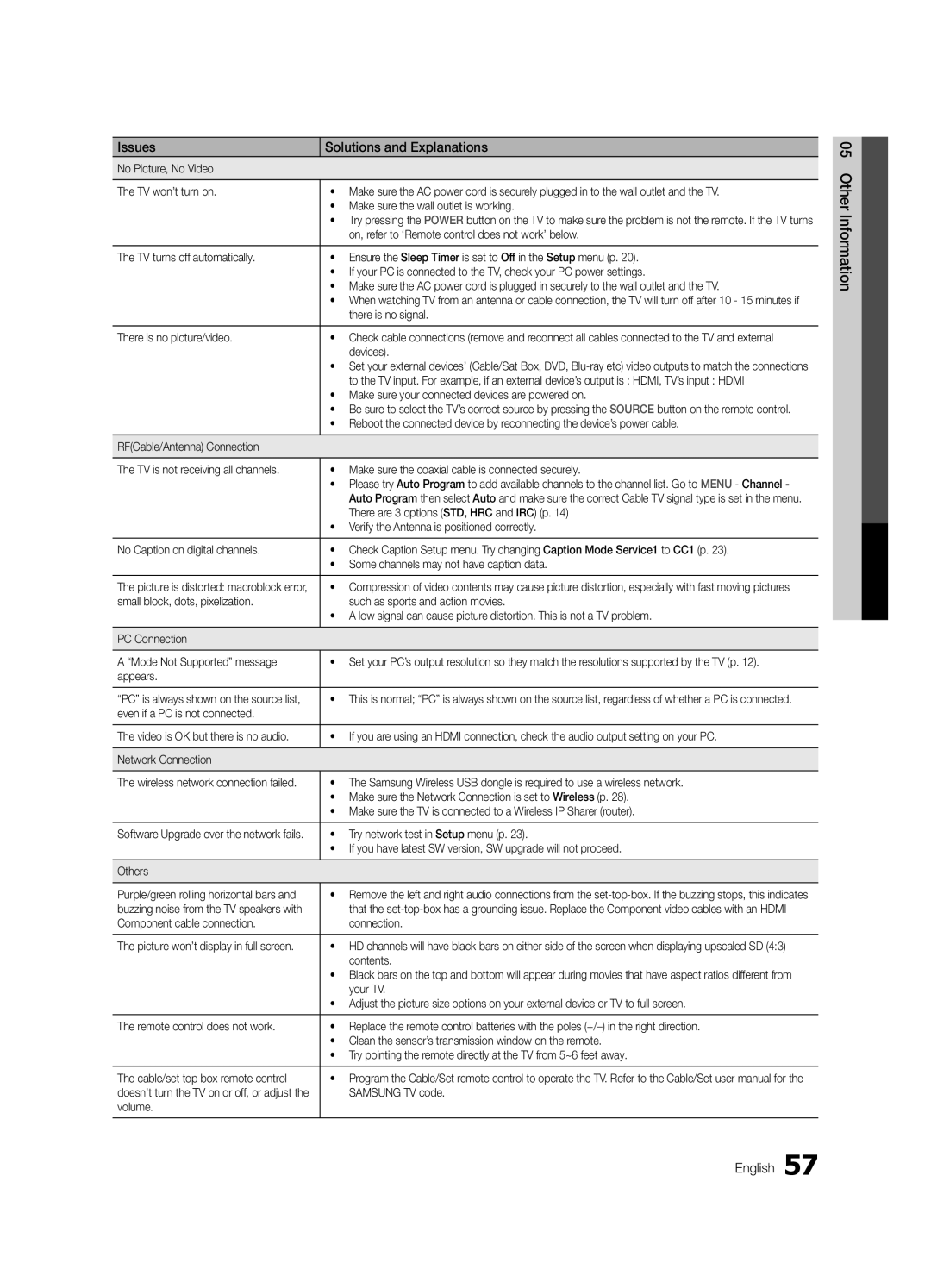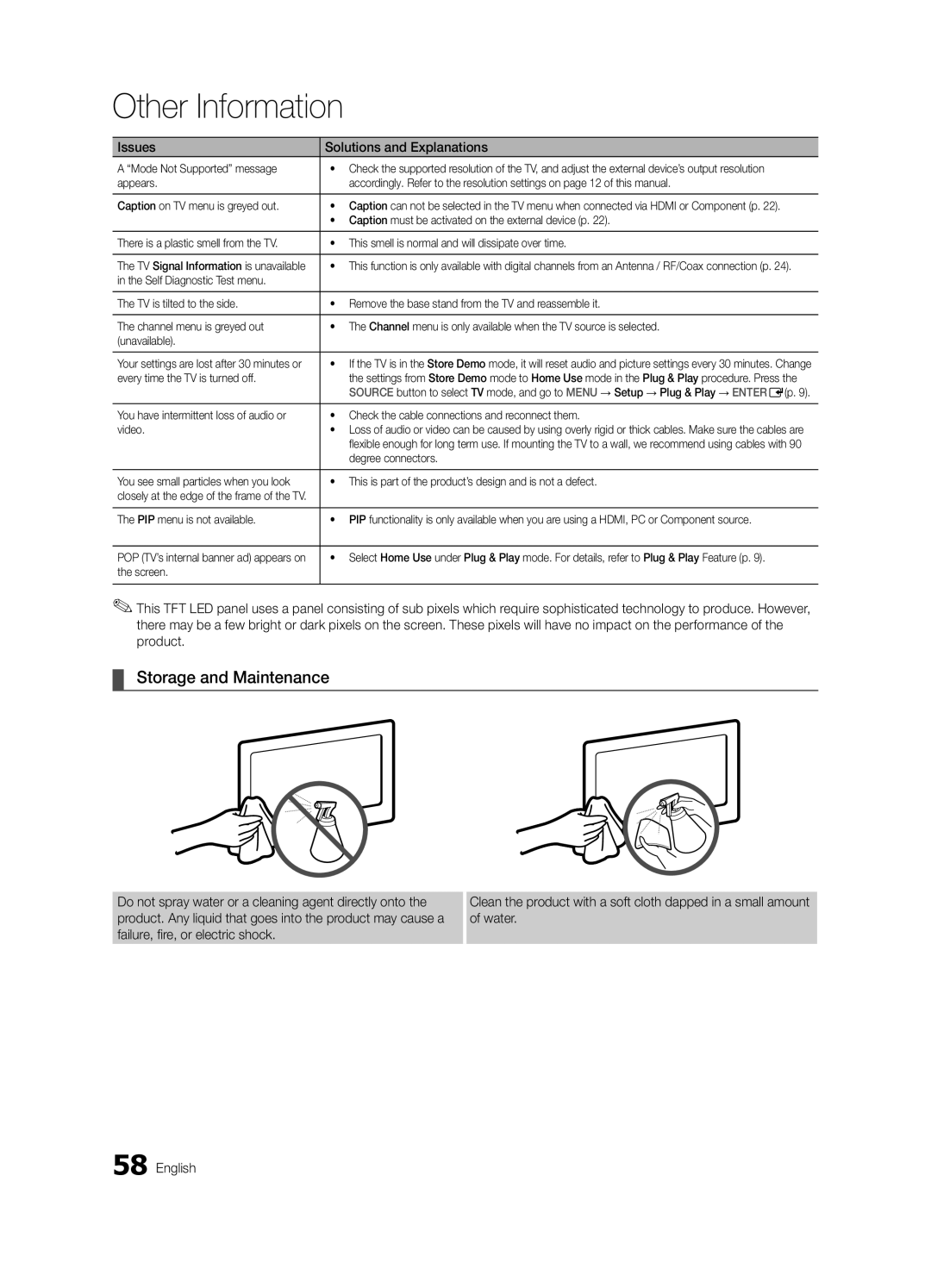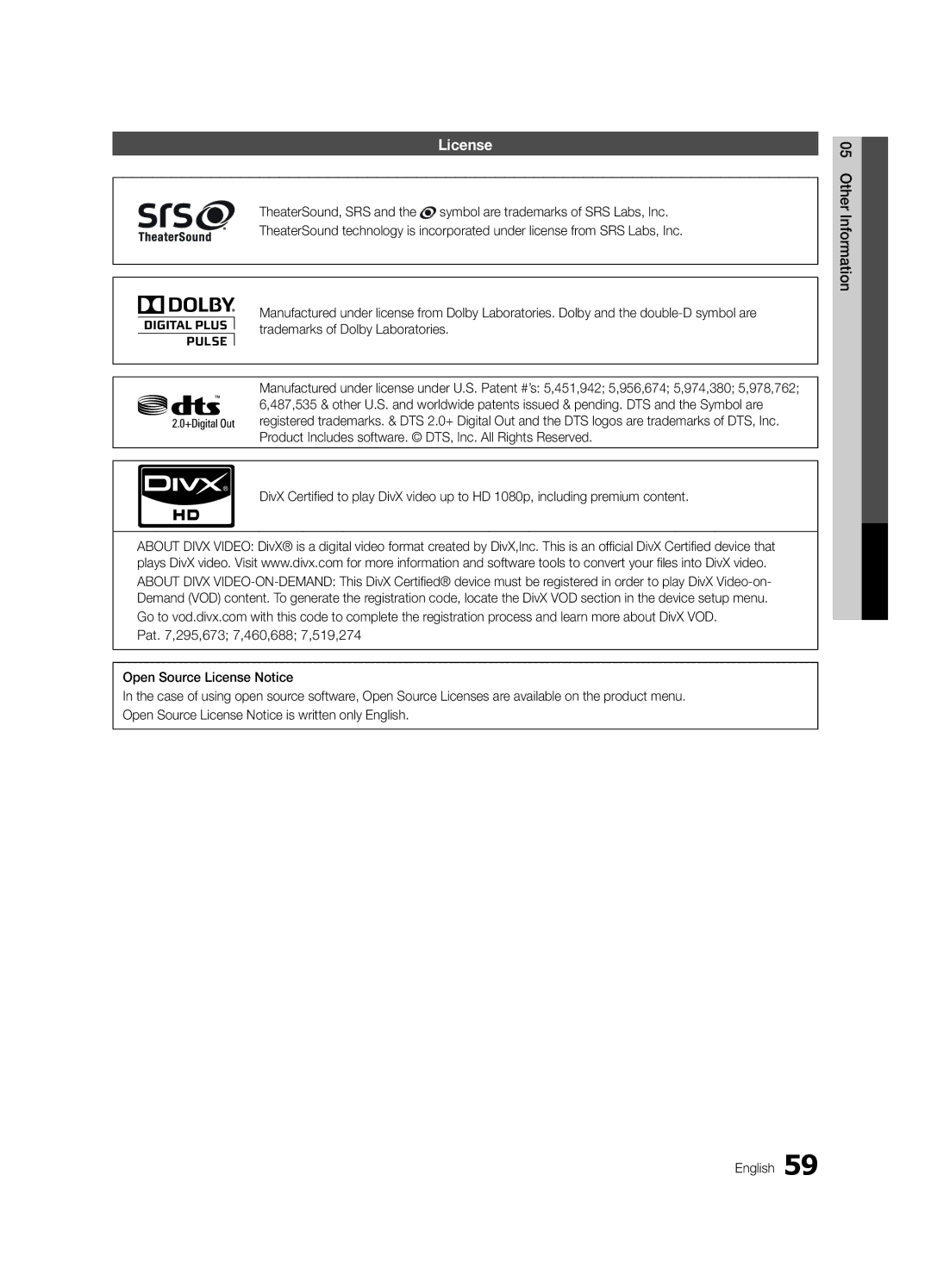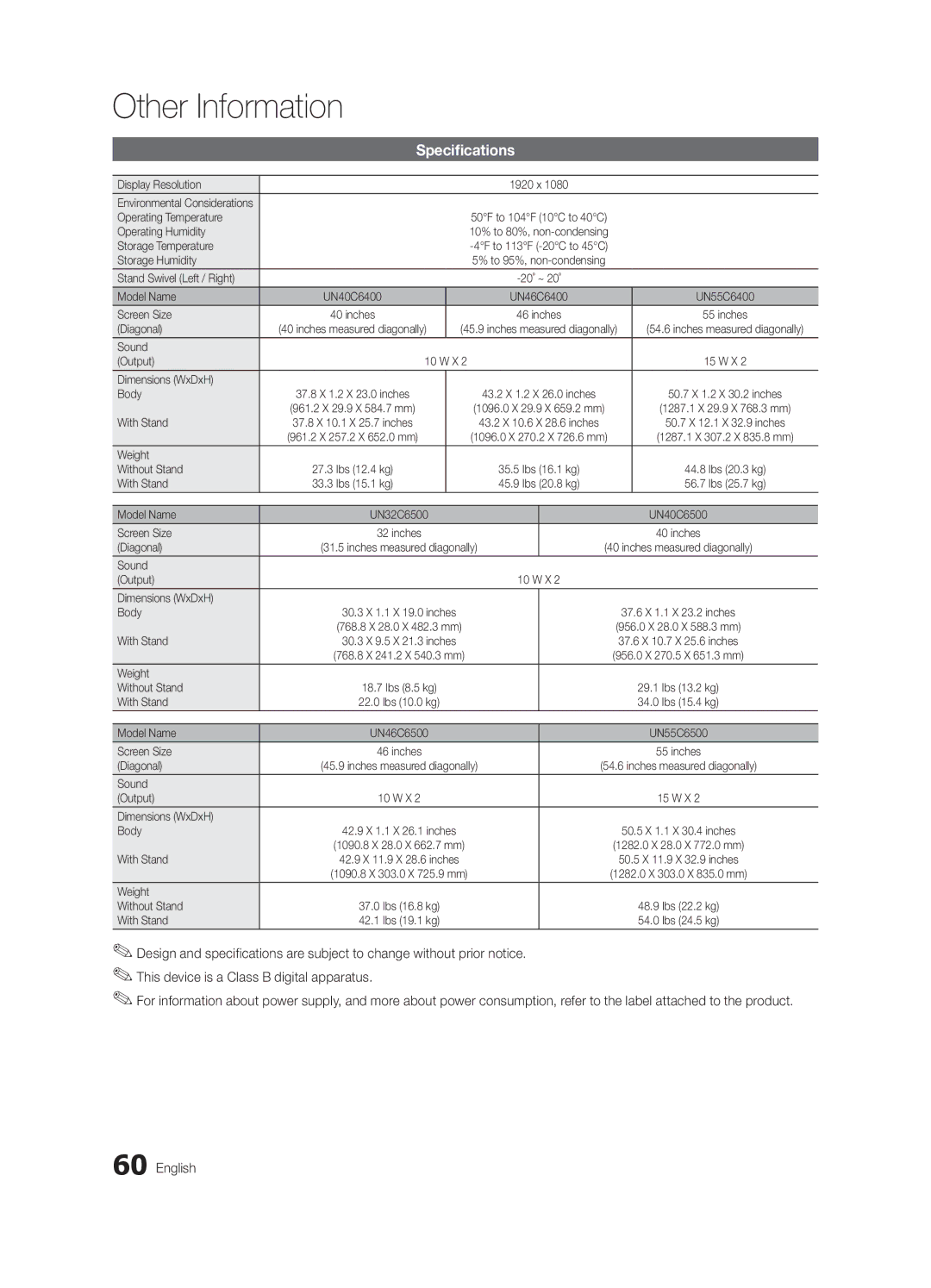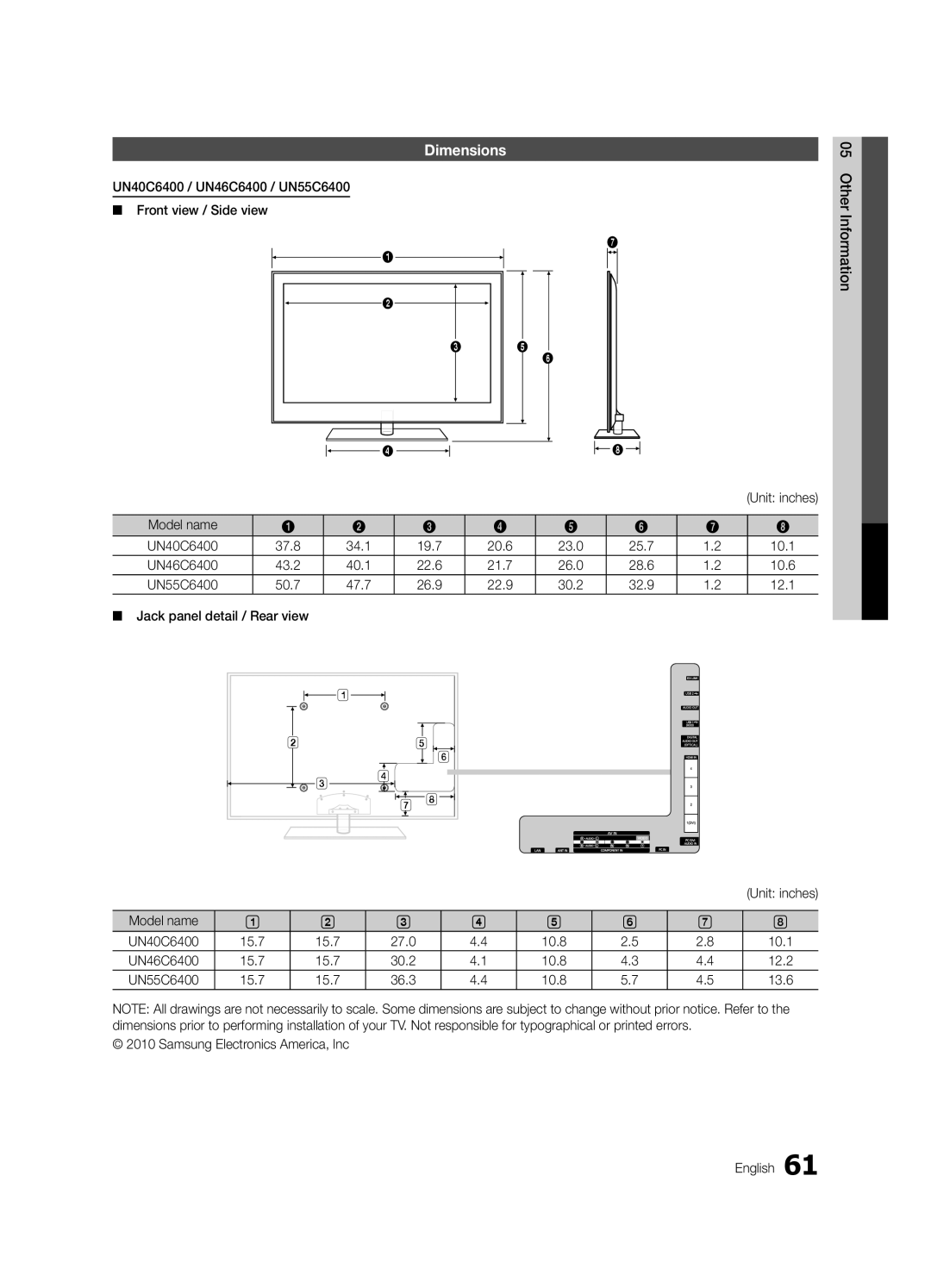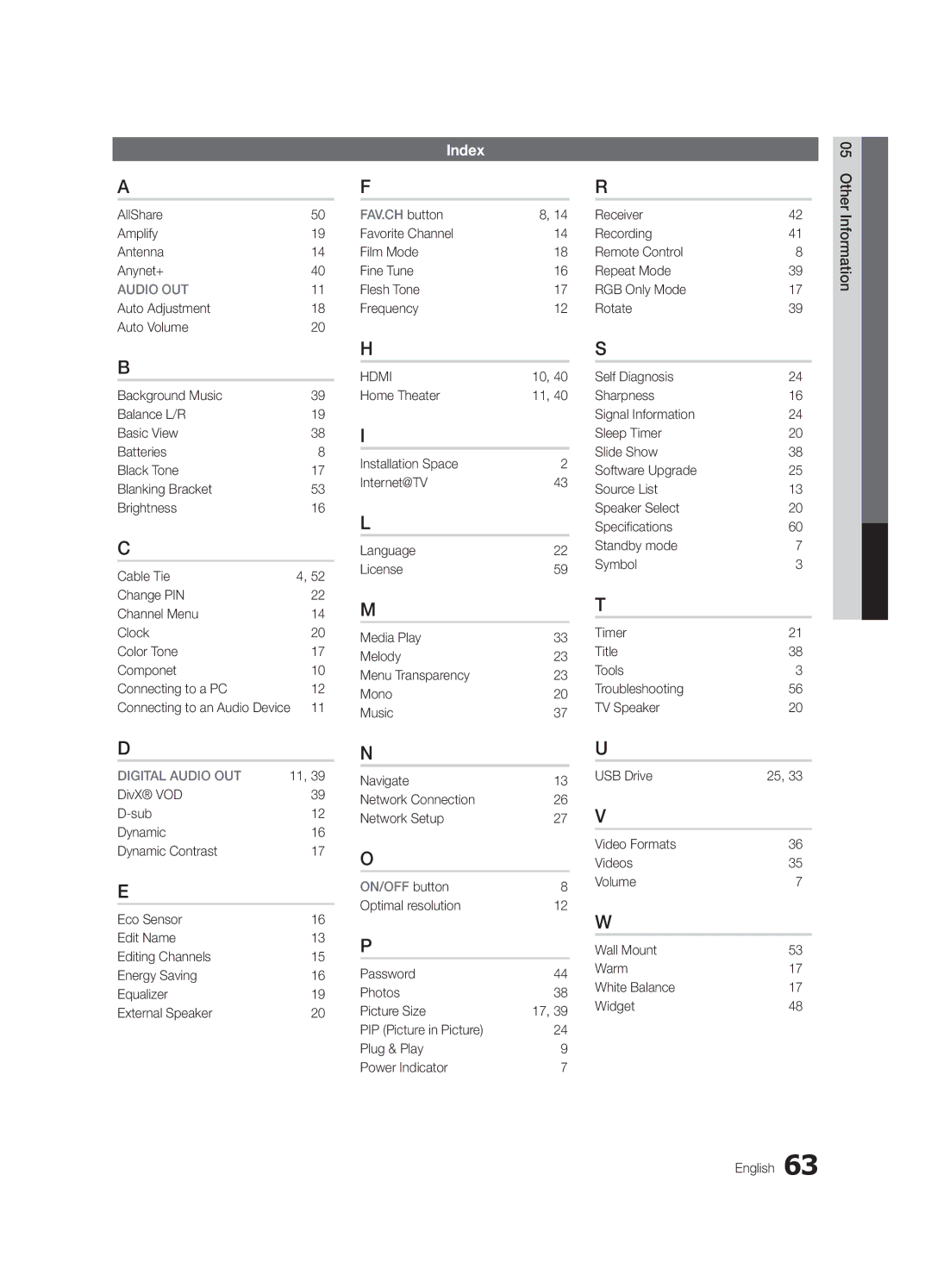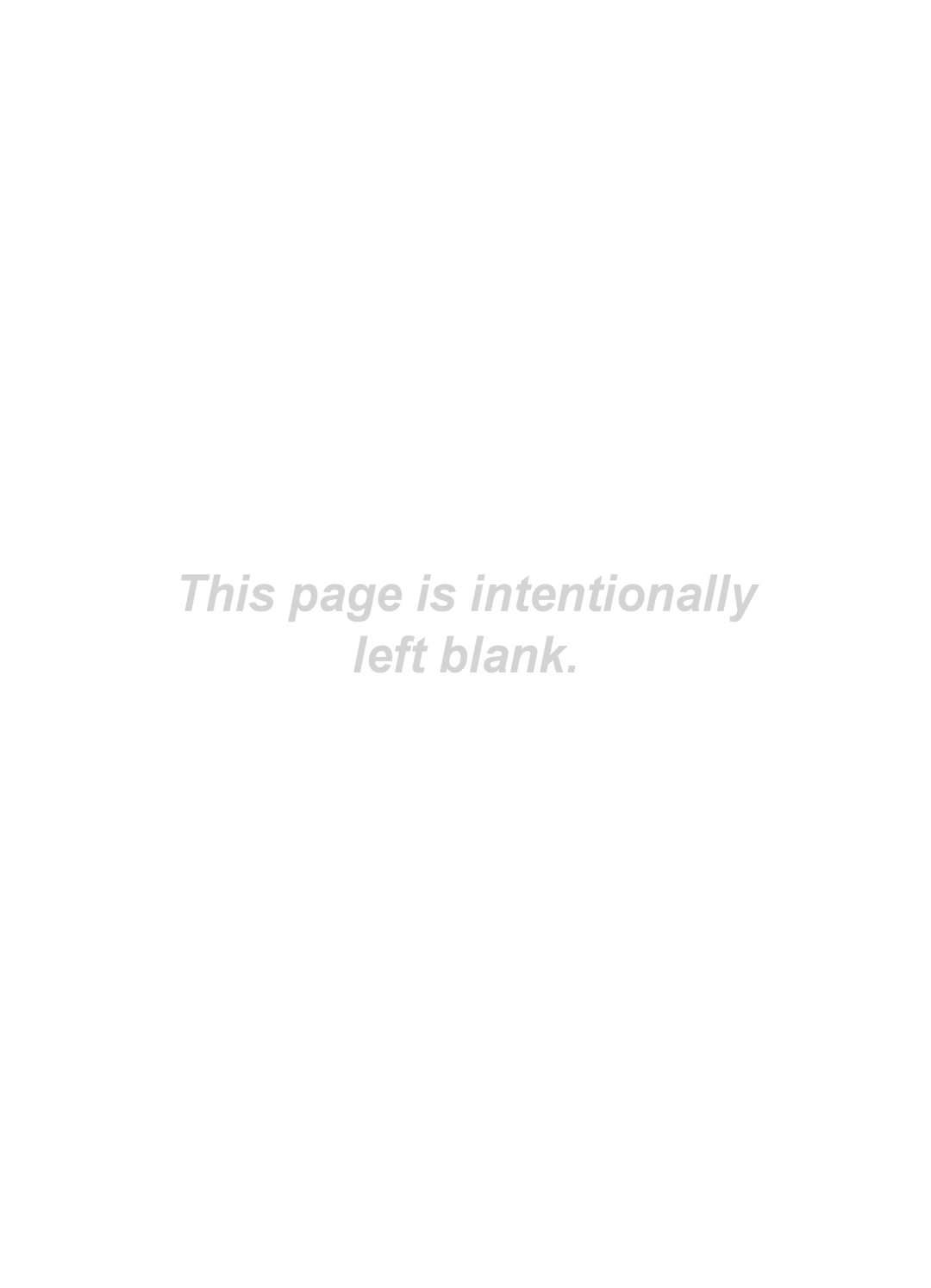Other Information
Troubleshooting
If the TV seems to have a problem, first try this list of possible problems and solutions. If none of these troubleshooting tips apply, visit “www.samsung.com,” then click on Support, or call Samsung customer service at
Issues | Solutions and Explanations |
Poor picture | First of all, please perform the Picture Test and confirm that your TV is properly displaying test image. |
| (go to MENU - Support - Self Diagnosis - Picture Test) (p. 24) |
| If the test image is properly displayed, the poor picture may caused by the source or signal. |
|
|
The TV image does not look as good as it | • If you have an analog cable/satellite box, upgrade to an HD digital set top box. Use HDMI or |
did in the store. | Component cables to deliver HD (high definition) picture quality. |
| • Cable/Satellite subscribers: Try HD stations from the channel line up. |
| • Antenna connection: Try HD stations after performing Auto program. |
| ✎✎ Many HD channels are upscaled from SD(Standard Definition) contents. |
| • Adjust the Cable/Sat box video output resolution to 1080i or 720p. |
|
|
The picture is distorted: macroblock error, | • Compression of video contents may cause picture distortion, especially in fast moving pictures such |
small block, dots, pixelization. | as sports and action movies. |
| • Low signal level can cause picture distortion. This is not a TV problem. |
| • Mobile phones used close to the TV (cca up to 1m) may cause noise in picture on analog and digital |
| TV. |
|
|
Color is wrong or missing. | • If you’re using a component connection, make sure the component cables are connected to the |
| correct jacks. Incorrect or loose connections may cause color problems or a blank screen. |
|
|
There is poor color or brightness. | • Adjust the Picture options in the TV menu (go to Picture mode / Color / Brightness / Sharpness) |
| (p. 16). |
| • Adjust Energy Saving option in the TV menu (go to MENU – Picture – Eco Solution – |
| Energy Saving (p. 16). |
| • Try resetting the picture to view the default picture settings (go to MENU - Picture - Picture Reset) |
| (p. 18). |
|
|
There is a dotted line on the edge of the | • If the picture size is set to Screen Fit, change it to 16:9 (p. 18). |
screen. | • Change cable/satellite box resolution. |
|
|
The picture is black and white. | • If you are using an AV composite input, connect the video cable (yellow) to the Green jack of |
| component input 1 on the TV. |
|
|
When changing channels, the picture | • If connected with a cable box, please try to reset the cable box. (reconnect the AC cord and wait until |
freezes or is distorted or delayed. | the cable box reboots. It may take up to 20 minutes). |
| • Set the output resolution of the cable box to 1080i or 720p. |
|
|
Sound Problem | First of all, please perform the Sound Test to confirm that your TV audio is properly operating. |
| (go to MENU - Support - Self Diagnosis - Sound Test (p. 24). |
| If the audio is OK, the sound problem may caused by the source or signal. |
|
|
There is no sound or the sound is too low | • Please check the volume of the device (Cable/Sat Box, DVD, |
at maximum volume. |
|
|
|
The picture is good but there is no sound. | • Set the Speaker Select option to TV Speaker in the Sound menu (p. 20). |
| • If you are using an external device, make sure the audio cables are connected to the correct audio |
| input jacks on the TV. |
| • If you are using an external device, check the device’s audio output option (ex. you may need to |
| change your cable box’s audio option to HDMI when you have a HDMI connected to your TV). |
| • If you are using a DVI to HDMI cable, a separate audio cable is required. |
| • If your TV has a headphone jack, make sure there is nothing plugged into it. |
| • Reboot the connected device by reconnecting the device’s power cable. |
|
|
The speakers are making an inappropriate | • Check cable connections. Make sure a video cable is not connected to an audio input. |
noise. | • For antenna or Cable connections, check the signal strength. Low signal level may cause sound |
| distortion. |
| • Perform the Sound Test as explained above. |
|
|