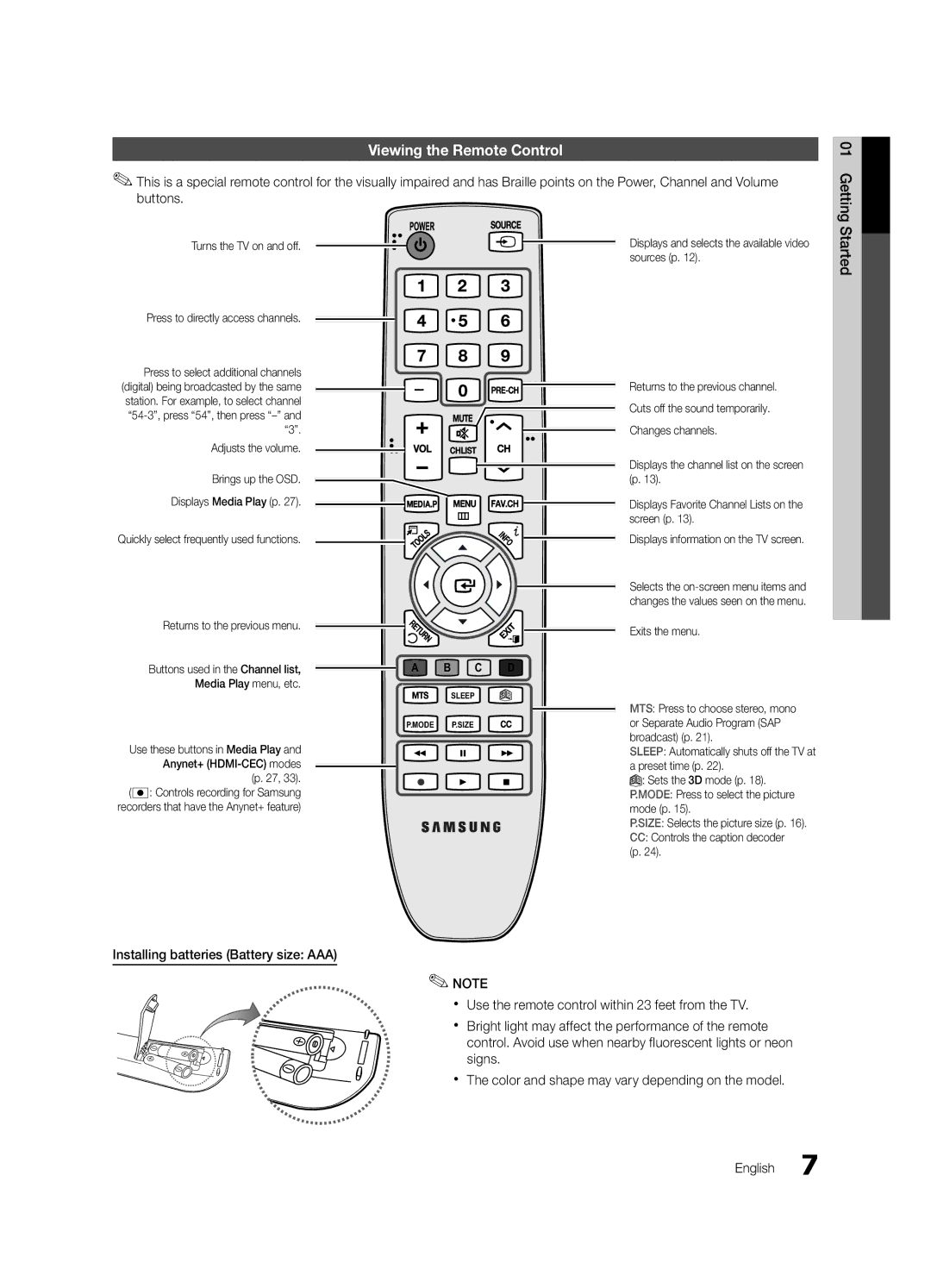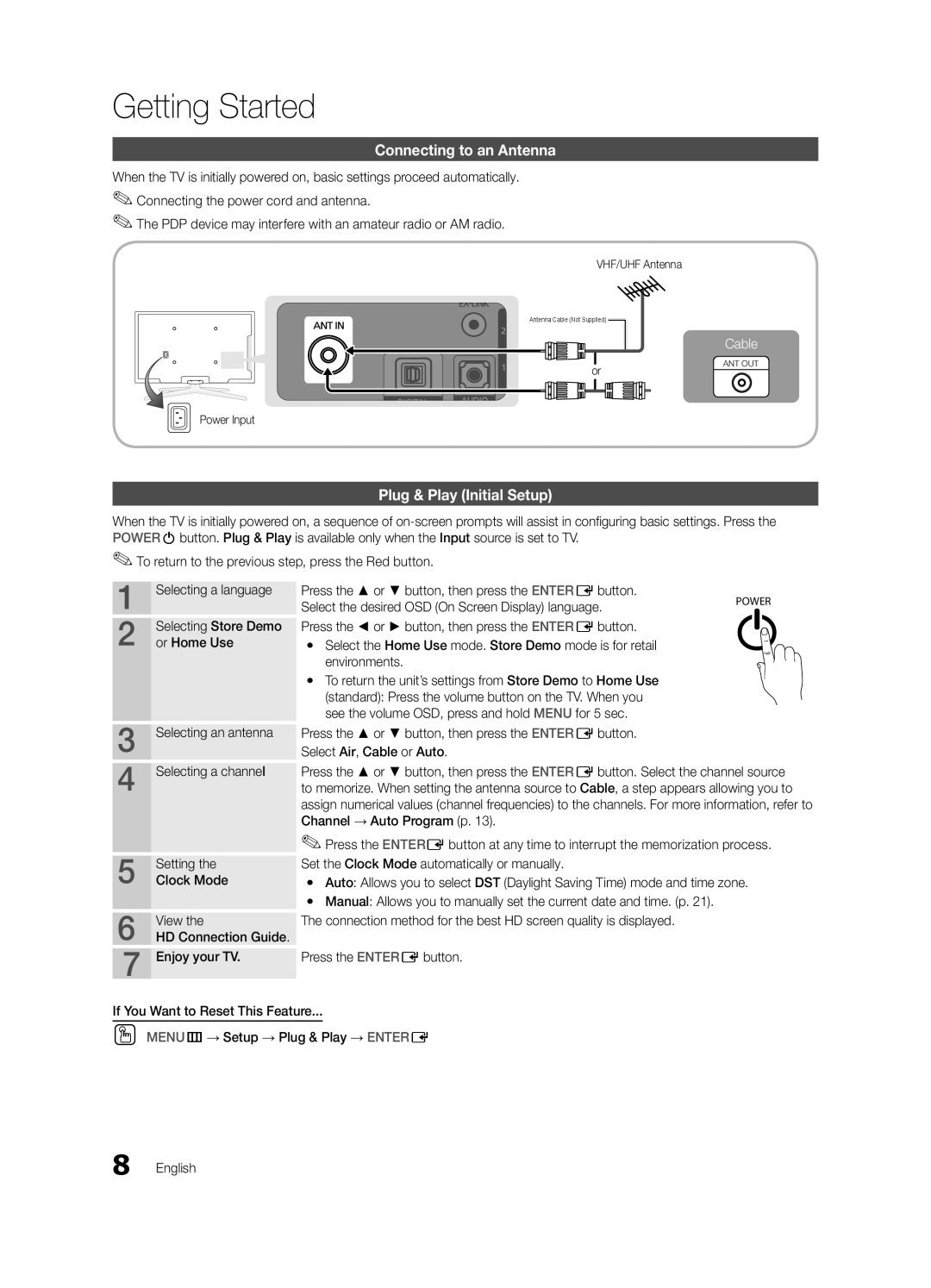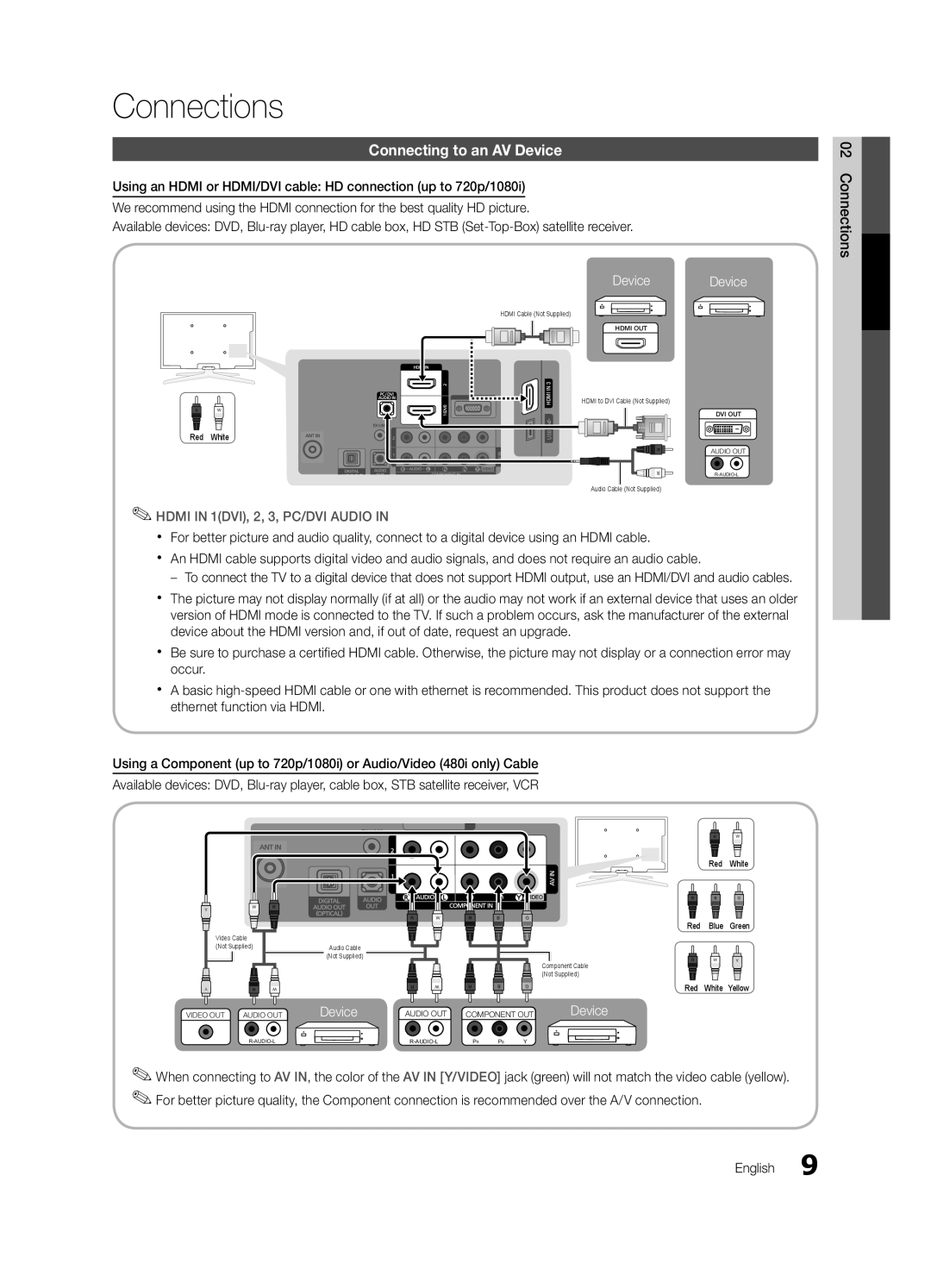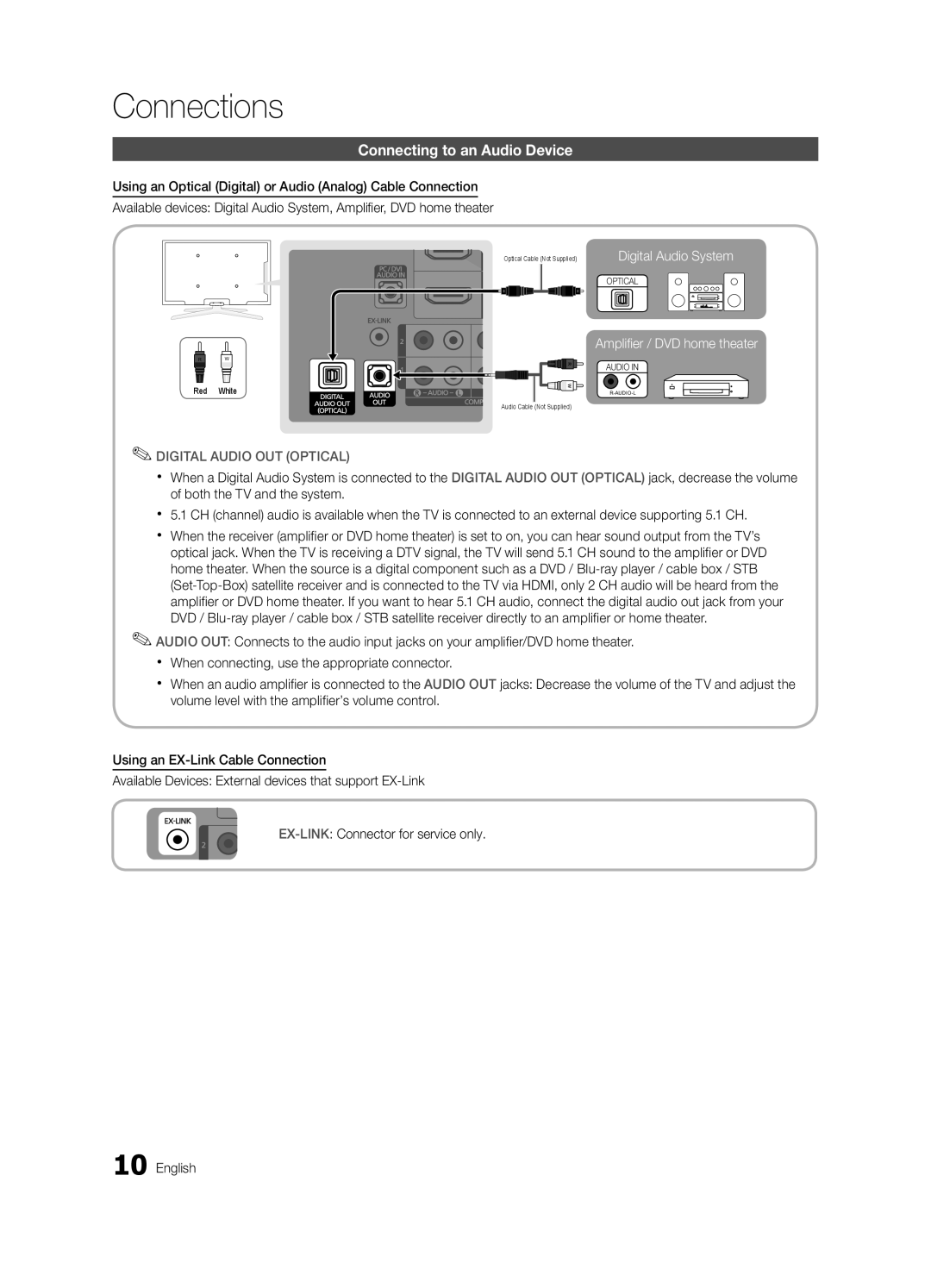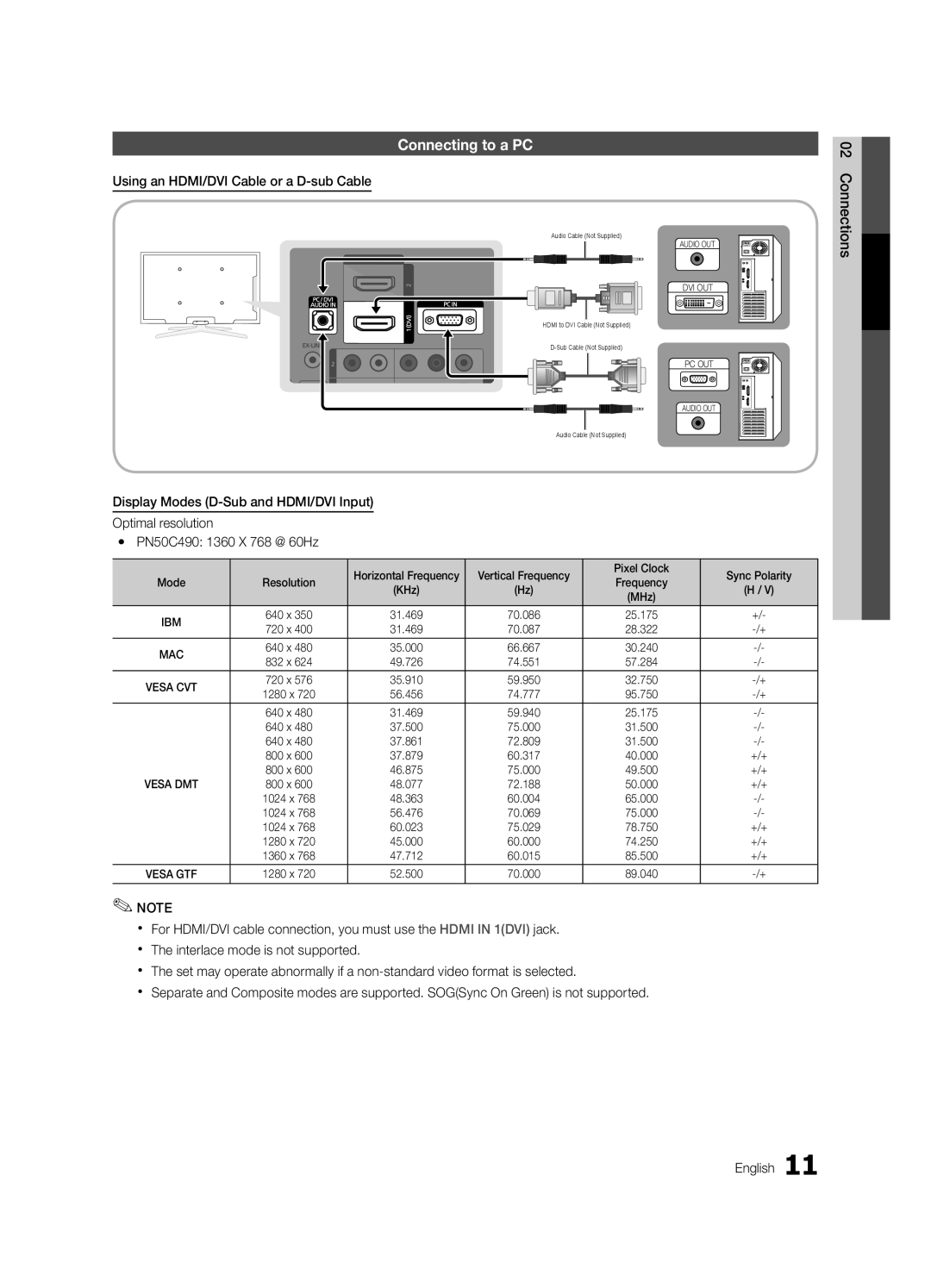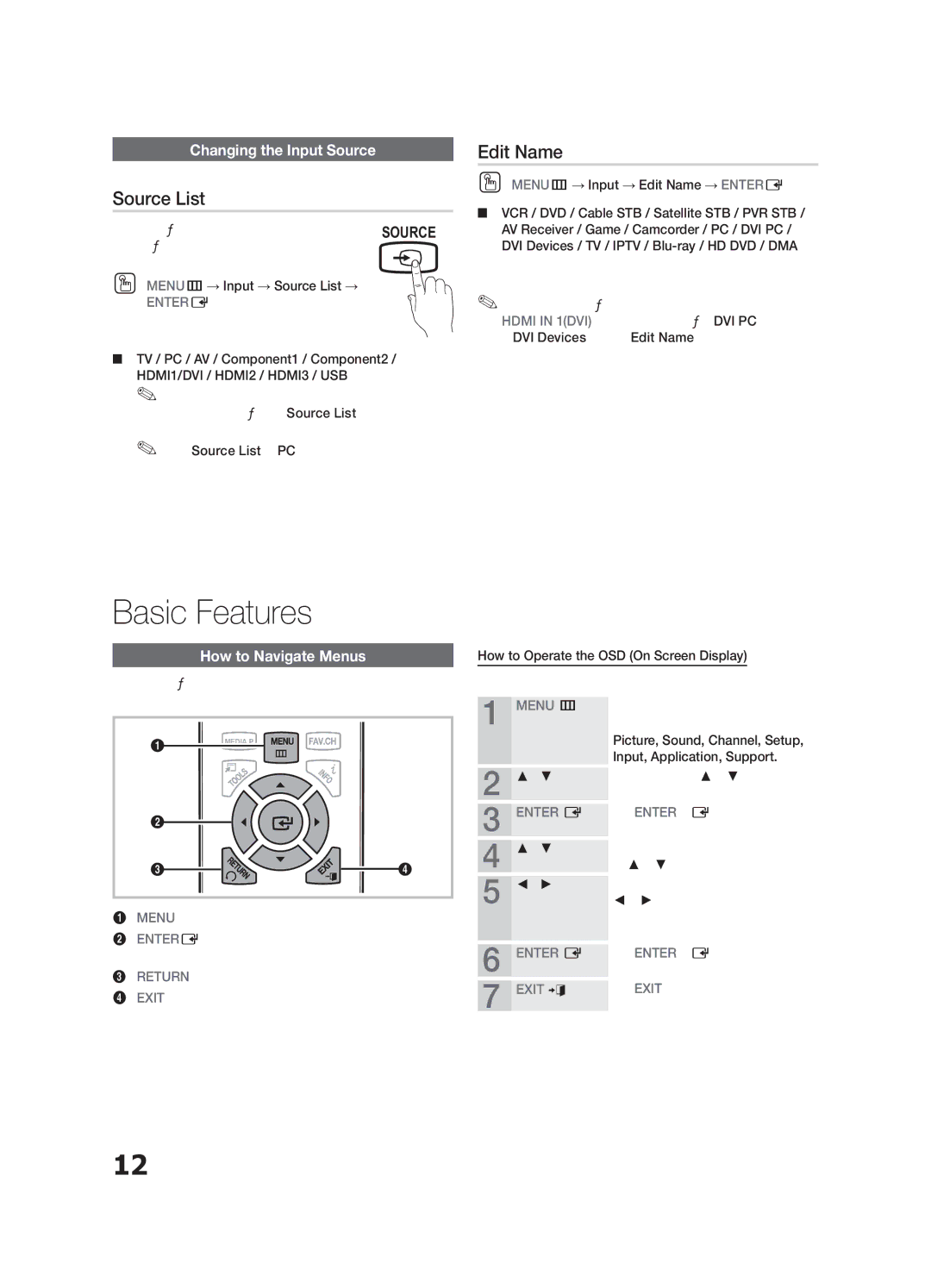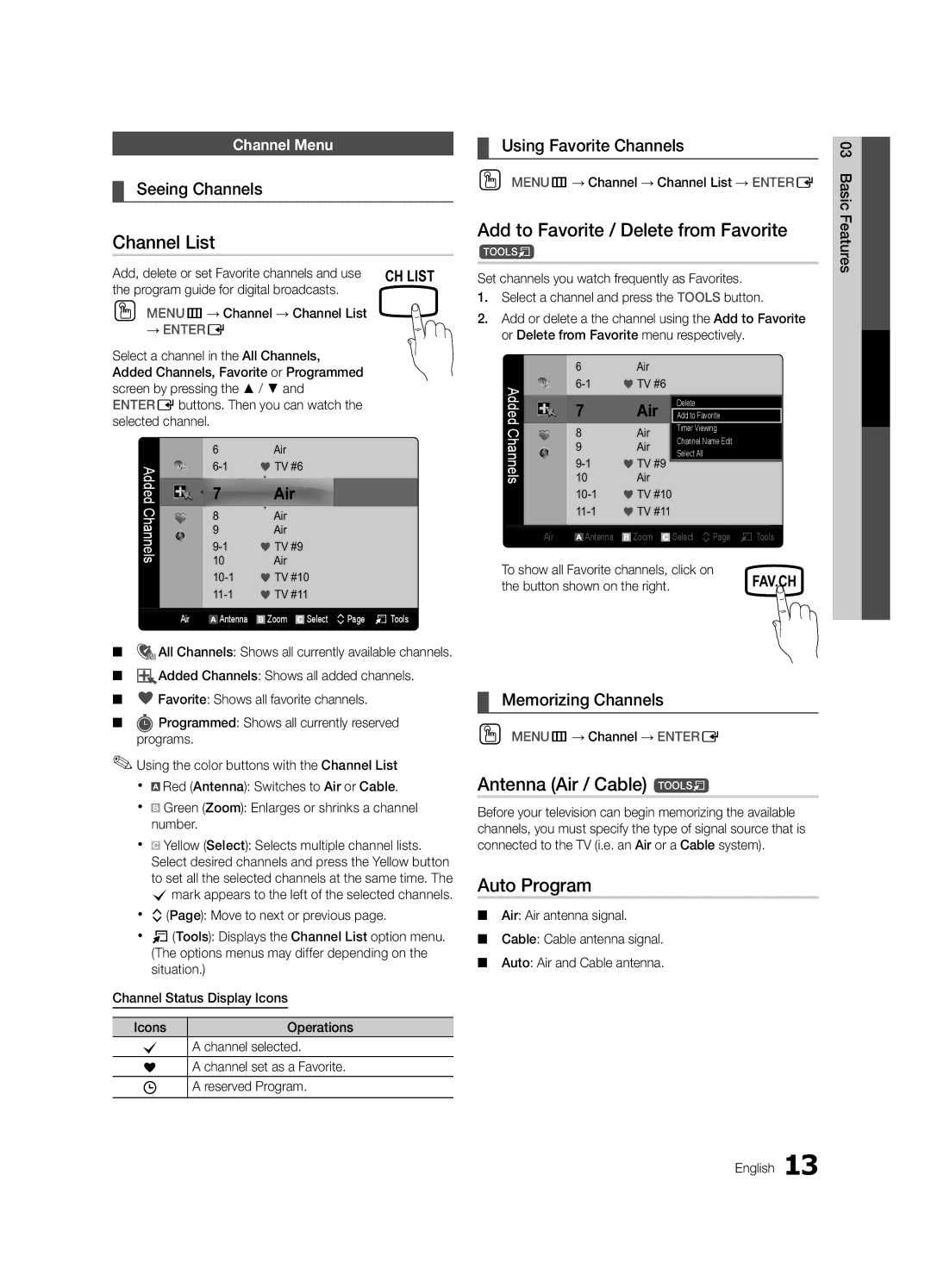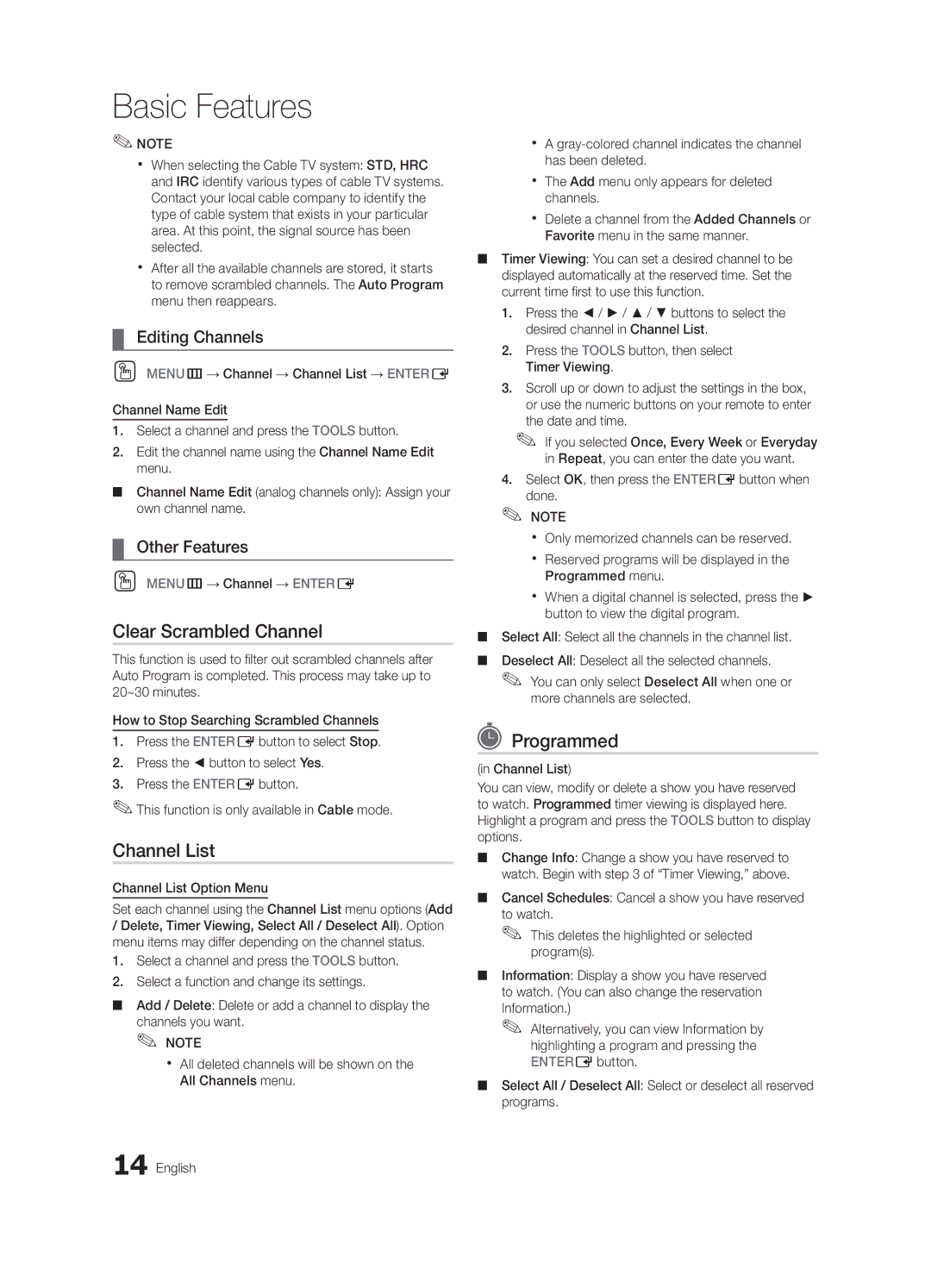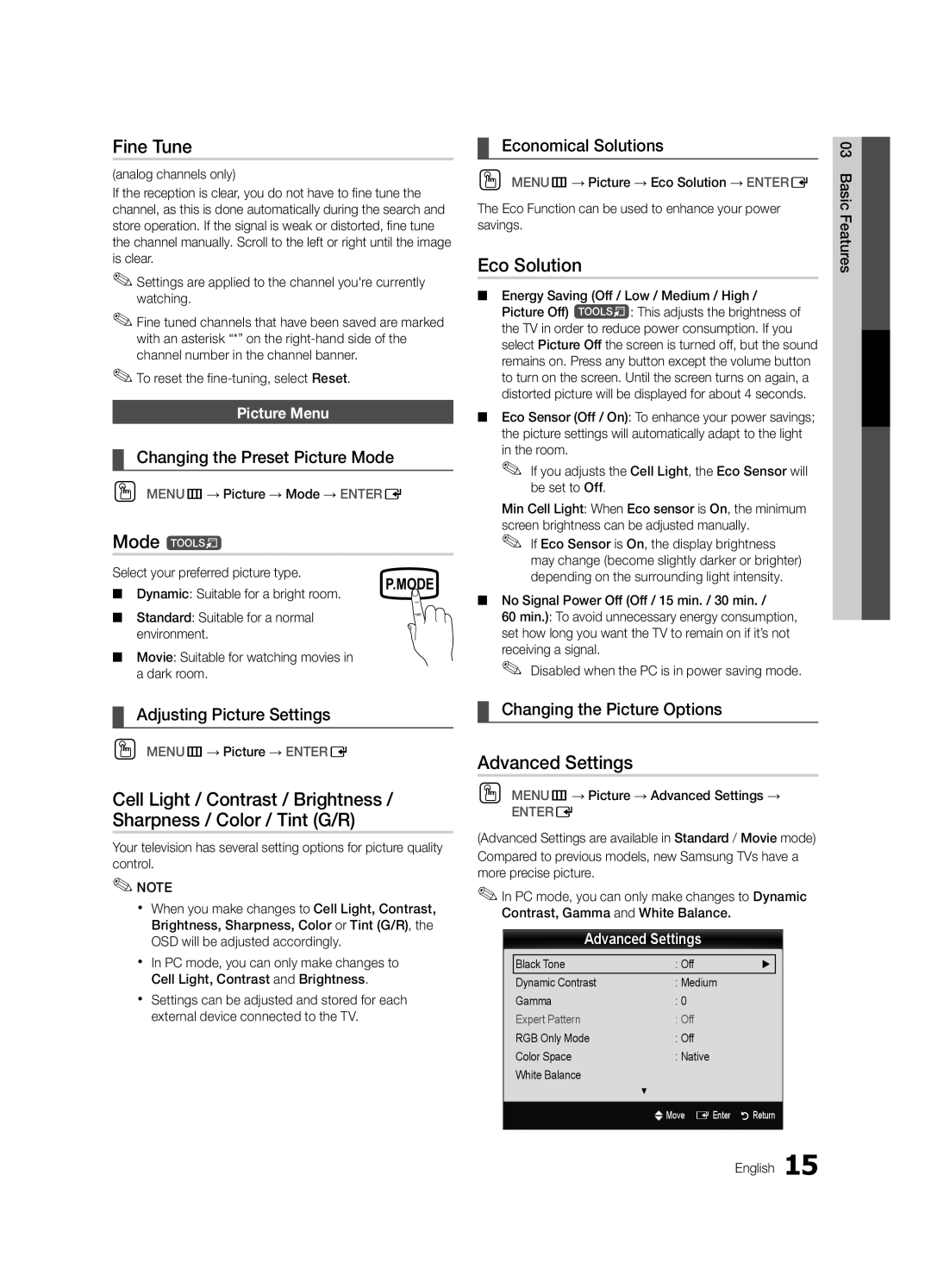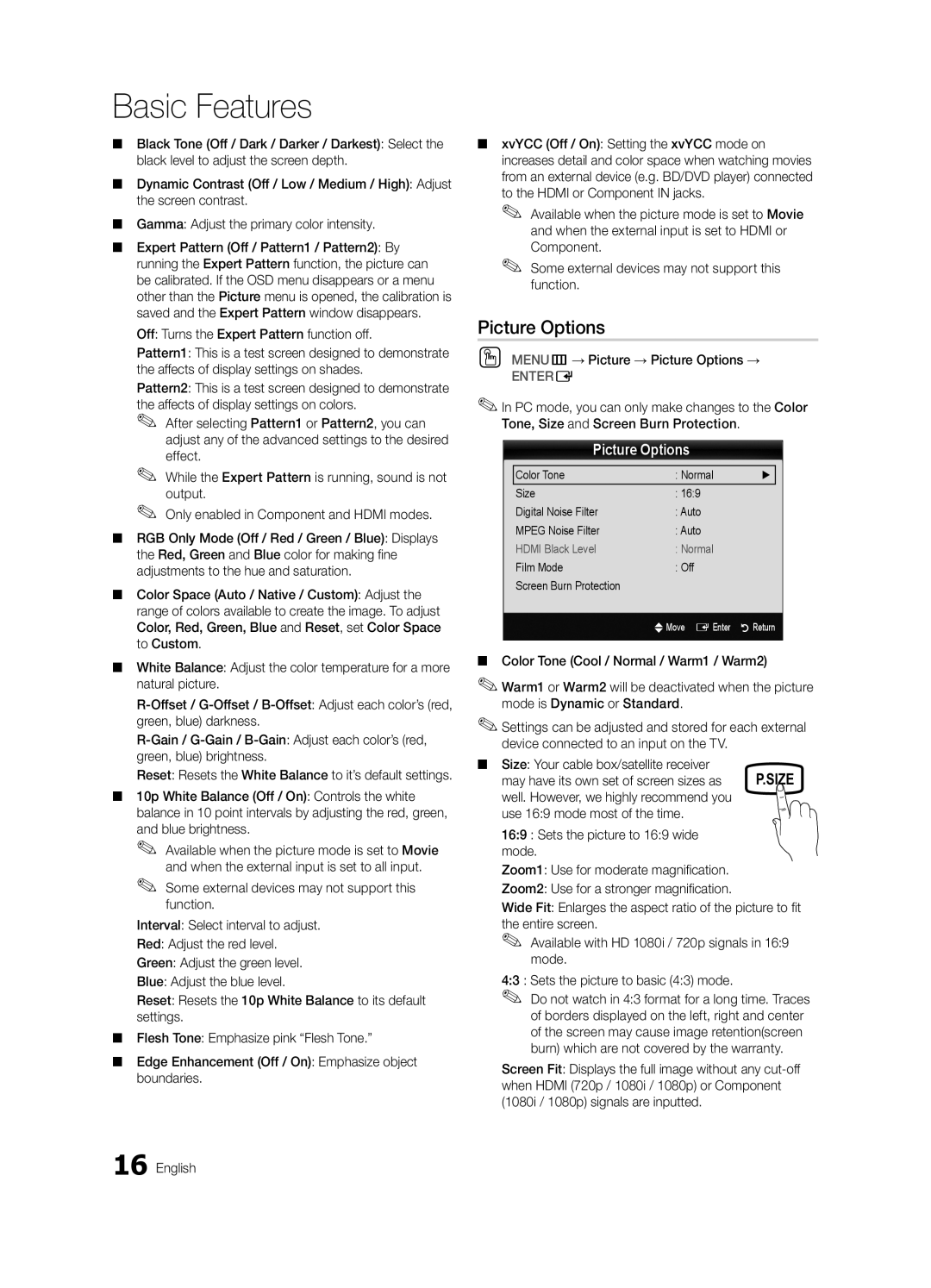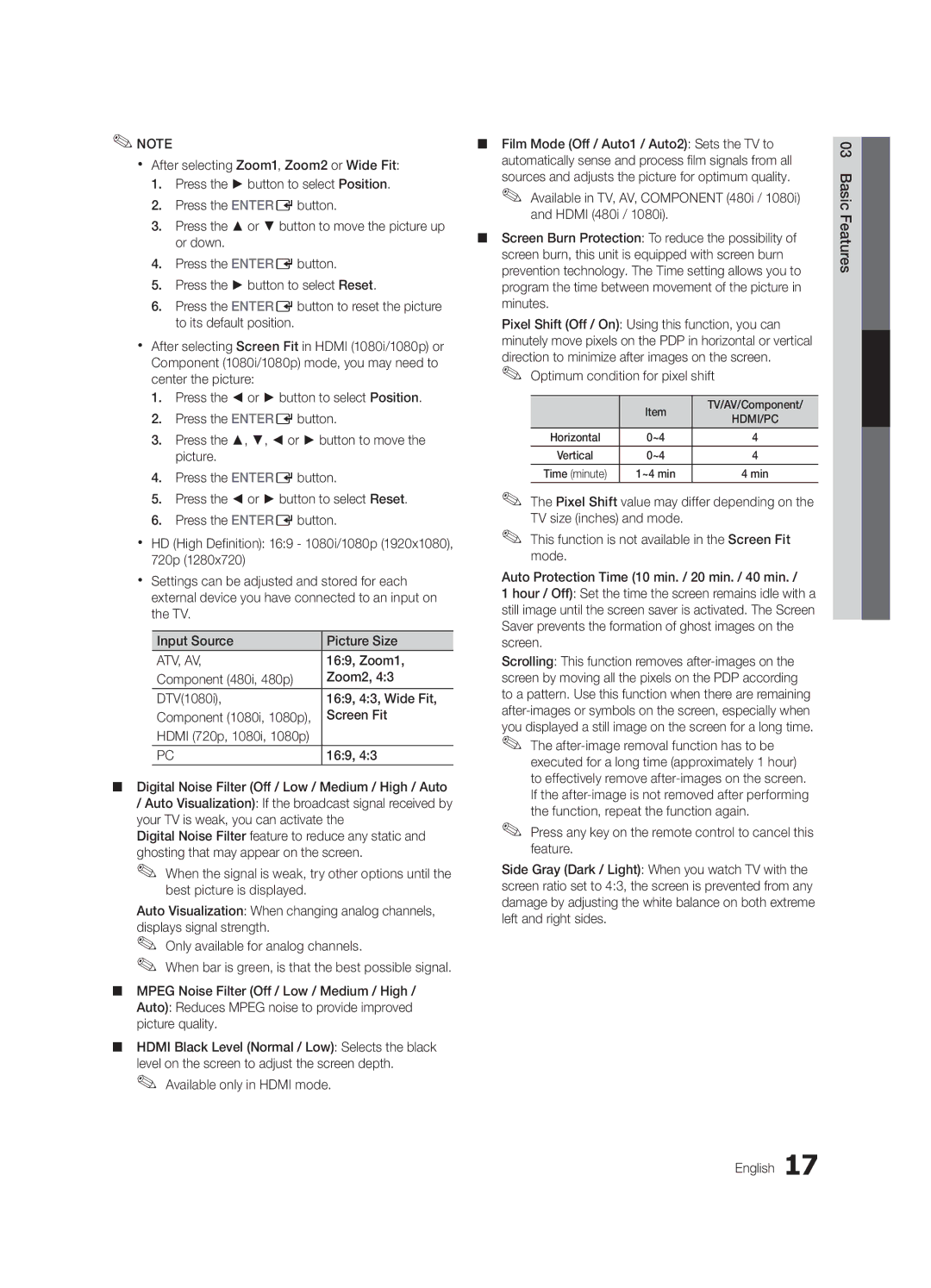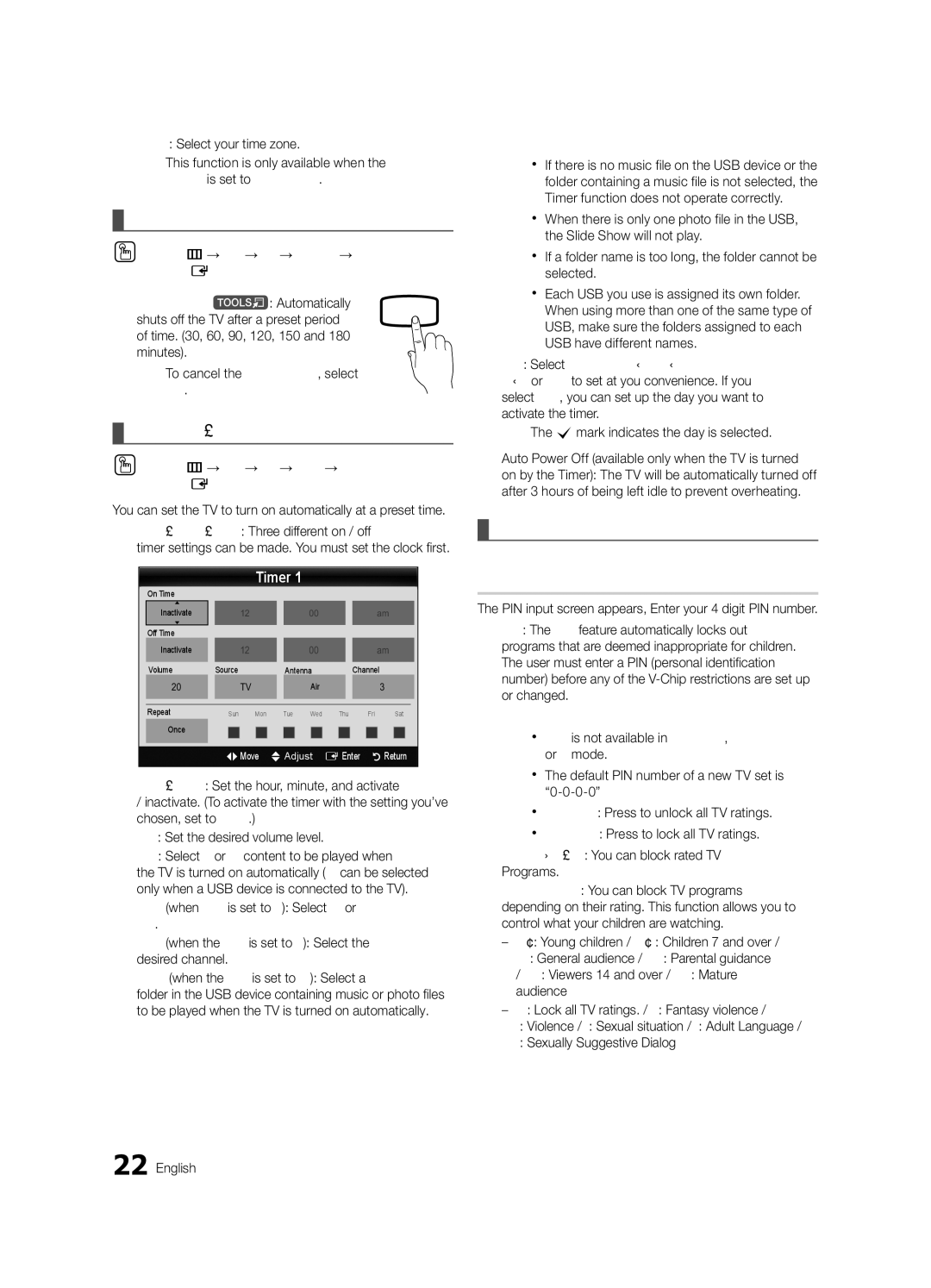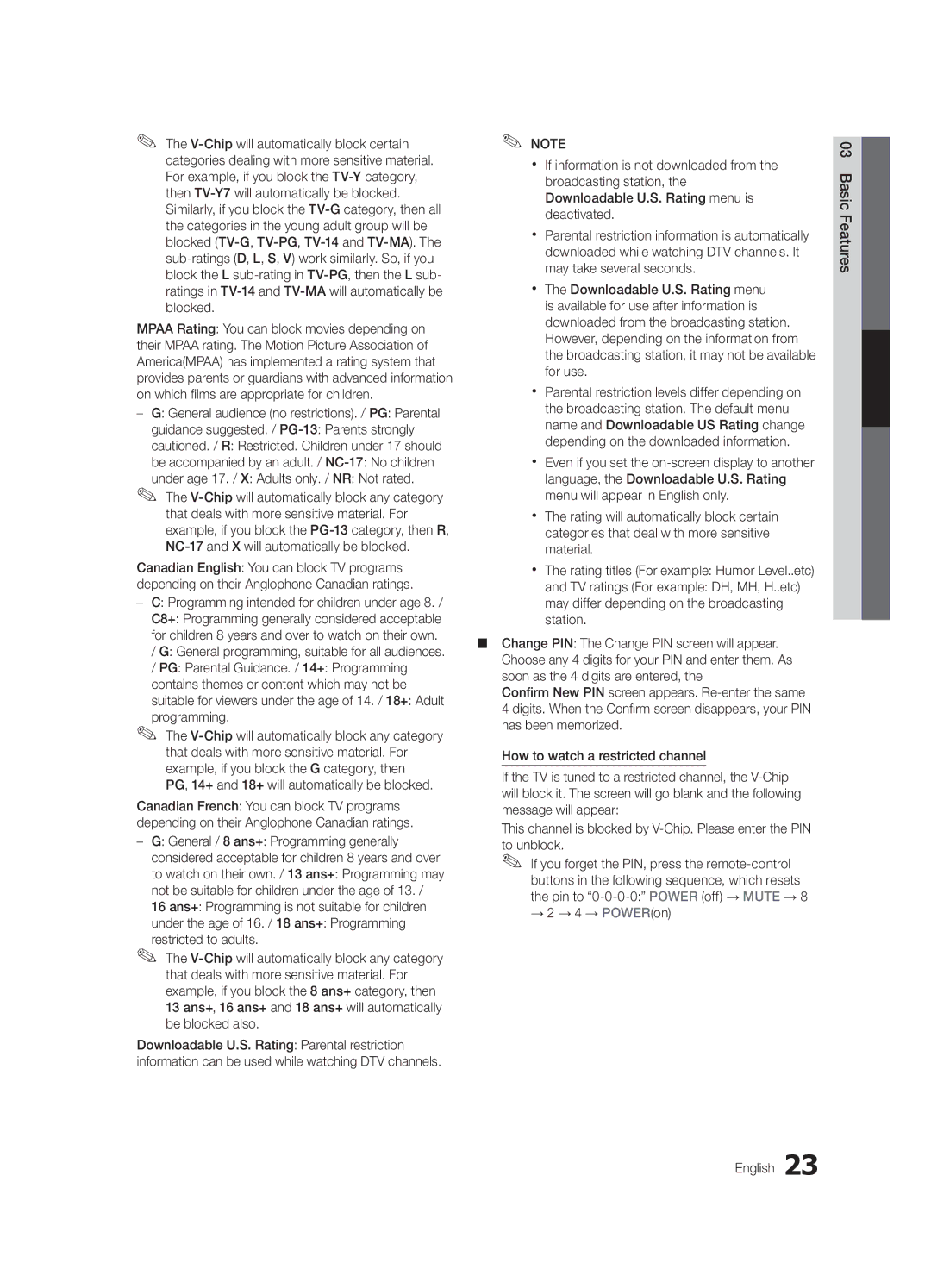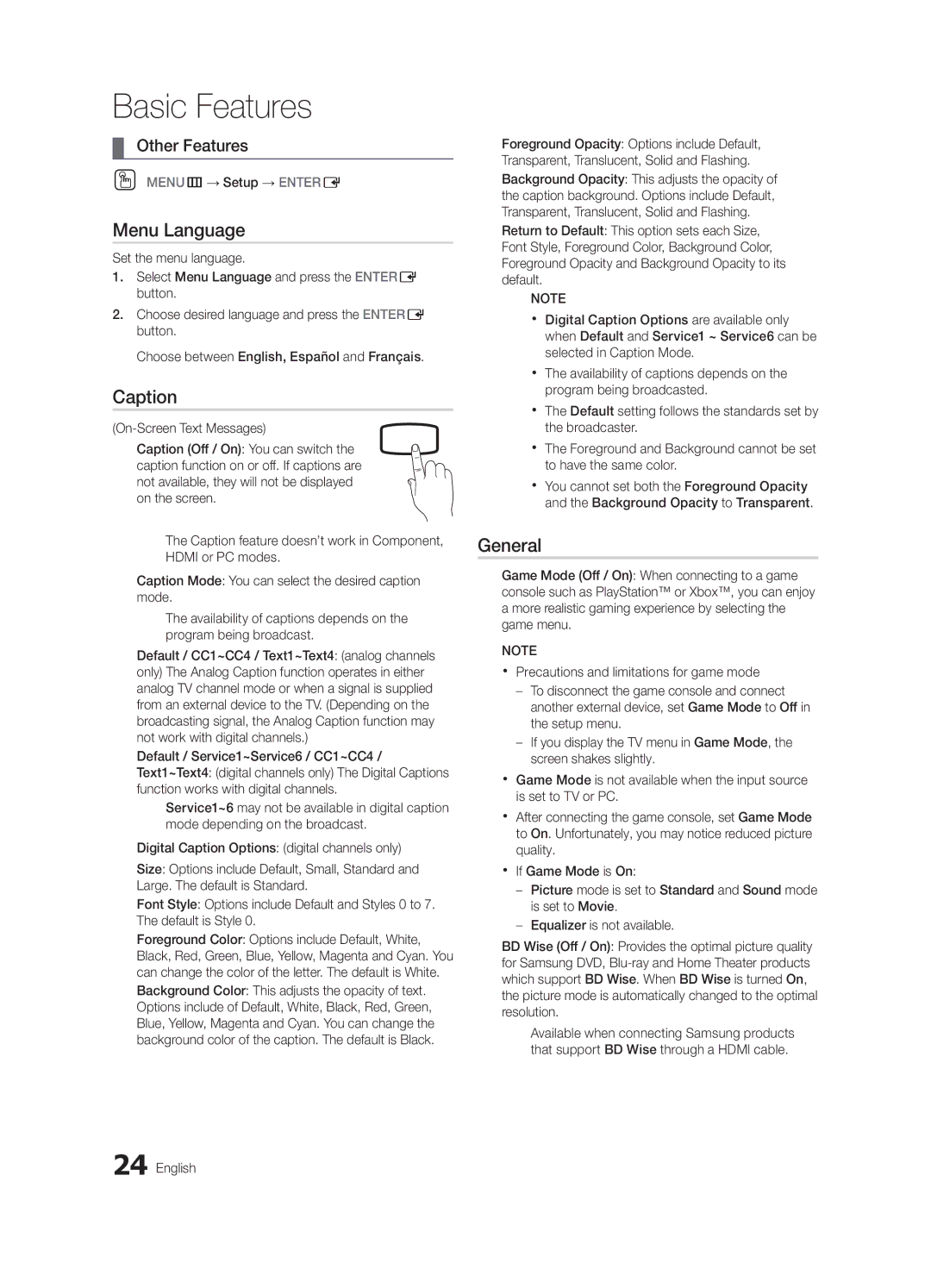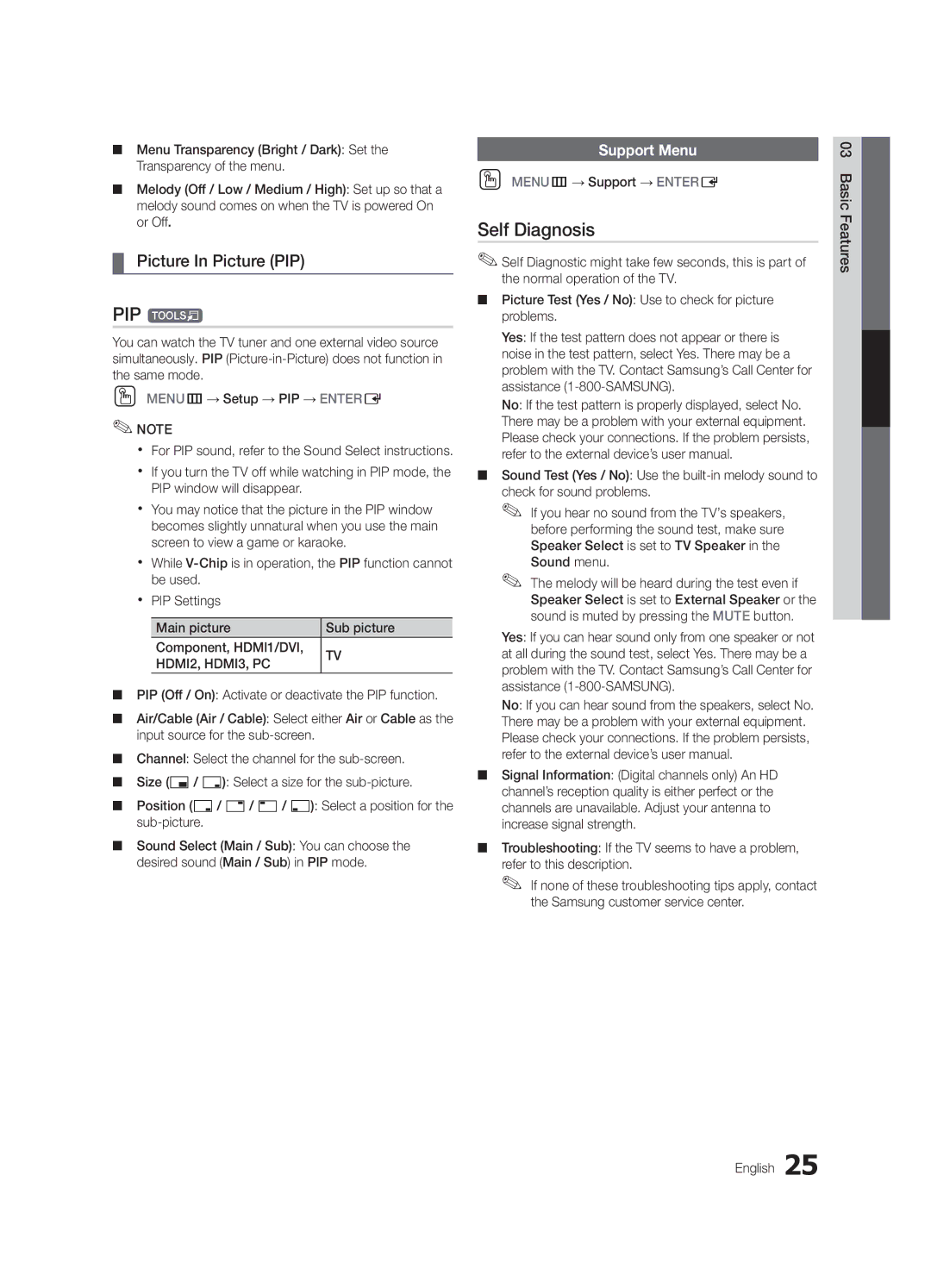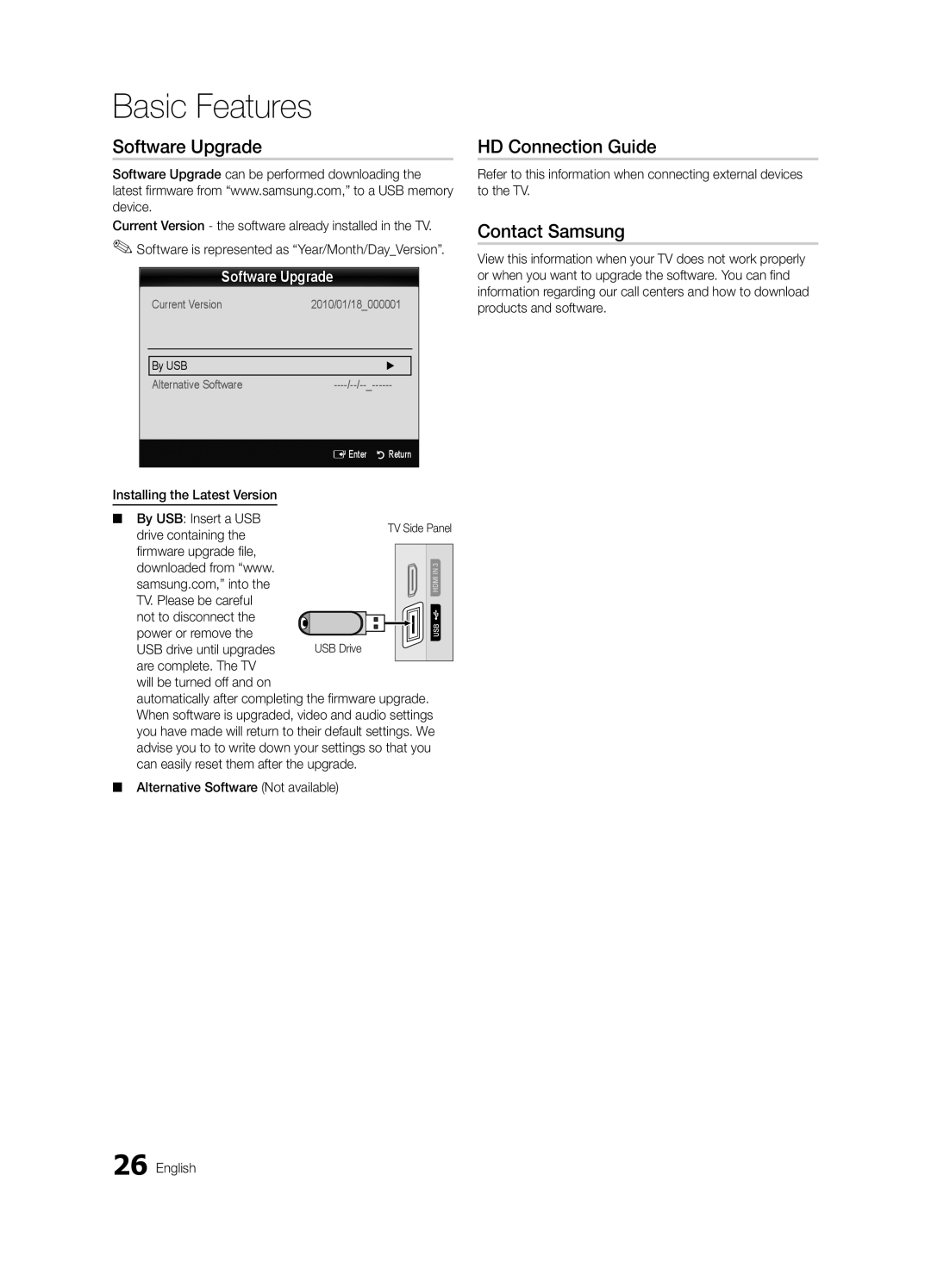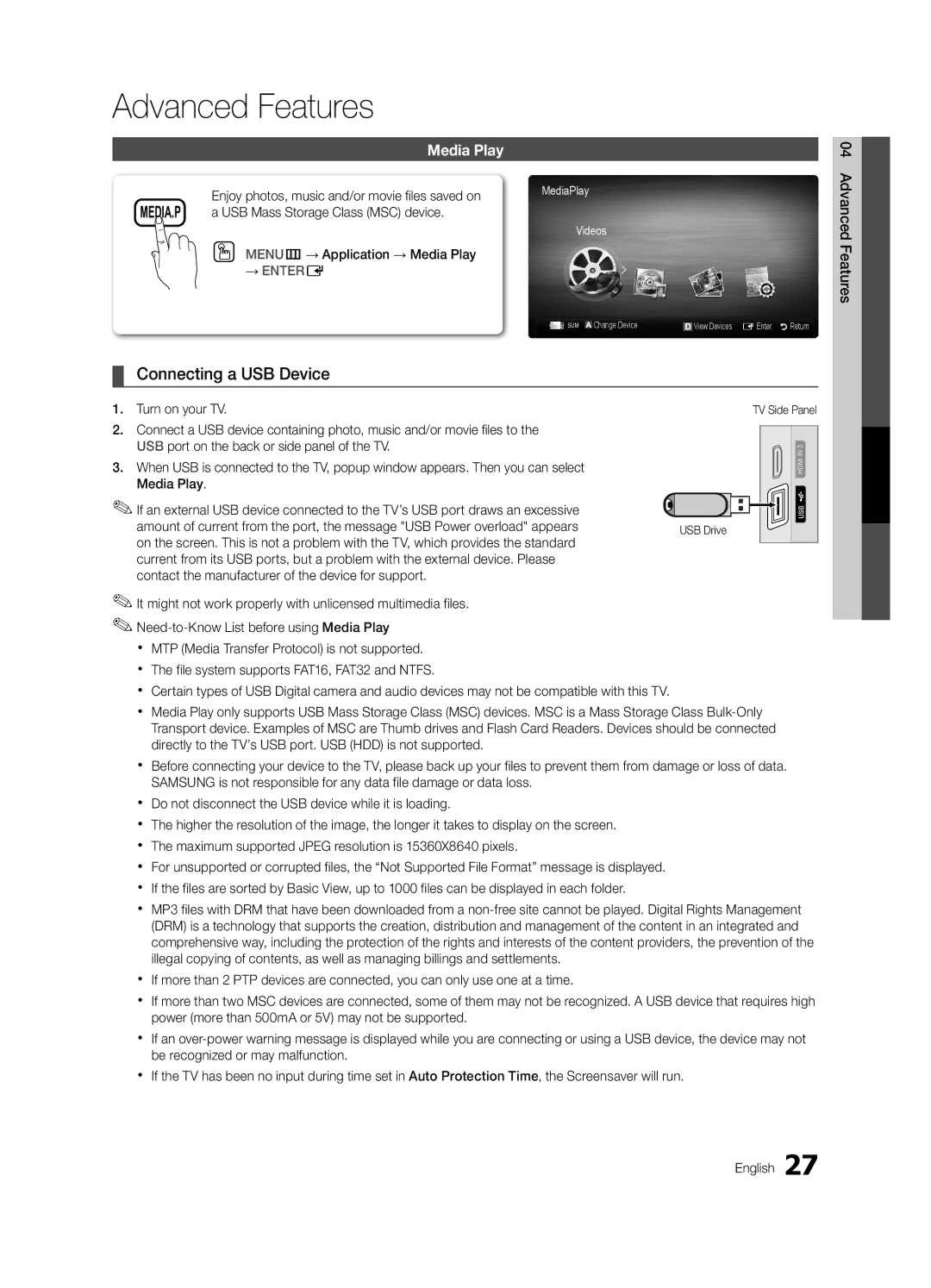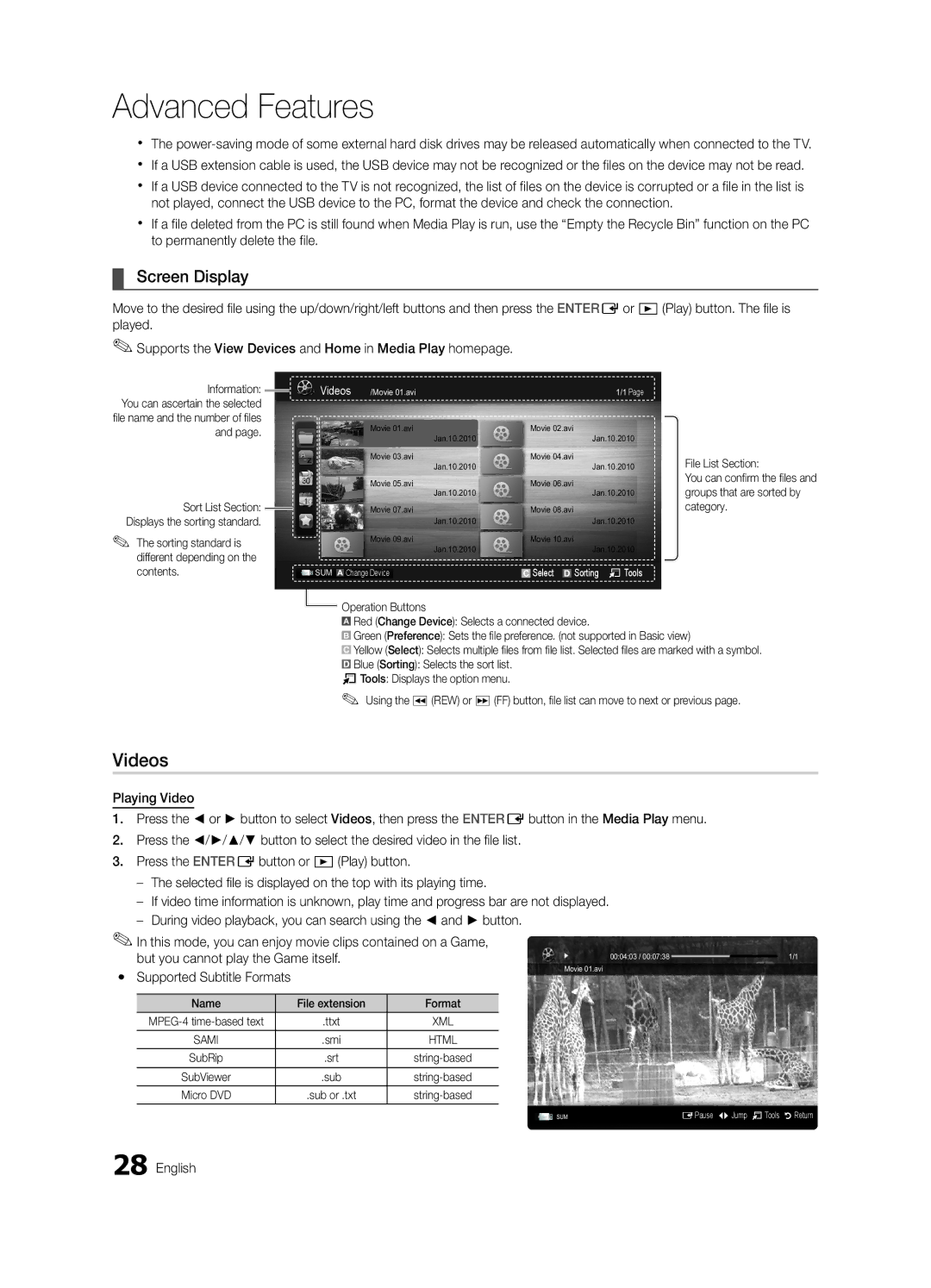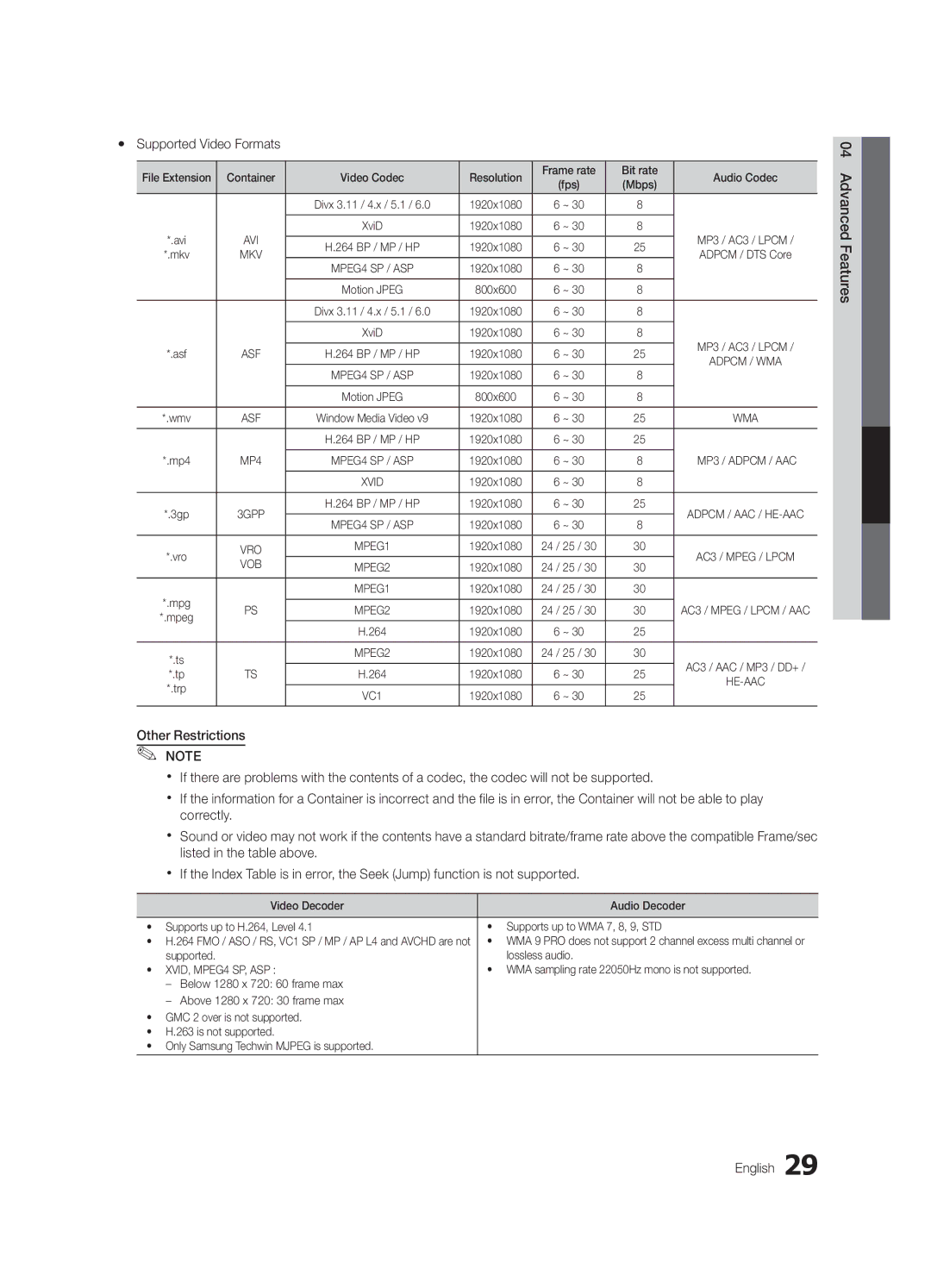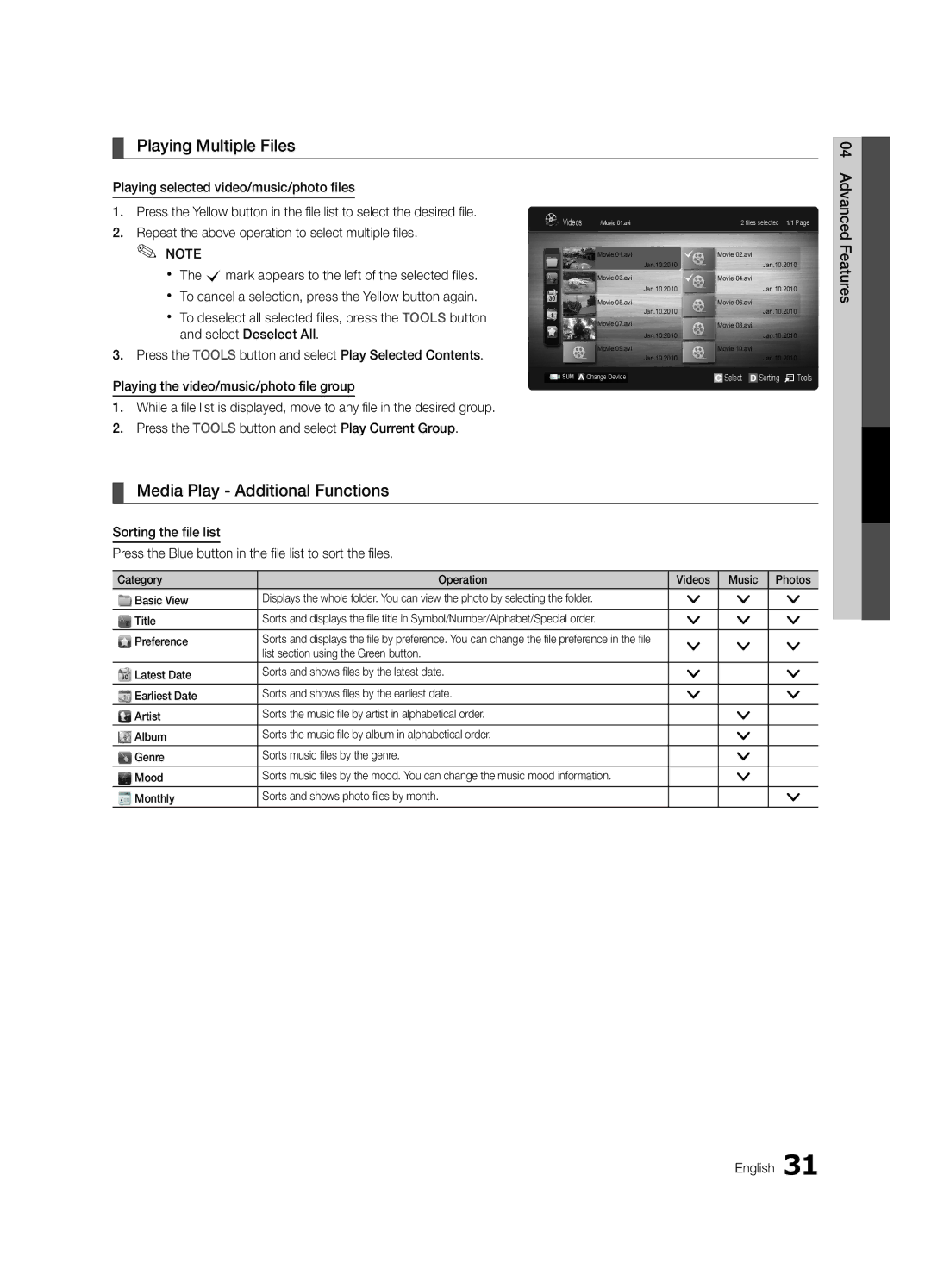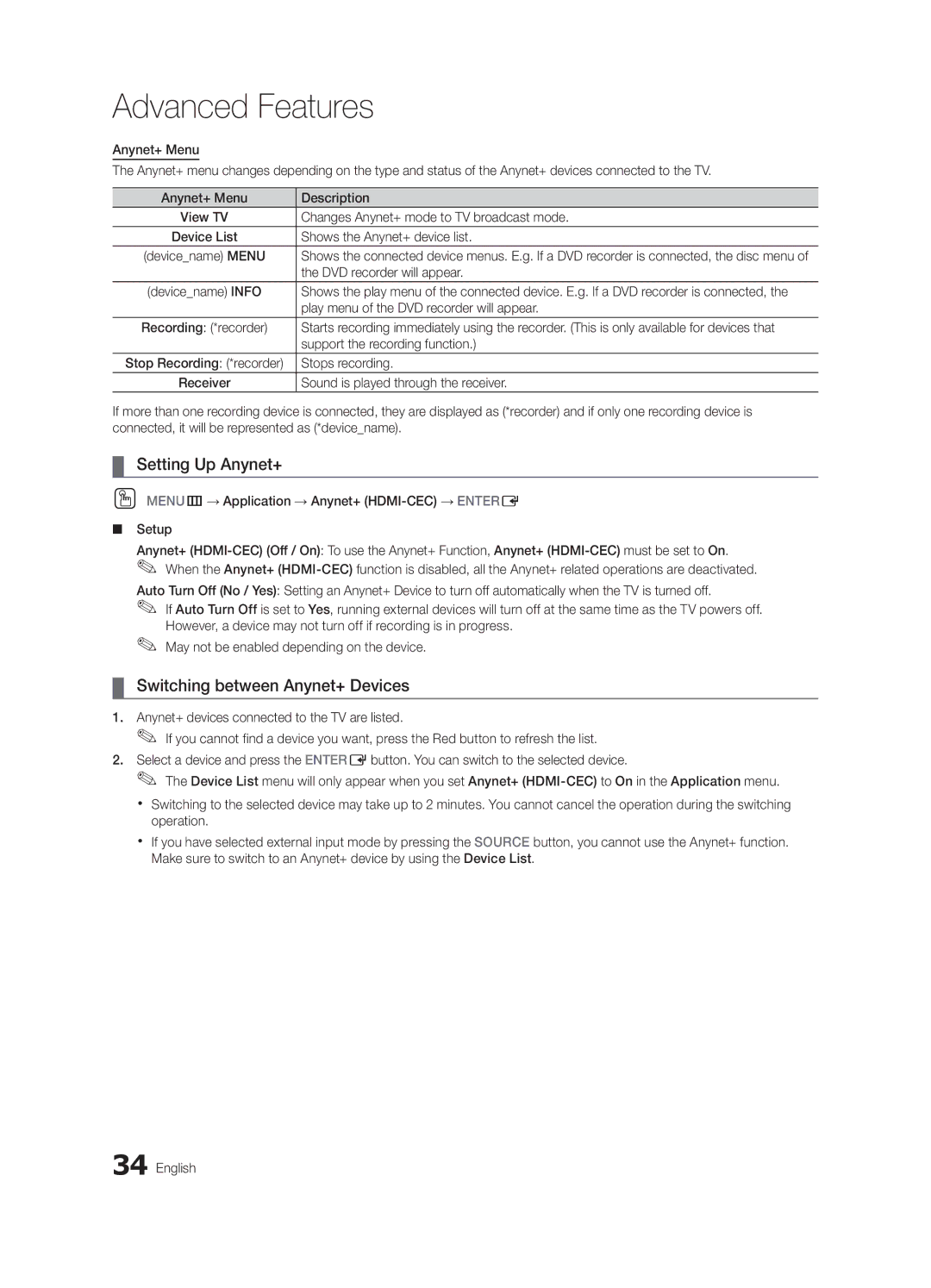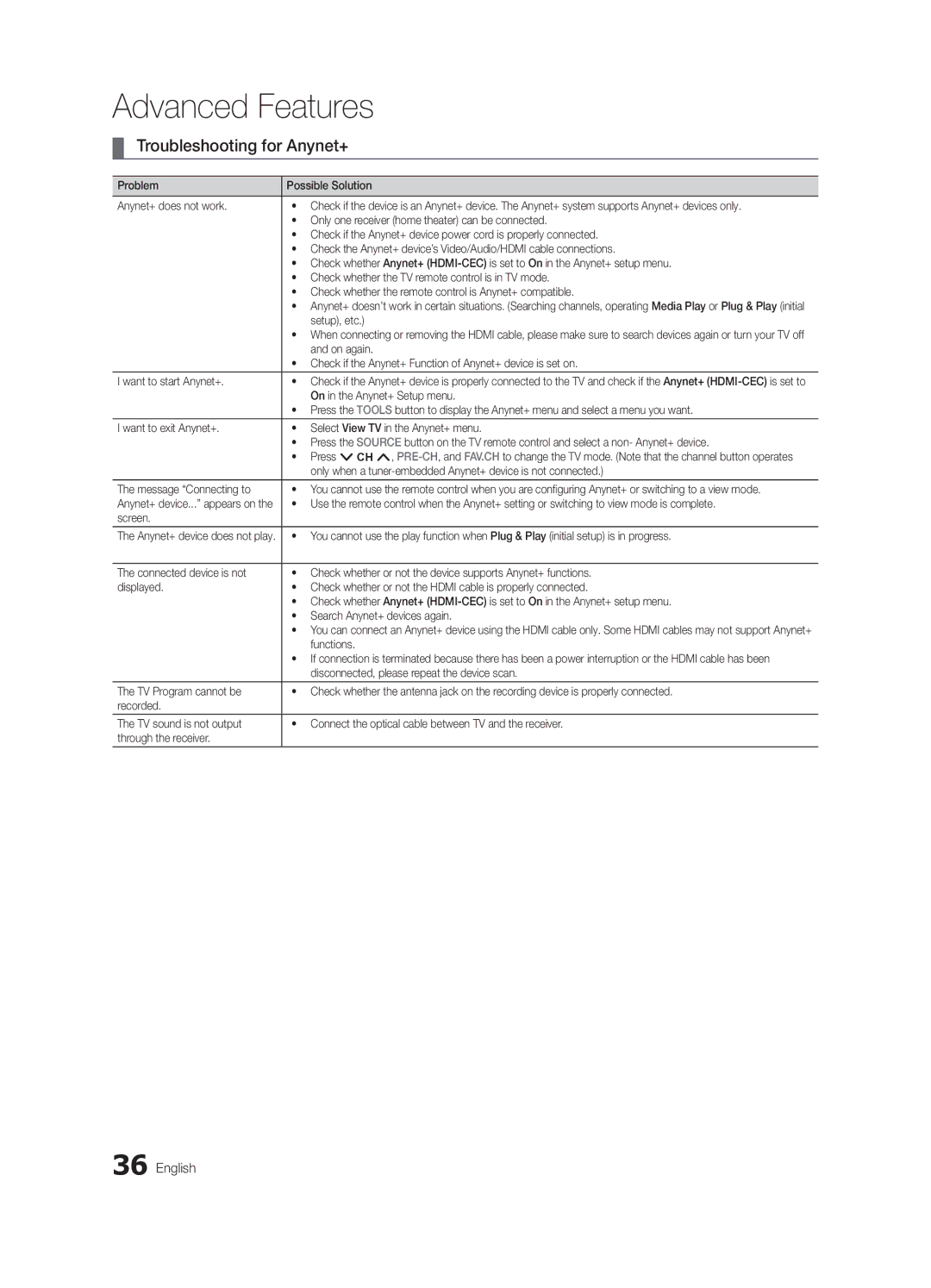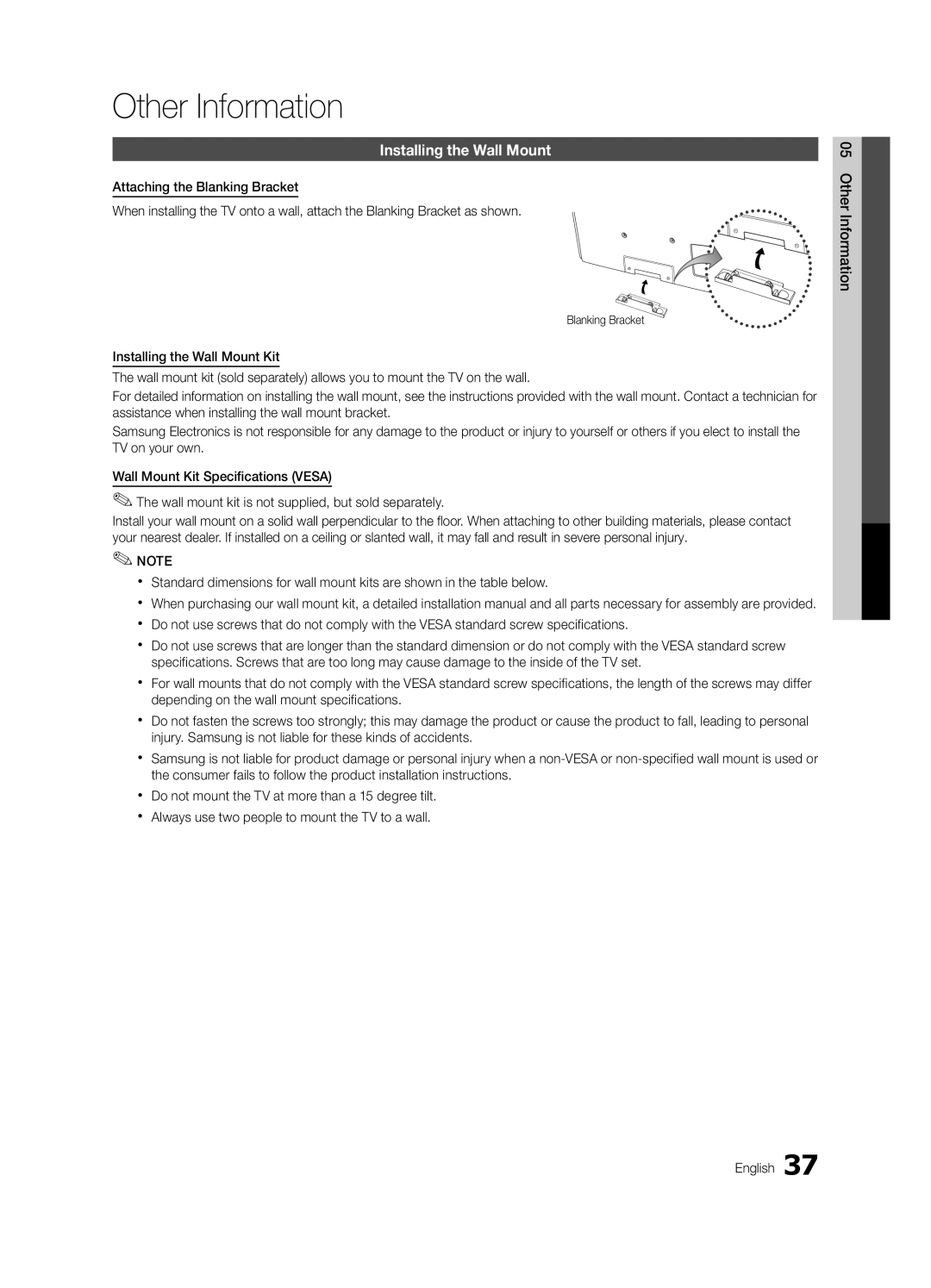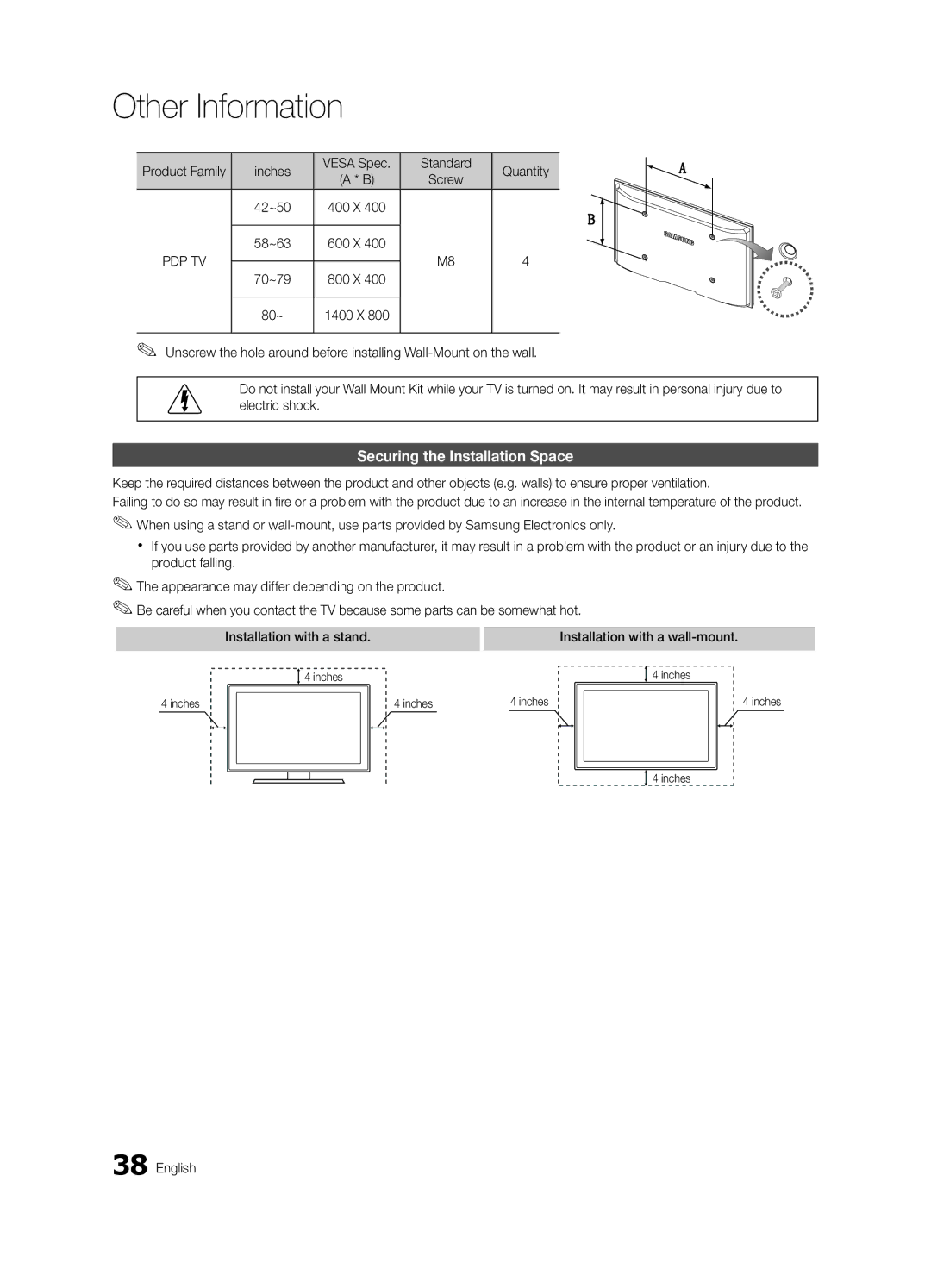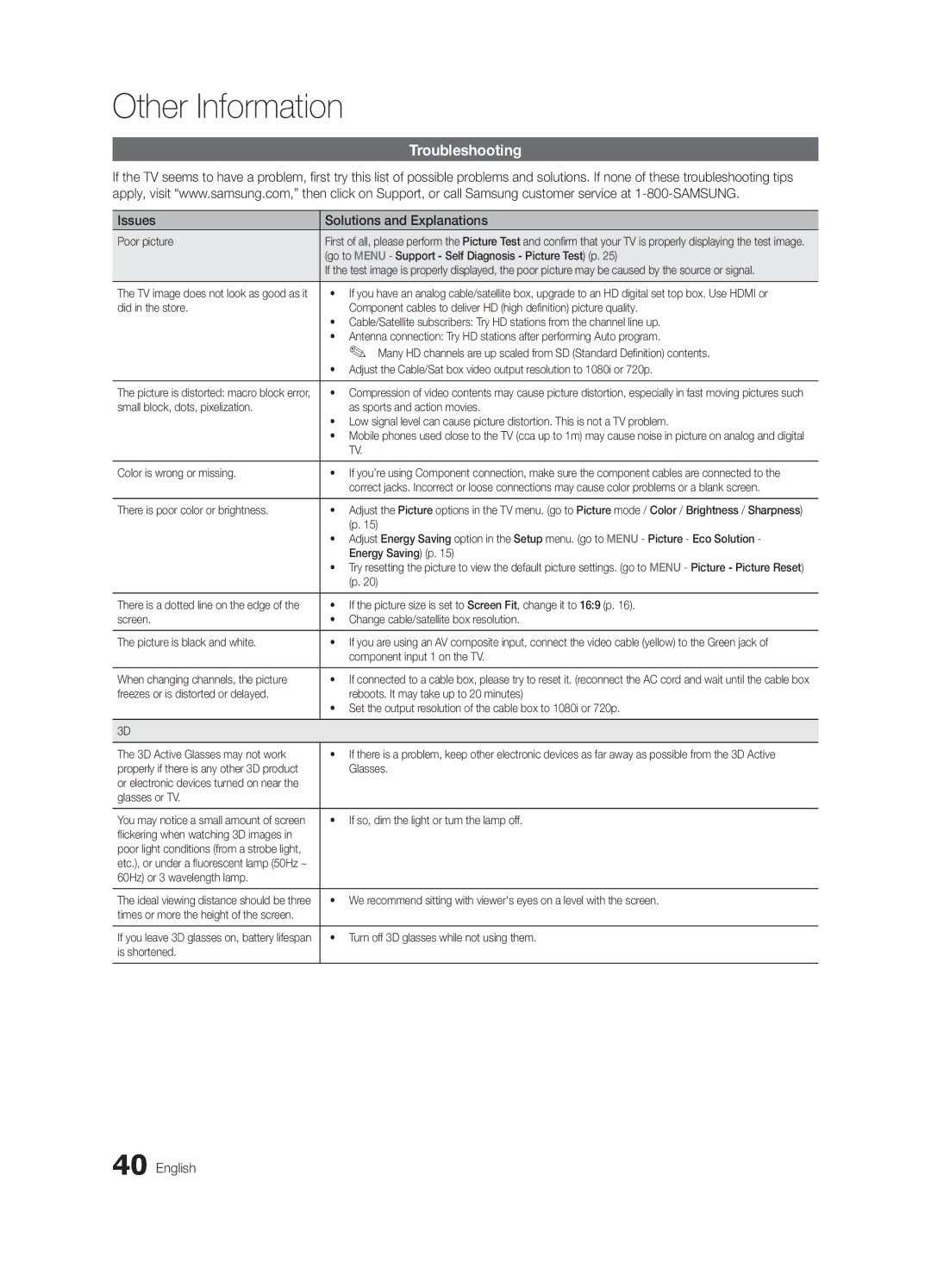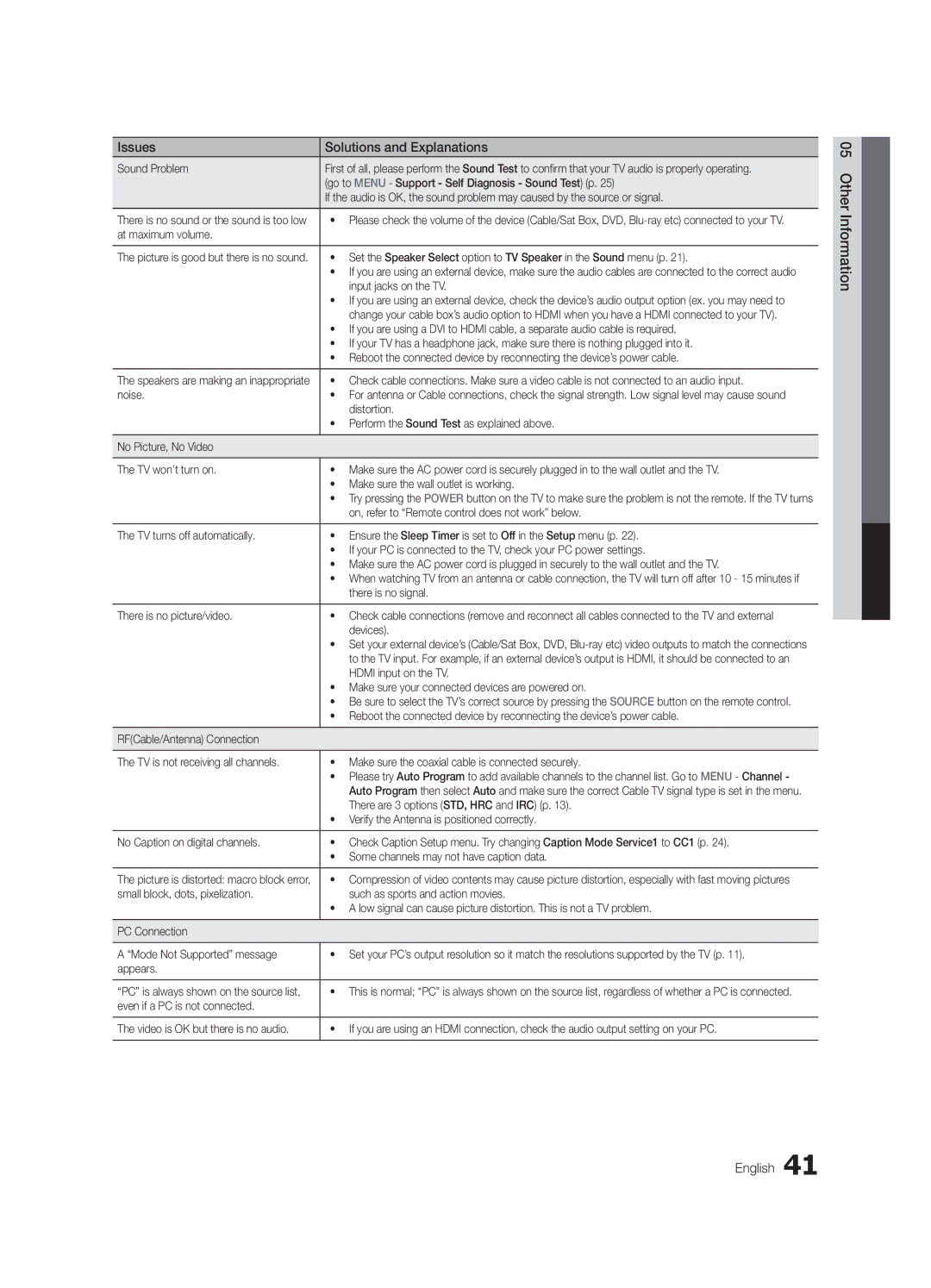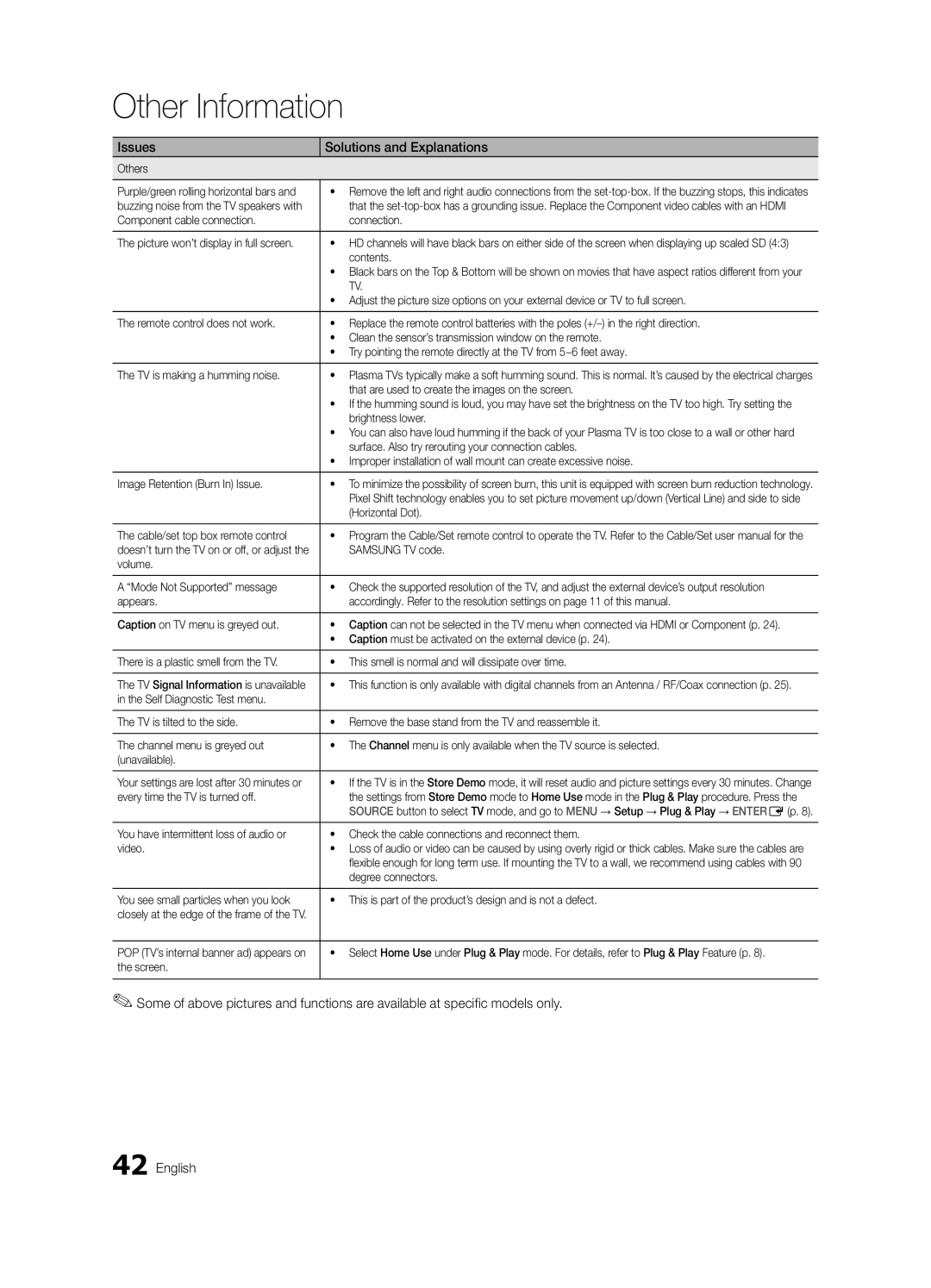■■ 3D Auto View (Off / On): If 3D Auto View is set to On, a “Side by Side” format HDMI signal with one of the resolutions below is automatically switched to 3D. Here, correct 3D information must be sent from the Standard HDMI 3D Format.
✎✎ If a 3D failure occurs due to a 3D information error, set 3D Auto View to Off and manually select a
3D Mode using the 3D button or corresponding menu.
✎✎ Support resolution (16:9 only)
Resolution | Frequency (Hz) | |
1280 x 720p | 60 Hz | |
1920 x 1080i | 60 | Hz |
1920 x 1080p | 24 / 30 | / 60 Hz |
Resolution supported for HDMI PC mode
The resolution for HDMI PC mode is optimized to 1920 x 1080 input.
An input resolution other than 1920 x 1080 may not be displayed properly in 3D display or full screen mode.
How to watch the 3D image
3D
To watch in 3D, wear 3D glasses and press the power button on the glasses.
Viewing 3D TV motion pictures for long periods may cause eye fatigue and/or dizziness.
OK Cancel
LMove EEnter eExit
3D
Usiing tthe LEFT // RIIGHT keys on tthe rremote control, sellectt tthe iicon suitable fforr tthe piictture on scrreen..
LMove EEntter eExit
1.Press the CONTENT button, then the Content View menu will appear.
2.Press the ◄ or ► button, then select 3D.
To watch in 3D, wear 3D Active Glasses and press the power button on the glasses.
3.Select OK, then press the ENTEREbutton.
4.Using the ◄ or ► buttons on your remote control, select the 3D Mode of the image you want to view.
✎✎ Some 3D modes may not be available depending on the format of the image source.
Supported formats and operating specifications for Standard HDMI 3D
✎✎The 3D formats indicated below are recommended by the HDMI association and must be supported.
Source signal format | Standard HDMI 1.4 3D |
|
|
1920x1080p@24Hz x 2 | 1920x2205p@24Hz |
|
|
1280x720p@60Hz x 2 | 1280x1470p@60Hz |
The mode is automatically switched to 3D in one of the source signal formats above.
Before using 3D function...
✎✎NOTE
xx You may notice a small amount of screen flickering when watching 3D images in poor light conditions (from a strobe light, etc.), or under a fluorescent lamp (50Hz ~ 60Hz) or 3 wavelength lamp. If so, dim the light or turn the lamp off.
xx 3D mode is automatically disabled in following cases: when changing a channel or the input source, or accessing Media Play.
xx Some Picture functions are disabled in 3D mode. xx PIP is not supported in 3D mode.
xx 3D Active Glasses from other manufacturers may not be supported.
xx When the TV is initially powered on, it may take some time until the 3D display is optimized.
xx The 3D Active Glasses may not work properly if there is any other 3D product or electronic devices turned on near the glasses or TV. If there is a problem, keep other electronic devices as far away as possible from the 3D Active Glasses.
xx Photos of Media Play are shown in “2D → 3D” mode only.
xx If you lie on your side while watching TV with 3D active glasses, the picture may look dark or may not be visible.
xx Be sure to stay within the viewing angle and optimum TV viewing distance when watching 3D pictures.
––Otherwise, you may not be able to enjoy proper 3D effects.
xx The ideal viewing distance should be three times or more the height of the screen. We recommend sitting with viewer's eyes on a level with the screen.