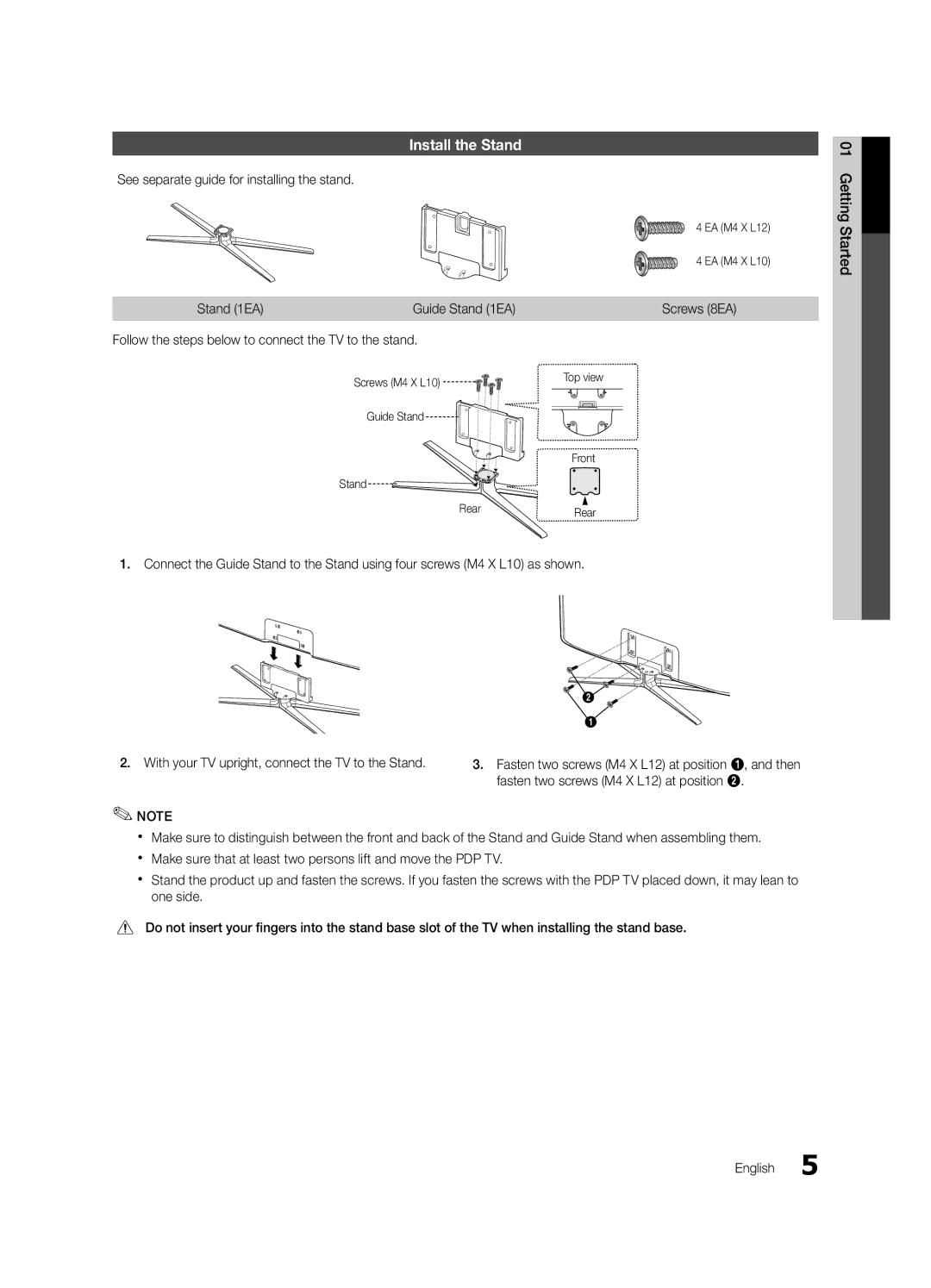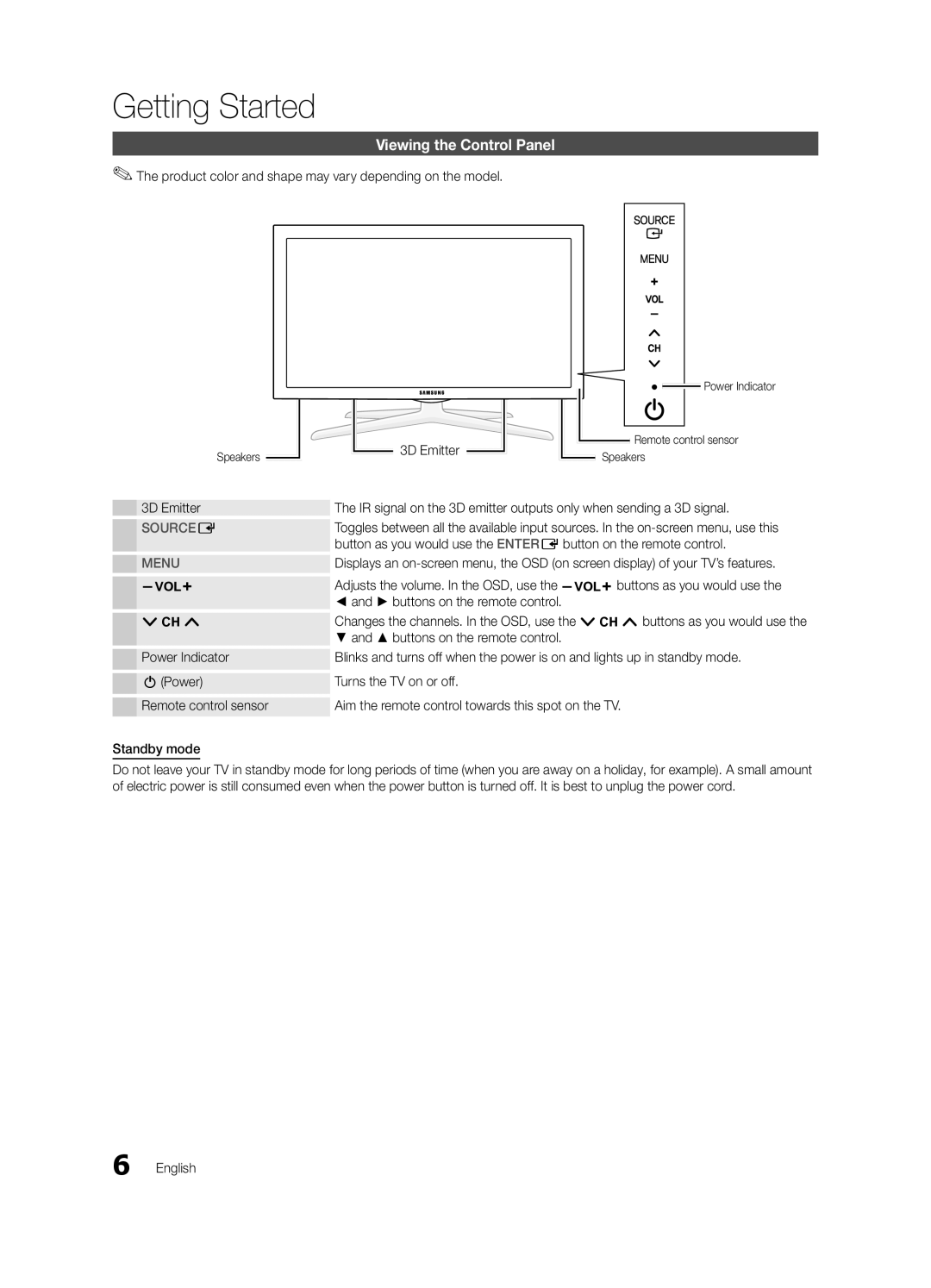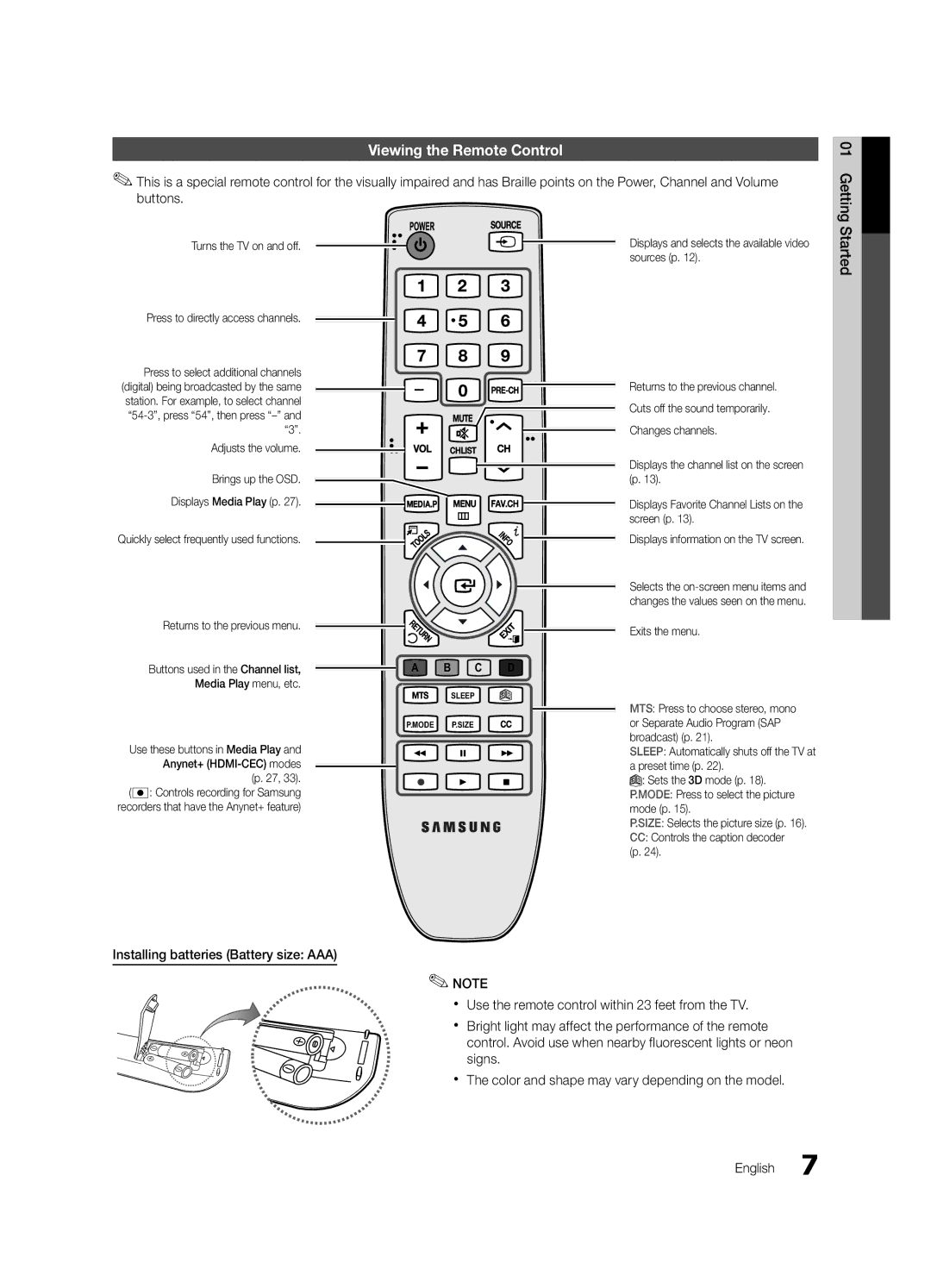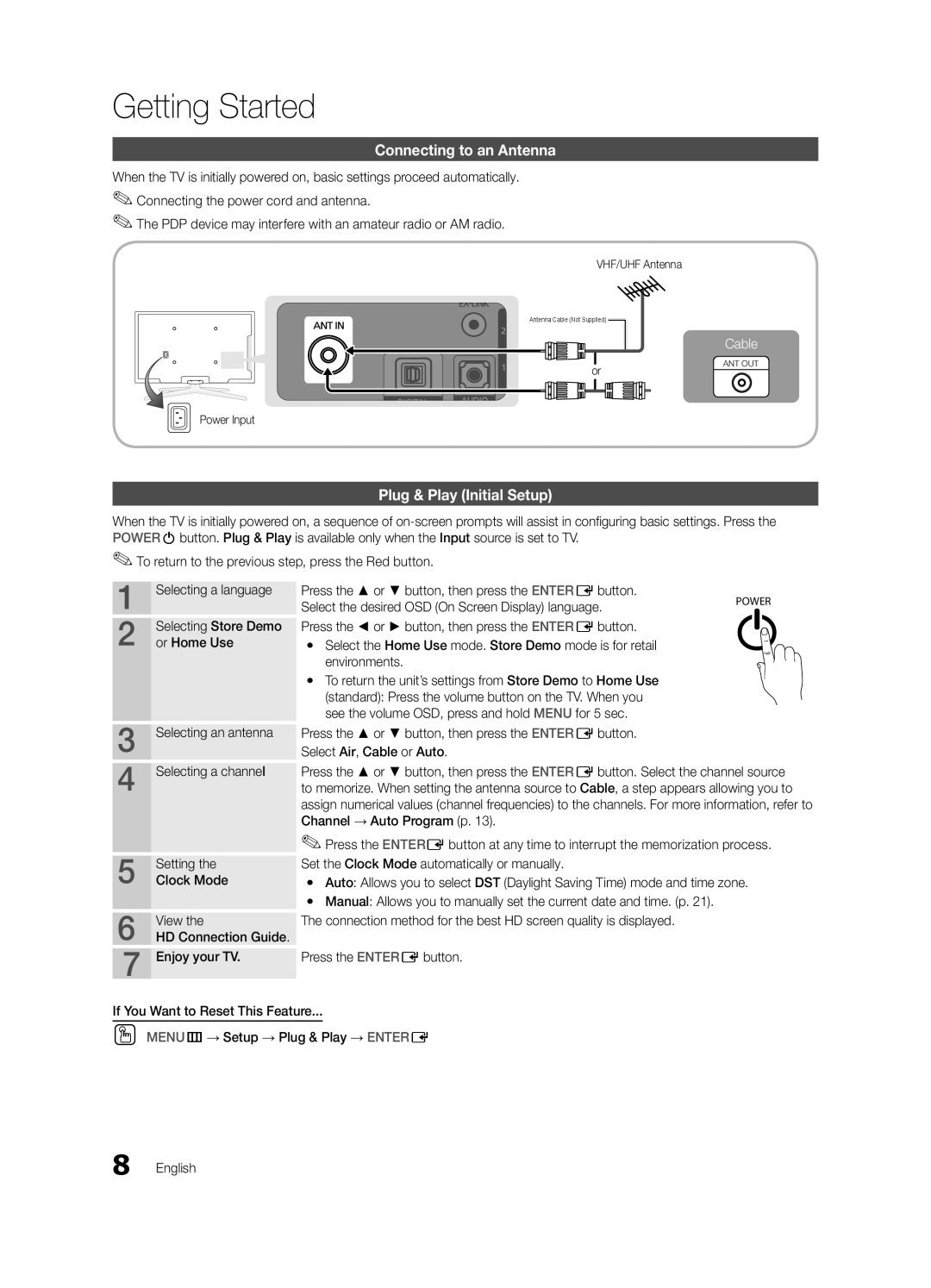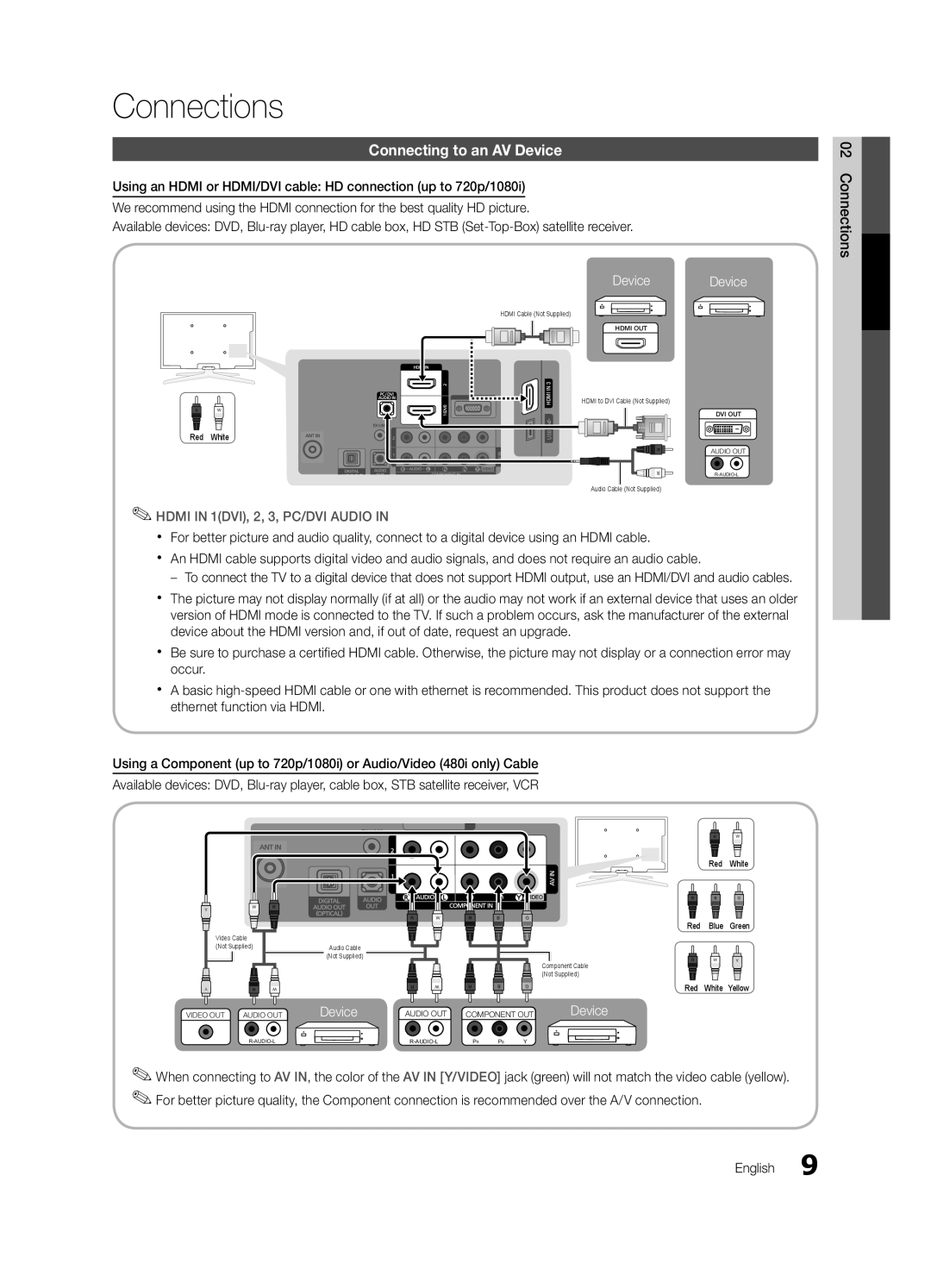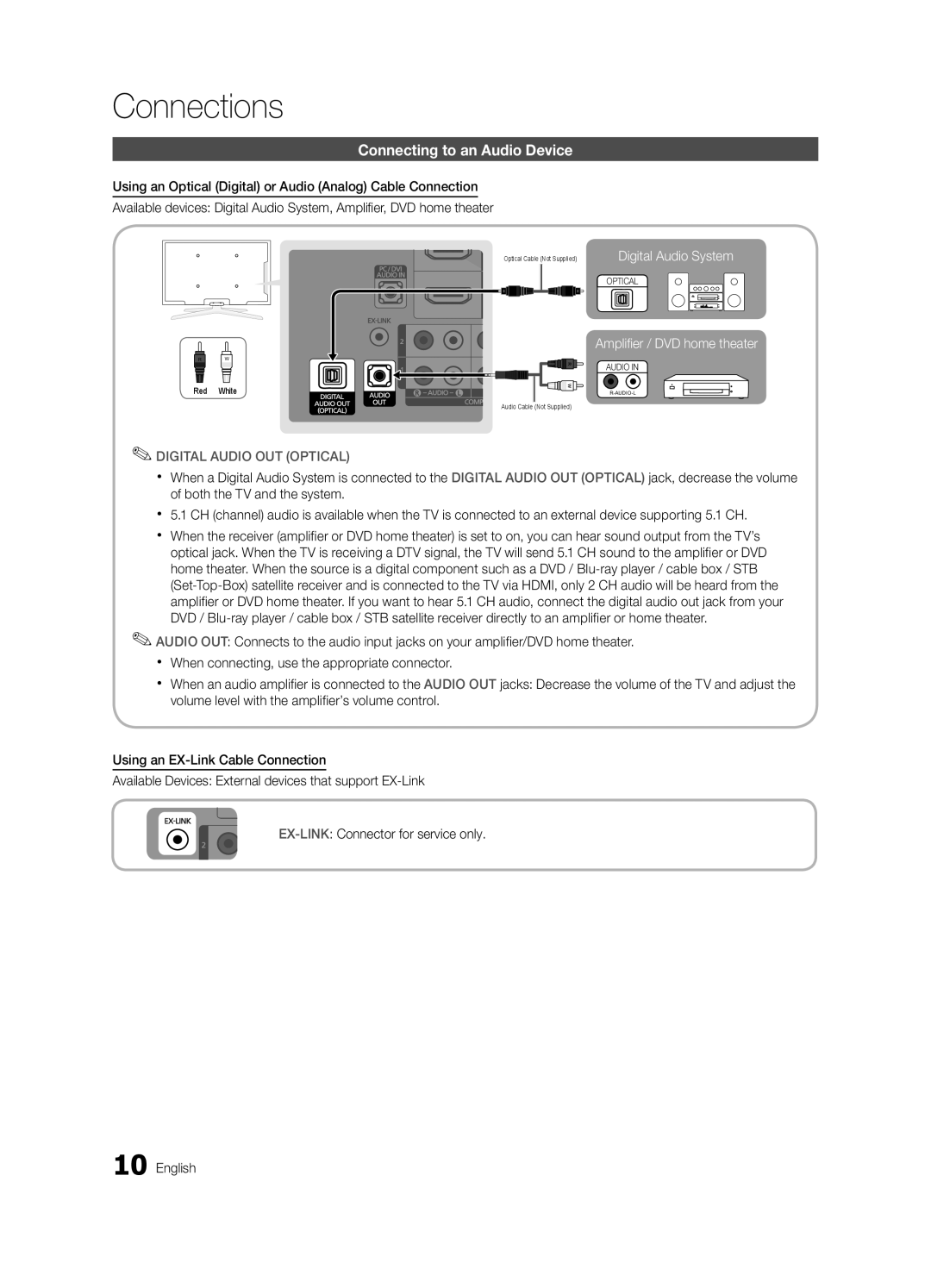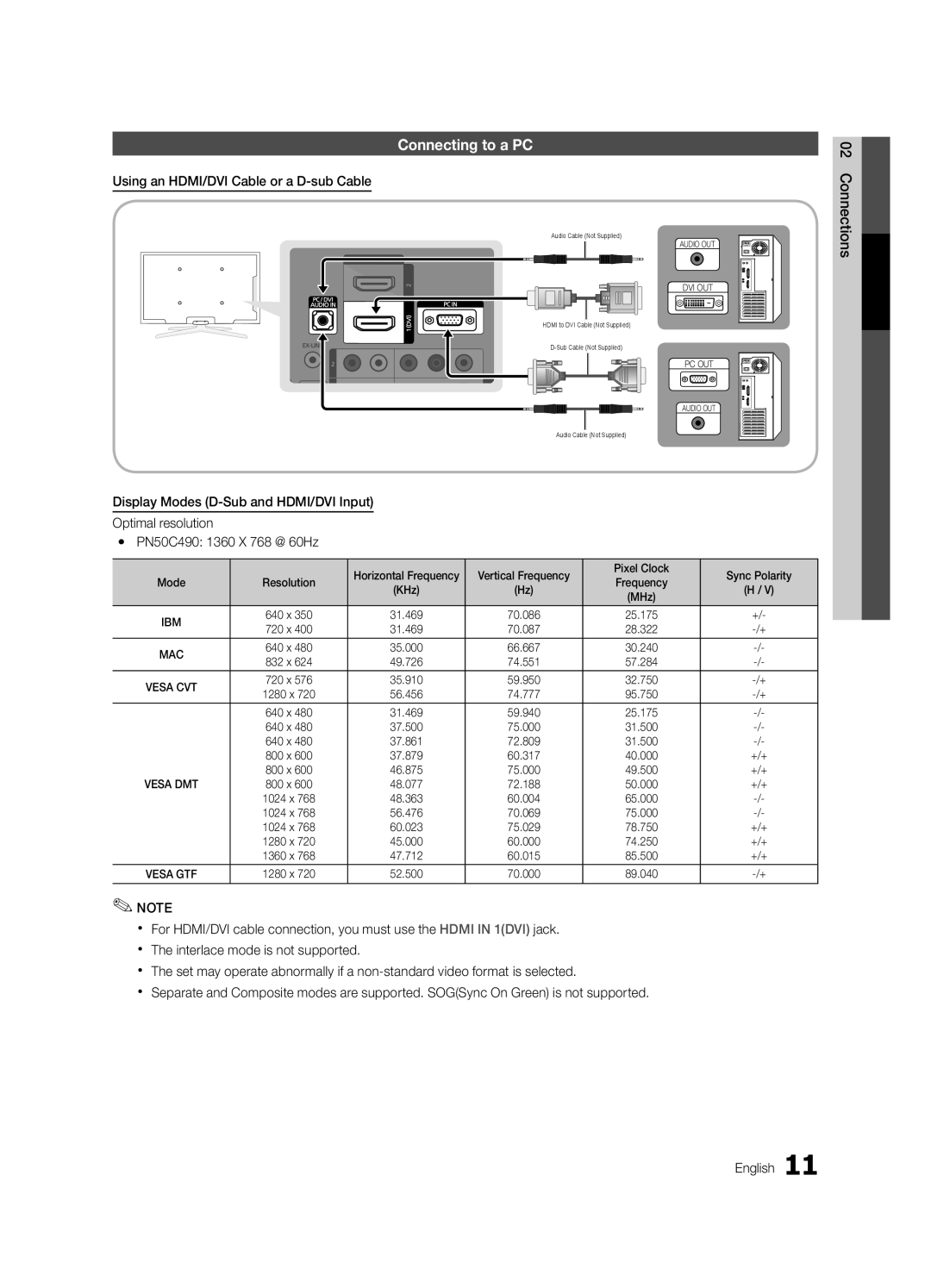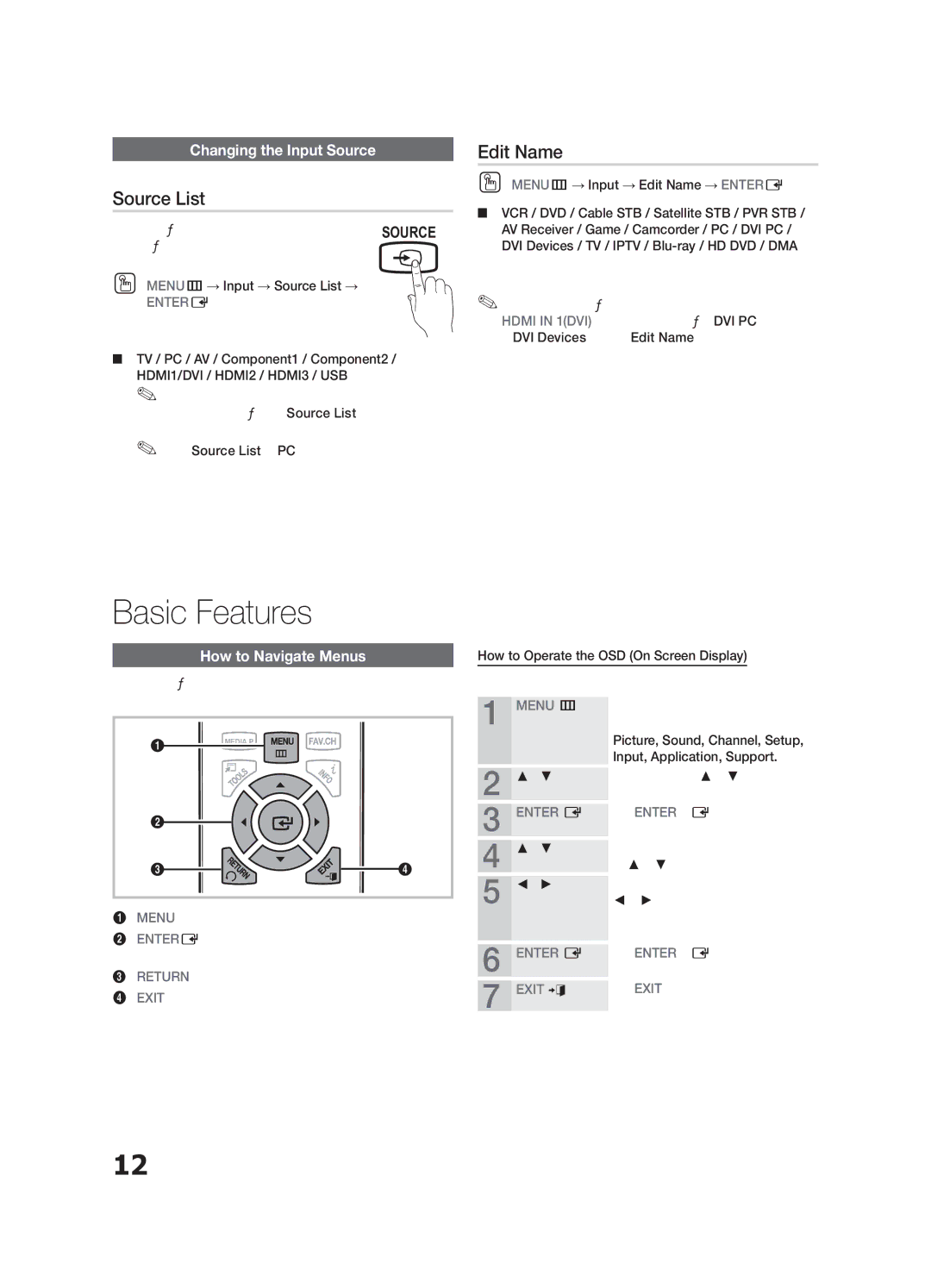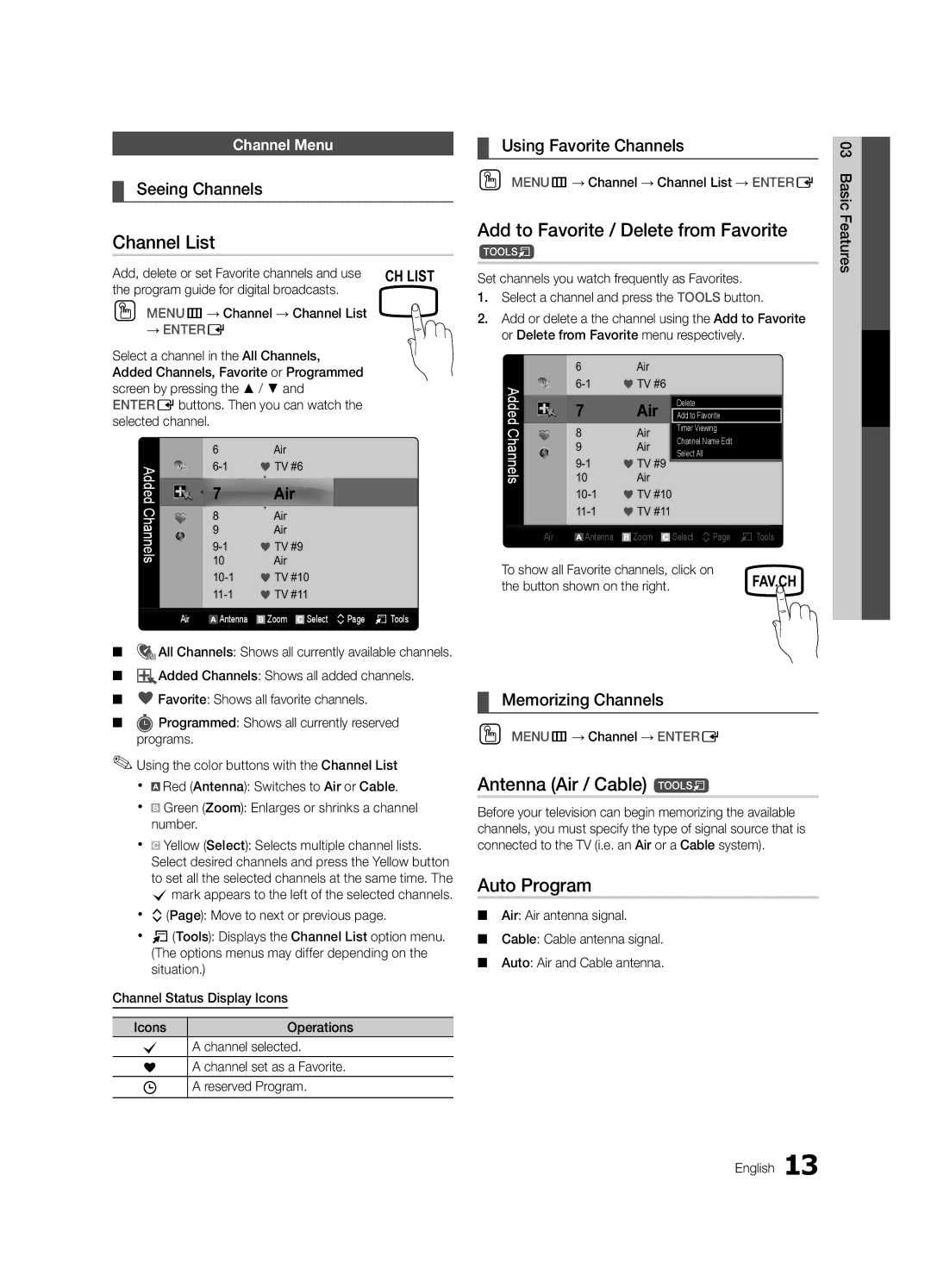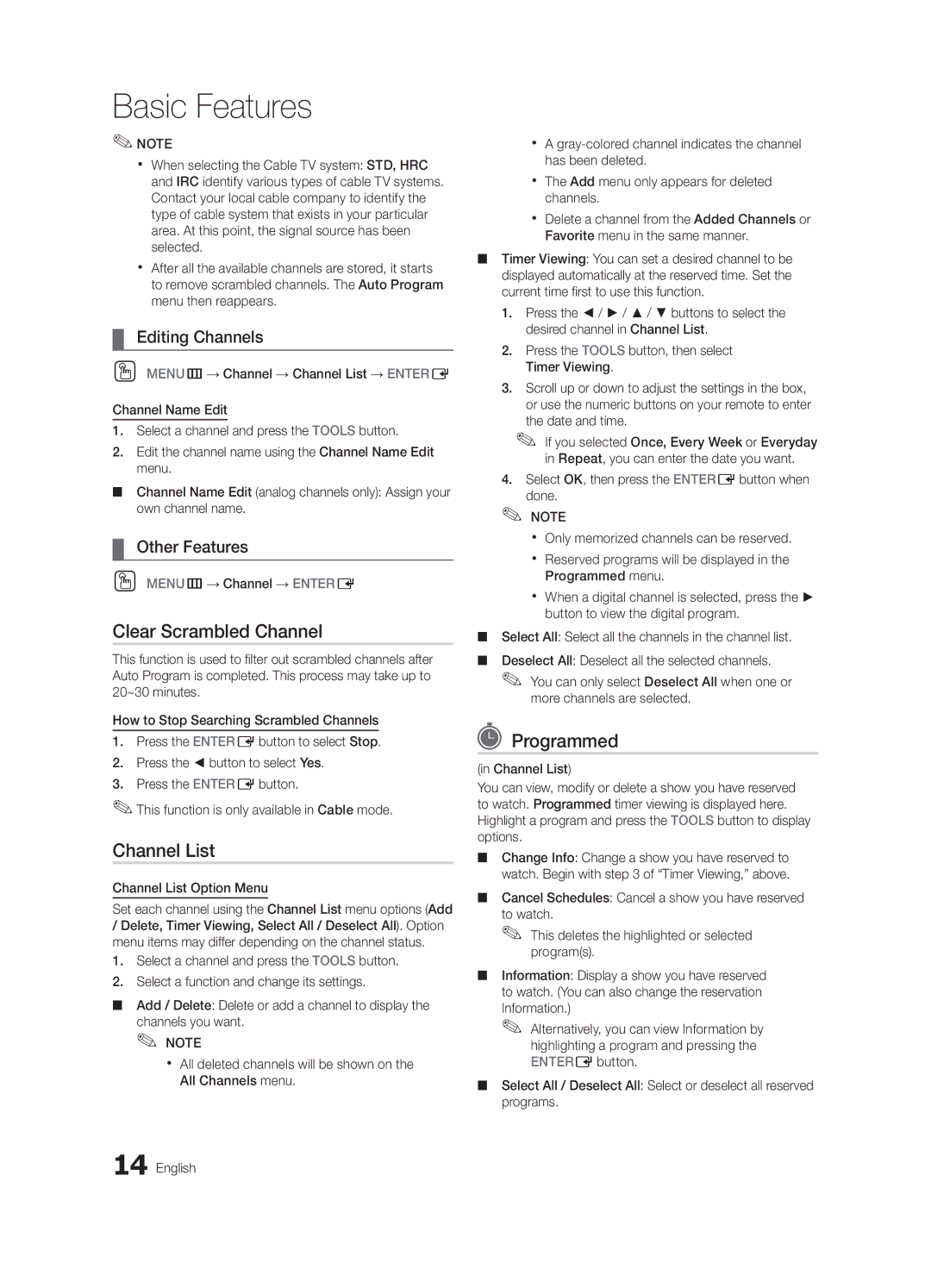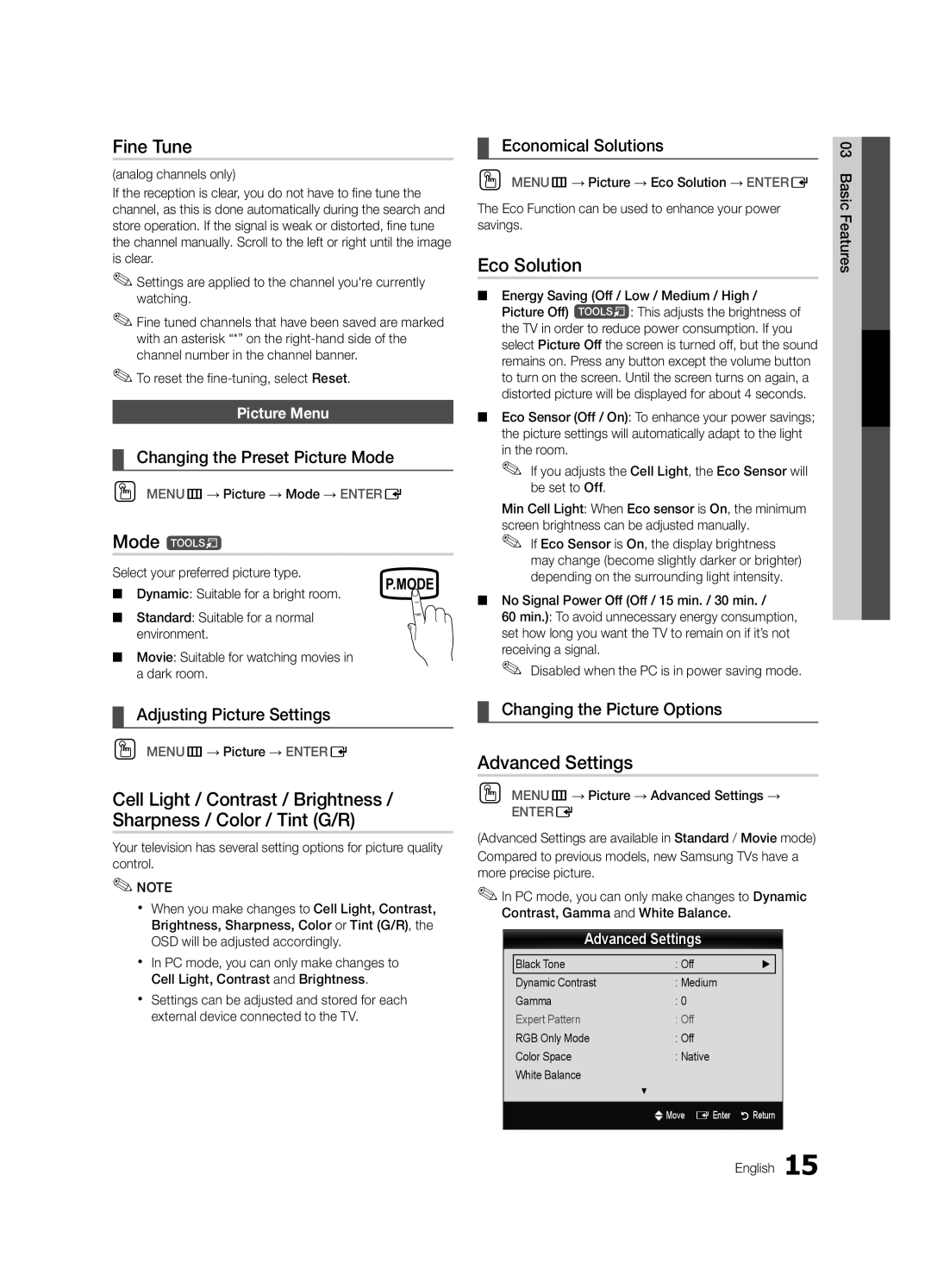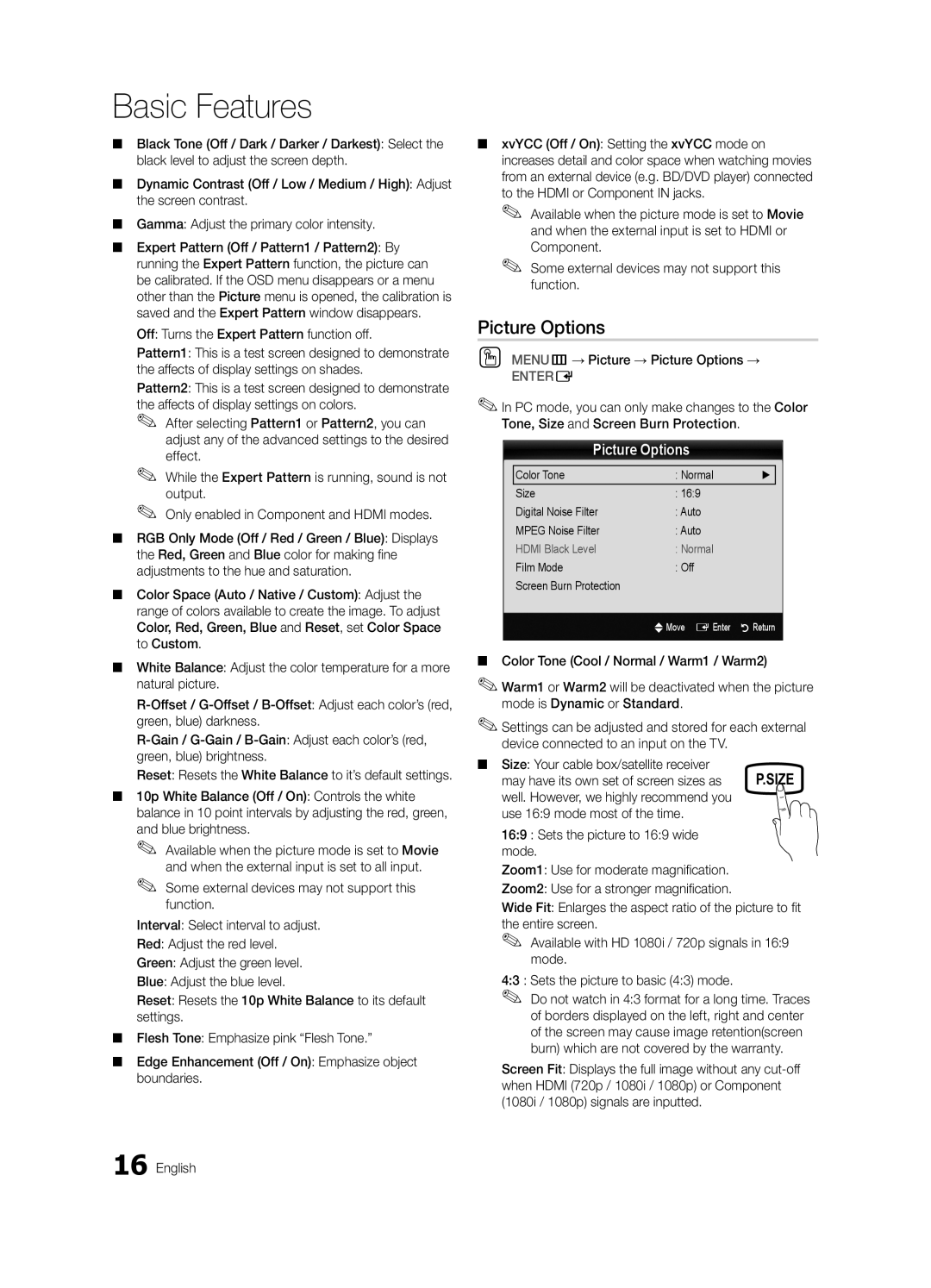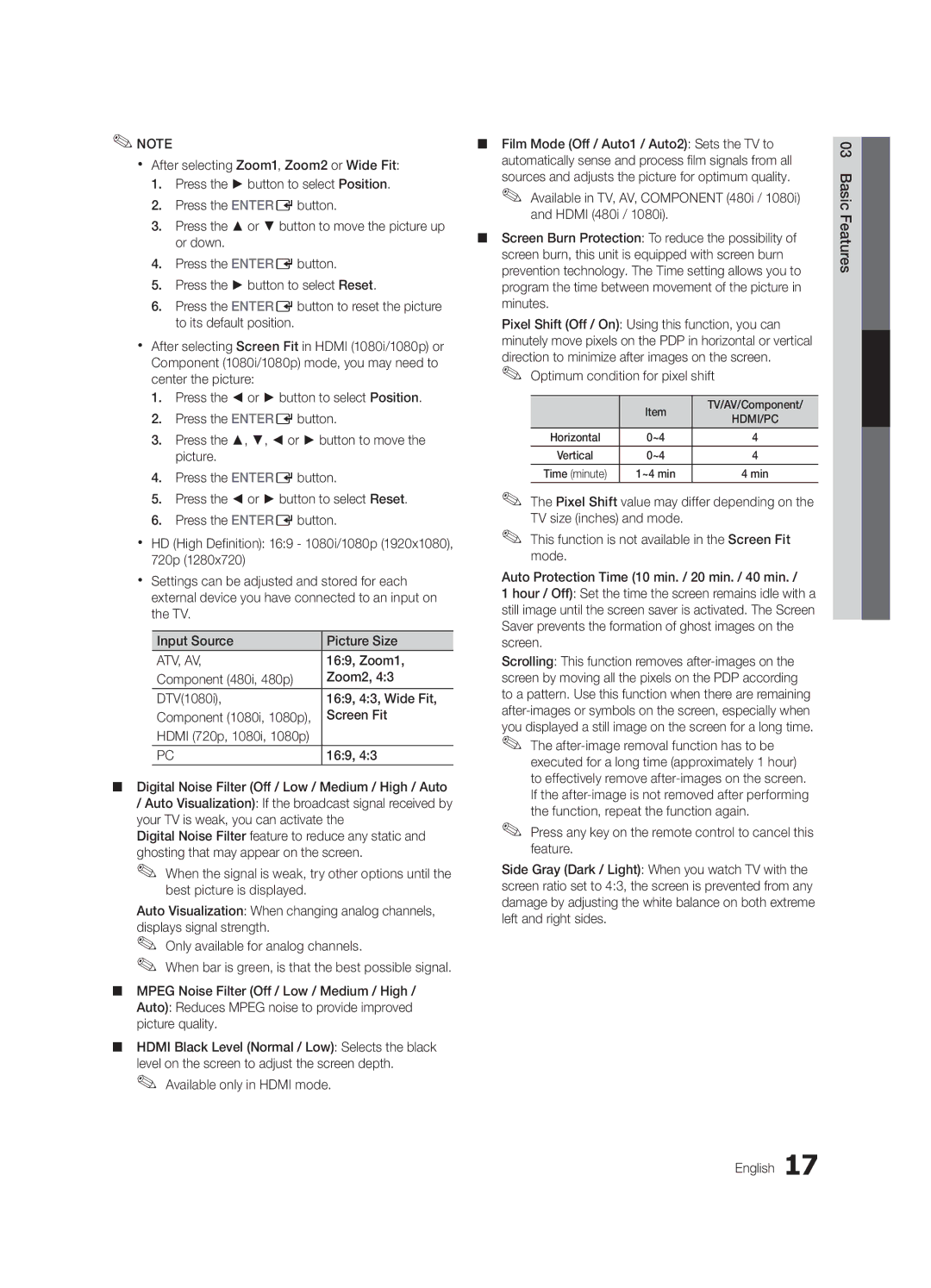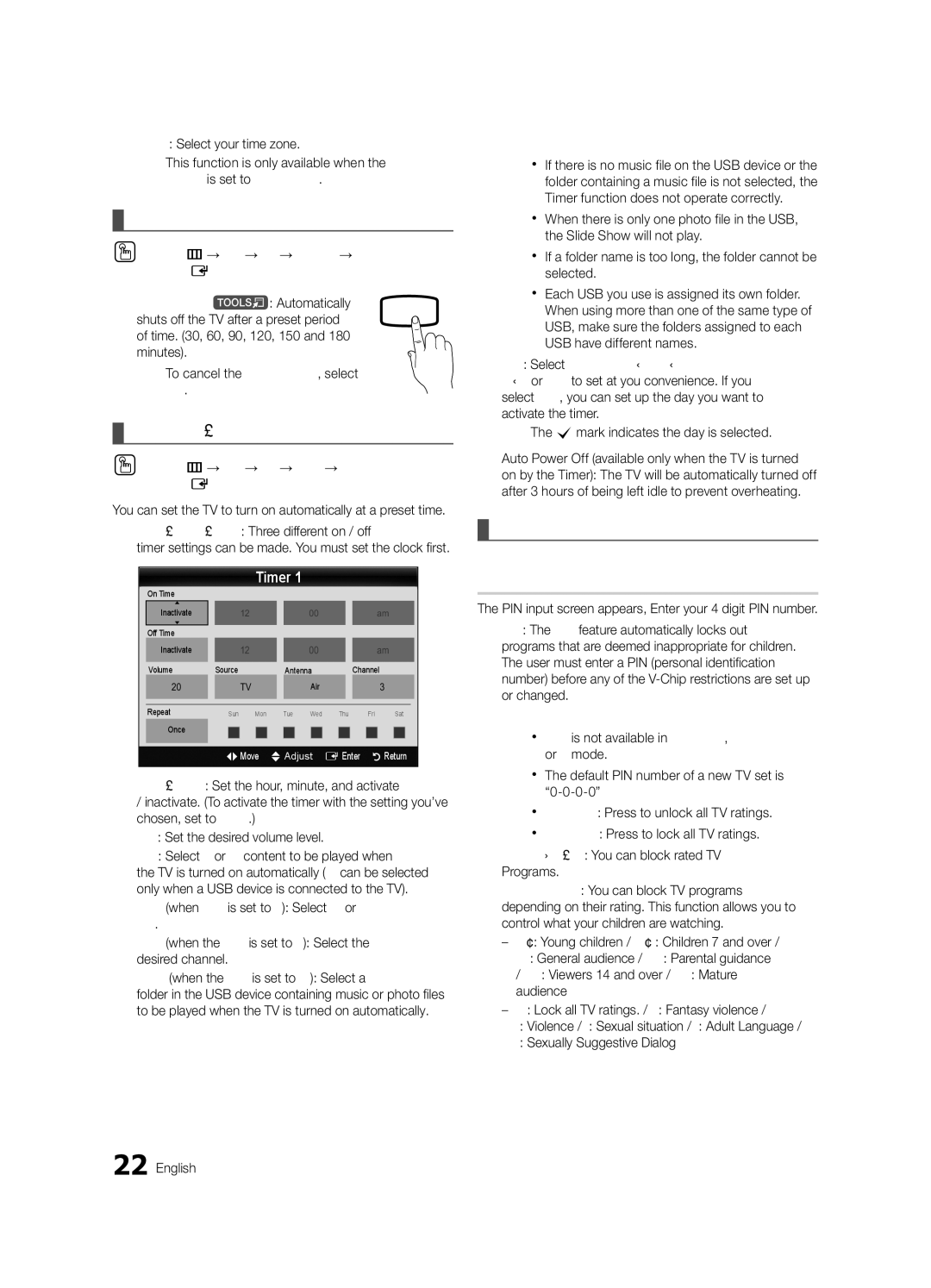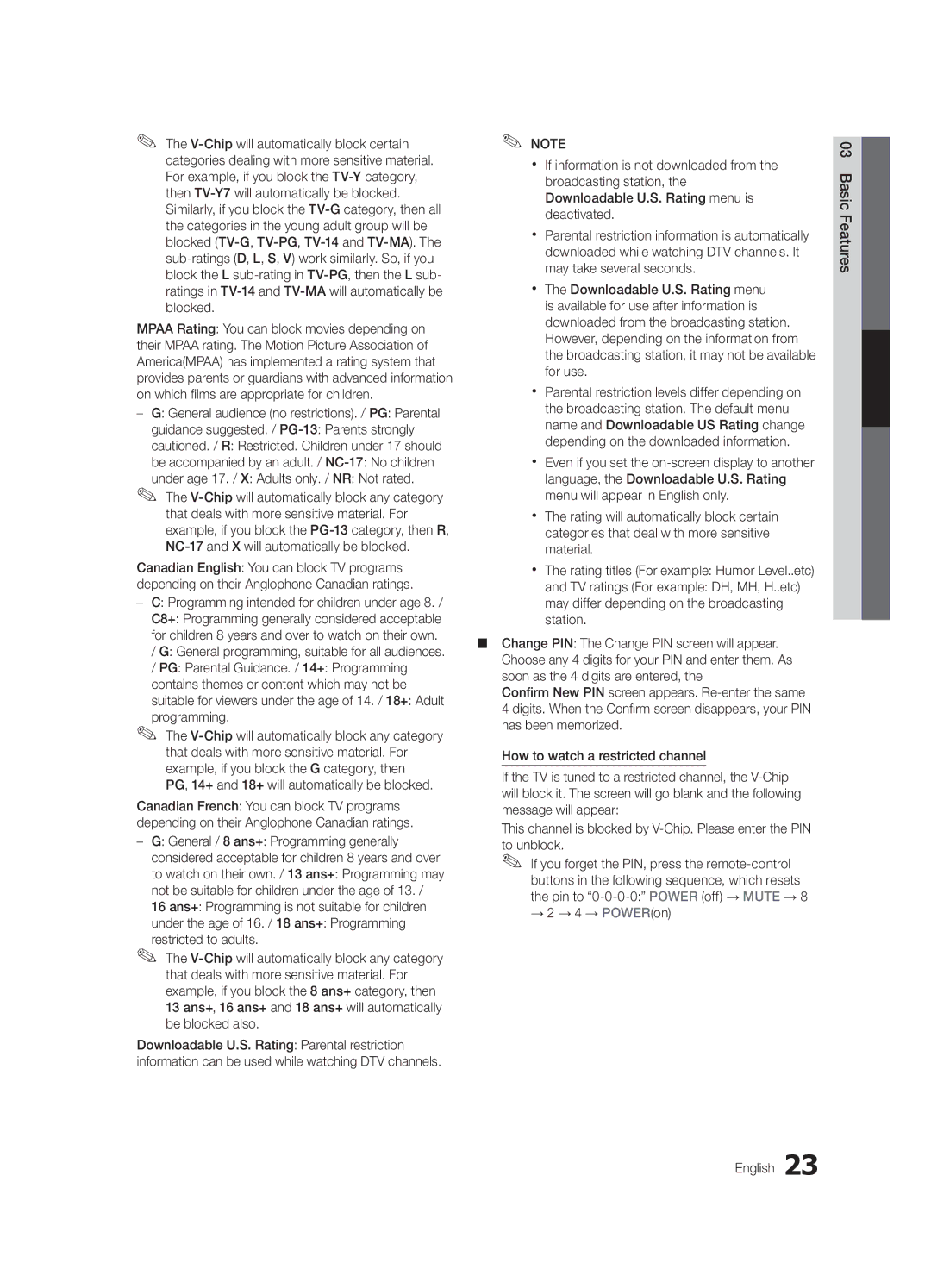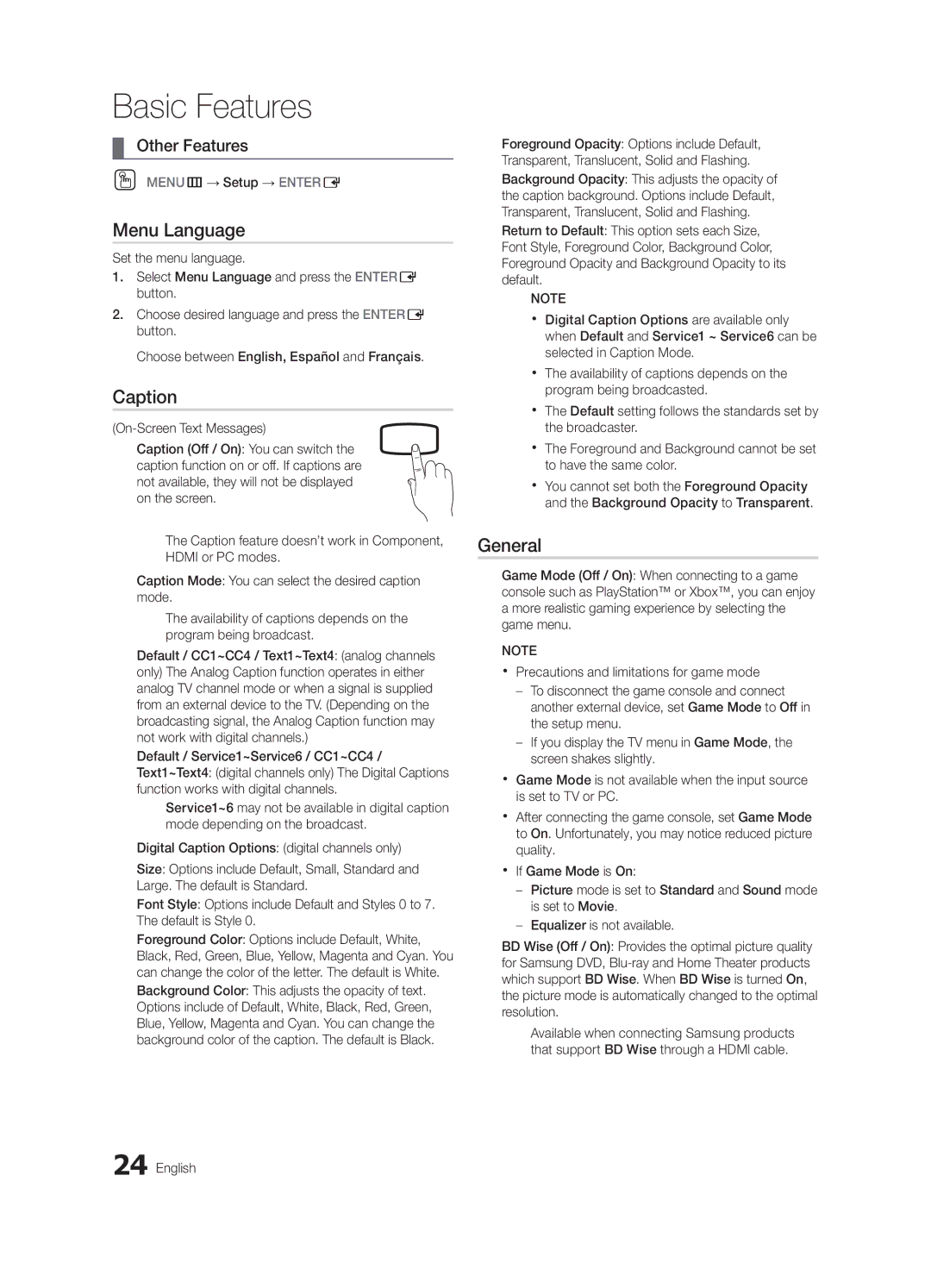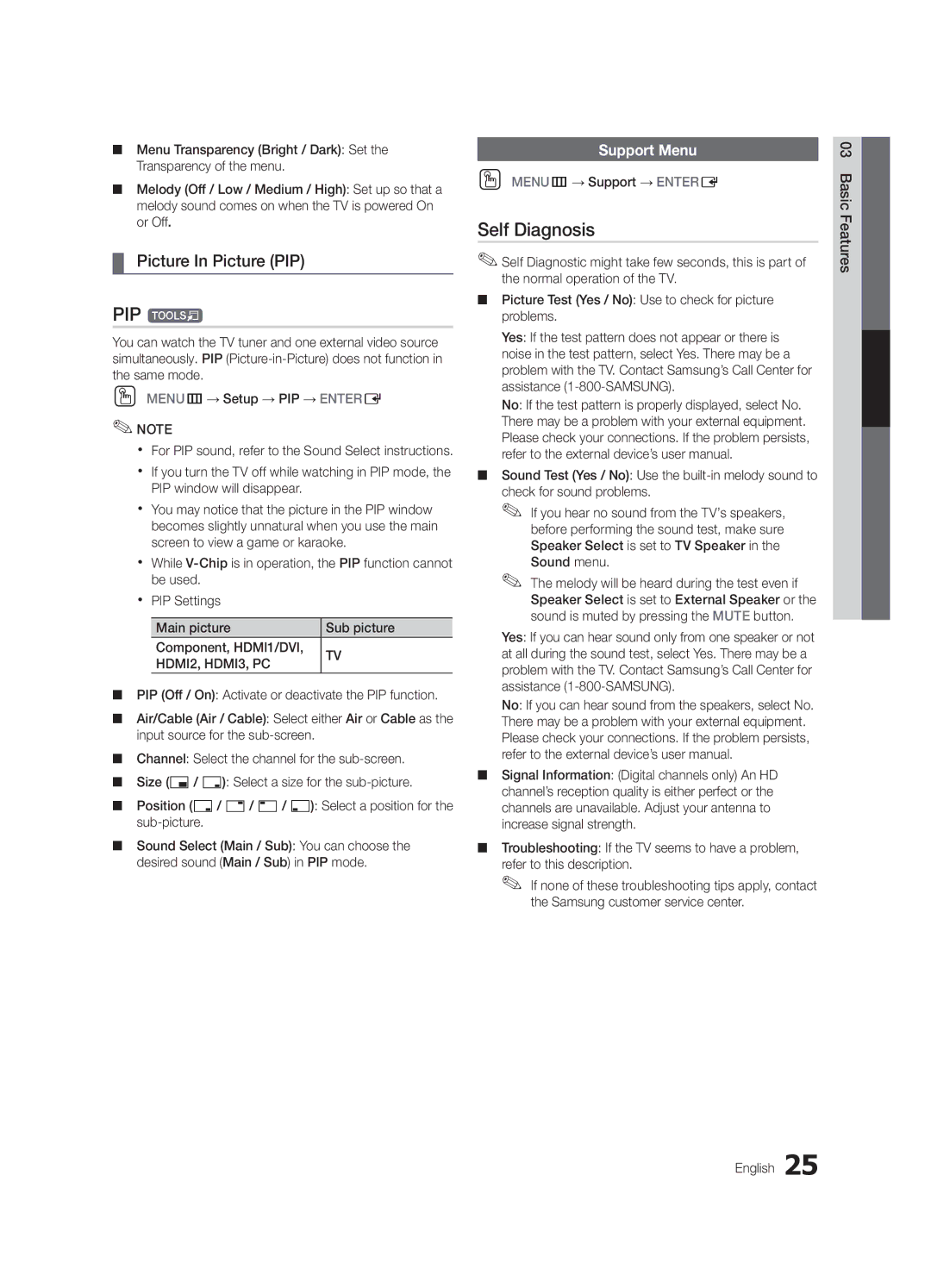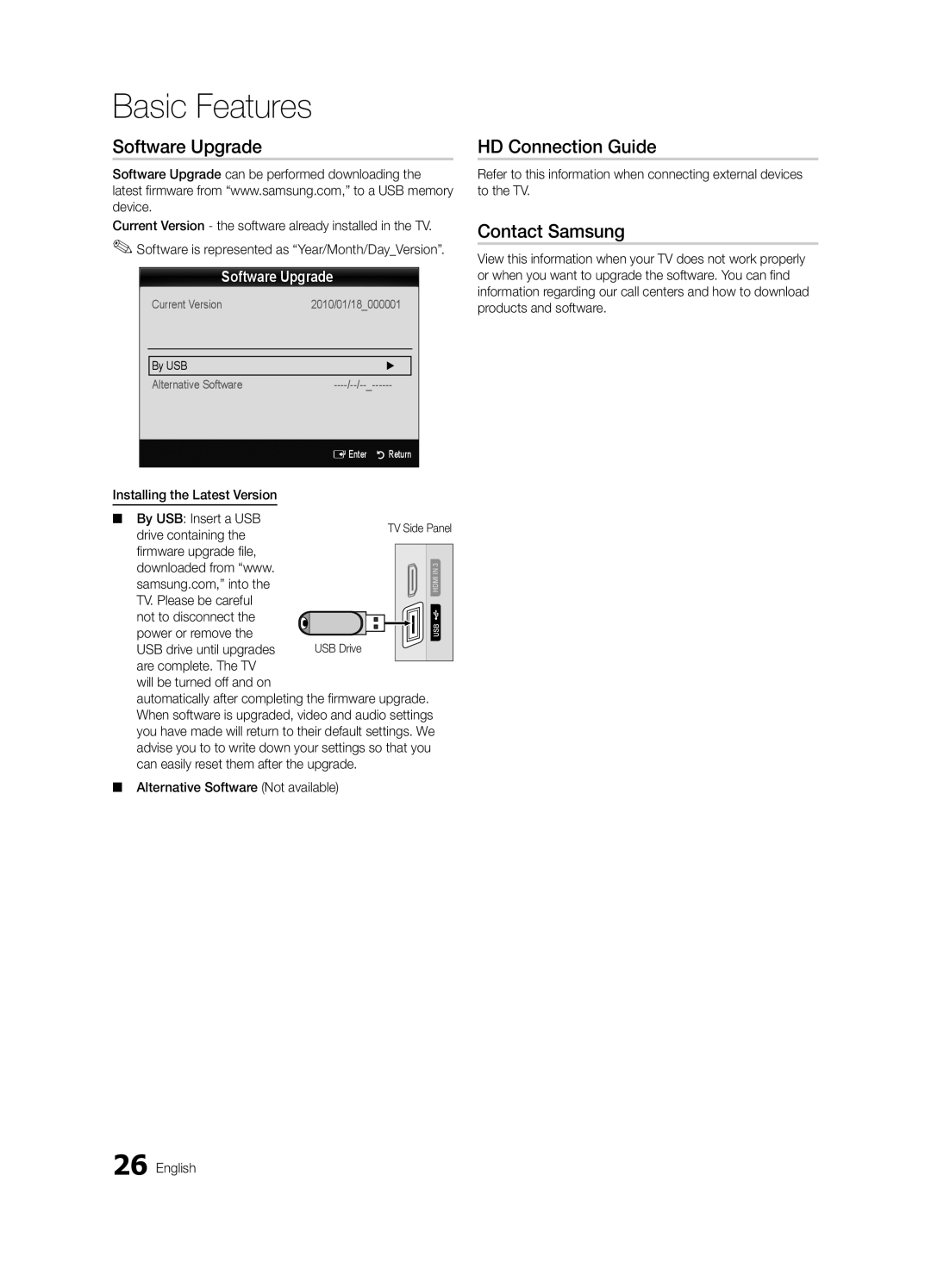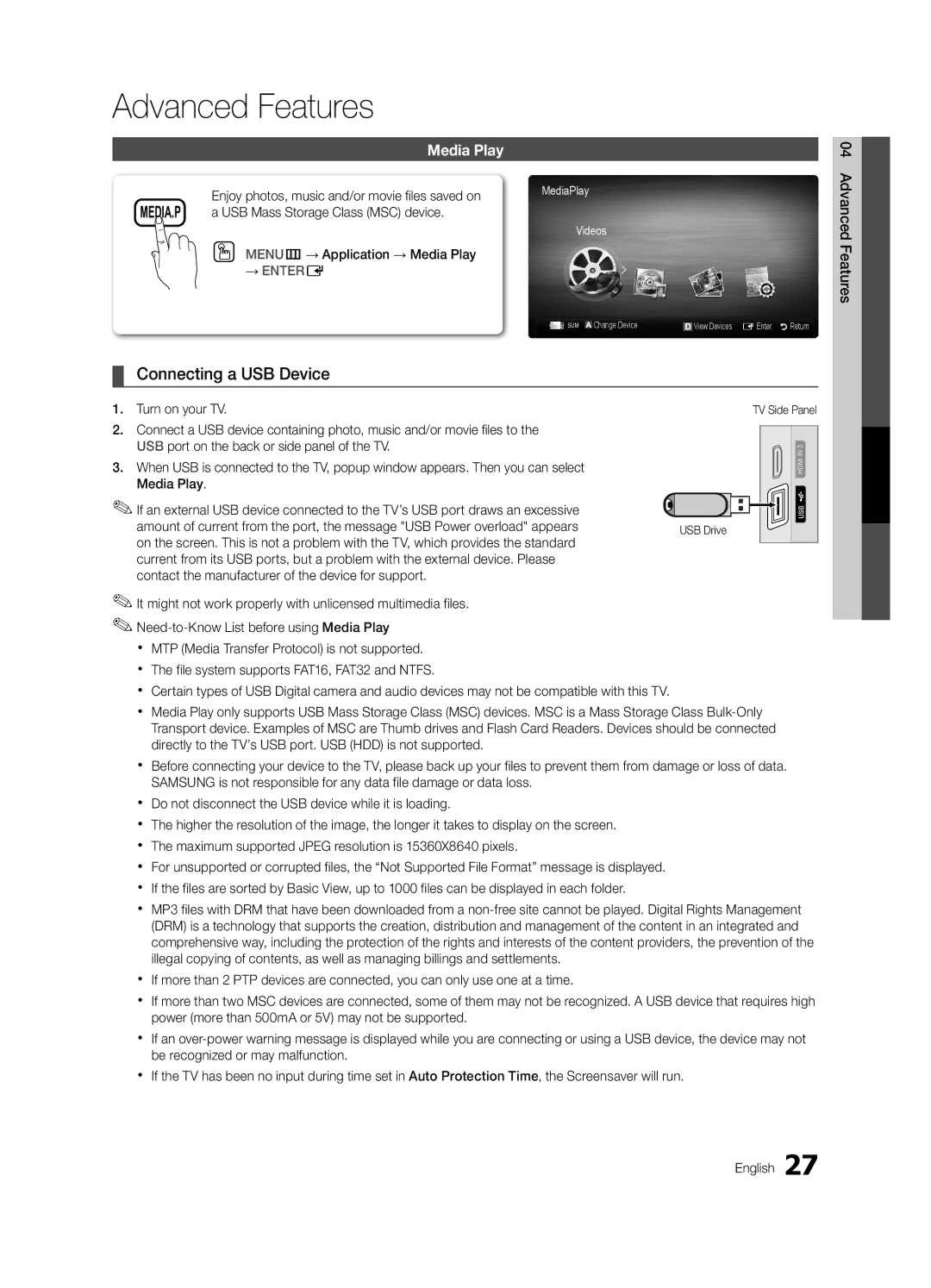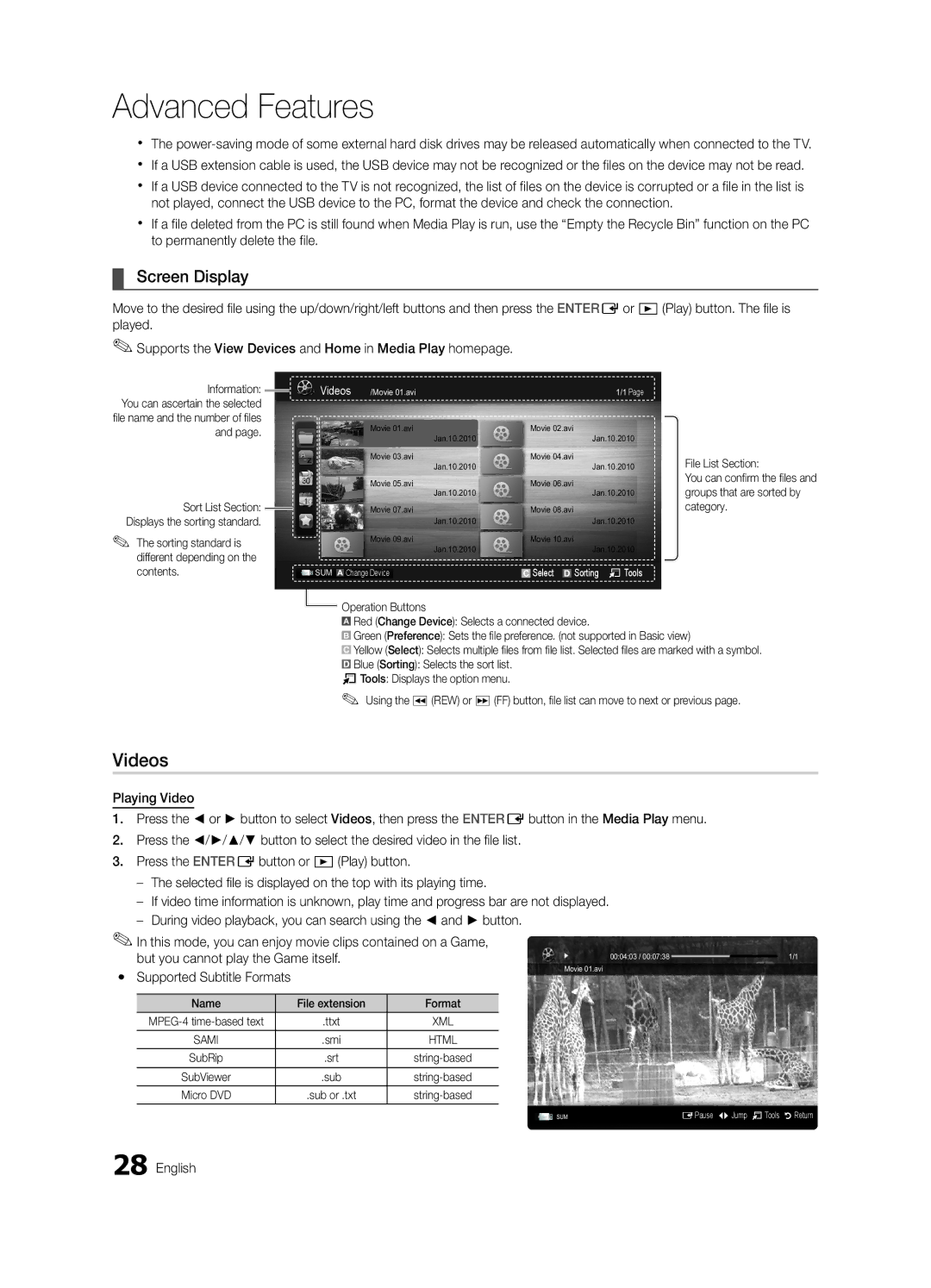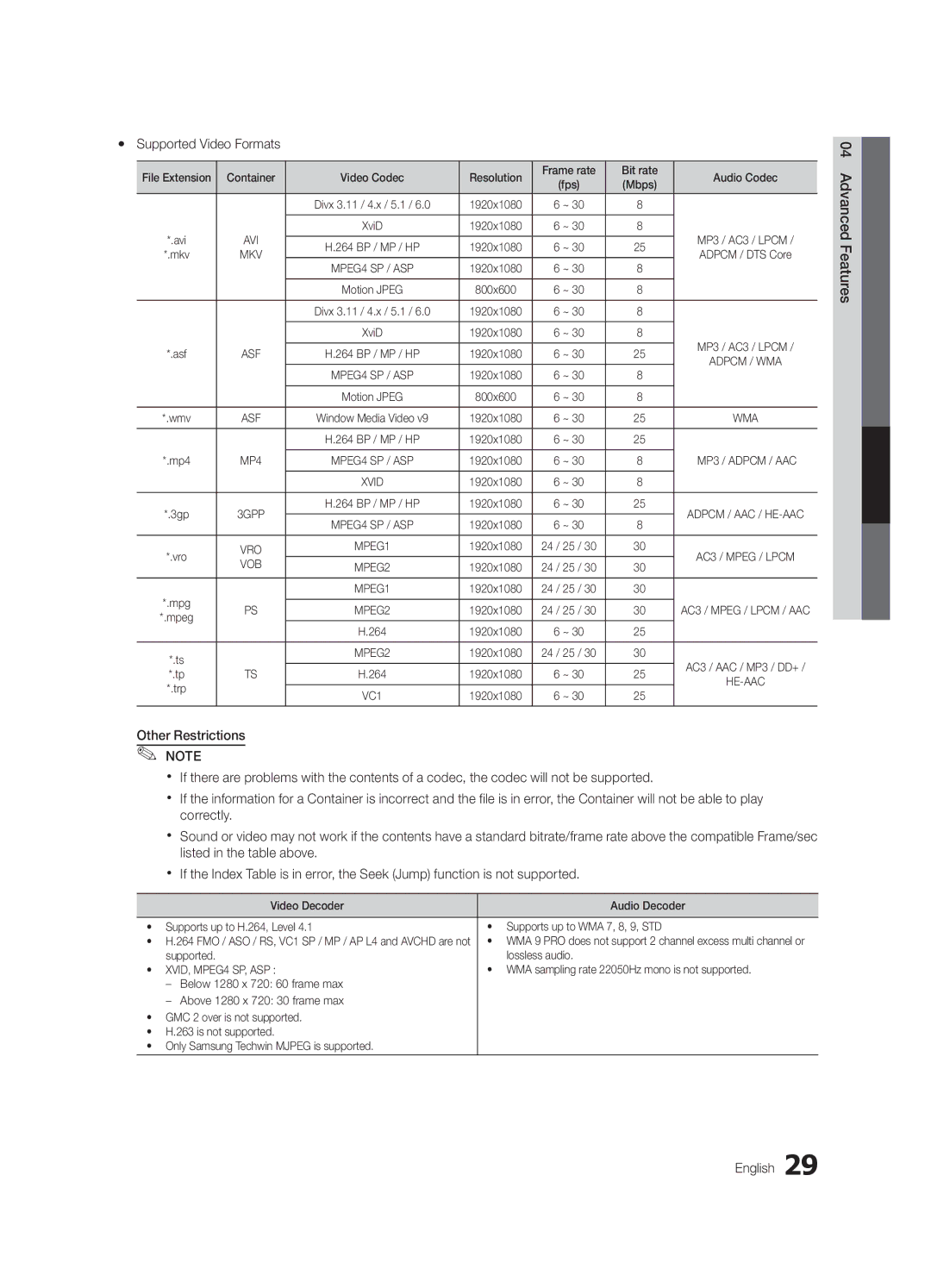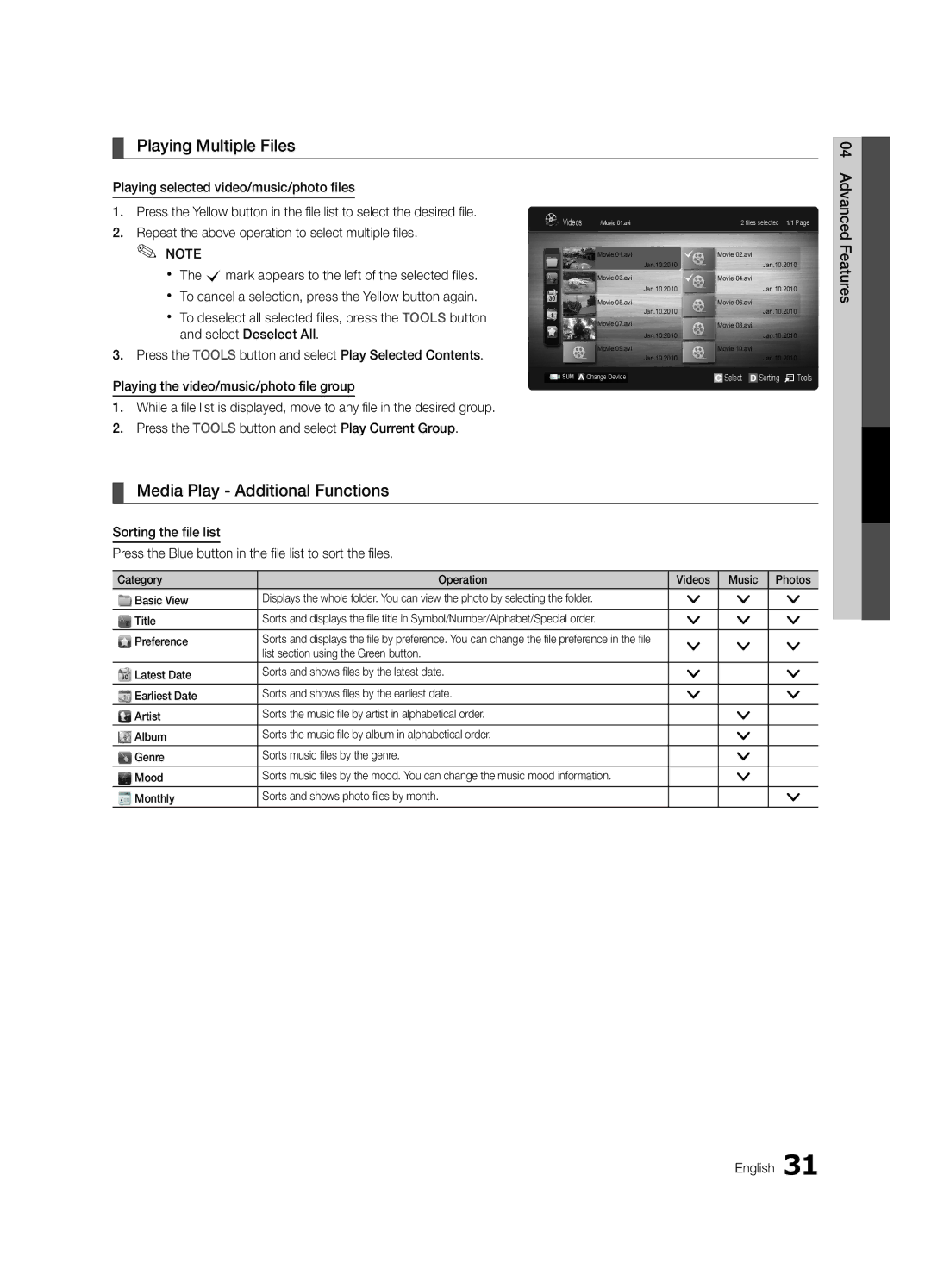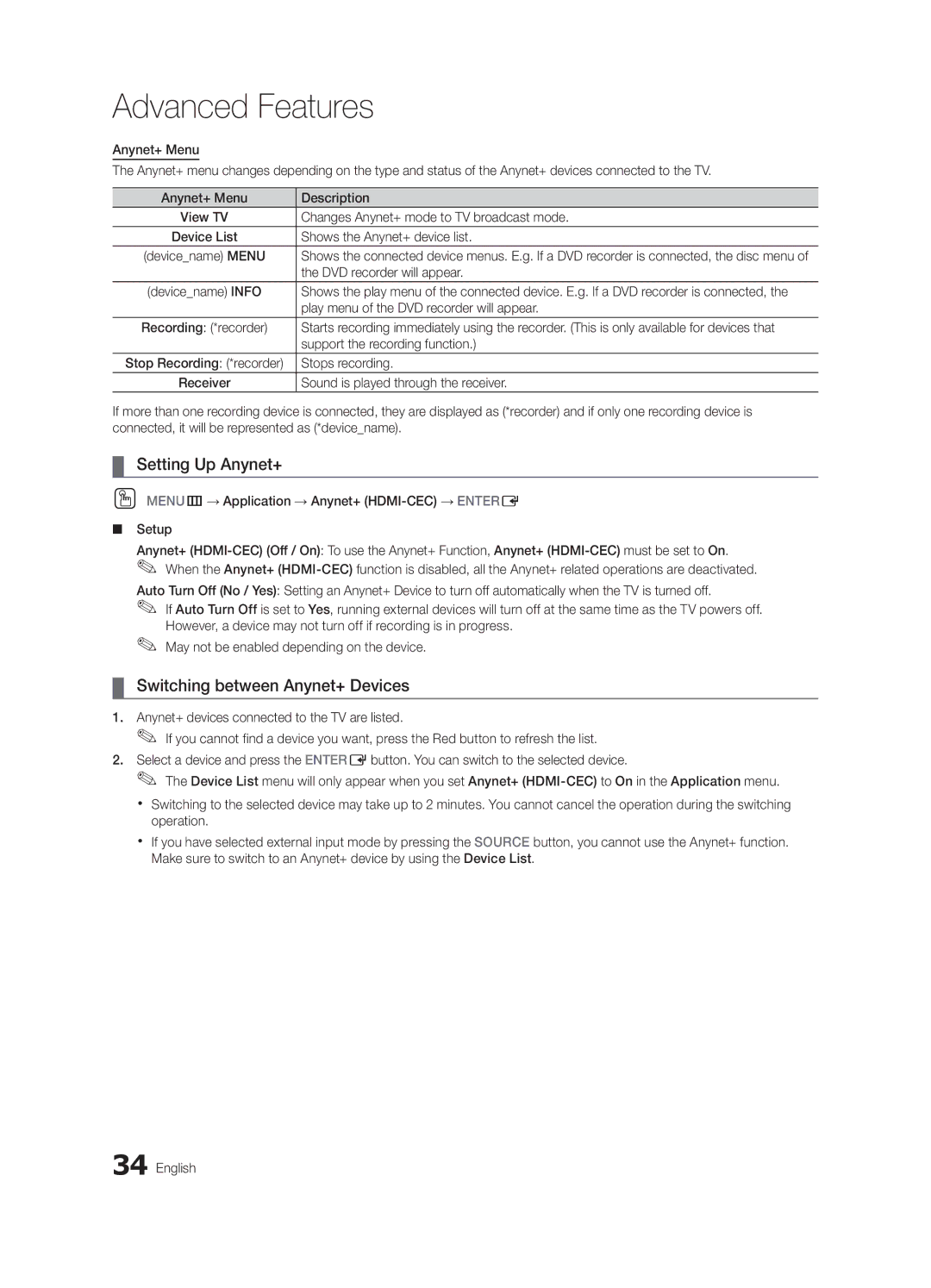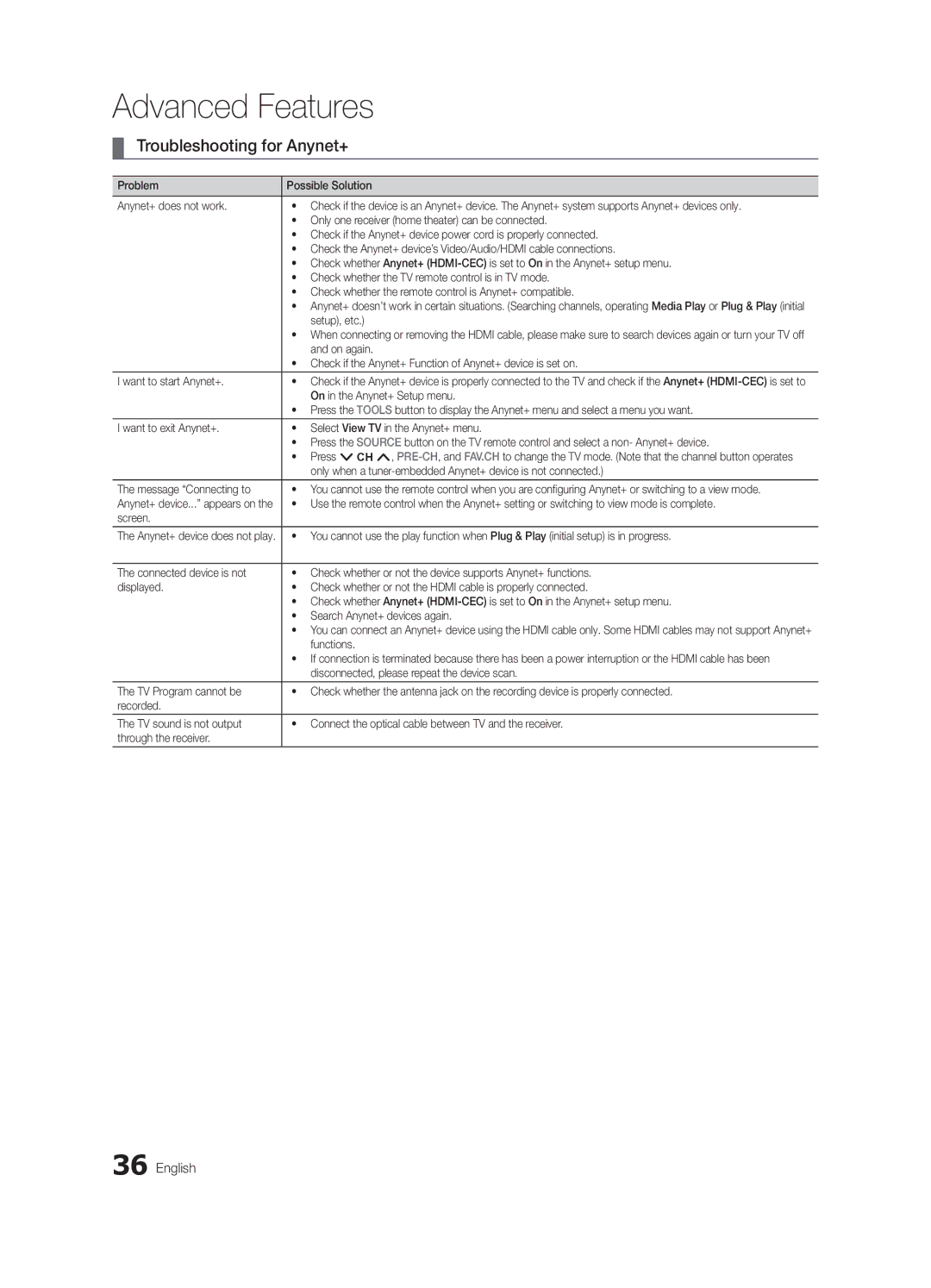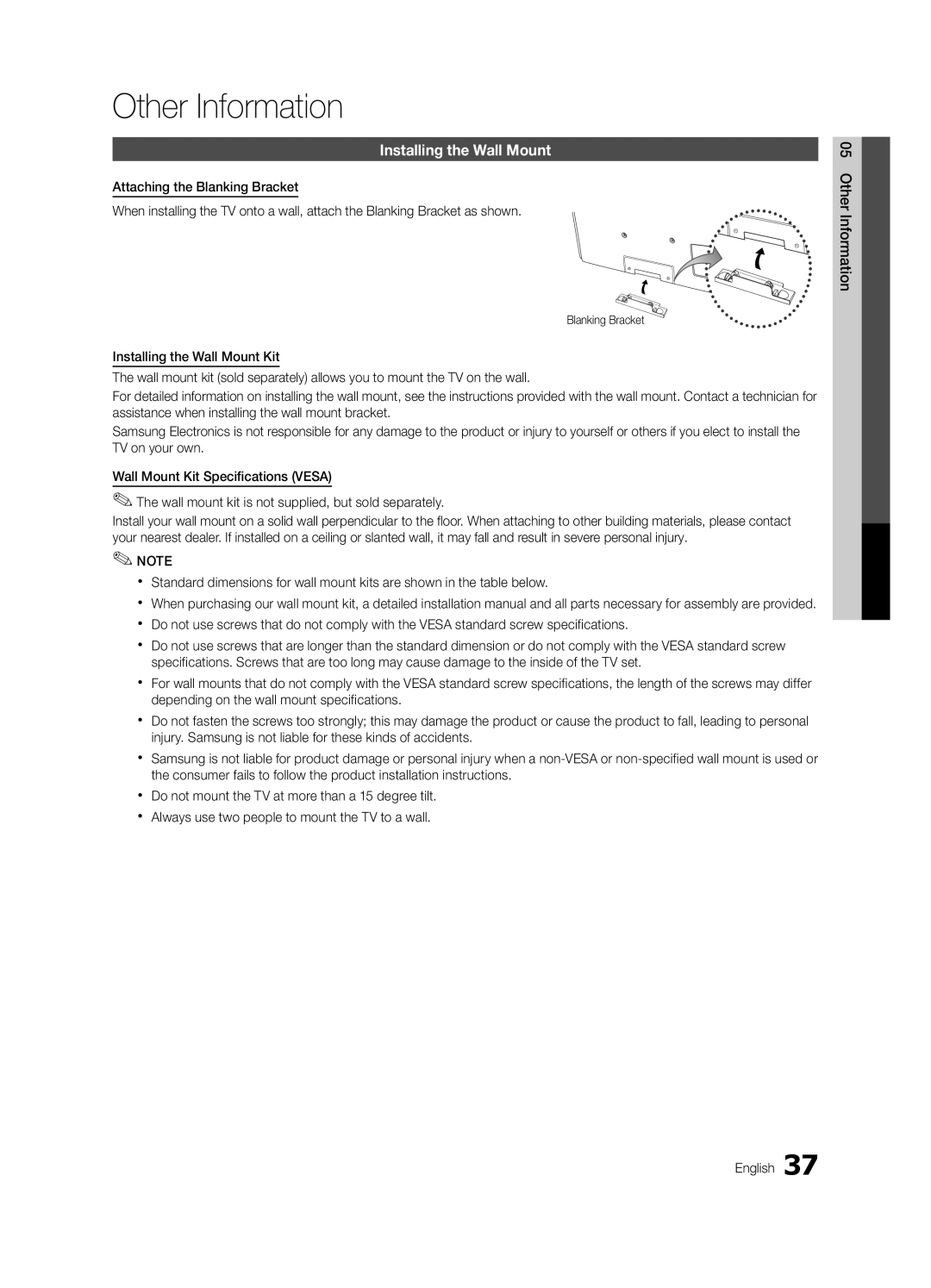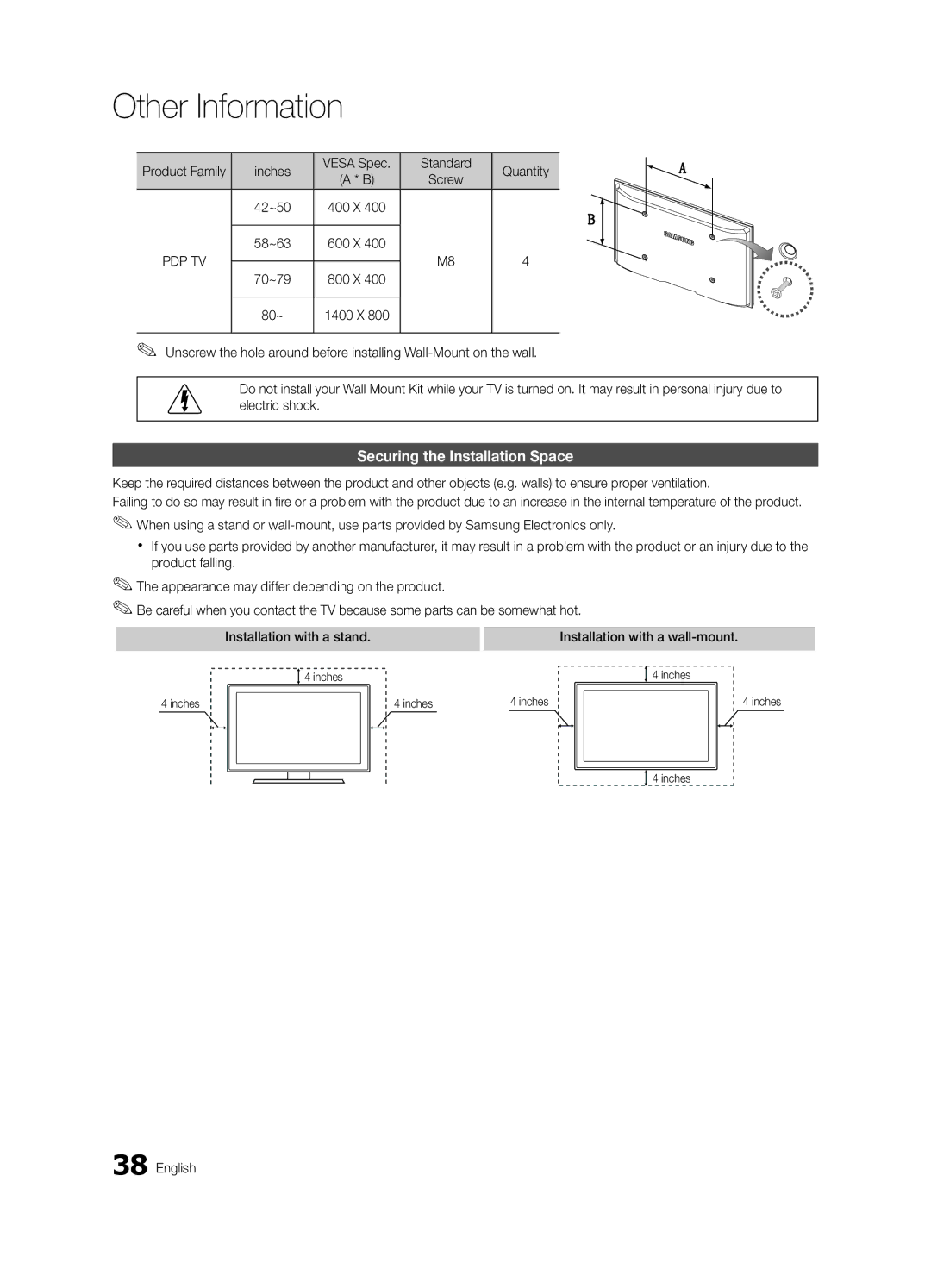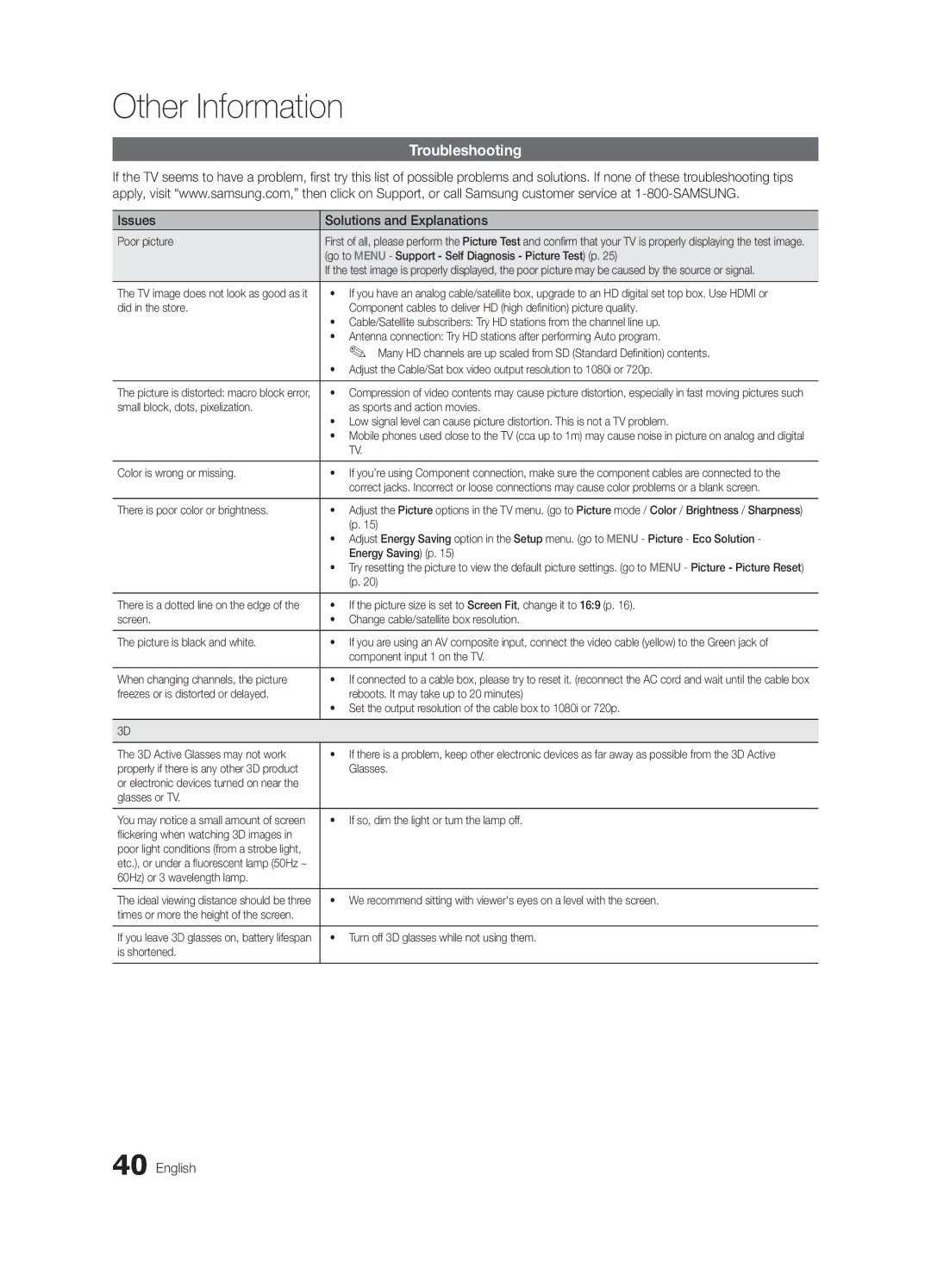✎✎NOTE
xx After selecting Zoom1, Zoom2 or Wide Fit:
1.Press the ► button to select Position.
2.Press the ENTEREbutton.
3.Press the ▲ or ▼ button to move the picture up or down.
4.Press the ENTEREbutton.
5.Press the ► button to select Reset.
6.Press the ENTEREbutton to reset the picture to its default position.
xx After selecting Screen Fit in HDMI (1080i/1080p) or Component (1080i/1080p) mode, you may need to center the picture:
1.Press the ◄ or ► button to select Position.
2.Press the ENTEREbutton.
3.Press the ▲, ▼, ◄ or ► button to move the picture.
4.Press the ENTEREbutton.
5.Press the ◄ or ► button to select Reset.
6.Press the ENTEREbutton.
xx HD (High Definition): 16:9 - 1080i/1080p (1920x1080), 720p (1280x720)
xx Settings can be adjusted and stored for each external device you have connected to an input on the TV.
Input Source | Picture Size |
ATV, AV, | 16:9, Zoom1, |
Component (480i, 480p) | Zoom2, 4:3 |
DTV(1080i), | 16:9, 4:3, Wide Fit, |
Component (1080i, 1080p), | Screen Fit |
HDMI (720p, 1080i, 1080p) |
|
PC | 16:9, 4:3 |
■■ Digital Noise Filter (Off / Low / Medium / High / Auto
/Auto Visualization): If the broadcast signal received by your TV is weak, you can activate the
Digital Noise Filter feature to reduce any static and ghosting that may appear on the screen.
✎When the signal is weak, try other options until the✎
best picture is displayed.
Auto Visualization: When changing analog channels, displays signal strength.
✎✎ Only available for analog channels.
✎✎ When bar is green, is that the best possible signal.
■■ MPEG Noise Filter (Off / Low / Medium / High / Auto): Reduces MPEG noise to provide improved picture quality.
■■ HDMI Black Level (Normal / Low): Selects the black level on the screen to adjust the screen depth.
✎✎ Available only in HDMI mode.
■■ Film Mode (Off / Auto1 / Auto2): Sets the TV to automatically sense and process film signals from all sources and adjusts the picture for optimum quality.
✎✎ Available in TV, AV, COMPONENT (480i / 1080i) and HDMI (480i / 1080i).
■■ Screen Burn Protection: To reduce the possibility of screen burn, this unit is equipped with screen burn prevention technology. The Time setting allows you to program the time between movement of the picture in minutes.
Pixel Shift (Off / On): Using this function, you can minutely move pixels on the PDP in horizontal or vertical direction to minimize after images on the screen.
✎✎ Optimum condition for pixel shift
| Item | TV/AV/Component/ |
| HDMI/PC | |
|
| |
Horizontal | 0~4 | 4 |
|
|
|
Vertical | 0~4 | 4 |
|
|
|
Time (minute) | 1~4 min | 4 min |
✎✎ The Pixel Shift value may differ depending on the TV size (inches) and mode.
✎✎ This function is not available in the Screen Fit mode.
Auto Protection Time (10 min. / 20 min. / 40 min. /
1 hour / Off): Set the time the screen remains idle with a still image until the screen saver is activated. The Screen Saver prevents the formation of ghost images on the screen.
Scrolling: This function removes
✎✎ The
✎✎ Press any key on the remote control to cancel this feature.
Side Gray (Dark / Light): When you watch TV with the screen ratio set to 4:3, the screen is prevented from any damage by adjusting the white balance on both extreme left and right sides.
03FeaturesBasic