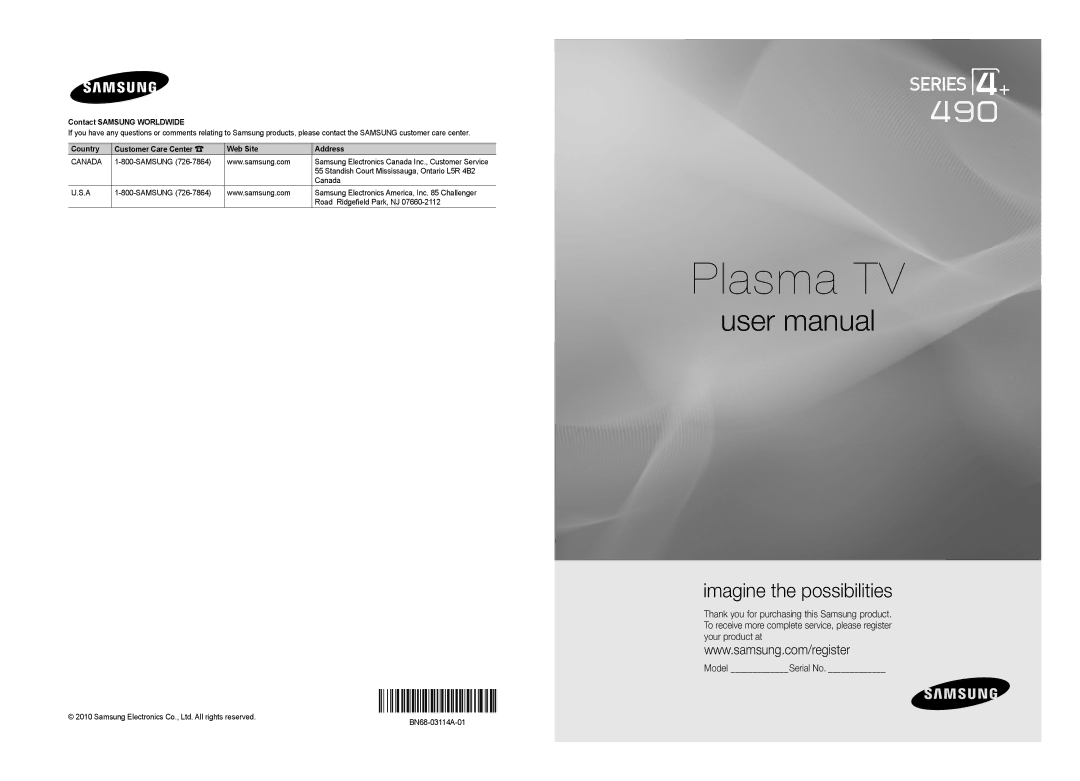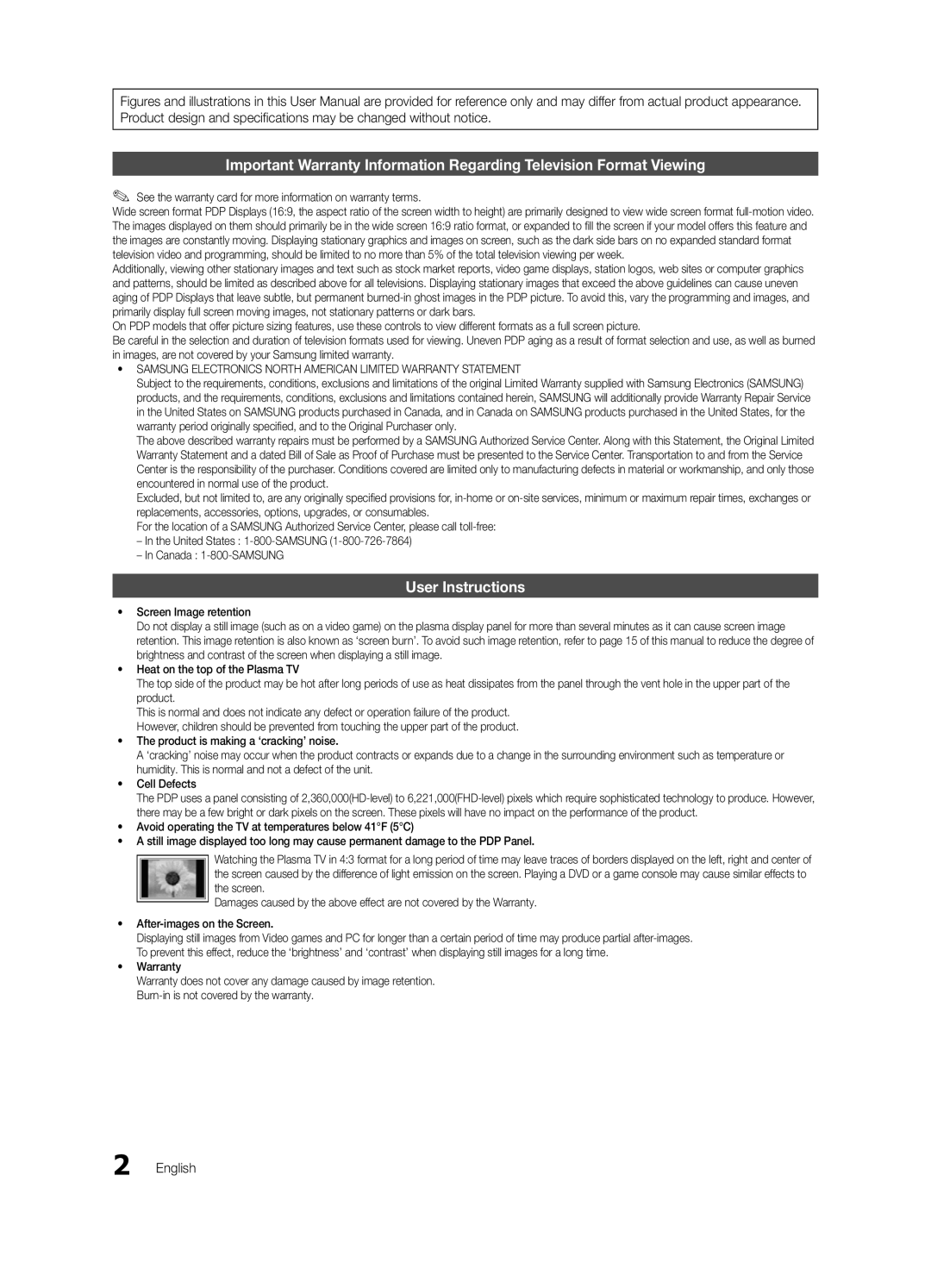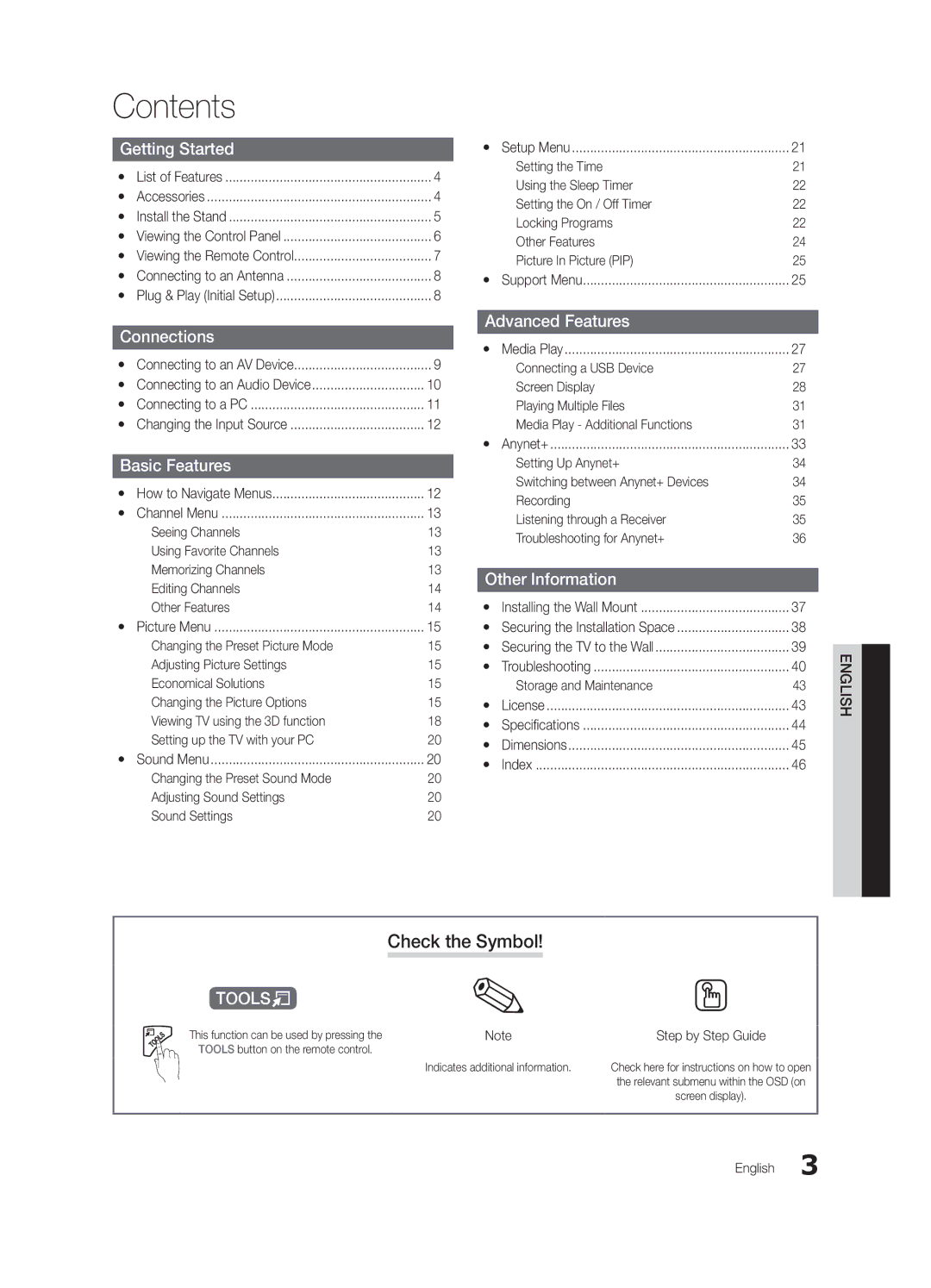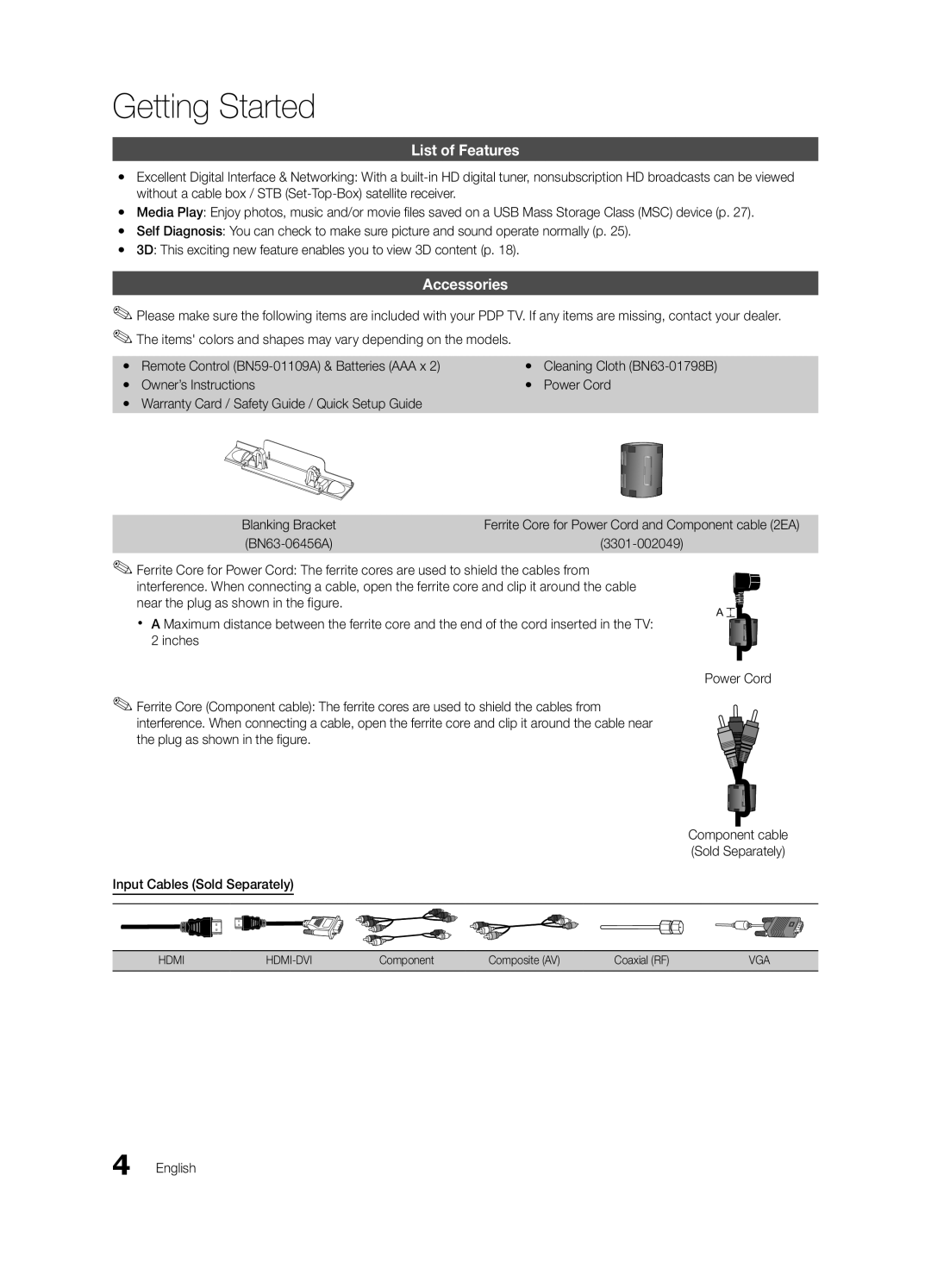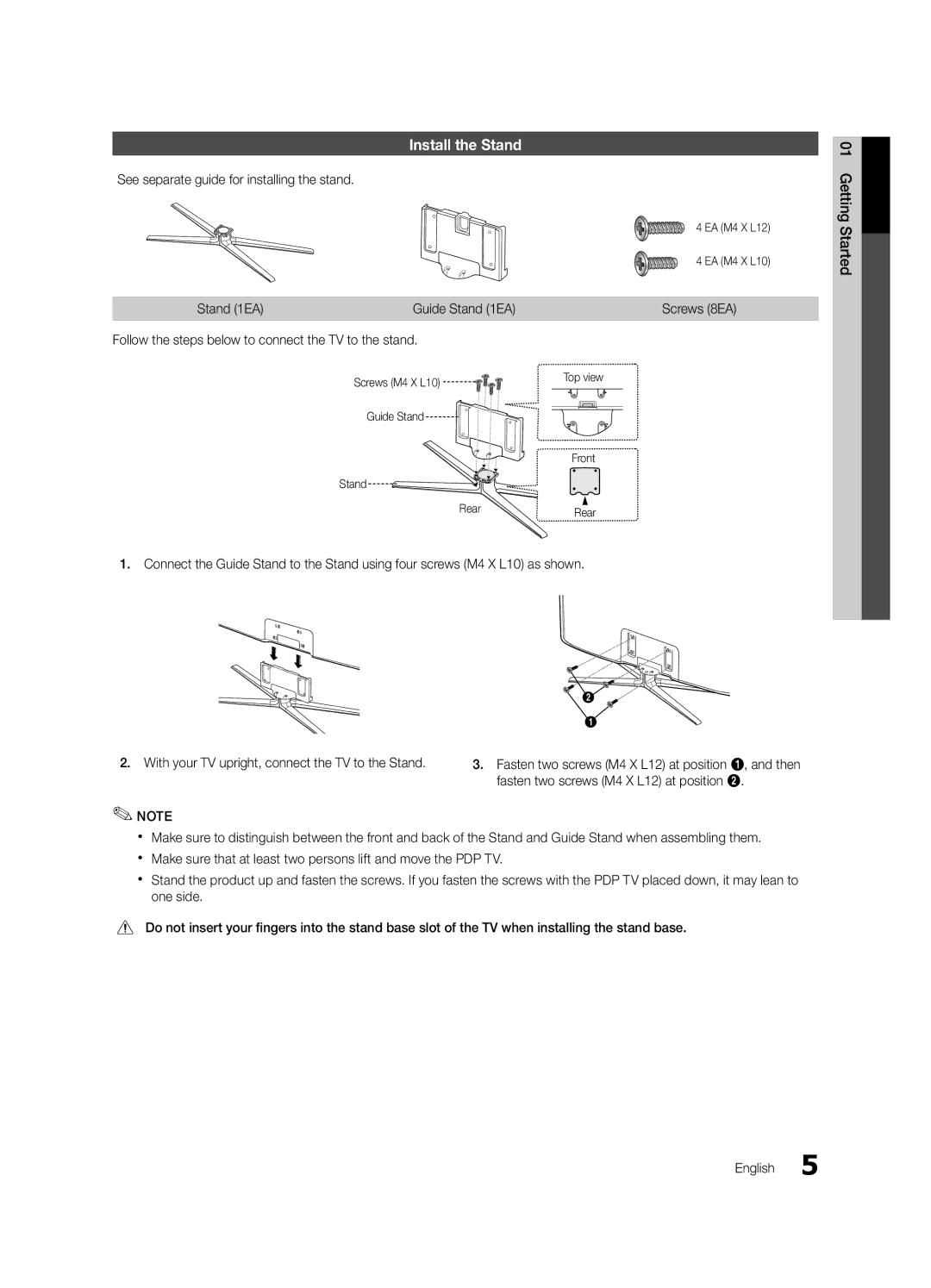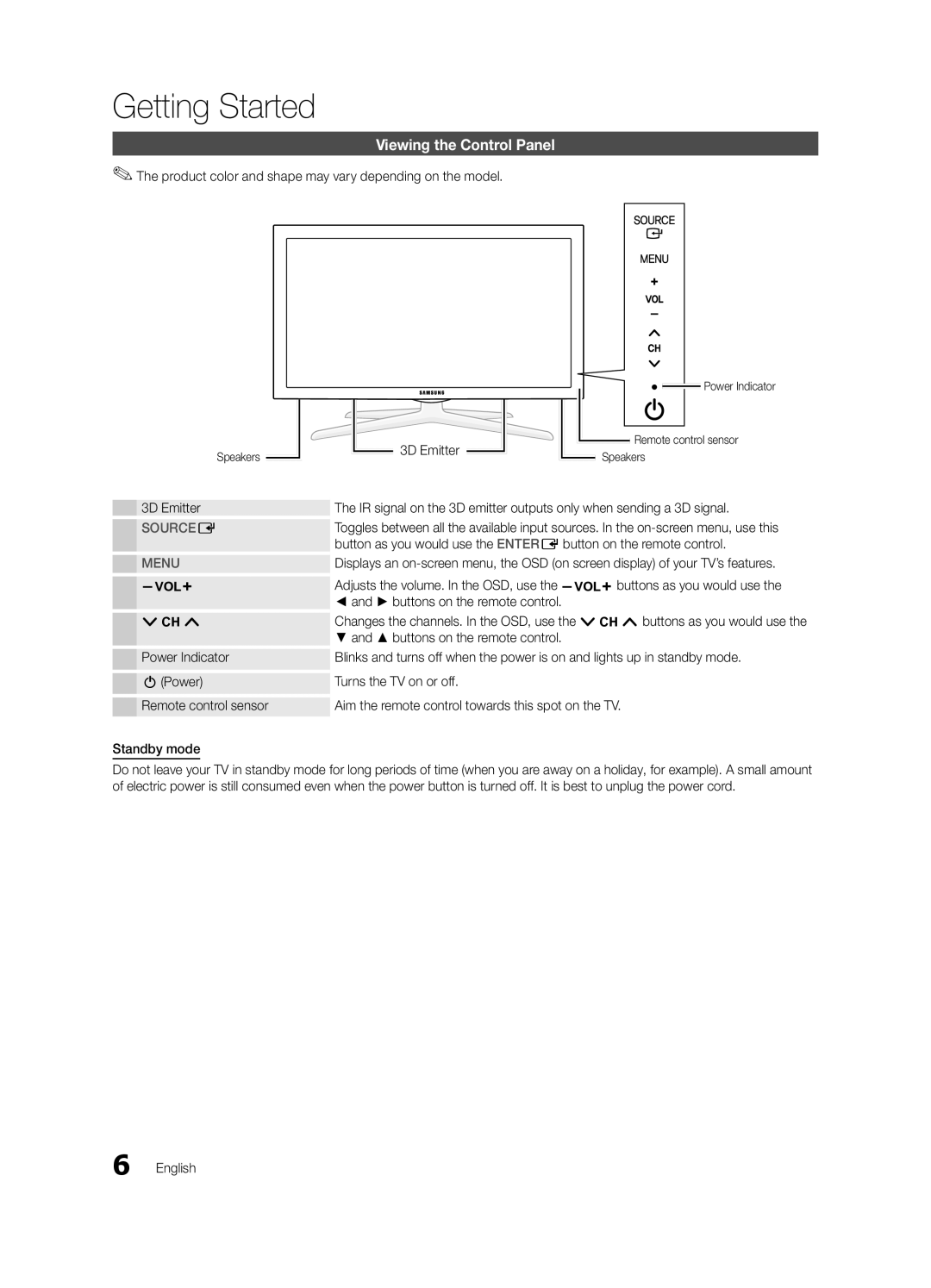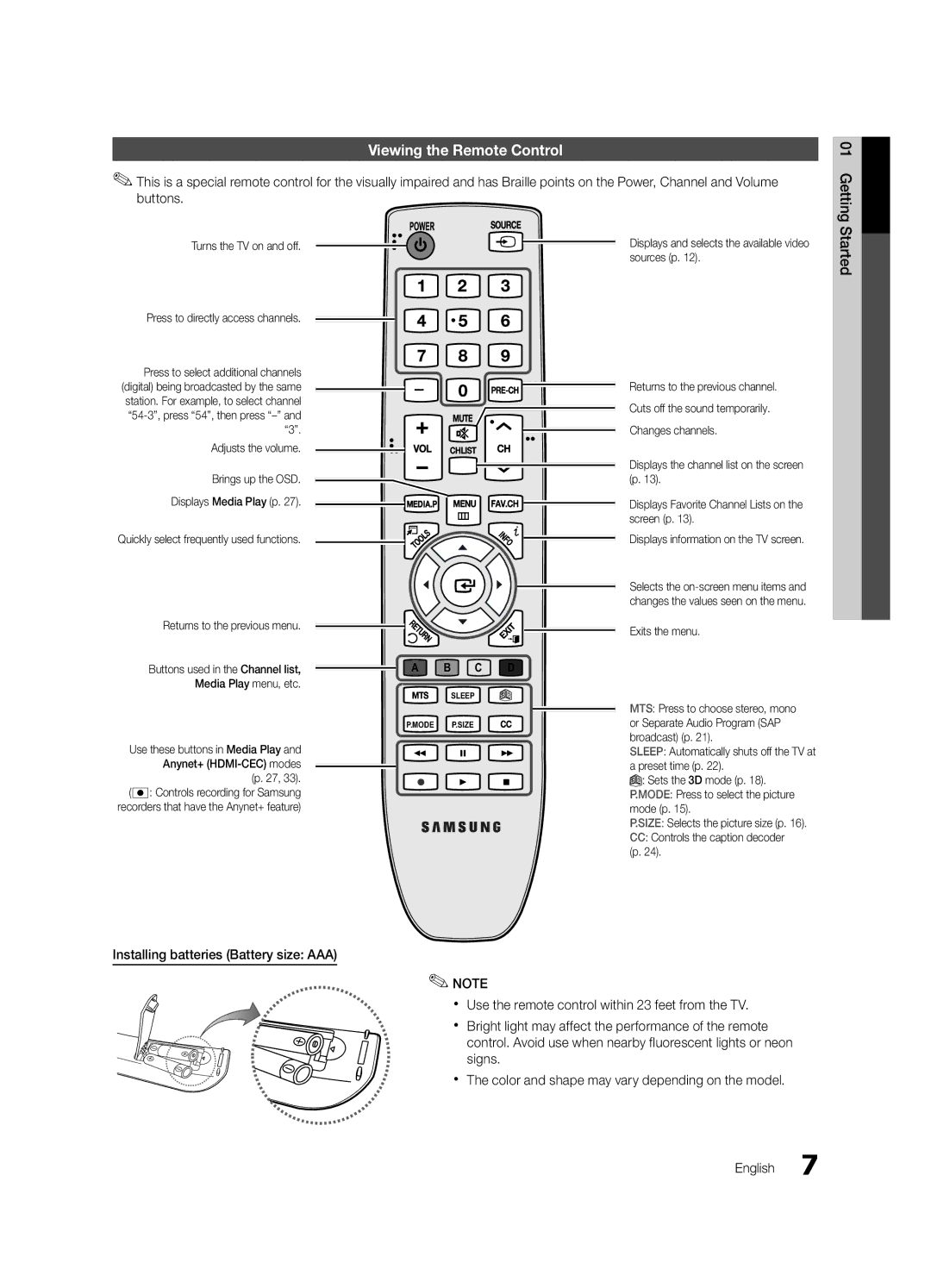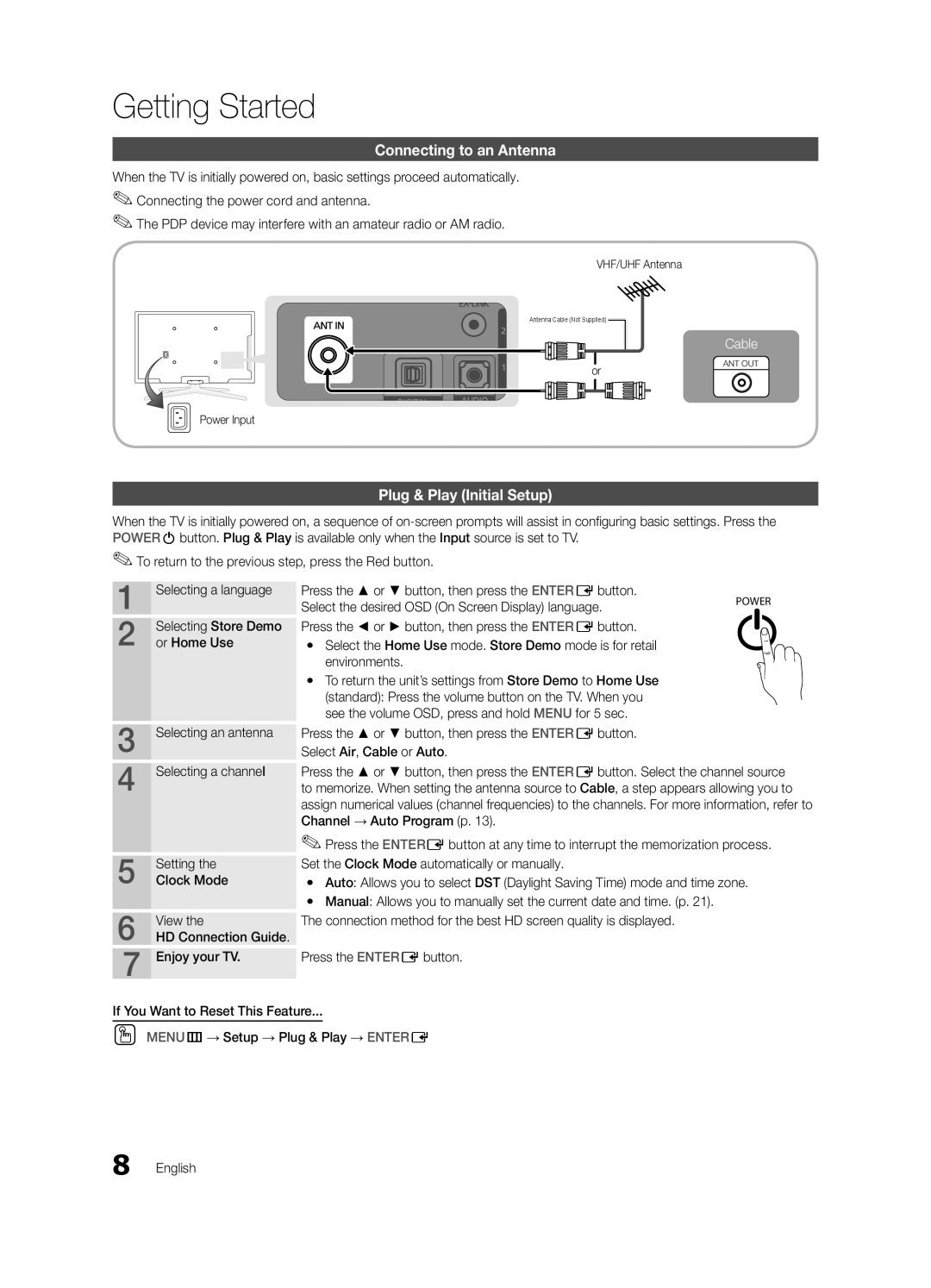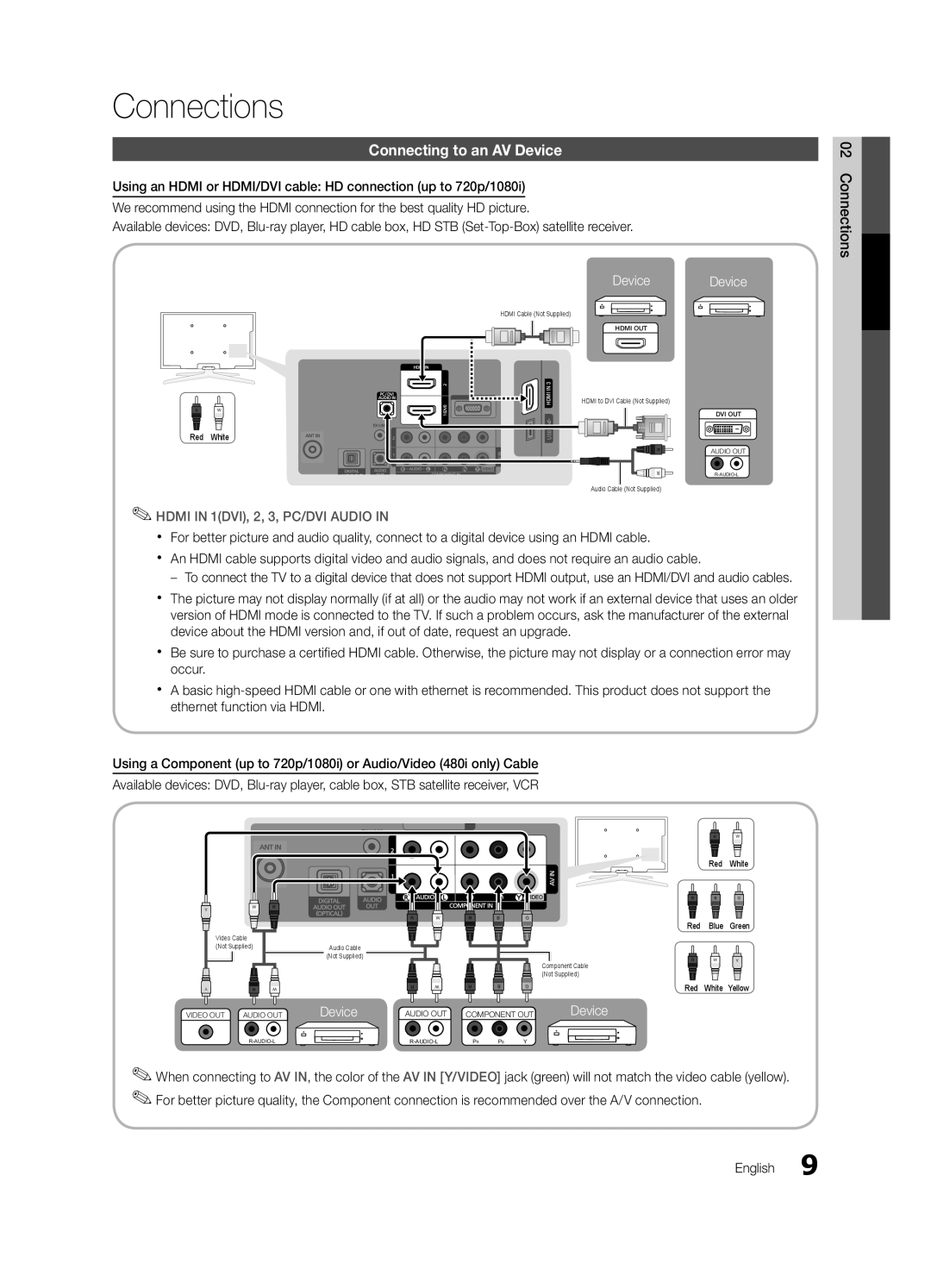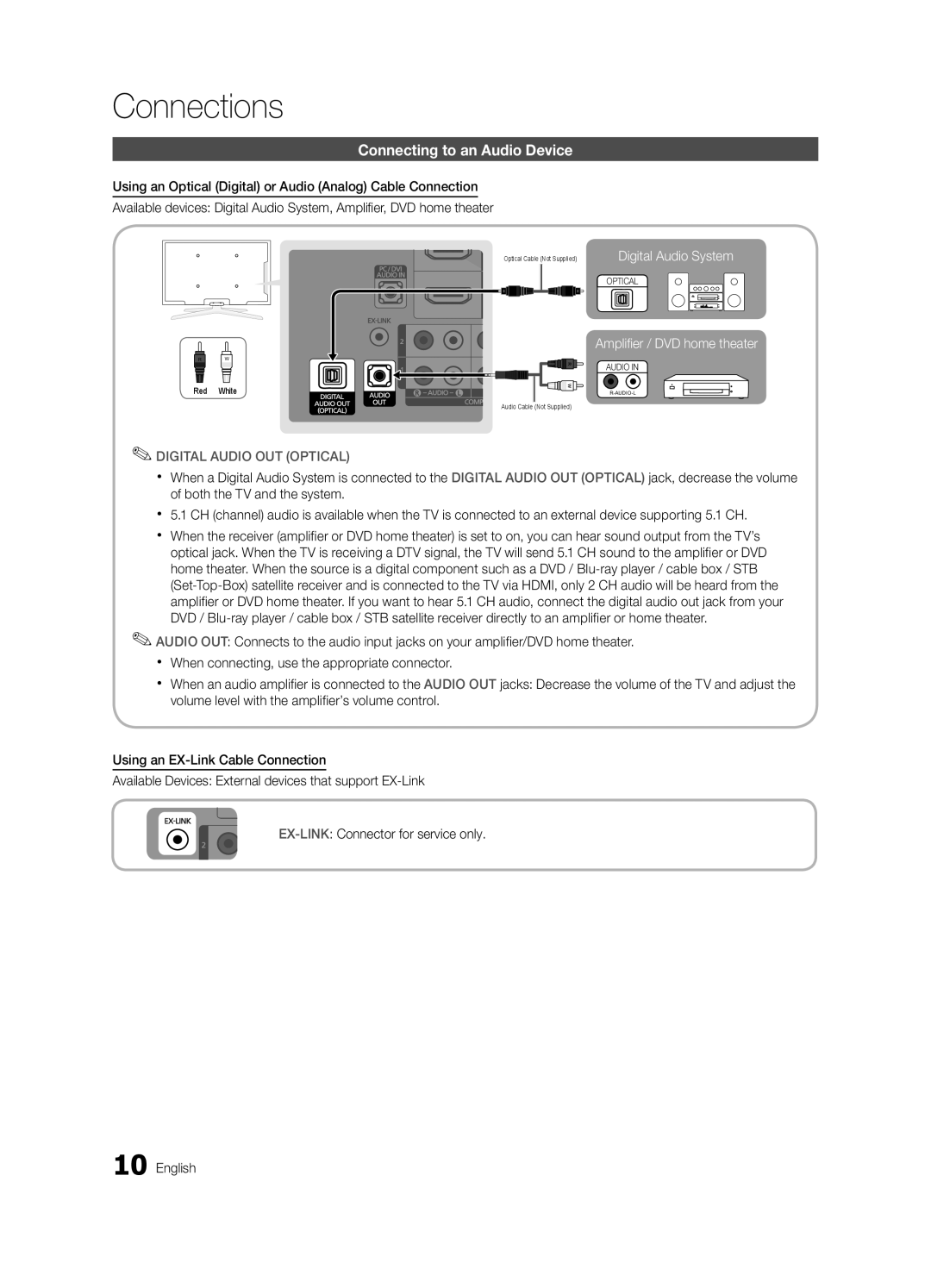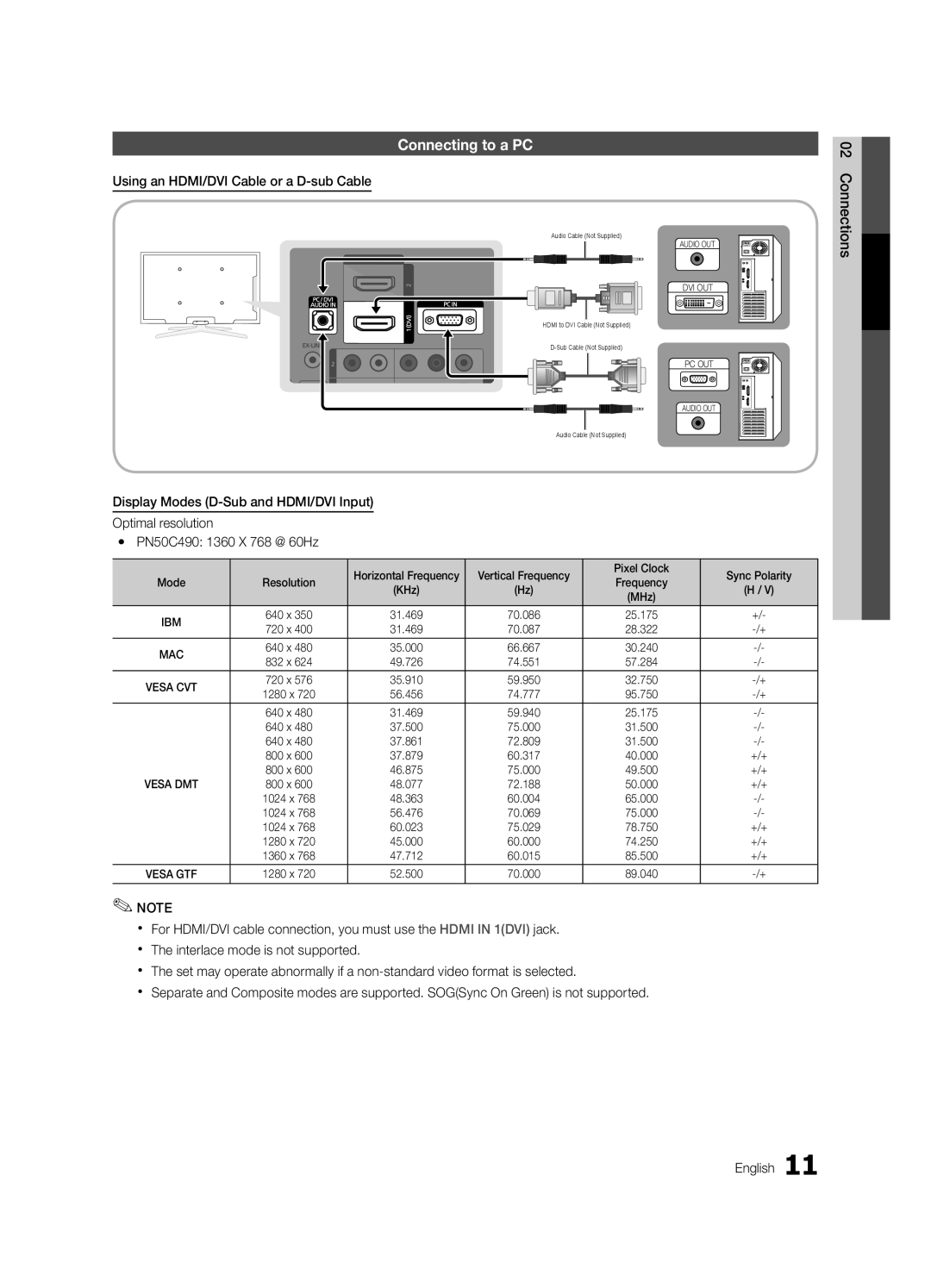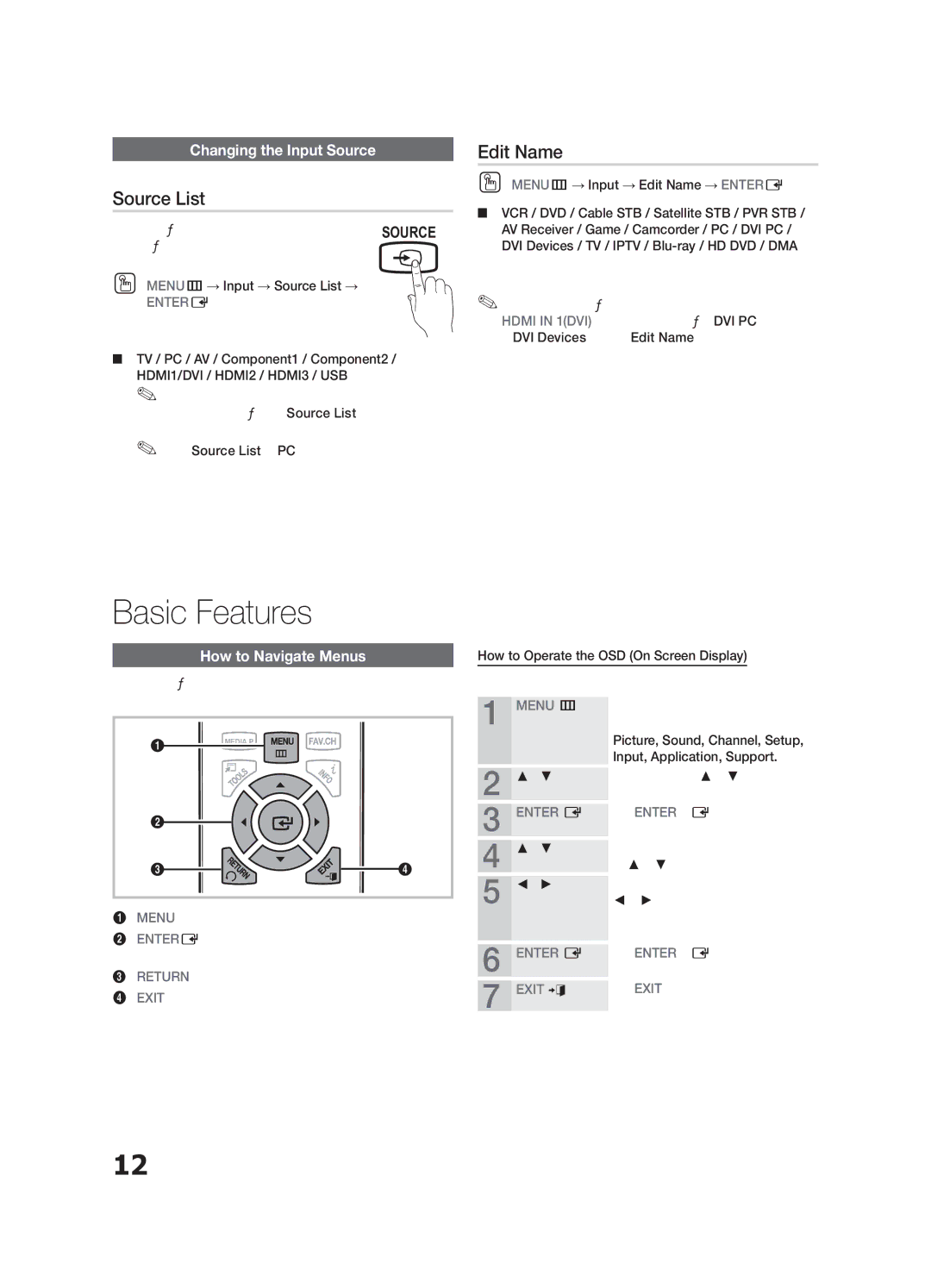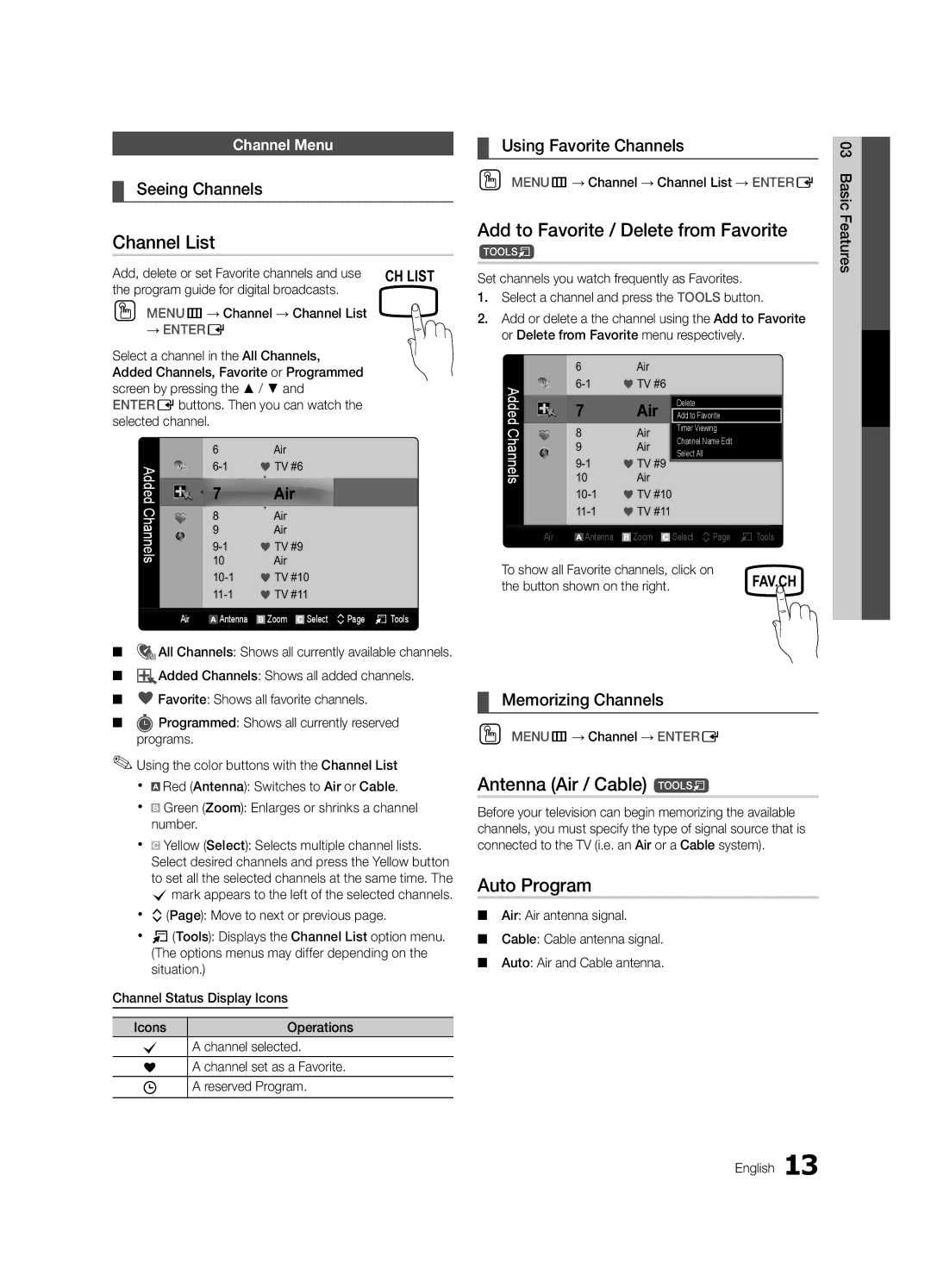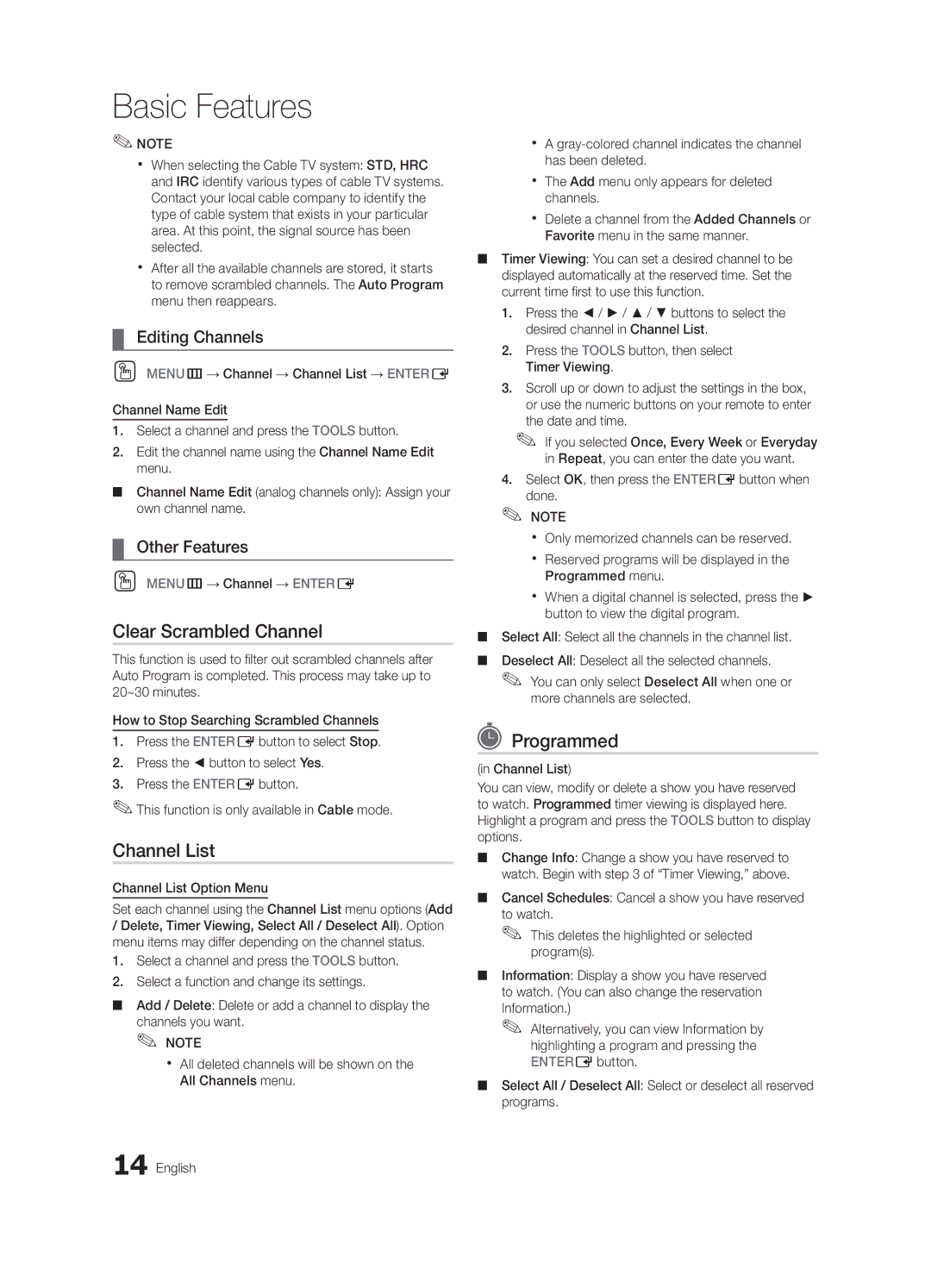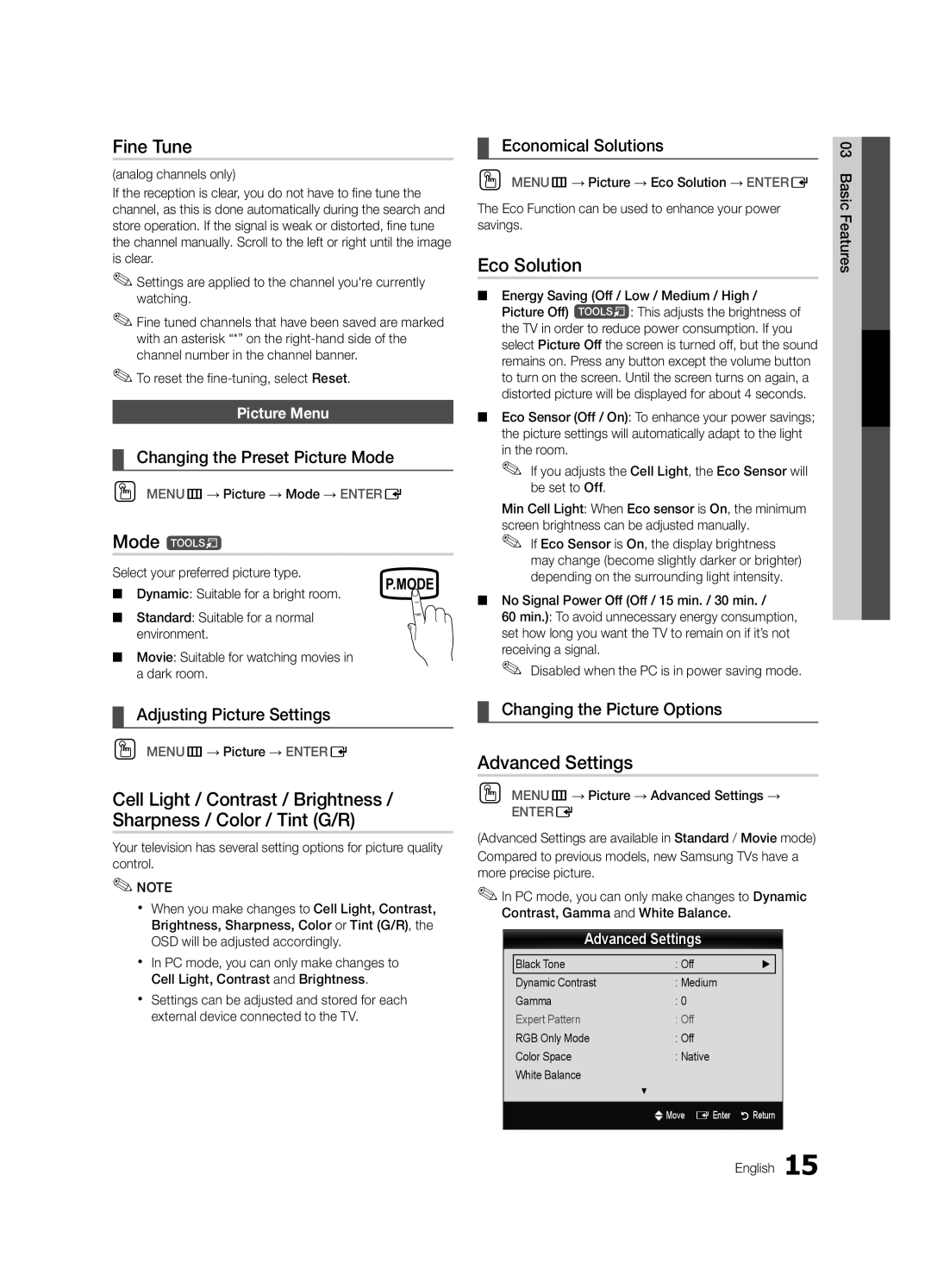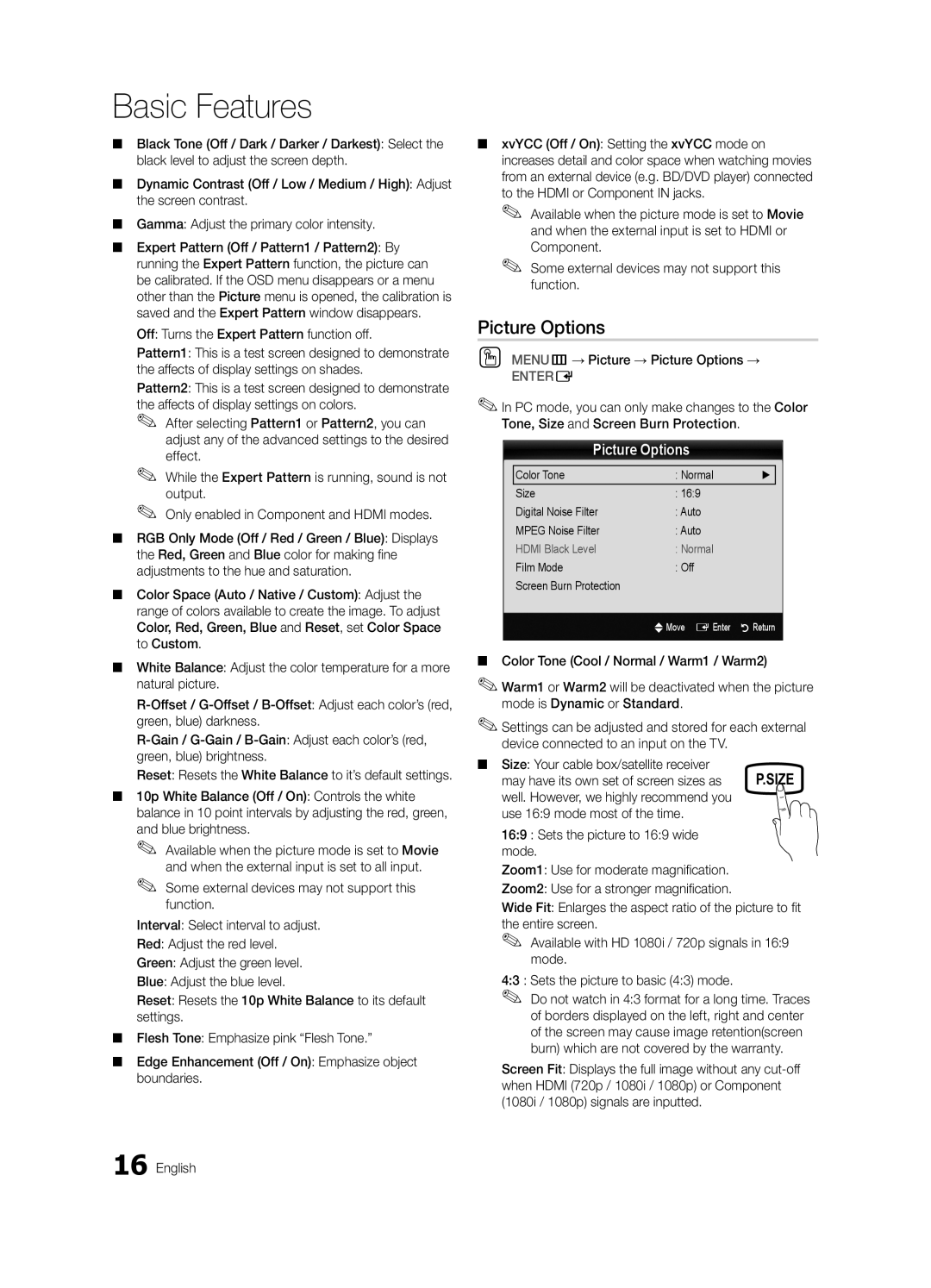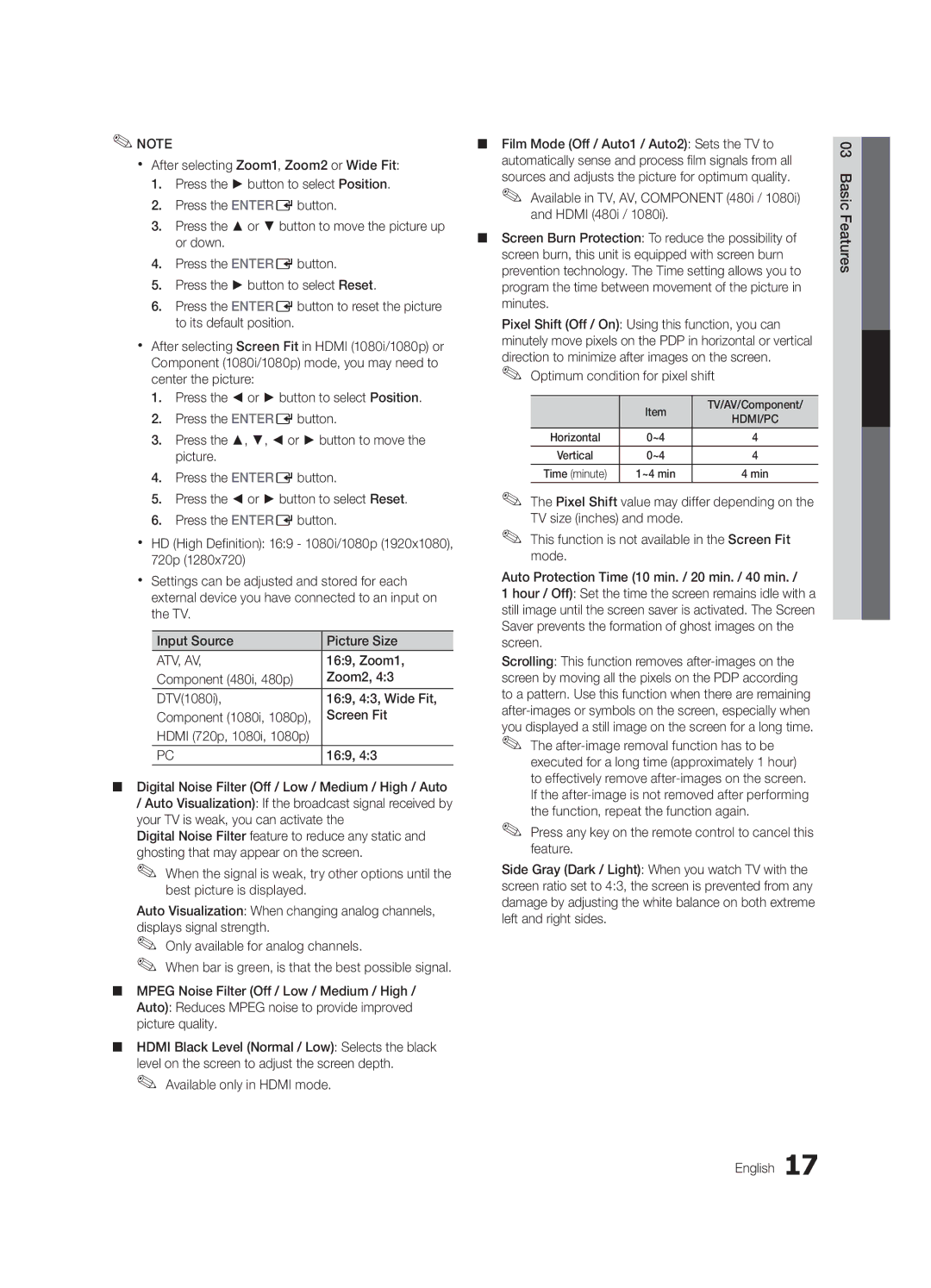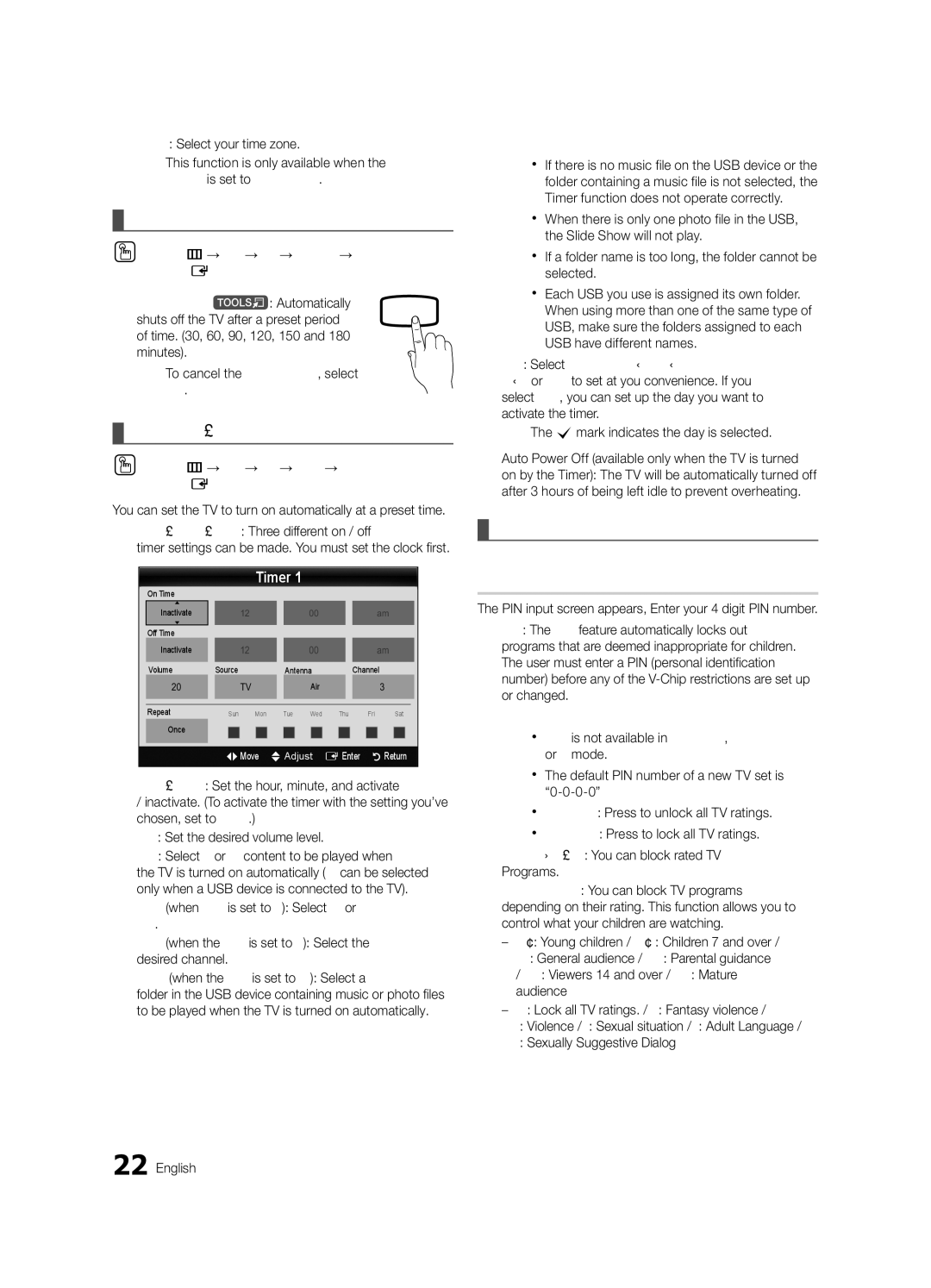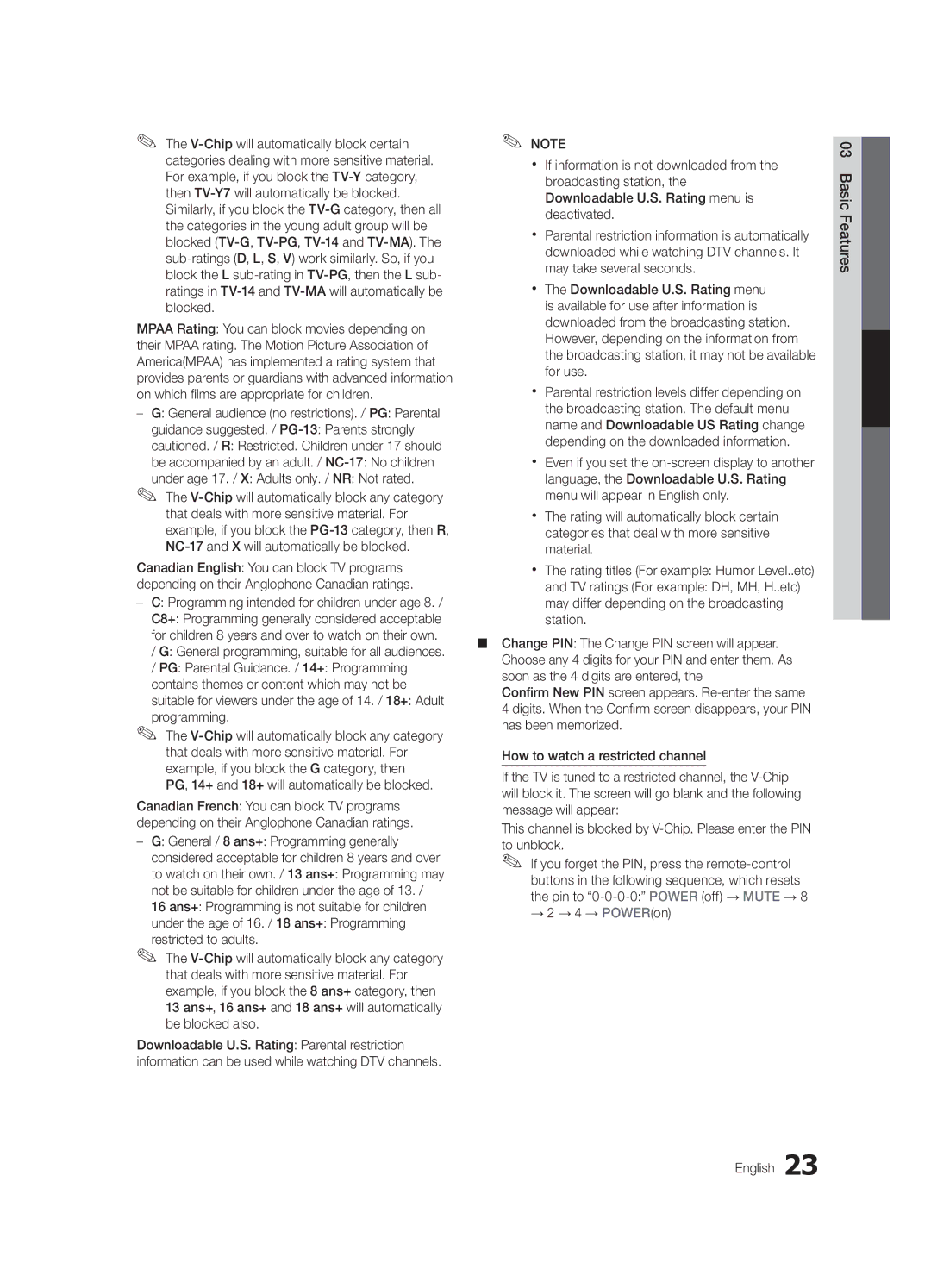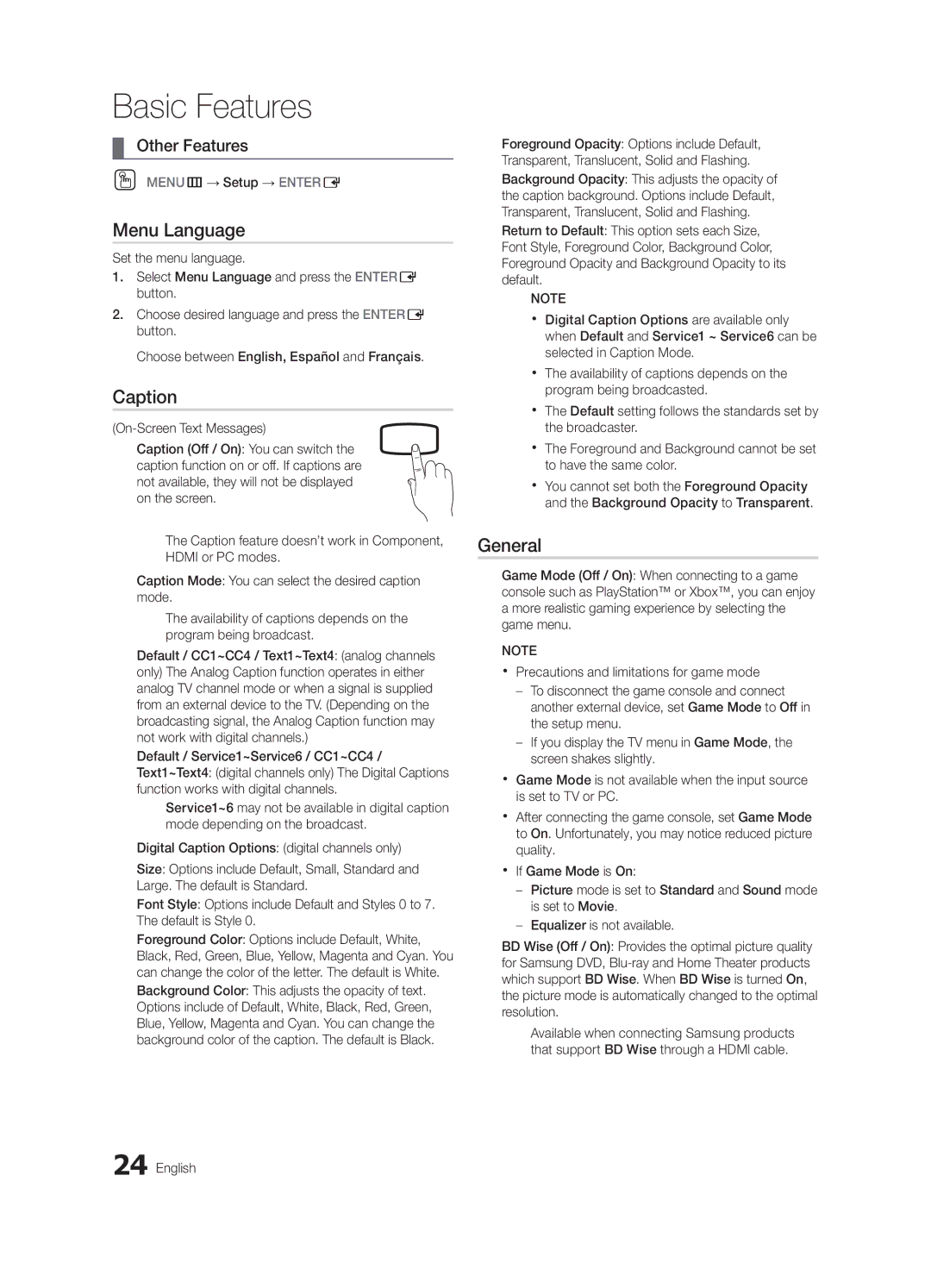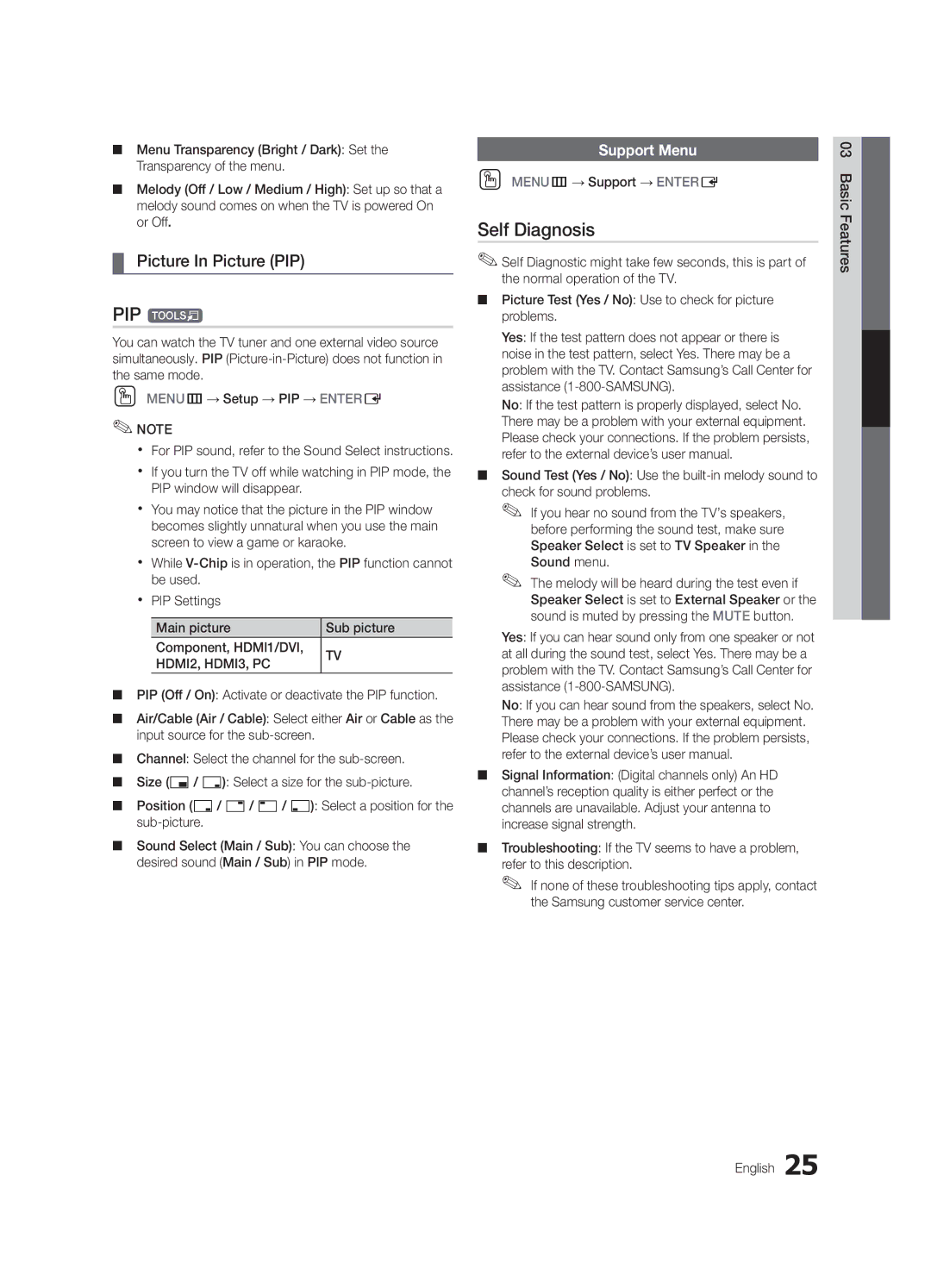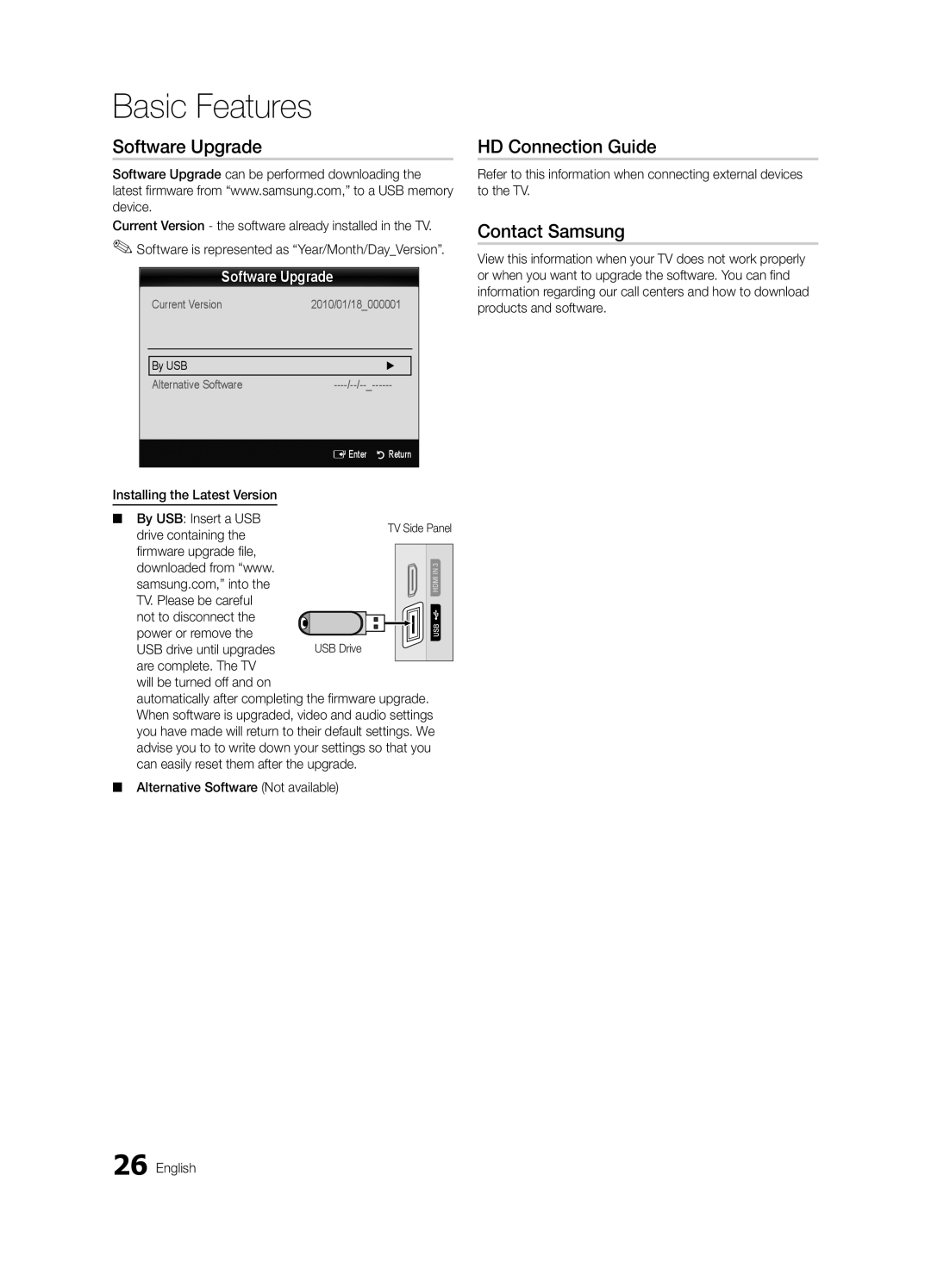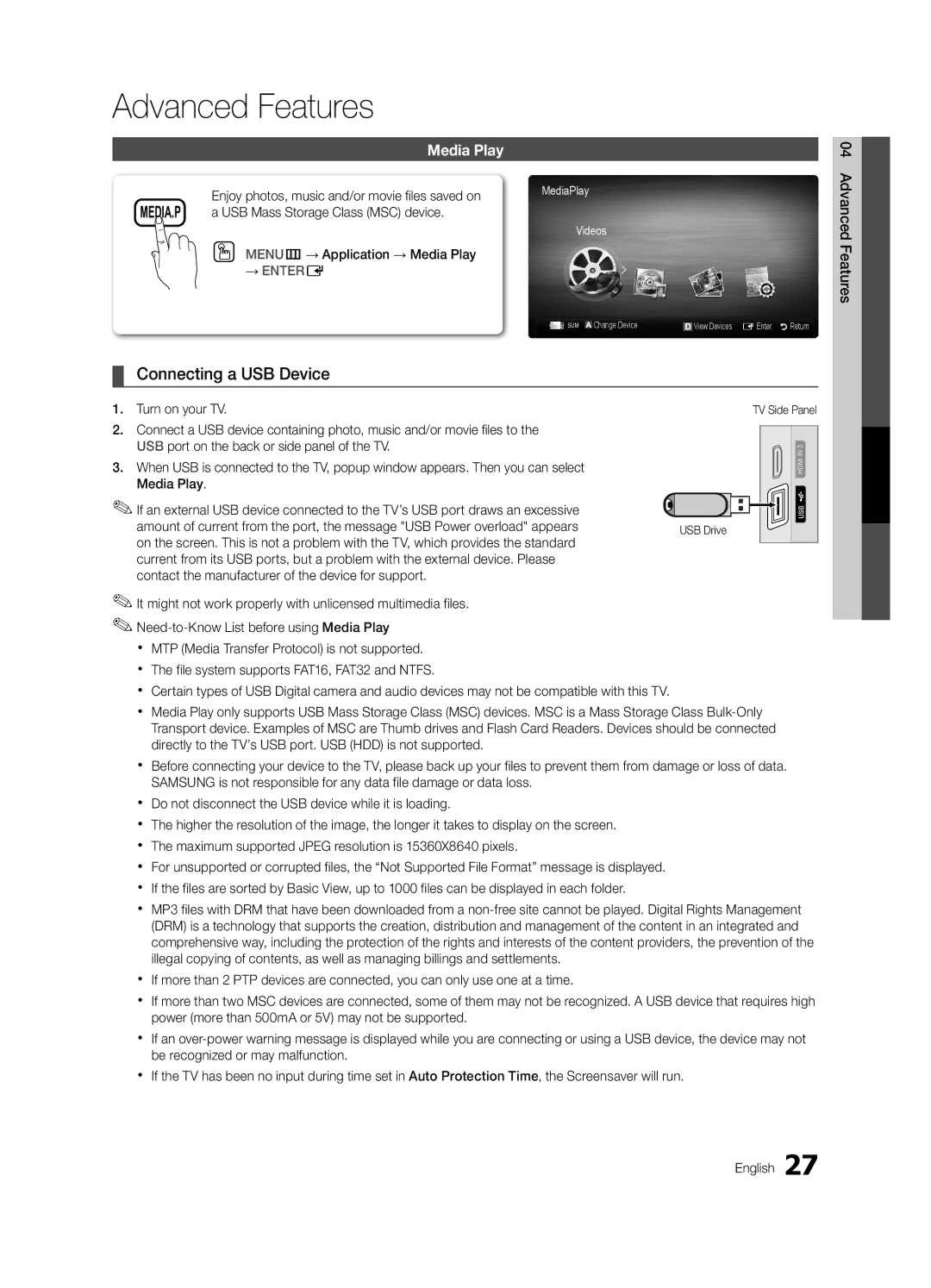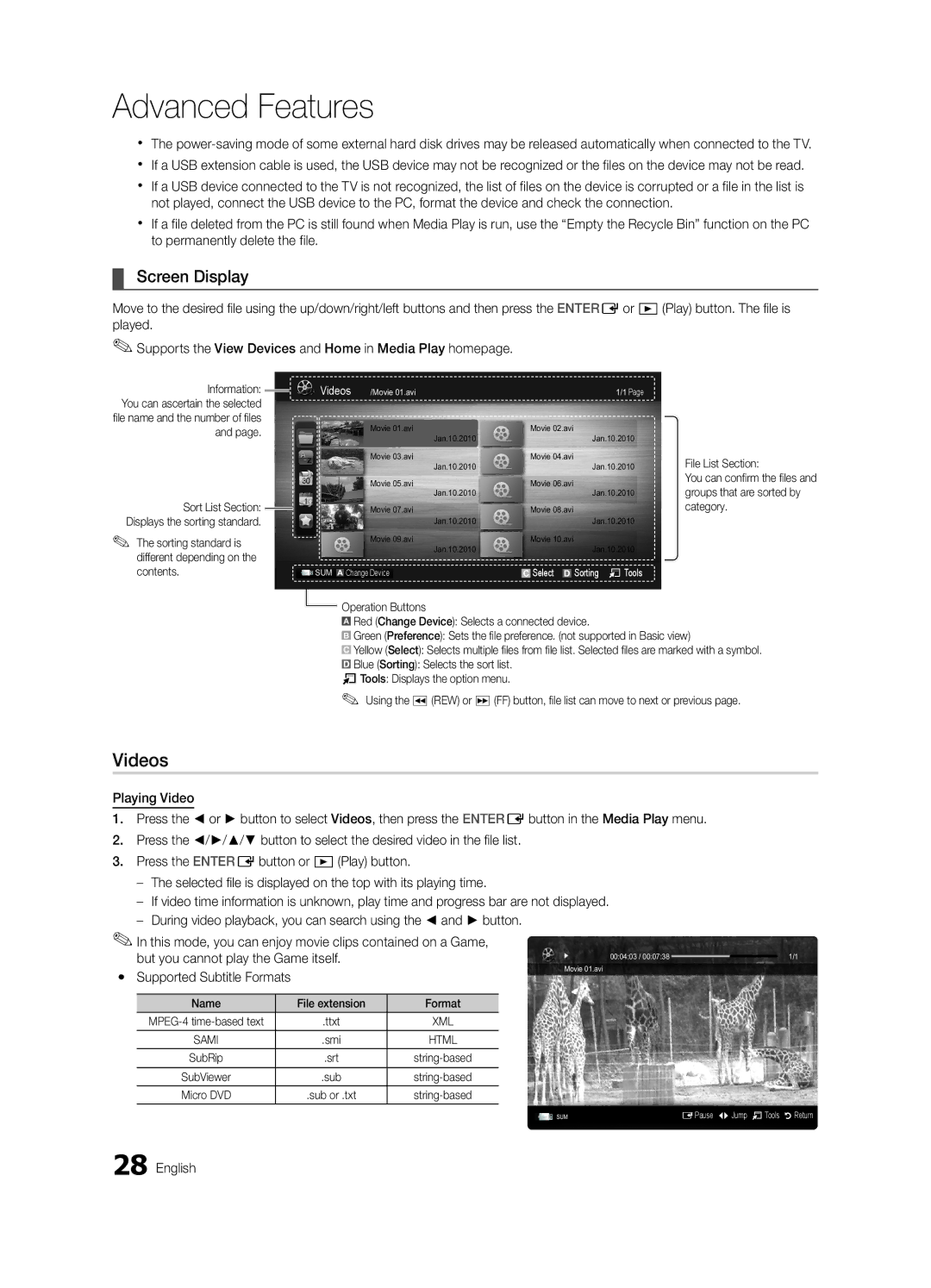Contents
BN68-03114A-01
Samsung Electronics Canada Inc., Customer Service
English
User Instructions
Contents
Accessories
List of Features
Getting Started
3301-002049
See separate guide for installing the stand
Install the Stand
Stand 1EA Guide Stand 1EA
Follow the steps below to connect the TV to the stand
Viewing the Control Panel
Power Indicator Remote control sensor Standby mode
Product color and shape may vary depending on the model
3D Emitter
Brings up the OSD
Viewing the Remote Control
Displays and selects the available video sources p
Exits the menu
Plug & Play Initial Setup
Connecting to an Antenna
Connections
Connecting to an AV Device
Connections
Digital Audio OUT Optical
Connecting to an Audio Device
Using an HDMI/DVI Cable or a D-sub Cable
Connecting to a PC
Vertical Frequency Pixel Clock Sync Polarity Mode
+/+
How to Navigate Menus
Basic Features
Source List
Edit Name
Antenna Air / Cable t
Channel List
Auto Program
Seeing Channels
Clear Scrambled Channel
Other Features
Programmed
Editing Channels
Eco Solution
Mode t
Advanced Settings
Fine Tune
Picture Options
Film Mode Off Screen Burn Protection
Picture Options
Off Turns the Expert Pattern function off
169, Zoom1
Available only in Hdmi mode
Component 480i, 480p Zoom2 DTV1080i 169, 43, Wide Fit
Screen Fit
OO Menu → Picture → 3D → Entere
Viewing TV using the 3D function
Displays the images for
3D emitter
03FeaturesBasic English
How to watch the 3D image
60 Hz
Otherwise, you may not be able to enjoy proper 3D effects
Auto Adjustment t
Picture Reset OK / Cancel
Screen
SRS TheaterSound t
Sound Reset OK / Cancel
Auto Volume Off / Normal / Night
Preferred Language
Multi-Track Sound MTS t
Setting the On / Off Timer
Using the Sleep Timer
Timer
Security
→ 2 → 4 → POWERon
Contains themes or content which may not be
Blocked TV-G, TV-PG, TV-14 and TV-MA.
Sub-ratings D, L, S, V work similarly. So, if you
Menu Language
OO MENUm→ Setup → Entere
Caption
General
Self Diagnosis
PIP t
Picture In Picture PIP
Support Menu
Software Upgrade
Software Upgrade
HD Connection Guide
Contact Samsung
Media Play
Advanced Features
Connecting a USB Device
Videos
Sorting standard is different depending on the contents
Screen Display
Name File extension Format
Yy Supported Video Formats
04Features Advanced English
Photos
Music
Playing Multiple Files
List section using the Green button
Media Play Additional Functions
Advanced
Same file name as the video Audio
Settings
Anynet+ Device Home Theater
Anynet+
Switching between Anynet+ Devices
Setting Up Anynet+
Listening through a Receiver
Recording
Troubleshooting for Anynet+
Other Information
Installing the Wall Mount
05InformationOher English
Blanking Bracket
Product Family Inches Vesa Spec Standard Quantity
Securing the Installation Space
Securing the TV to the Wall
Installing the TV-Holder
TV-Holder Kit Sold Separately
05InformationOher TV-Holder BN96-15753A
Issues Solutions and Explanations
Troubleshooting
At maximum volume
Sound Problem
On, refer to Remote control does not work below
There is no signal
Image Retention Burn In Issue
Contents
Cable/set top box remote control
Volume Mode Not Supported message
License
Storage and Maintenance
Specifications
Front view / Side view
Dimensions
Jack panel detail / Rear view Other Information
Model name PN50C490
Amplify Antenna Anynet+
Favorite Channels Film Mode Fine Tune Flesh Tone Frequency
Index

![]()
![]()
![]()