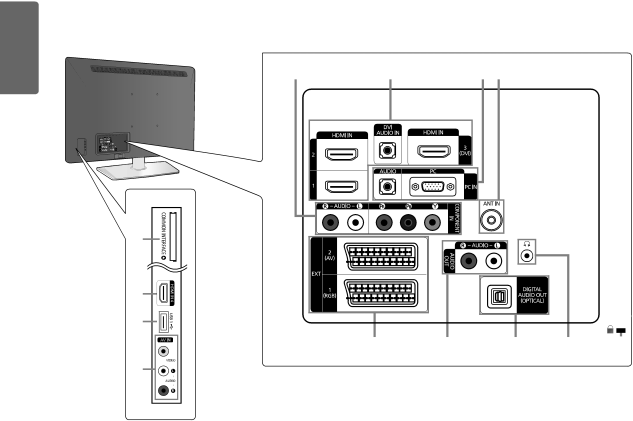
12
English Getting Started
Viewing the Connection Panel
■The product colour and shape may vary depending on the model.
1 2 34
@ |
|
|
|
|
2 |
|
|
|
|
! |
|
|
|
|
9 | 8 | 7 | 6 | 5 |
0 |
|
|
|
|
1COMPONENT IN
Connects Component video / audio.
2HDMI IN 1, 2, 3(DVI), 4 / DVI AUDIO IN
Connects to the HDMI jack of a device with an HDMI output.
■No sound connection is needed for an HDMI to HDMI connection.
■HDMI cables that are not 1.3 may cause annoying flicker or no screen display.
■What is HDMI?
The difference between HDMI and DVI is that the HDMI device is smaller than DVI’s one.
■The TV may not output sound and pictures may be displayed with abnormal colour when DVD /
/Satellite receiver
■Use the HDMI IN 3(DVI) jack for DVI connection to an external device. Use a DVI to HDMI cable or
■HDMI cables that are not 1.3 may cause annoying flicker or no screen display.
3PC IN [PC] / [AUDIO]
Connects to the video and audio output jacks on your PC.
■If your PC supports an HDMI connection, you can connect this to the HDMI IN 1, 2, 3(DVI) or 4 terminal.
■If your PC supports a DVI connection, you can connect this to the HDMI IN 3(DVI) / DVI AUDIO IN terminal.
4ANT IN
Connects to an antenna or cable TV system.
5KENSINGTON LOCK (depending on the model)
The Kensington Lock (optional) is a device used to physically fix the system when used in a public place. If you want to use a locking device, contact the dealer where you purchased the TV.
■The location of the Kensington Lock may be different depending on its model.