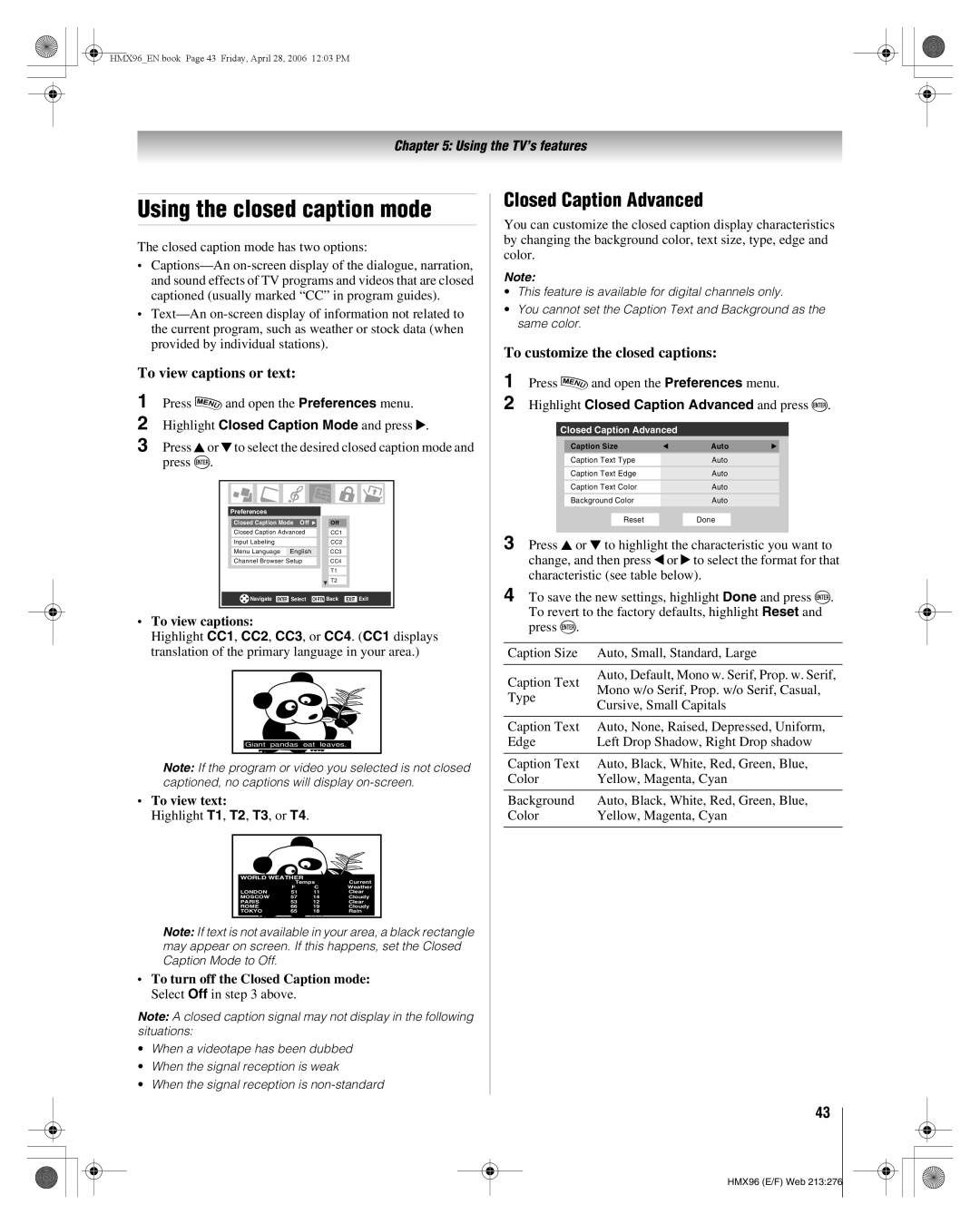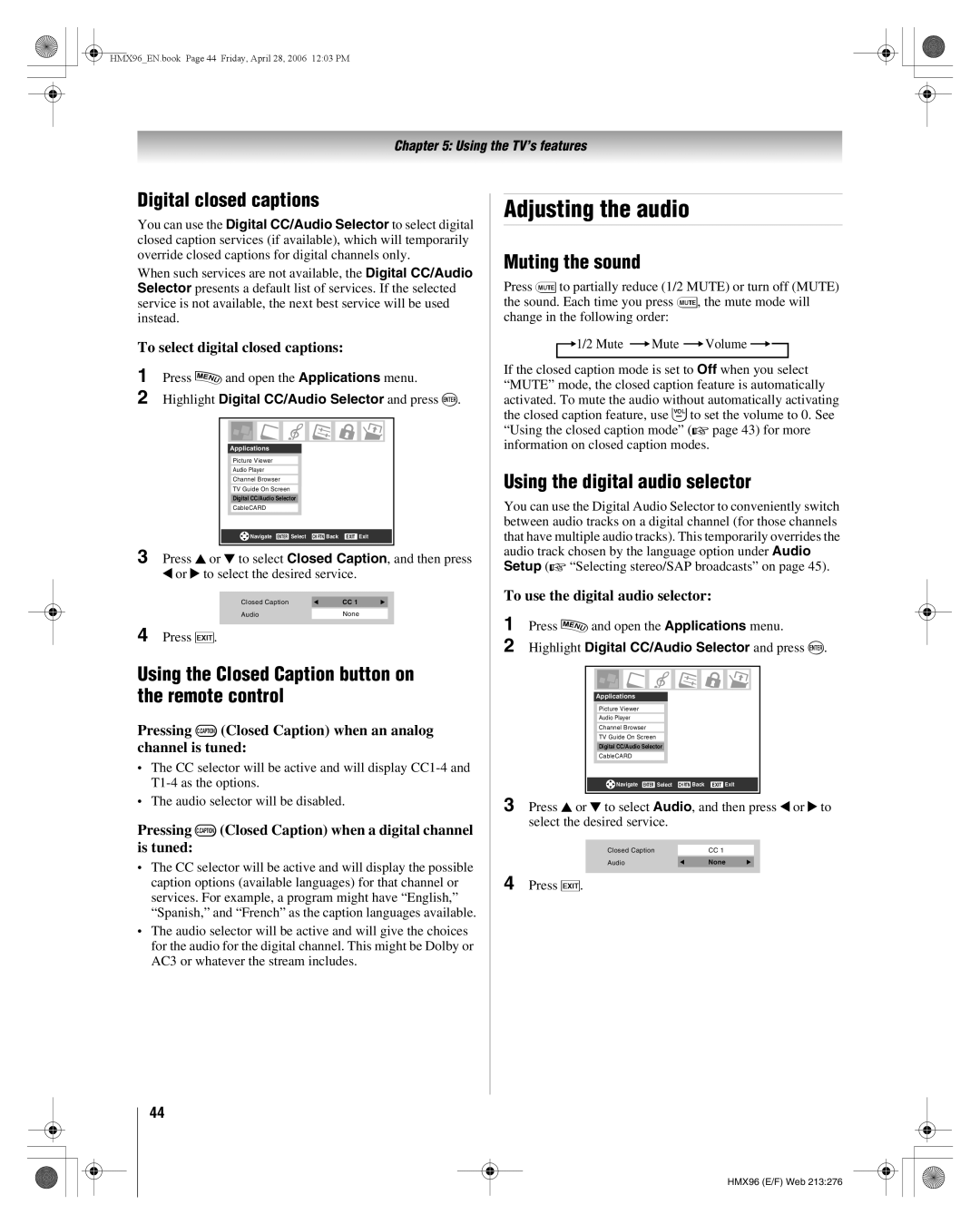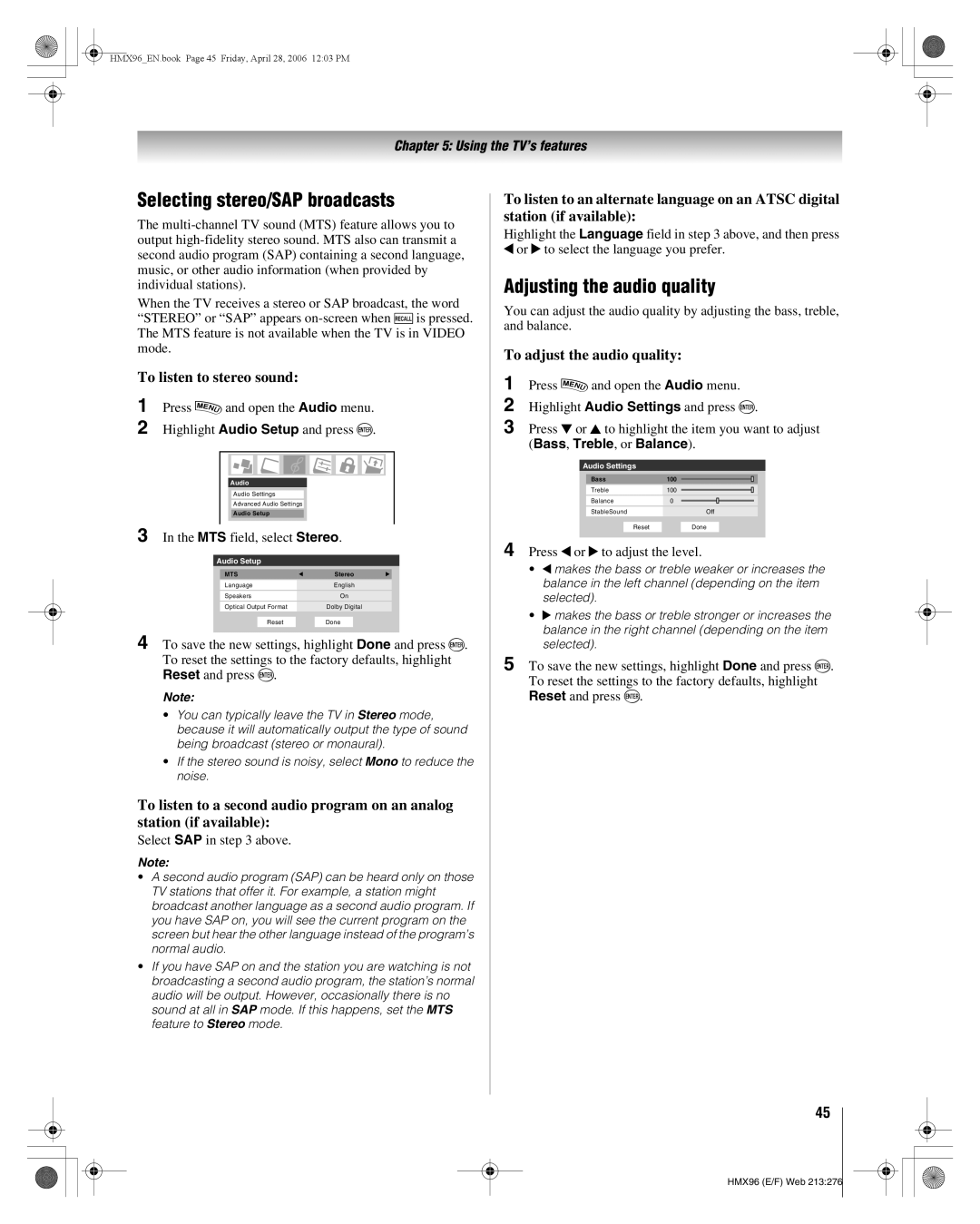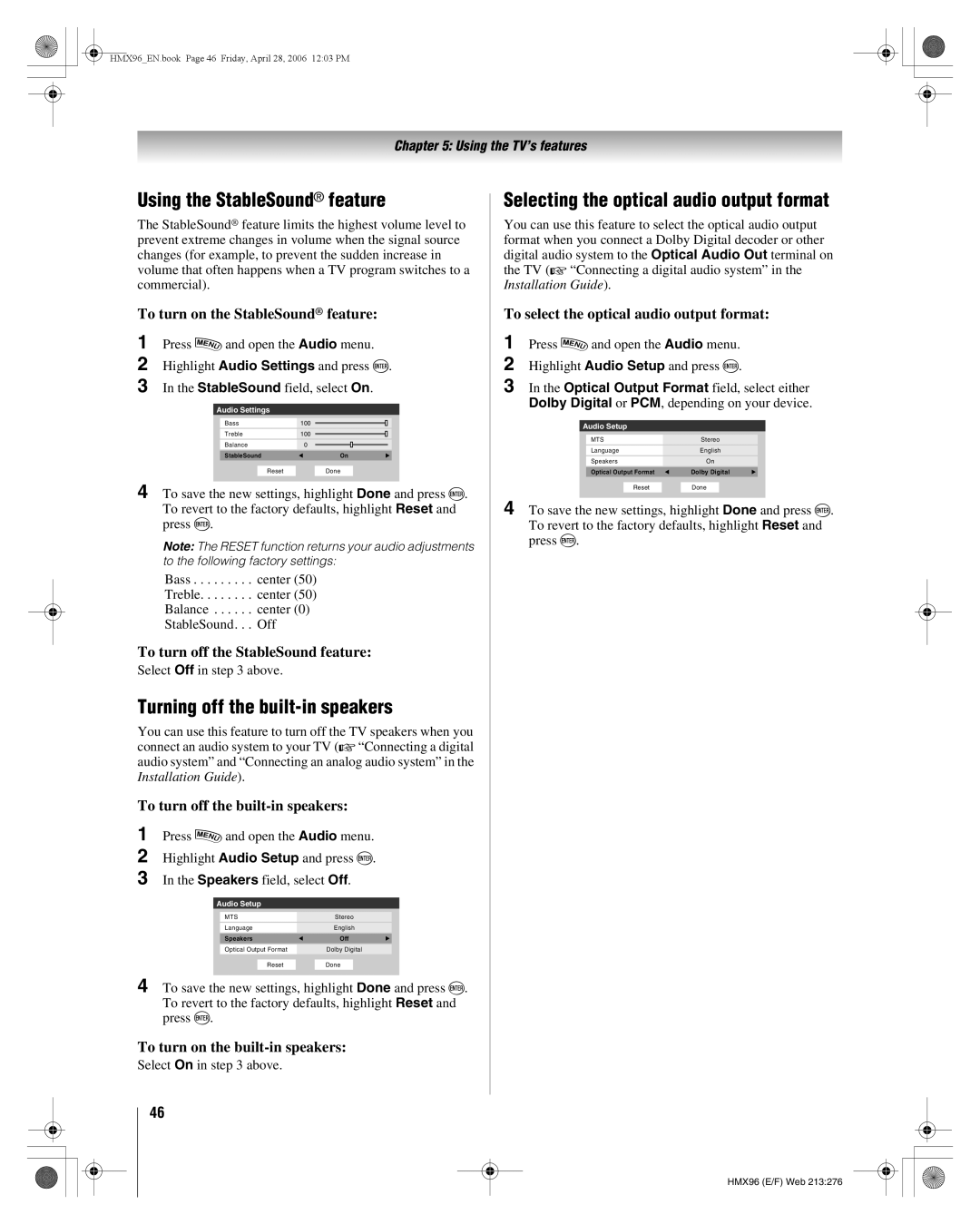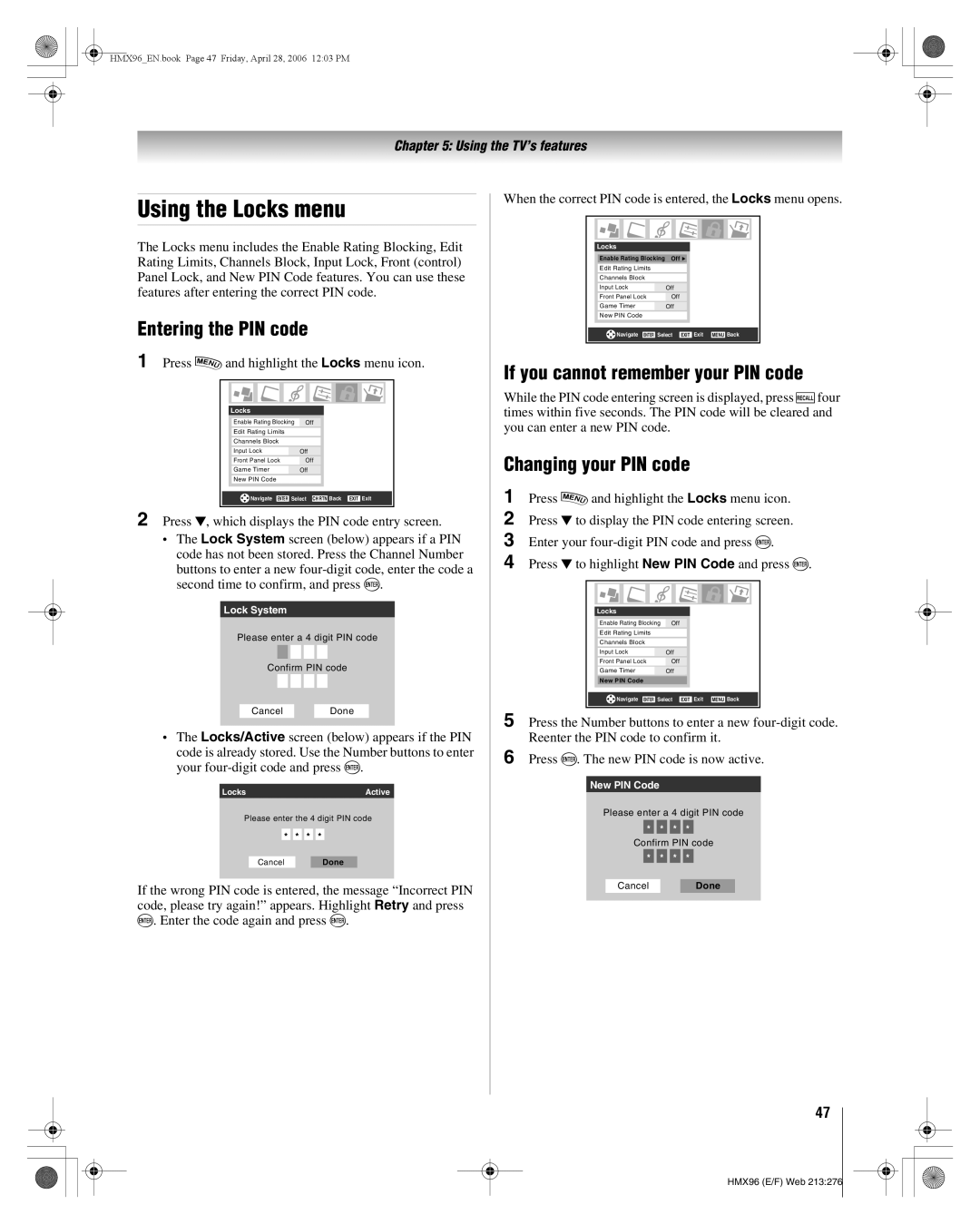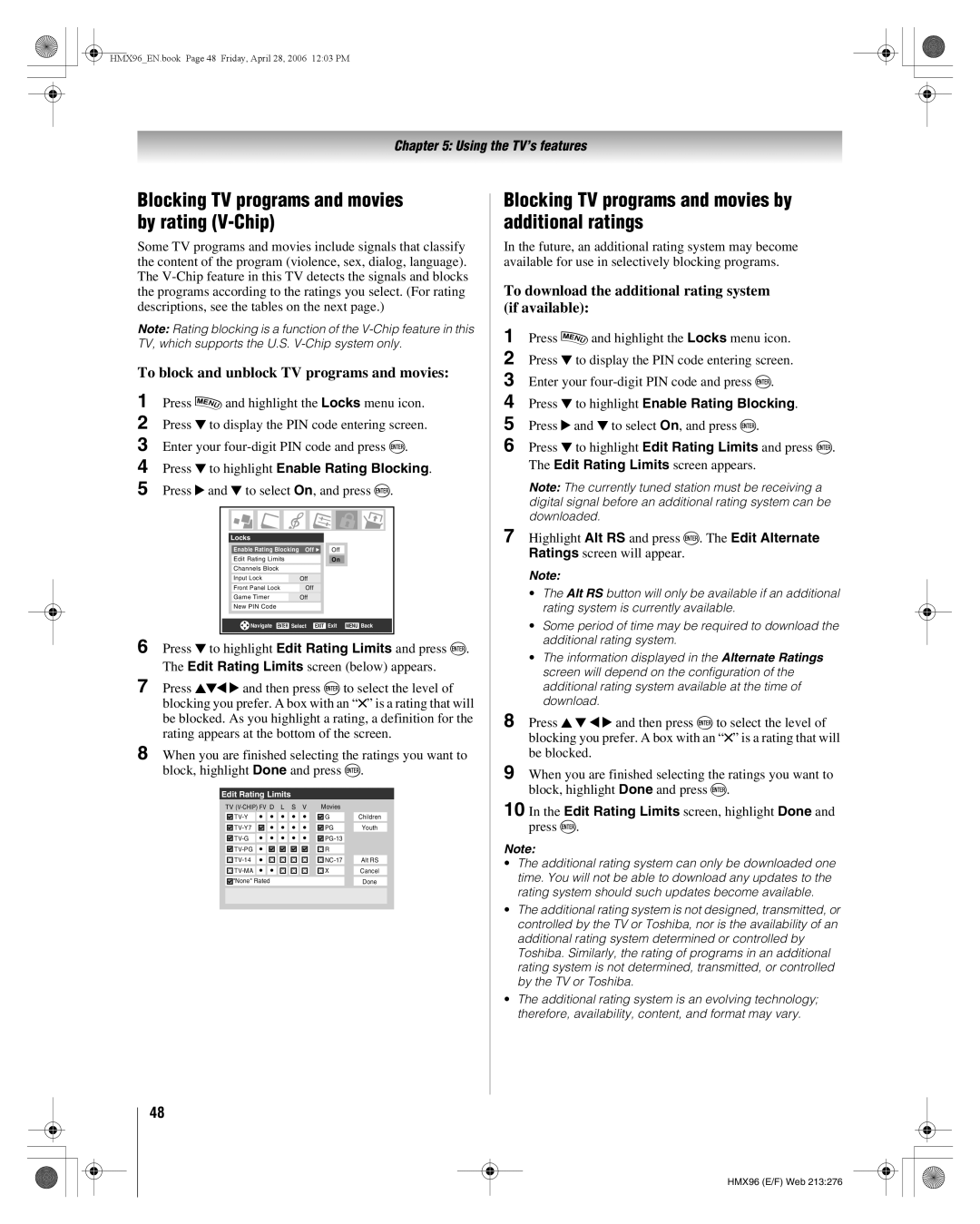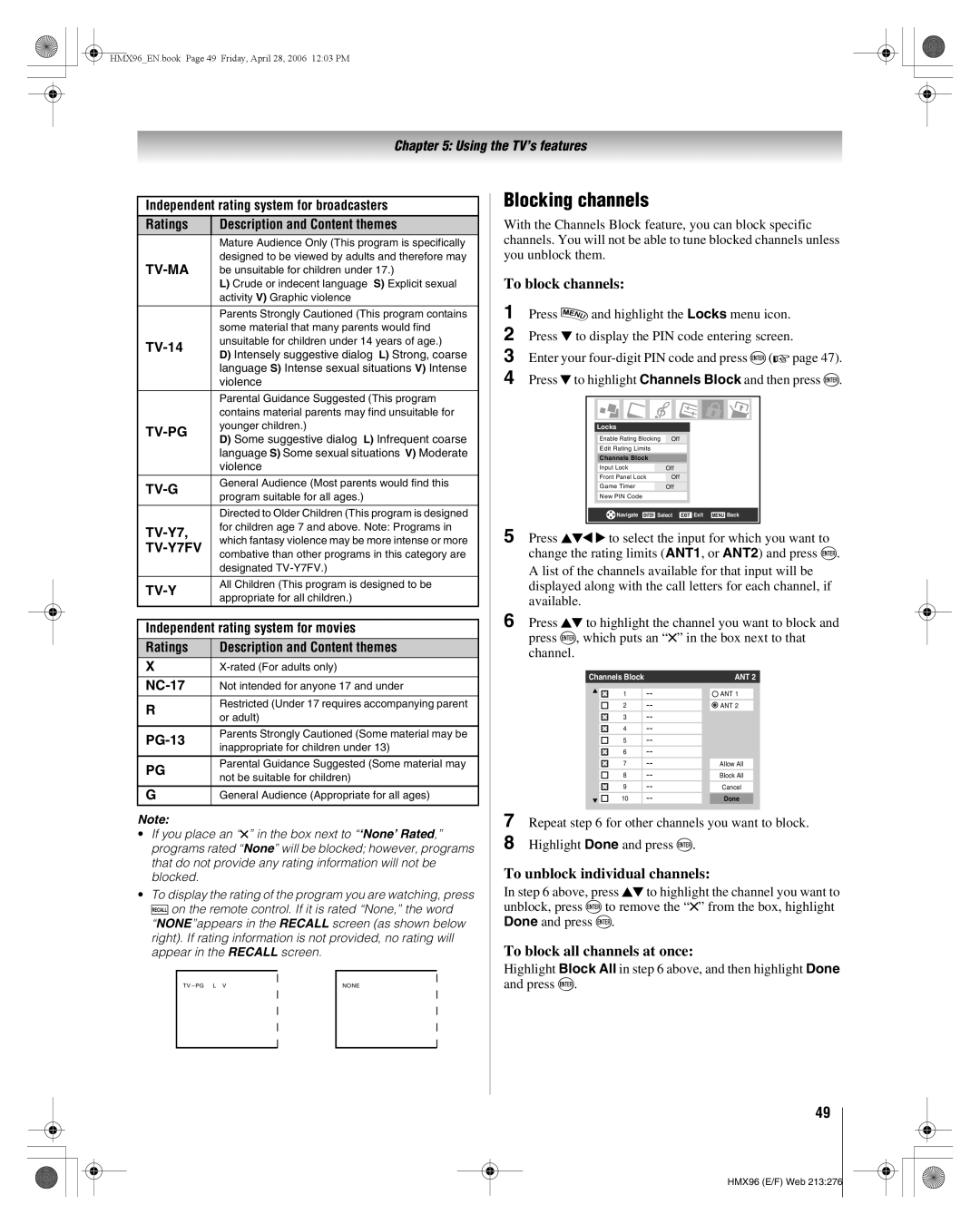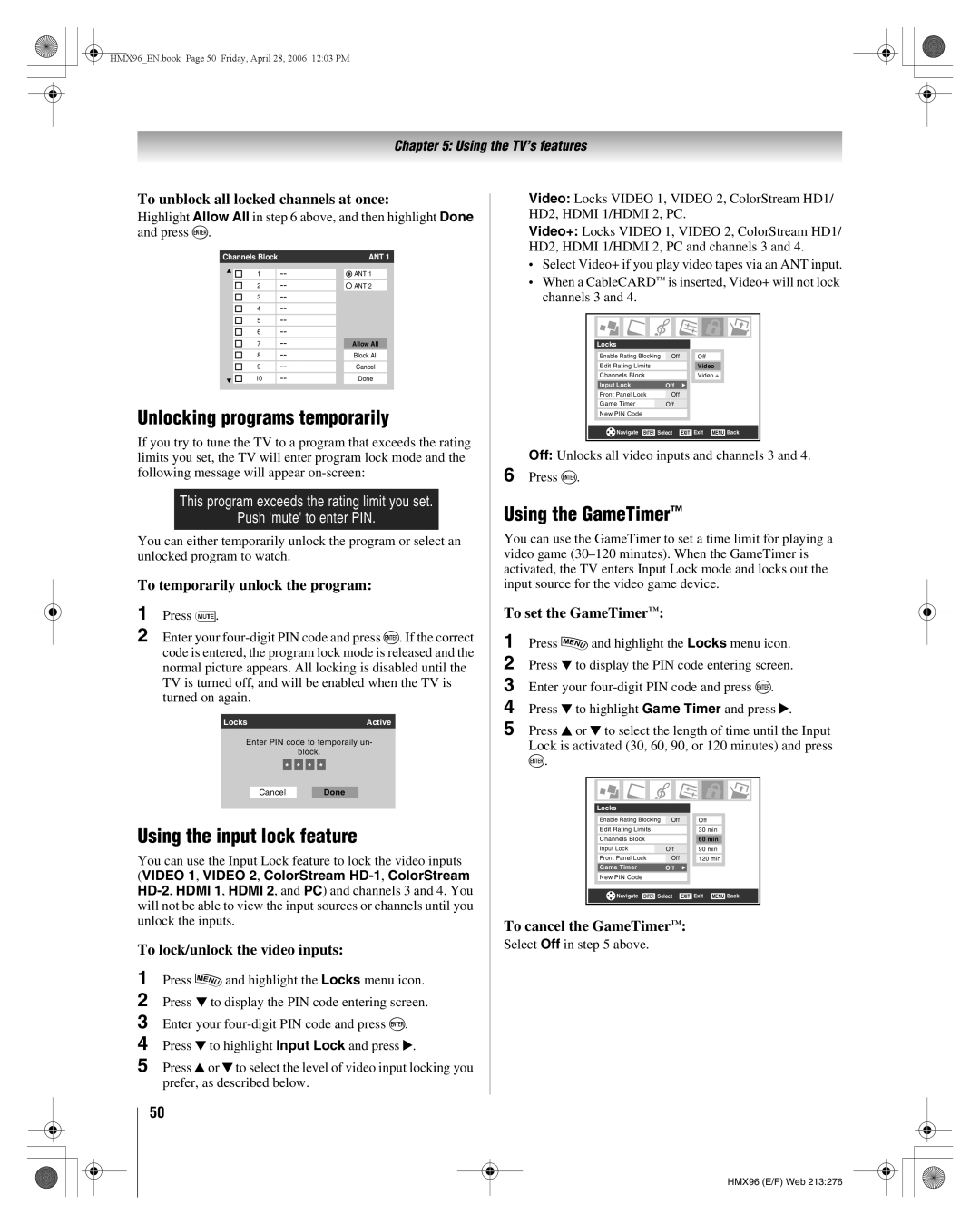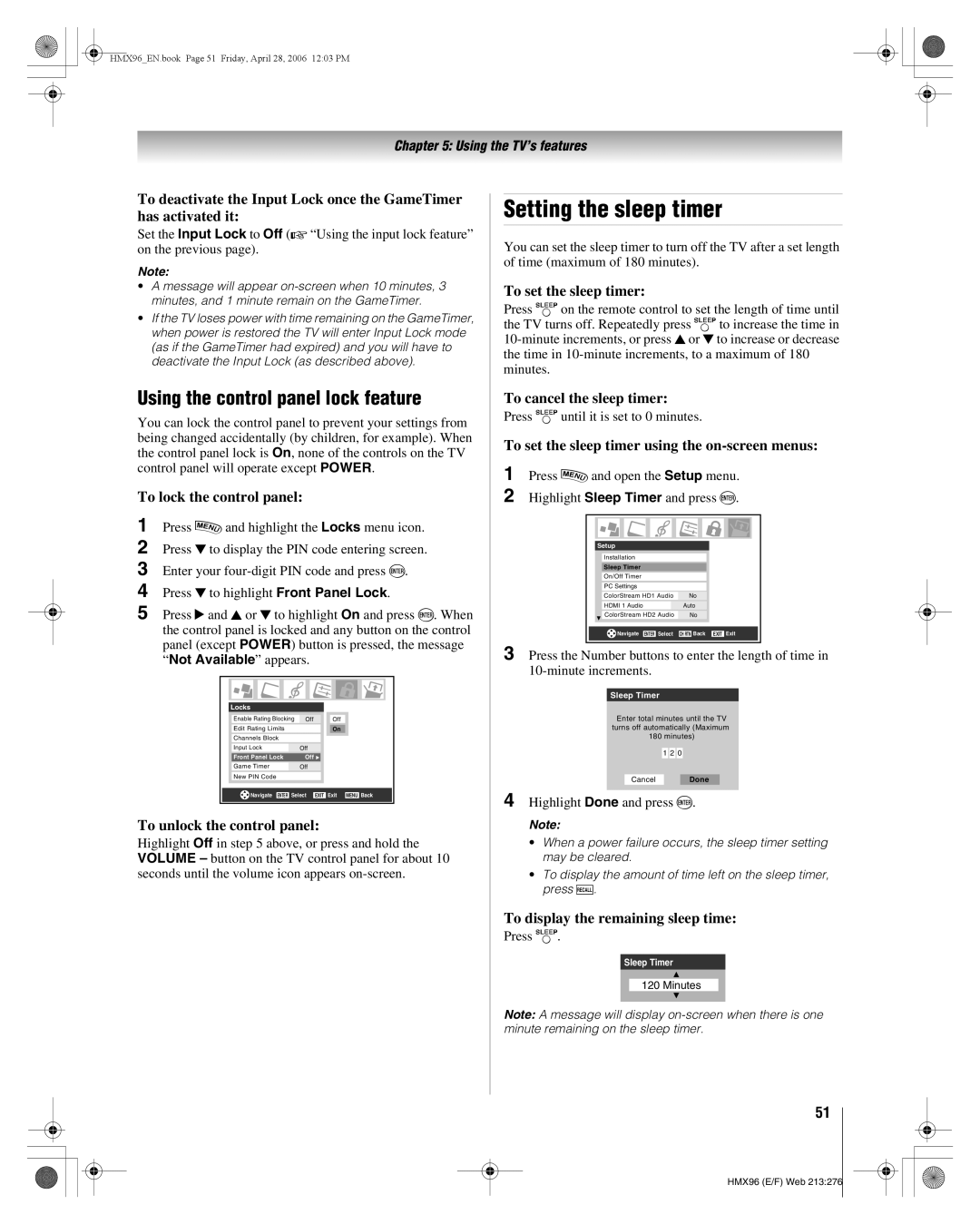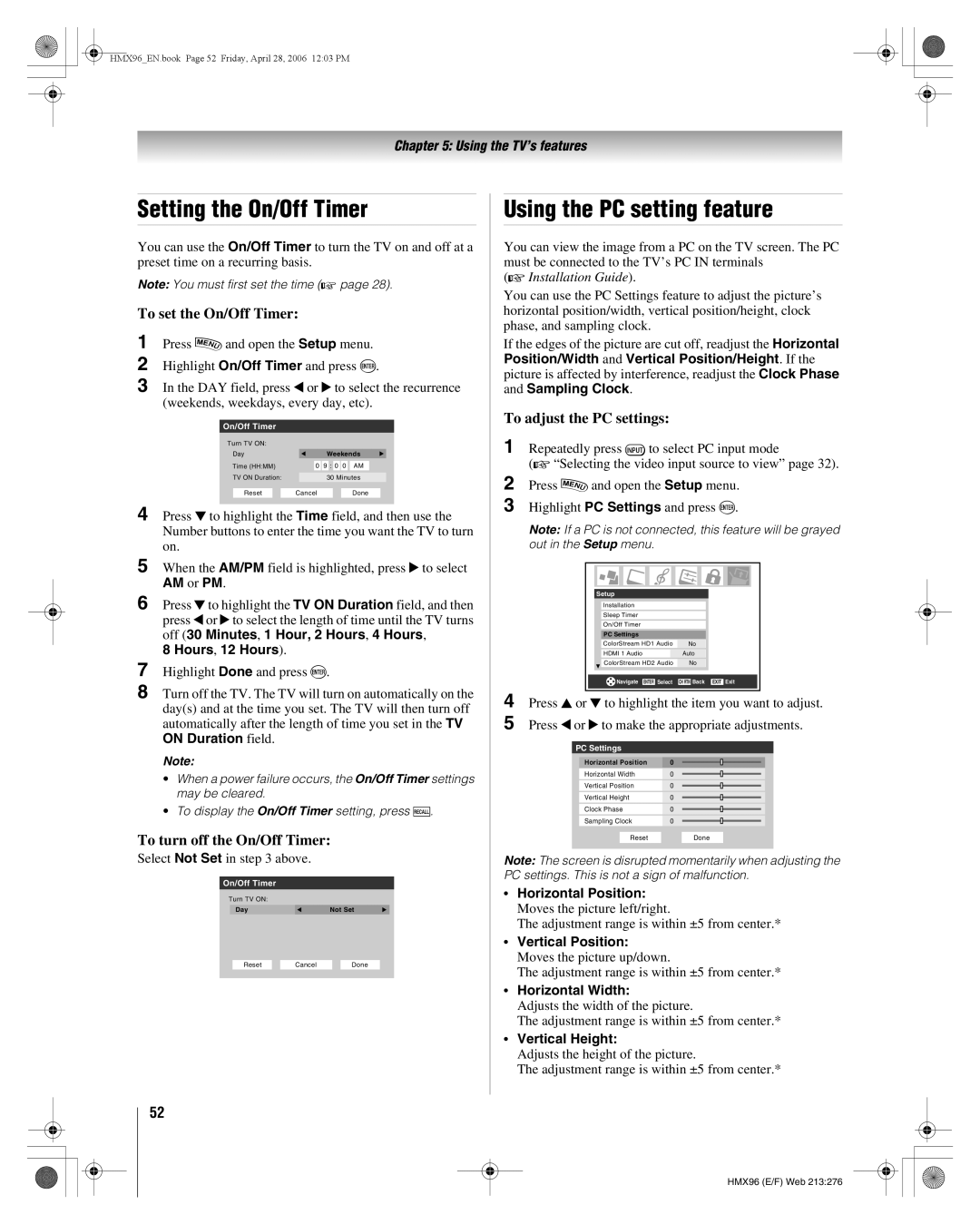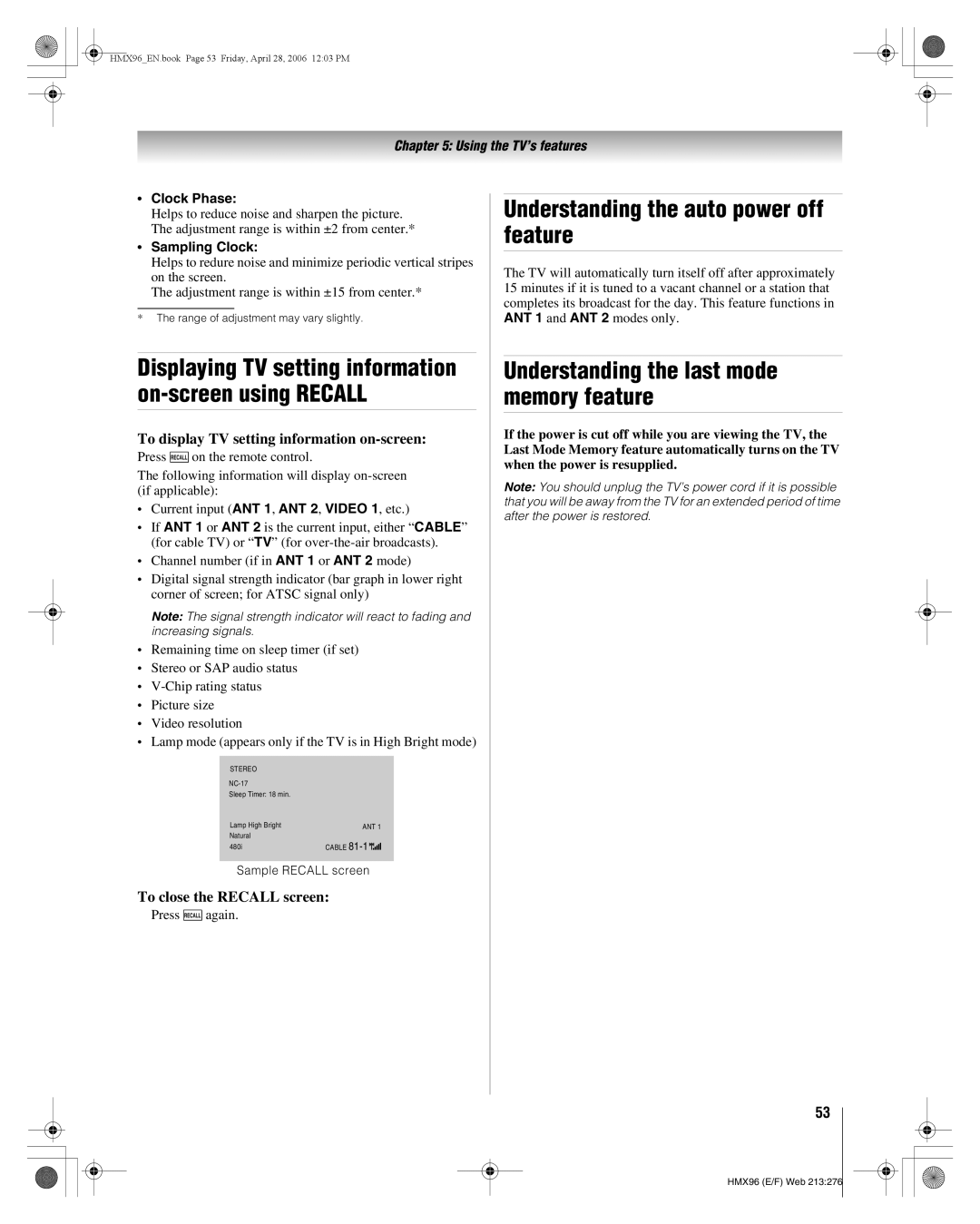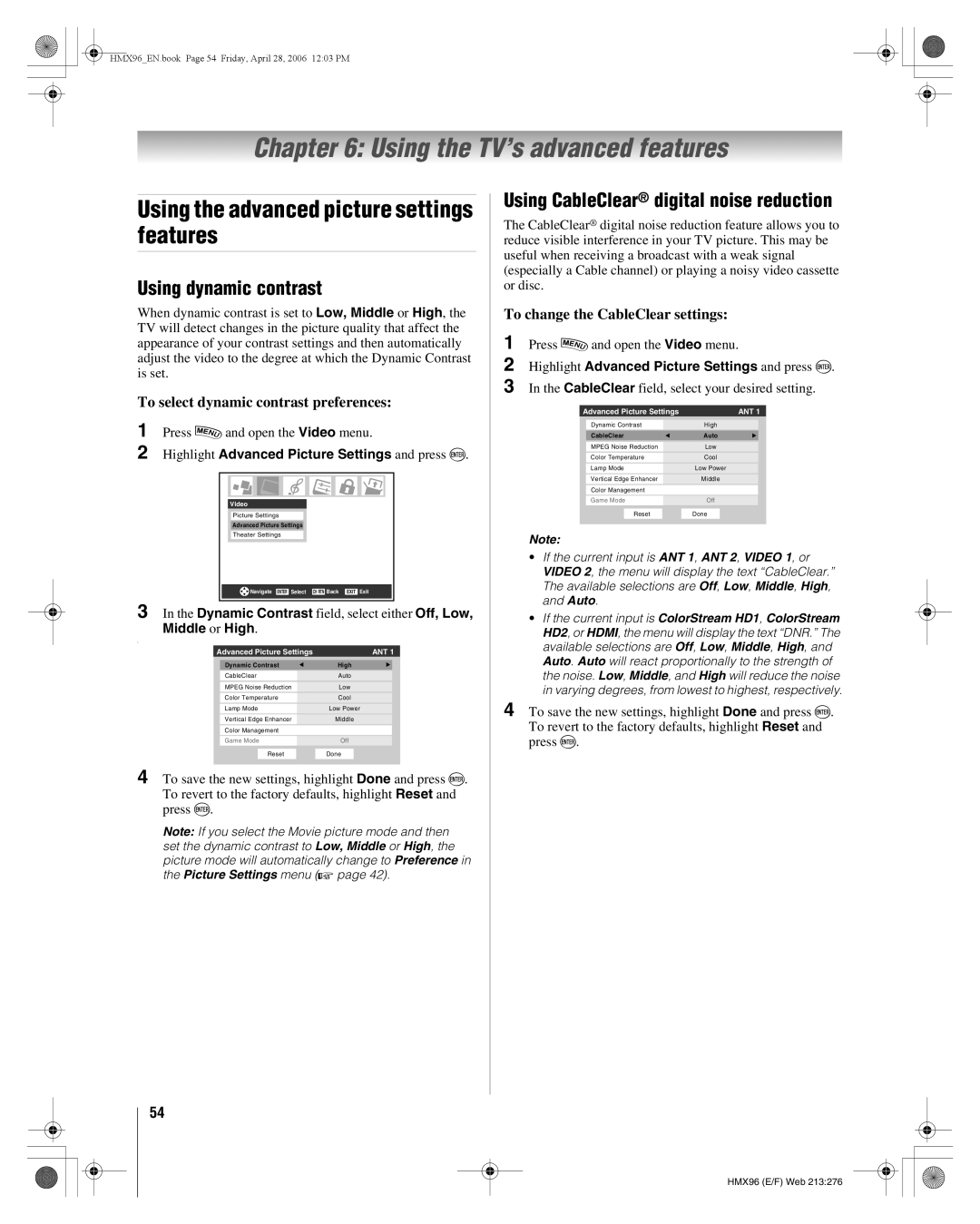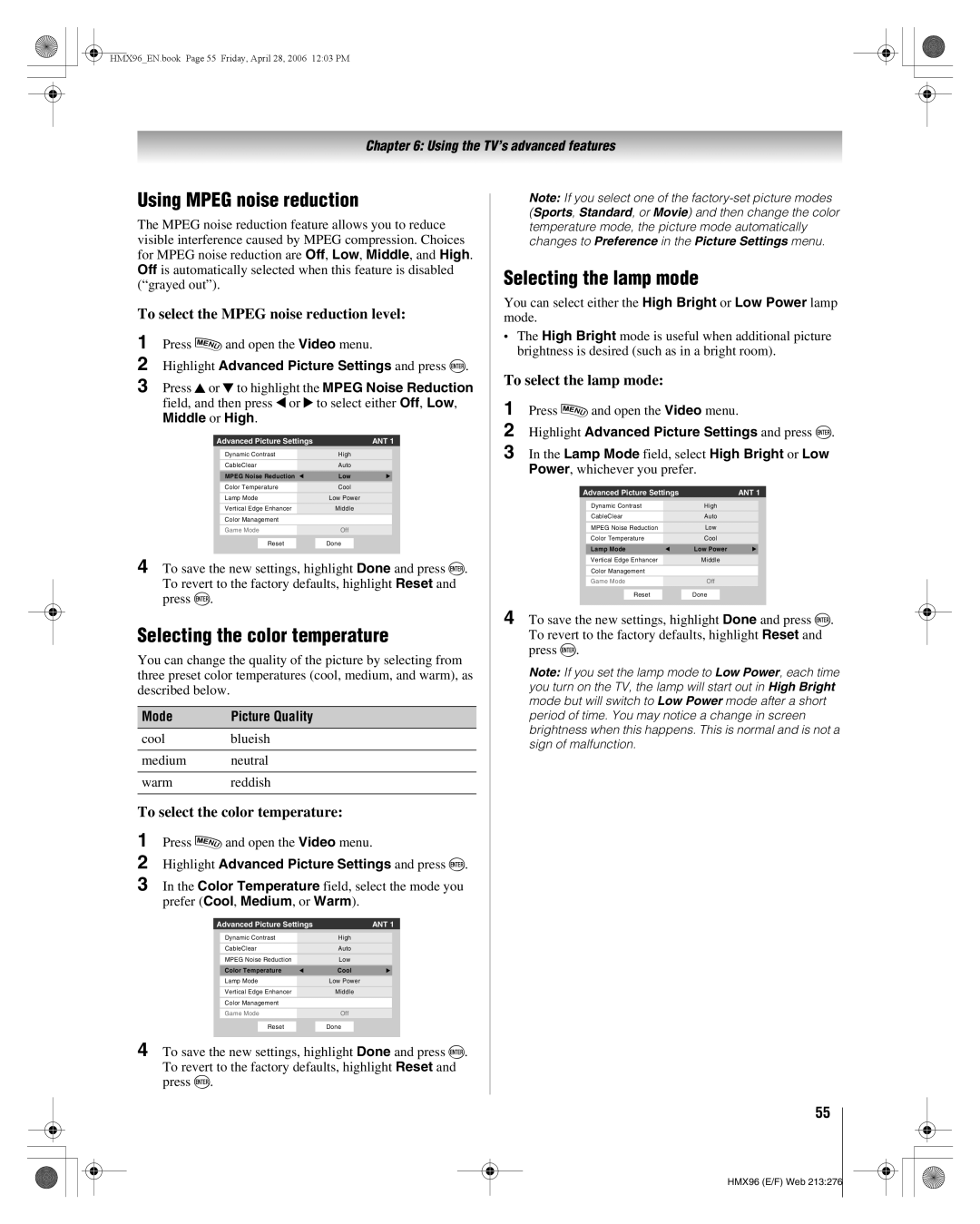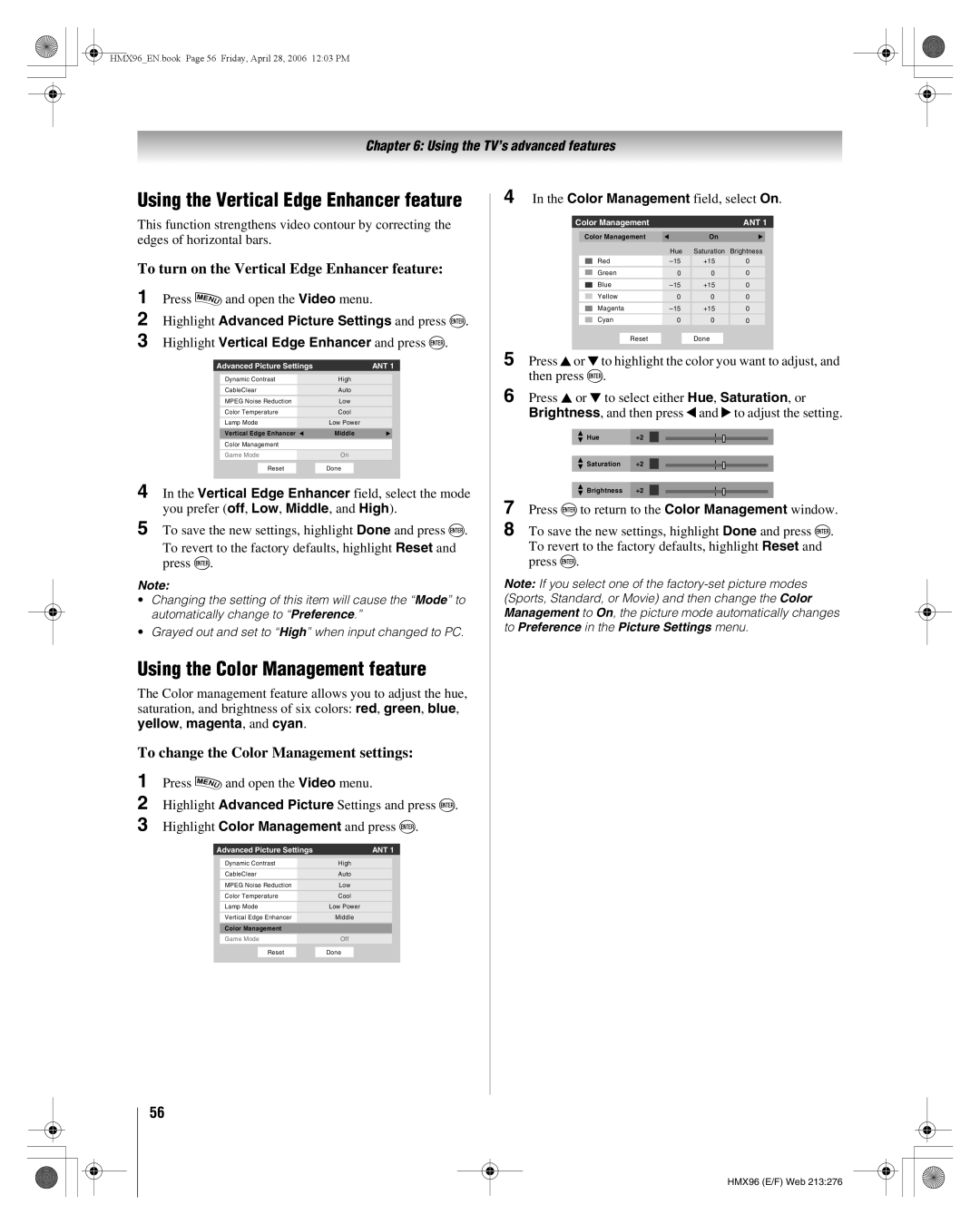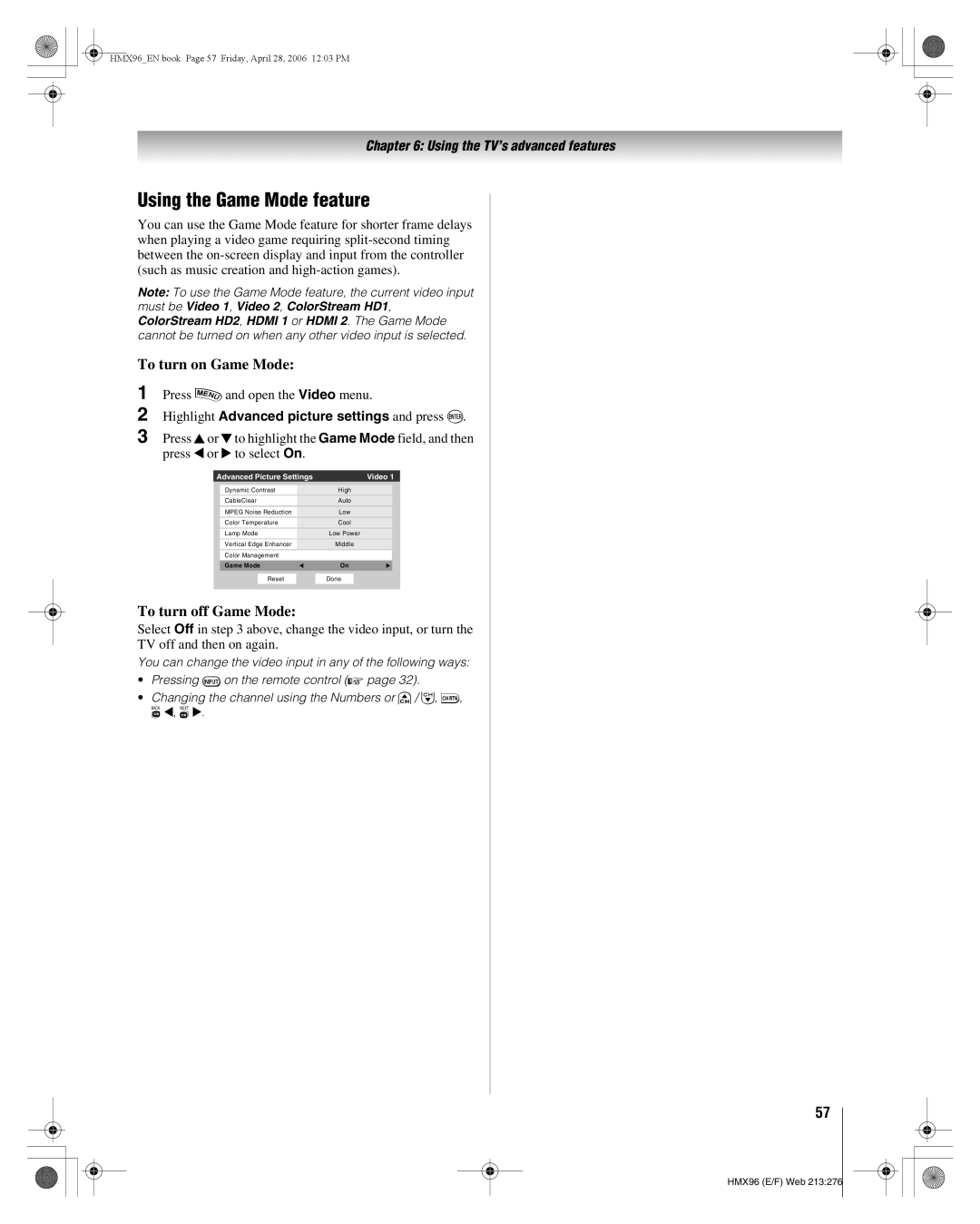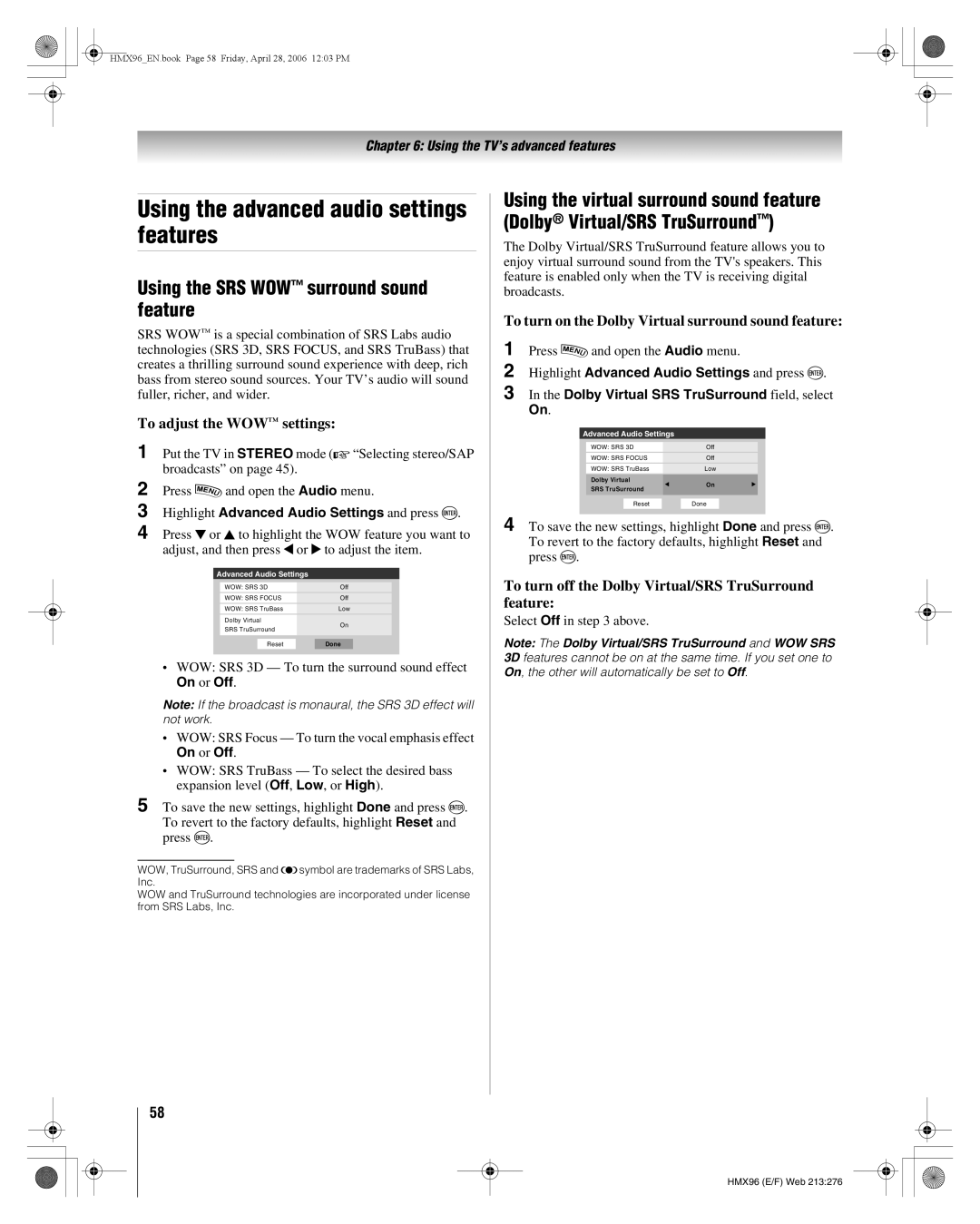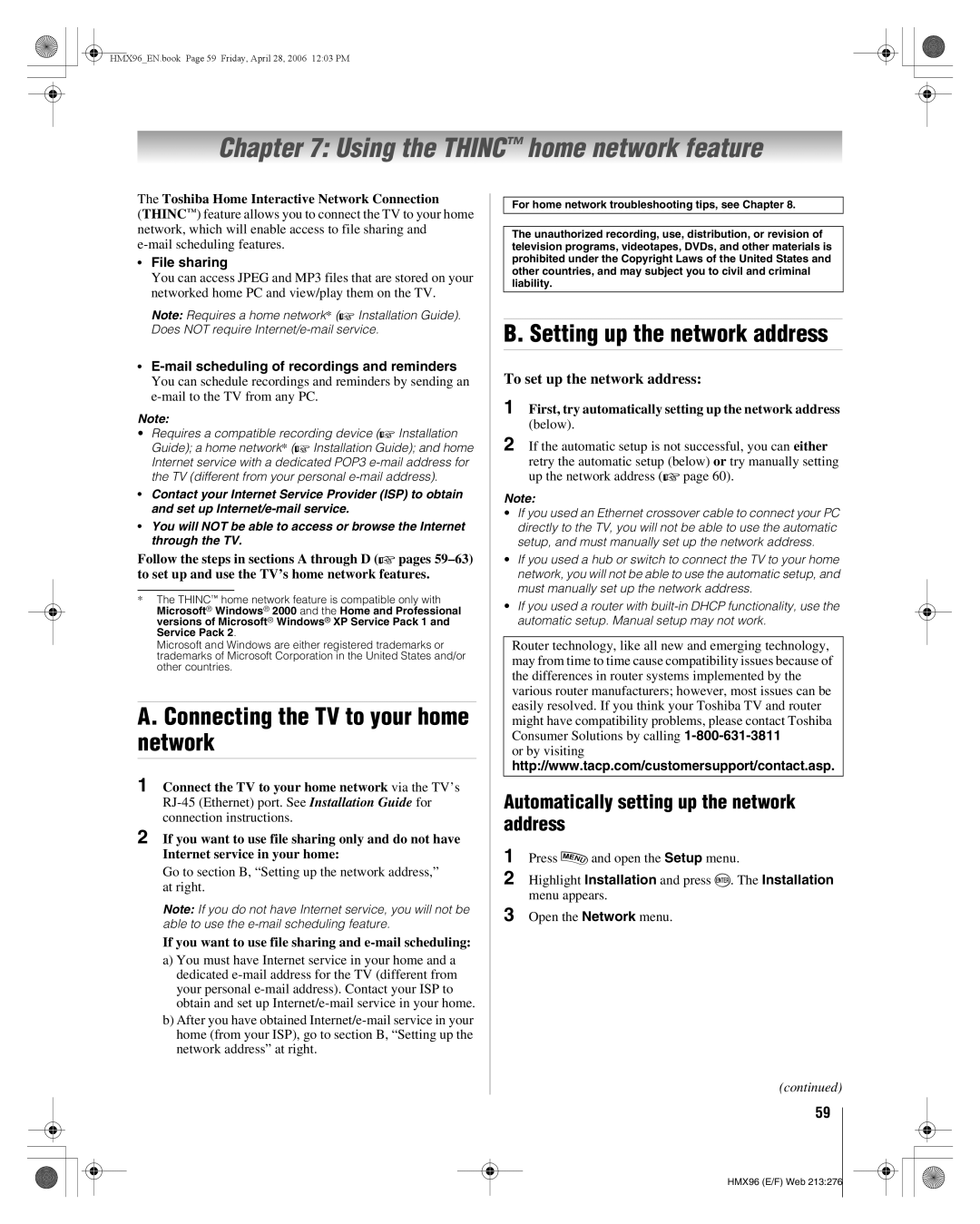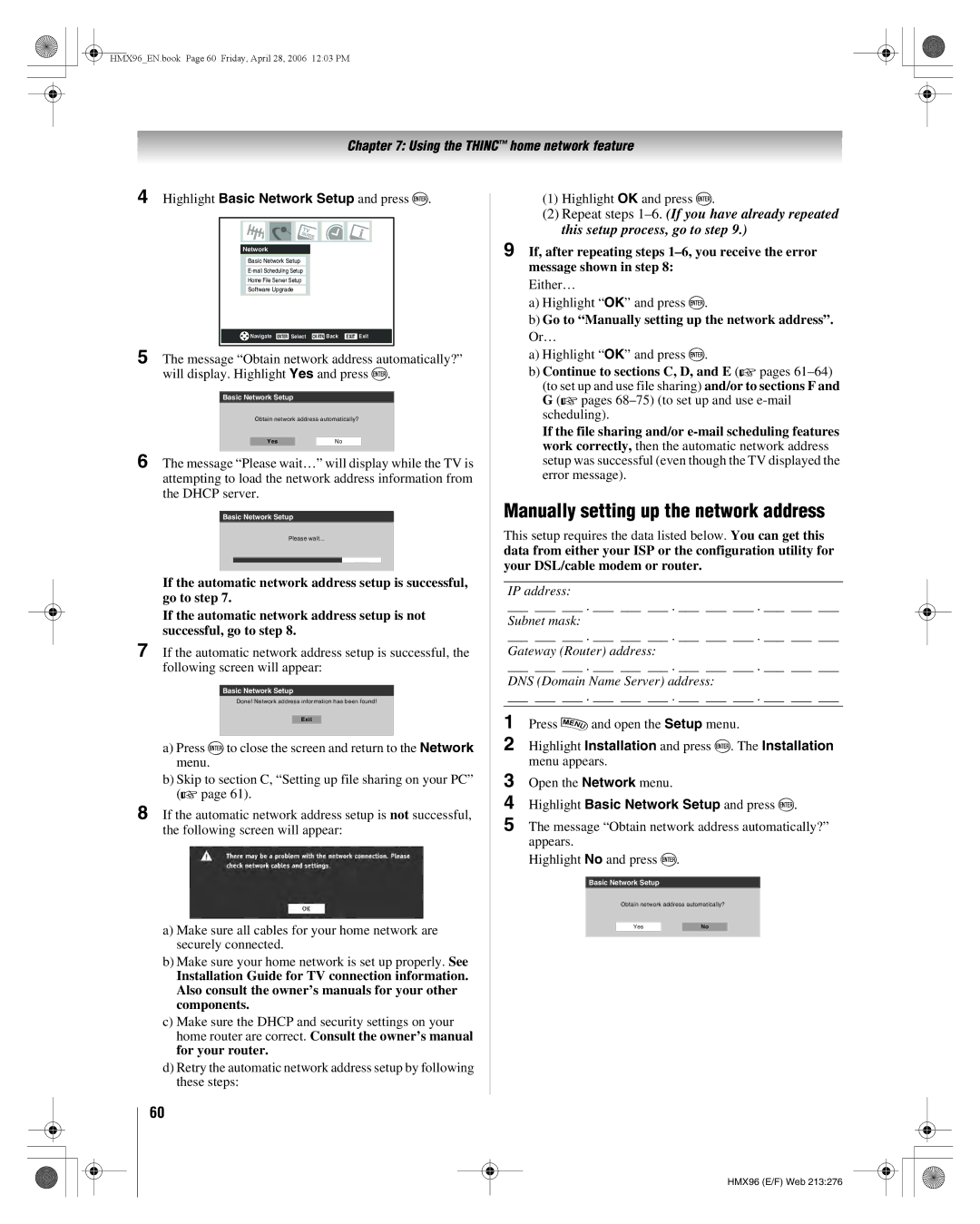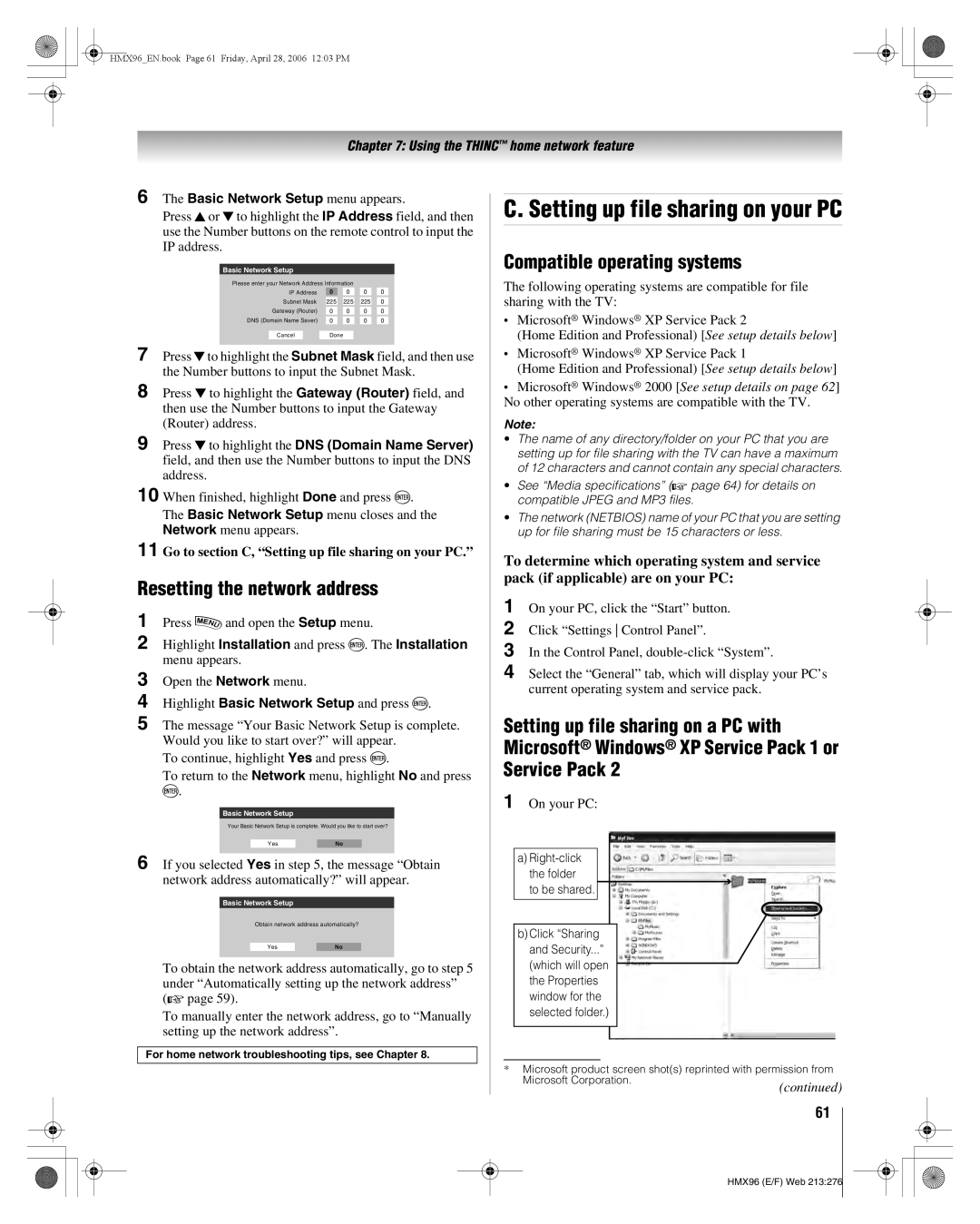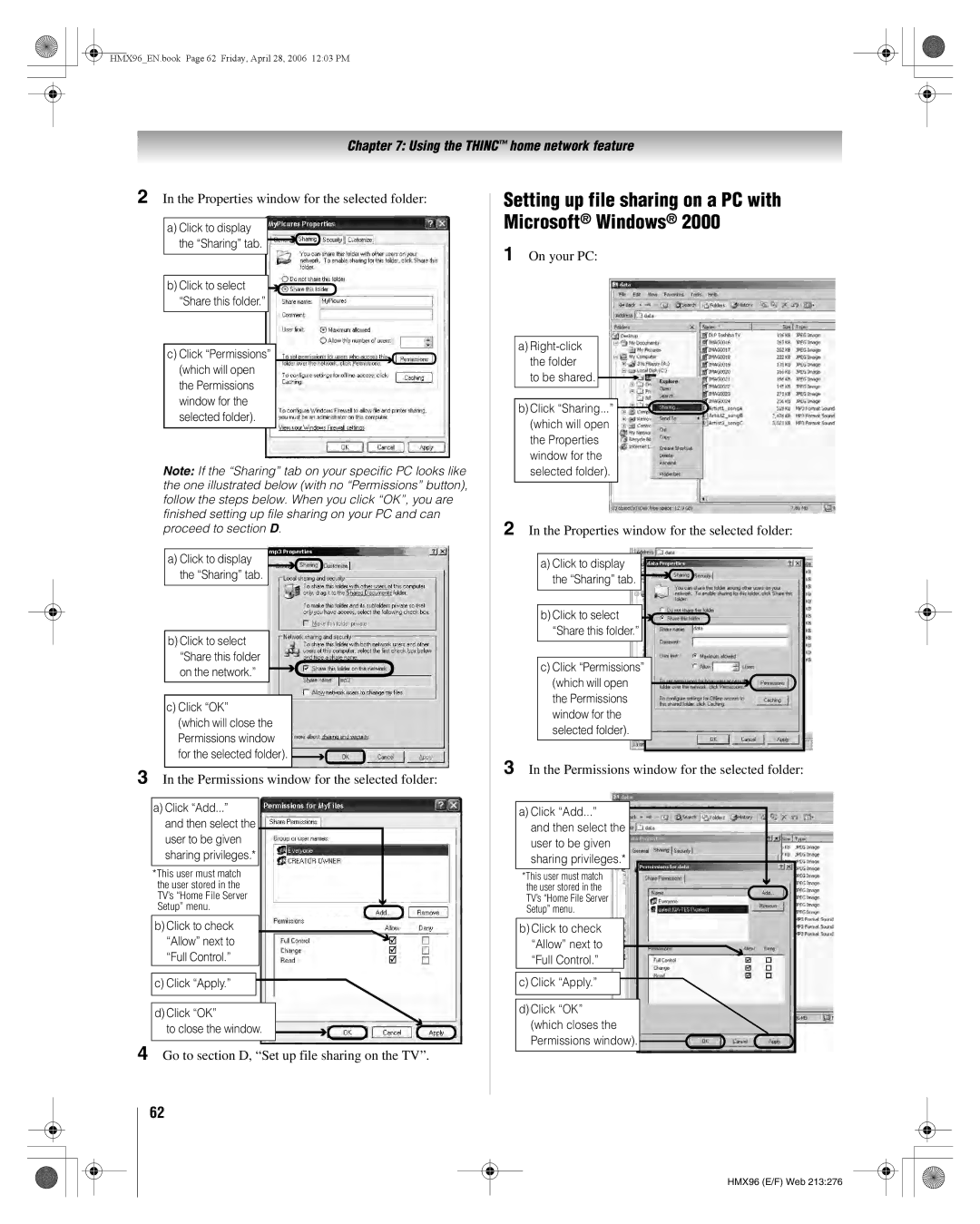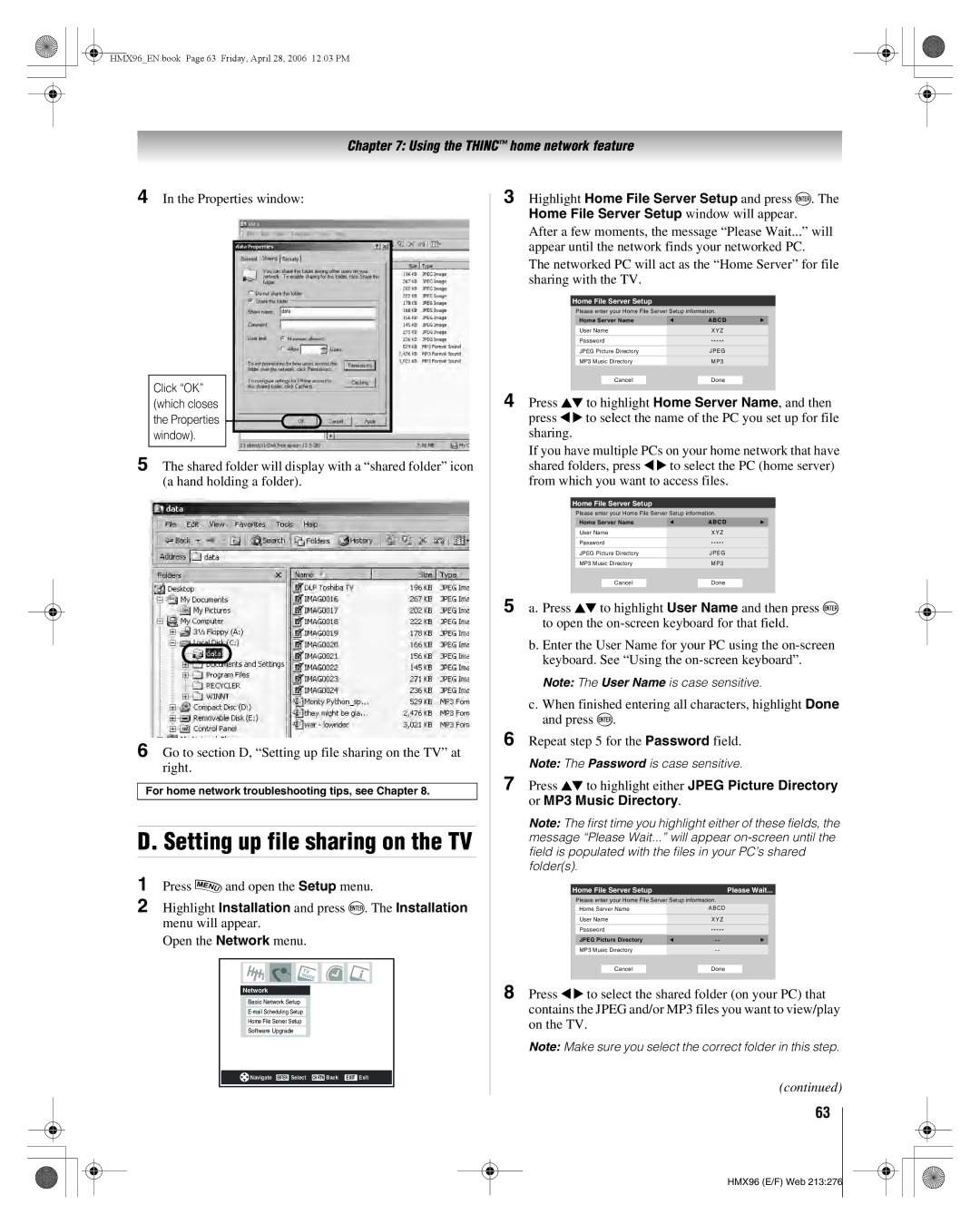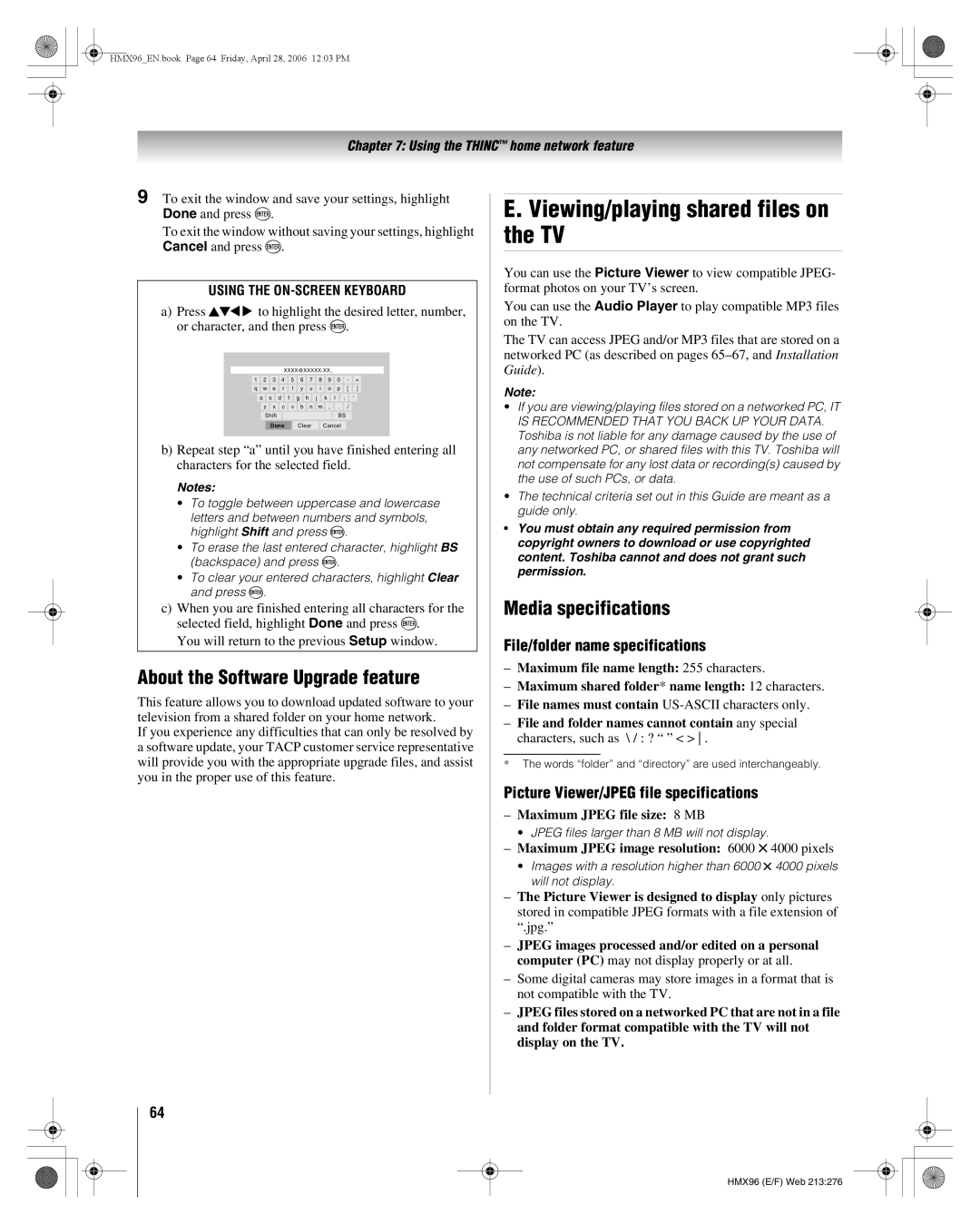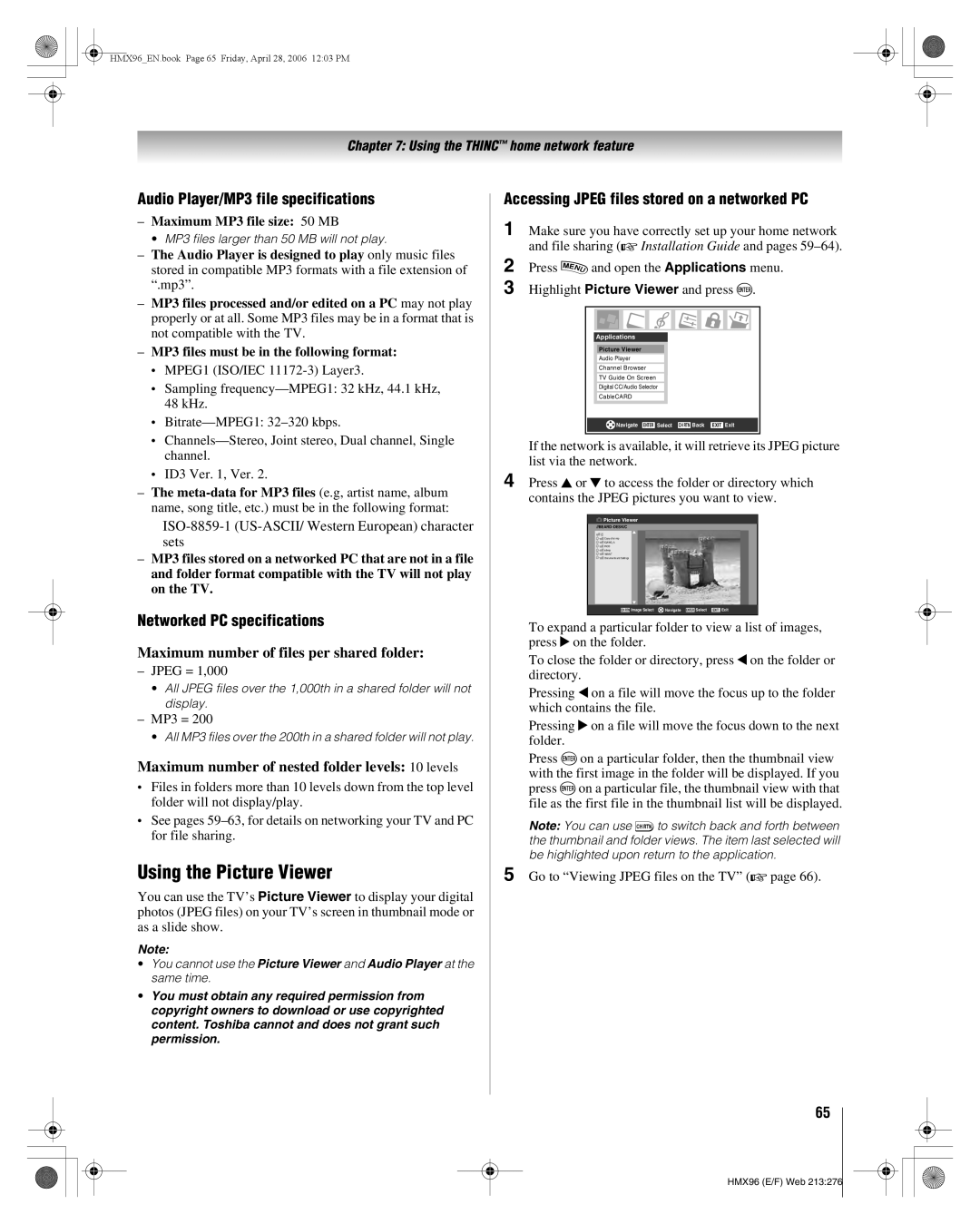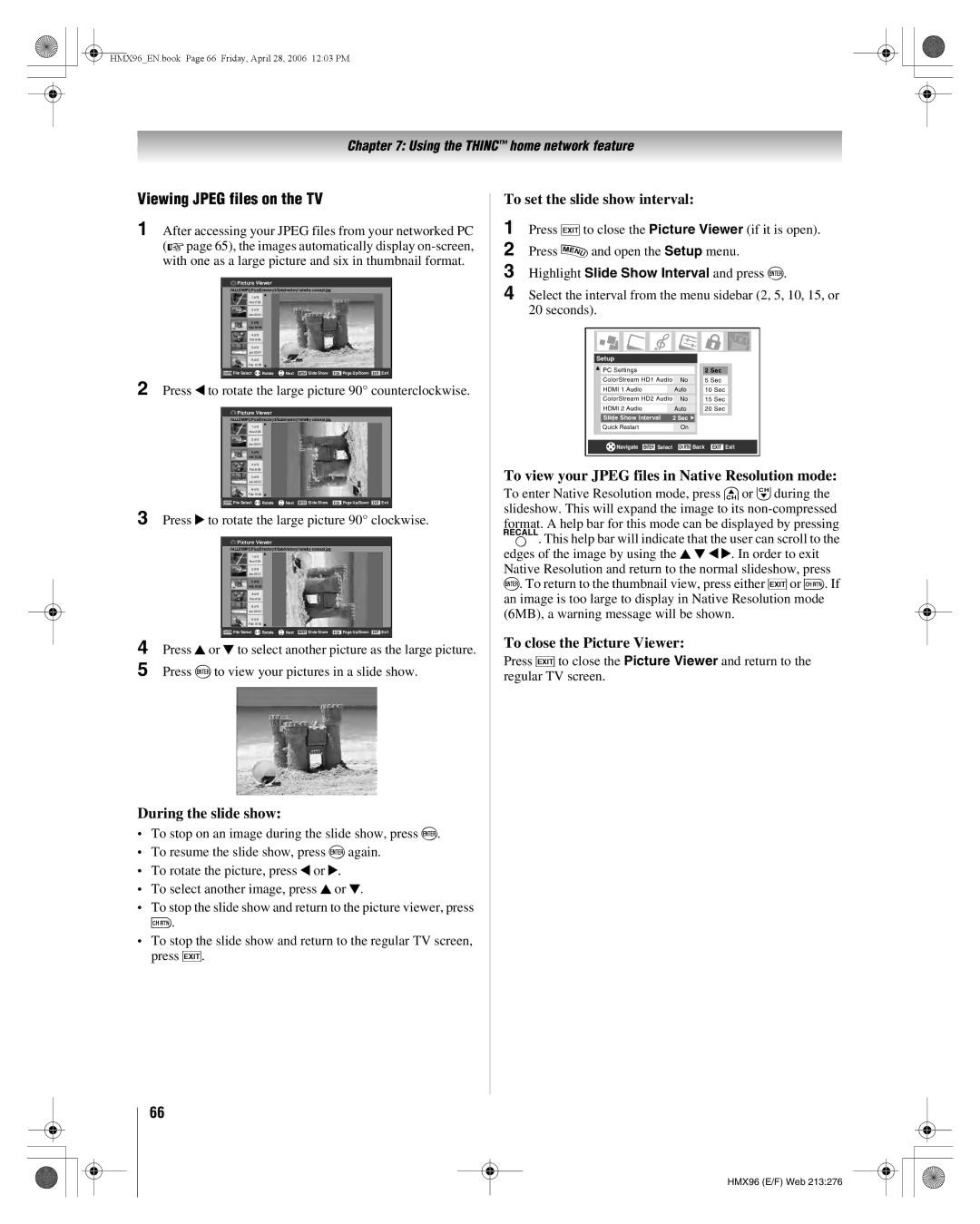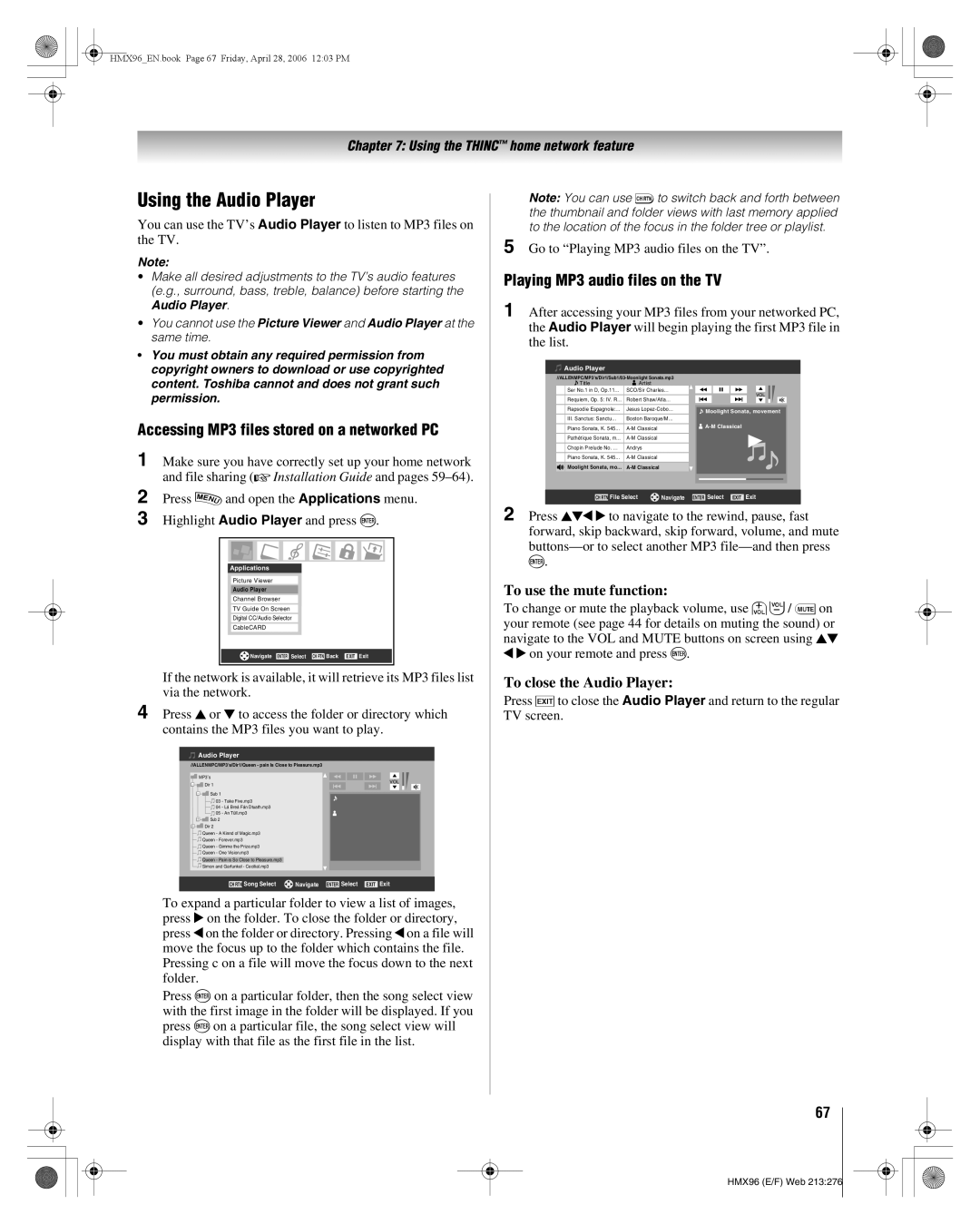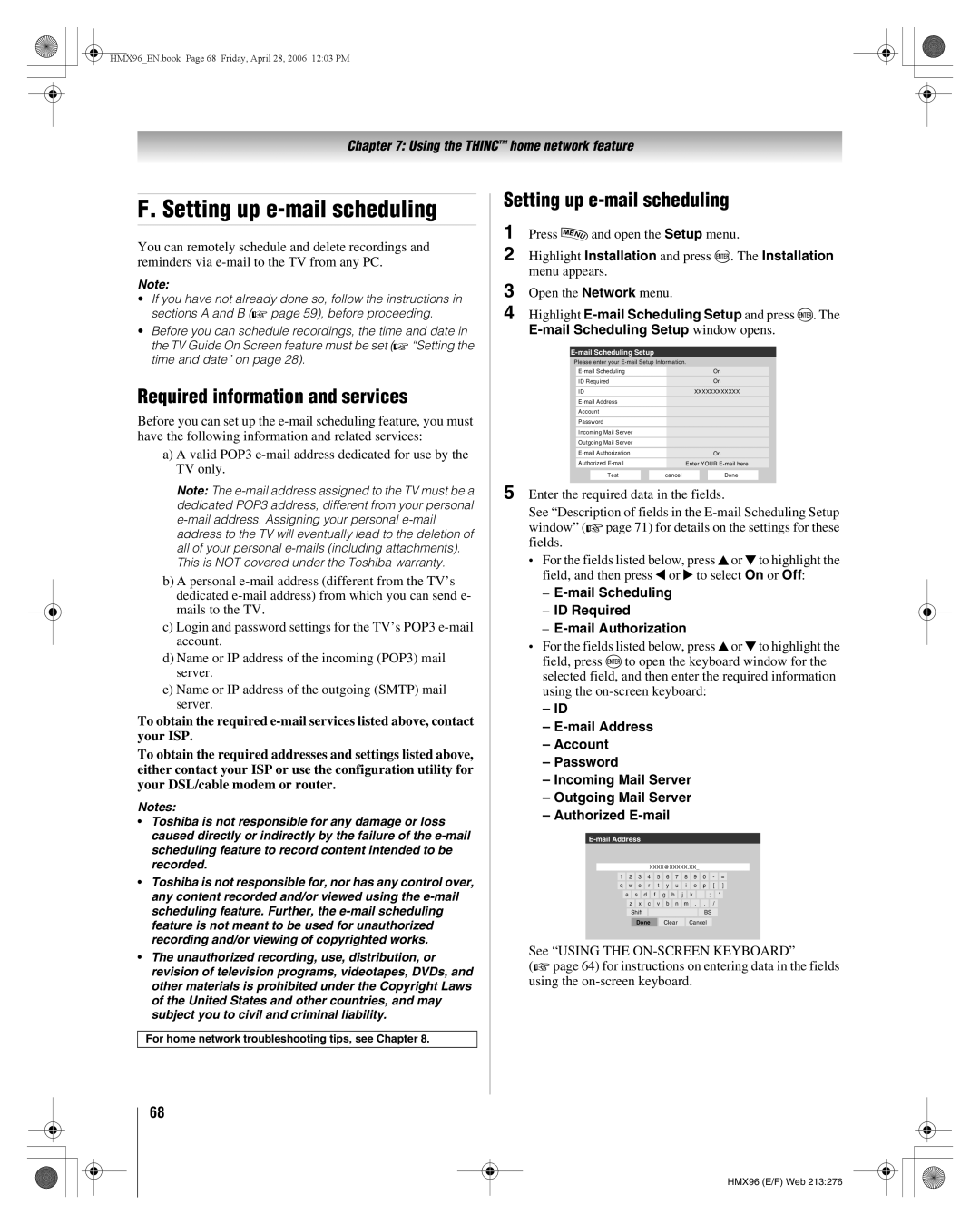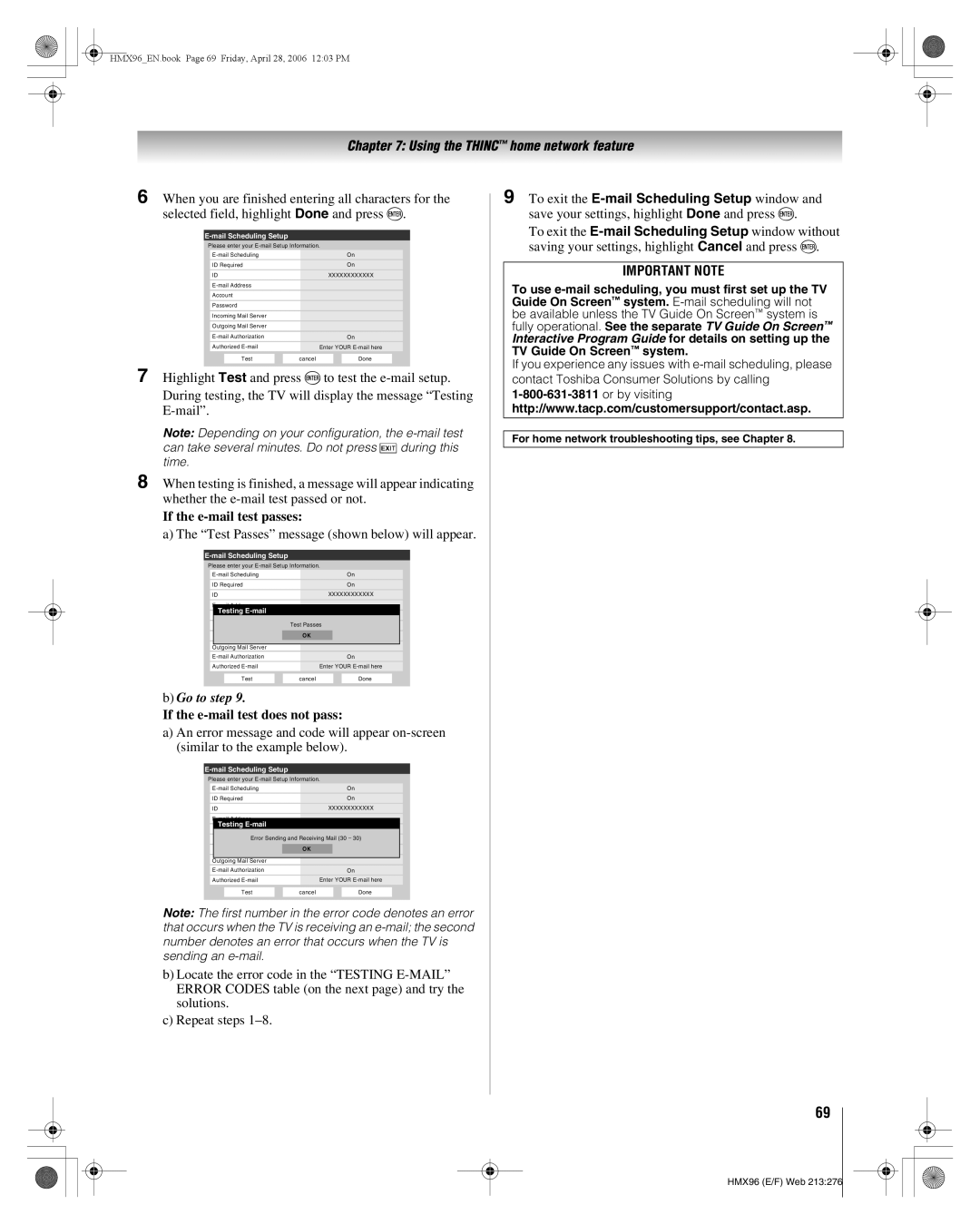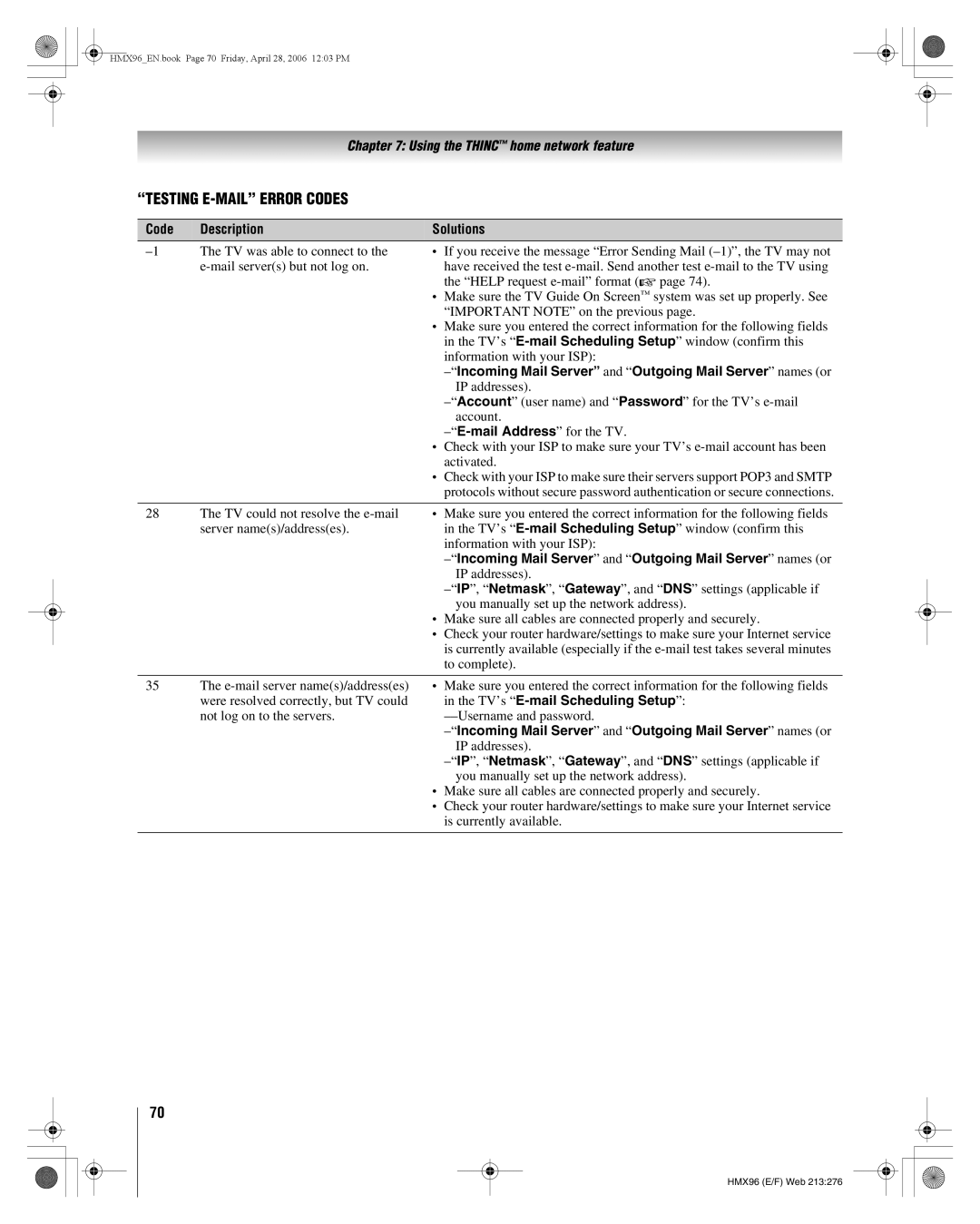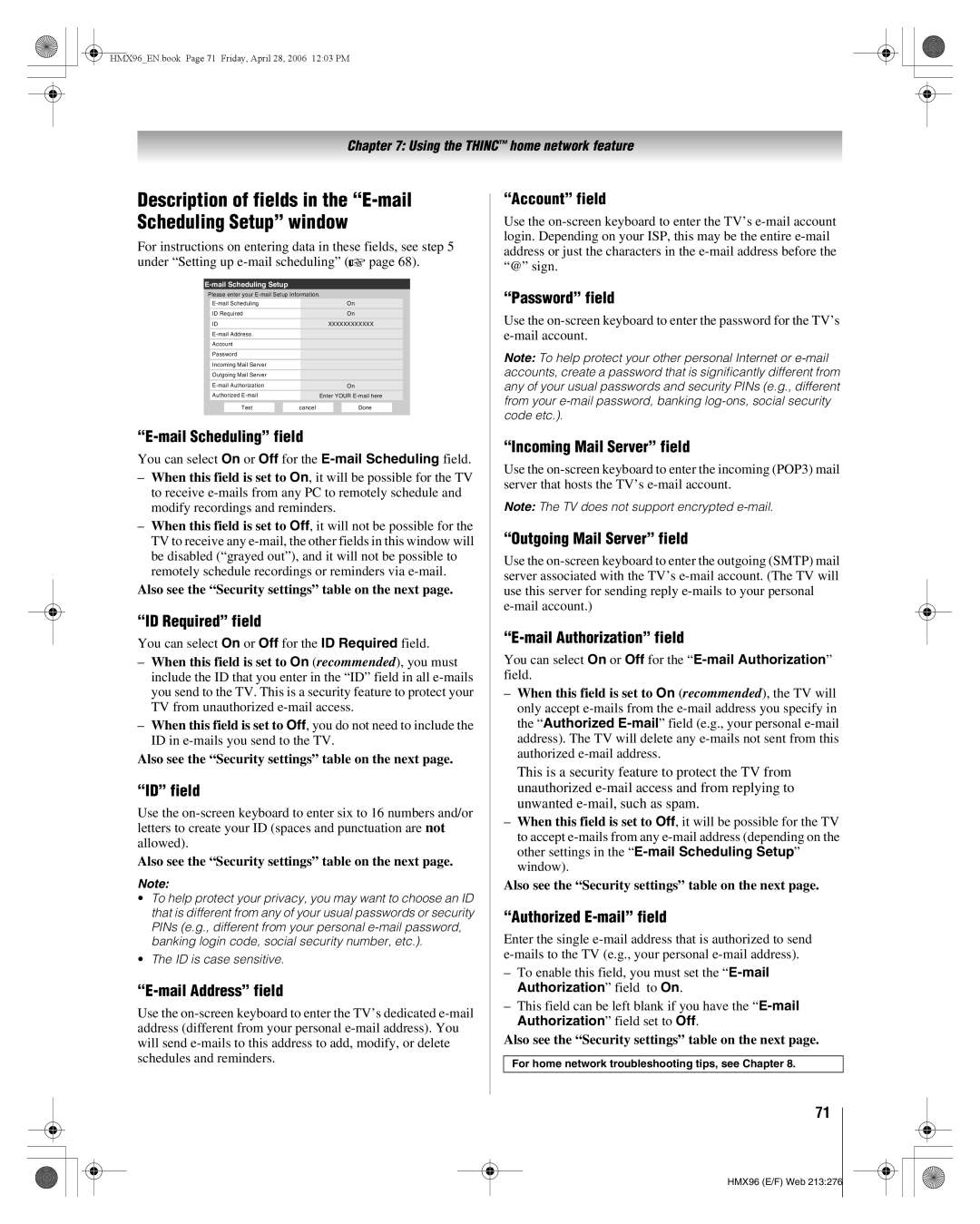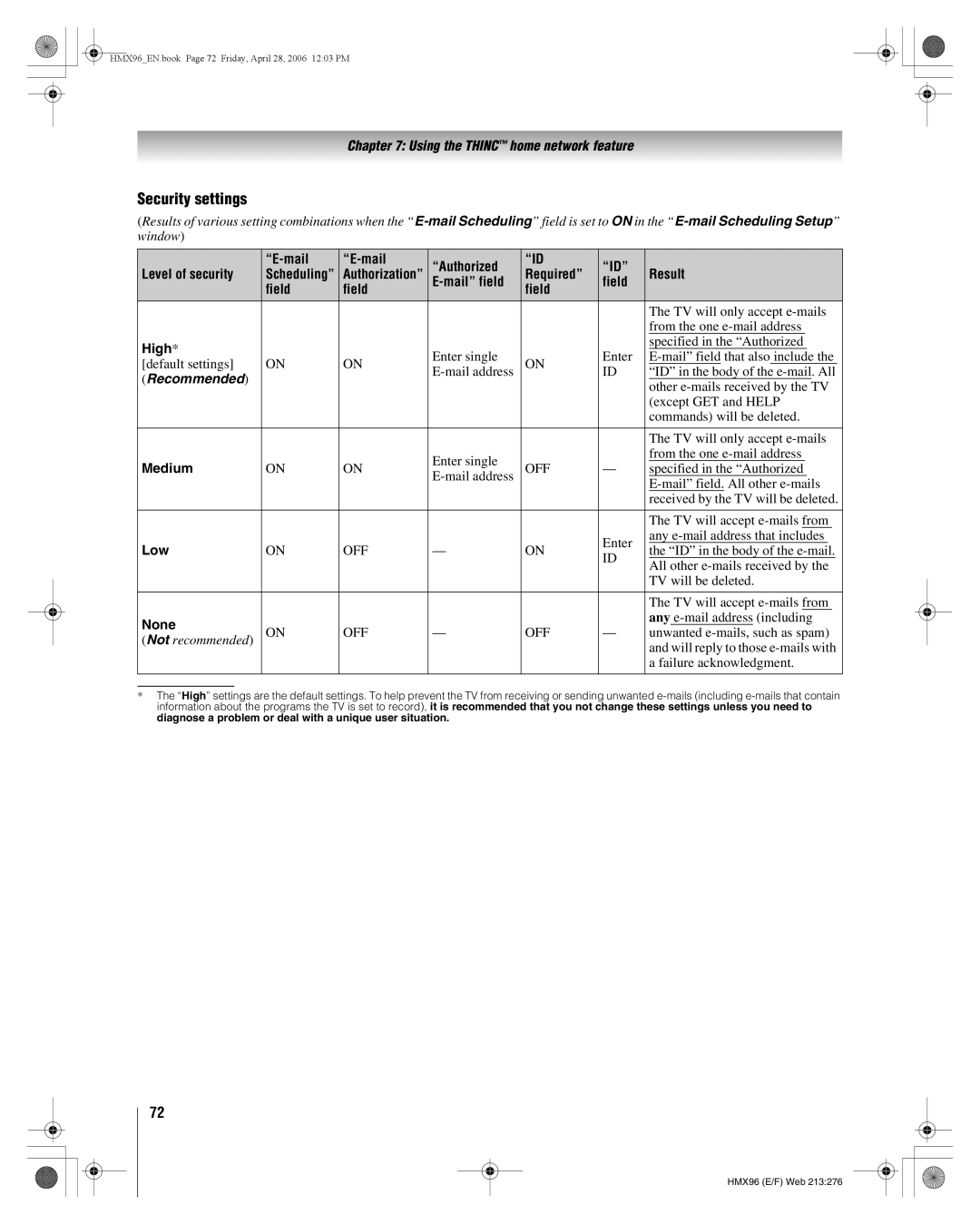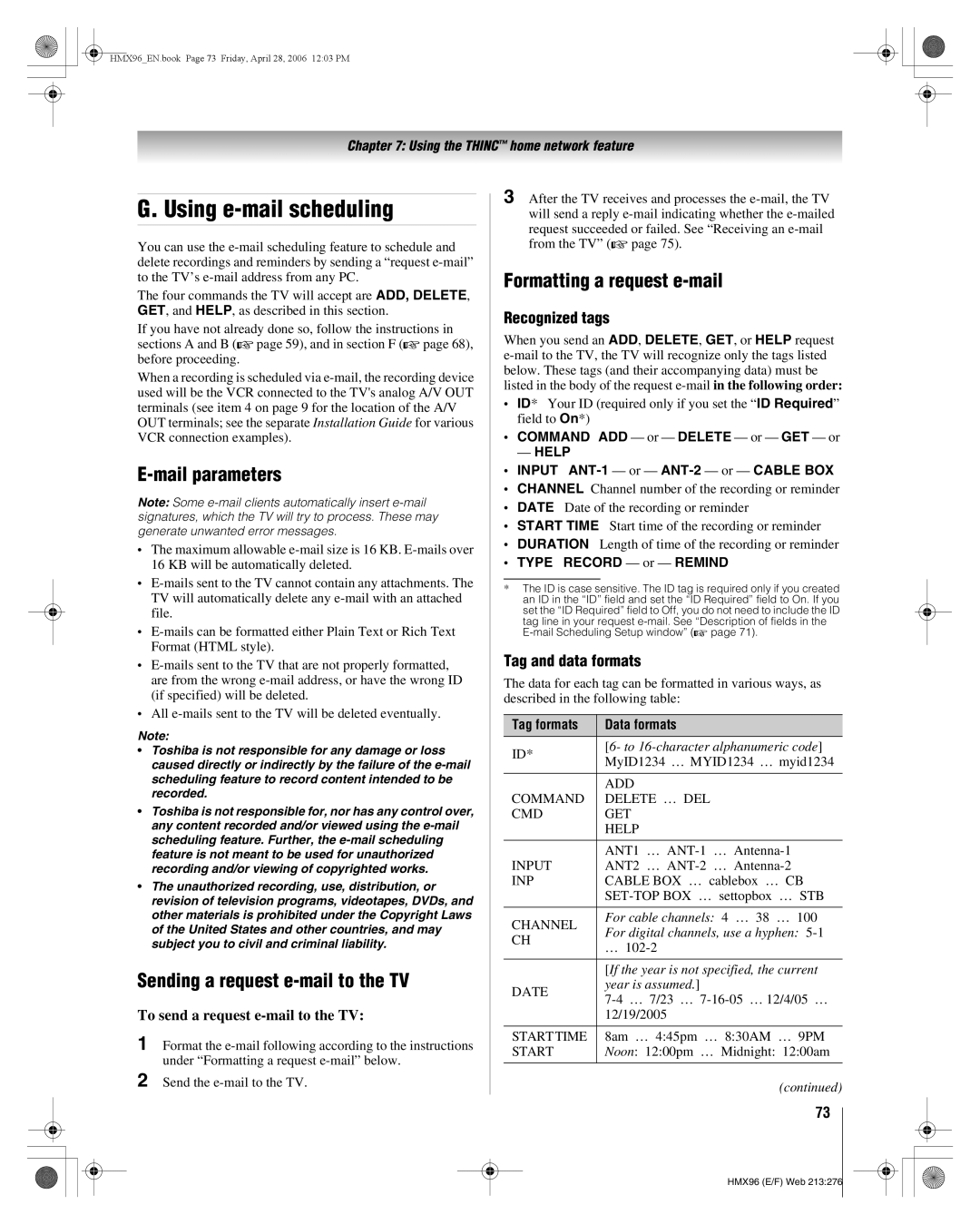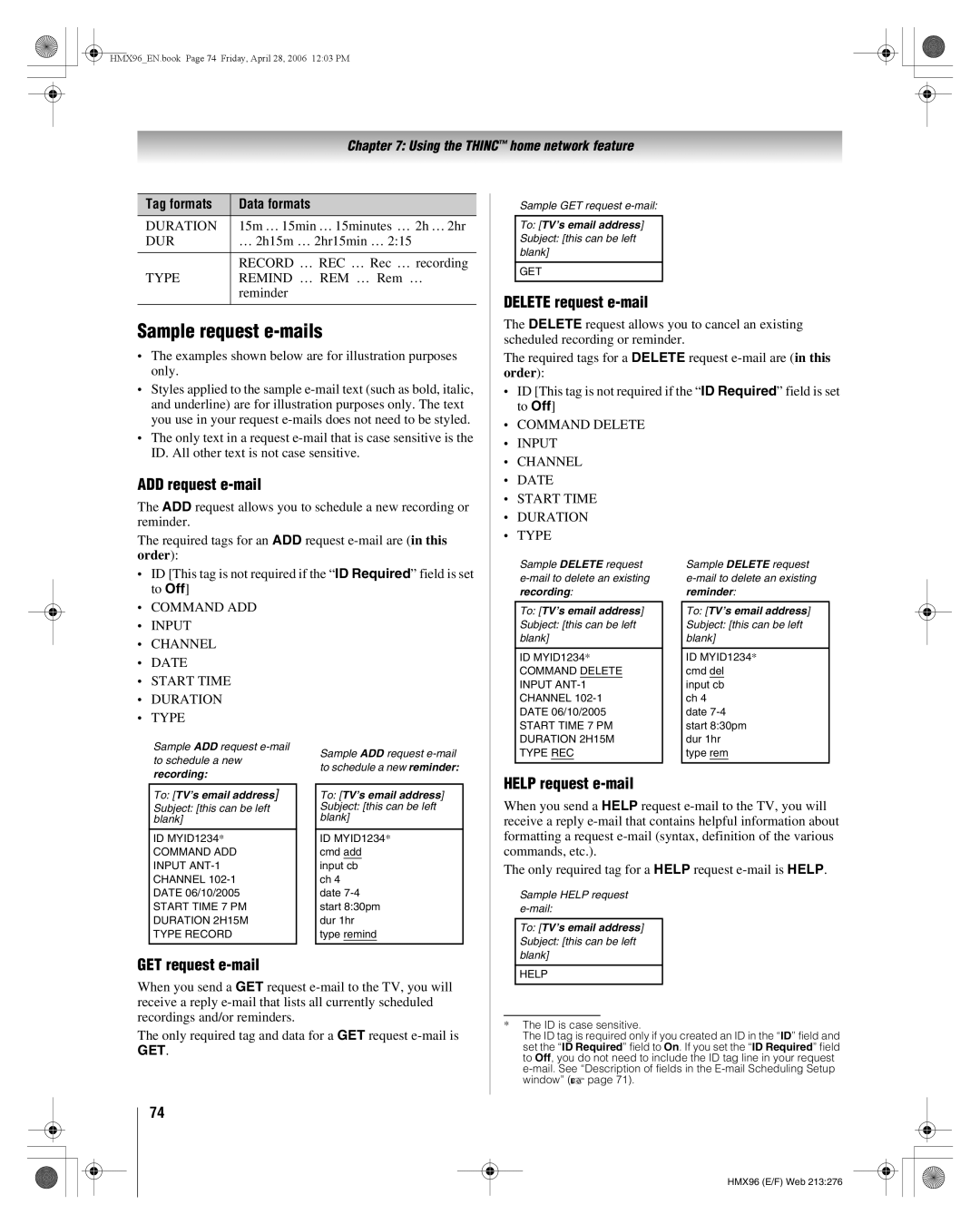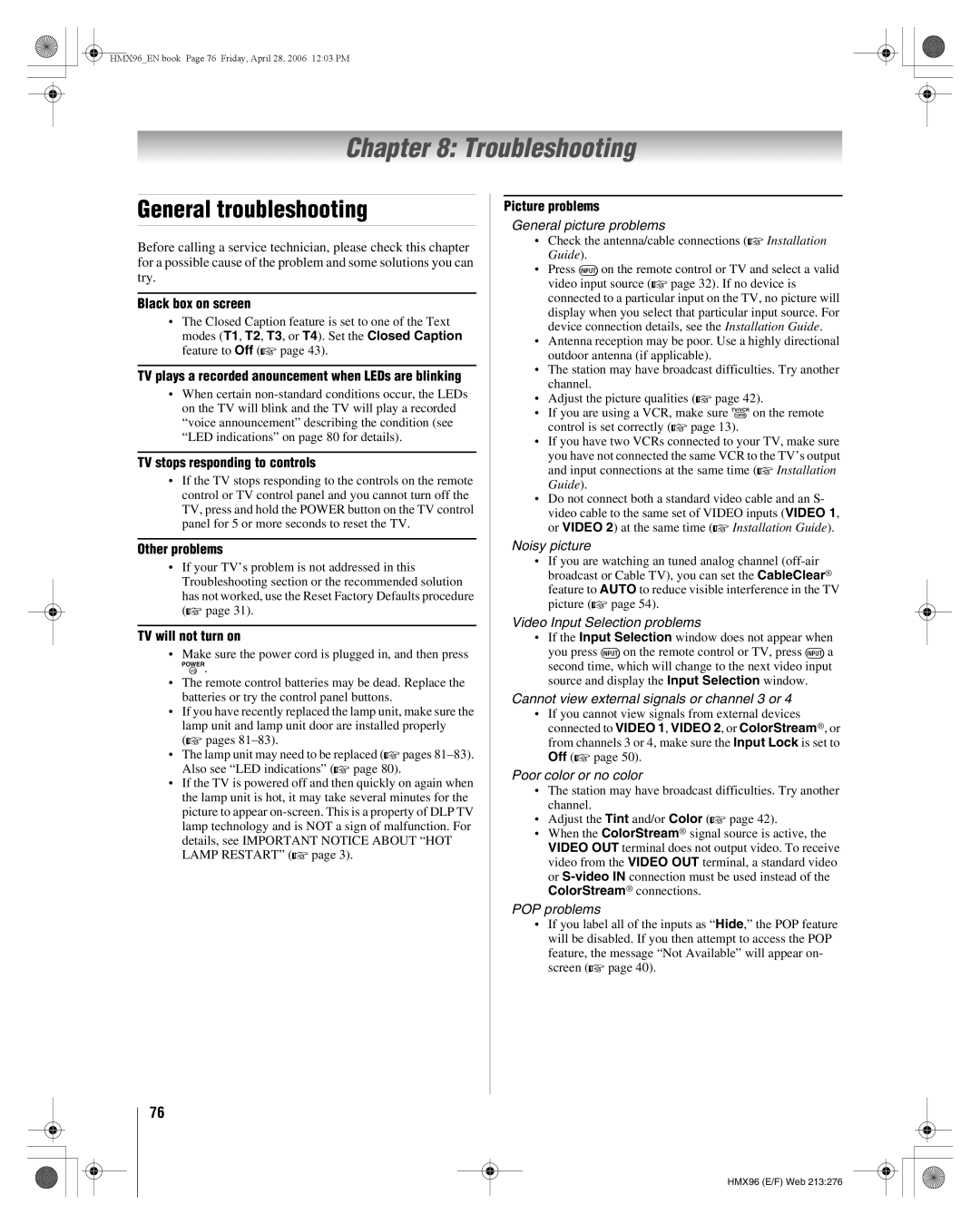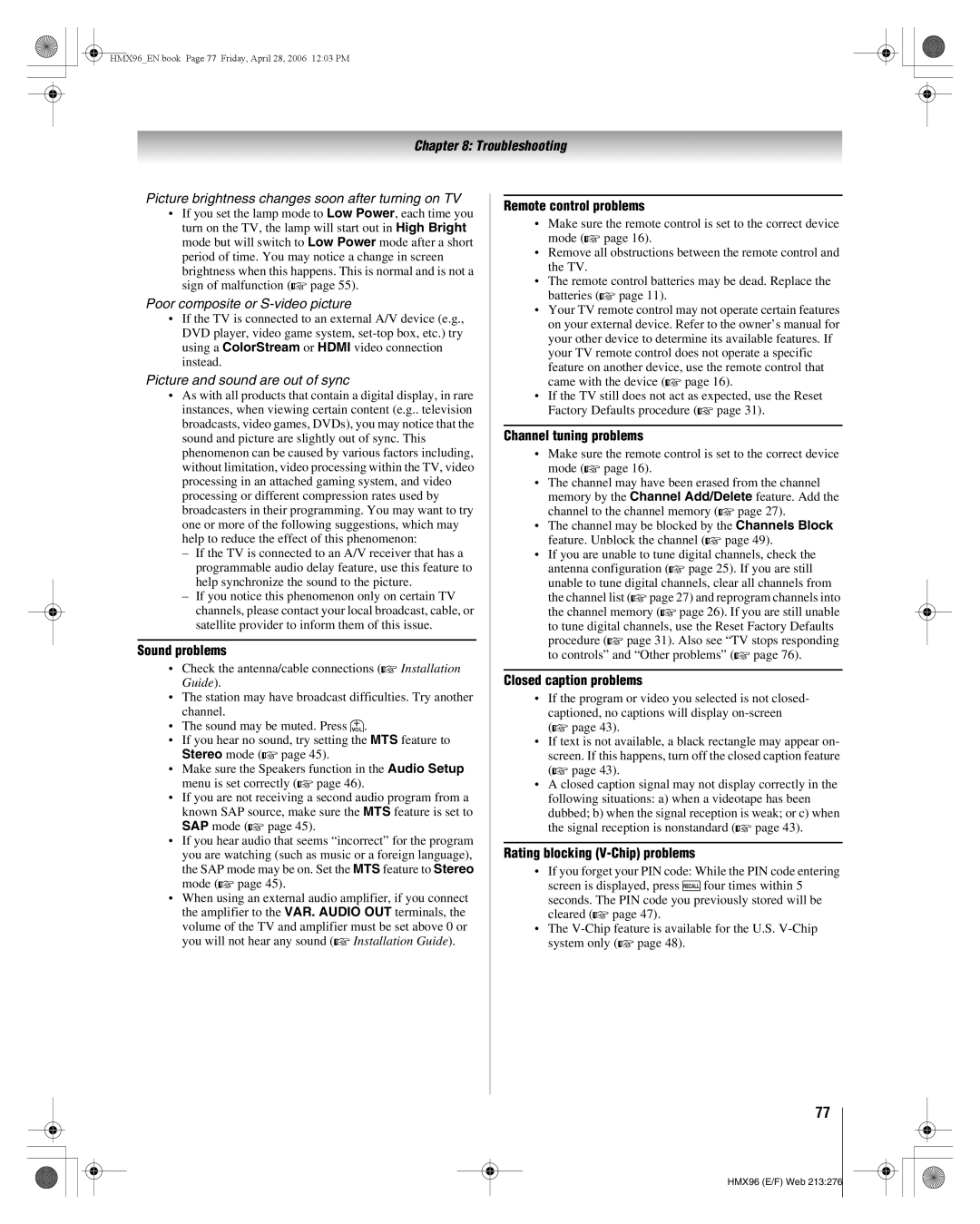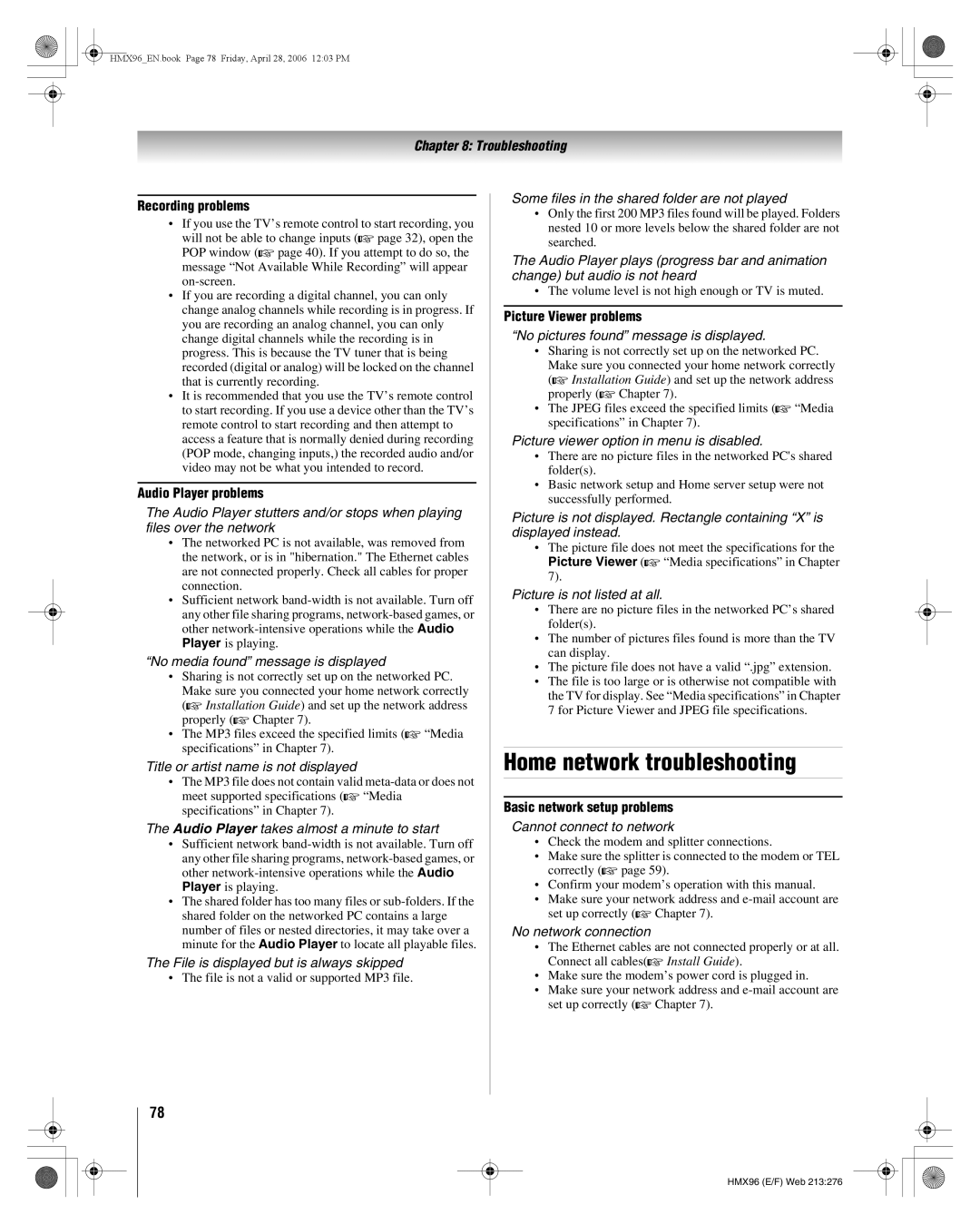Contents
50HMX96 56HMX96
Television Stand Model 50HMX96 56HMX96
Part
This TV contains several cooling fans to moderate
Important Notice about HOT Lamp Restart
Trademark Information
Contents
Troubleshooting
Introduction
Features of your new TV
Welcome to Toshiba
Introduction
Blue, Yellow and Green/Red LEDs
TV front and side panel controls and connections
ColorStream HD-1, ColorStream HD-2, Hdmi 1, Hdmi 2, PC, ANT
ColorStream HD-1 in and ColorStream HD-2
TV back panel connections
Thinc system Toshiba Home Interactive Network Connection
To install the remote control batteries
Using the remote control
Installing the remote control batteries
Remote control effective range
Learning about the remote control
TheaterWide 1/2/3, and Full
On Screen Interactive Program Guide
Satellite DVD
Remote Control functional key chart
Toshiba
Combo Receiver
CH RTN
Mode Select Device mode control after programming
Using the remote control to operate your other devices
Device code setup
Mode Select Default device mode control before programming
To reset the remote control
Using the volume lock feature
Operational feature reset
To unlock the remote control’s volume keys
DVDs
TVs
Cable boxes
Satellite receivers
KLH
VCRs
Cable/PVR Combo
PVRs
DBS/PVR Combo
CD players
Audio Amp
Audio Amp/Tuners
Main menu layout
Menu layout and navigation
Icon Option
Setup menu
Setup/Installation menu layout
Installation
Navigating the menu system
Thinc menu layout
Picture Viewer
To select the menu language
Setting up your TV
To configure the ANT 1 and ANT 2 input sources
Selecting the menu language
To program channels automatically
Programming channels automatically
Channel Program
Manually adding and deleting channels in the channel memory
To set the time and date
Setting the time and date
To set the ColorStream HD audio mode
Start Setup
To view the CableCARD menu
Setting the Hdmi audio mode
To set the Hdmi audio mode
Viewing the CableCARD menu
To close the screen and return to the Terrestrial menu
Viewing the digital signal meter
To set the Quick Restart feature
To view the digital signal meter
Viewing the system status
To close the screen and return to the Installation menu
Reset Factory Defaults
To cancel the reset
To select the video input source to view
Using the TV’s features
Selecting the video input source to view
Labeling the video input sources
Tuning channels using Channel Browser
Tuning channels
Elements of the Channel Browser banner
To set up the Channel Browser
To tune to a channel or input in Browse mode
To open the Channel Browser banner
Tuning to a specific channel programmed or unprogrammed
Tuning to the next programmed channel
Switching between two channels using SurfLock
Switching between two channels using Channel Return
To memorize a channel in the Rbutton
TheaterWide 1 picture size for 43 format programs
Selecting the picture size
To select the picture size
Natural picture size
Theater Settings
To set the scroll settings
Full picture size for 169 480i, 480p source programs only
To set the Cinema Mode to Video
To turn on the auto aspect ratio feature
To turn off the auto aspect ratio feature
To set the Cinema Mode to Film
To close the POP double-window
Using the POP features
Using the POP double-window feature
To display a program in the POP window
To use the Freeze feature
Using the Freeze feature
POP double-window aspect ratio
To select the picture mode
Adjusting the picture
Selecting the picture mode
Adjusting the picture quality
To customize the closed captions
Using the closed caption mode
Closed Caption Advanced
To view captions or text
Digital closed captions
Adjusting the audio
Using the Closed Caption button on the remote control
Using the digital audio selector
To listen to stereo sound
Adjusting the audio quality
To adjust the audio quality
Selecting stereo/SAP broadcasts
Turning off the built-in speakers
Using the StableSound feature
Selecting the optical audio output format
Changing your PIN code
Using the Locks menu
Entering the PIN code
If you cannot remember your PIN code
To block and unblock TV programs and movies
Press b to highlight Enable Rating Blocking
Blocking TV programs and movies by rating V-Chip
Blocking TV programs and movies by additional ratings
To block all channels at once
Blocking channels
To block channels
To unblock individual channels
Using the GameTimer
Using the input lock feature
Unlocking programs temporarily
Using the control panel lock feature
Setting the sleep timer
To turn off the On/Off Timer
Setting the On/Off Timer
Using the PC setting feature
To set the On/Off Timer
To close the Recall screen
Understanding the auto power off feature
Understanding the last mode memory feature
To display TV setting information on-screen
Using CableClear digital noise reduction
Using the TV’s advanced features
Using the advanced picture settings features
Using dynamic contrast
Selecting the color temperature
Using Mpeg noise reduction
Selecting the lamp mode
Color Management field, select On
Using the Color Management feature
To turn on the Vertical Edge Enhancer feature
To change the Color Management settings
Game Mode
Using the Game Mode feature
To turn on Game Mode
To turn off Game Mode
To turn on the Dolby Virtual surround sound feature
Using the advanced audio settings features
Using the SRS WOW surround sound feature
To adjust the WOW settings
Automatically setting up the network address
Using the Thinc home network feature
Connecting the TV to your home network
Setting up the network address
YesNo
Manually setting up the network address
Highlight Basic Network Setup and press T
Either… Highlight OK and press T
Compatible operating systems
Setting up file sharing on your PC
Resetting the network address
Basic Network Setup menu appears
Permissions window for the selected folder
Go to section D, Set up file sharing on the TV
Microsoft Windows
Properties window for the selected folder
Or MP3 Music Directory
Properties window
Home Server Name
Picture Viewer/JPEG file specifications
About the Software Upgrade feature
Media specifications
File/folder name specifications
Accessing Jpeg files stored on a networked PC
Using the Picture Viewer
Audio Player/MP3 file specifications
Networked PC specifications
To set the slide show interval
To view your Jpeg files in Native Resolution mode
Viewing Jpeg files on the TV
During the slide show
To use the mute function
Using the Audio Player
Accessing MP3 files stored on a networked PC
Playing MP3 audio files on the TV
Mail Scheduling Setup window opens
Setting up e-mail scheduling
Required information and services
Setting up e-mail scheduling
Test Passes message shown below will appear
To exit the E-mail Scheduling Setup window
TV’s E-mail Scheduling Setup
Code Description Solutions
Incoming Mail Server and Outgoing Mail Server names or
ID Required field
Password field
Mail Authorization field
Mail Scheduling field
Security settings
Formatting a request e-mail
Using e-mail scheduling
Mail parameters
Sending a request e-mail to the TV
Help request e-mail
Sample request e-mails
Delete request e-mail
ADD request e-mail
Modifying an existing recording or reminder
Receiving an e-mail from the TV
General troubleshooting
Troubleshooting
Closed caption problems
Sound problems
Remote control problems
Channel tuning problems
Picture Viewer problems
Home network troubleshooting
Recording problems
Audio Player problems
See Setting the time and date on
Router, you must manually set up the network address
Home server setup problems
Mail scheduling problems
LED Indication Condition Solution Voice Announce
Voice announce feature
LED indications
When to replace the lamp unit
Lamp unit replacement and care
Appendix
Required tools
How to replace the lamp unit
Disposing of the used lamp unit
Replace the screw and tighten using a manual screwdriver
Specifications
For DLP Television Models
Limited United States Warranty
How to Obtain Warranty Services
Limited Canada Warranty
HMX96EN.book Page 87 Friday, April 28, 2006 1203 PM
Freeze
Index
HMX96EN.book Page 89 Friday, April 28, 2006 1203 PM
06-05