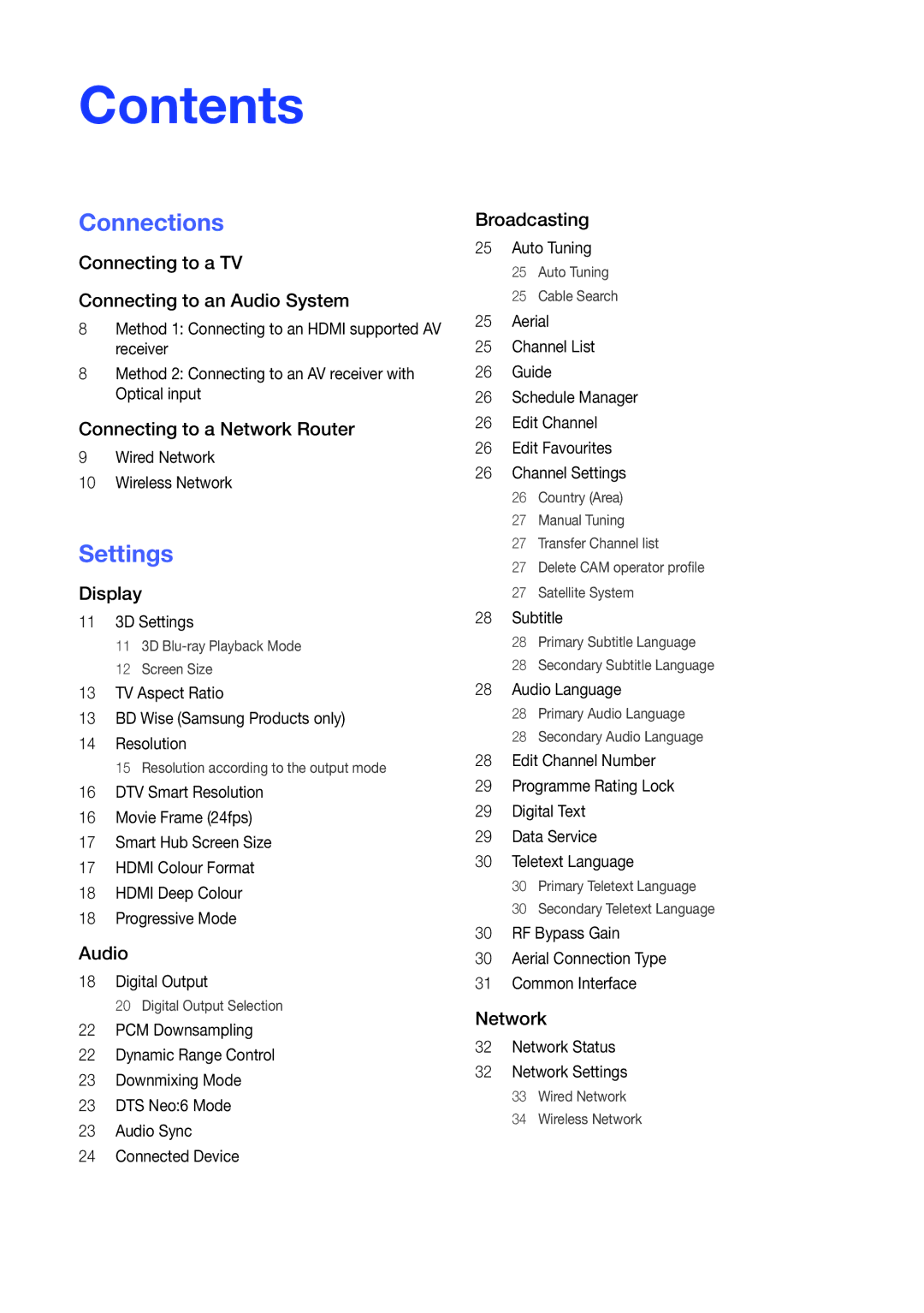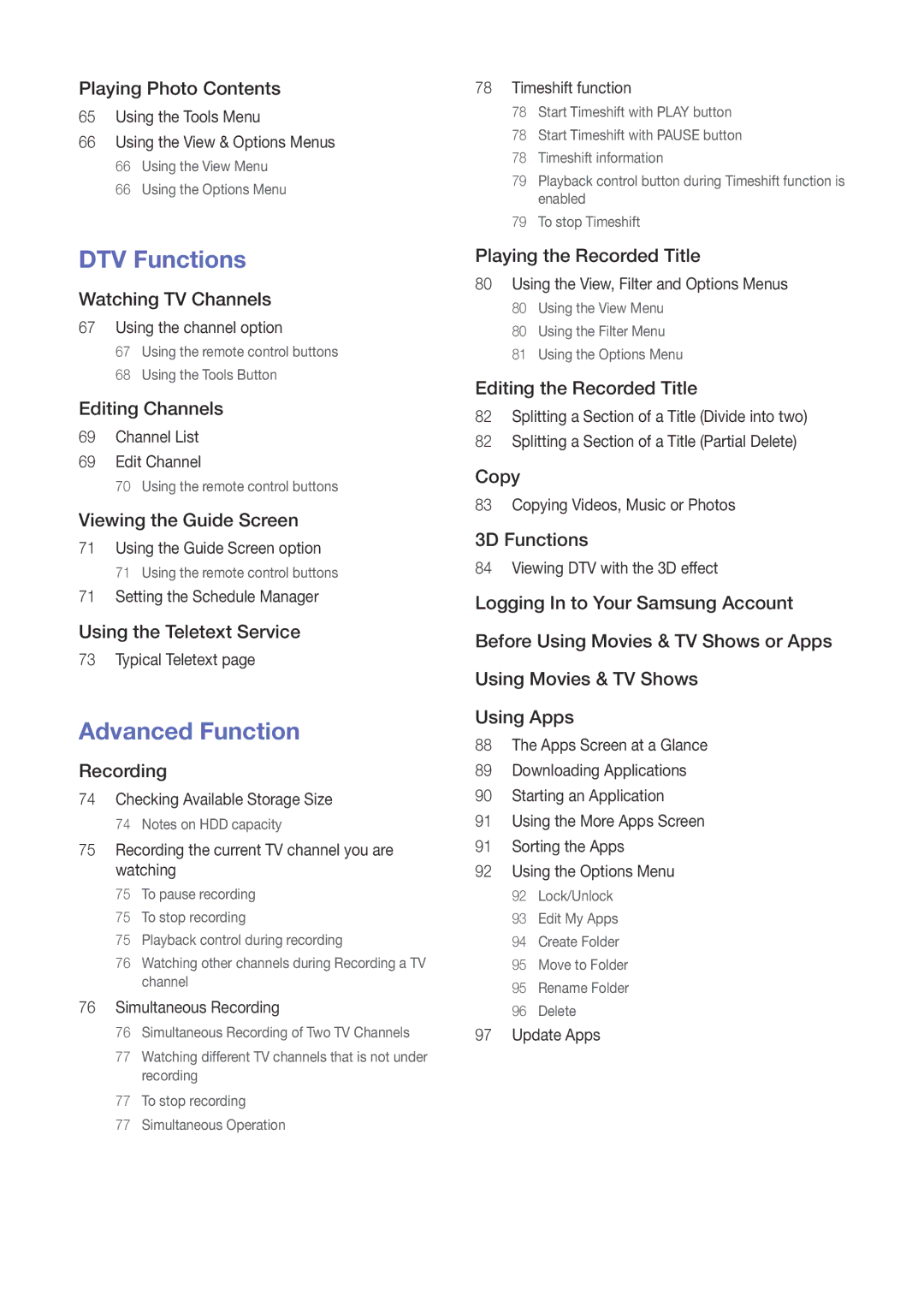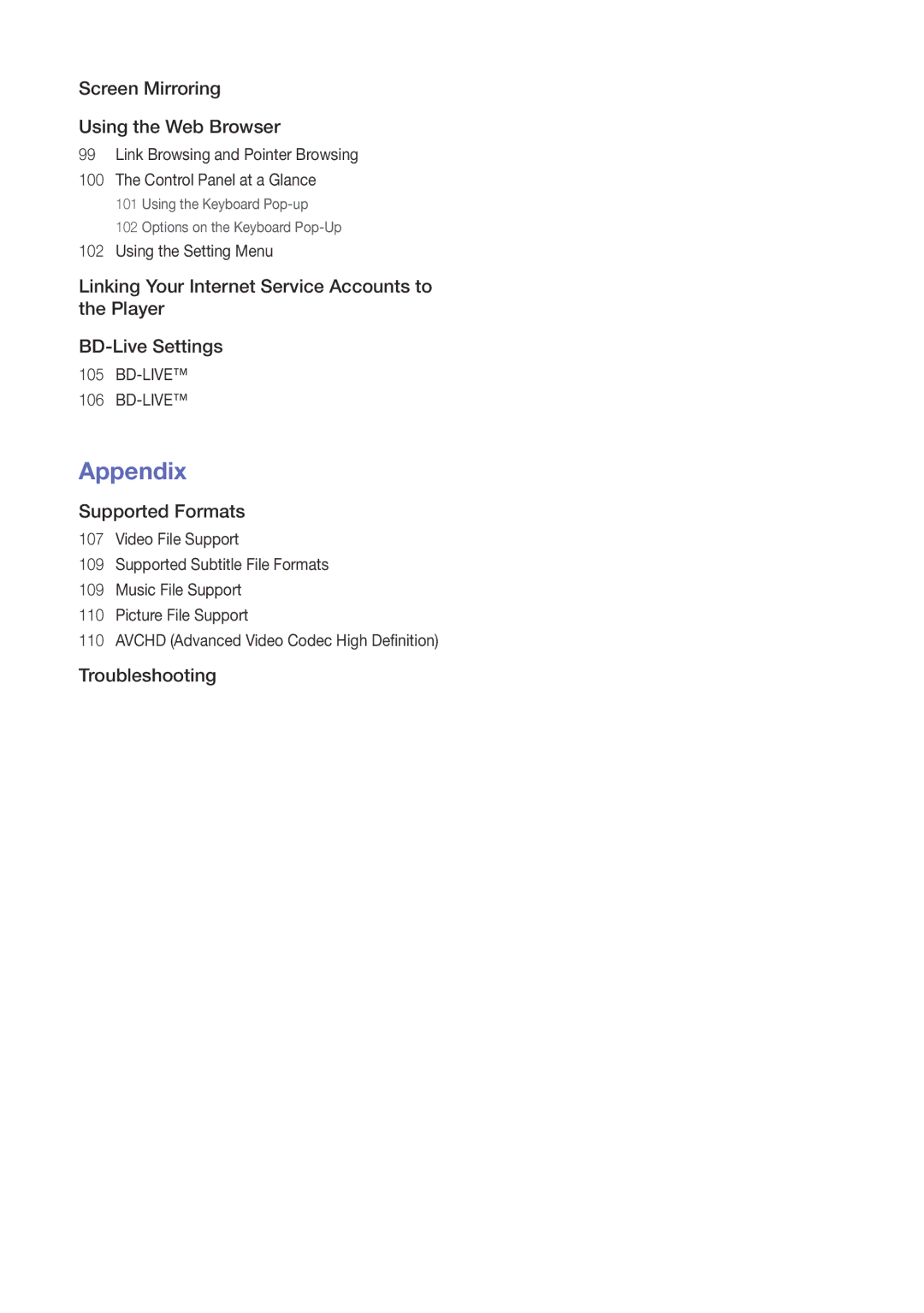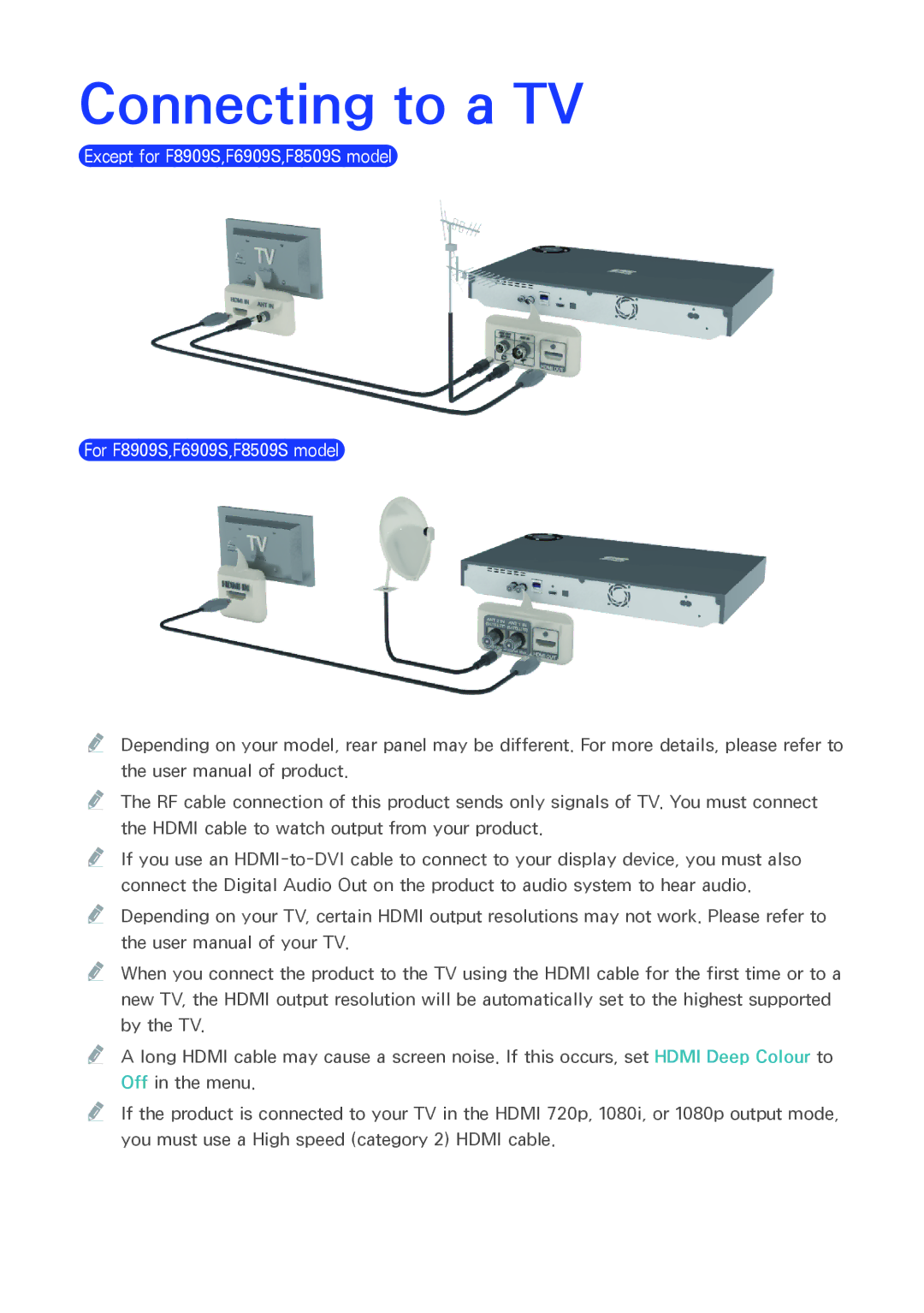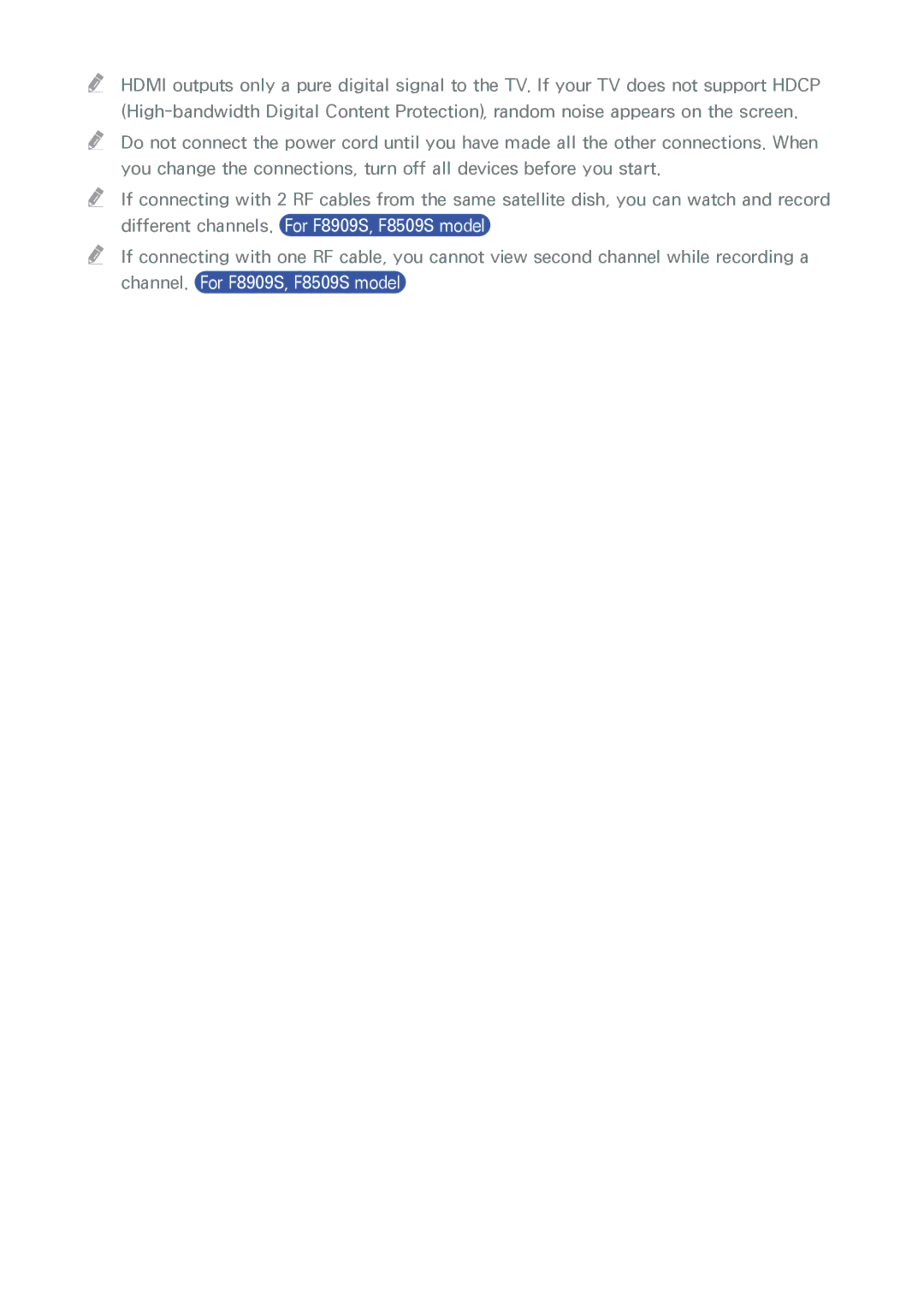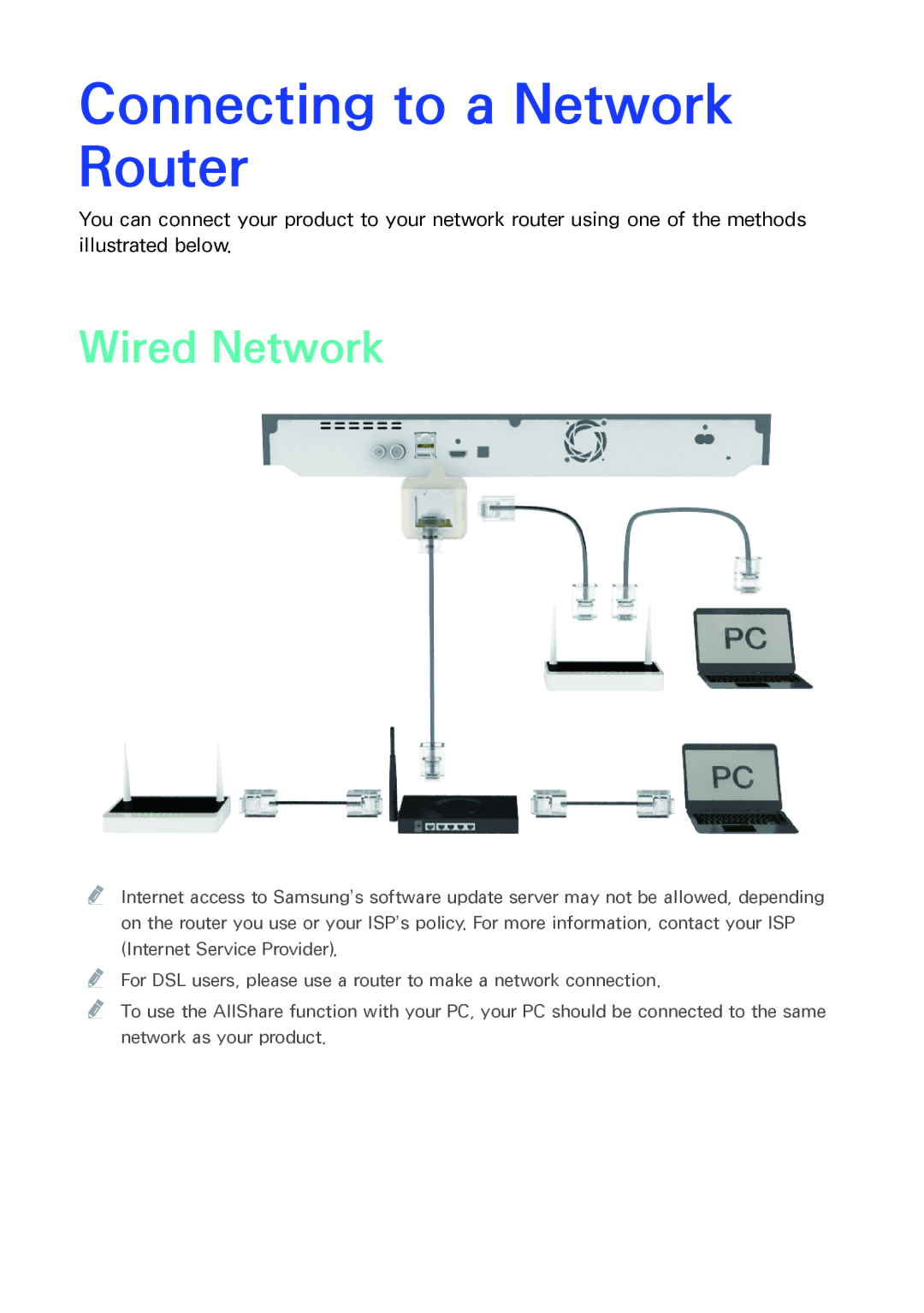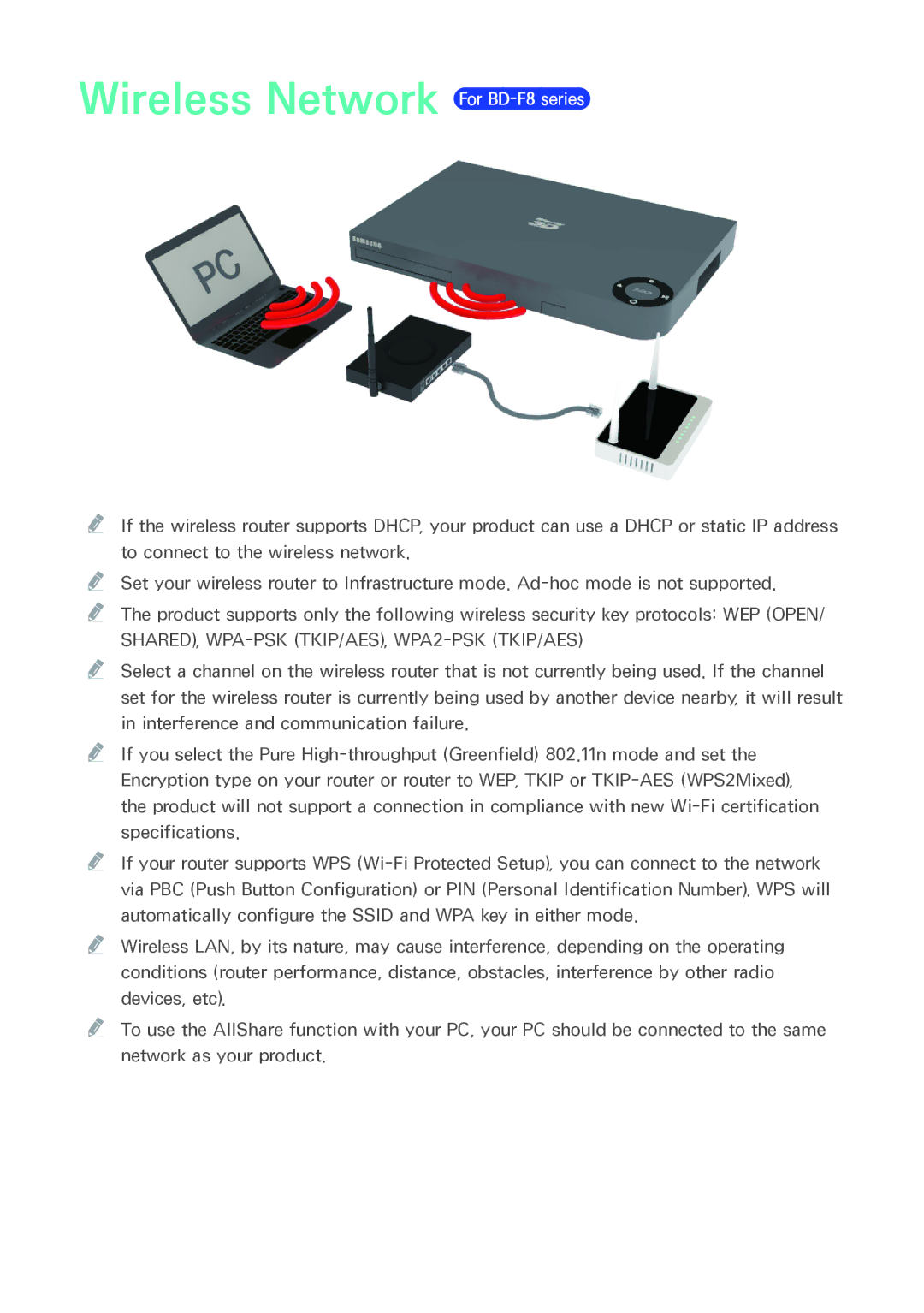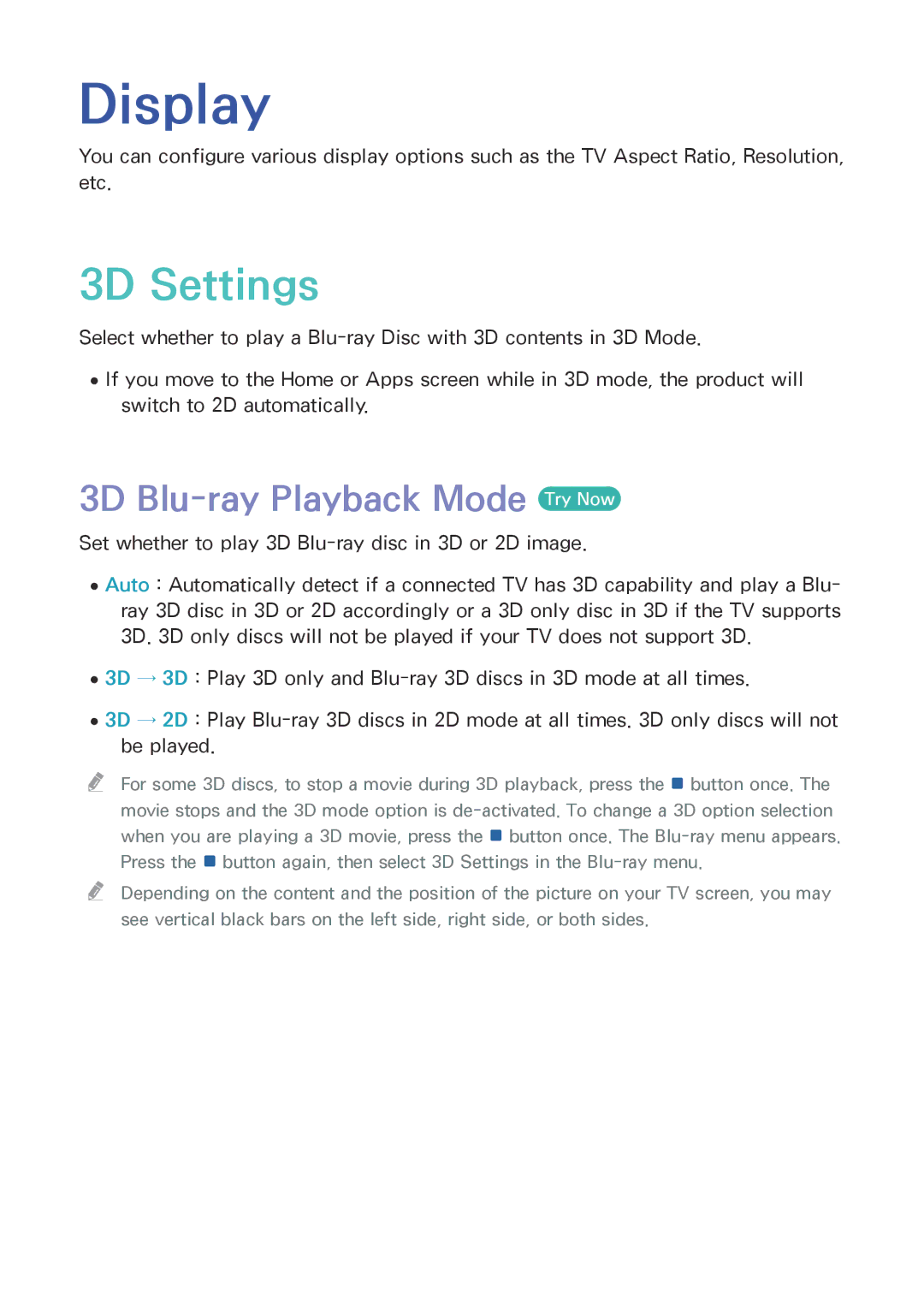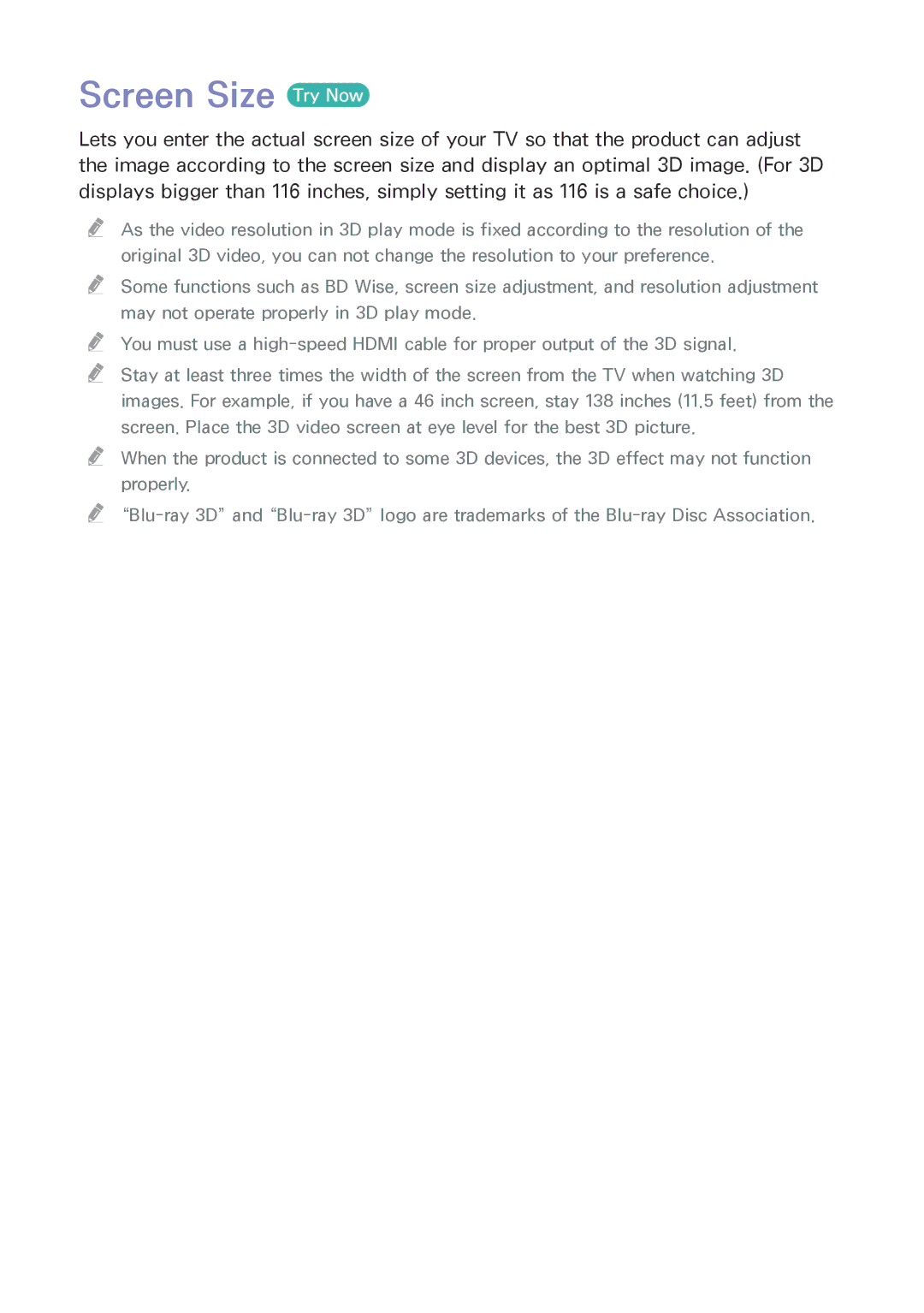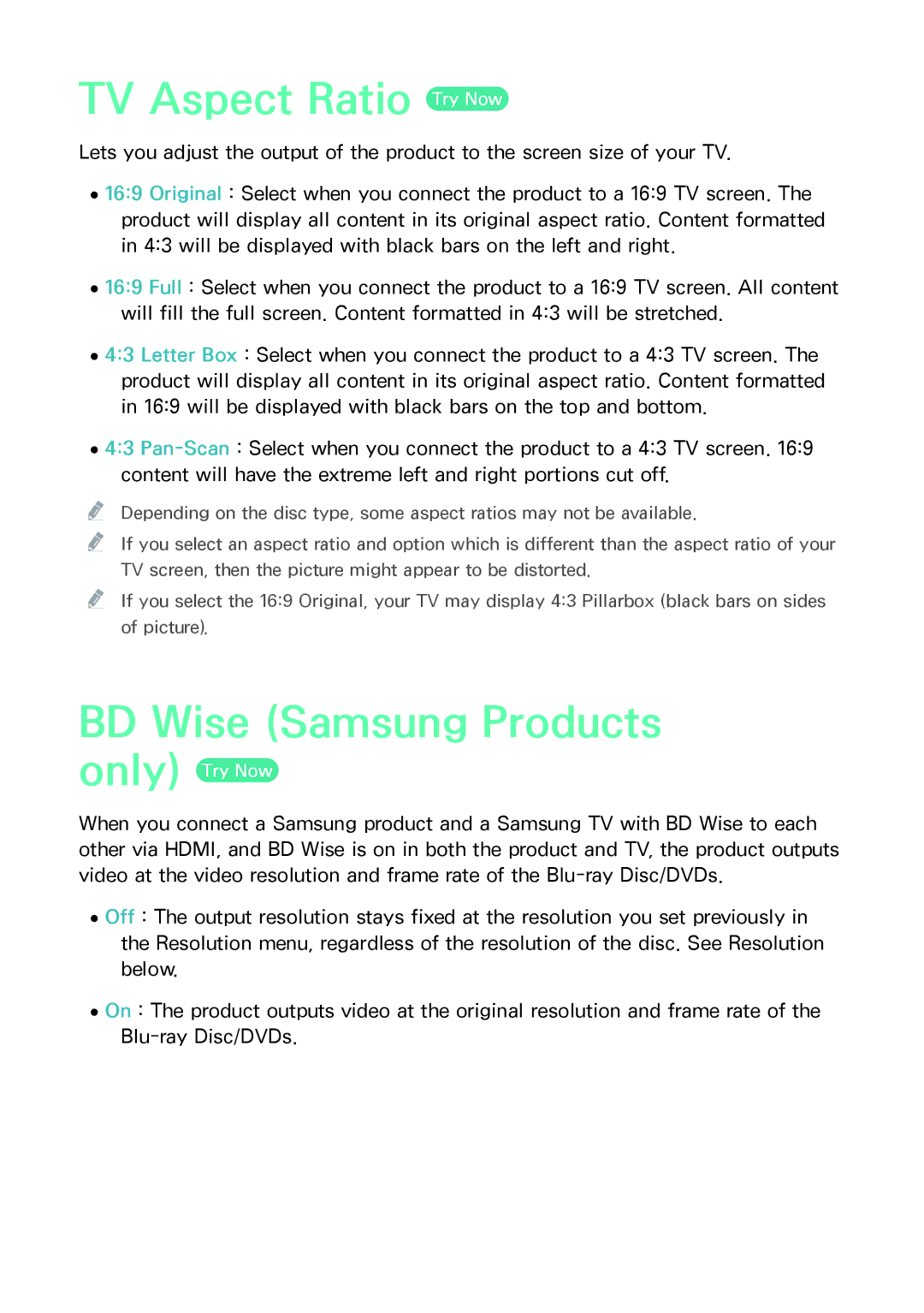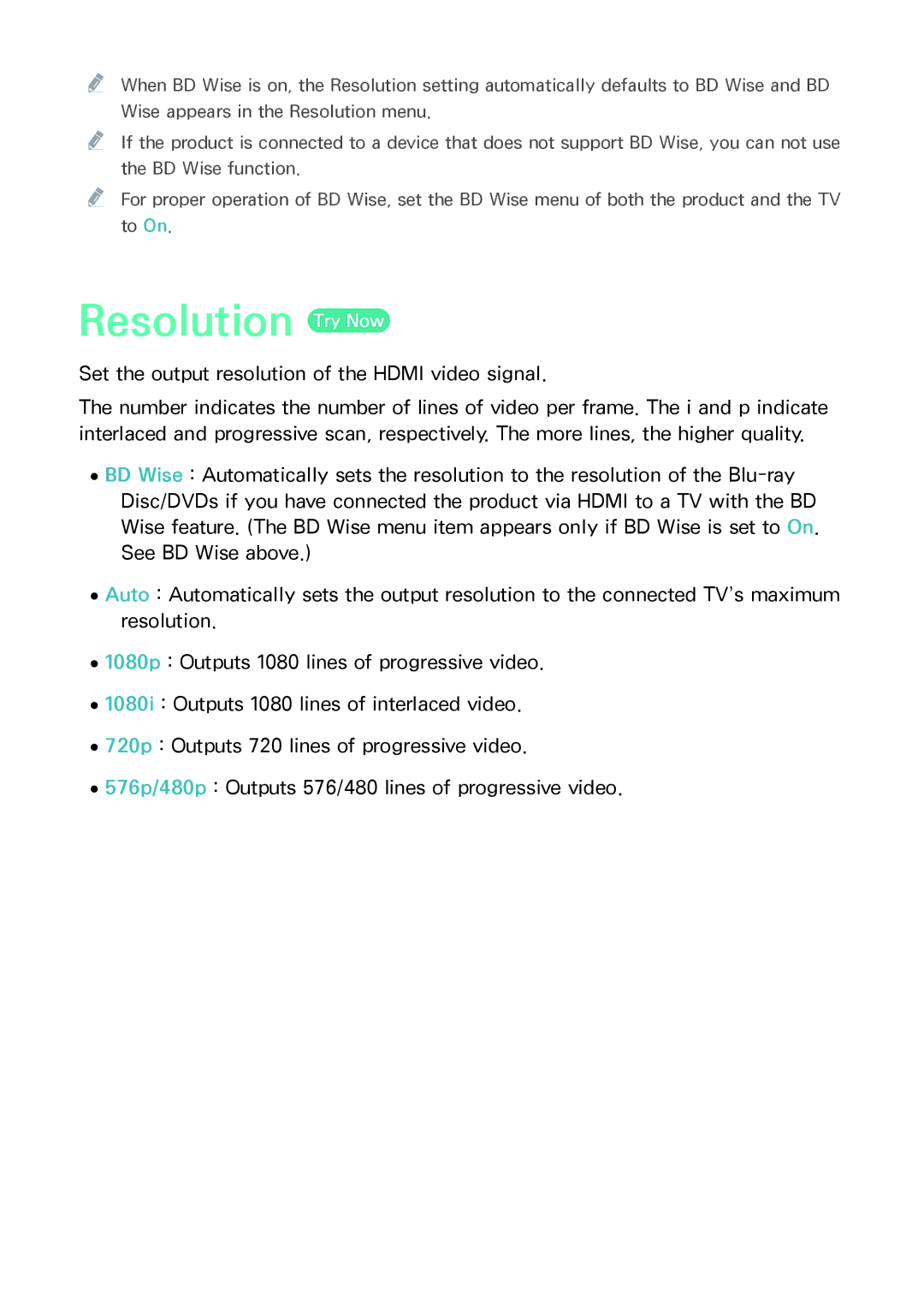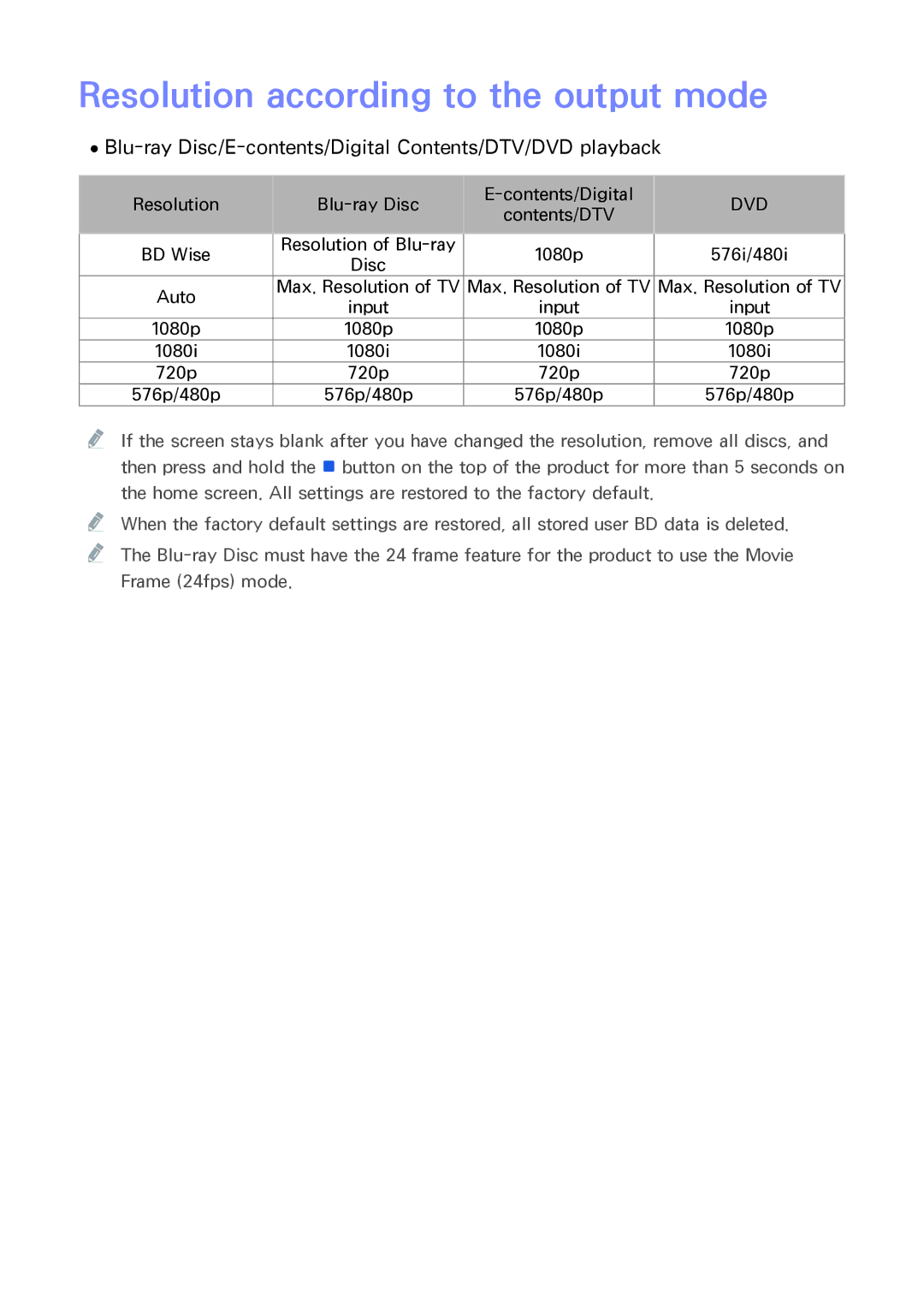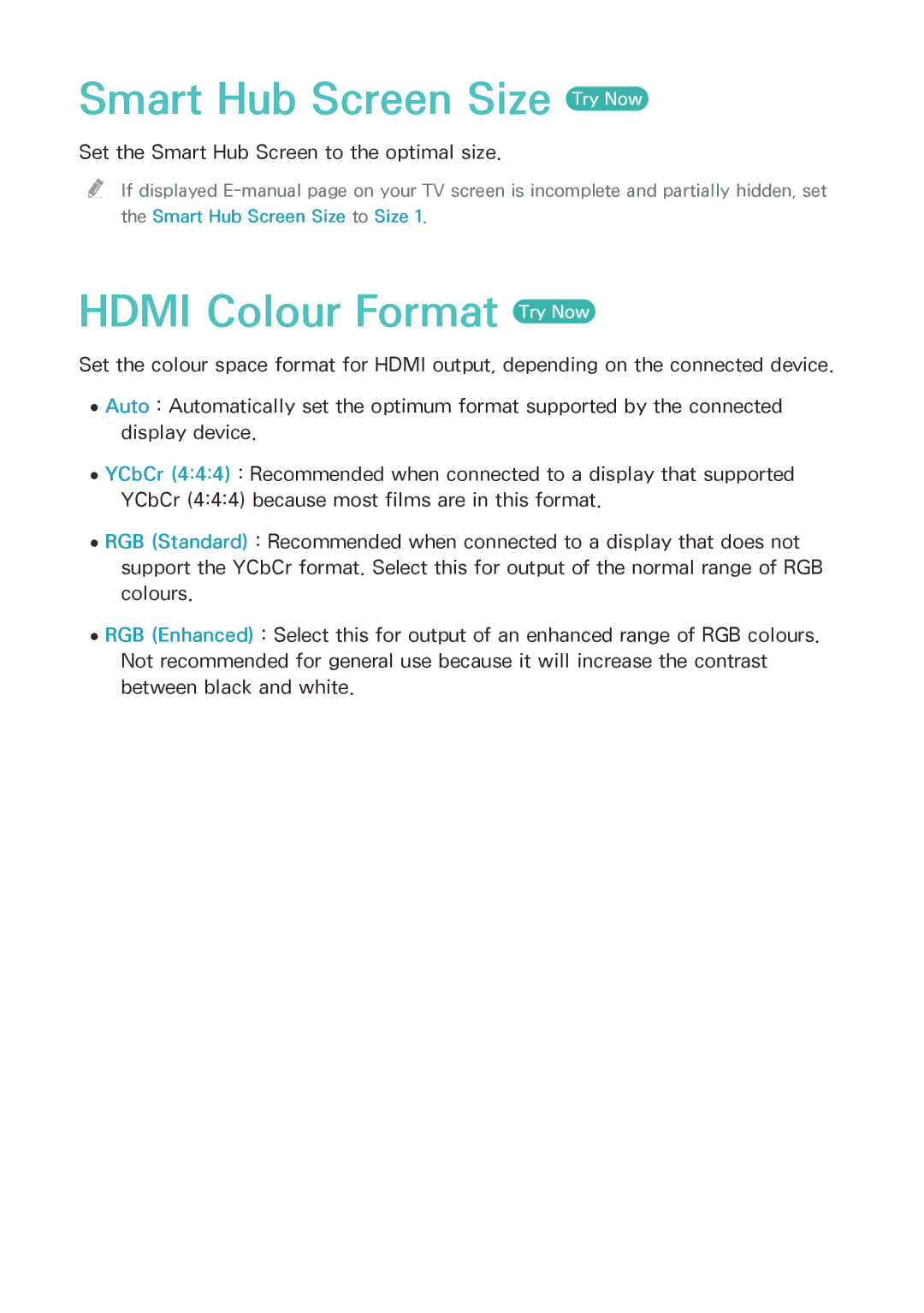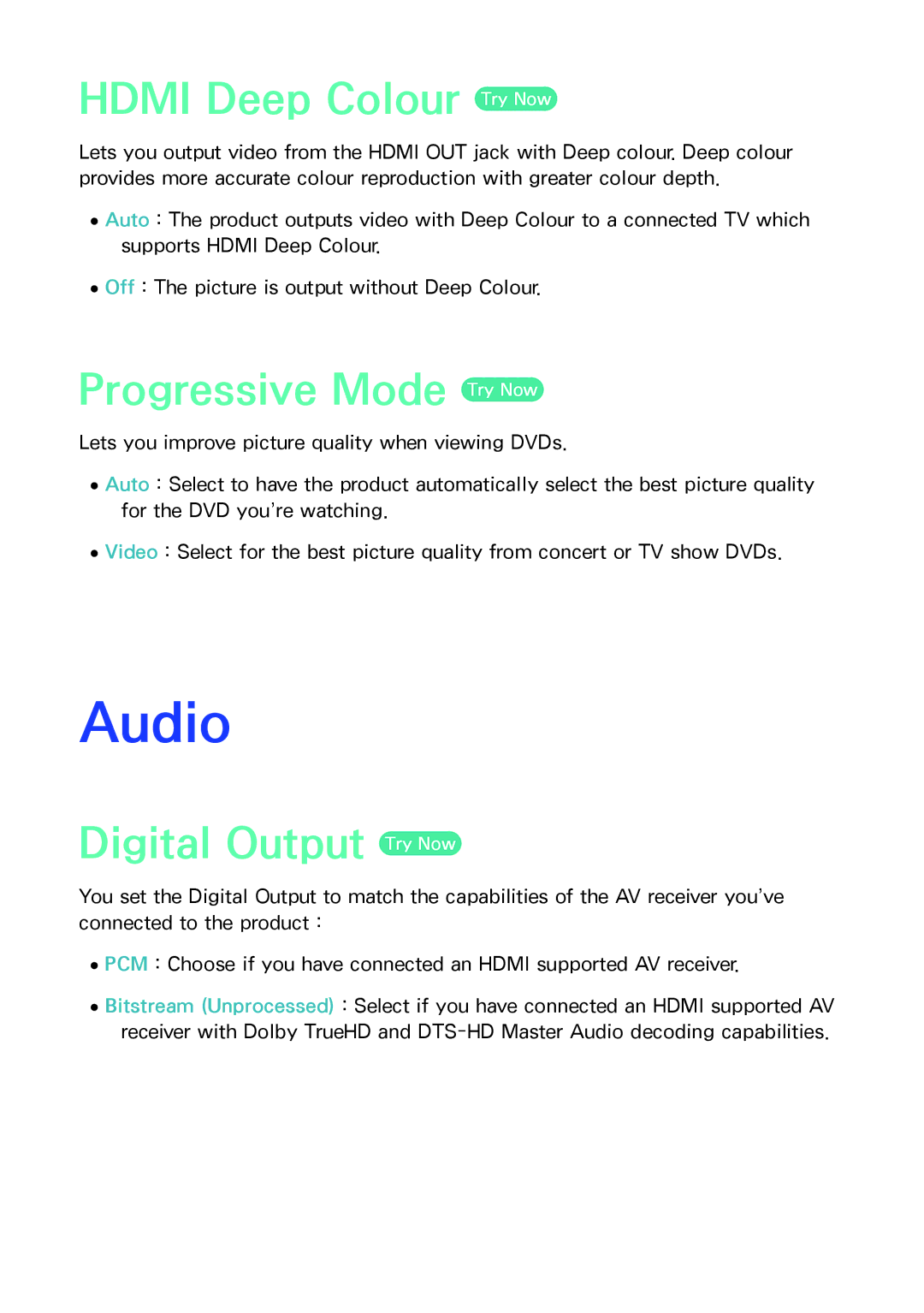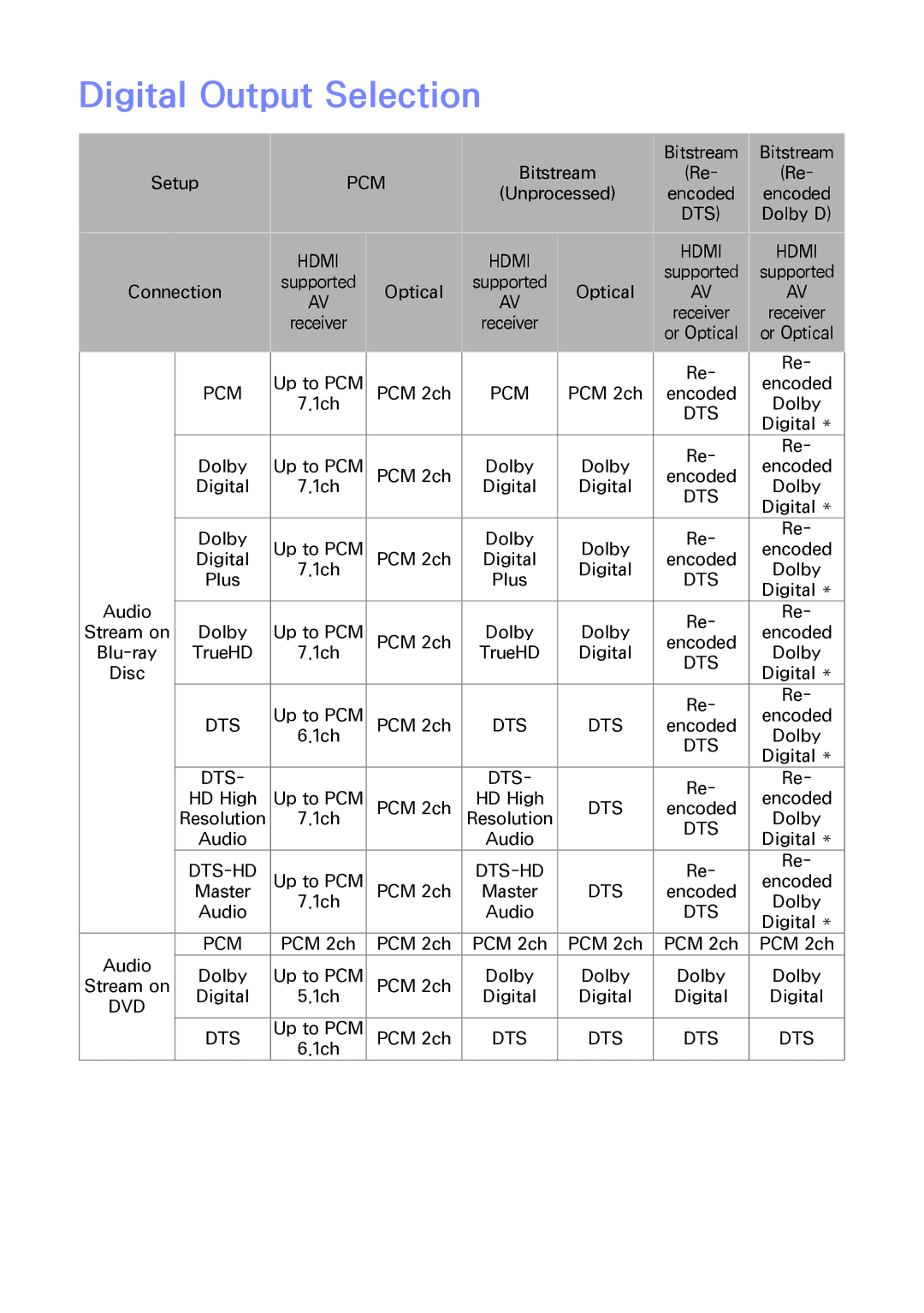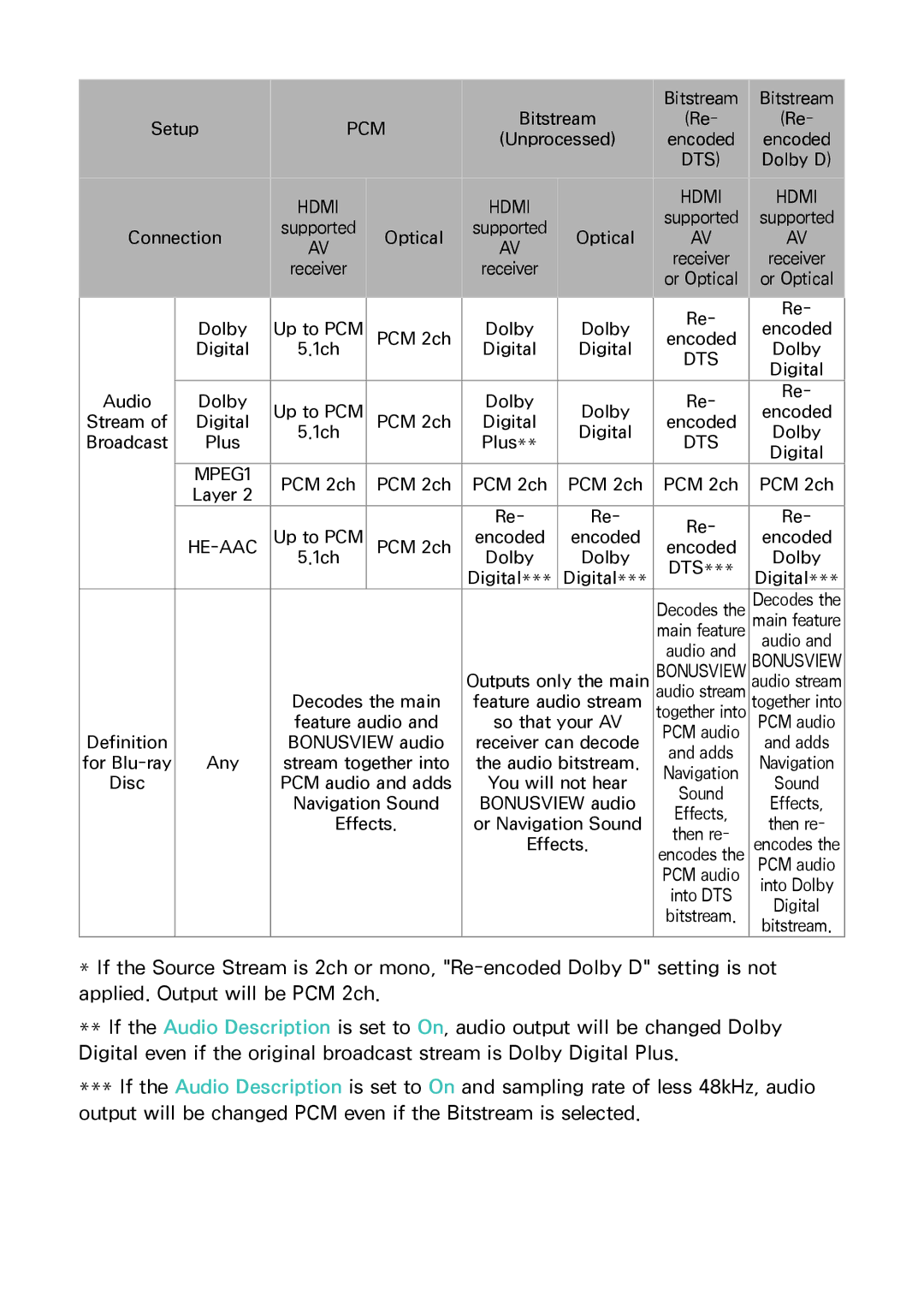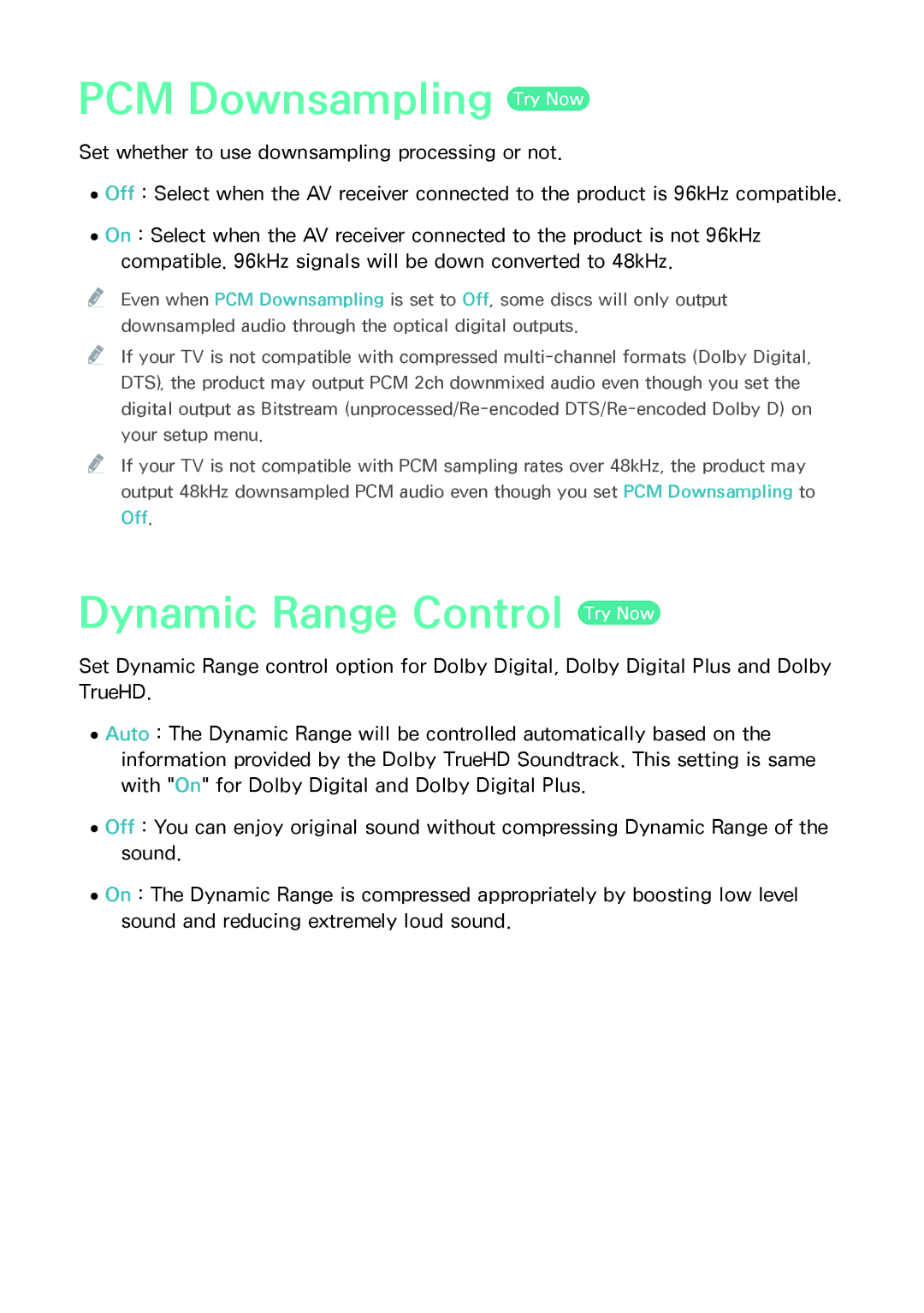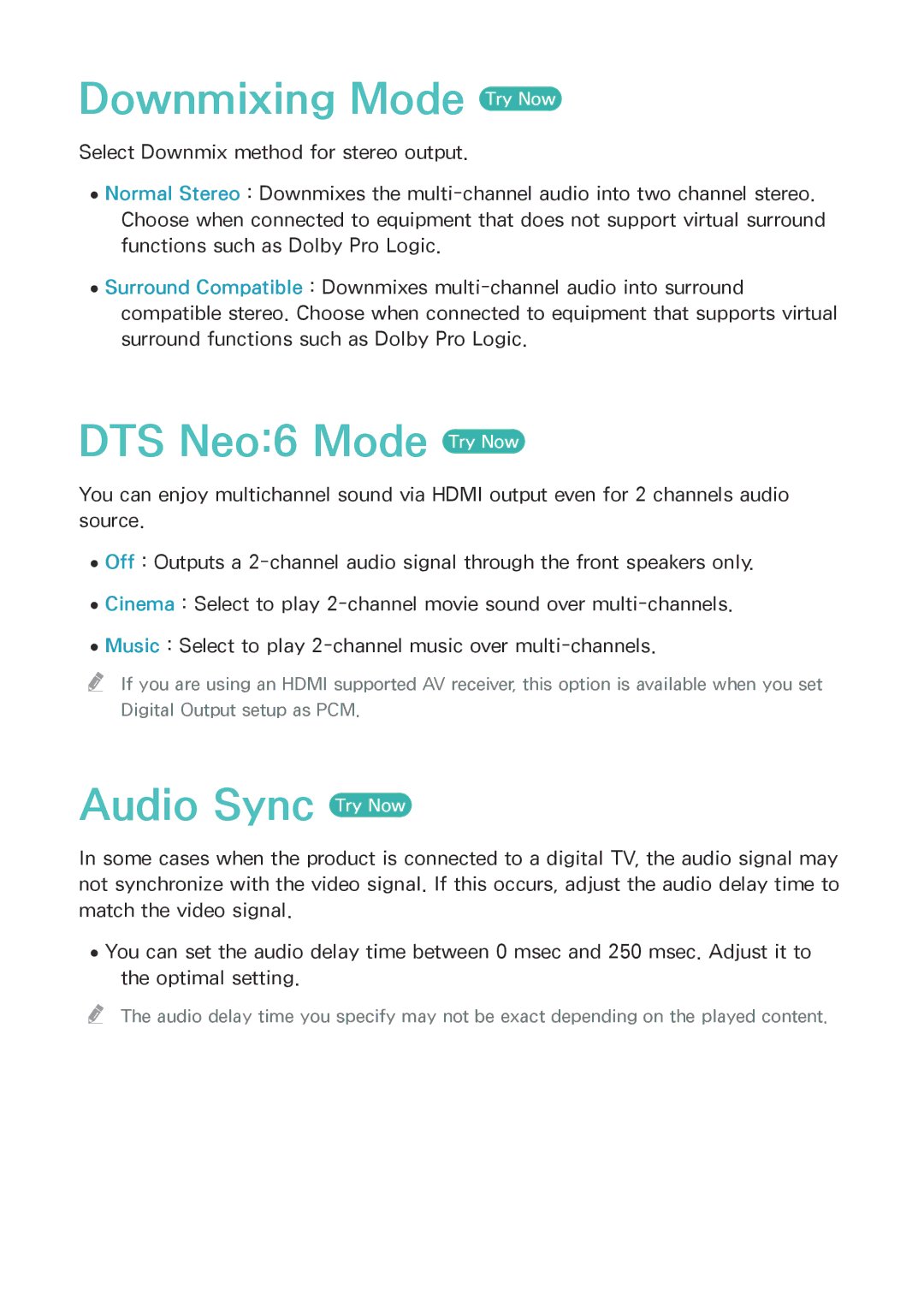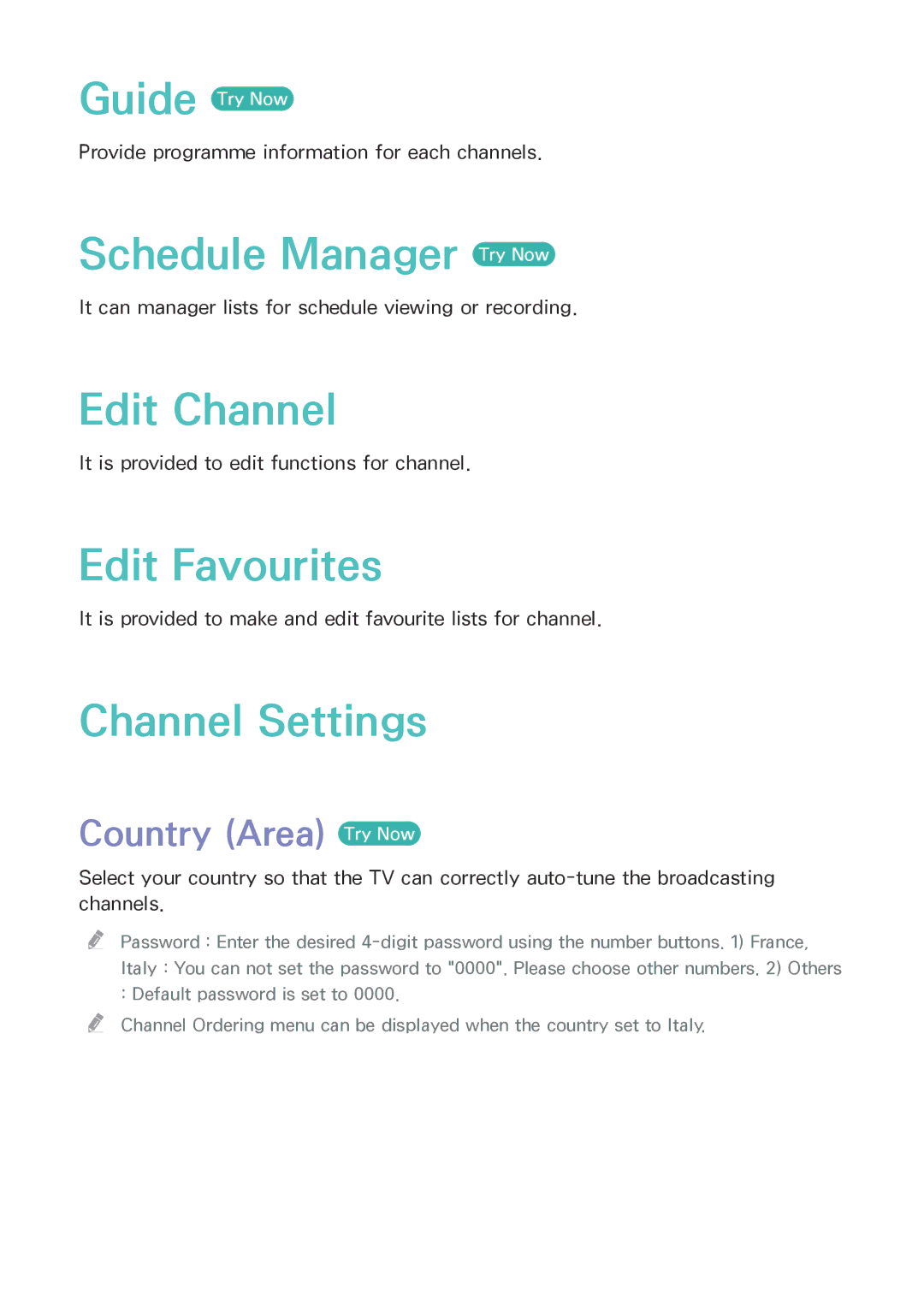37
39AllShare Settings
39 Content Sharing
39 Share Hard Drive
39Set Remote Access
39 Remote Scheduler
39 Register to AllShare Play
40Device Name
40
40
40 Delete BD Data
40 BD Data Management
Smart Features
41Apps Settings
41 Auto Ticker
41 Push Notification Settings
41
41 Properties
41VOD Rating Lock
42Terms & Conditions, Privacy Policy
42Reset Smart Hub
System
42Setup
42Language
42Device Manager
43 Keyboard Settings
43 Mouse Settings
44Clock
44Storage Device Manager
44 Format Device
44 Check Device
44 Device Performance Test
45 Default Recording Device
45Auto Power Off
45Security
45 BD Parental Rating
45 DVD Parental Rating
45 Change PIN
46General
46 Advanced Music Copy
46 Menu Transparency
46Anynet+
46DivX® Video On Demand
Support
47Remote Management
47
47Software Update
48 Update Now
48 Auto Update
50 Manage Satellite
50Contact Samsung
50Reset
Media Play
The AllShare Play Screen
51Accessing the AllShare Play Screen
51Playing Commercial Discs
Playing Files on a USB Device
52Method 1
52Method 2
Using the AllShare Network Function
54To Download the AllShare Software
54Playing Content Located on Your PC or AllShare Device (DMS) through this product (DMP).
55Playing Content located on internal HDD of this device(DMS) through the the PC or your SmartPone(DMP)
Controlling Video Playback
55Buttons on the Remote Control used for Video Playback
57Using the Tools Menu
59Using the View & Options Menus
59 Using the View Menu
60 Using the Options Menu
Controlling Music Playback
60Buttons on the Remote Control used for Music Playback
61Using the View & Options Menus
61 Using the View Menu
61 Using the Options Menu
62Repeating Tracks on an Audio CD
62Shuffling Tracks on an Audio CD
63Creating a Playlist from an Audio CD
64Ripping