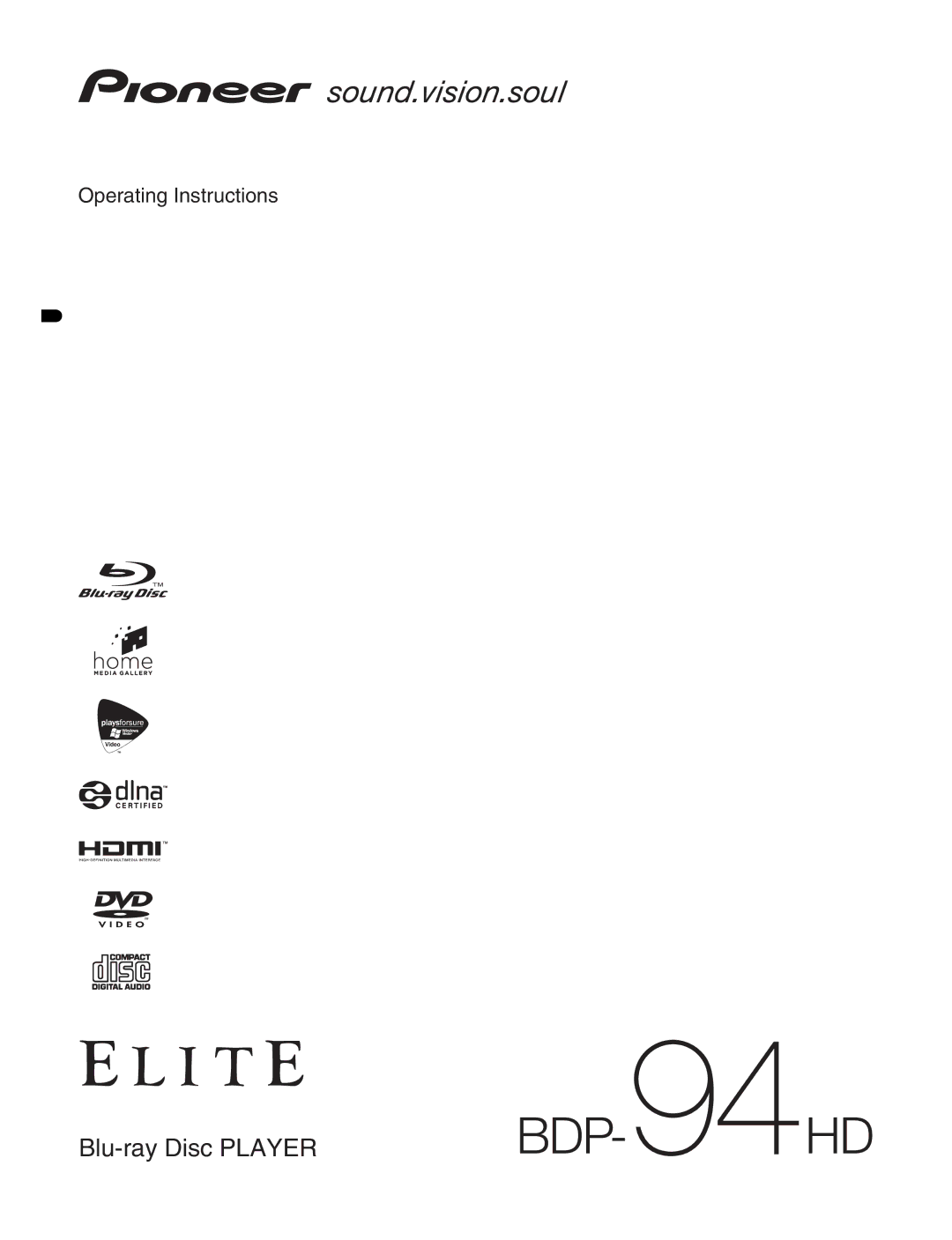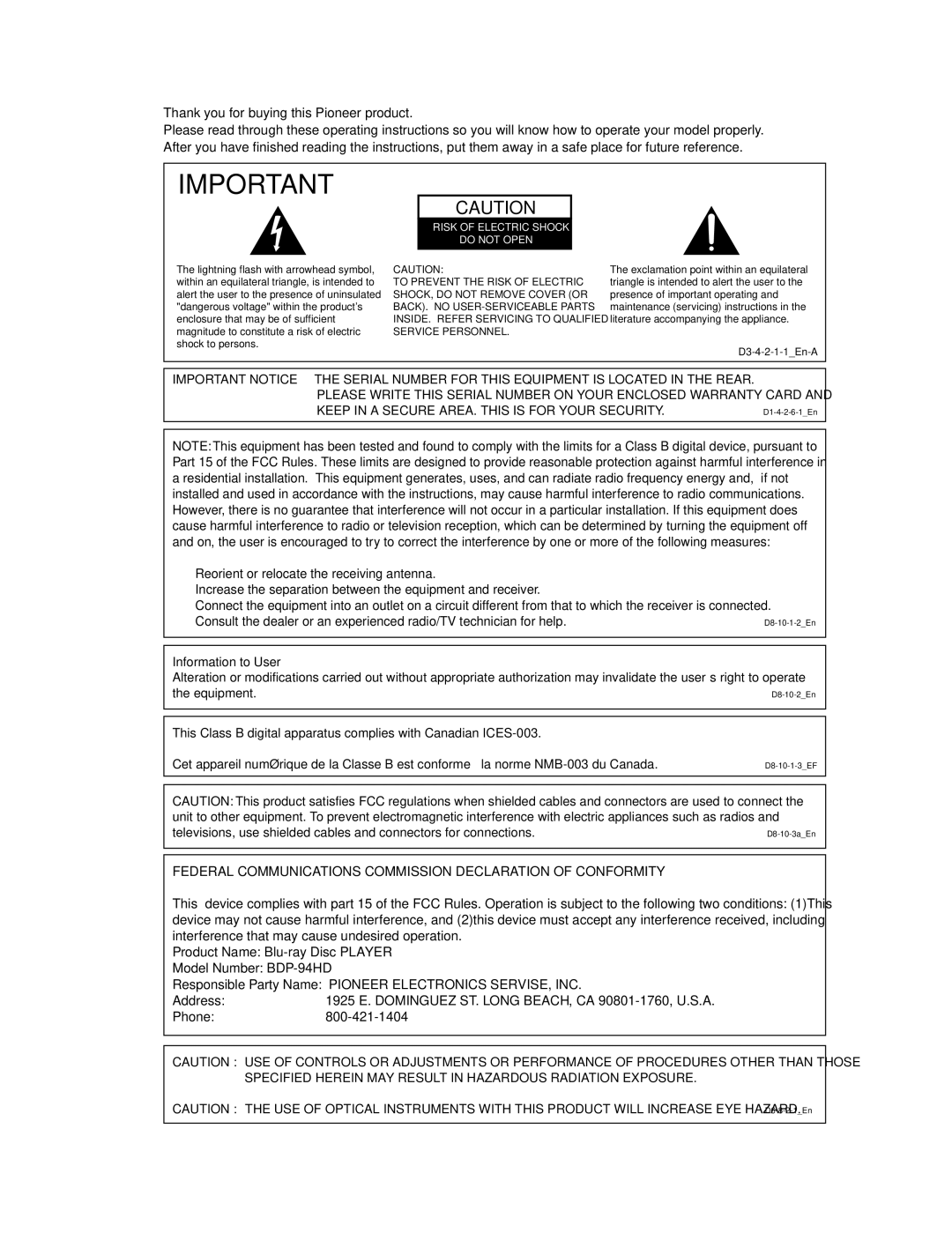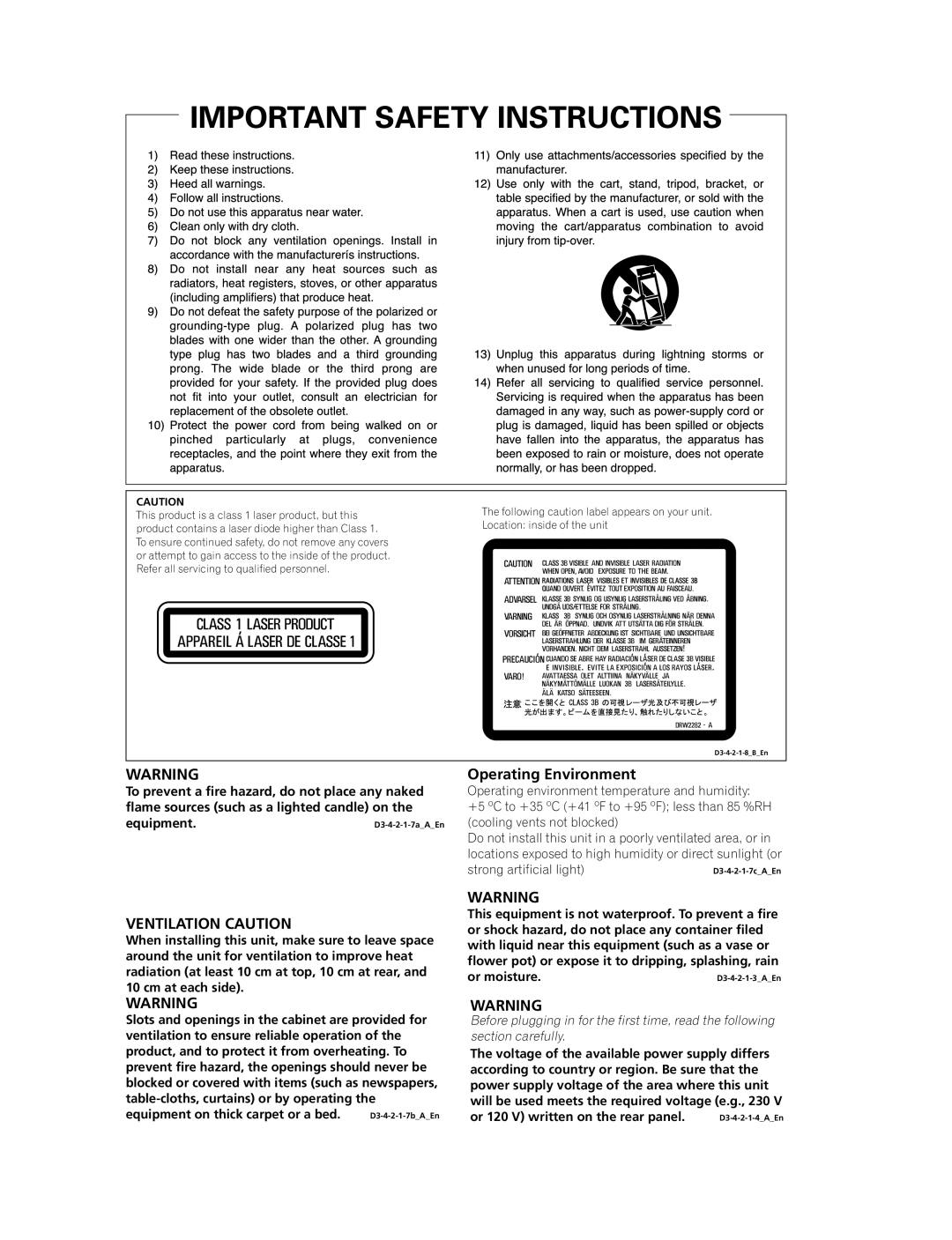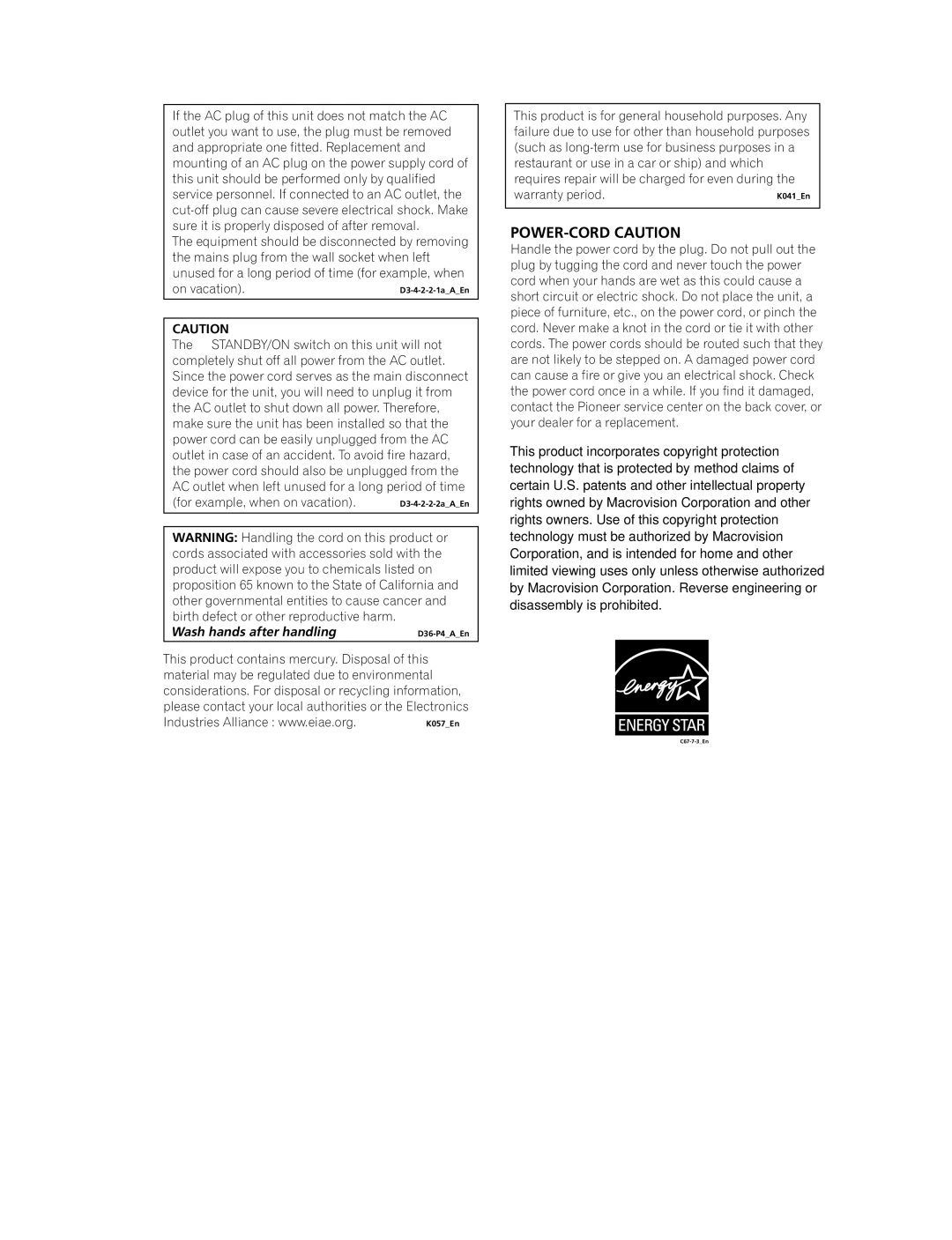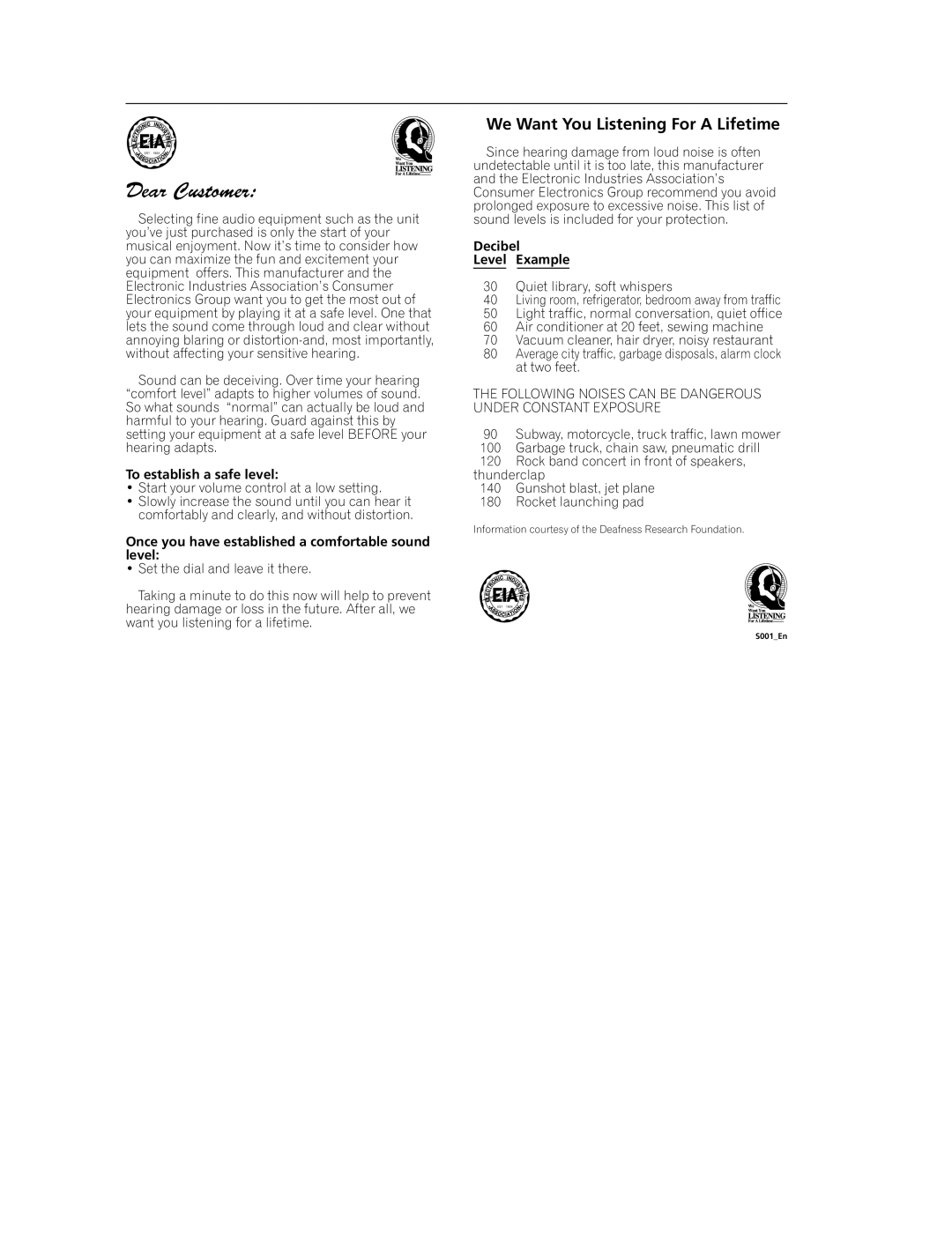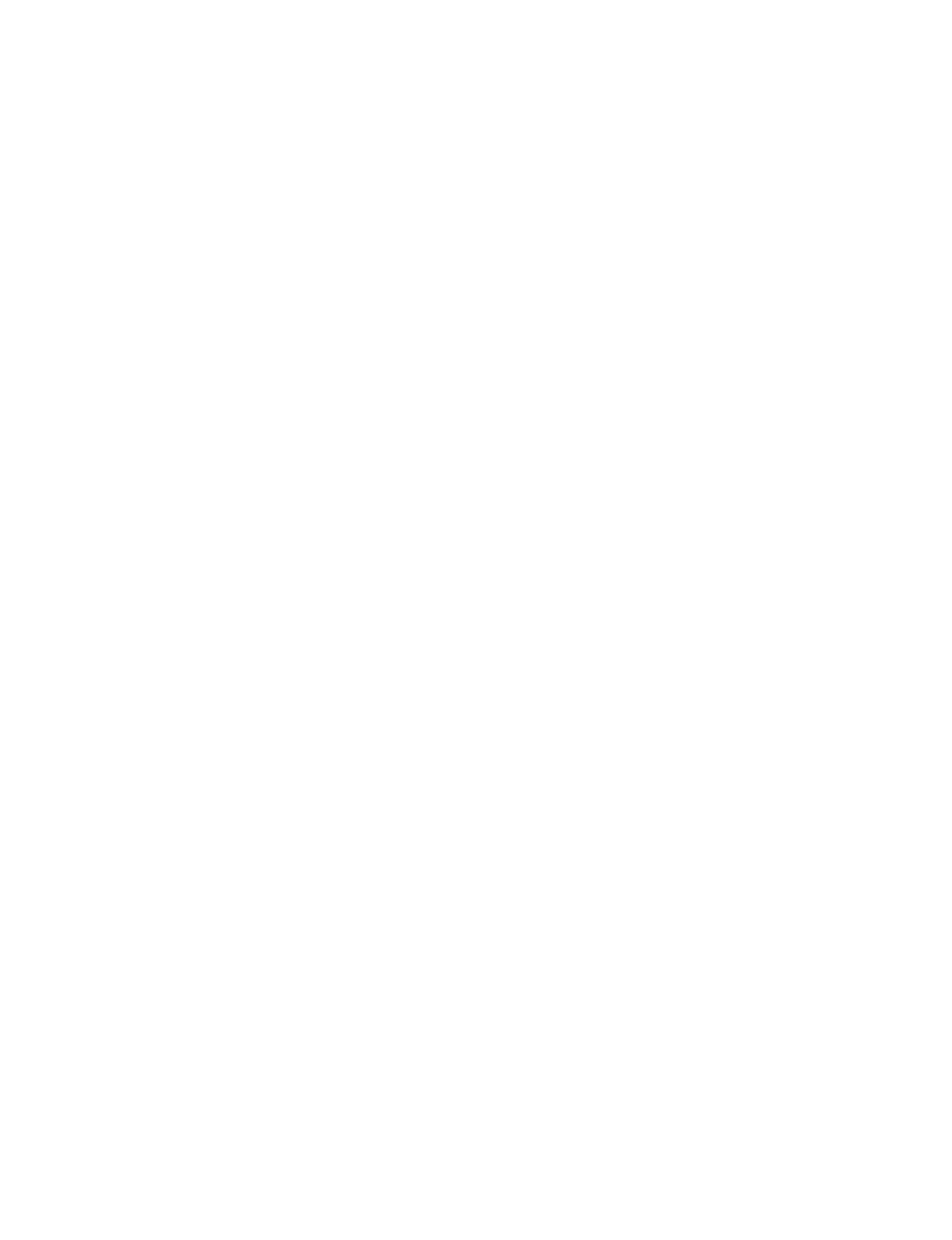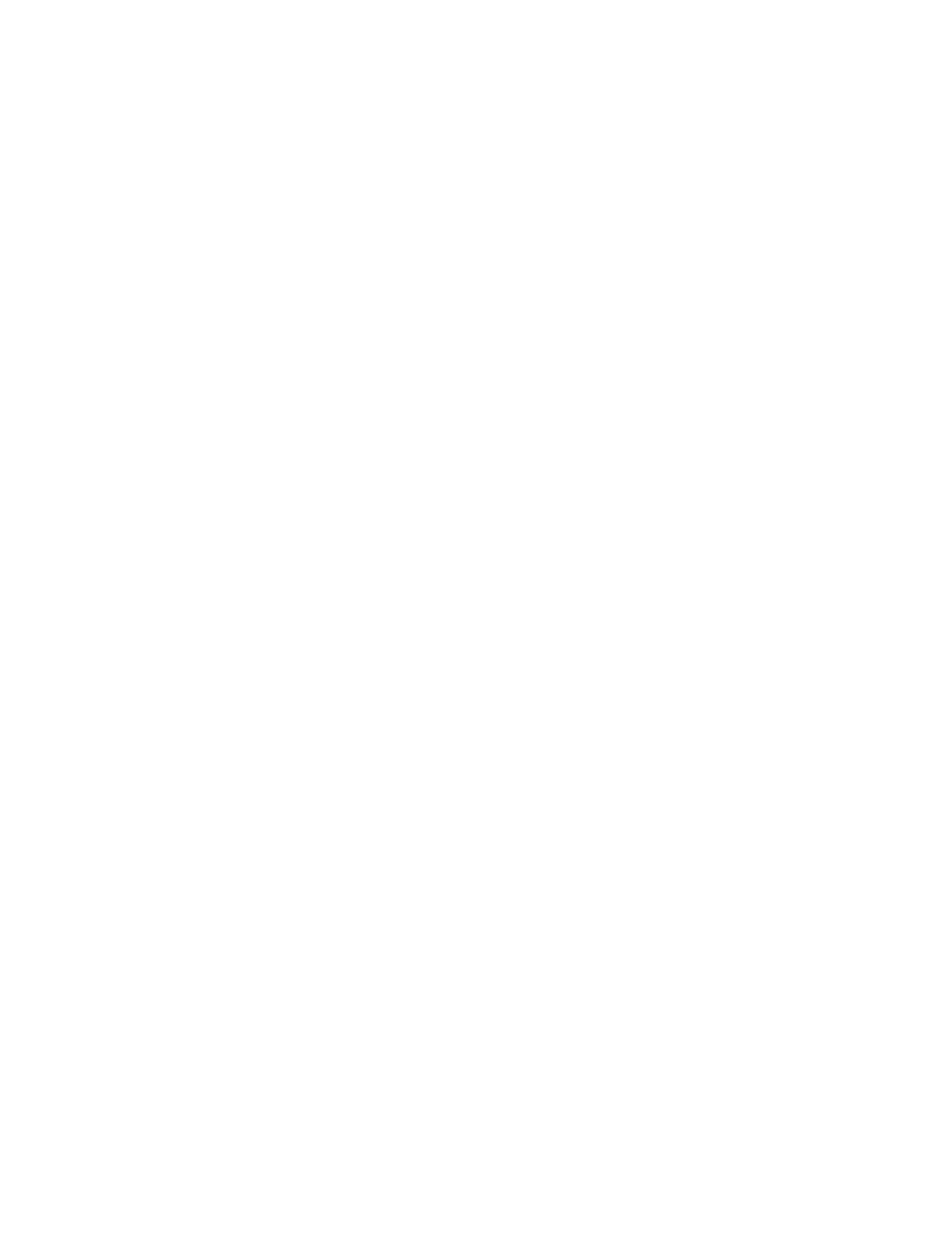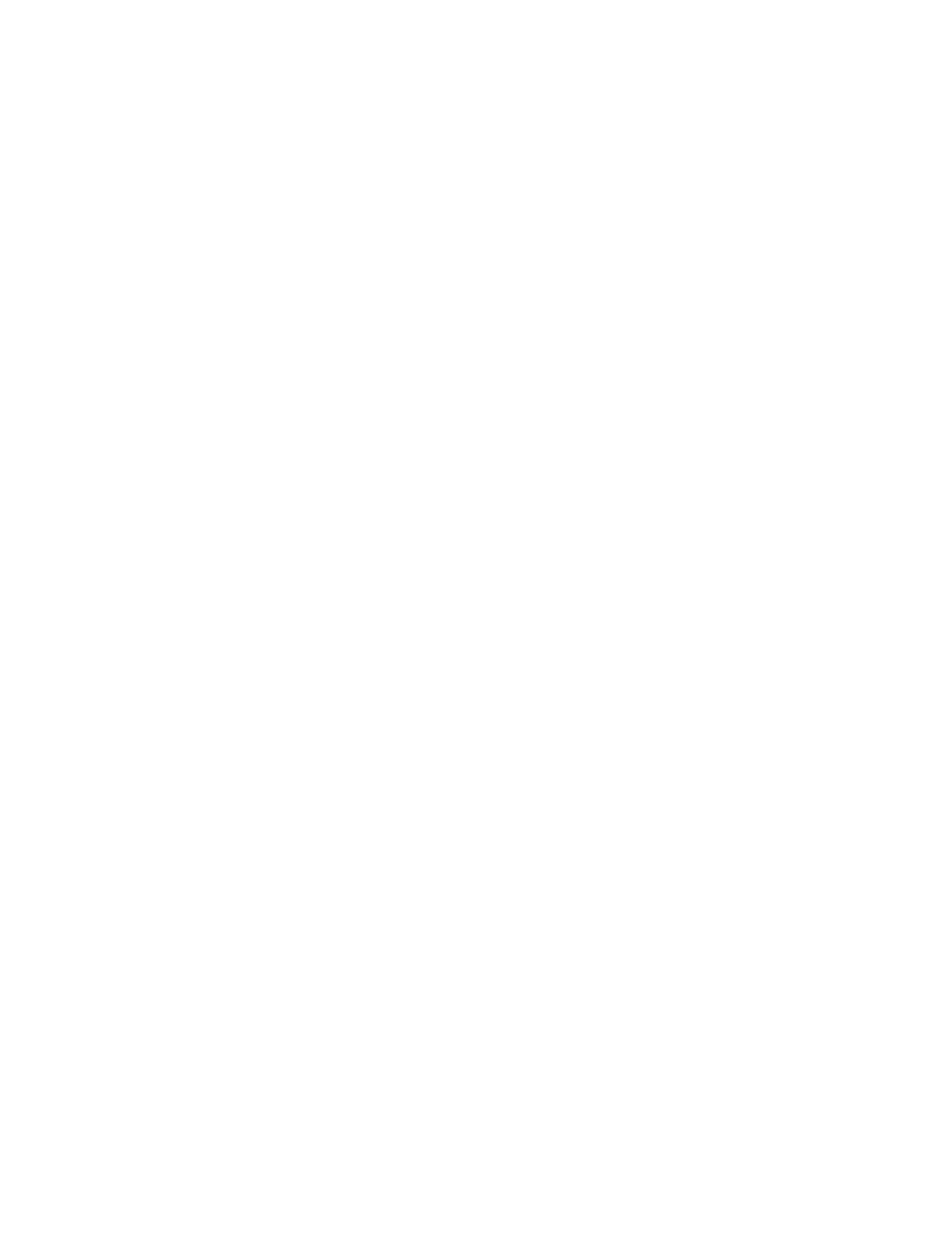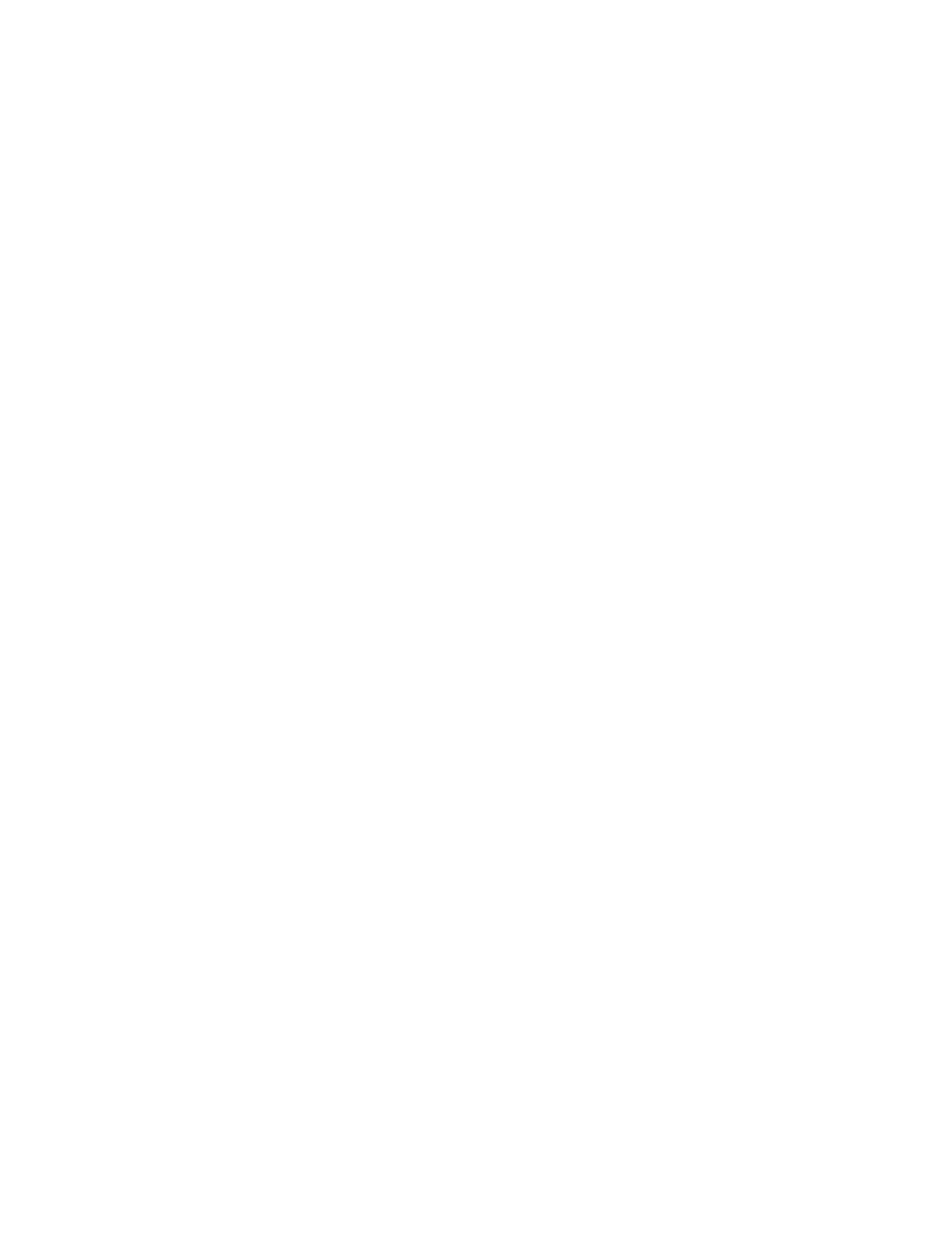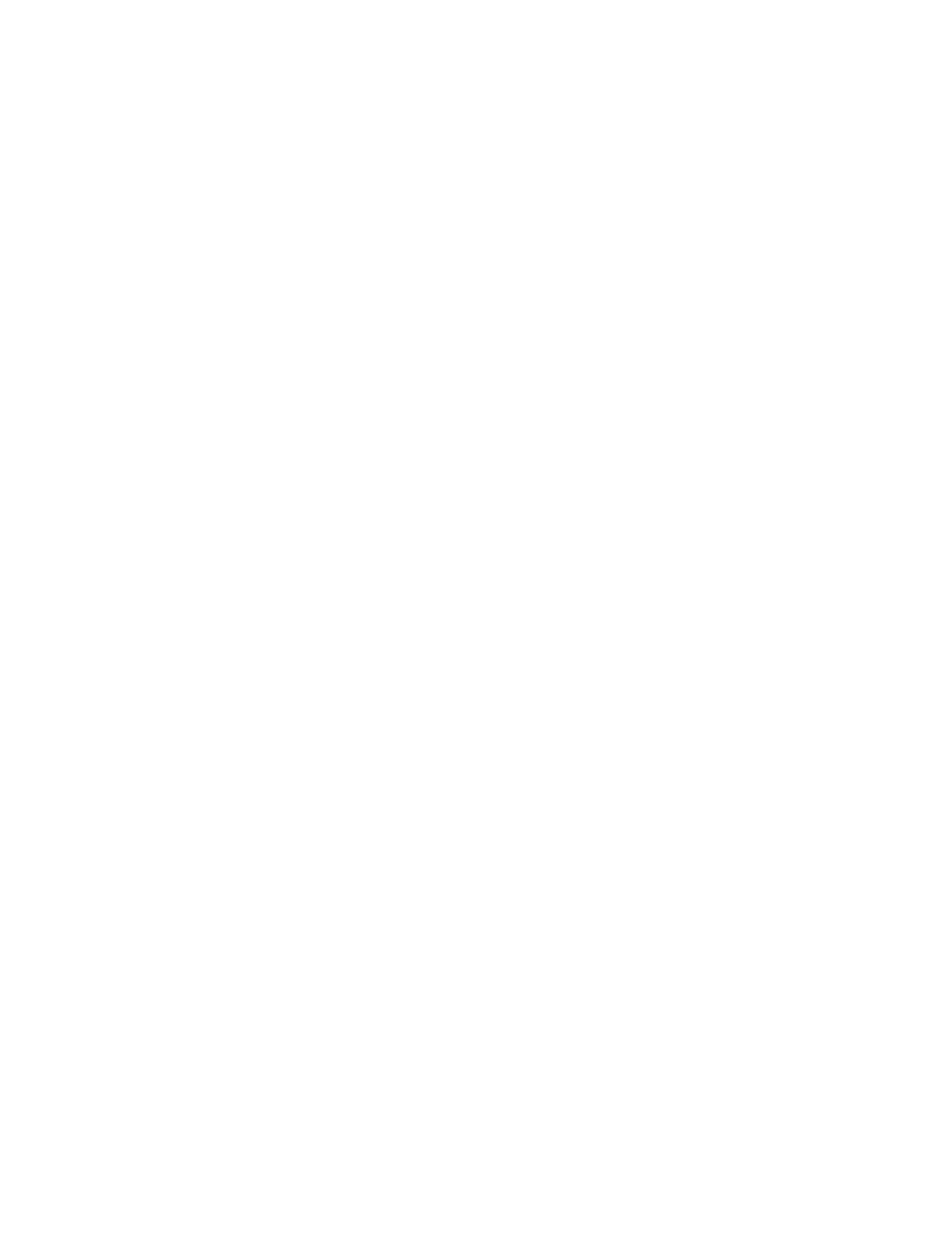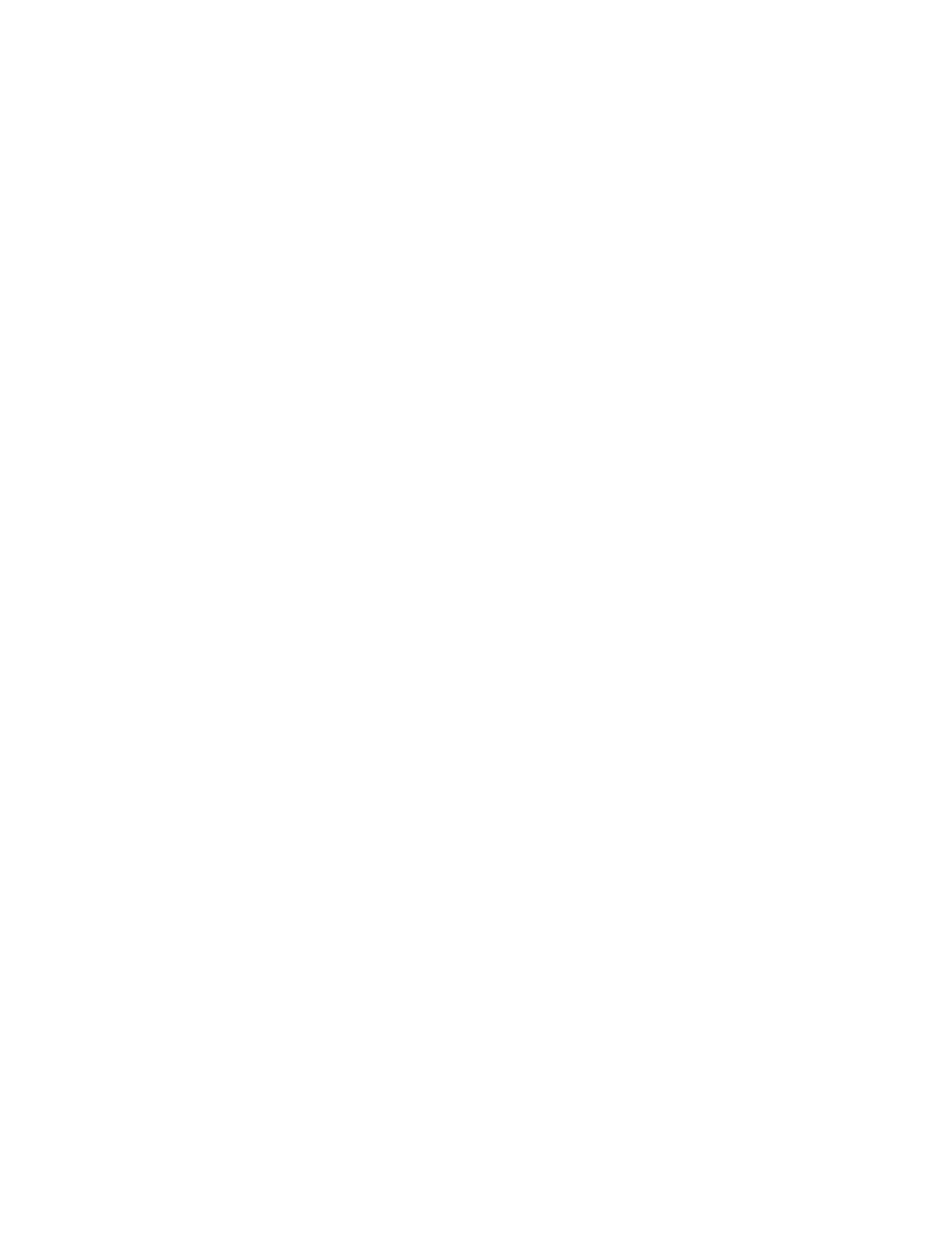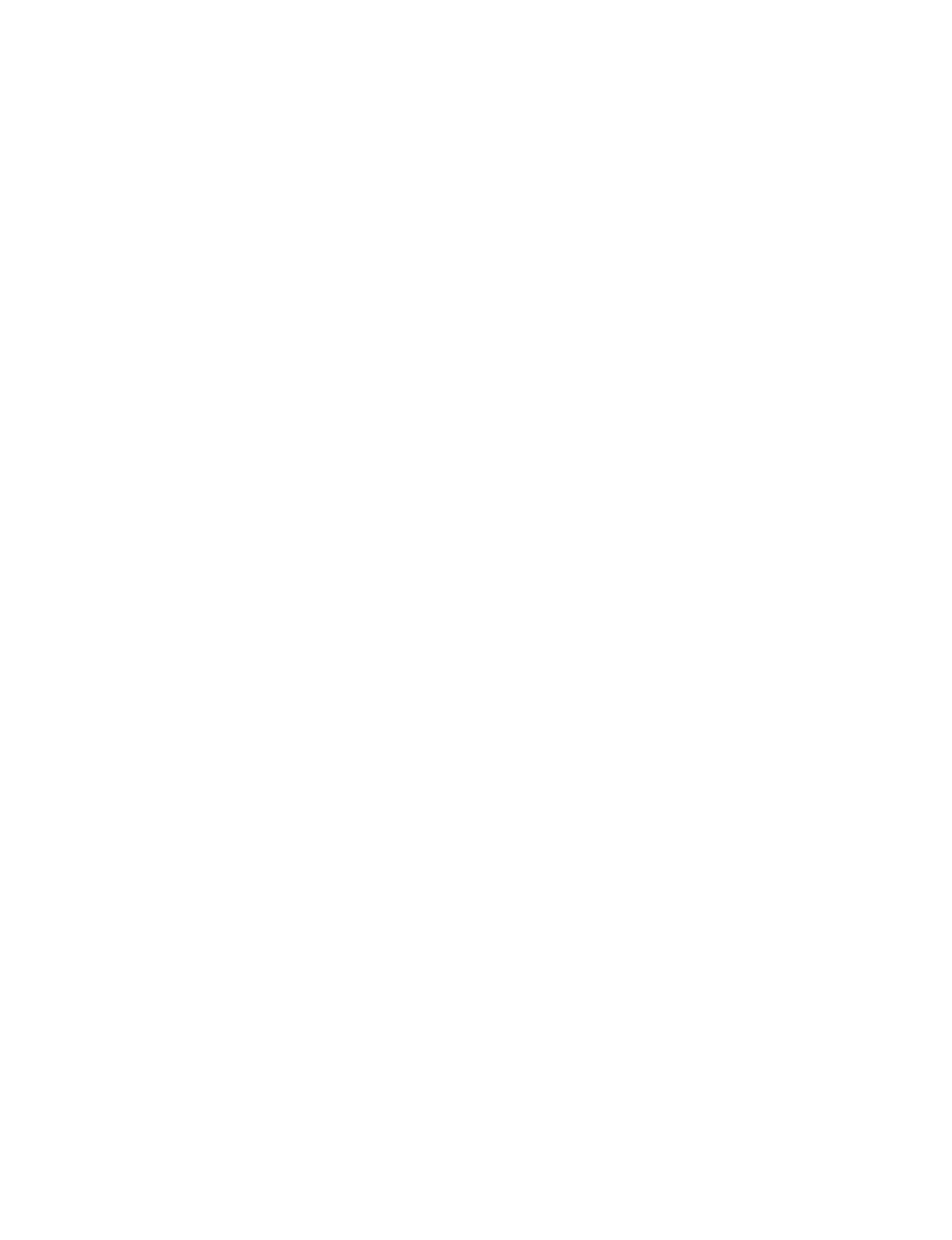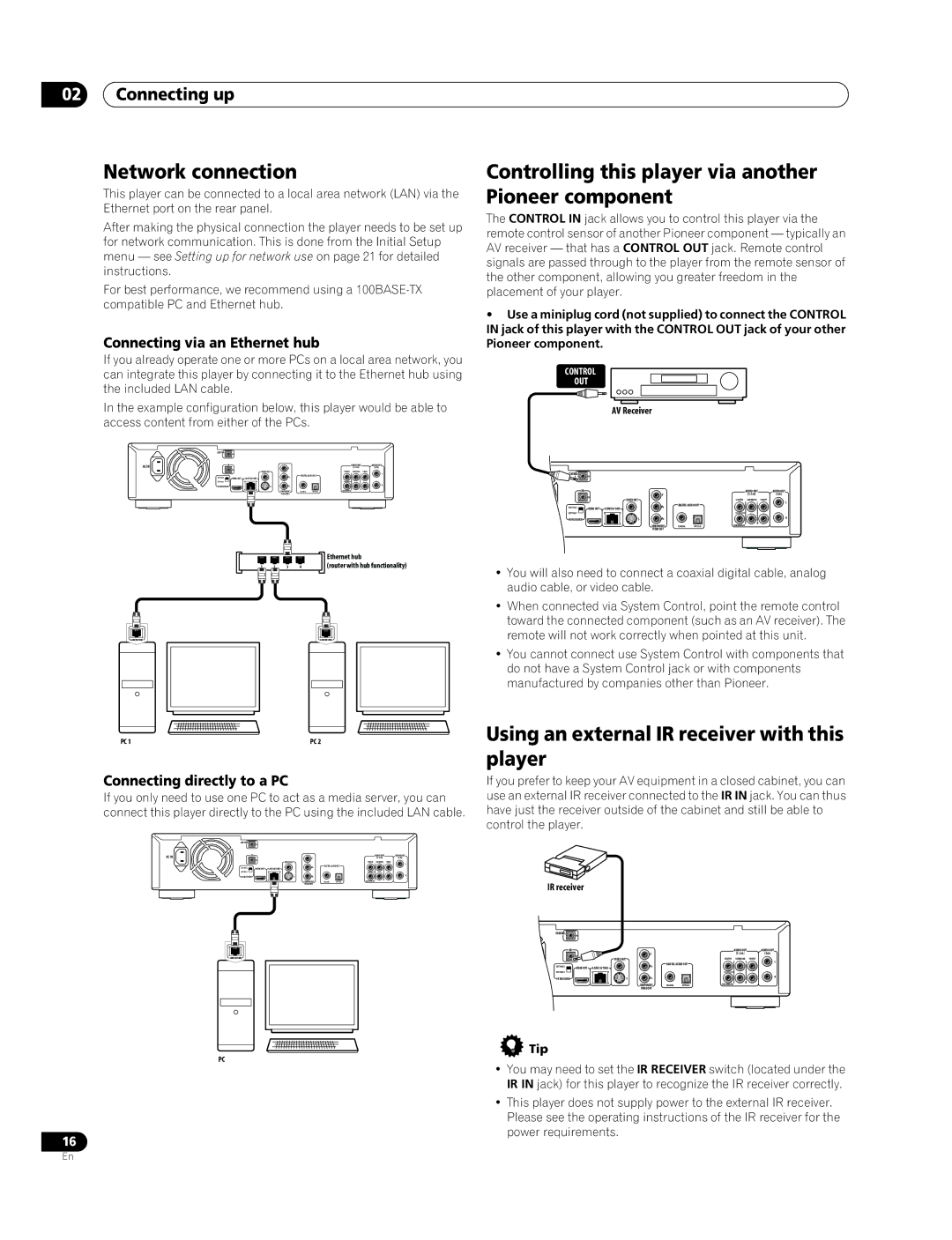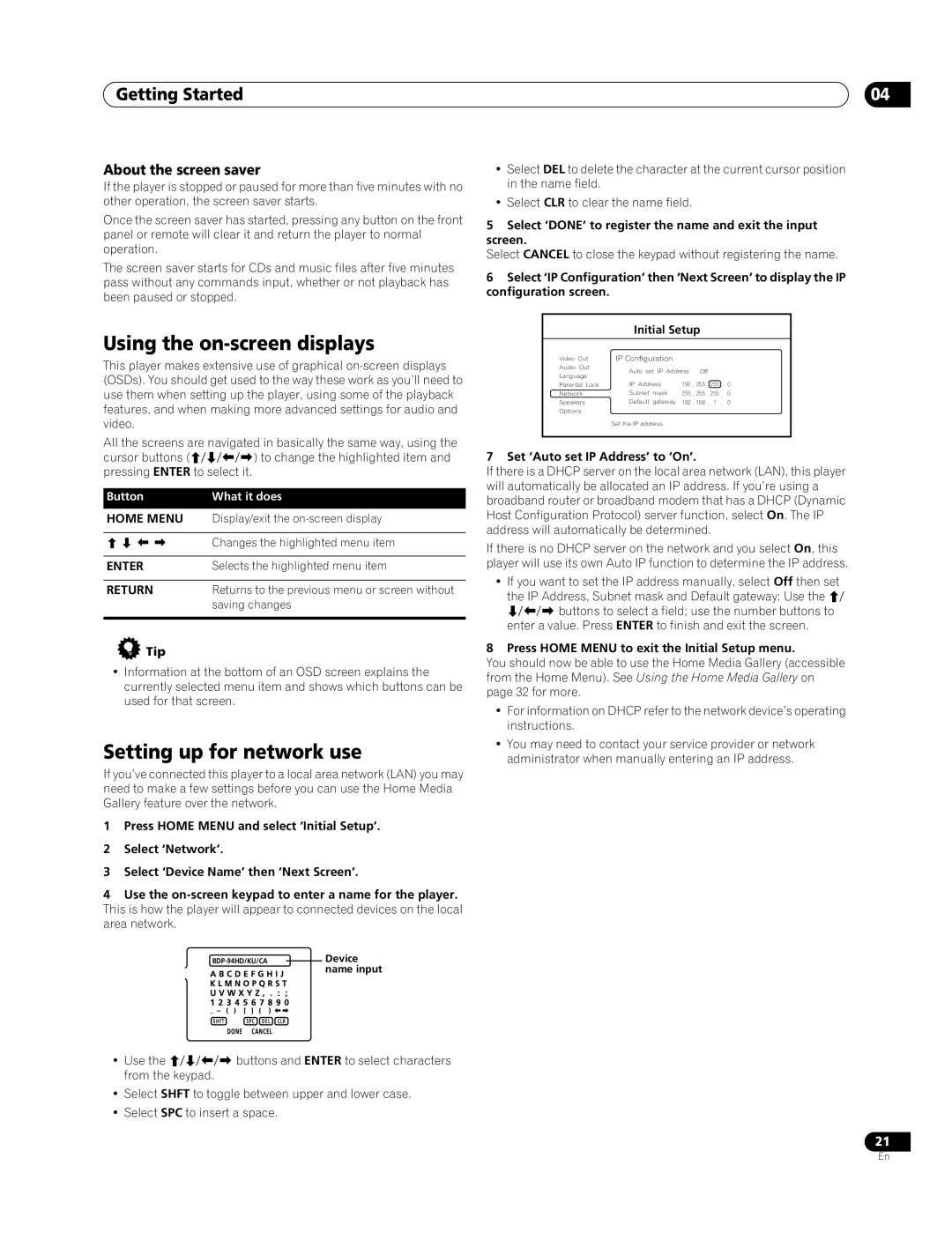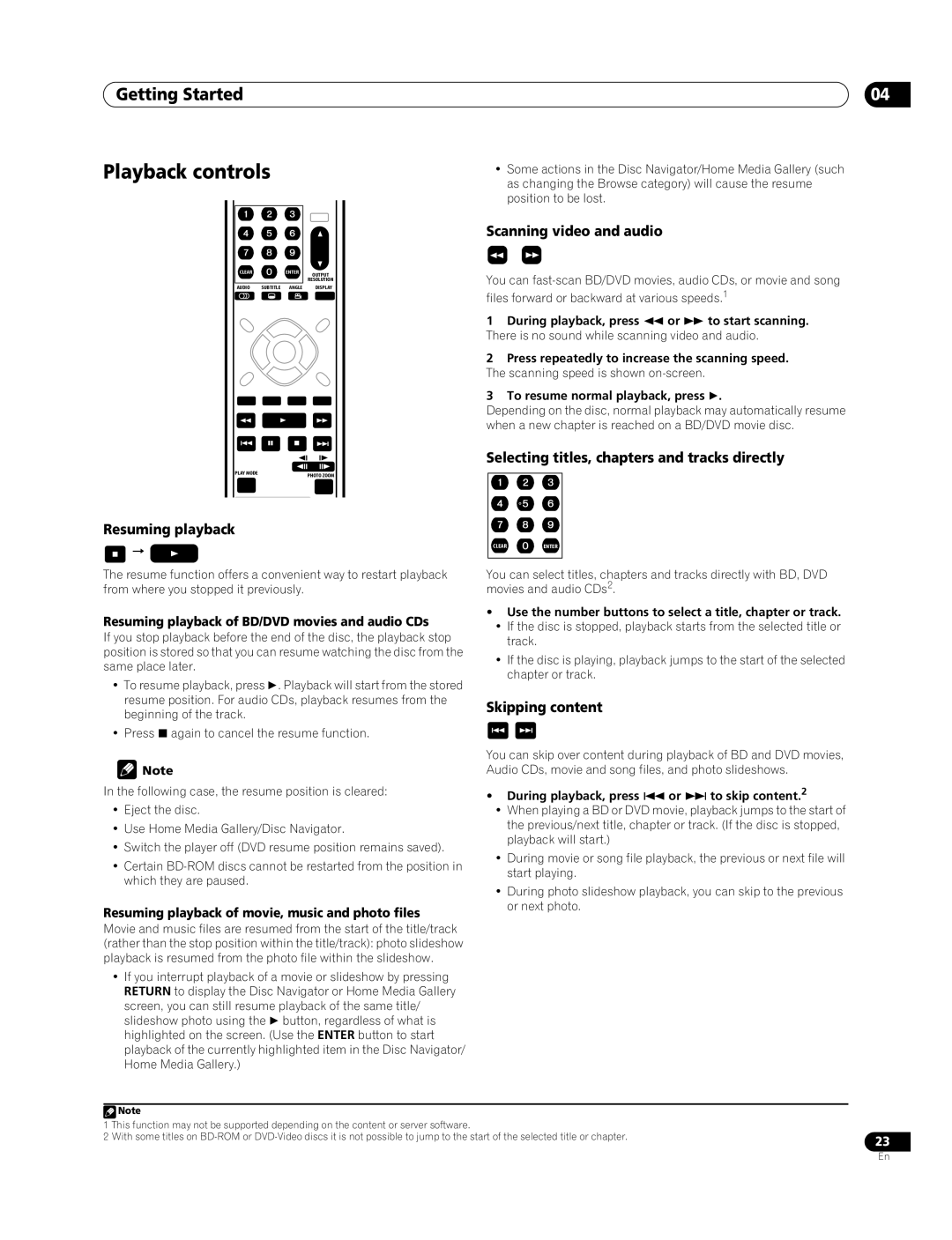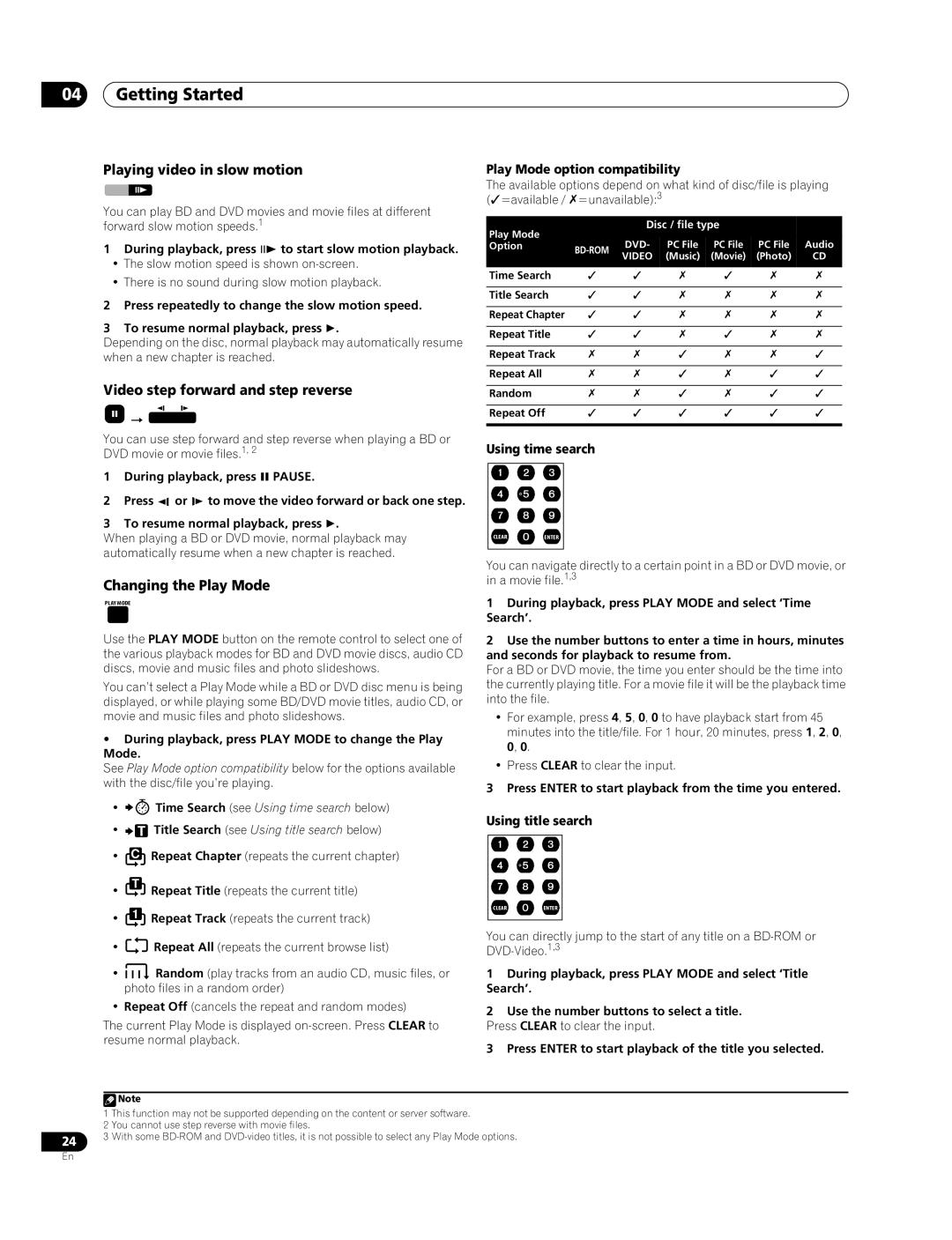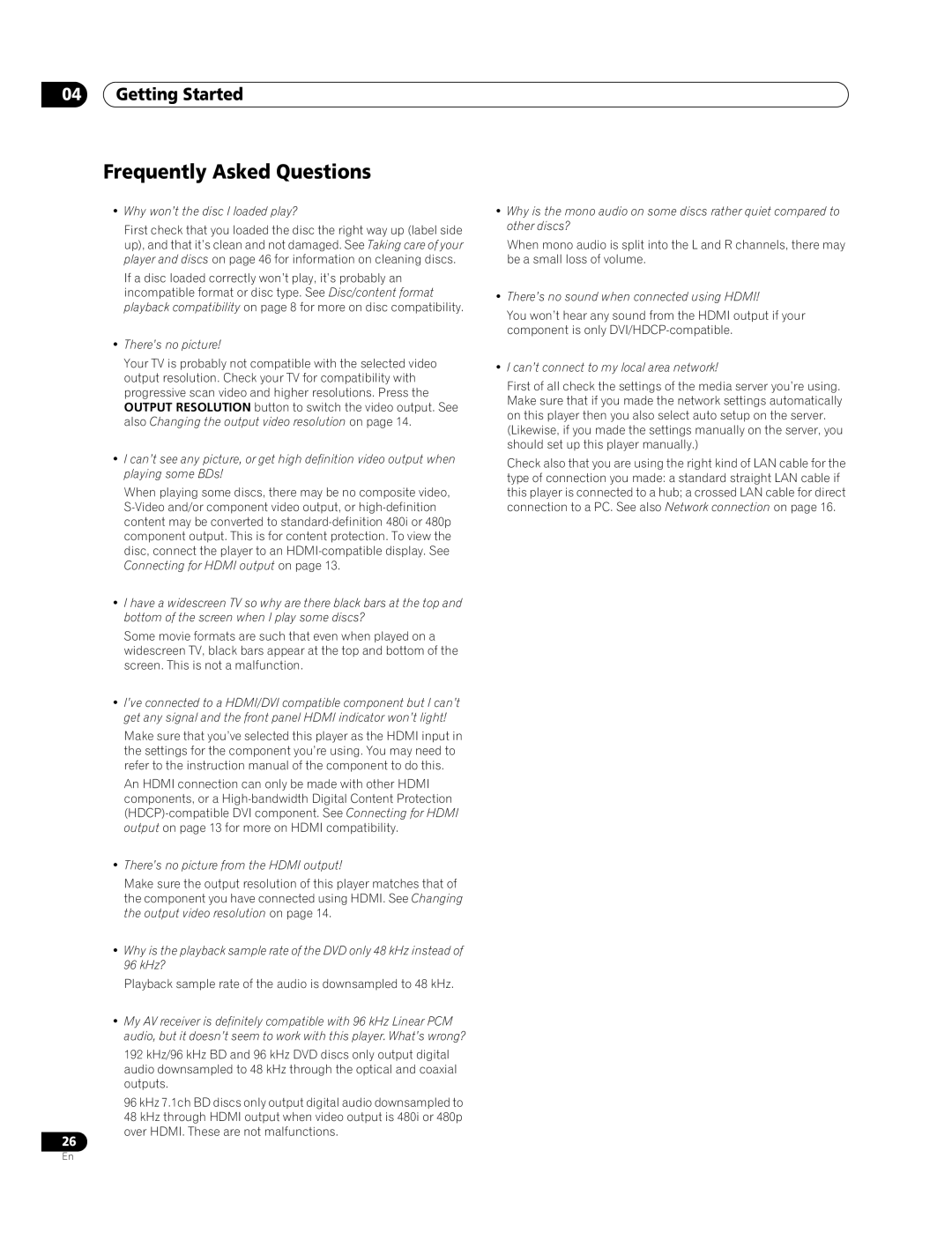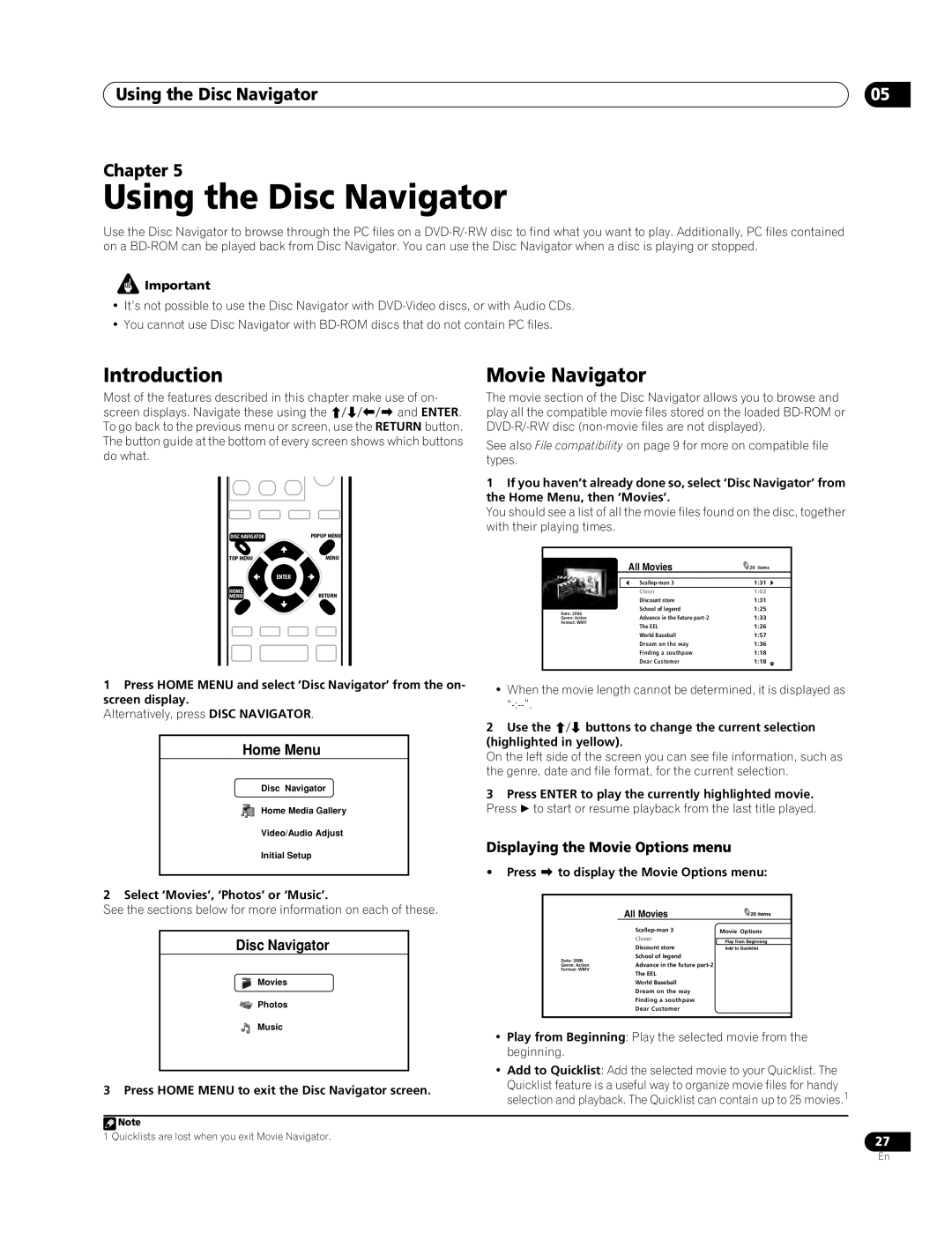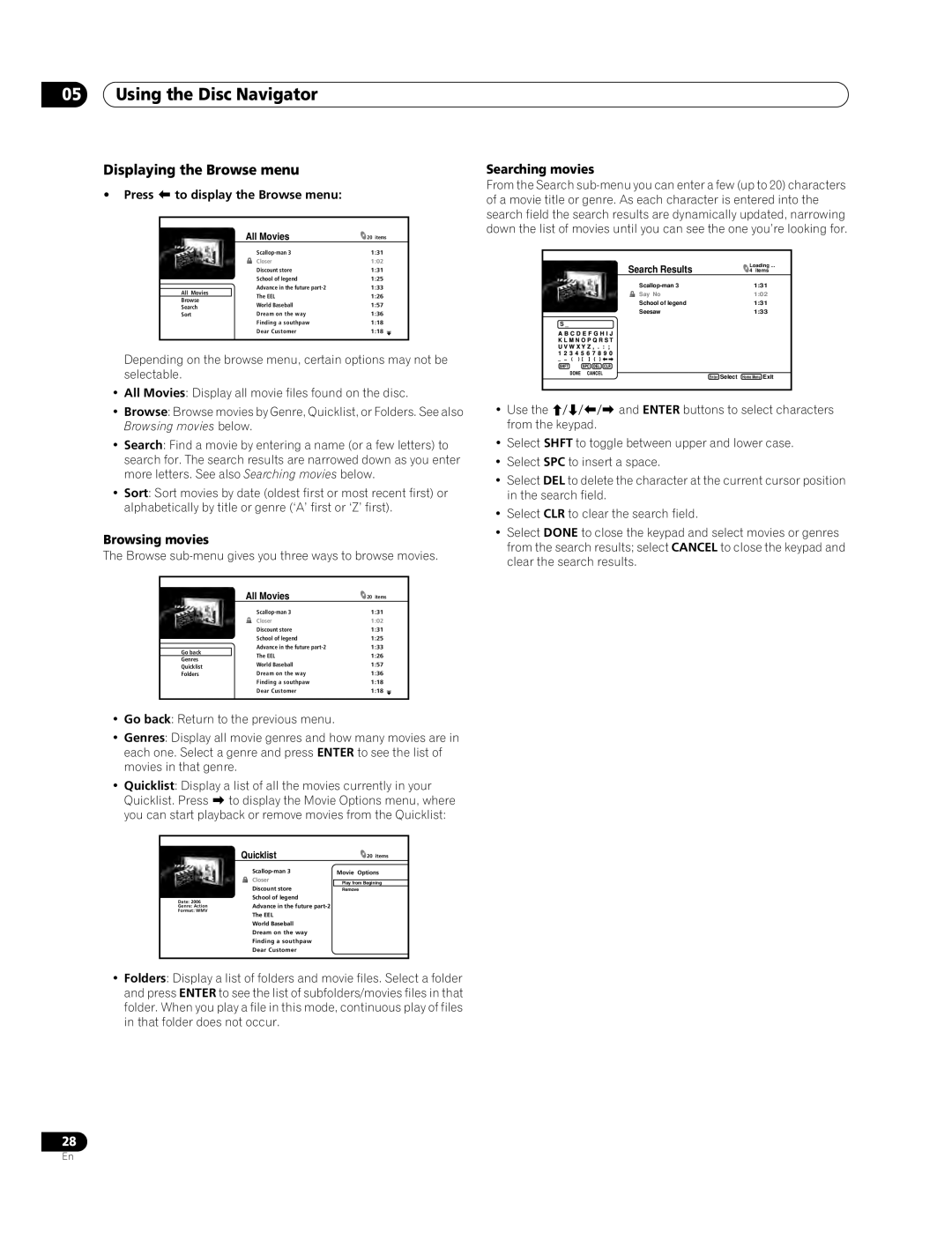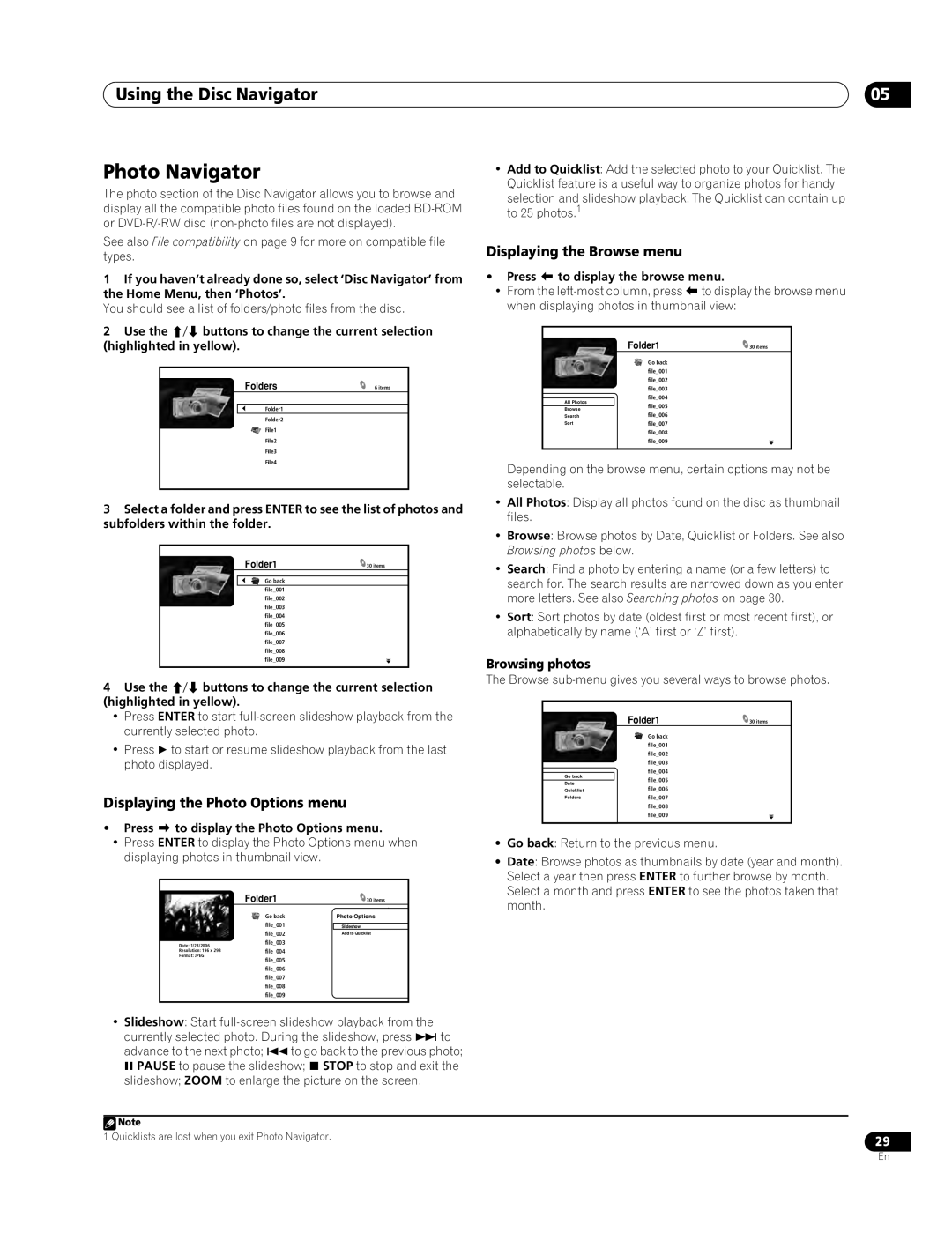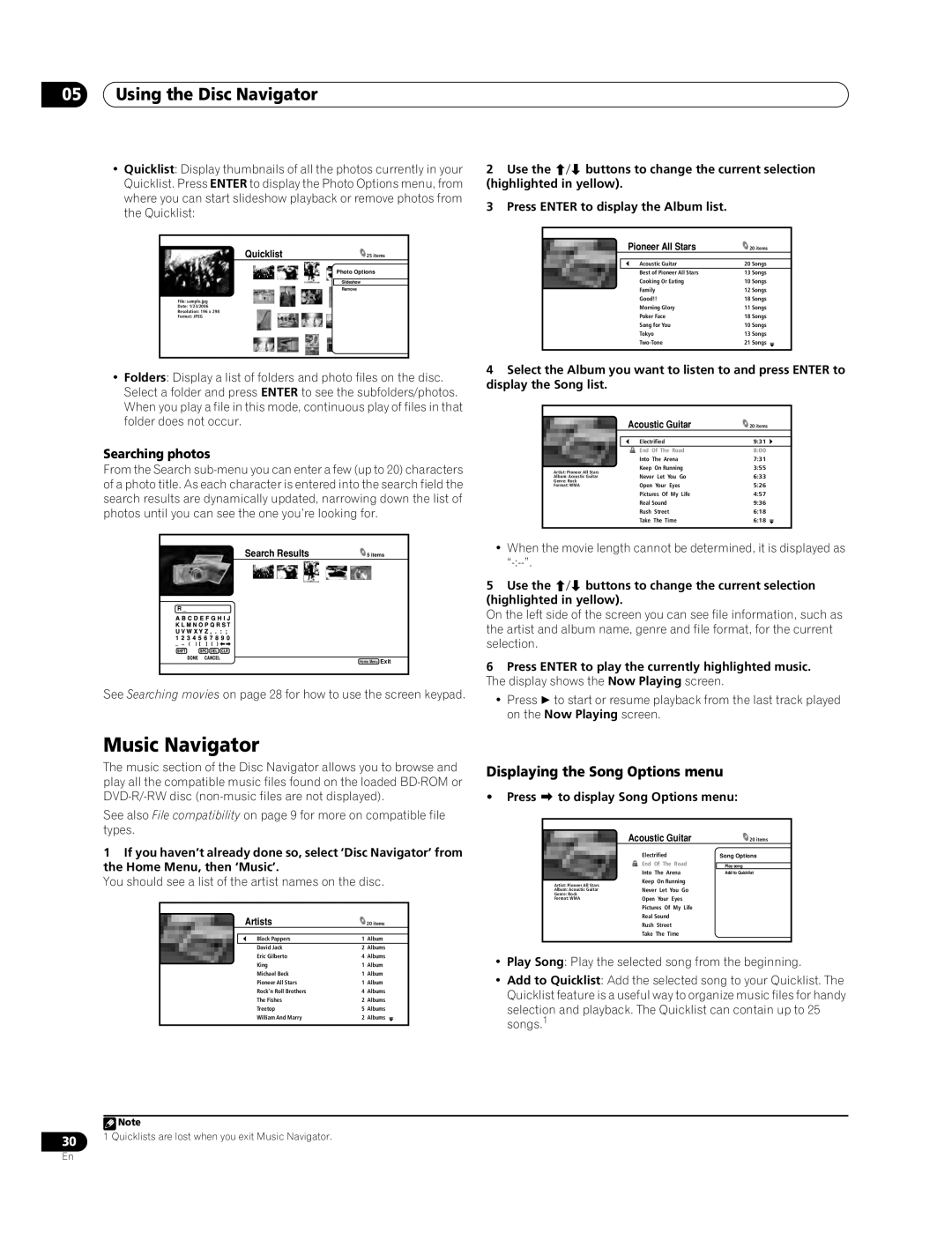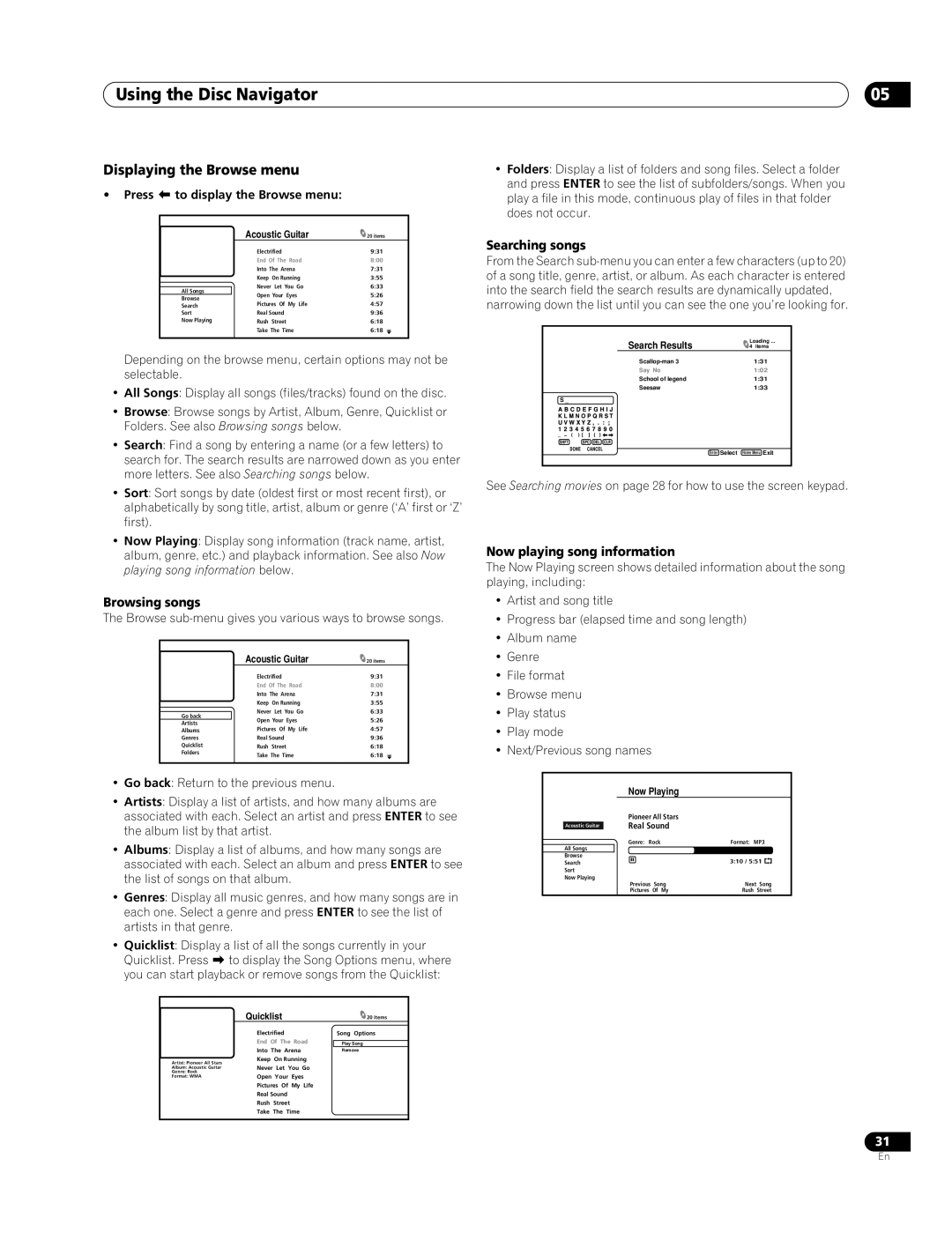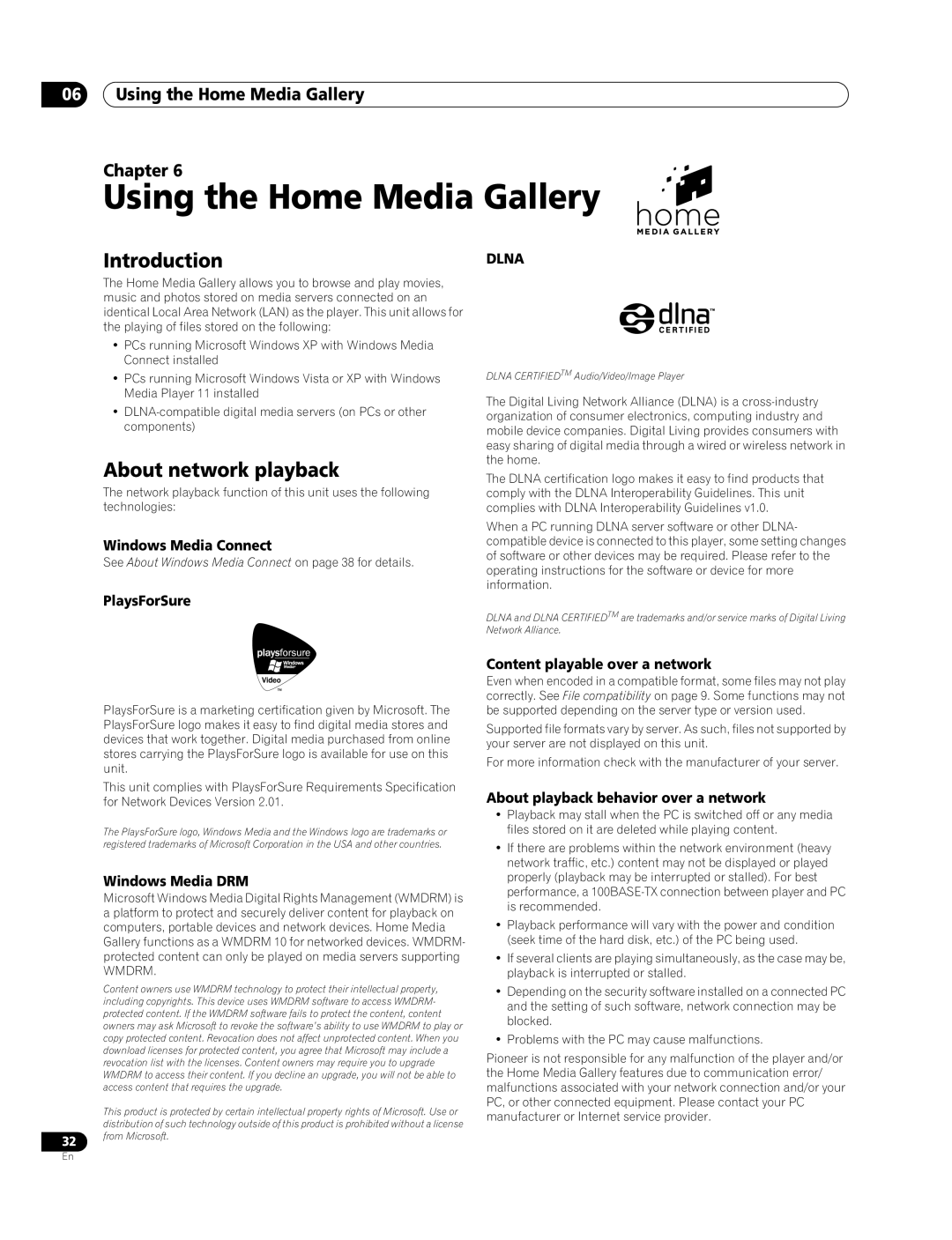Before you start
![]() Important
Important
•This player is not compatible with
•Do not use 8 cm disc adapters with this player. 8 cm discs can be played directly by placing then in the 8 cm disc depression in the center of the disc tray.
BD-ROM compatibility
•
•If a disc containing
•If a disc containing Dolby TrueHD audio is played, this player is only compatible with bitstream output or playback decoding of current DVD (Dolby Digital) material (sampling rate: 48 kHz max., 5.1ch).
•This player cannot play 8 cm
DVD-R/-RW compatibility
•This player is compatible with
•
•Unfinalized
PC-created disc compatibility
Discs recorded using a personal computer may not be playable in this unit due to the settings of the application software used to create the disc. Check with the software publisher for more detailed information.
CD-R/-RW/-ROM compatibility
•This player does not support the playback of
•PC files stored on CDs cannot be played back.
•
•Regarding copy protected CDs: This product is designed to conform to the specifications of the audio CD format. This player does not support the playback or function of discs that do not conform to these specifications.
DualDisc playback
A DualDisc is a new two
The DVD side of a DualDisc will play in this product (excluding any
The
It is possible that when loading or ejecting a DualDisc, the opposite side to that being played will be scratched. Scratched discs may not be playable.
For more detailed information on the DualDisc specification, please refer to the disc manufacturer or disc retailer.
01
File compatibility
•Compatible media:
•Even when they are in a supported format, some files may not play or display depending on the content.
•Even when playing a supported format, some functions may not operate properly depending on the content.
•
•Please note, the following file naming structure needs to be adhered to when creating/renaming any digital media to be played on the unit (either through
Due to the coding system used, this player will only read/play files named using standard alphanumeric characters. Any other characters or symbols (e.g. characters with accents) used in naming the file will render it unreadable/unplayable by the unit. If you encounter any difficulties with playback of media, please rename the file in accordance to this standard.
Supported video formats
•Windows Media Video 9 (WMV9)
–MP@HL
•Windows Media Video 9 (WMV9) Advanced Profile
–AP@L3
•
–MP@HL
•
Supported audio formats
•Windows Media Audio 9 (WMA9)
– Bit rate: up to 192 kbps (constant
up to 384 kbps (variable
–Sampling rates: 44.1 kHz or 48 kHz
•Windows Media Audio 9 Pro (WMA9 PRO)
–Bit rate: up to 768 kbps
–Sampling rates: 44.1 kHz or 48 kHz
–Channels: up to 5.1ch
•
–Sampling rates: 32 kHz, 44.1 kHz or 48 kHz
–Bit rate: up to 320 kbps
•Linear PCM (WAVE)
–Sampling rates: 44.1 kHz or 48 kHz
Supported image formats
•JPEG
–Baseline JPEG and progressive JPEG/Exif are supported
–Resolution: up to 4096 x 4096 pixels
•PNG
–Resolution: up to 4096 x 4096 pixels
•GIF
–Resolution: up to 4096 x 4096 pixels
9
En