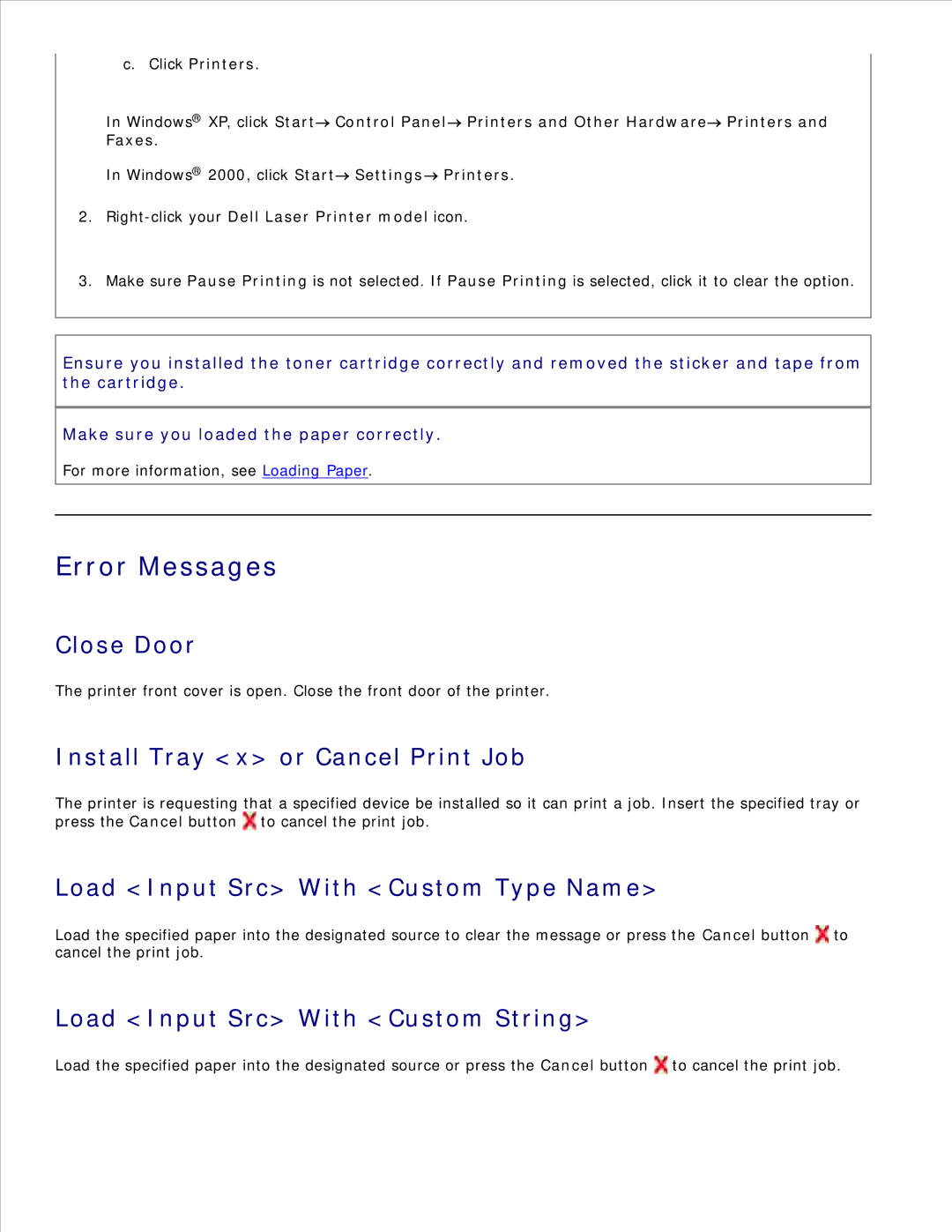c.Click Printers.
In Windows® XP, click Start![]() Control Panel
Control Panel![]() Printers and Other Hardware
Printers and Other Hardware![]() Printers and
Printers and
Faxes.
In Windows® 2000, click Start![]() Settings
Settings![]() Printers.
Printers.
2.
3.Make sure Pause Printing is not selected. If Pause Printing is selected, click it to clear the option.
Ensure you installed the toner cartridge correctly and removed the sticker and tape from the cartridge.
Make sure you loaded the paper correctly.
For more information, see Loading Paper.
Error Messages
Close Door
The printer front cover is open. Close the front door of the printer.
Install Tray <x> or Cancel Print Job
The printer is requesting that a specified device be installed so it can print a job. Insert the specified tray or press the Cancel button ![]() to cancel the print job.
to cancel the print job.
Load <Input Src> With <Custom Type Name>
Load the specified paper into the designated source to clear the message or press the Cancel button ![]() to cancel the print job.
to cancel the print job.
Load <Input Src> With <Custom String>
Load the specified paper into the designated source or press the Cancel button ![]() to cancel the print job.
to cancel the print job.