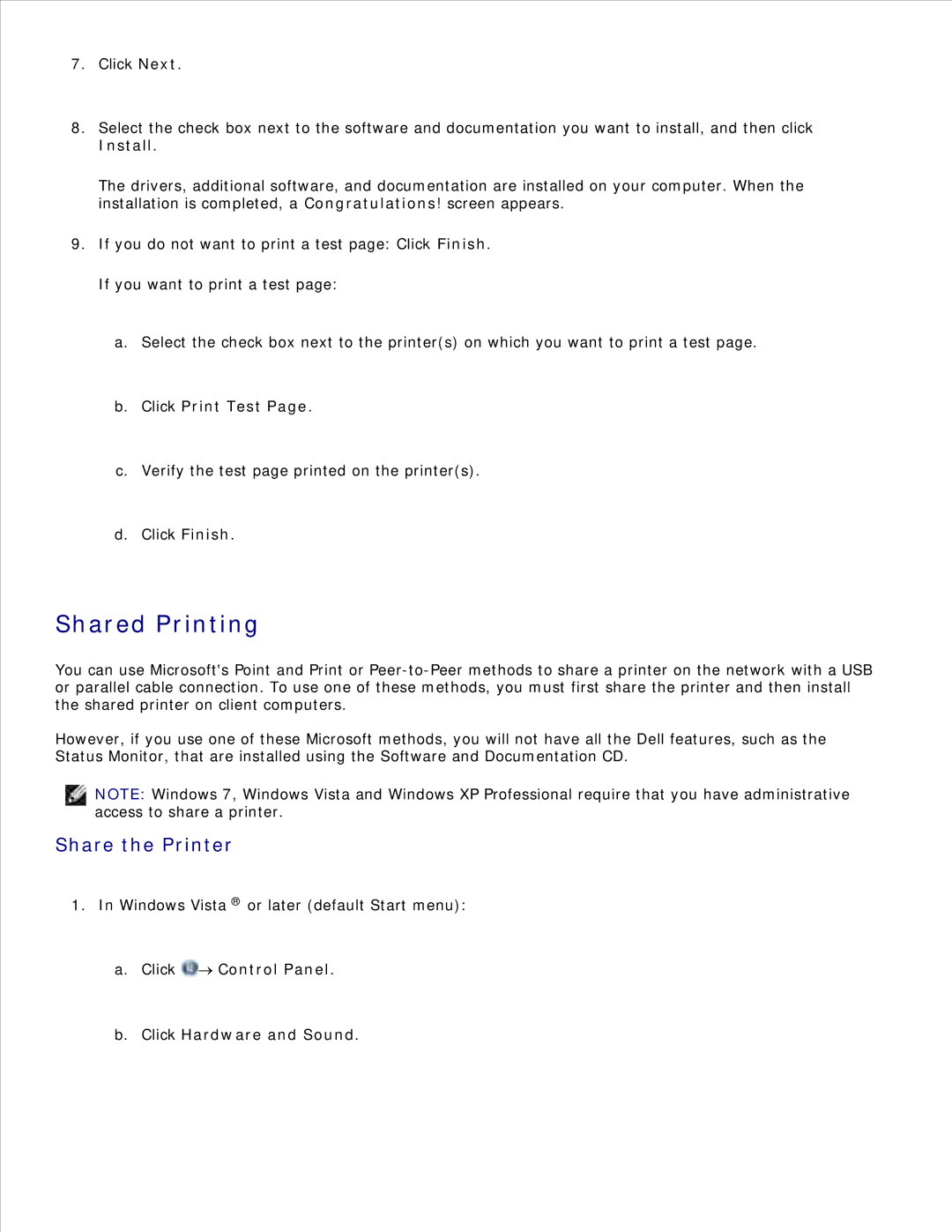7.Click Next.
8.Select the check box next to the software and documentation you want to install, and then click Install.
The drivers, additional software, and documentation are installed on your computer. When the installation is completed, a Congratulations! screen appears.
9.If you do not want to print a test page: Click Finish.
If you want to print a test page:
a.Select the check box next to the printer(s) on which you want to print a test page.
b.Click Print Test Page.
c.Verify the test page printed on the printer(s).
d.Click Finish.
Shared Printing
You can use Microsoft's Point and Print or
However, if you use one of these Microsoft methods, you will not have all the Dell features, such as the Status Monitor, that are installed using the Software and Documentation CD.
NOTE: Windows 7, Windows Vista and Windows XP Professional require that you have administrative access to share a printer.
Share the Printer
1.In Windows Vista ® or later (default Start menu):