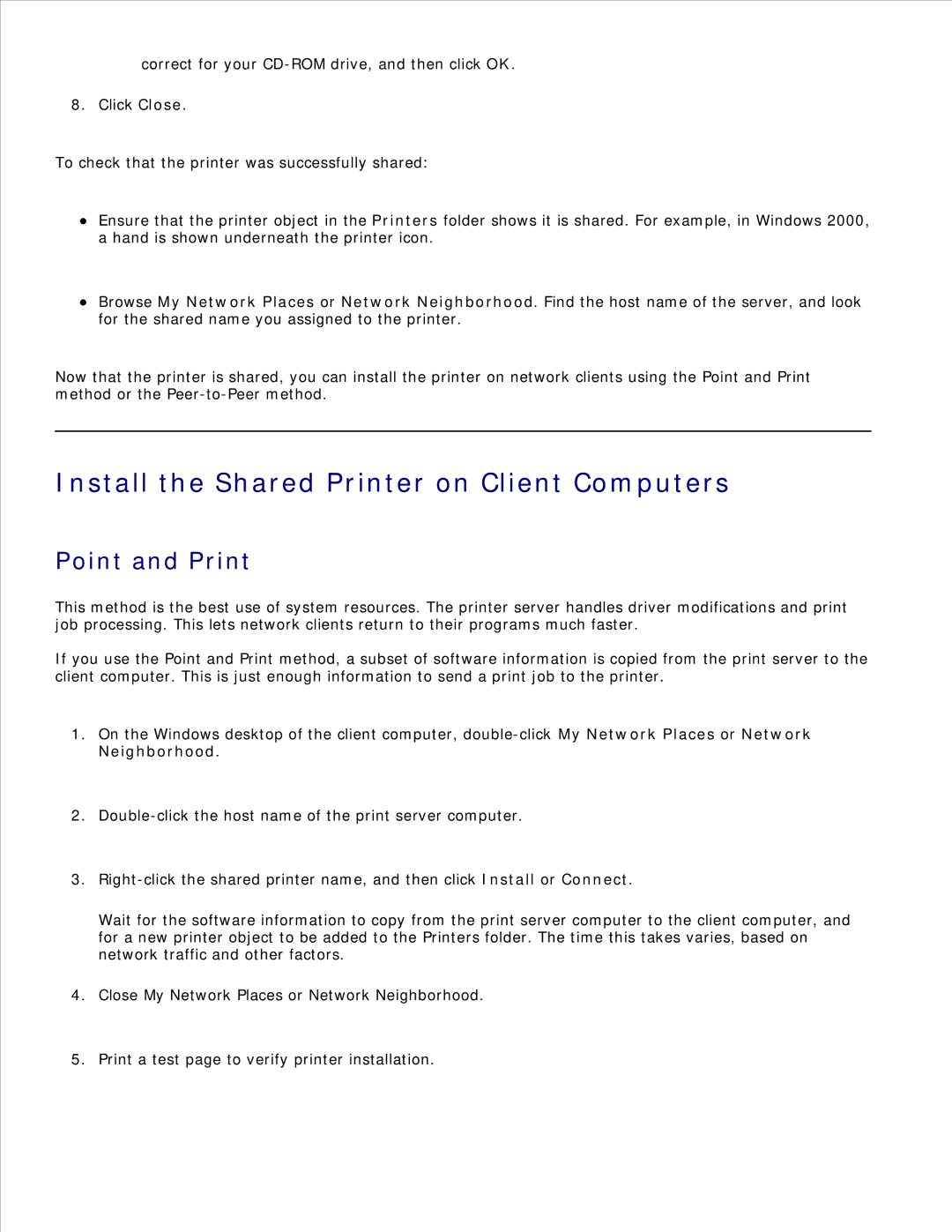correct for your
8. Click Close.
To check that the printer was successfully shared:
Ensure that the printer object in the Printers folder shows it is shared. For example, in Windows 2000, a hand is shown underneath the printer icon.
Browse My Network Places or Network Neighborhood. Find the host name of the server, and look for the shared name you assigned to the printer.
Now that the printer is shared, you can install the printer on network clients using the Point and Print method or the
Install the Shared Printer on Client Computers
Point and Print
This method is the best use of system resources. The printer server handles driver modifications and print job processing. This lets network clients return to their programs much faster.
If you use the Point and Print method, a subset of software information is copied from the print server to the client computer. This is just enough information to send a print job to the printer.
1.On the Windows desktop of the client computer,
2.
3.
Wait for the software information to copy from the print server computer to the client computer, and for a new printer object to be added to the Printers folder. The time this takes varies, based on network traffic and other factors.
4.Close My Network Places or Network Neighborhood.
5. Print a test page to verify printer installation.