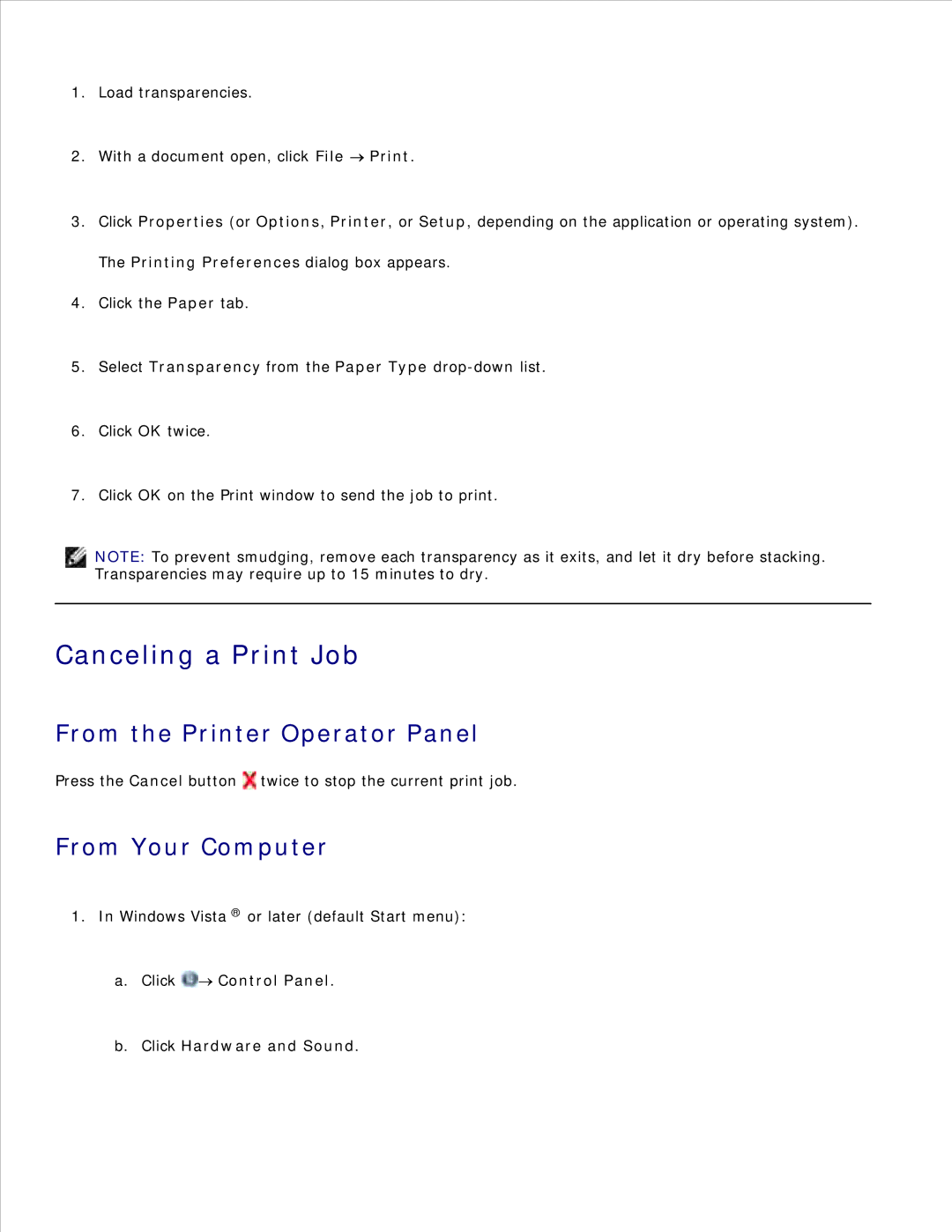1.Load transparencies.
2.With a document open, click File ![]() Print.
Print.
3.Click Properties (or Options, Printer, or Setup, depending on the application or operating system).
The Printing Preferences dialog box appears.
4.Click the Paper tab.
5.Select Transparency from the Paper Type
6.Click OK twice.
7.Click OK on the Print window to send the job to print.
NOTE: To prevent smudging, remove each transparency as it exits, and let it dry before stacking. Transparencies may require up to 15 minutes to dry.
Canceling a Print Job
From the Printer Operator Panel
Press the Cancel button ![]() twice to stop the current print job.
twice to stop the current print job.
From Your Computer
1.In Windows Vista ® or later (default Start menu):
a. Click 
 Control Panel.
Control Panel.
b.Click Hardware and Sound.