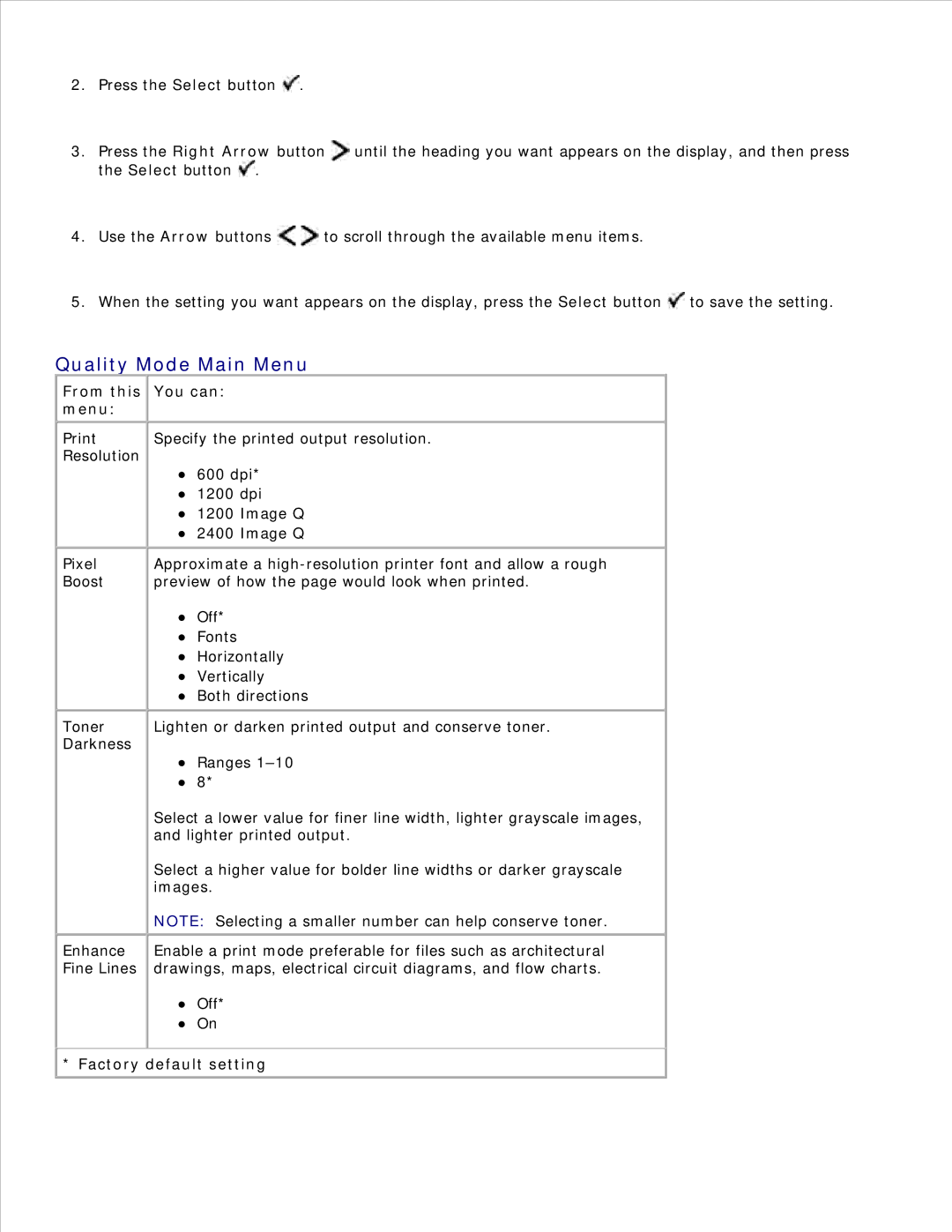2.Press the Select button ![]() .
.
3.Press the Right Arrow button ![]() until the heading you want appears on the display, and then press the Select button
until the heading you want appears on the display, and then press the Select button ![]() .
.
4.Use the Arrow buttons ![]()
![]() to scroll through the available menu items.
to scroll through the available menu items.
5.When the setting you want appears on the display, press the Select button ![]() to save the setting.
to save the setting.
Quality Mode Main Menu
From this You can:
menu:
Print Resolution
Specify the printed output resolution.
600 dpi*
1200 dpi
1200 Image Q
2400 Image Q
Pixel Boost
Approximate a
Off*
Fonts
Horizontally
Vertically
Both directions
Toner Darkness
Enhance Fine Lines
Lighten or darken printed output and conserve toner.
Ranges
Select a lower value for finer line width, lighter grayscale images, and lighter printed output.
Select a higher value for bolder line widths or darker grayscale images.
NOTE: Selecting a smaller number can help conserve toner.
Enable a print mode preferable for files such as architectural drawings, maps, electrical circuit diagrams, and flow charts.
Off*
On