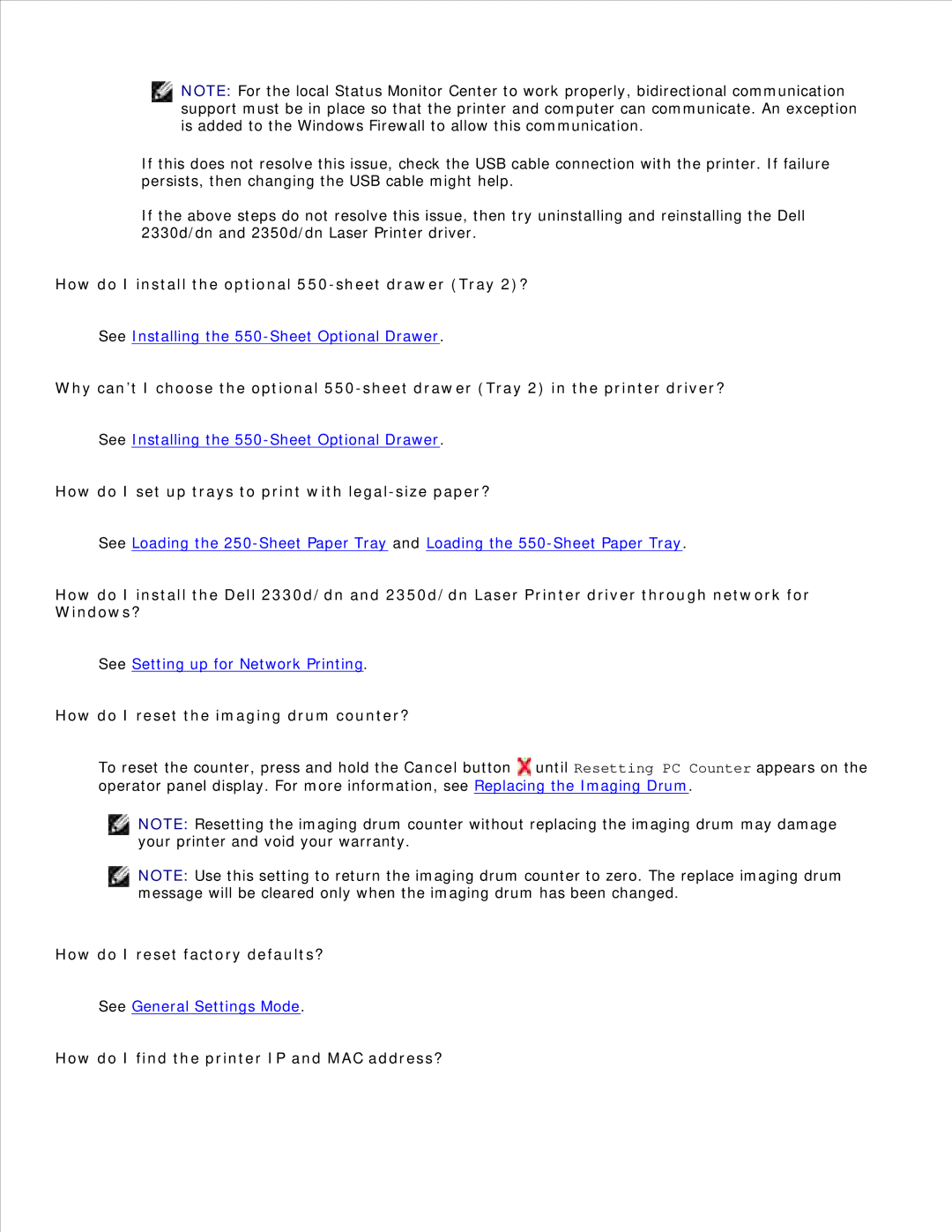NOTE: For the local Status Monitor Center to work properly, bidirectional communication support must be in place so that the printer and computer can communicate. An exception is added to the Windows Firewall to allow this communication.
If this does not resolve this issue, check the USB cable connection with the printer. If failure persists, then changing the USB cable might help.
If the above steps do not resolve this issue, then try uninstalling and reinstalling the Dell 2330d/dn and 2350d/dn Laser Printer driver.
How do I install the optional 550-sheet drawer (Tray 2)?
See Installing the
Why can’t I choose the optional
See Installing the
How do I set up trays to print with legal-size paper?
See Loading the
How do I install the Dell 2330d/dn and 2350d/dn Laser Printer driver through network for Windows?
See Setting up for Network Printing.
How do I reset the imaging drum counter?
To reset the counter, press and hold the Cancel button ![]() until Resetting PC Counter appears on the operator panel display. For more information, see Replacing the Imaging Drum.
until Resetting PC Counter appears on the operator panel display. For more information, see Replacing the Imaging Drum.
NOTE: Resetting the imaging drum counter without replacing the imaging drum may damage your printer and void your warranty.
NOTE: Use this setting to return the imaging drum counter to zero. The replace imaging drum message will be cleared only when the imaging drum has been changed.
How do I reset factory defaults?
See General Settings Mode.