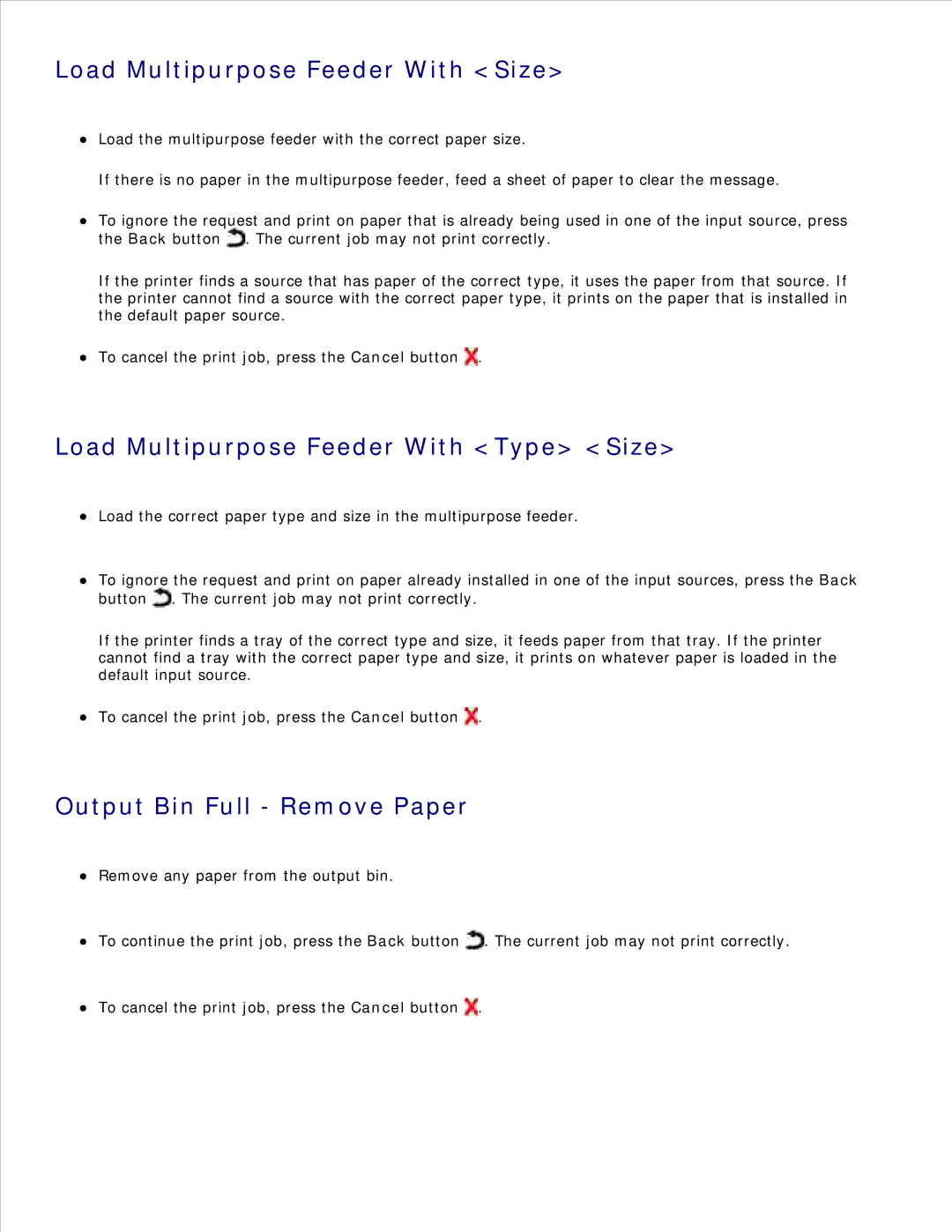Load Multipurpose Feeder With <Size>
Load the multipurpose feeder with the correct paper size.
If there is no paper in the multipurpose feeder, feed a sheet of paper to clear the message.
To ignore the request and print on paper that is already being used in one of the input source, press the Back button ![]() . The current job may not print correctly.
. The current job may not print correctly.
If the printer finds a source that has paper of the correct type, it uses the paper from that source. If the printer cannot find a source with the correct paper type, it prints on the paper that is installed in the default paper source.
To cancel the print job, press the Cancel button ![]() .
.
Load Multipurpose Feeder With <Type> <Size>
Load the correct paper type and size in the multipurpose feeder.
To ignore the request and print on paper already installed in one of the input sources, press the Back button ![]() . The current job may not print correctly.
. The current job may not print correctly.
If the printer finds a tray of the correct type and size, it feeds paper from that tray. If the printer cannot find a tray with the correct paper type and size, it prints on whatever paper is loaded in the default input source.
To cancel the print job, press the Cancel button ![]() .
.
Output Bin Full - Remove Paper
Remove any paper from the output bin.
To continue the print job, press the Back button ![]() . The current job may not print correctly.
. The current job may not print correctly.
To cancel the print job, press the Cancel button ![]() .
.