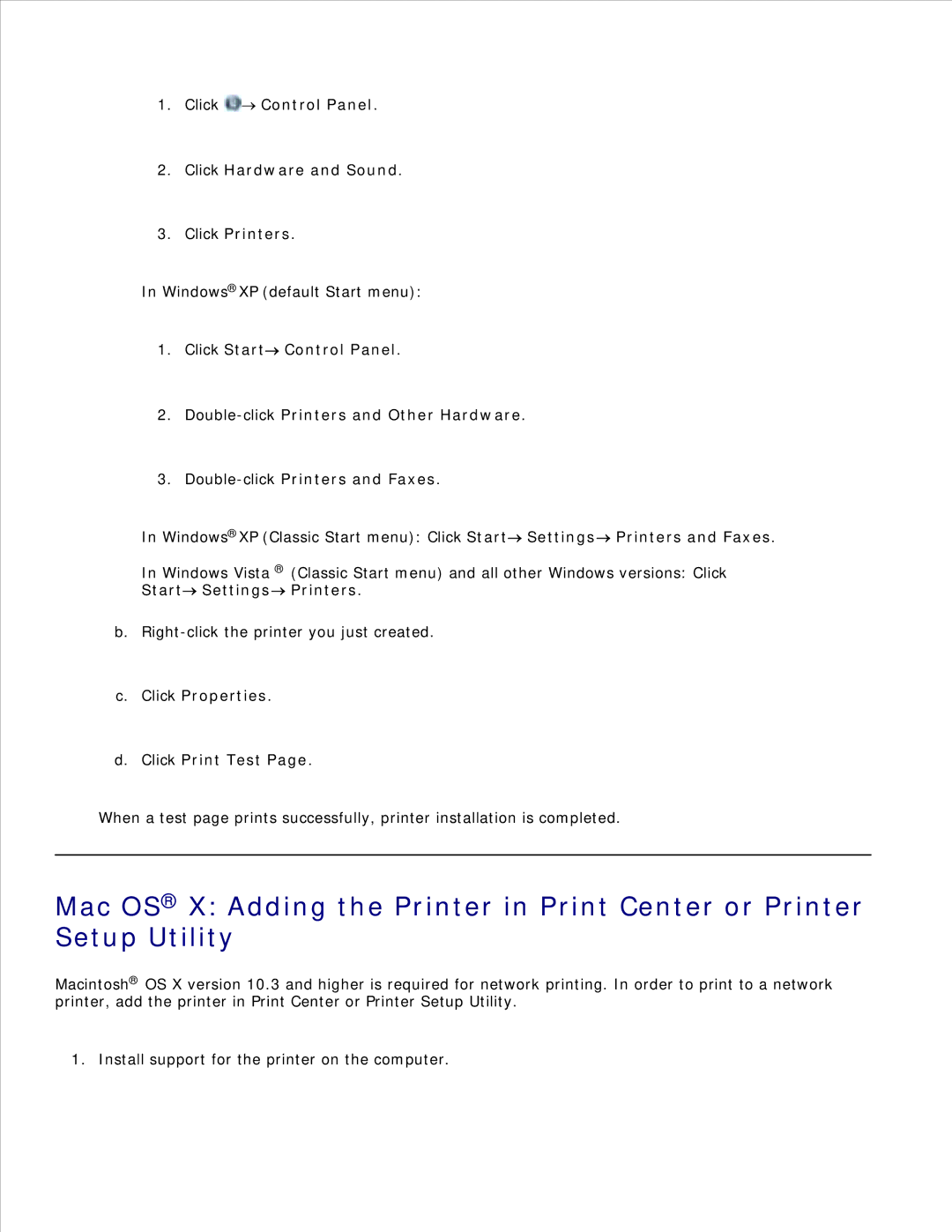1.Click 
 Control Panel.
Control Panel.
2.Click Hardware and Sound.
3.Click Printers.
In Windows®XP (default Start menu):
1.Click Start![]() Control Panel.
Control Panel.
2.
3.
In Windows®XP (Classic Start menu): Click Start![]() Settings
Settings![]() Printers and Faxes.
Printers and Faxes.
In Windows Vista ® (Classic Start menu) and all other Windows versions: Click
Start Settings
Settings Printers.
Printers.
b.
c.Click Properties.
d.Click Print Test Page.
When a test page prints successfully, printer installation is completed.
Mac OS® X: Adding the Printer in Print Center or Printer
Setup Utility
Macintosh® OS X version 10.3 and higher is required for network printing. In order to print to a network printer, add the printer in Print Center or Printer Setup Utility.
1. Install support for the printer on the computer.