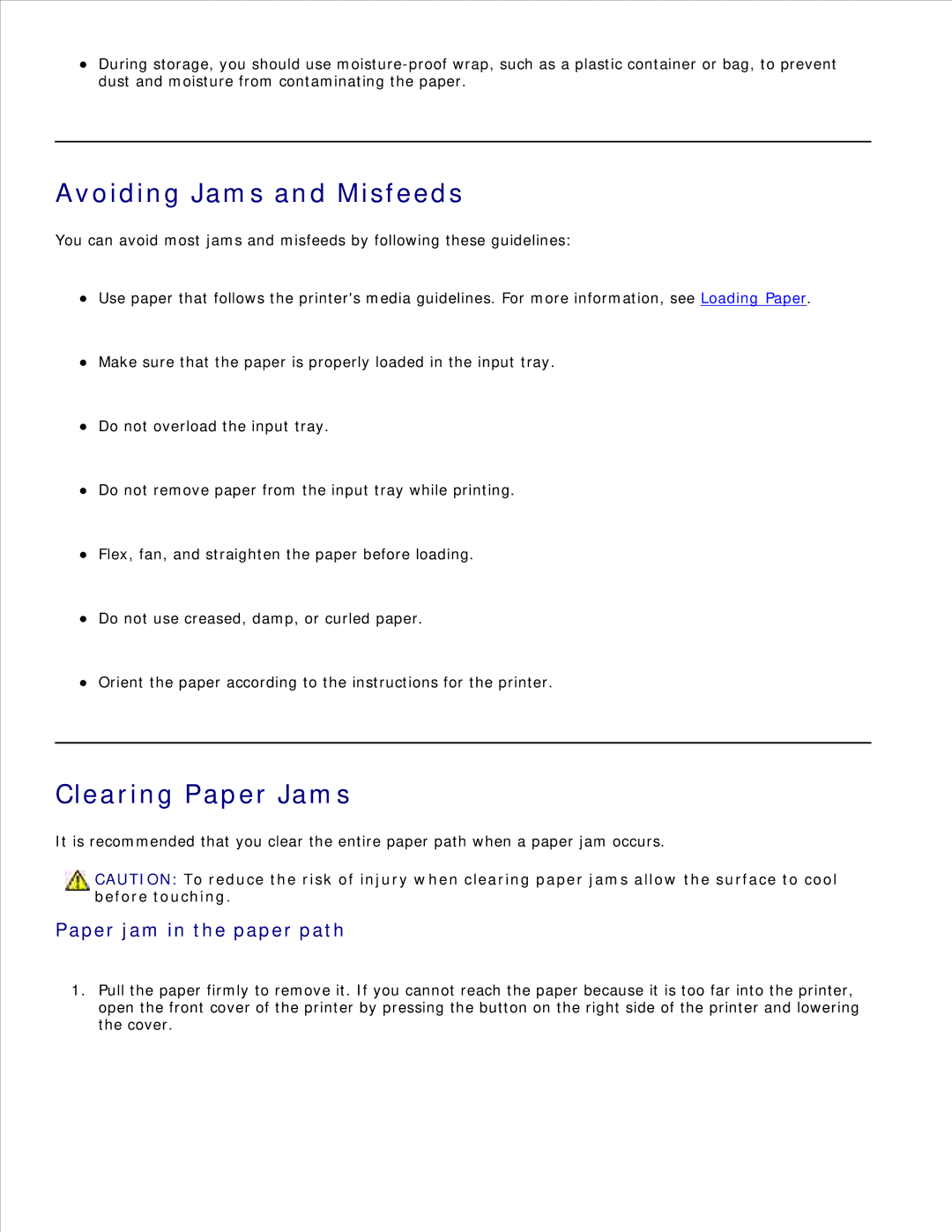During storage, you should use
Avoiding Jams and Misfeeds
You can avoid most jams and misfeeds by following these guidelines:
Use paper that follows the printer's media guidelines. For more information, see Loading Paper.
Make sure that the paper is properly loaded in the input tray.
Do not overload the input tray.
Do not remove paper from the input tray while printing.
Flex, fan, and straighten the paper before loading.
Do not use creased, damp, or curled paper.
Orient the paper according to the instructions for the printer.
Clearing Paper Jams
It is recommended that you clear the entire paper path when a paper jam occurs.
![]() CAUTION: To reduce the risk of injury when clearing paper jams allow the surface to cool before touching.
CAUTION: To reduce the risk of injury when clearing paper jams allow the surface to cool before touching.
Paper jam in the paper path
1.Pull the paper firmly to remove it. If you cannot reach the paper because it is too far into the printer, open the front cover of the printer by pressing the button on the right side of the printer and lowering the cover.