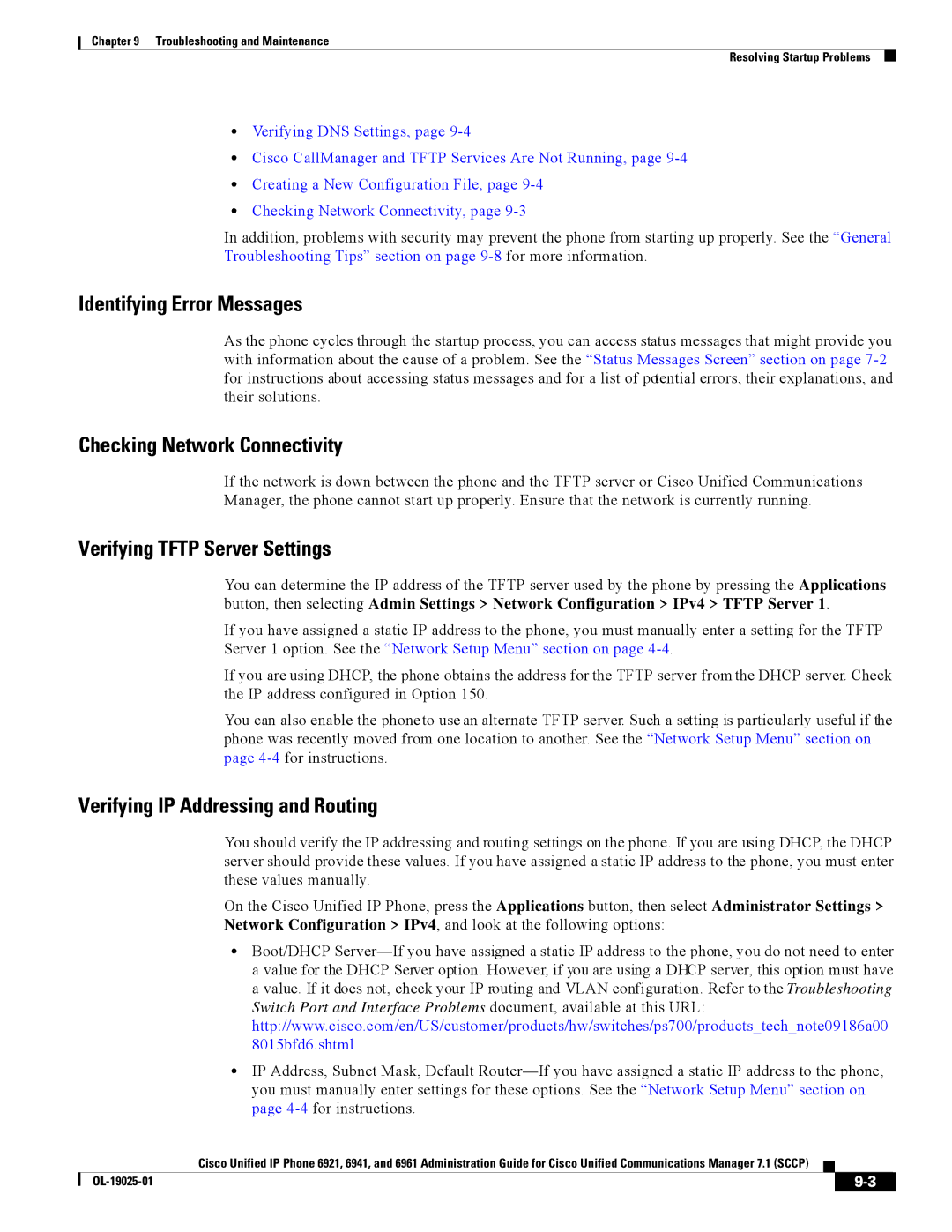Chapter 9 Troubleshooting and Maintenance
Resolving Startup Problems
•Verifying DNS Settings, page
•Cisco CallManager and TFTP Services Are Not Running, page
•Creating a New Configuration File, page
•Checking Network Connectivity, page
In addition, problems with security may prevent the phone from starting up properly. See the “General Troubleshooting Tips” section on page
Identifying Error Messages
As the phone cycles through the startup process, you can access status messages that might provide you with information about the cause of a problem. See the “Status Messages Screen” section on page
Checking Network Connectivity
If the network is down between the phone and the TFTP server or Cisco Unified Communications Manager, the phone cannot start up properly. Ensure that the network is currently running.
Verifying TFTP Server Settings
You can determine the IP address of the TFTP server used by the phone by pressing the Applications button, then selecting Admin Settings > Network Configuration > IPv4 > TFTP Server 1.
If you have assigned a static IP address to the phone, you must manually enter a setting for the TFTP Server 1 option. See the “Network Setup Menu” section on page
If you are using DHCP, the phone obtains the address for the TFTP server from the DHCP server. Check the IP address configured in Option 150.
You can also enable the phone to use an alternate TFTP server. Such a setting is particularly useful if the phone was recently moved from one location to another. See the “Network Setup Menu” section on page
Verifying IP Addressing and Routing
You should verify the IP addressing and routing settings on the phone. If you are using DHCP, the DHCP server should provide these values. If you have assigned a static IP address to the phone, you must enter these values manually.
On the Cisco Unified IP Phone, press the Applications button, then select Administrator Settings > Network Configuration > IPv4, and look at the following options:
•Boot/DHCP
•IP Address, Subnet Mask, Default
Cisco Unified IP Phone 6921, 6941, and 6961 Administration Guide for Cisco Unified Communications Manager 7.1 (SCCP)
|
|
| |
|
|