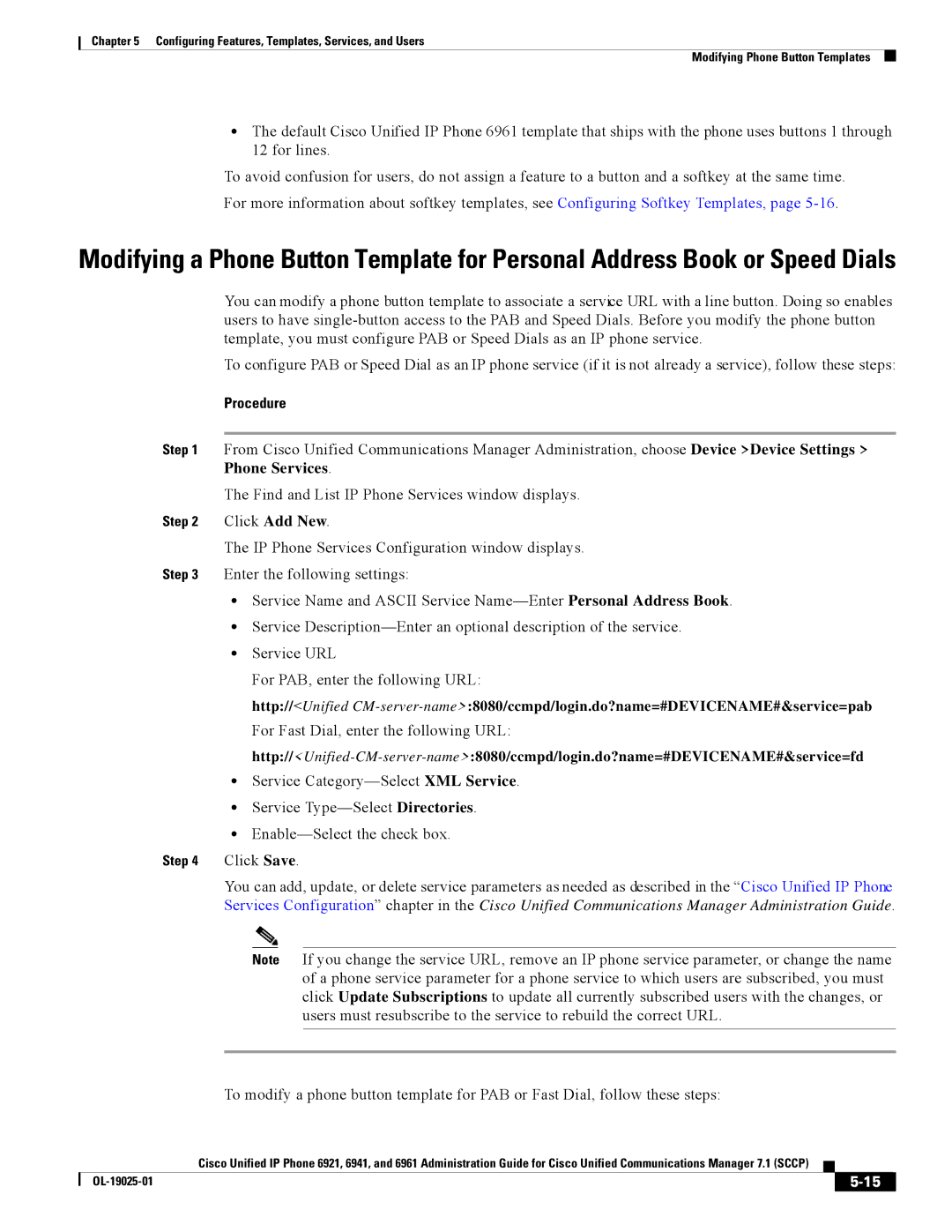Chapter 5 Configuring Features, Templates, Services, and Users
Modifying Phone Button Templates
•The default Cisco Unified IP Phone 6961 template that ships with the phone uses buttons 1 through 12 for lines.
To avoid confusion for users, do not assign a feature to a button and a softkey at the same time. For more information about softkey templates, see Configuring Softkey Templates, page
Modifying a Phone Button Template for Personal Address Book or Speed Dials
You can modify a phone button template to associate a service URL with a line button. Doing so enables users to have
To configure PAB or Speed Dial as an IP phone service (if it is not already a service), follow these steps:
Procedure
Step 1 From Cisco Unified Communications Manager Administration, choose Device >Device Settings > Phone Services.
The Find and List IP Phone Services window displays. Step 2 Click Add New.
The IP Phone Services Configuration window displays. Step 3 Enter the following settings:
•Service Name and ASCII Service
•Service
•Service URL
For PAB, enter the following URL:
http://<Unified
For Fast Dial, enter the following URL:
•Service
•Service
•
Step 4 Click Save.
You can add, update, or delete service parameters as needed as described in the “Cisco Unified IP Phone Services Configuration” chapter in the Cisco Unified Communications Manager Administration Guide.
Note If you change the service URL, remove an IP phone service parameter, or change the name of a phone service parameter for a phone service to which users are subscribed, you must click Update Subscriptions to update all currently subscribed users with the changes, or users must resubscribe to the service to rebuild the correct URL.
To modify a phone button template for PAB or Fast Dial, follow these steps:
|
| Cisco Unified IP Phone 6921, 6941, and 6961 Administration Guide for Cisco Unified Communications Manager 7.1 (SCCP) |
|
| |
|
|
| |||
|
|
|
|
| |
|
|
|
| ||