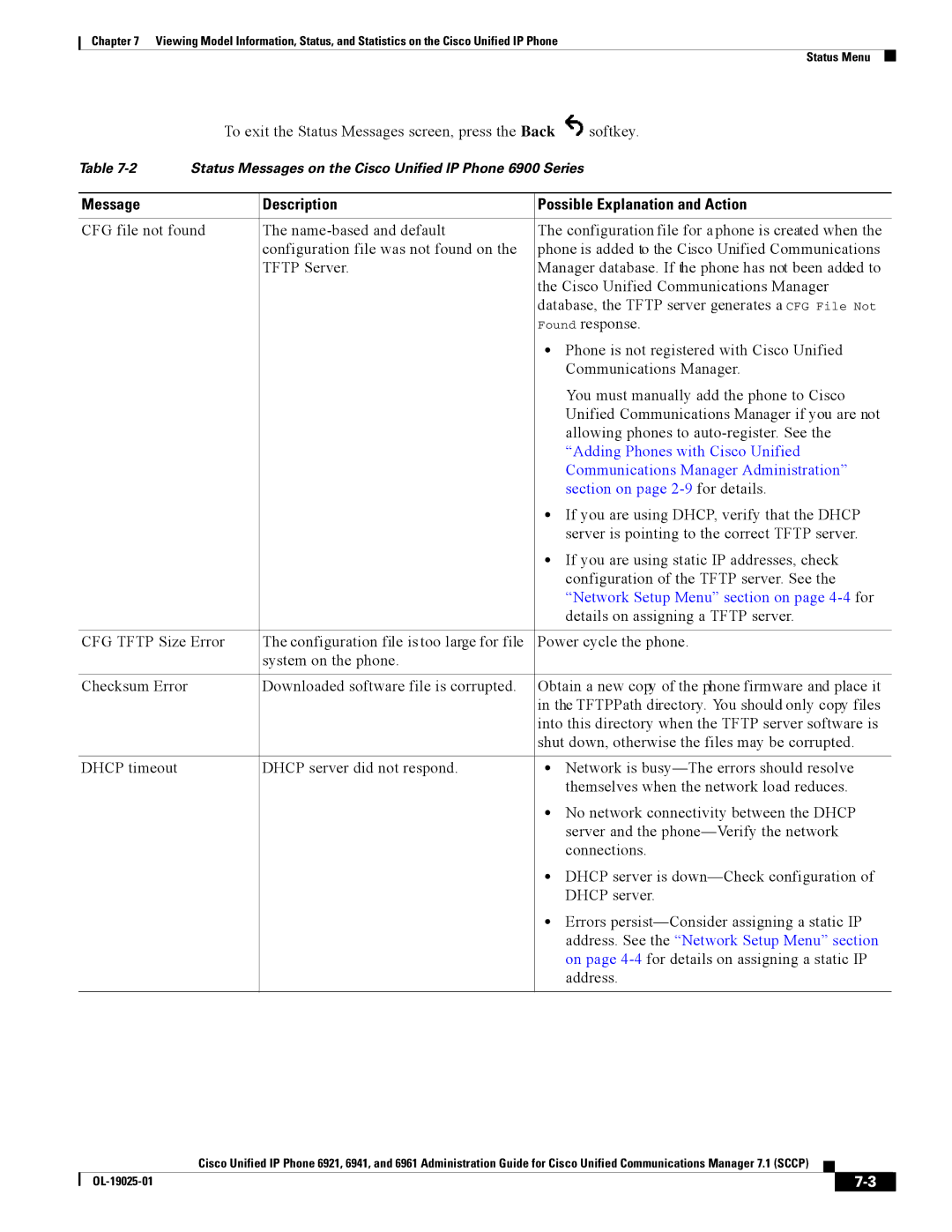Text Part Number OL-19025-01
Americas Headquarters
Page
Page
Page
N T E N T S
Footstand
Configuring Features, Templates, Services, and Users
Troubleshooting and Maintenance
Network and Access Port Pinouts C-2
OL-19025-01
Audience
Overview
Organization
Chapter Description
Cisco Unified IP Phone 6900 Series
Related Documentation
Cisco Product Security Overview
Document Conventions
Convention Description
Boldface font
Italic screen font
An Overview of the Cisco Unified IP Phone
Understanding the Cisco Unified IP Phone 6921, 6941,
OL-19025-01
2shows the main components of the Cisco Unified IP Phone
OL-19025-01
OL-19025-01
3shows the main components of the Cisco Unified IP Phone
OL-19025-01
What Networking Protocols are Used?
Dynamic Host Configuration Protocol chapter
Networking Protocol Purpose Usage Notes
Communications Manager System Guide
System Guide
Cisco Unified Communications Manager
Related Topics
Feature Overview
Providing Users with Feature Information
Configuring Telephony Features
Related Topic
Access section on
Feature Description
OL-19025-01
Purpose For More Information
Unified Communications Manager Administration
Communications Manager Administration Guide
Task Purpose For More Information
Communications Manager Administration
Chapter in the Cisco Unified Communications Manager
Installing Cisco Unified IP Phones
Refer to Cisco Unified IP Phone 6921, 6941,
Network Setup IPv4 Setup
User Guide for Cisco Unified Communications Manager
Terminology Differences
User Guide Administration and System Guides
A P T E R
Related Topic
Understanding the Phone Startup Process, Network Setup Menu,
Providing Power to the Cisco Unified IP Phone
Power Outage
Power Guidelines
Power Type Guidelines
Obtaining Additional Information about Power
Understanding Phone Configuration Files
Understanding the Phone Startup Process
Resolving Startup Problems,
Purpose Related Topics
Adding Phones to the Cisco Unified
Requesting the Configuration File
Requires MAC Method Address?
Adding Phones with Auto-Registration
Adding Phones with Auto-Registration and Taps
Adding Phones with BAT
Determining the MAC Address for a Cisco Unified IP Phone
Network Requirements
Before You Begin
Network and Access Ports
Cisco Unified Communications Manager Configuration
Network and Access Ports, Handset, Speakerphone, Headset,
Speakerphone
Handset
Headset
Audio Quality
See the Network and Access Ports section on
Installing the Cisco Unified IP Phone
See the Headset section on page 3-3for supported
See the Adding Phones to the Cisco Unified
Cisco Unified IP Phone 6921 and 6941 Cable Connections
Cisco Unified IP Phone 6961 Cable Connections
Footstand
Reducing Power Consumption on the Phone
Cisco Unified IP Phone 6921
Cisco
Higher Viewing Angle
Verifying the Phone Startup Process
Mounting the Phone to the Wall
Lower Viewing Angle
Hold Mute Speaker
Configuring Startup Network Settings
OL-19025-01
Phone
Configuration Menus on the Cisco Unified IP Phone
Procedure
Displaying a Configuration Menu
Select Admin Settings
Editing Values
Unlocking and Locking Options
Option Description To Change
Network Setup Menu
Select
PC Vlan
IPv4 Setup Menu Options
Related Topics
OL-19025-01
Configuring Features, Templates, Services, and Users
Feature Description Configuration Reference
Features and Services Guide, Call
Features and Services Guide, Cisco Call
Administration Guide, Directory
Forward Maximum Hop Count service parameter
Cisco Unified Communications
Communications Manager Features
Communications Features and Services
Codes and Forced Authorization Codes
Extension Mobility chapter in the Cisco
Point Configuration chapter in the Cisco
Button Template for Personal Address Book or
Features and Services Guide
Speed Dials,
Manager Feature and Services Guide
Administration Guide, Hunt Group
Cisco Communications Manager
Administration Guide, Message Waiting
Features and Services Guide, Malicious
Refer to Cisco Unified Communications
Manager System Guide, Cisco Unified
Unified IP Phone 6921, 6941, and 6961 User
Features and Services Guide Barge
Template Configuration chapter
Administration Guide, Phone Button
Features and Services Guide, Quality
Report Tool chapter
Administration Guide, Cisco Voice-Mail
Administration Guide, Time Period
Port Configuration chapter
System Guide, Time-of-Day Routing
Configuring Corporate Directories
Configuring Corporate and Personal Directories
Join and Direct Transfer Policy
Modifying Phone Button Templates
Configuring Personal Directory
For Fast Dial, enter the following URL
Configuring Softkey Templates
DND
Supported as a
Setting Up Services
Managing the User Options Web Pages
Giving Users Access to the User Options Web Pages
Enter the appropriate search criteria and click Find
Click Add Selected
Click Save Selected/Changes
Specifying Options that Appear on the User Options Web Pages
Configuring the Phone to Support Call Waiting
Customizing the Cisco Unified IP Phone
Customizing and Modifying Configuration Files
DistinctiveRingList File Format Requirements
Creating Custom Phone Rings
Configuring a Custom Phone Ring
Configuring the Idle Display
PCM File Requirements for Custom Ring Types
Automatically Disabling the Cisco Unified IP Phone Backlight
Field Description
OL-19025-01
Model Information Screen, Status Menu,
Model Information Screen
Status Messages Screen
Status Menu
Select Status Messages
Message Description Possible Explanation and Action
Menu section on page 4-4for details
Network Setup Menu section on
Setup Menu section on page 4-4for details on
Network Statistics Screen
Select Status Network Statistics
Call Statistics Screen
Voice Quality Metrics
Select Call Statistics
OL-19025-01
Monitoring the Cisco Unified IP Phone Remotely
Http//IPaddress
Accessing the Web Page for a Phone
Device Information
Disabling and Enabling Web Page Access
Choose Device Phone
Cisco Unified IP Phone
Network Setup
Description
Description
Vlan
Network Statistics
Device Logs
Streaming Statistics
Configuring Settings on the Cisco Unified IP Phone chapter
Resolving Startup Problems
Troubleshooting and Maintenance
Troubleshooting and Maintenance Resolving Startup Problems
Identifying Error Messages
Choose Tools Control Center Feature Services
Verifying DNS Settings
Symptom Cisco Unified IP Phone Unable to Obtain IP Address
Verifying Dhcp Settings
Cisco Unified IP Phone Resets Unexpectedly
Verifying the Physical Connection
Identifying Intermittent Network Outages
Verifying the Voice Vlan Configuration
Checking Static IP Address Settings
Verifying that the Phones Have Not Been Intentionally Reset
Eliminating DNS or Other Connectivity Errors
Checking Power Connection
General Troubleshooting Tips
Summary Explanation
Halfduxcollisionexceedthreshold
Performing a Basic Reset
Resetting or Restoring the Cisco Unified IP Phone
Operation Performing Explanation
Monitoring the Voice Quality of Calls
Performing a Factory Reset
Troubleshooting Tips
Where to Go for More Troubleshooting Information
Metric Change Condition
Cleaning the Cisco Unified IP Phone
OL-19025-01
Providing Information to Users Via a Website
How Users Access a Voice Messaging System
Installing the Synchronizer
How Users Configure Personal Directory Entries
Configuring the Synchronizer
Support for International Call Logging
Supporting International Users
OL-19025-01
Specification Value or Range
Physical and Operating Environment Specifications
Network and Access Port Pinouts
Cable Specifications
Network Port Connector
Access Port Connector
Pin Number Function
OL-19025-01
Example User Information for these Procedures
Basic Phone Administration Steps
Adding a User to Cisco Unified Communications Manager
Choose System Ldap Ldap Directory
Adding a User From an External Ldap Directory
Click Perform Full Sync Now
Example johndoe
Proceed to the section Configuring the Phone, page D-4
Configuring the Phone
OL-19025-01
OL-19025-01
Click Device Associations
Choose User Management End User
Performing Final End User Configuration Steps
Installing the Wall Mount Kit for
Installing the Bracket
Figure E-2 Mounting the Wall Bracket
Figure E-3 Attaching the Phone Bracket
Figure E-4 Preparing the Handset Hook
Figure E-5 Attaching the Cables
Figure E-6 Attaching the Phone to the Wall Bracket
OL-19025-01
ADA Non-Lockable Wall Mount Kit for 6900 Series
Cisco Unified IP Phone Non-Lockable Wall Mount
Package includes these items
Components
Before You Begin
Install Non-Lockable Wall Mount Kit for Phone
Figure F-4 Mount the Wall Bracket
Figure F-5 Attach Phone Bracket
Remove Phone from Non-Lockable Wall Mount
Go to in Installing the Bracket, page E-2
Figure F-7
Before You Begin
Figure F-8
D E
IN-2
IN-3
IN-4
Tftp Server
IN-6
IN-7
IN-8

![]() softkey.
softkey.