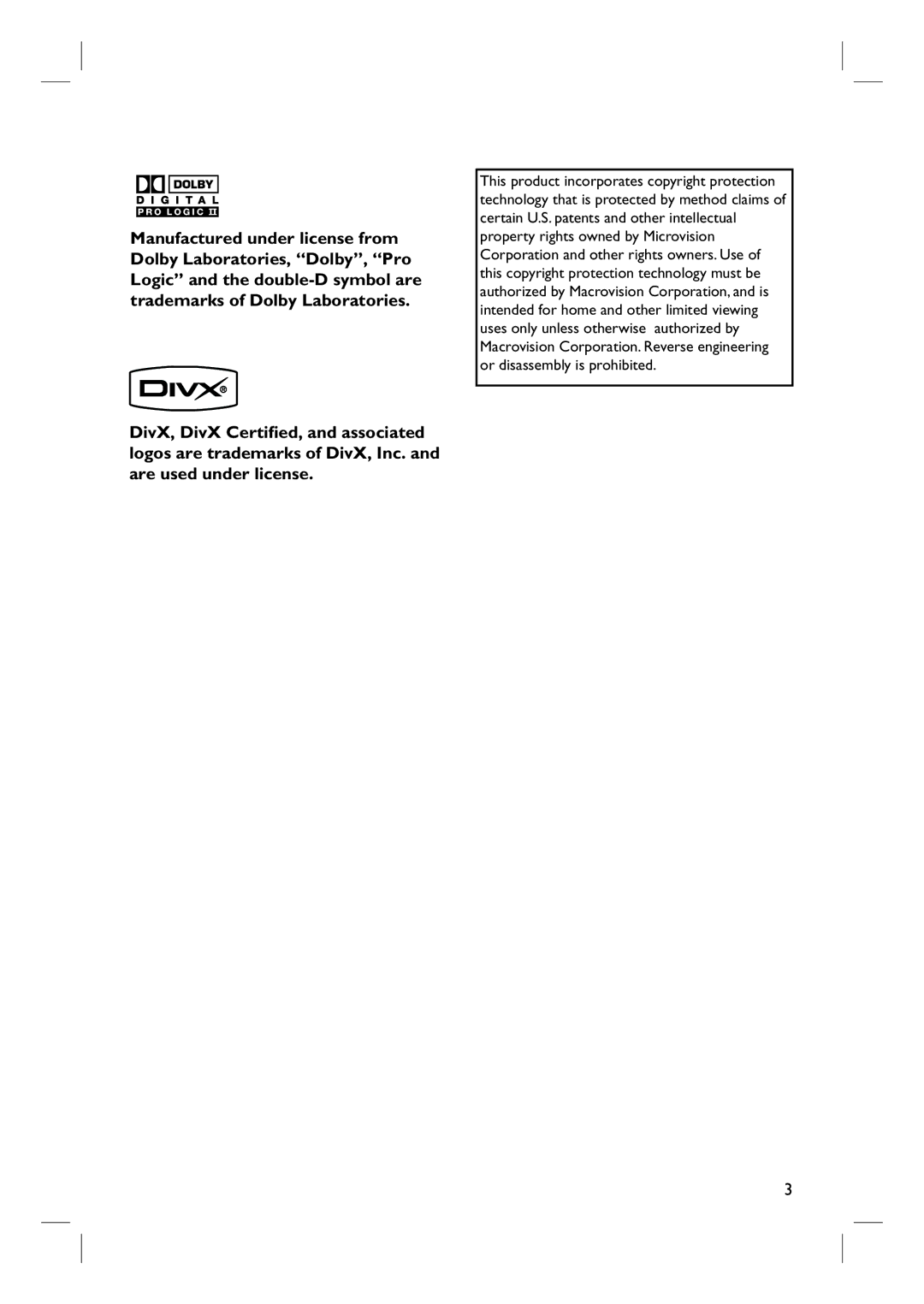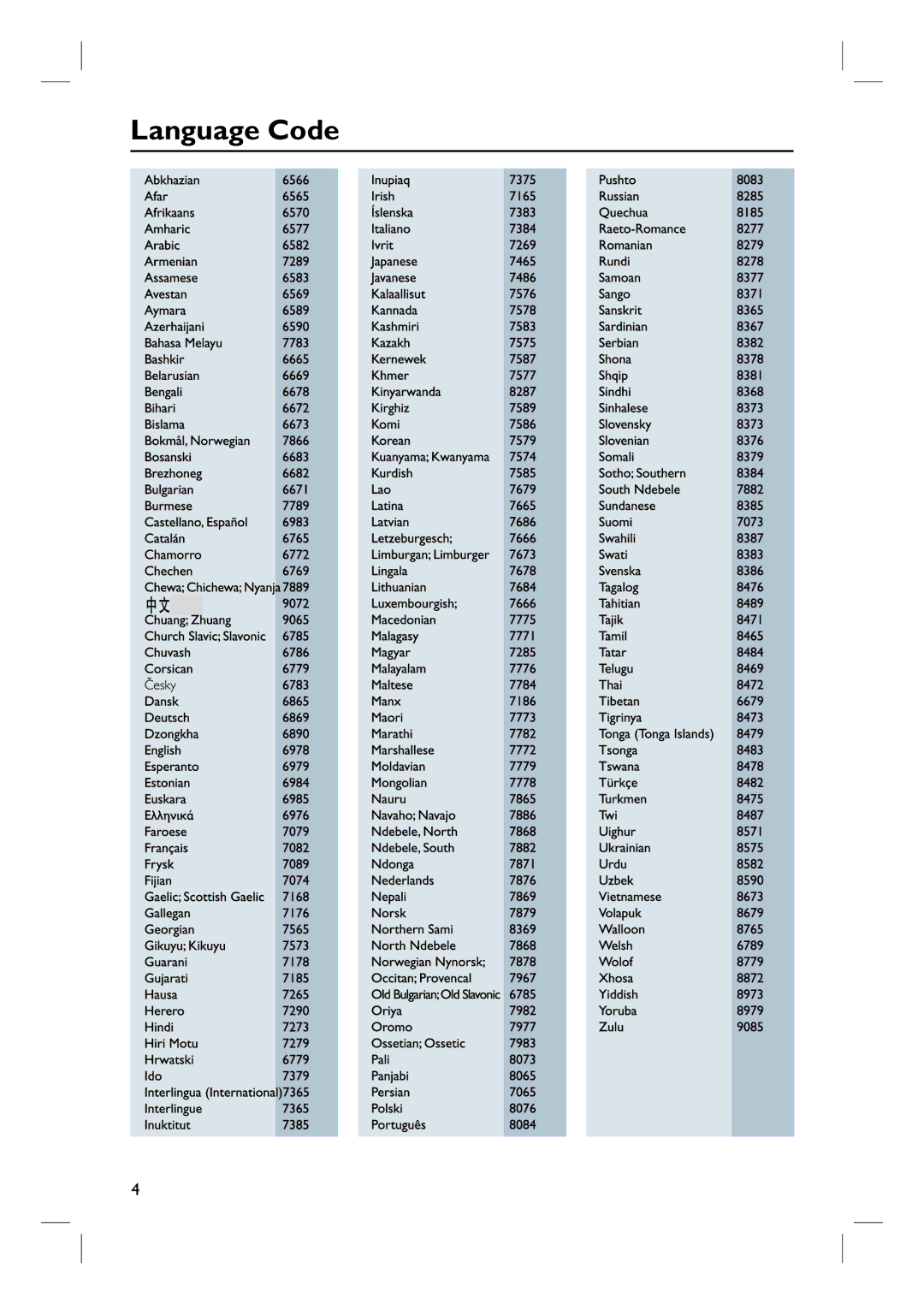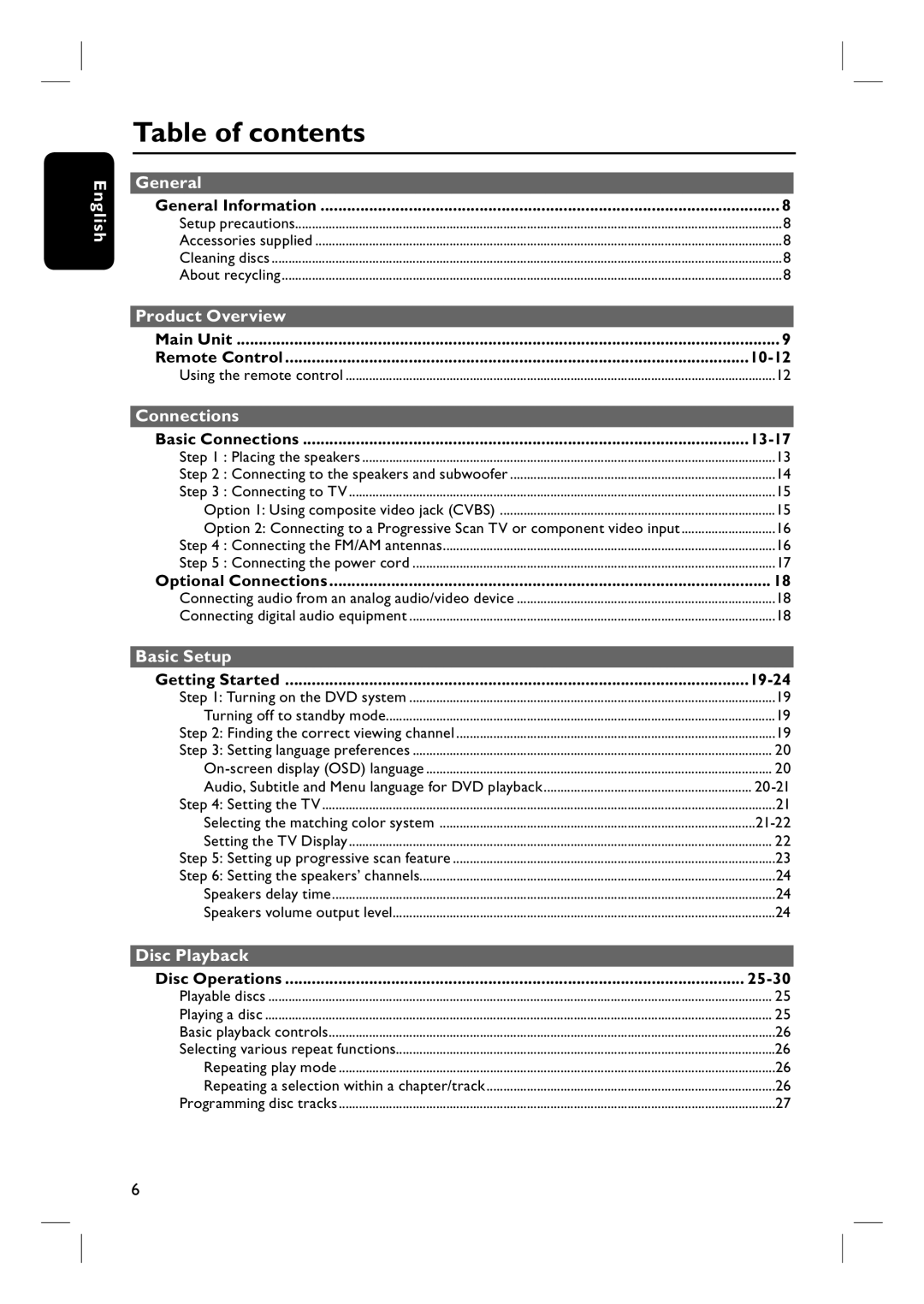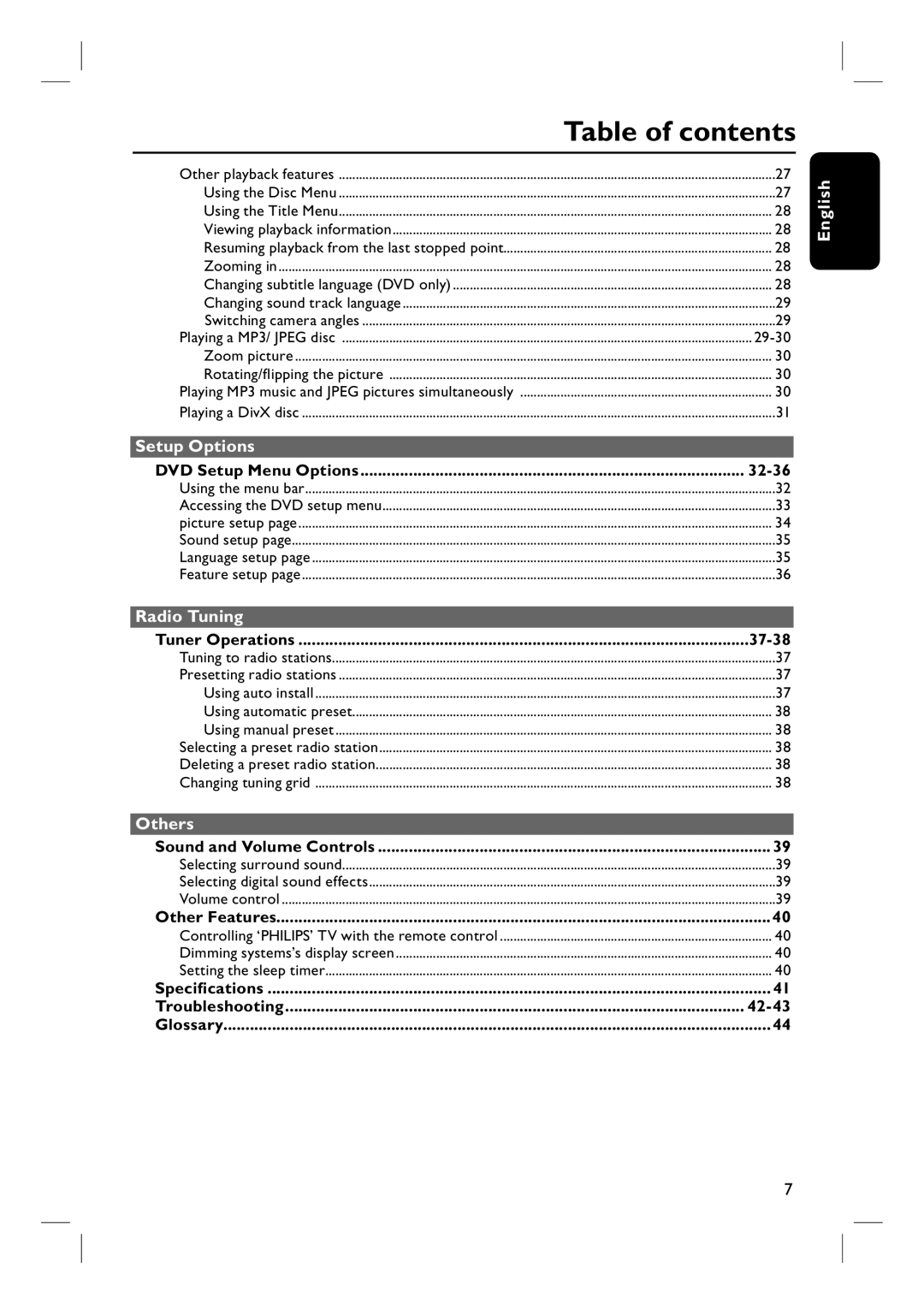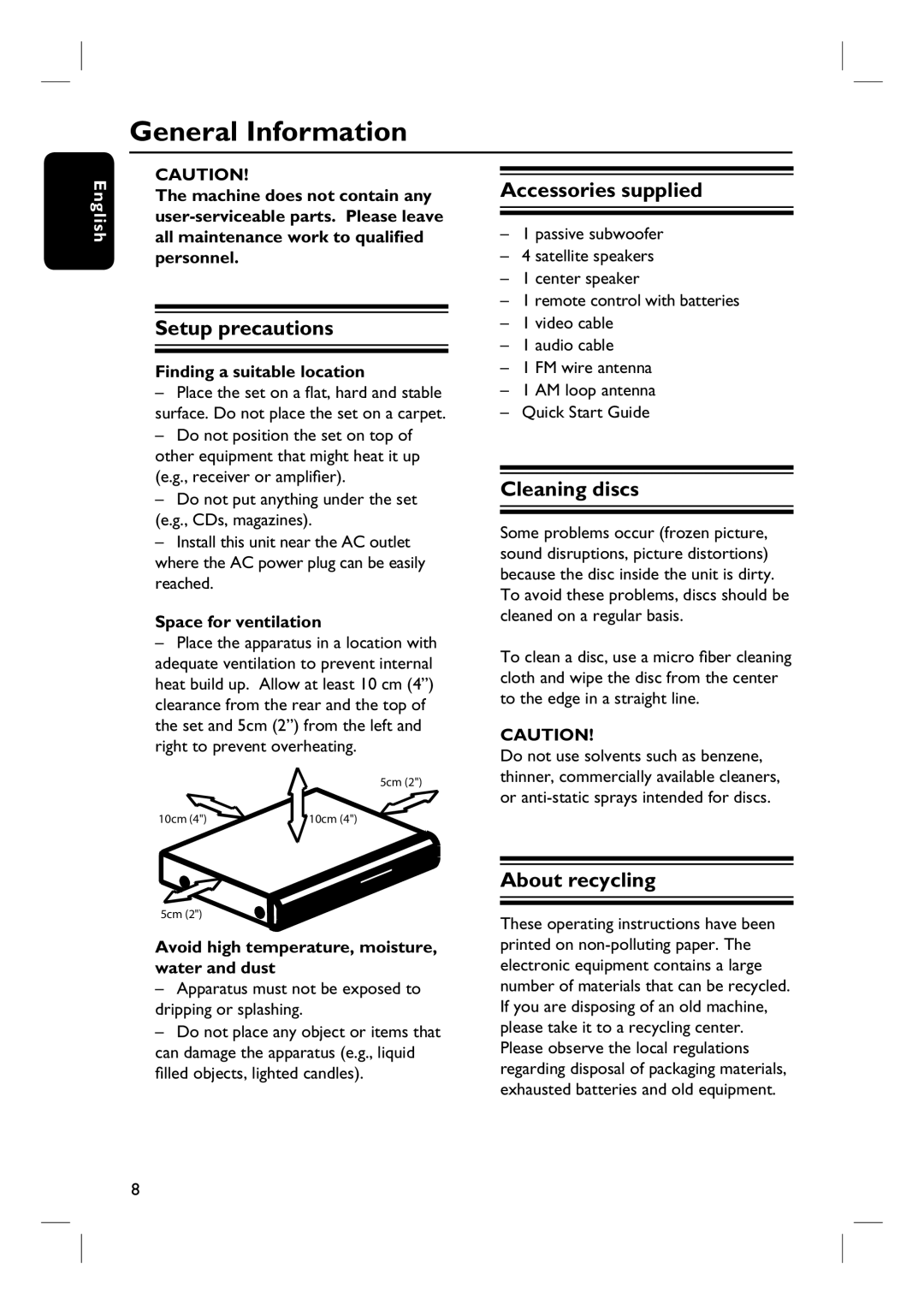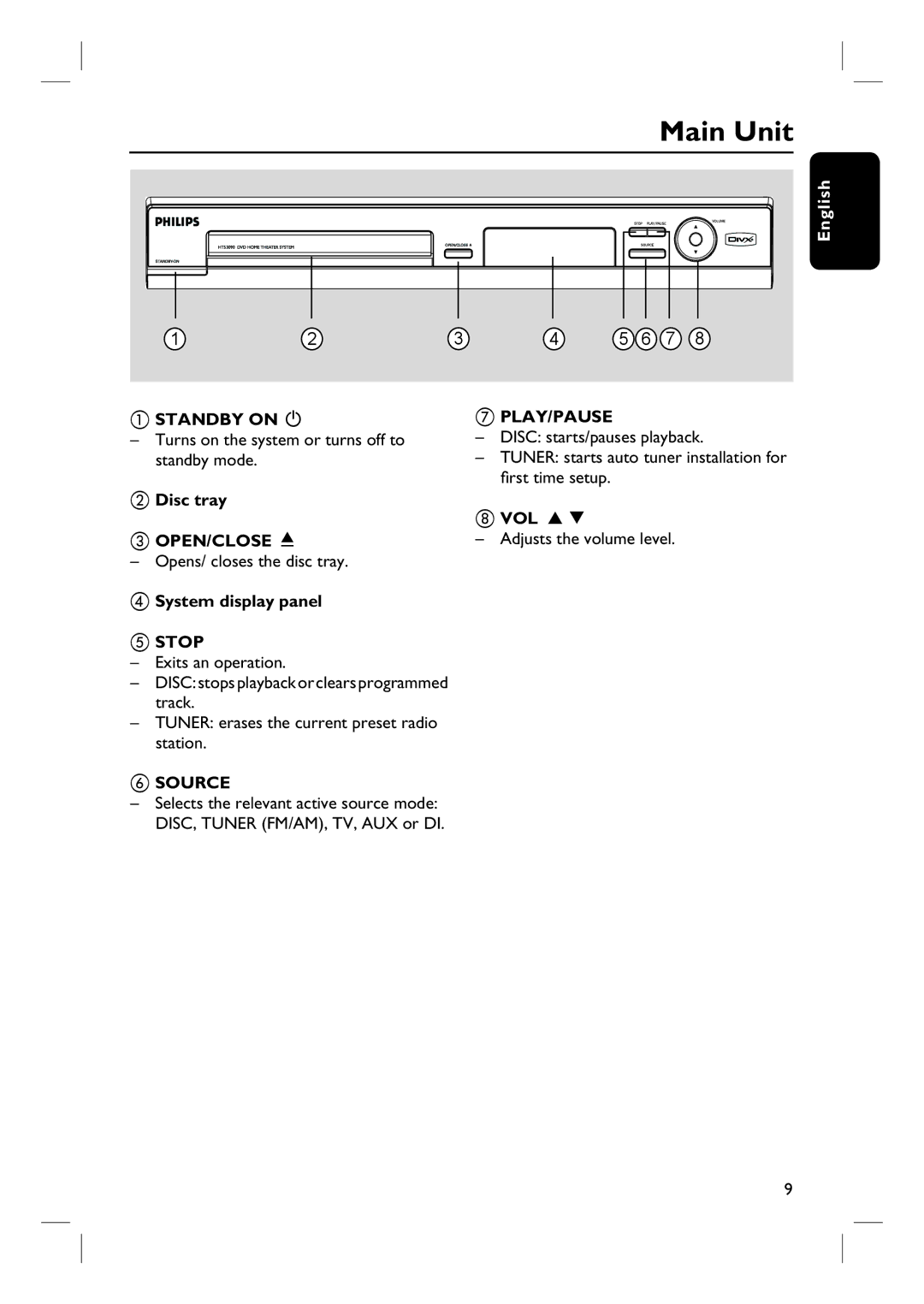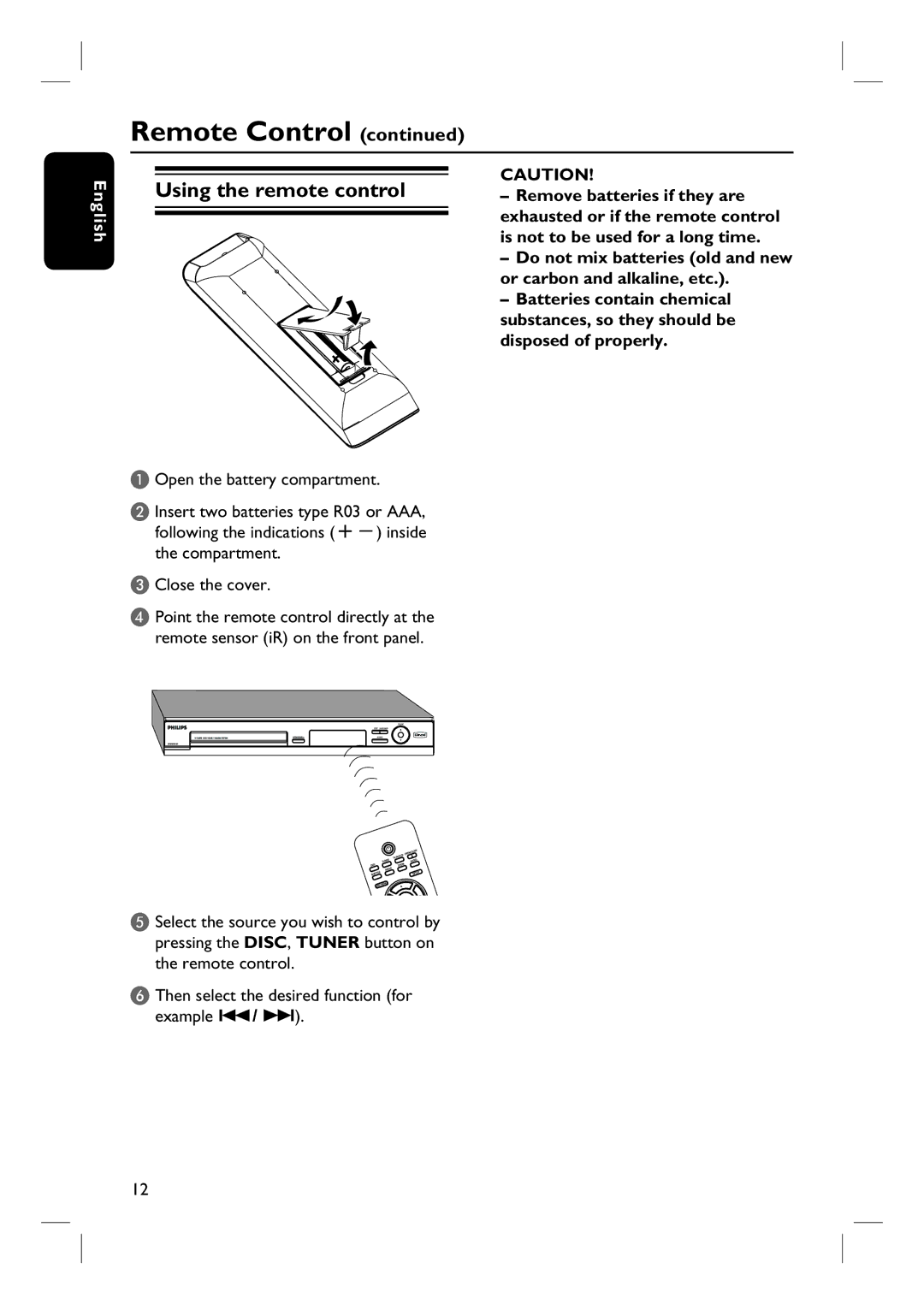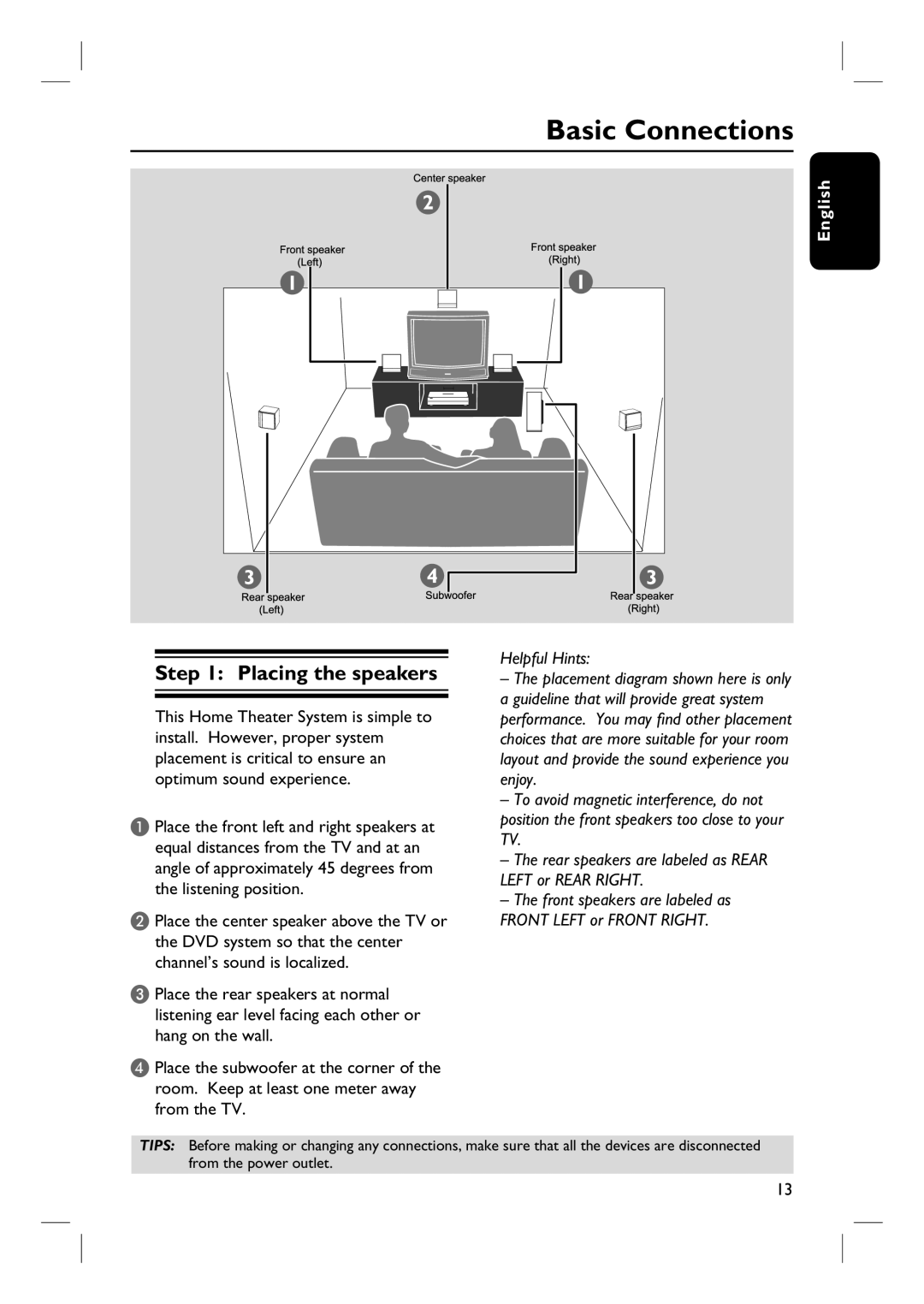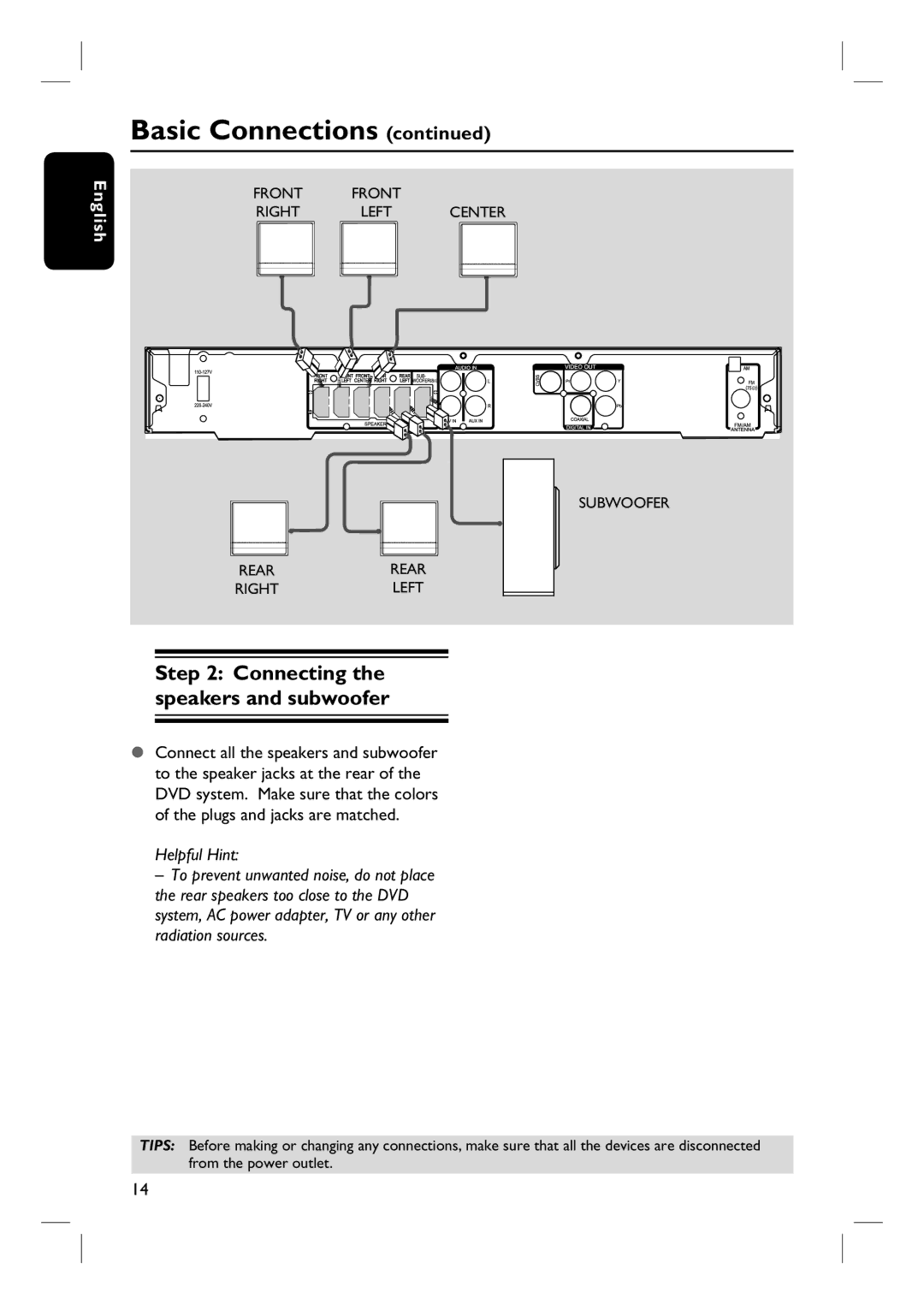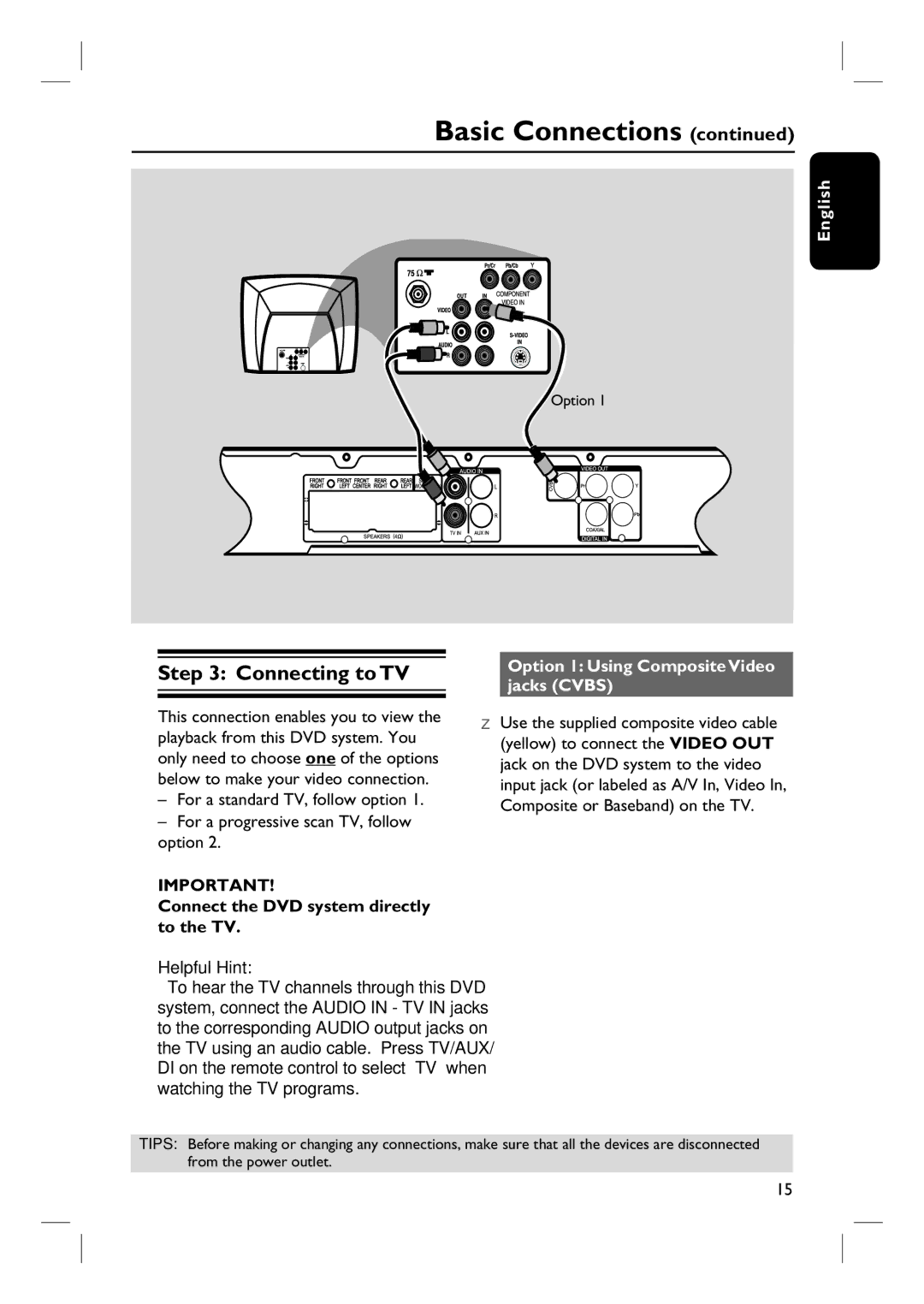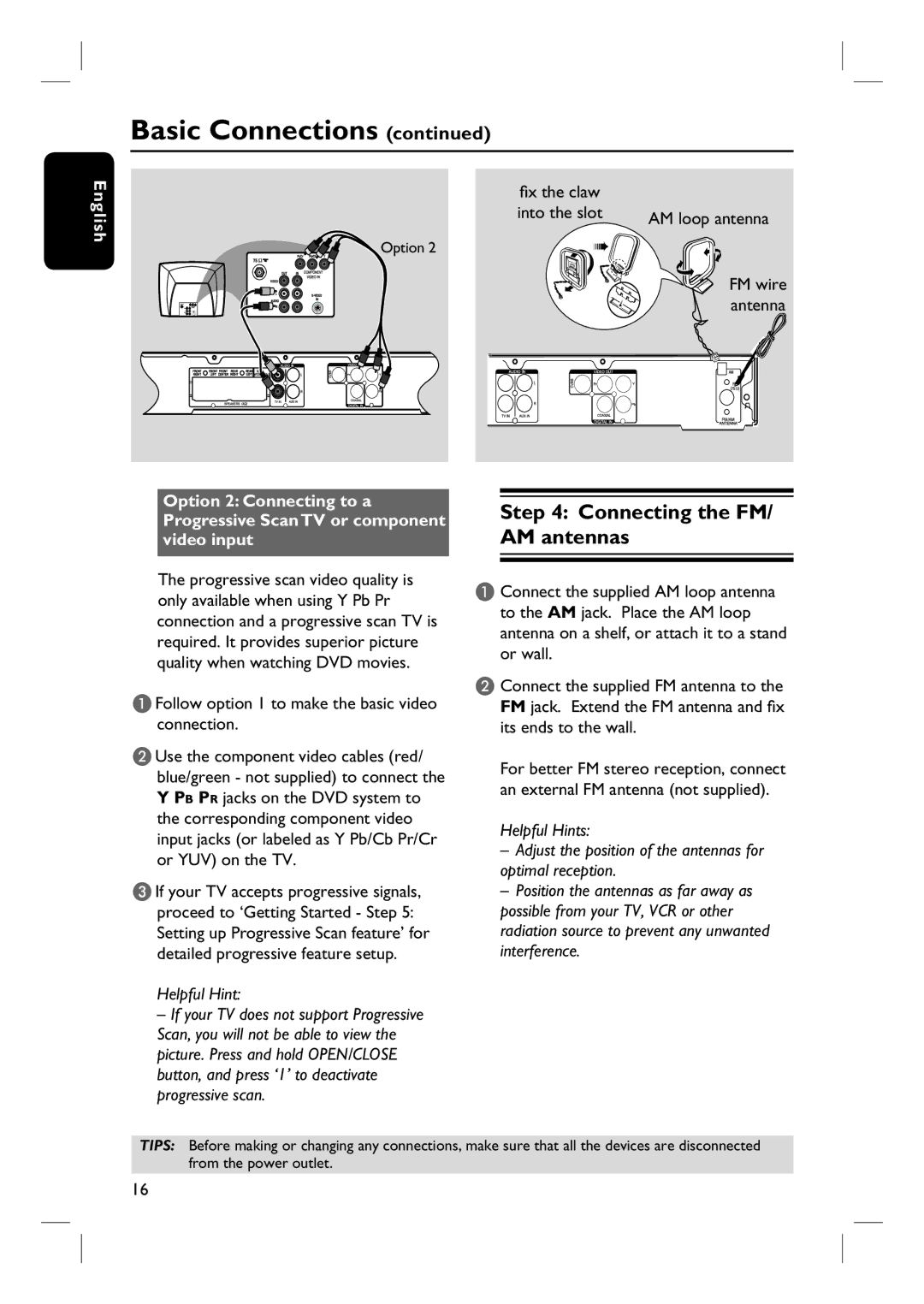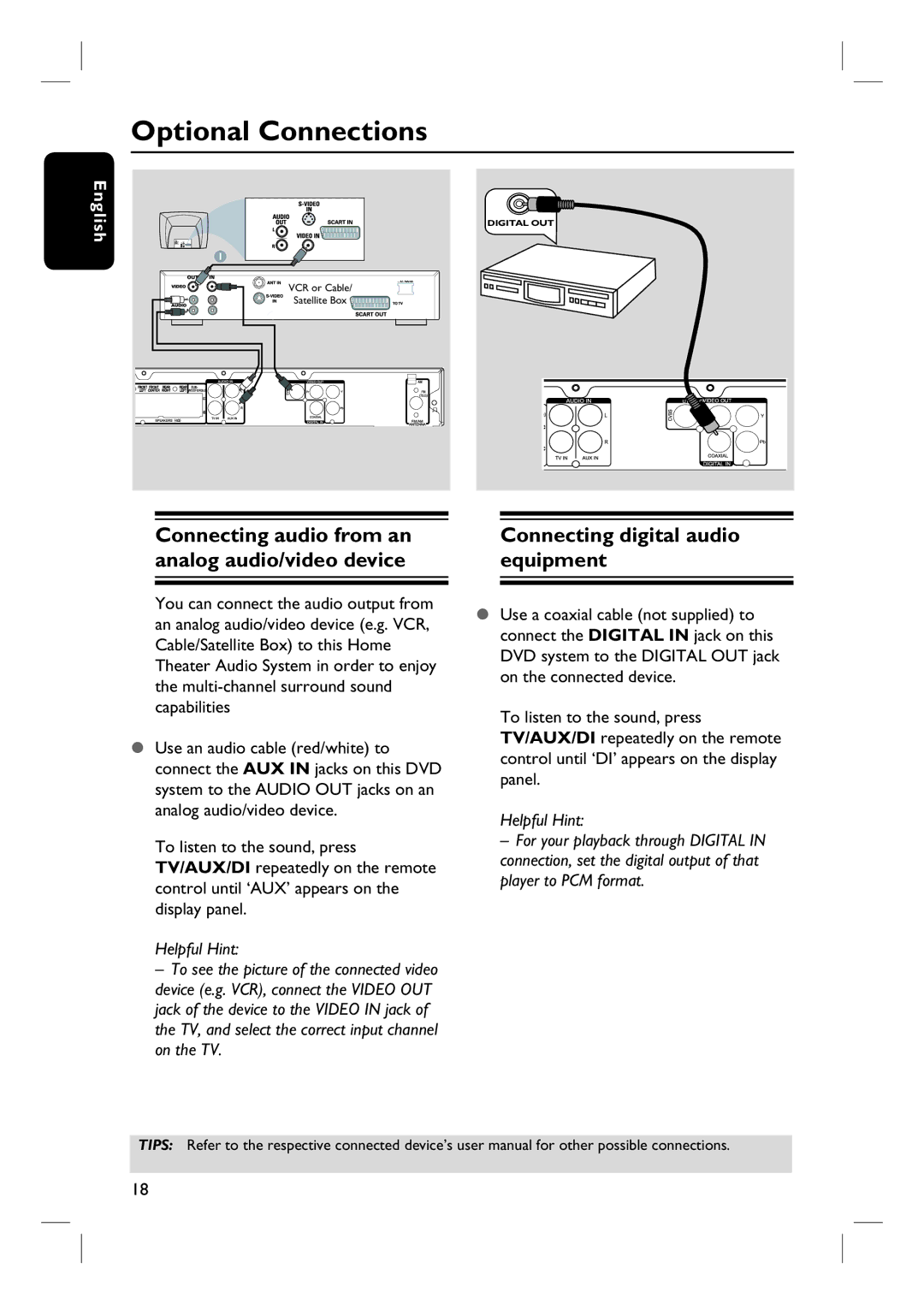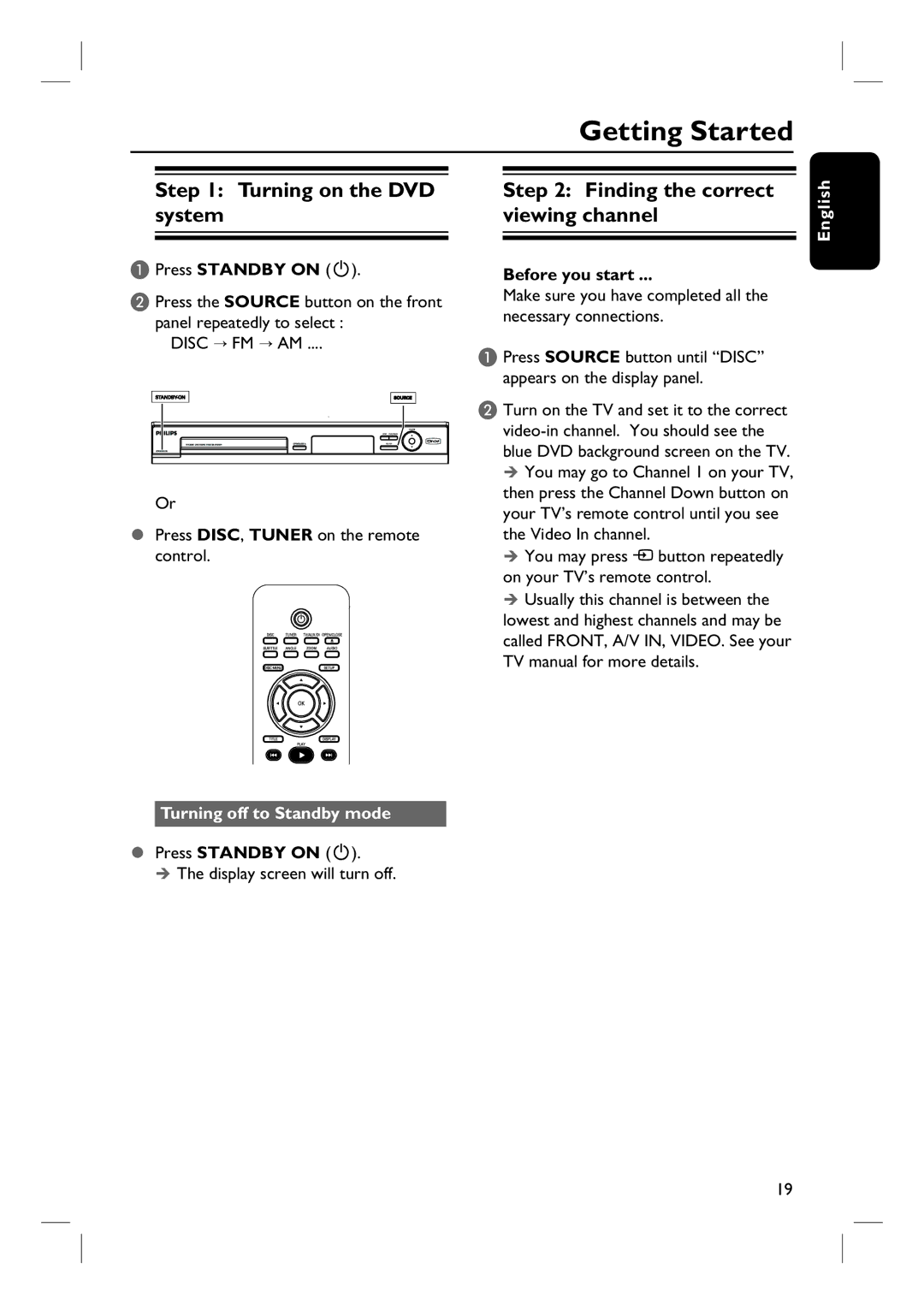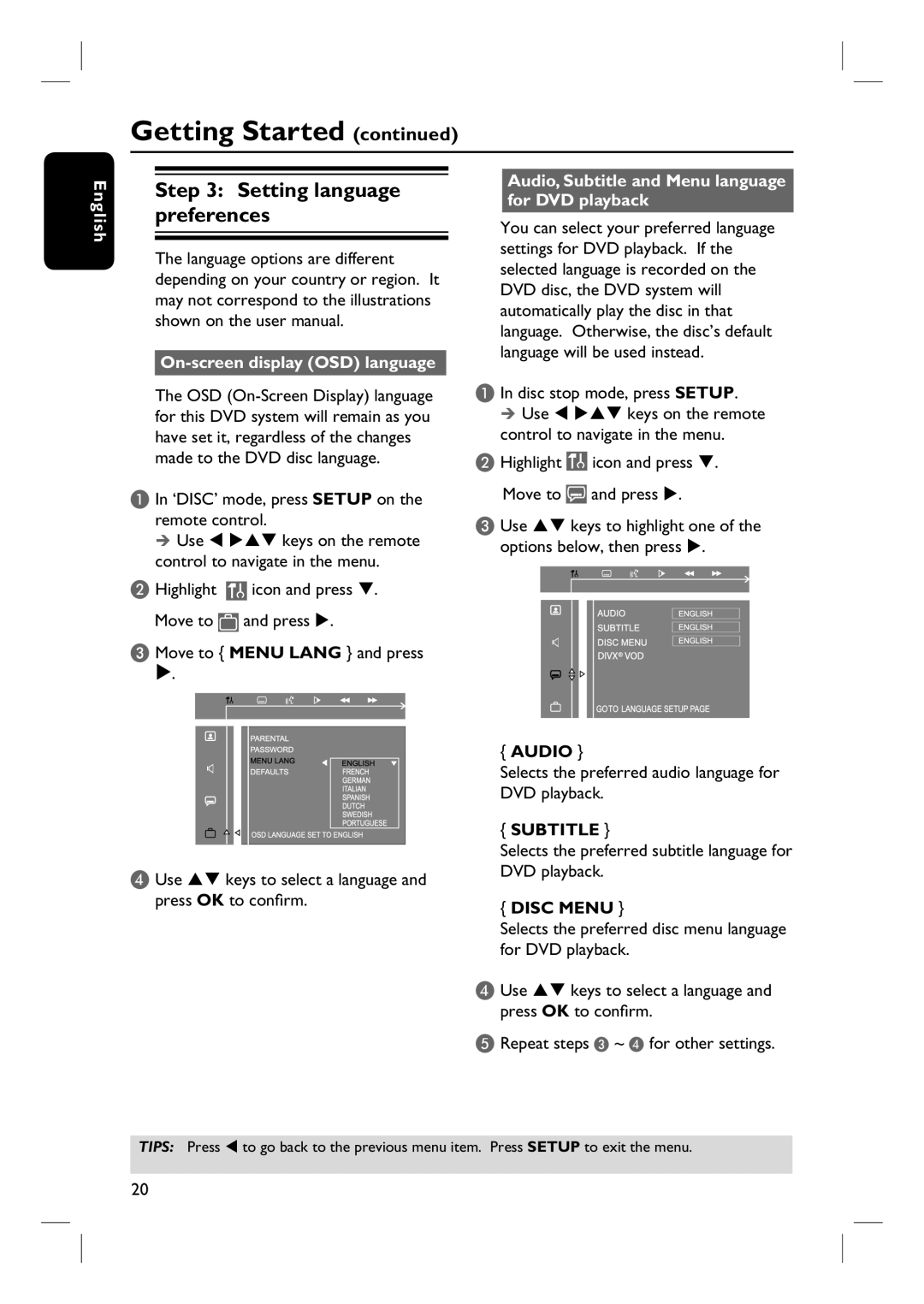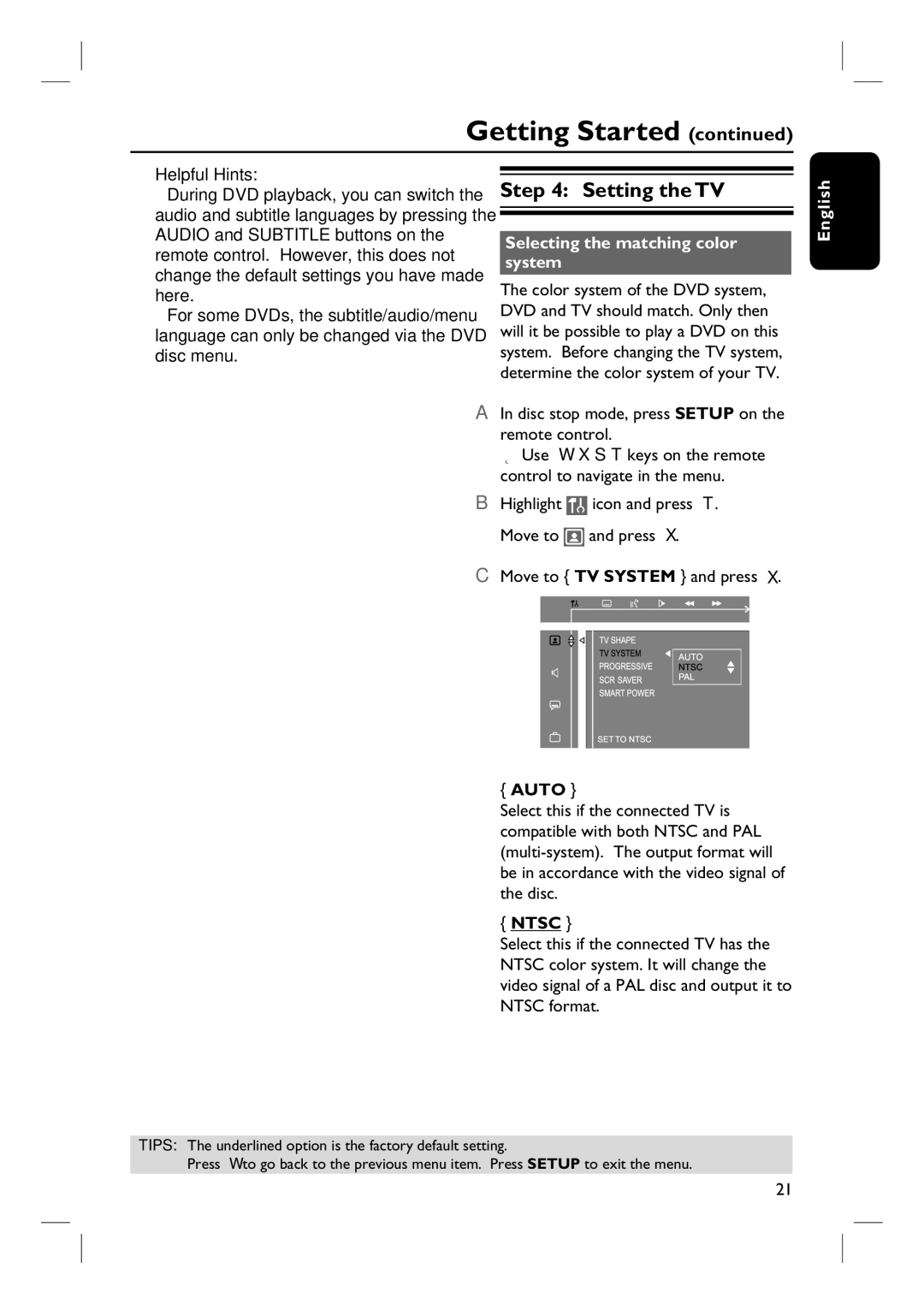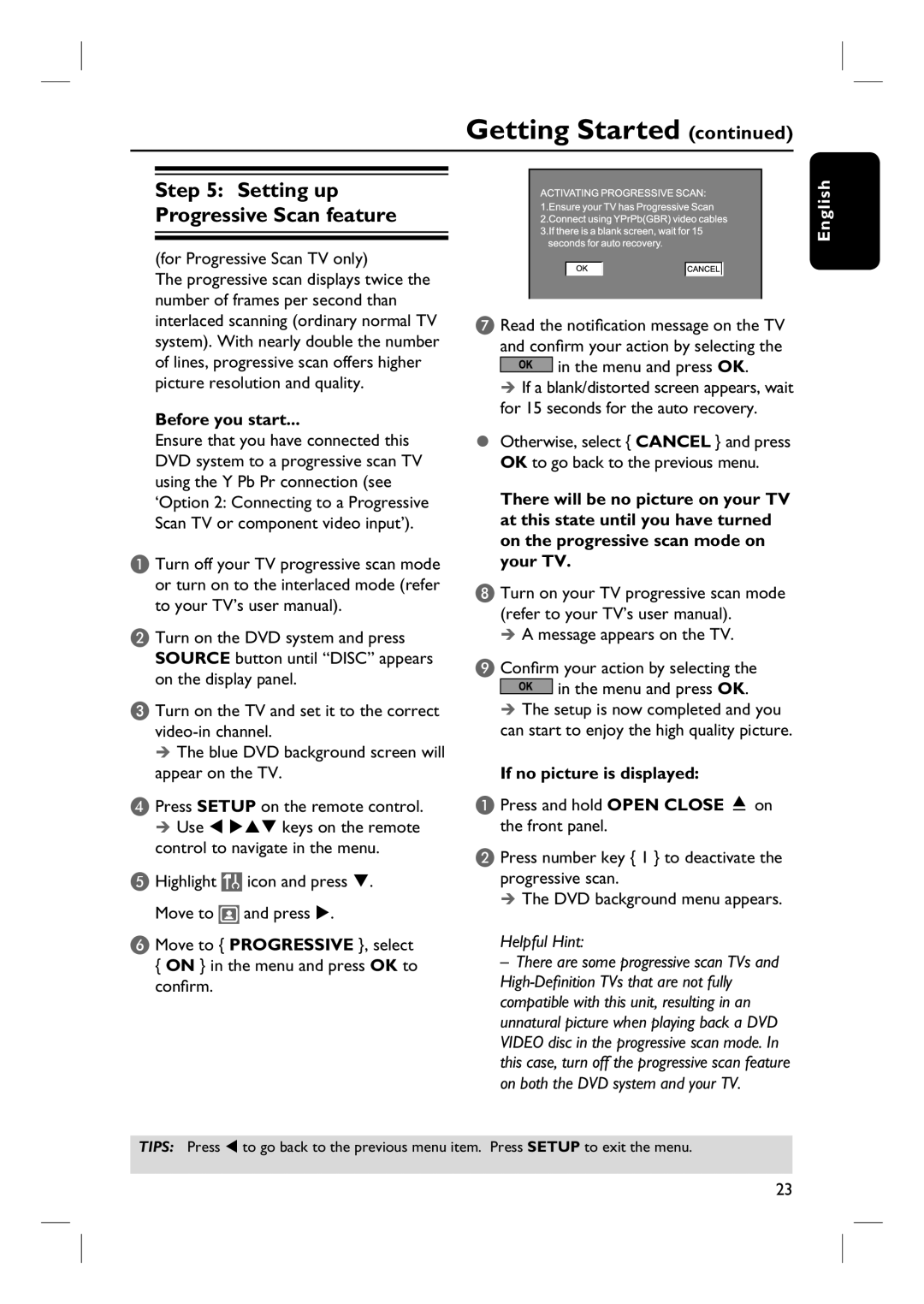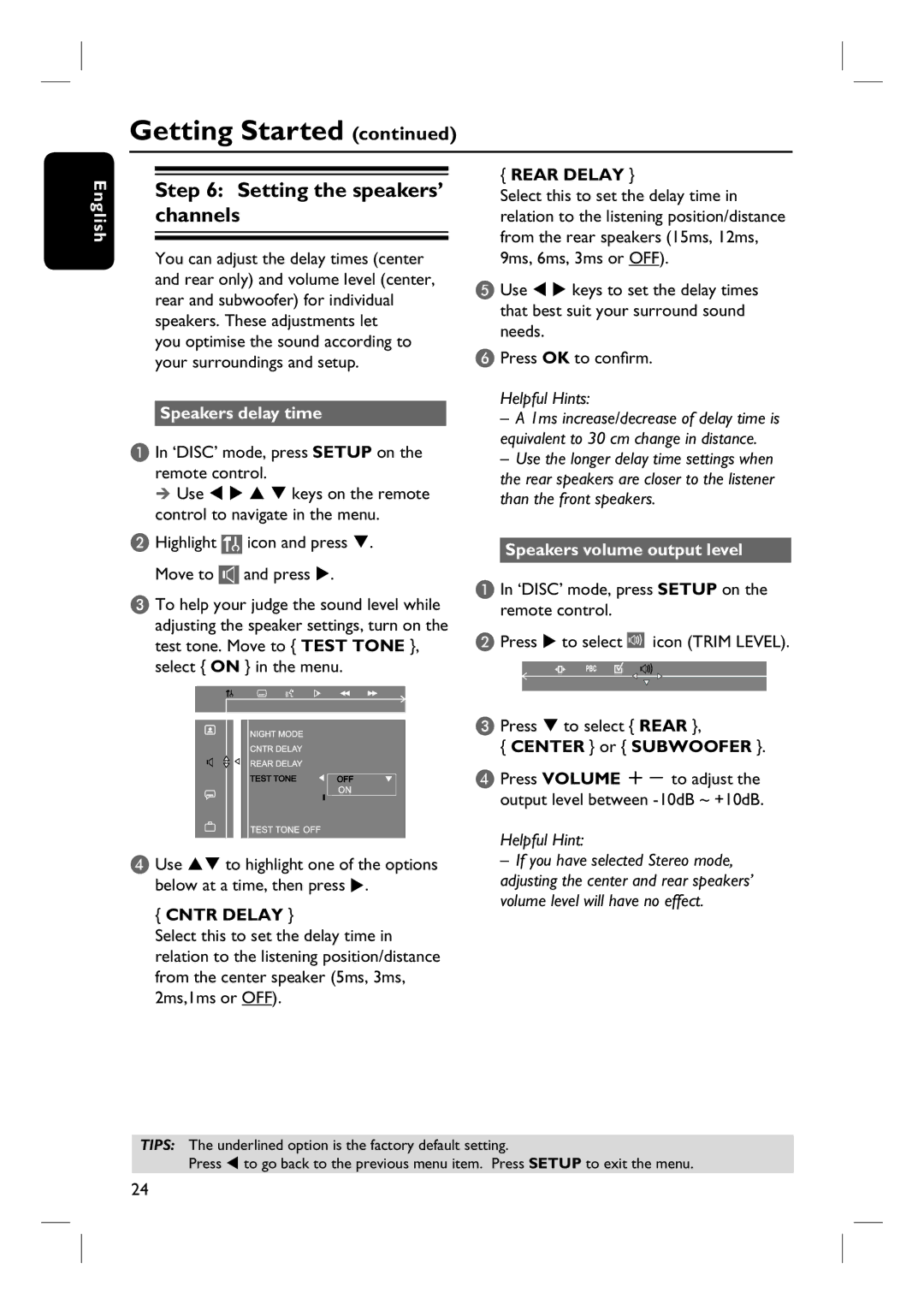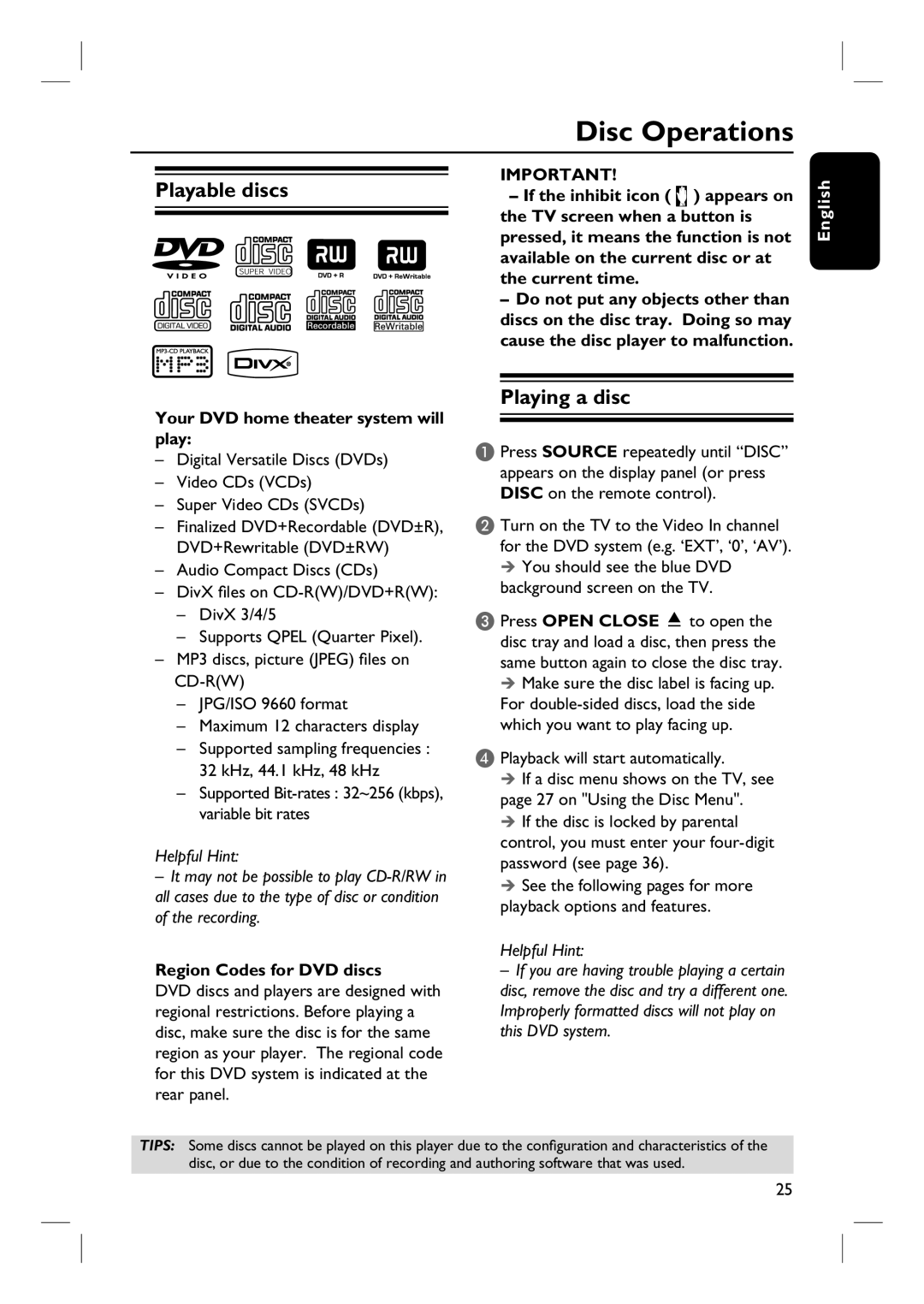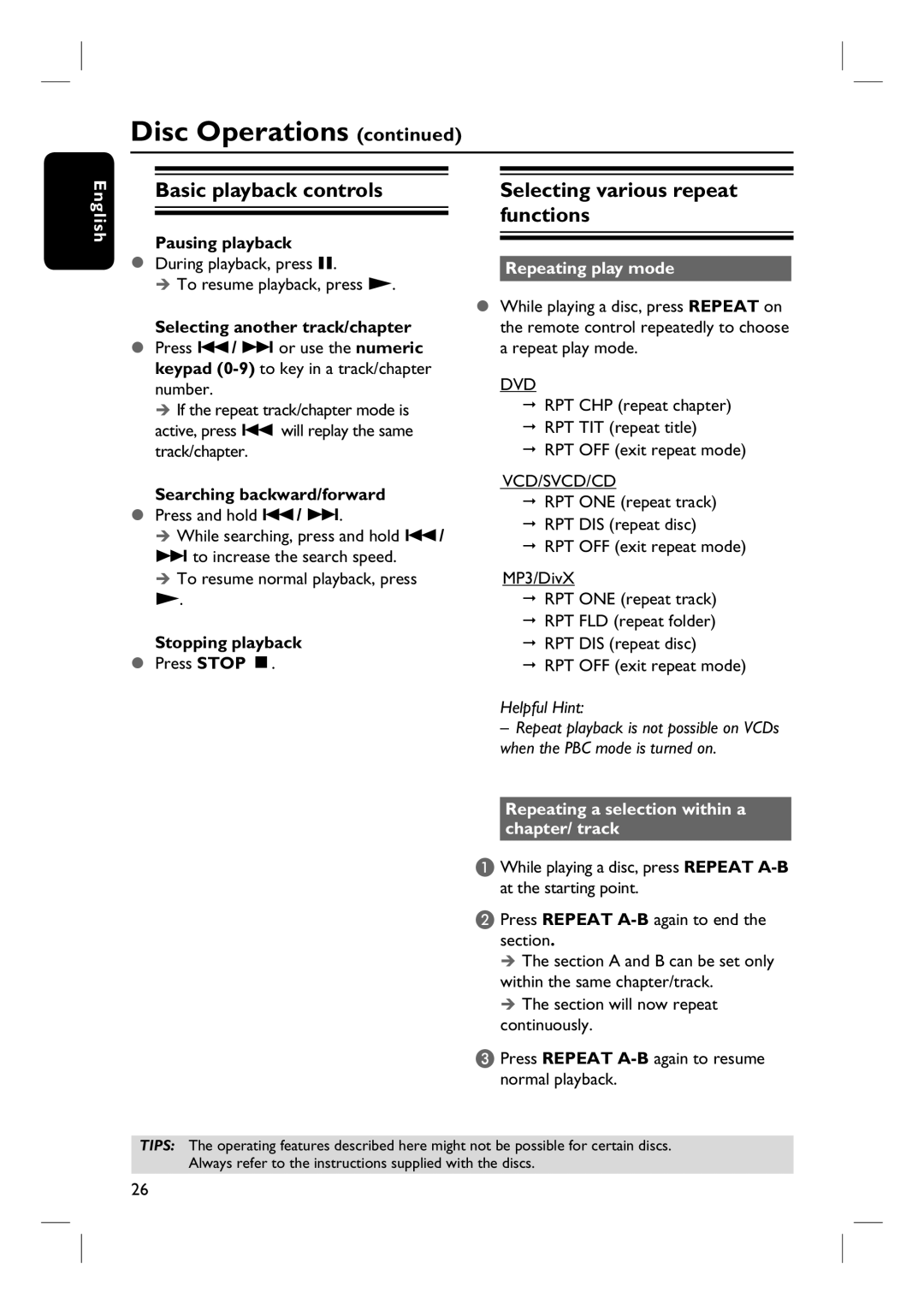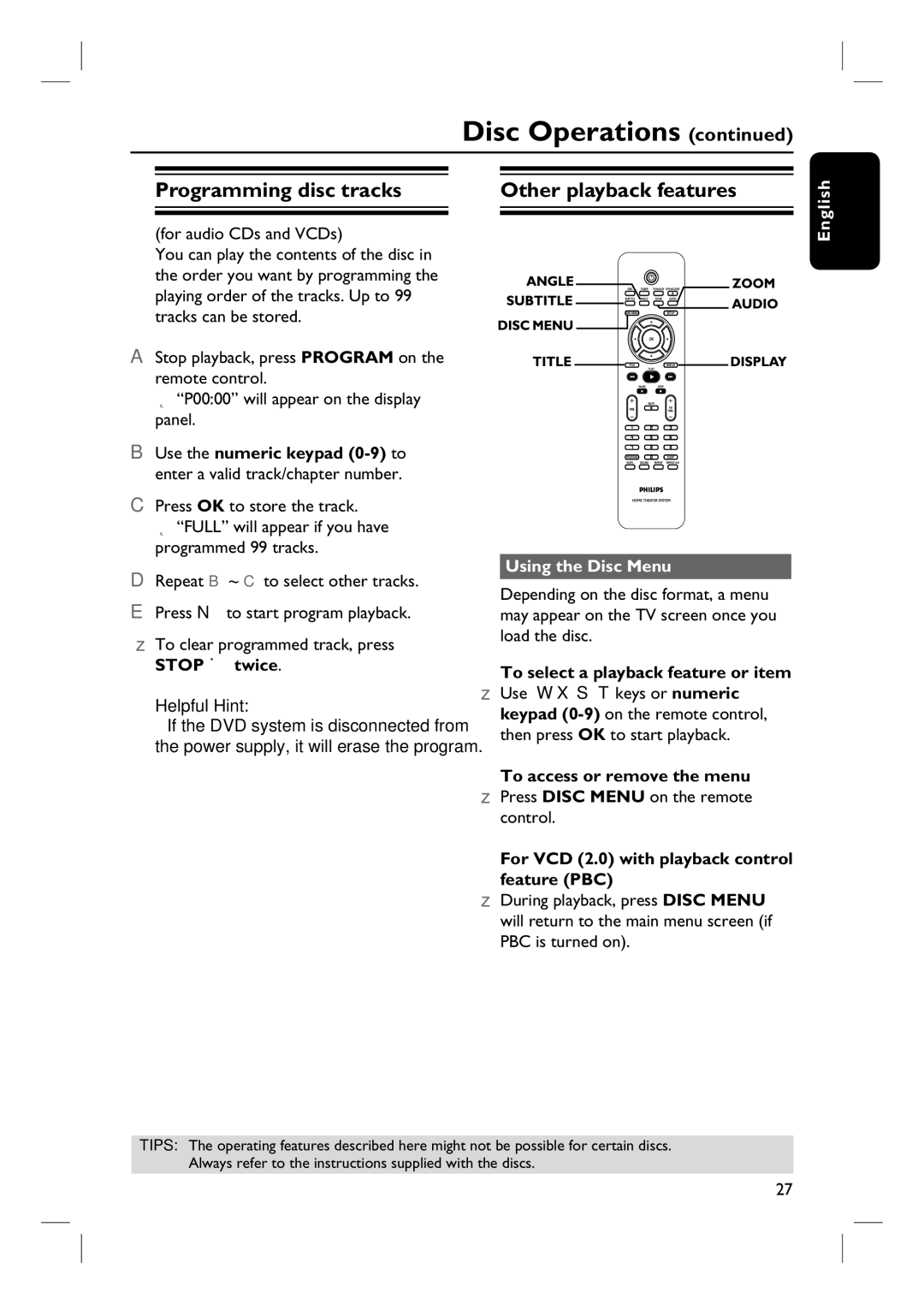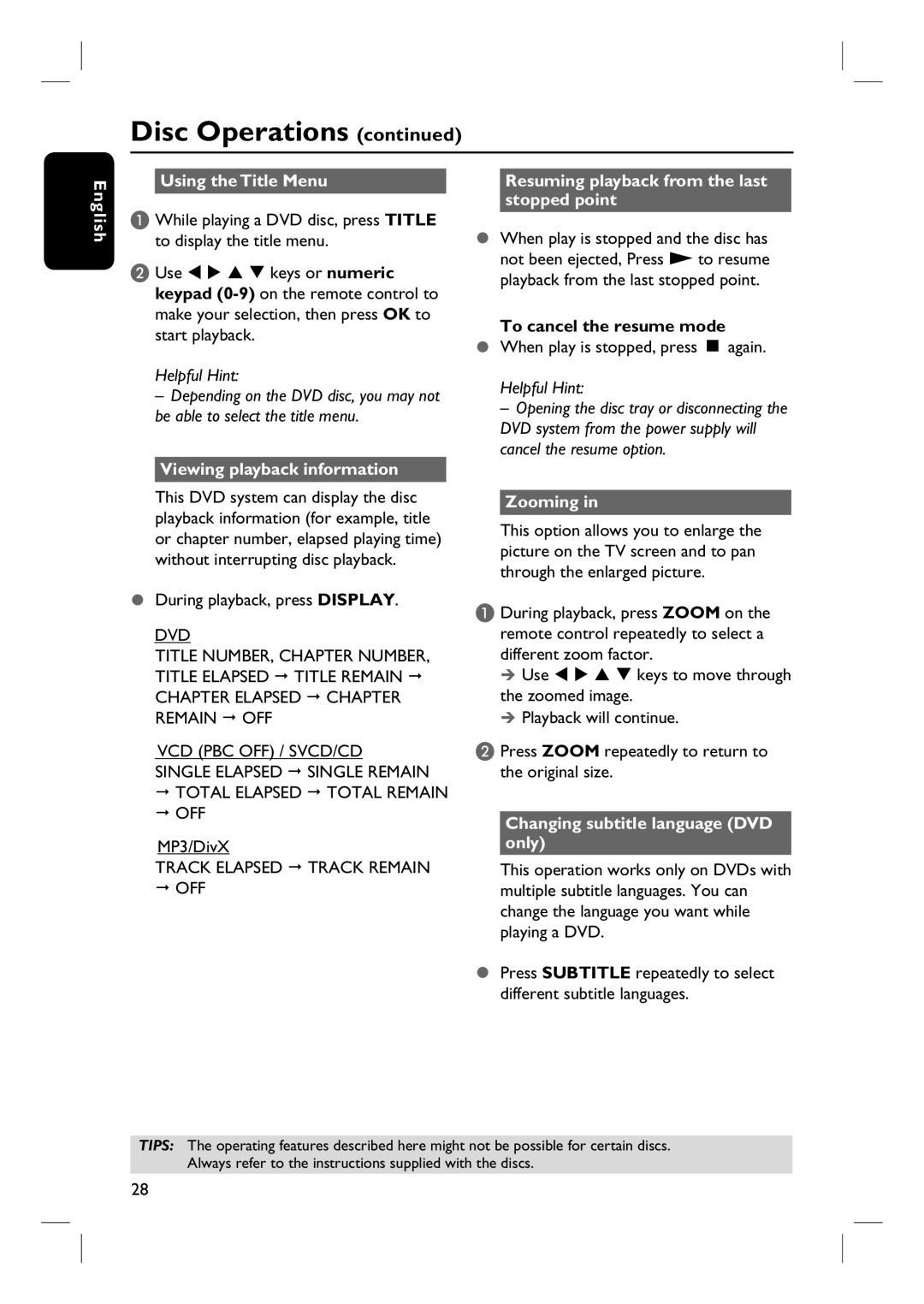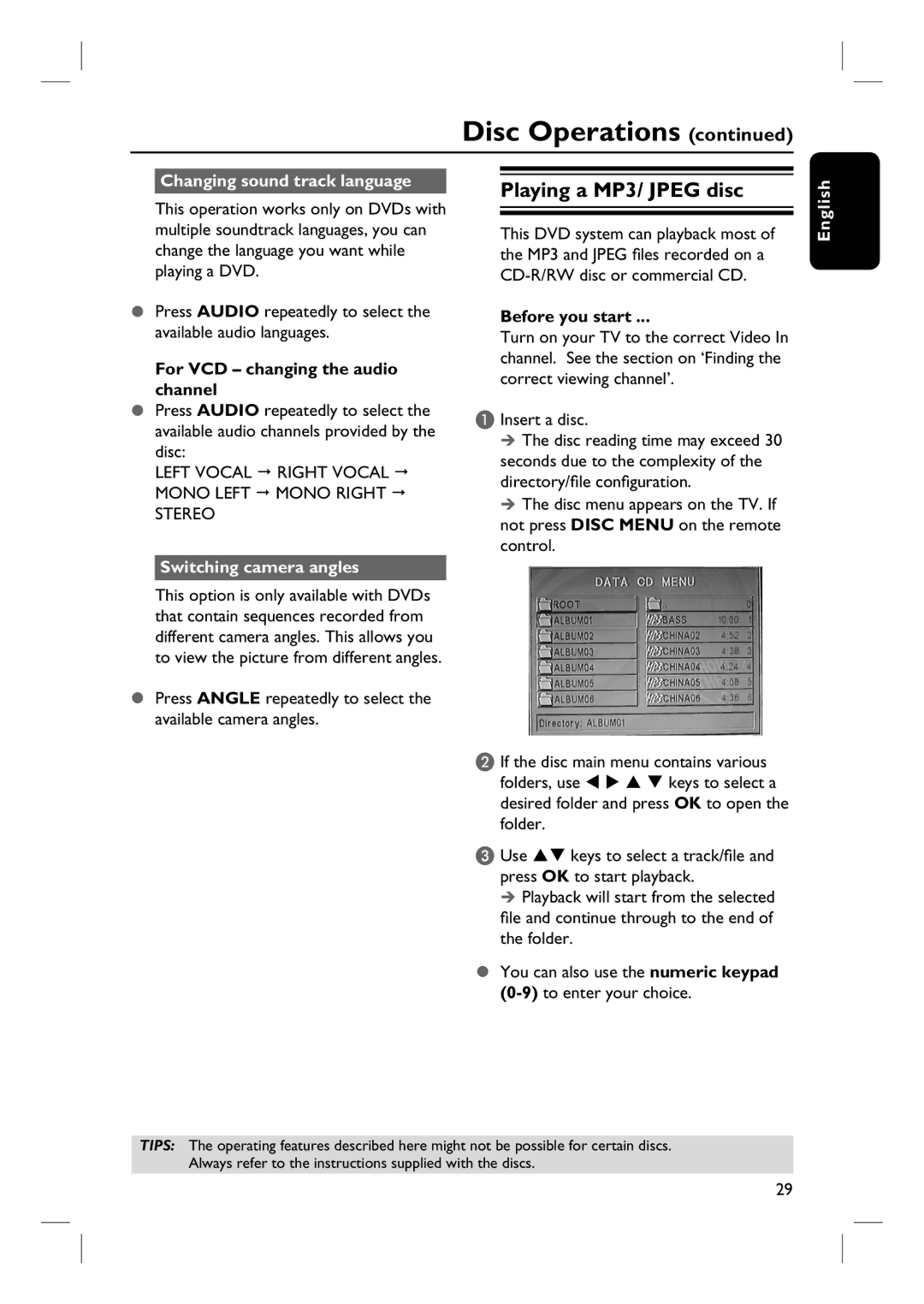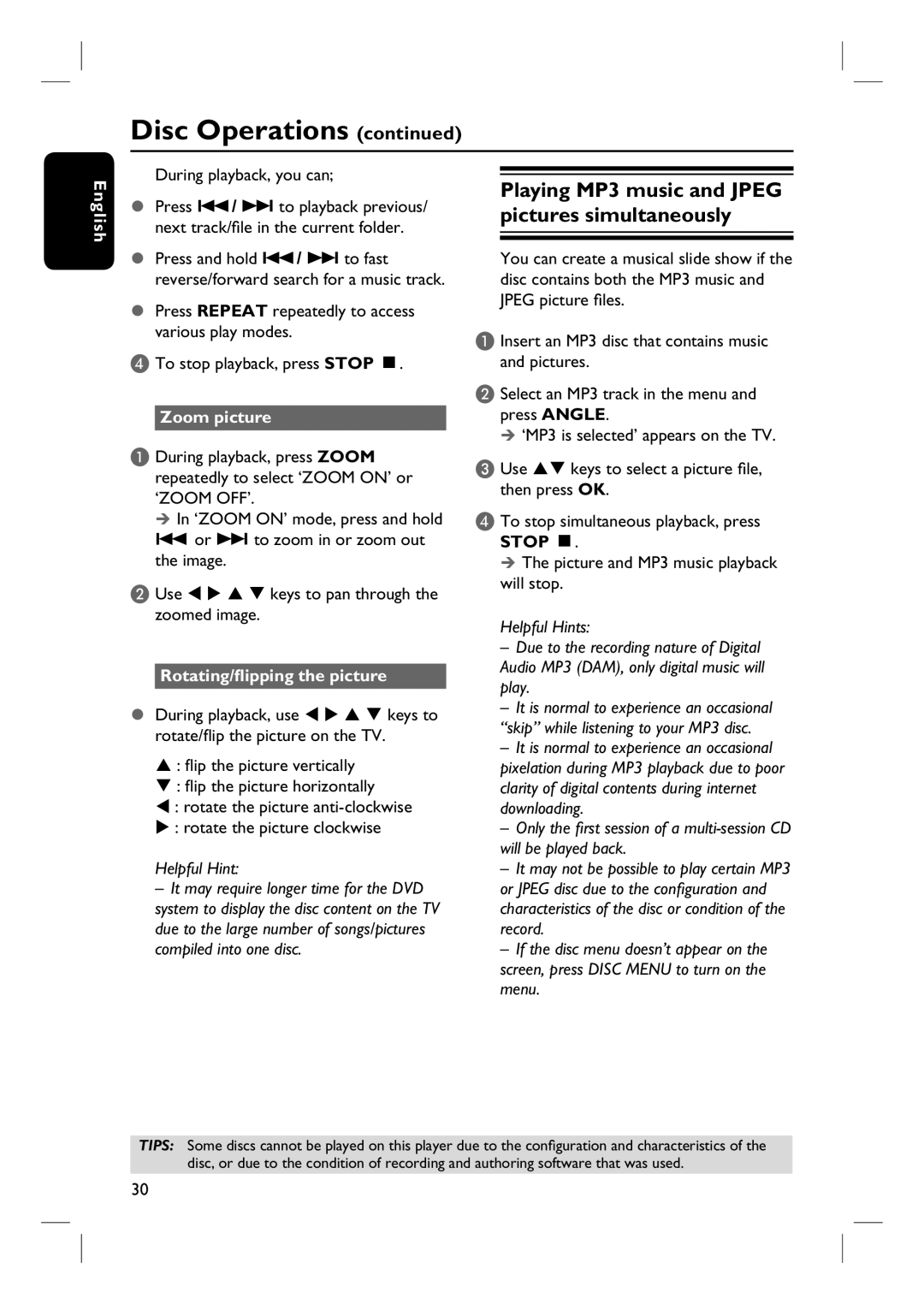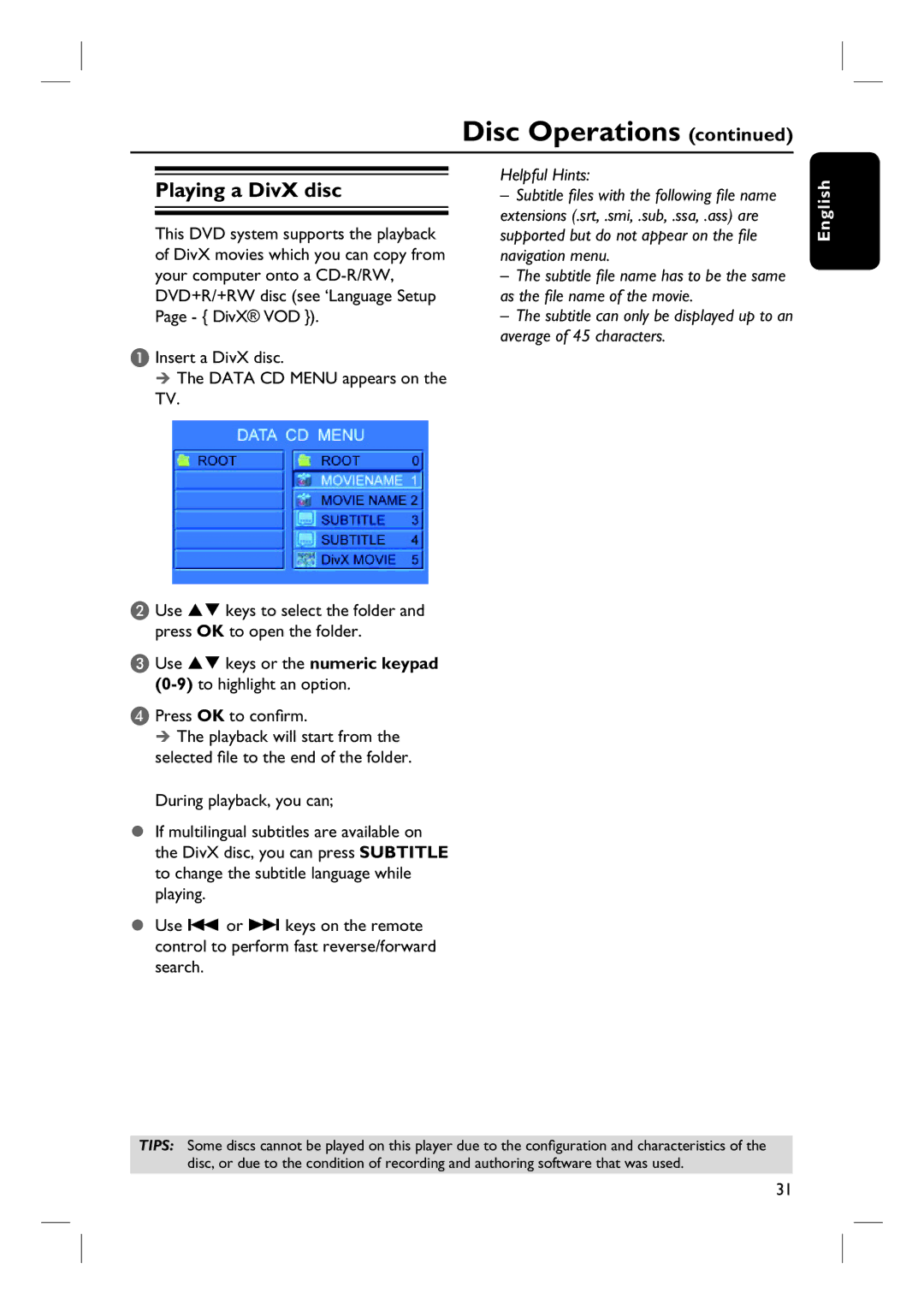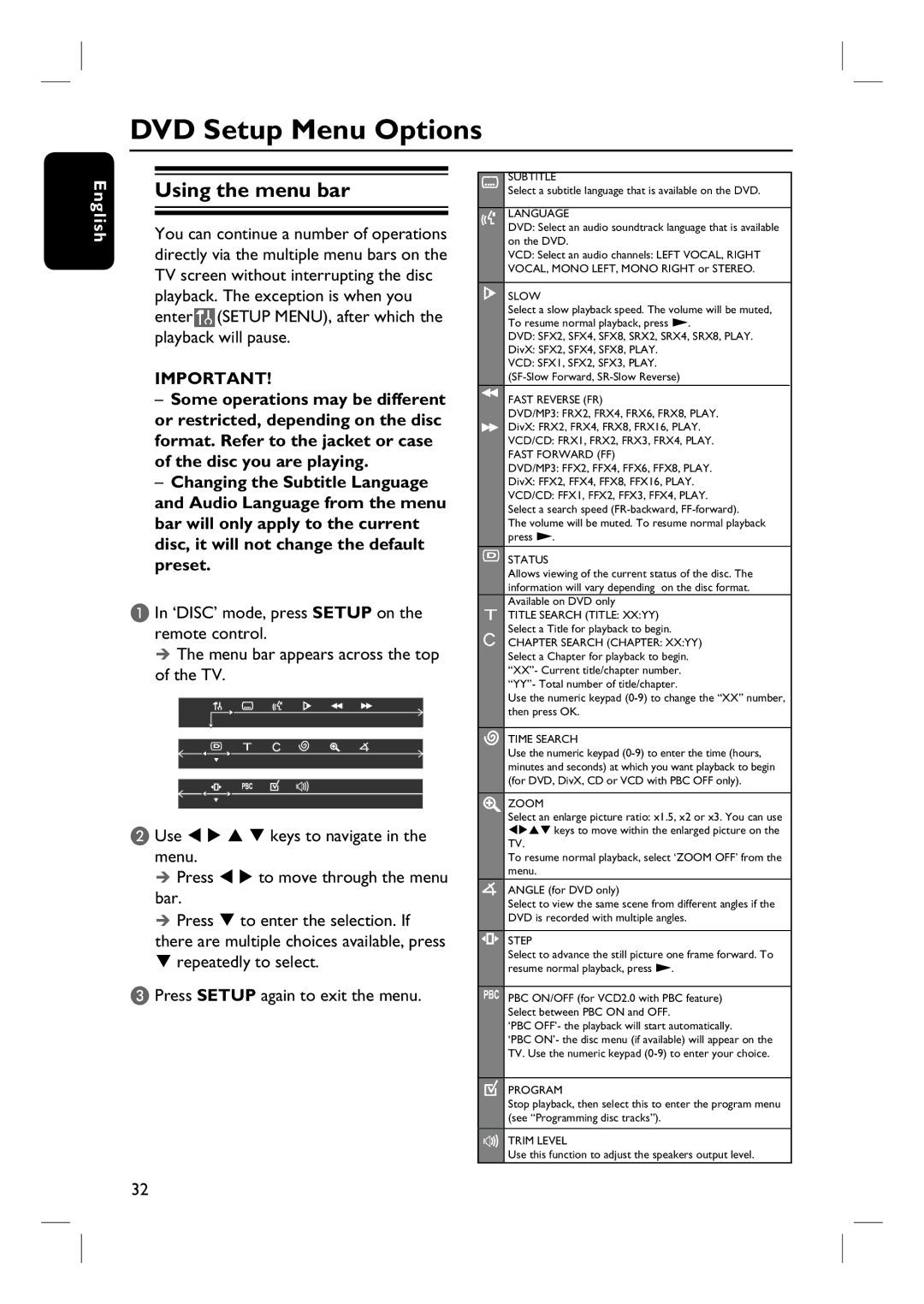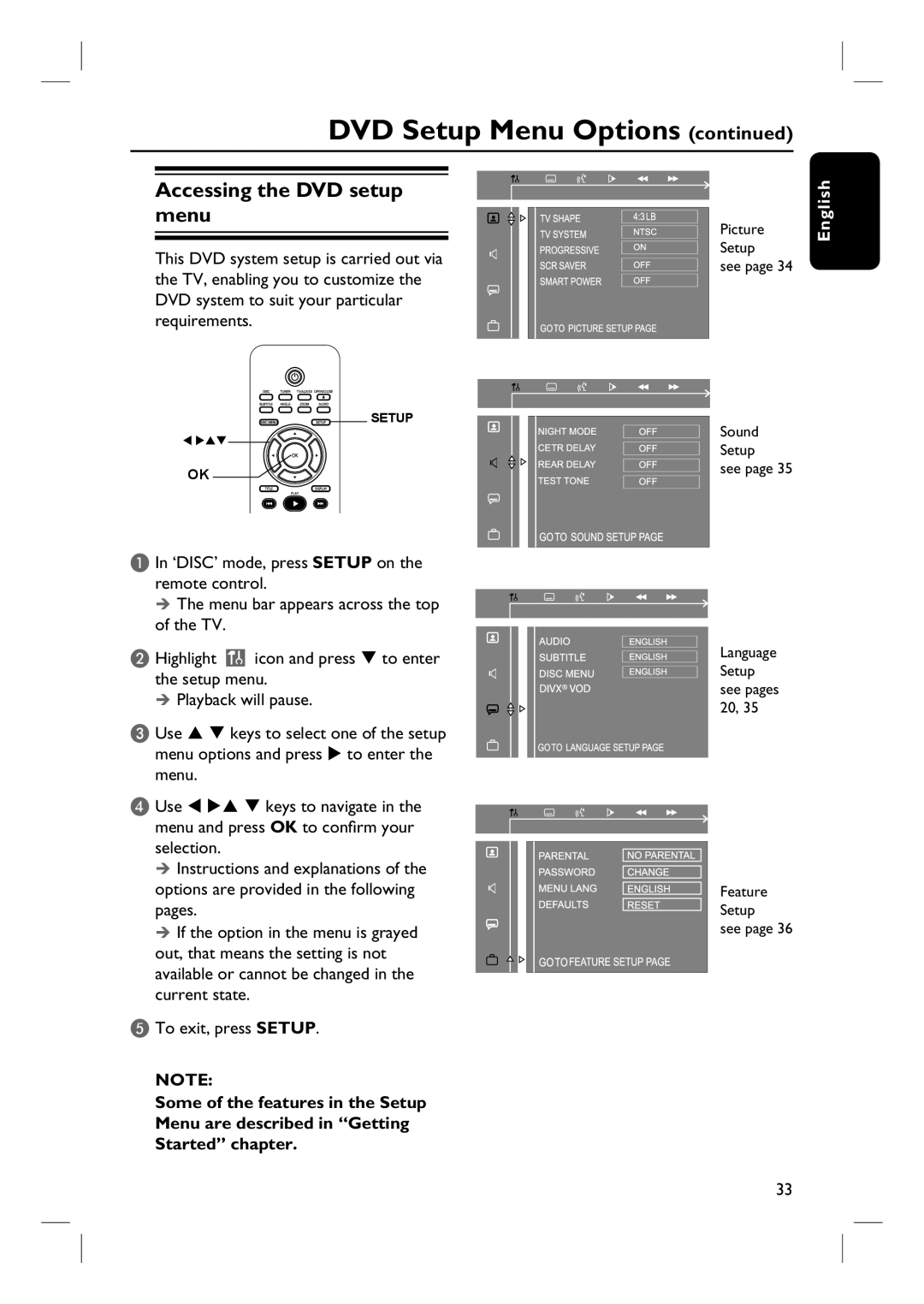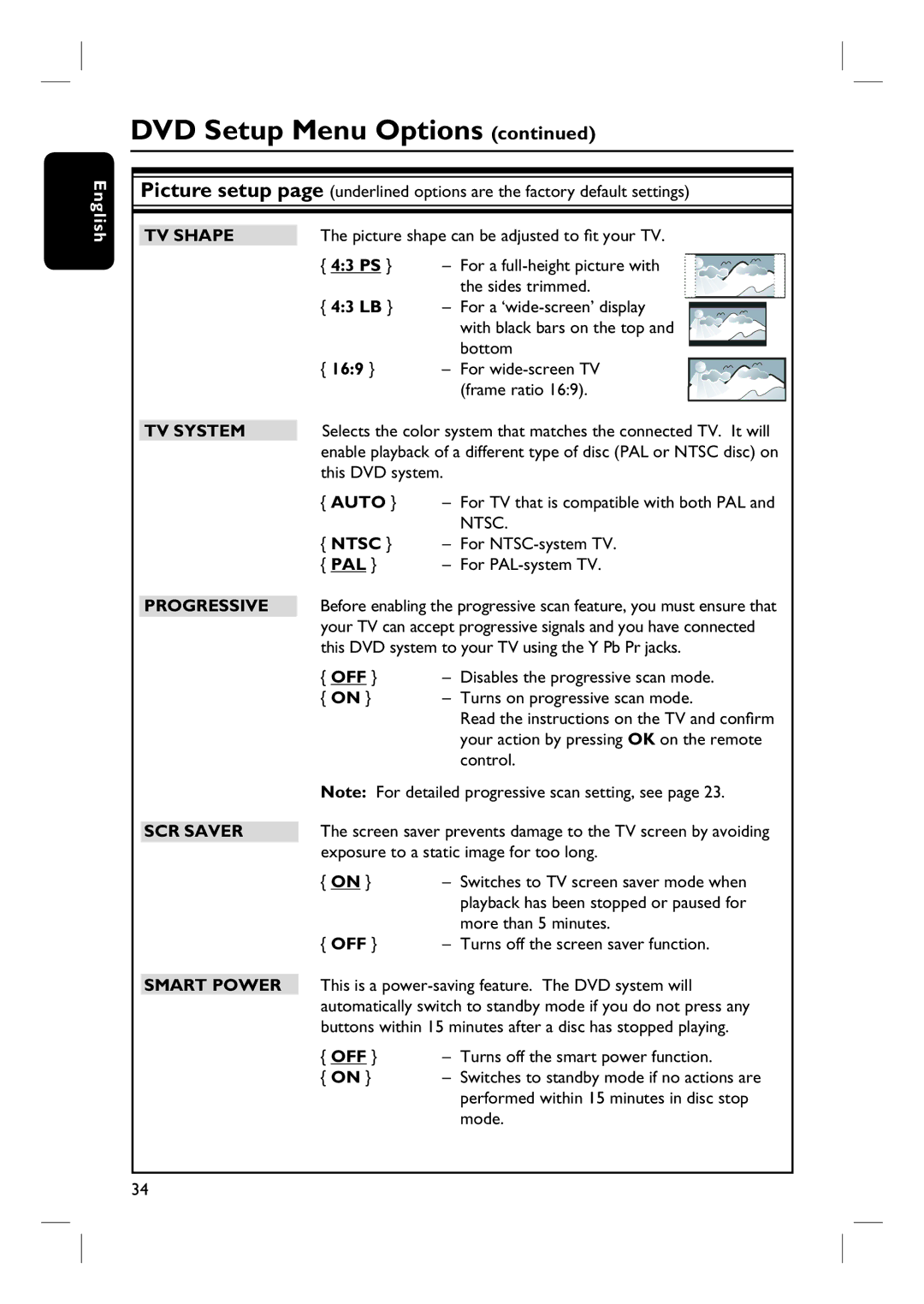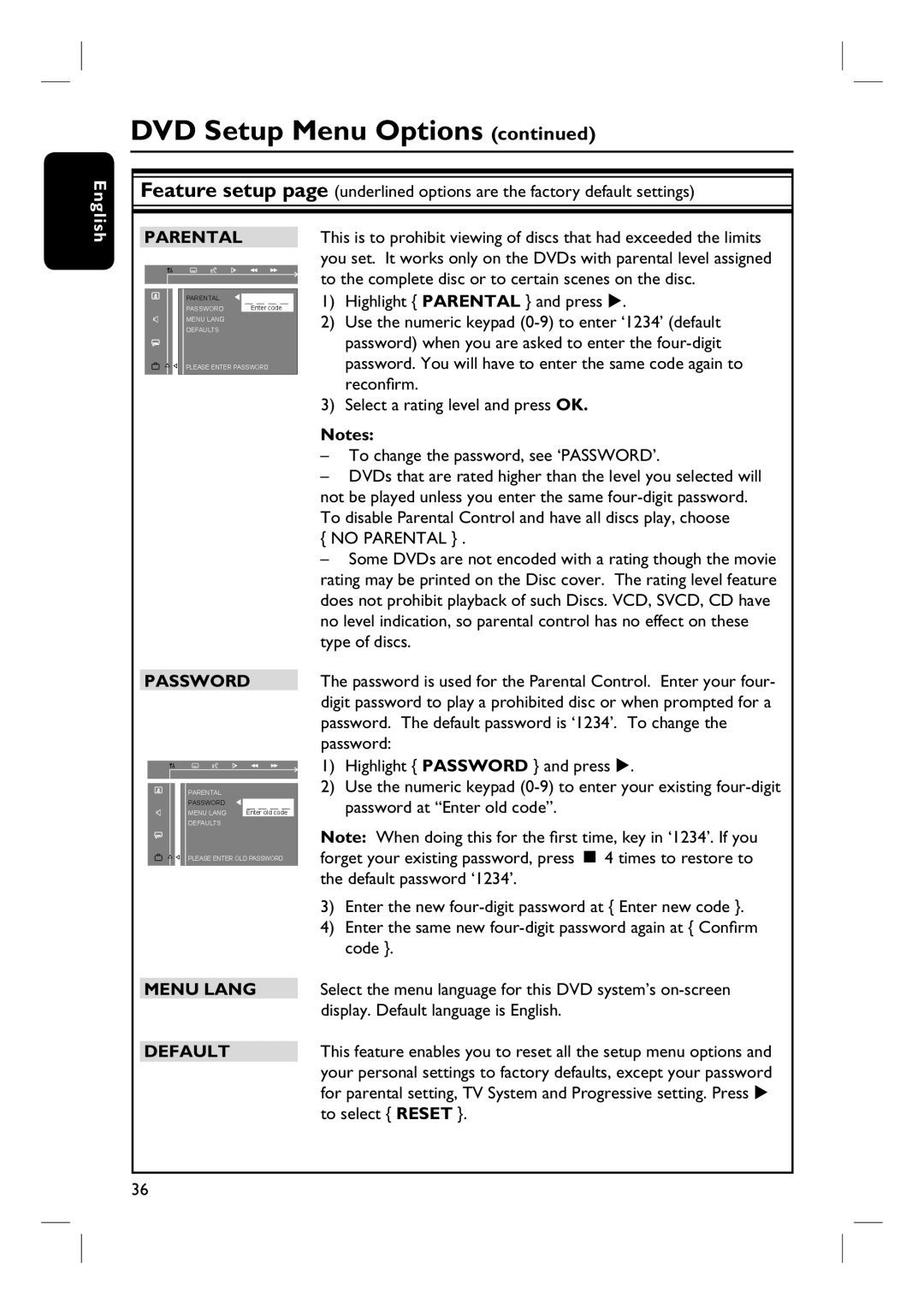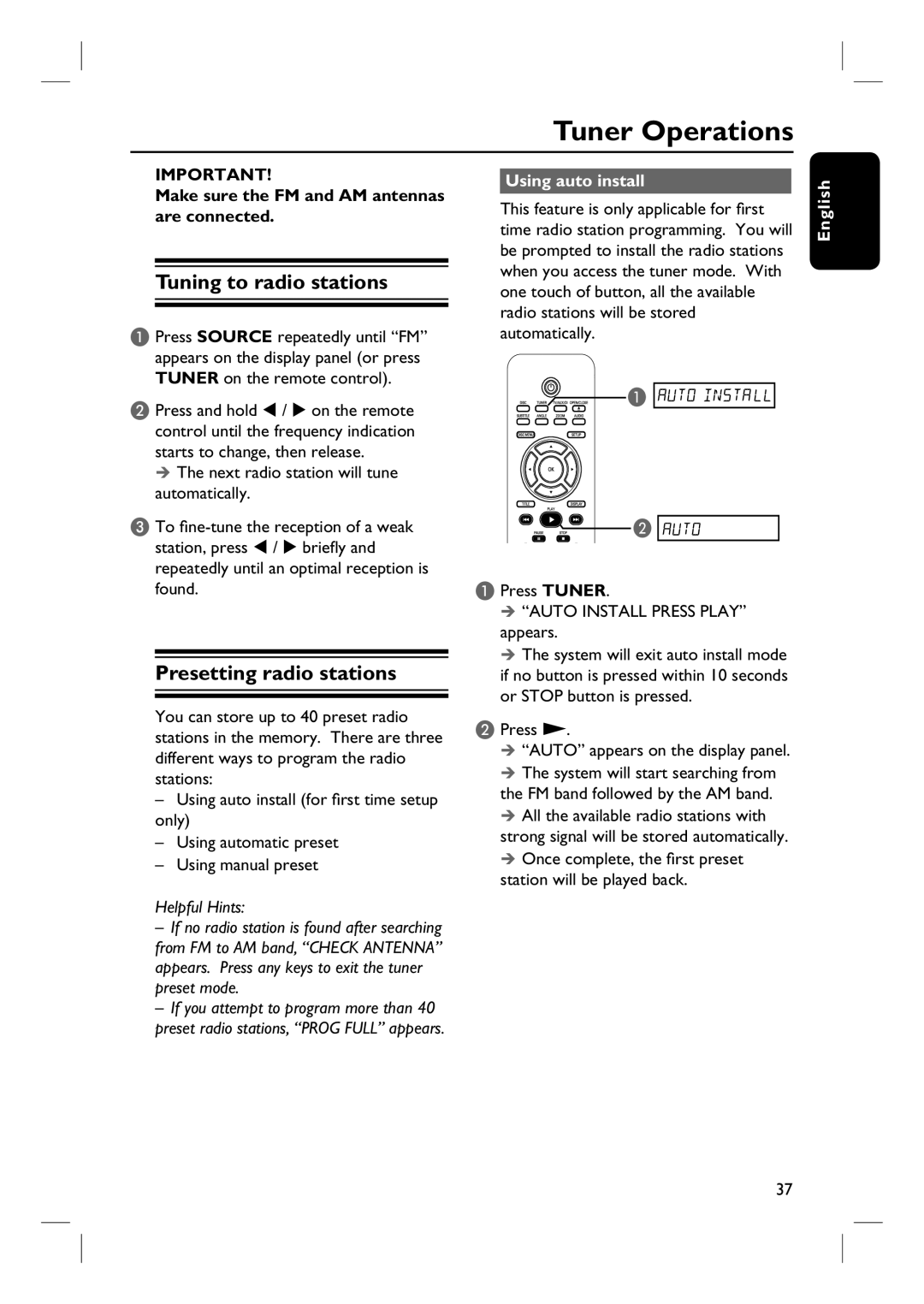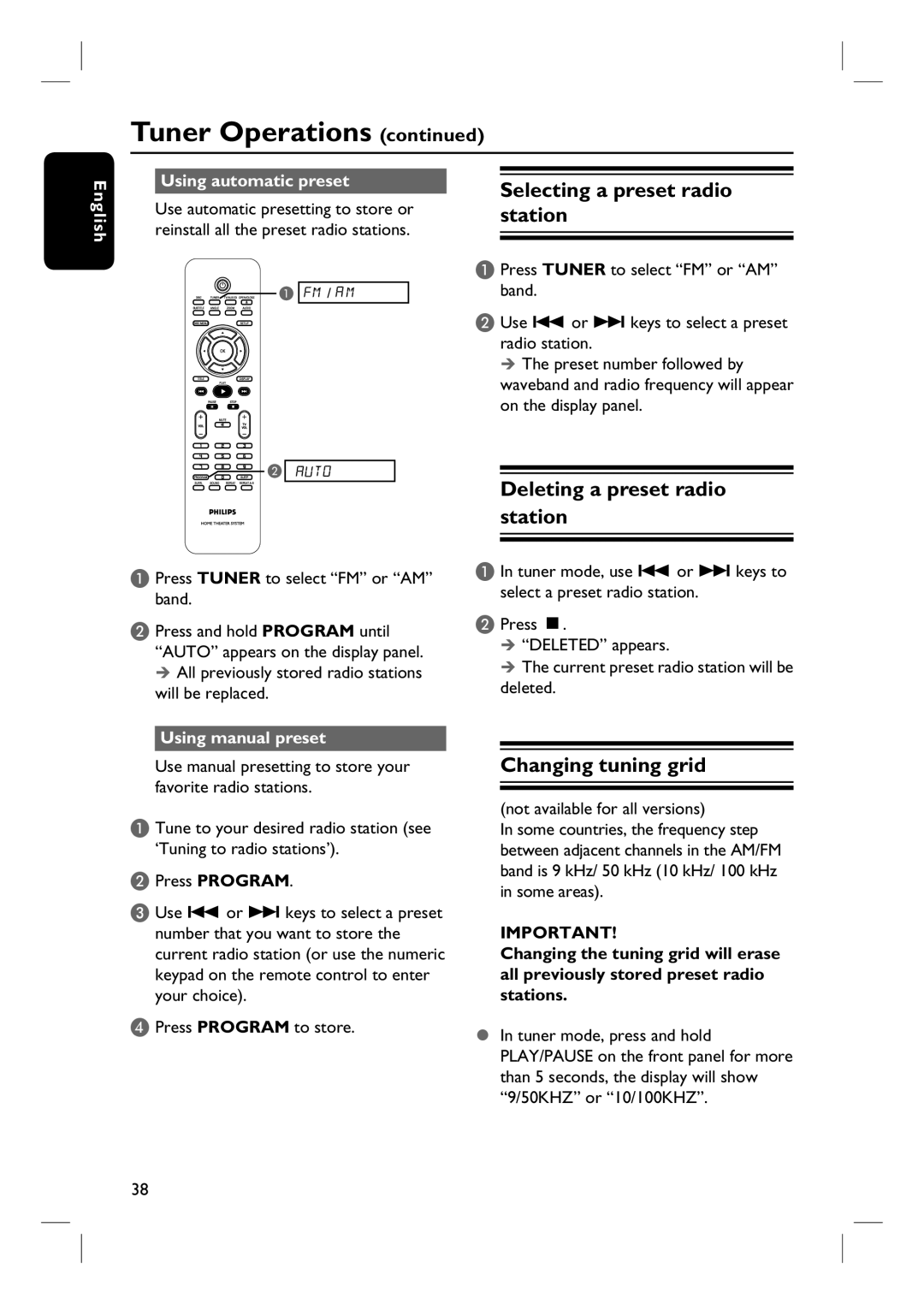Basic Connections (continued)
English
Option 1
Step 3: Connecting to TV
Option 1: Using Composite Video jacks (CVBS)
This connection enables you to view the playback from this DVD system. You only need to choose one of the options below to make your video connection.
–For a standard TV, follow option 1.
–For a progressive scan TV, follow option 2.
IMPORTANT!
Connect the DVD system directly to the TV.
Helpful Hint:
–To hear the TV channels through this DVD system, connect the AUDIO IN - TV IN jacks to the corresponding AUDIO output jacks on the TV using an audio cable. Press TV/AUX/ DI on the remote control to select ‘TV’ when watching the TV programs.
Use the supplied composite video cable (yellow) to connect the VIDEO OUT jack on the DVD system to the video input jack (or labeled as A/V In, Video In, Composite or Baseband) on the TV.
TIPS: Before making or changing any connections, make sure that all the devices are disconnected from the power outlet.
15