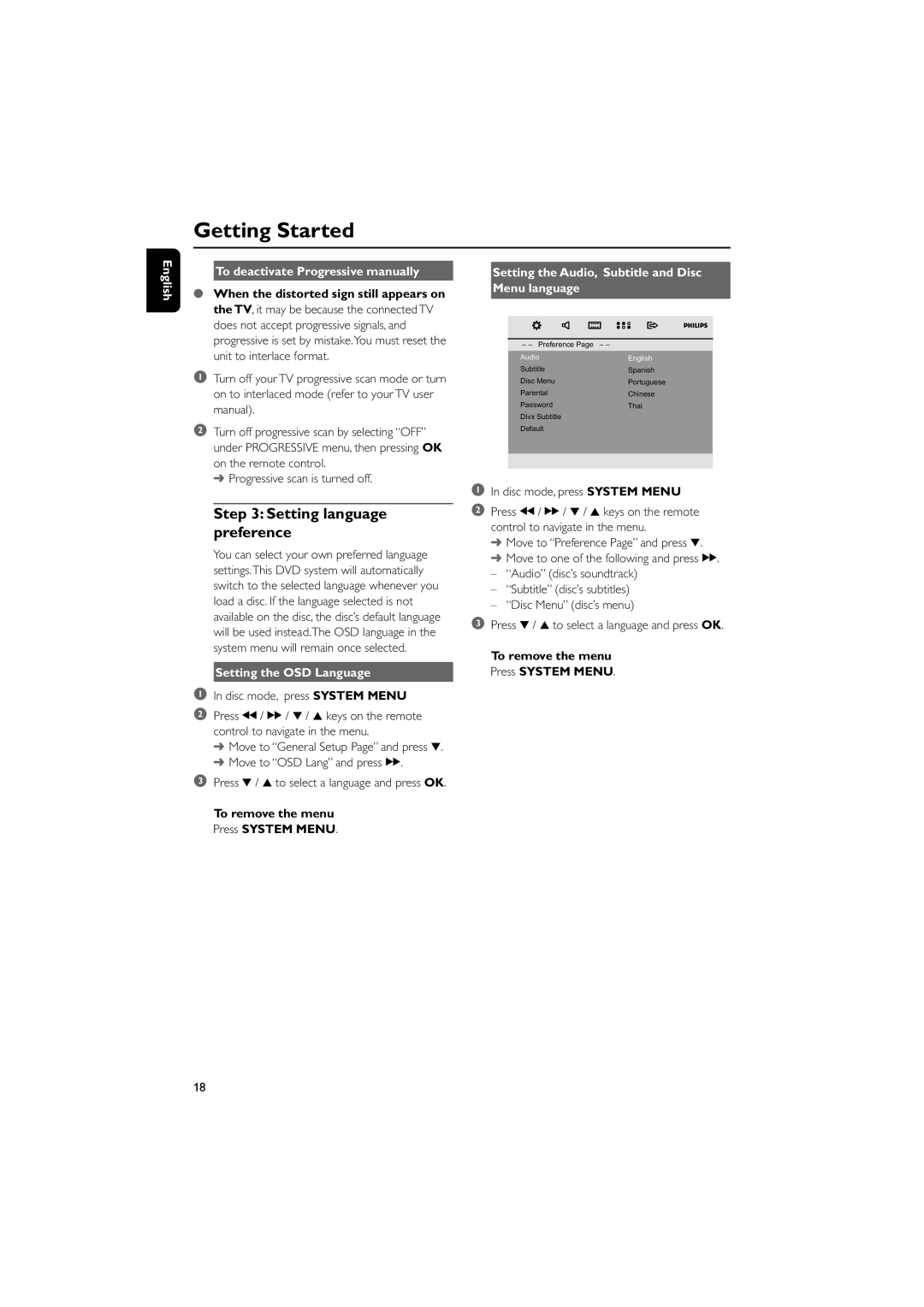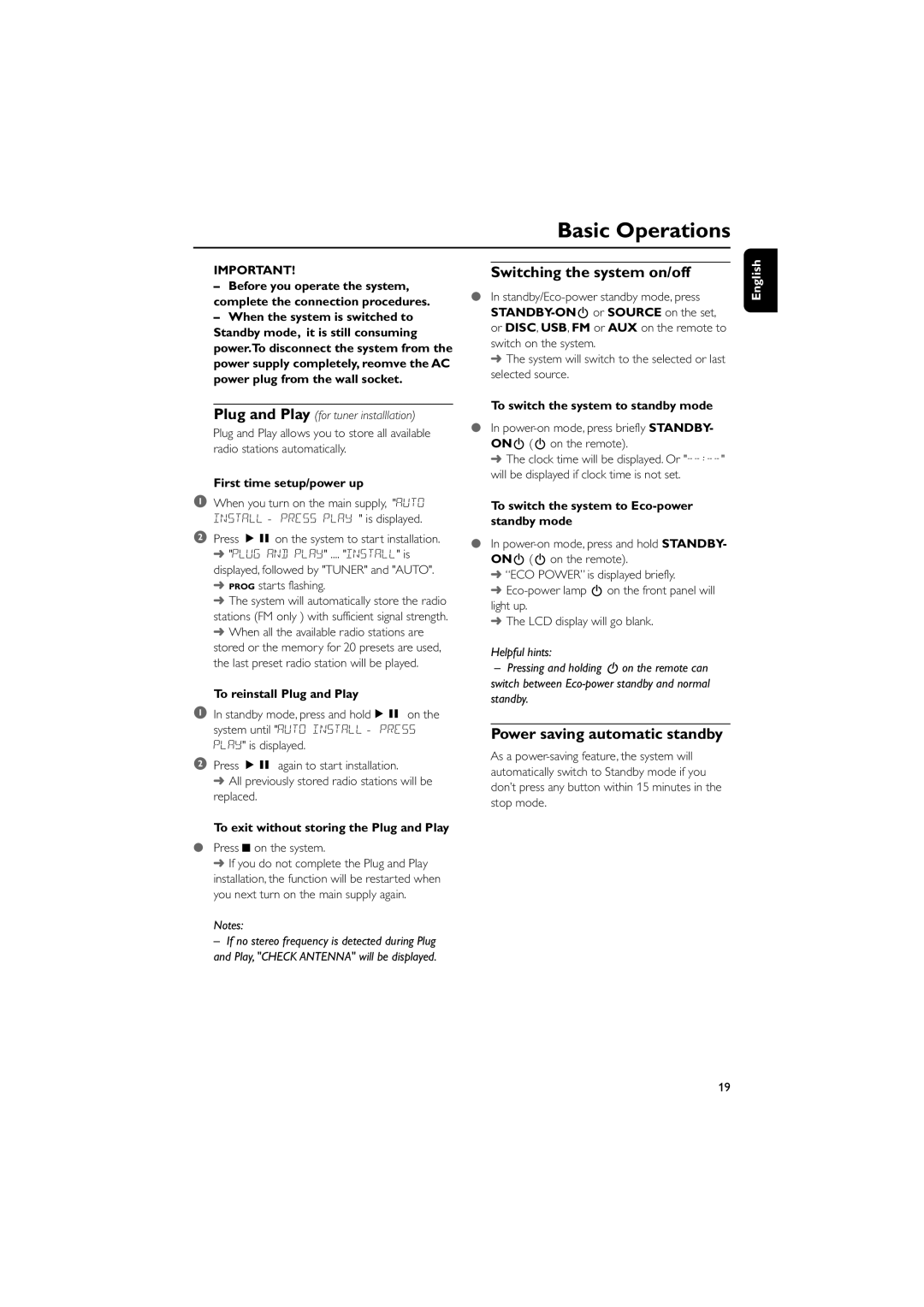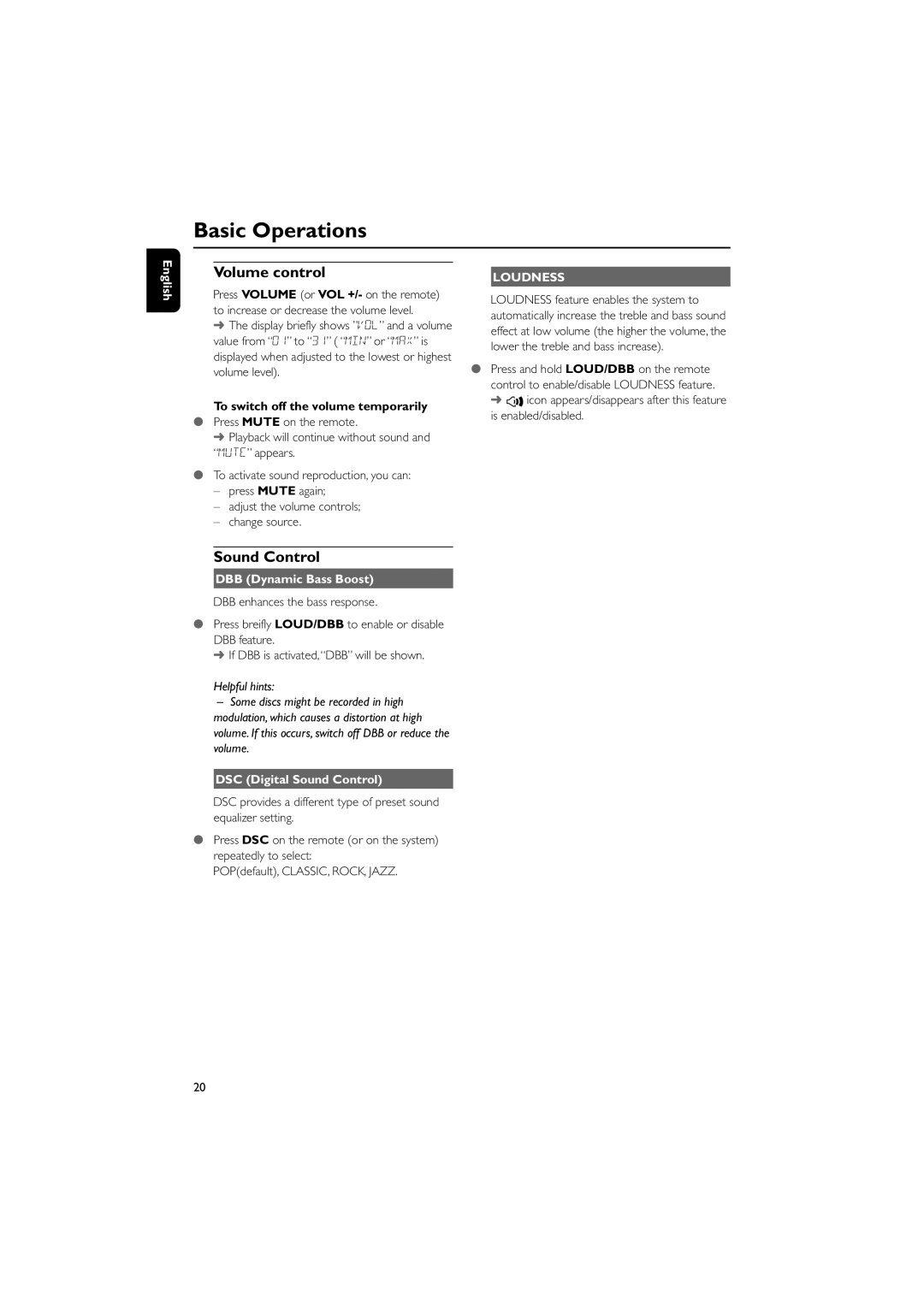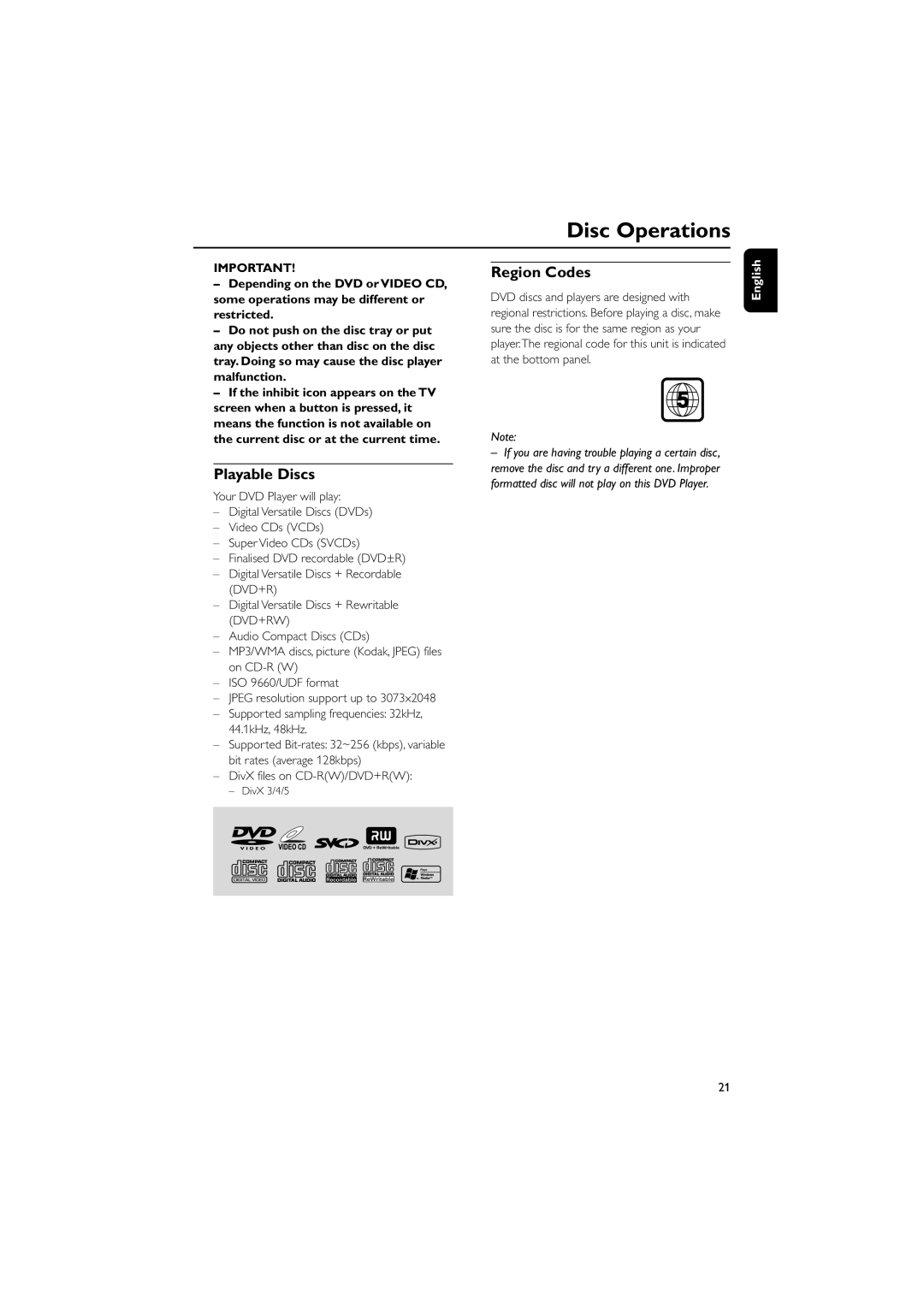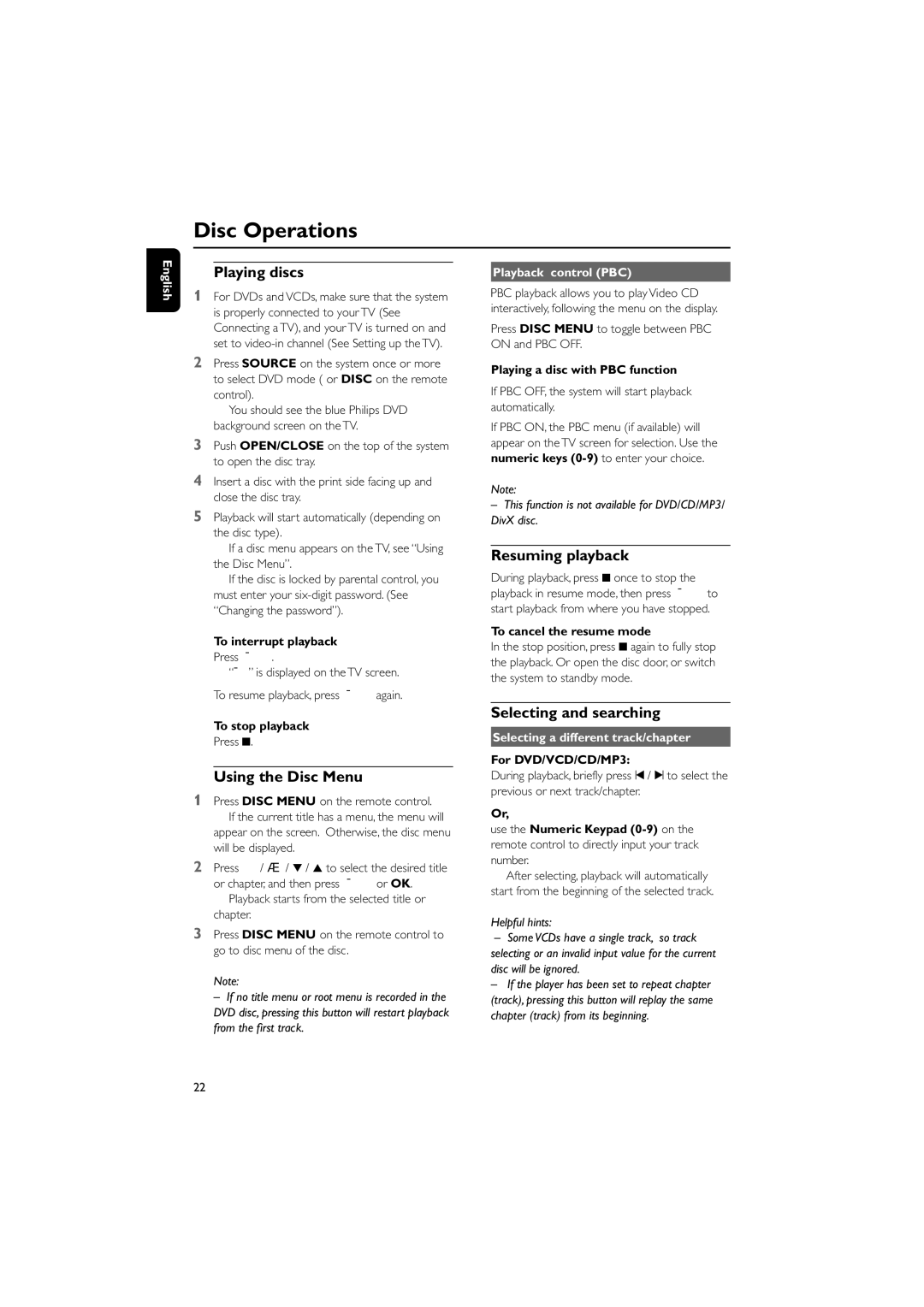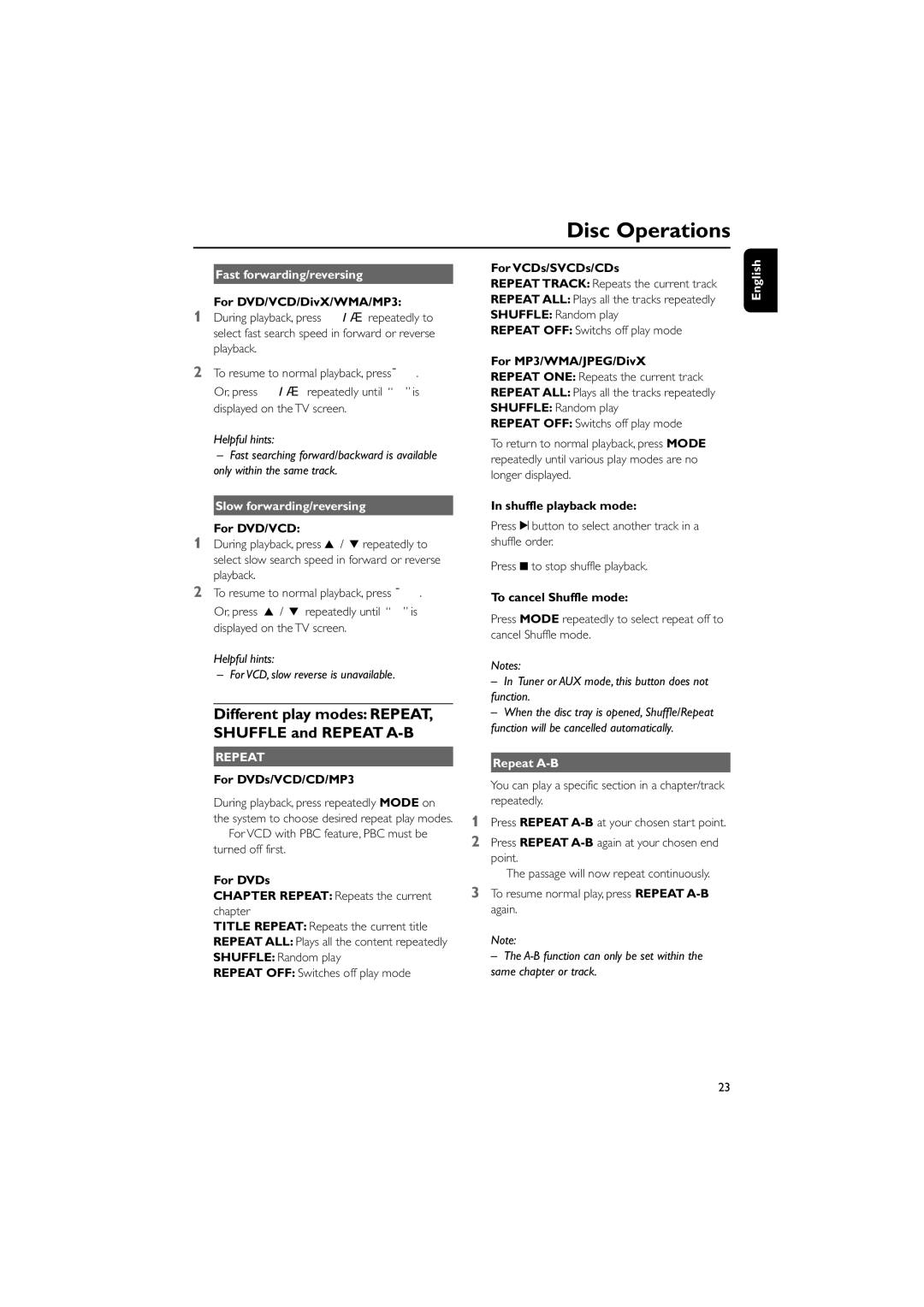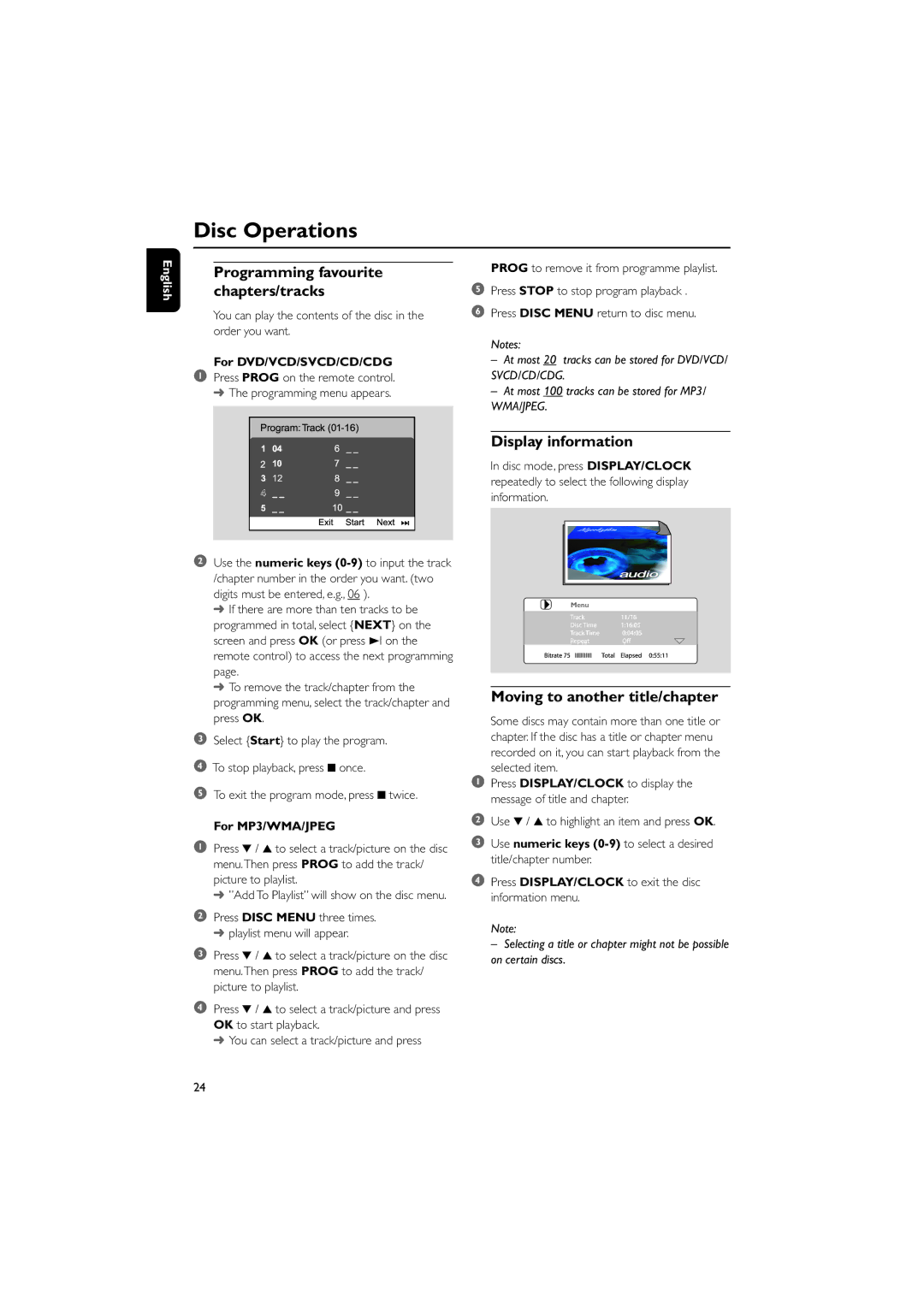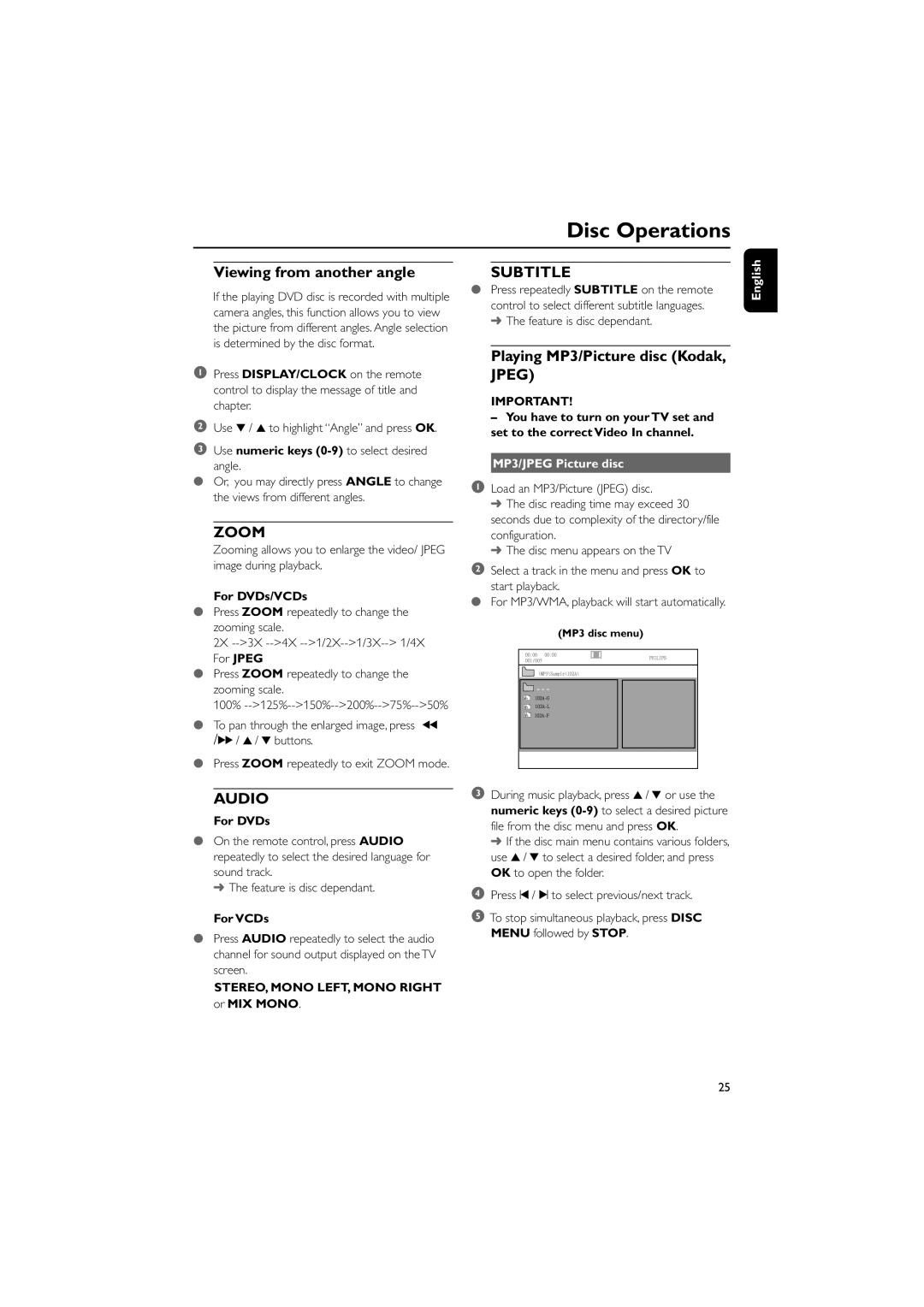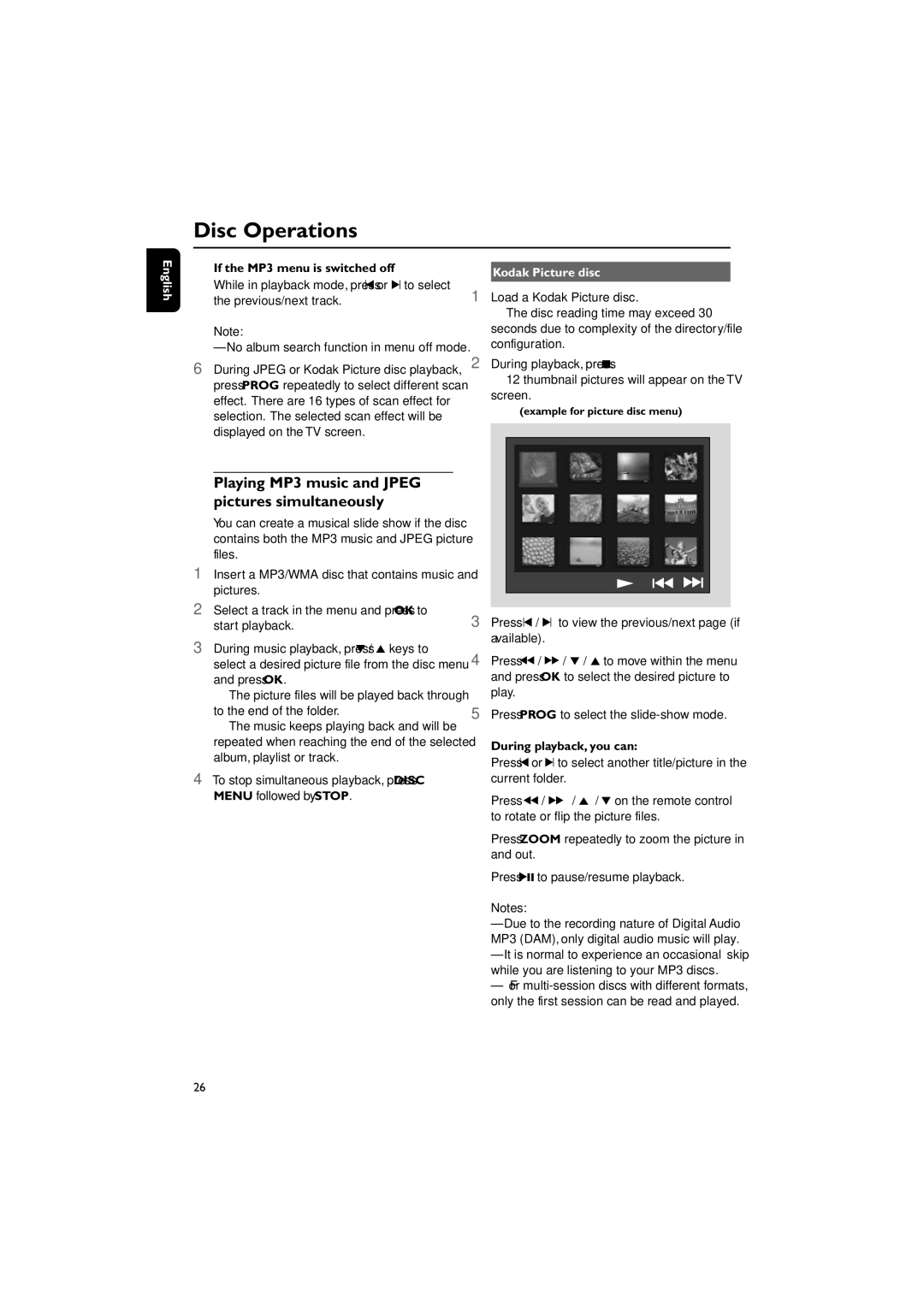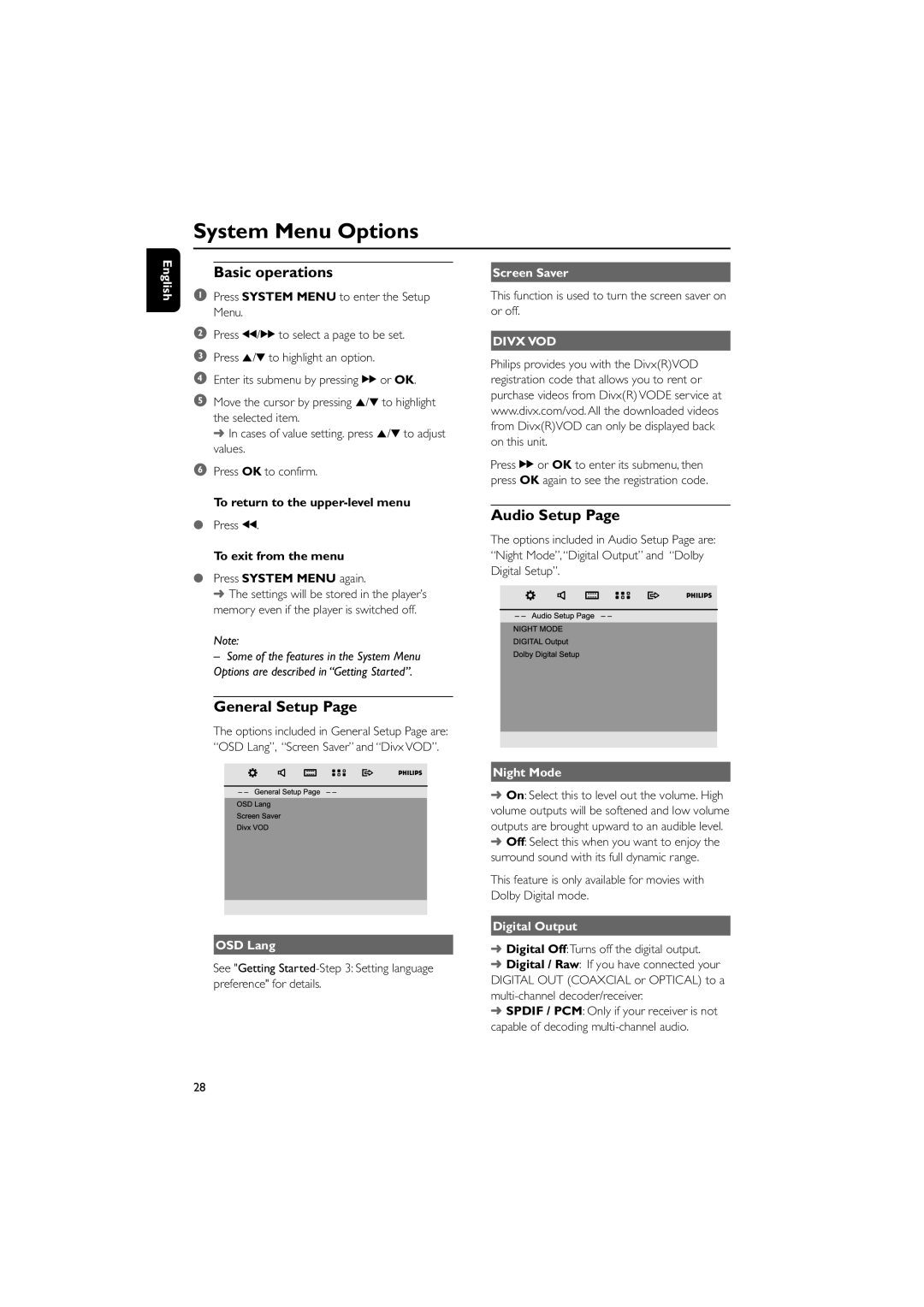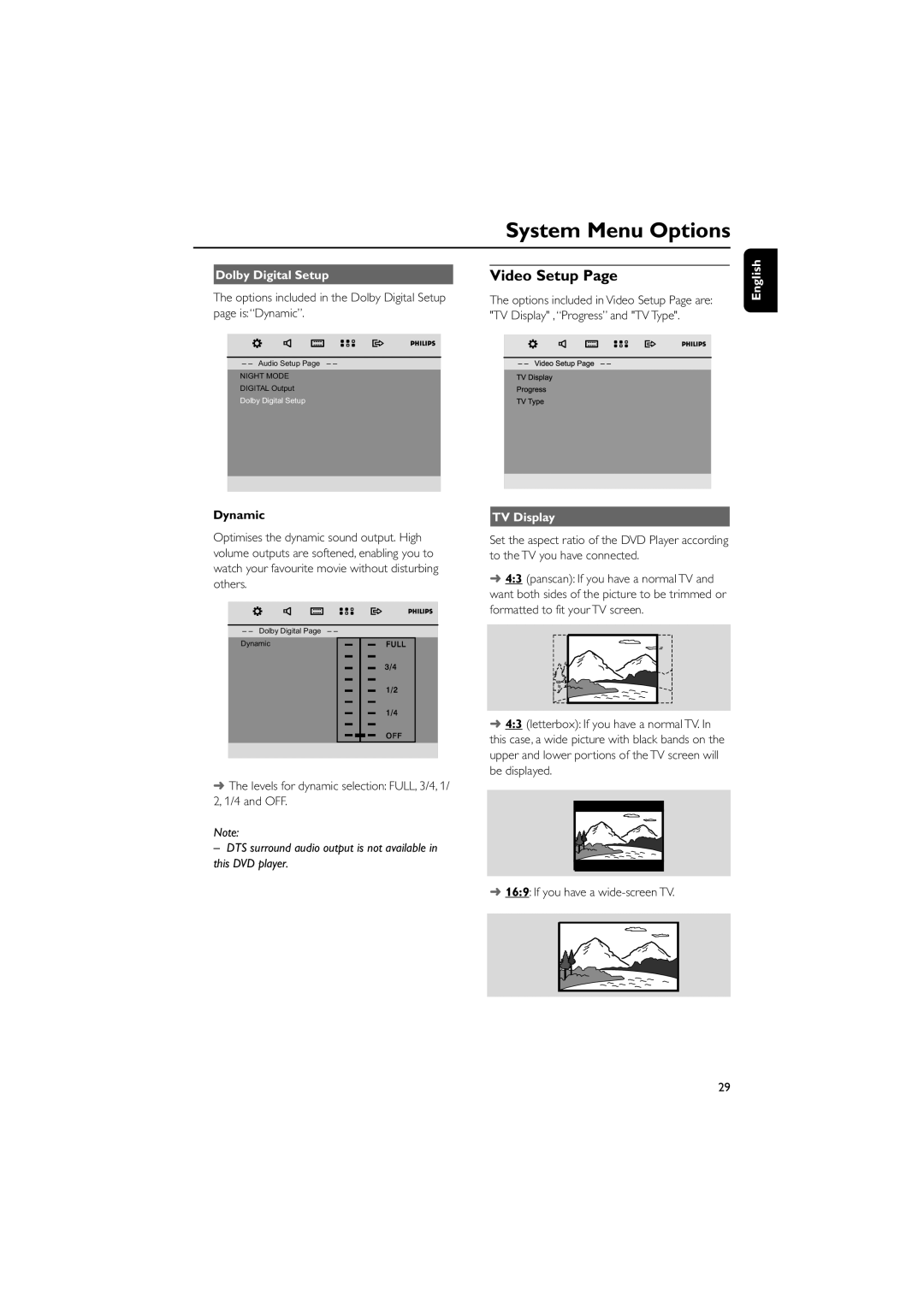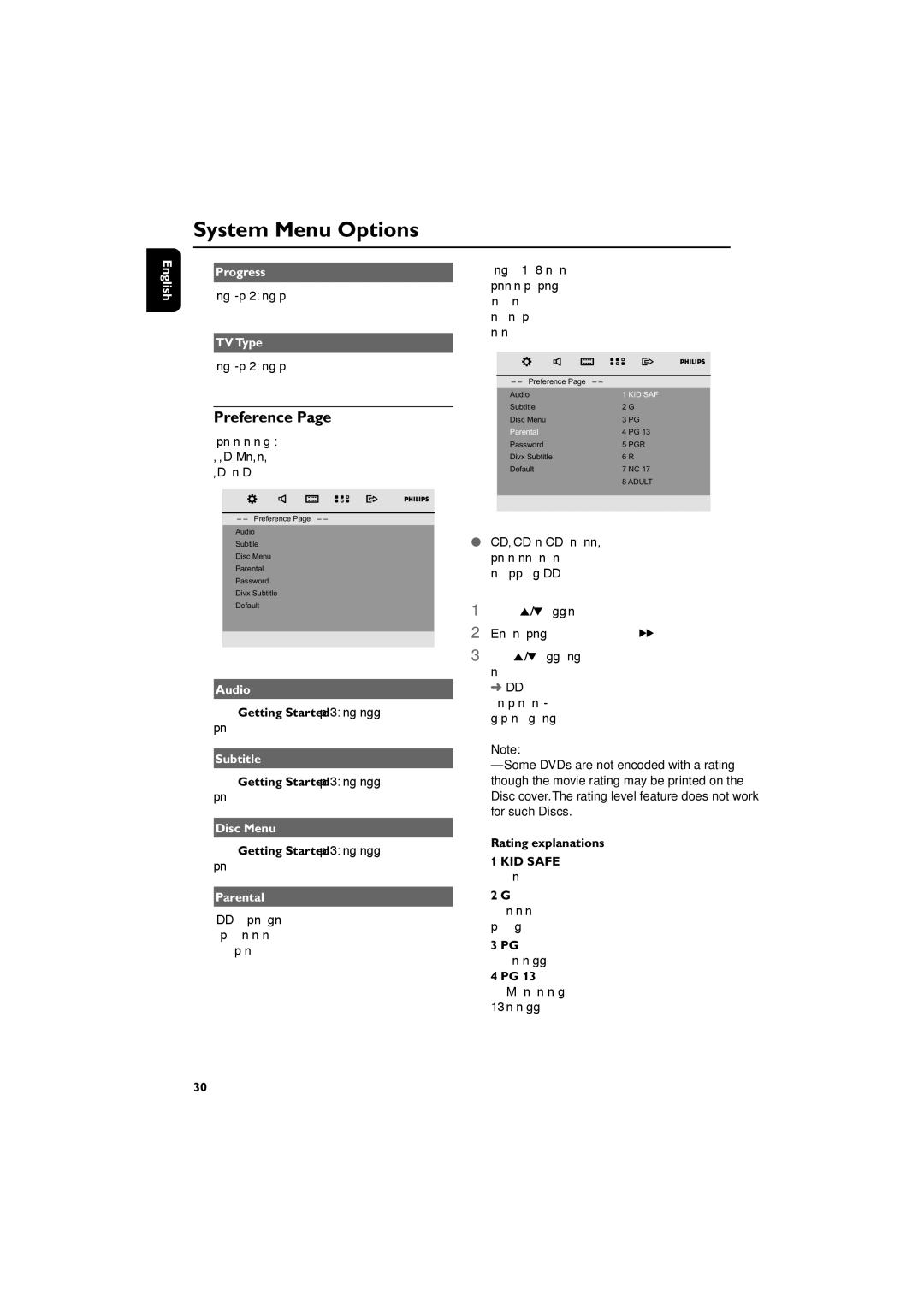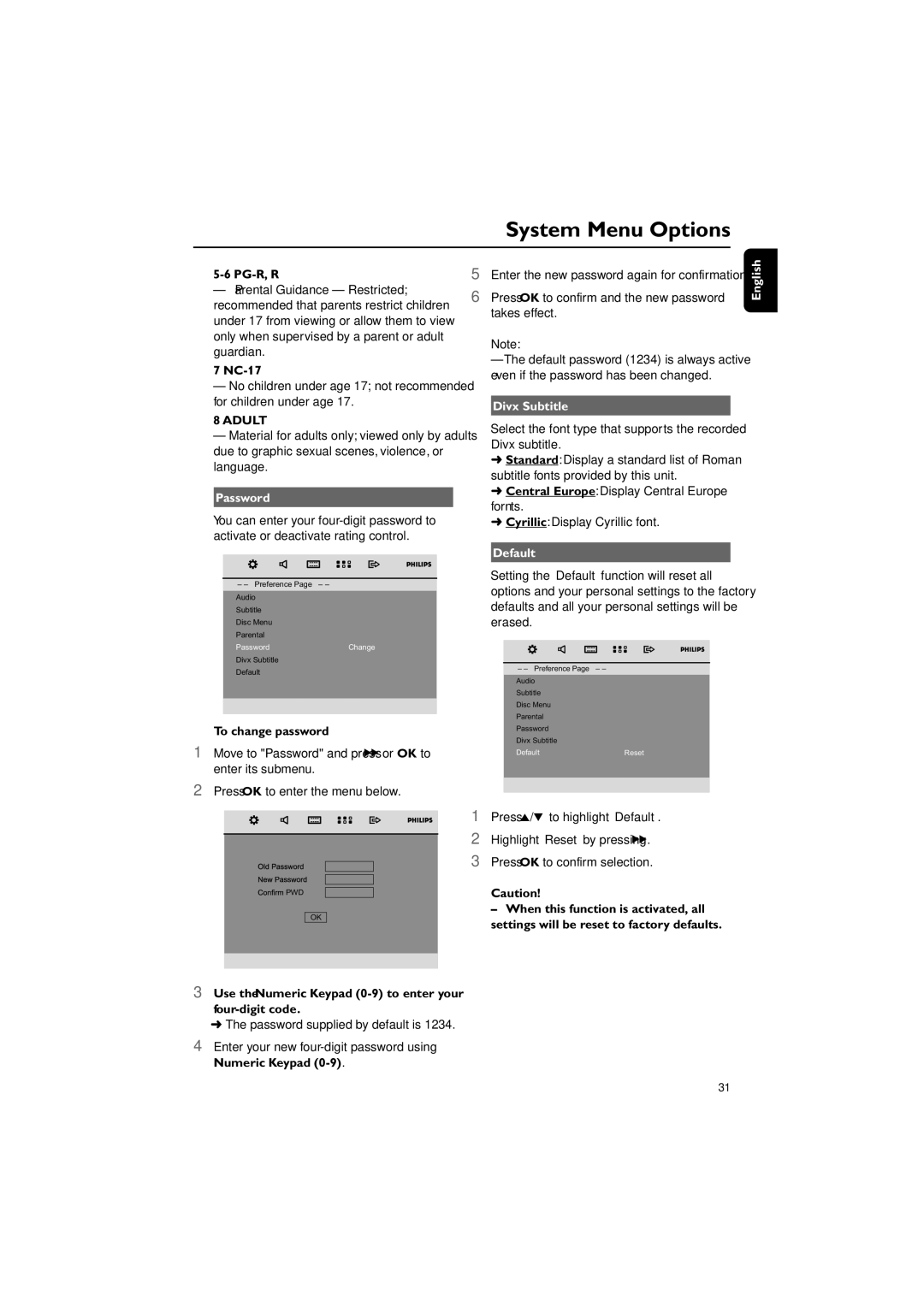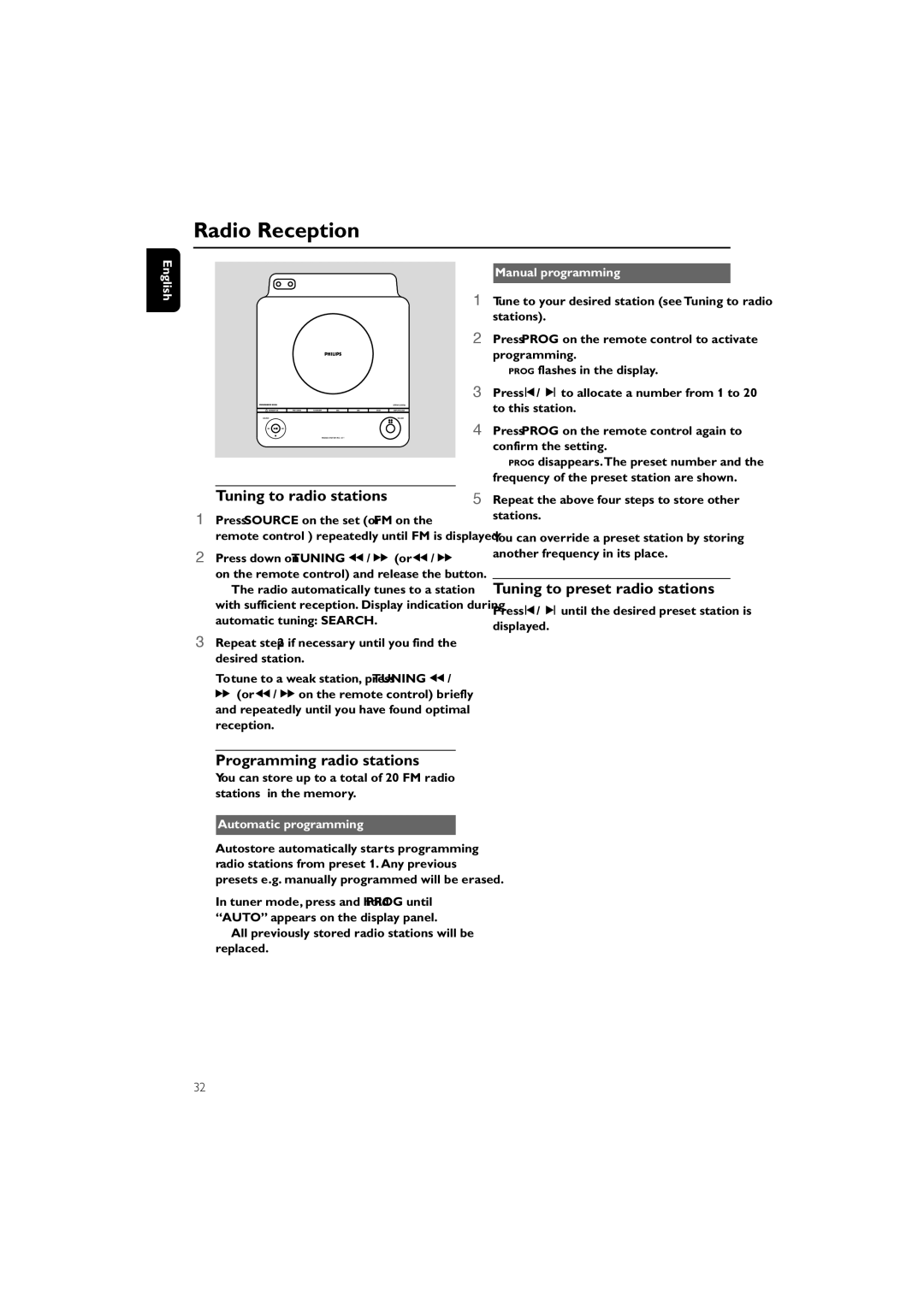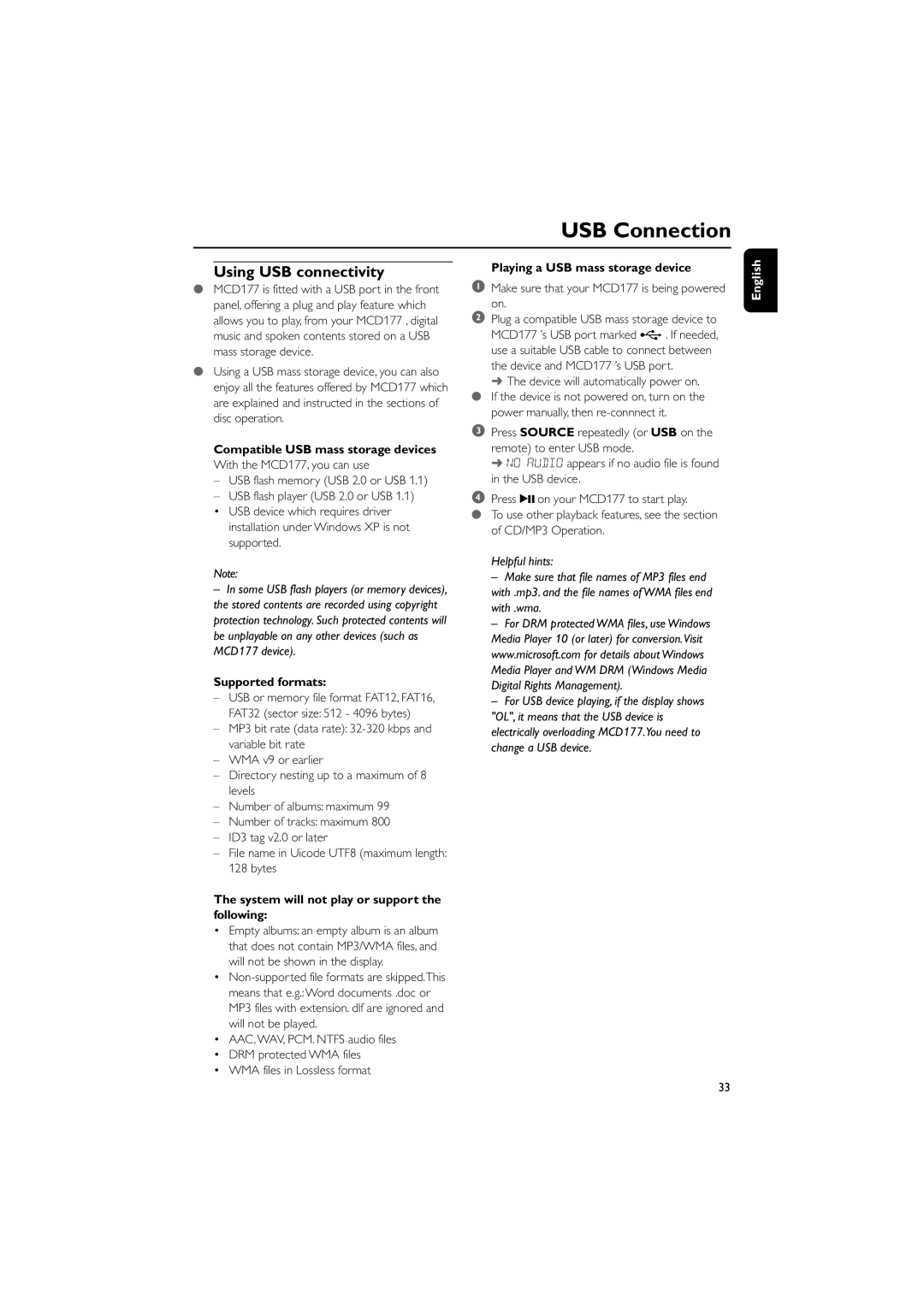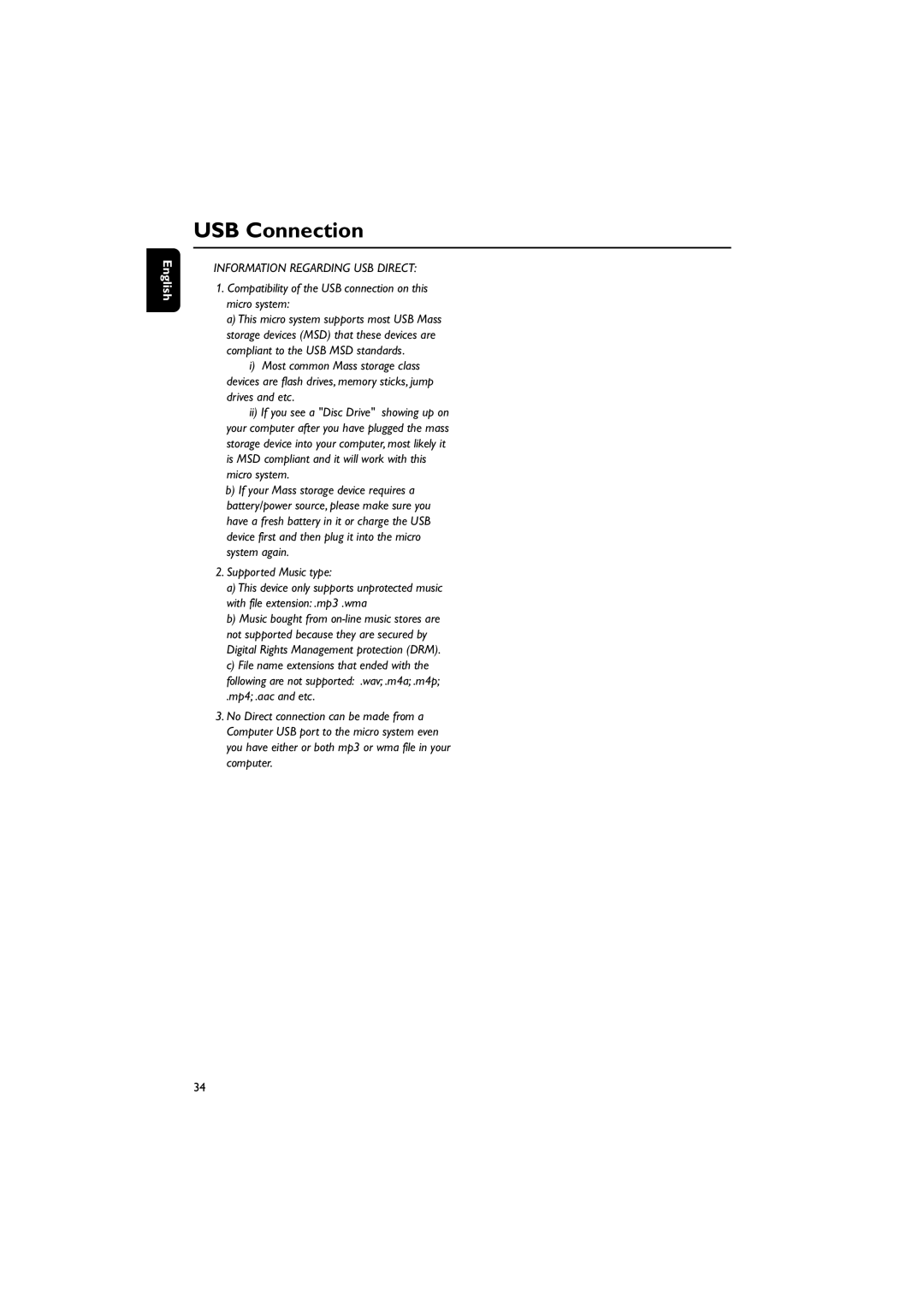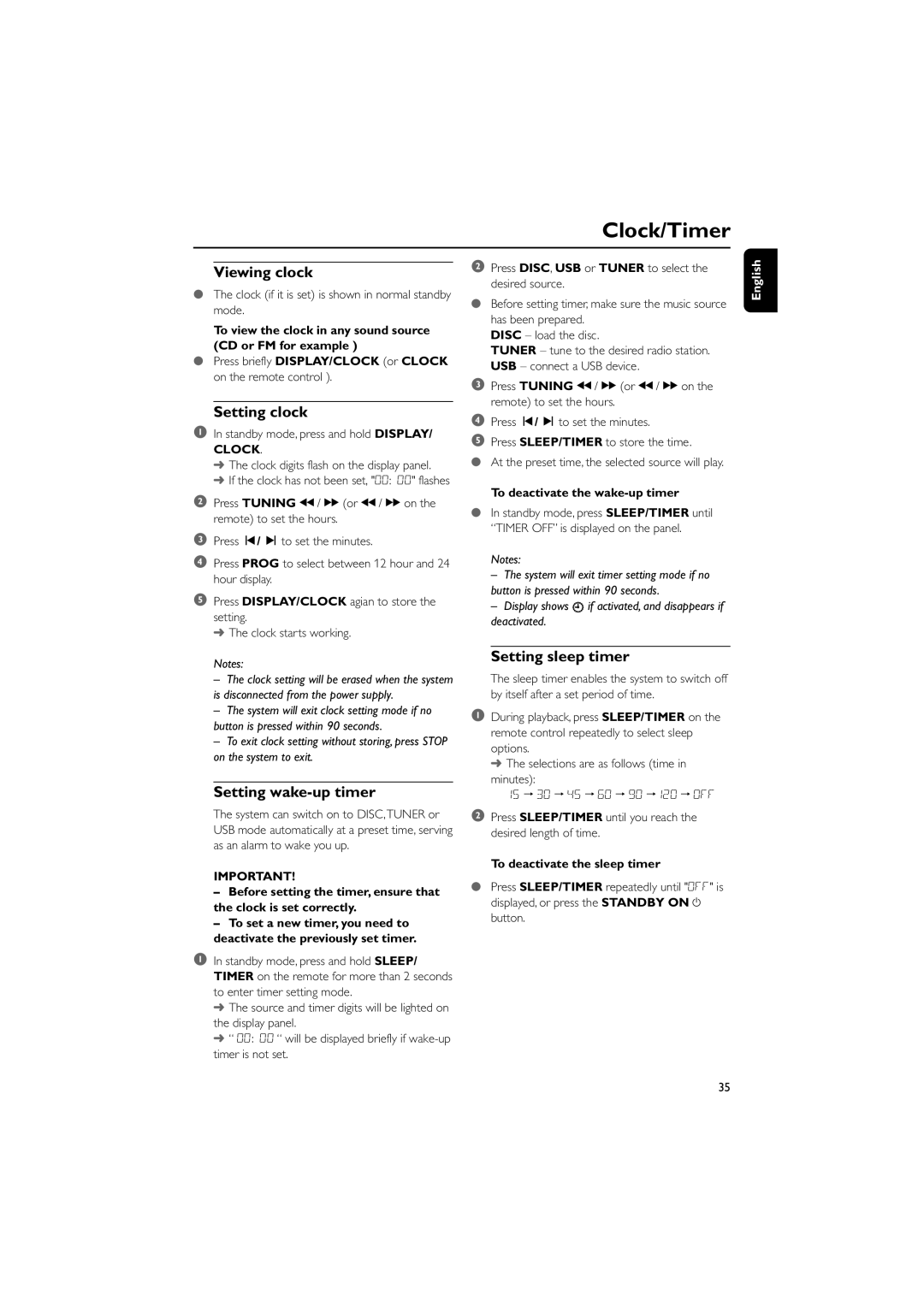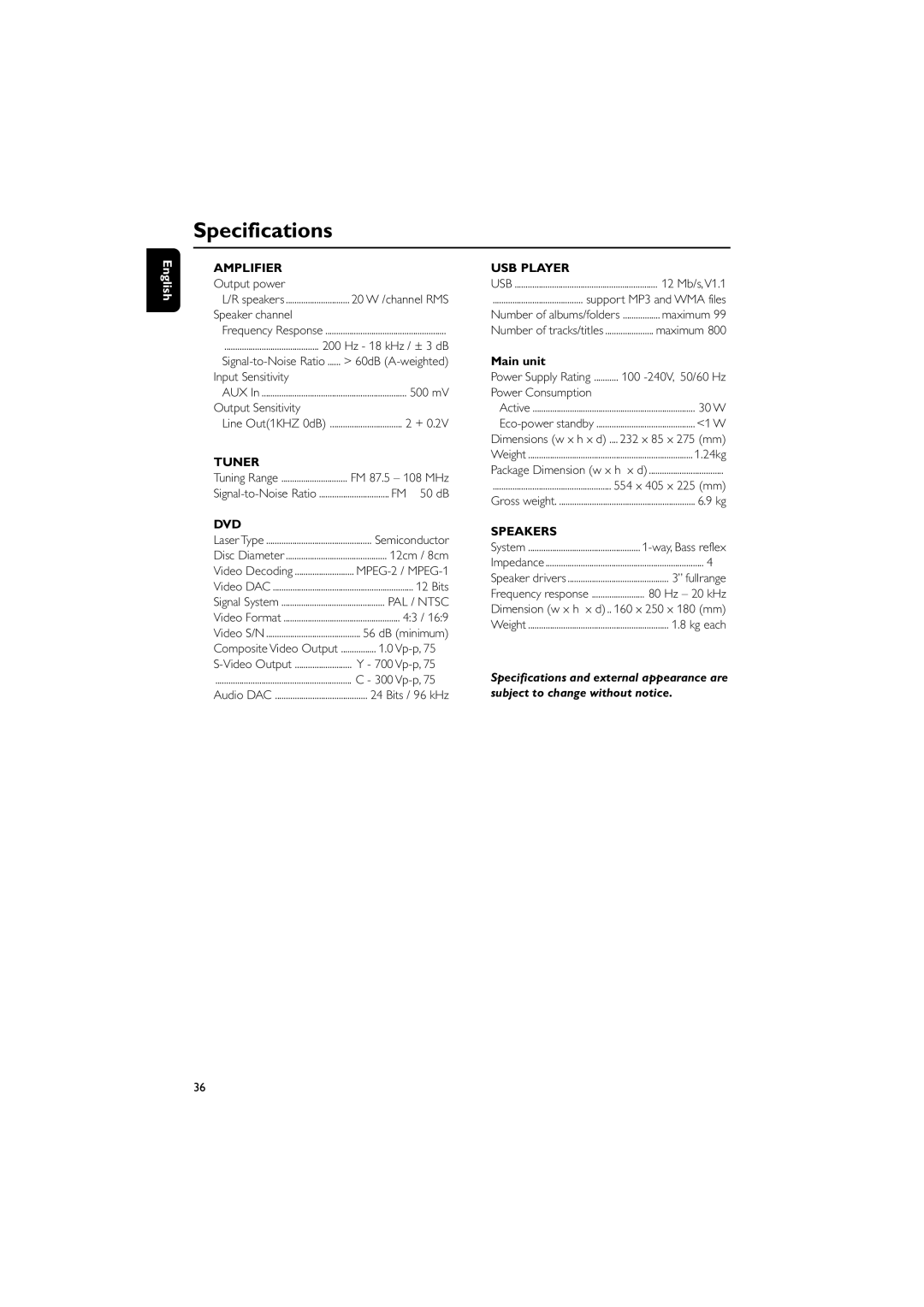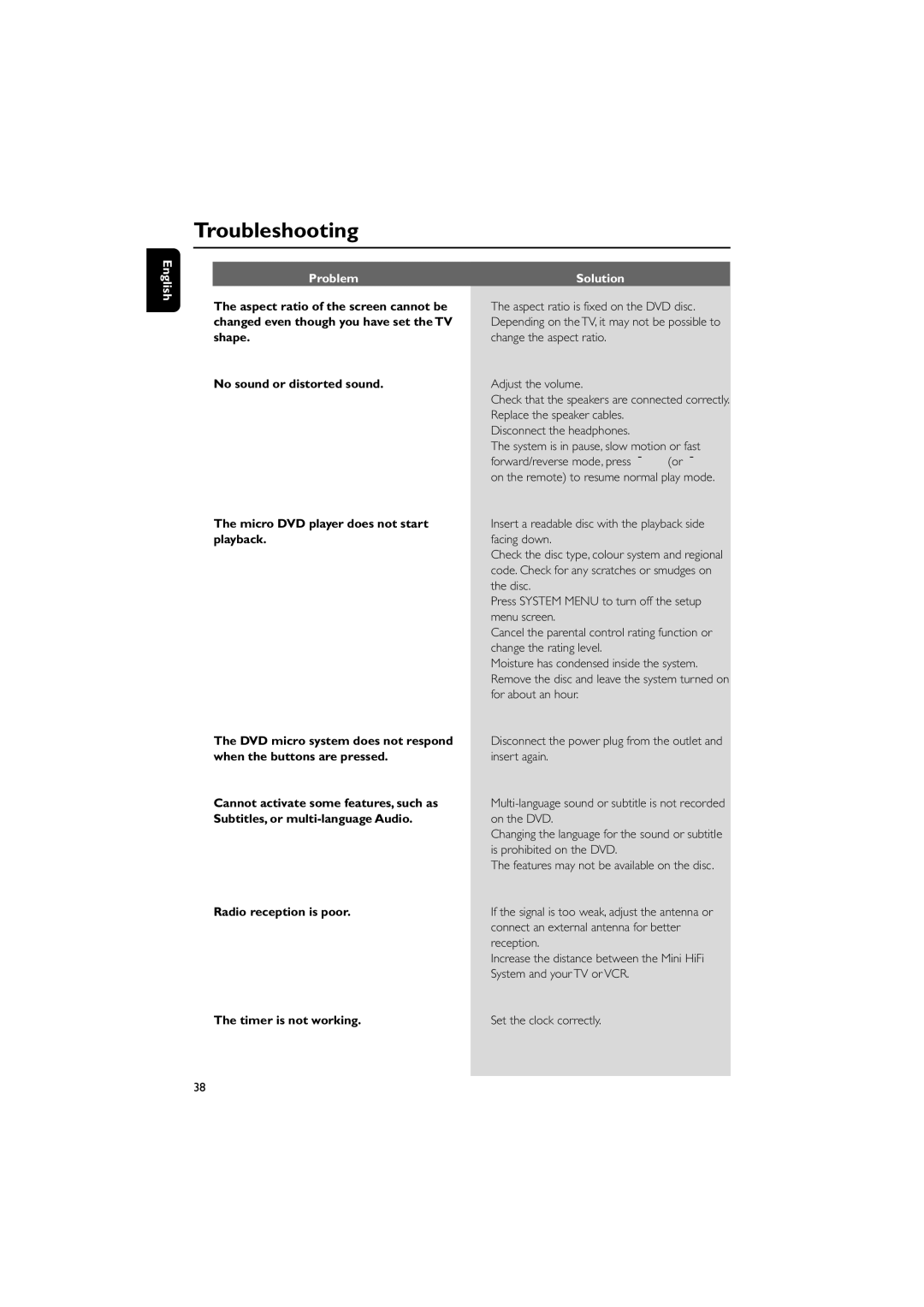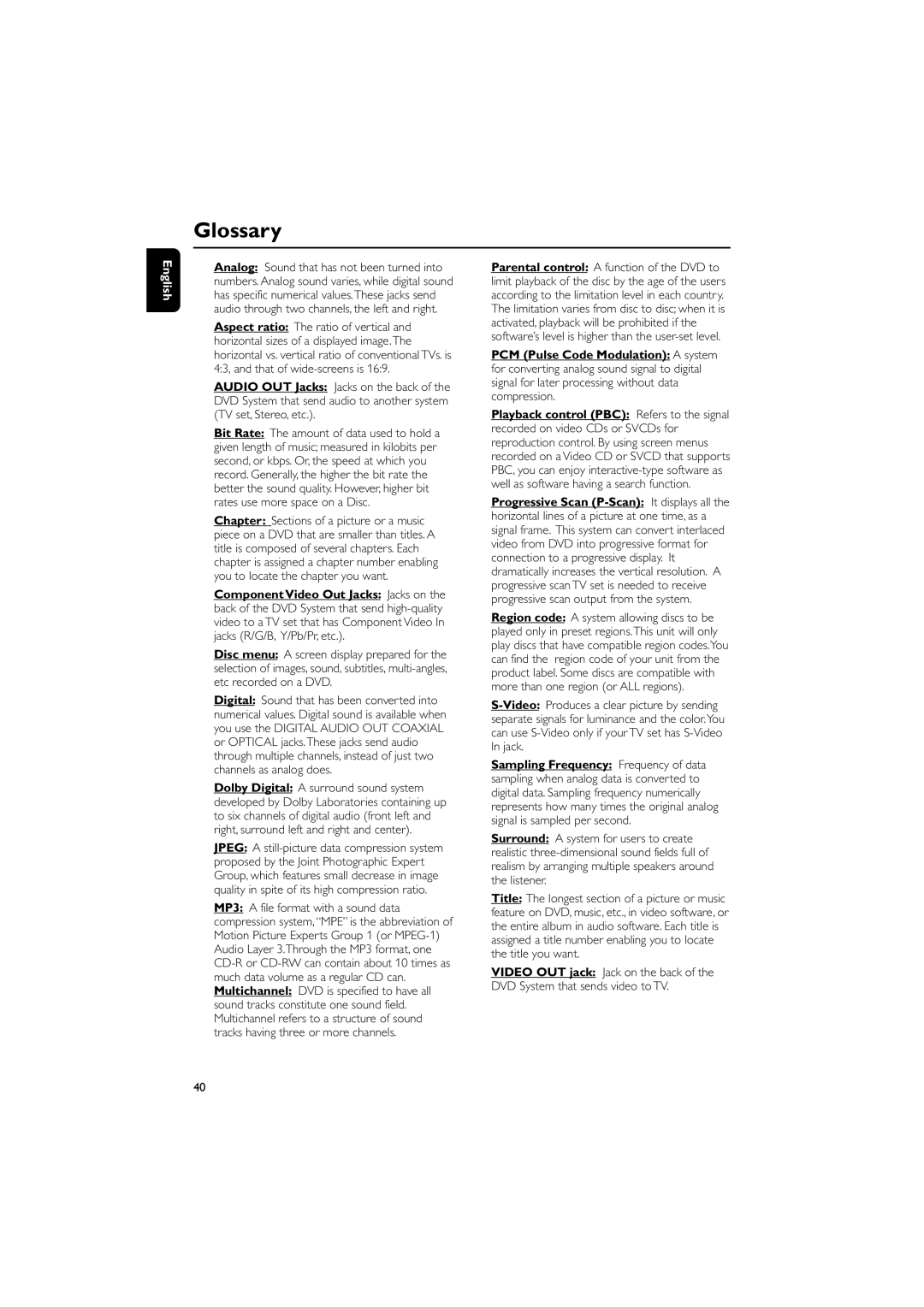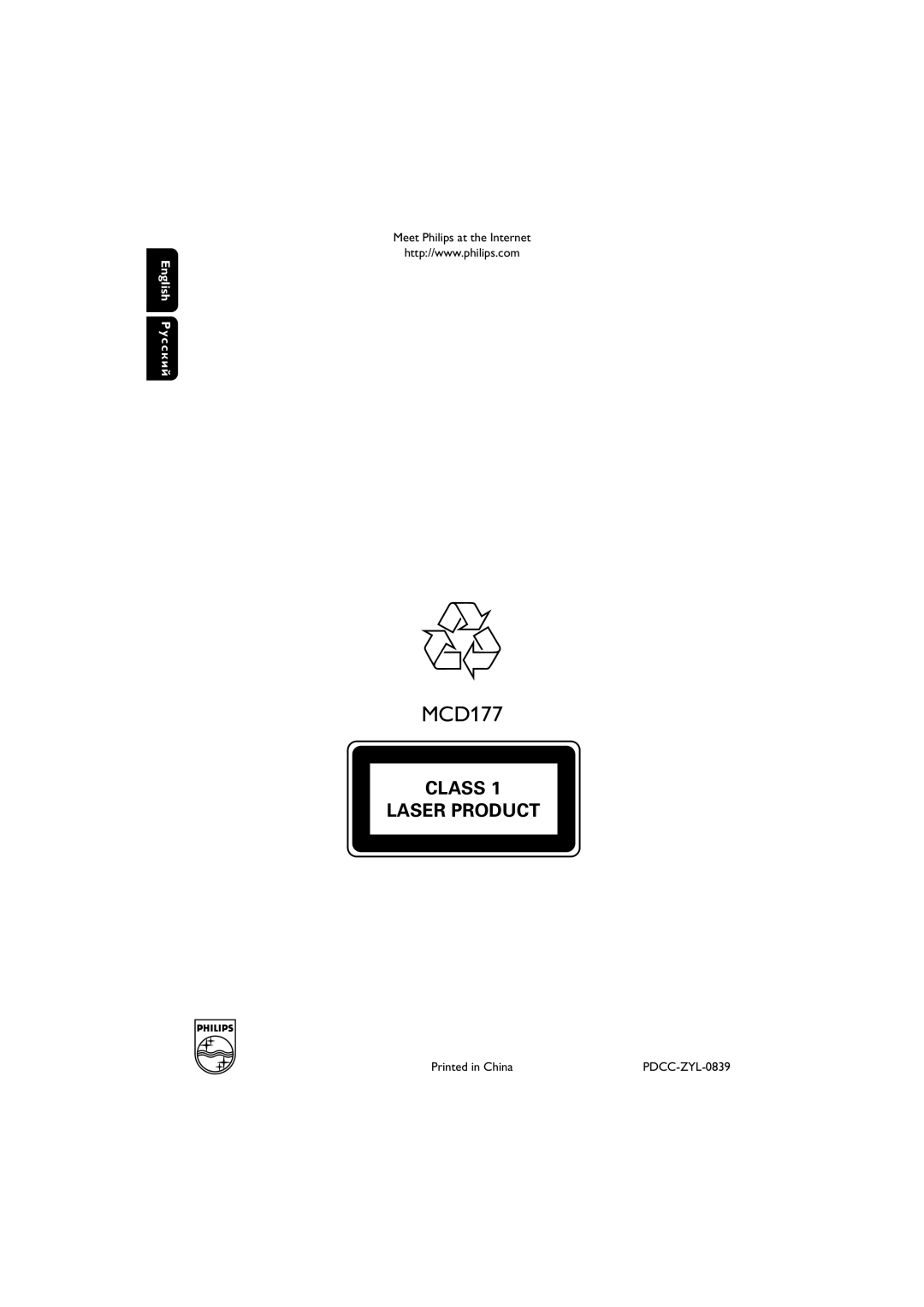Troubleshooting
WARNING
Under no circumstances should you try to repair the system yourself, as this will invalidate the warranty. Do not open the system as there is a risk of electric shock.
If a fault occurs, first check the points listed below before taking the system for repair. If you are unable to remedy a problem by following these hints, consult your dealer or Philips for help.
Problem | Solution |
|
| ||
No power. | ✔ Check if the AC power cord is properly |
|
| connected. |
|
| ✔ Press STANDBY ONB on the DVD System or |
|
| source buttons on the remote to turn on the |
|
| power. |
|
No picture. | ✔ Check if the TV is switched on. |
|
| ✔ Check the video connection. |
|
| ✔ Press SOURCE on the DVD player repeatedly to |
|
| select “DVD” or press DISC on the remote. |
|
| ✔ Set your TV to the correct Video In channel.This |
|
| channel is usually near channel 00. Or, you may |
|
| have a button on the TV remote control that |
|
| selects Auxiliary or A/V IN channel. See your TV |
|
| owner’s manual for details. Or, change channels at |
|
| the TV until you see DVD screen on the TV. |
|
| ✔ If the progressive scan feature is activated but the |
|
| connected TV does not support progressive |
|
| signals or the cables are not connected |
|
| accordingly, see “Getting |
|
| Progressive Scan feature (for Progressive Scan TV |
|
| only)” for proper progressive scan setup or |
|
| deactivate the progressive scan feature as below: |
|
| 1) Turn off your TV progressive scan mode or |
|
| turn on to interlaced mode. |
|
| 2) Select “OFF” in PROGRESSIVE menu of |
|
| system setup menu to turn off progressive, then |
|
| press SYSTEM MENU to exit the menu. |
|
Distorted or poor picture. | ✔ Sometimes a small amount of picture distortion |
|
| may appear.This is not a malfunction. |
|
| ✔ Clean the disc. |
|
Completely distorted picture or black/ | ✔ TV has a colour system standard. If the disc’s or |
|
white picture. | DVD system’s colour system is different than |
|
| your TV’s colour system, the picture may be |
|
| distorted or colourless. |
|
|
|
|
English
37