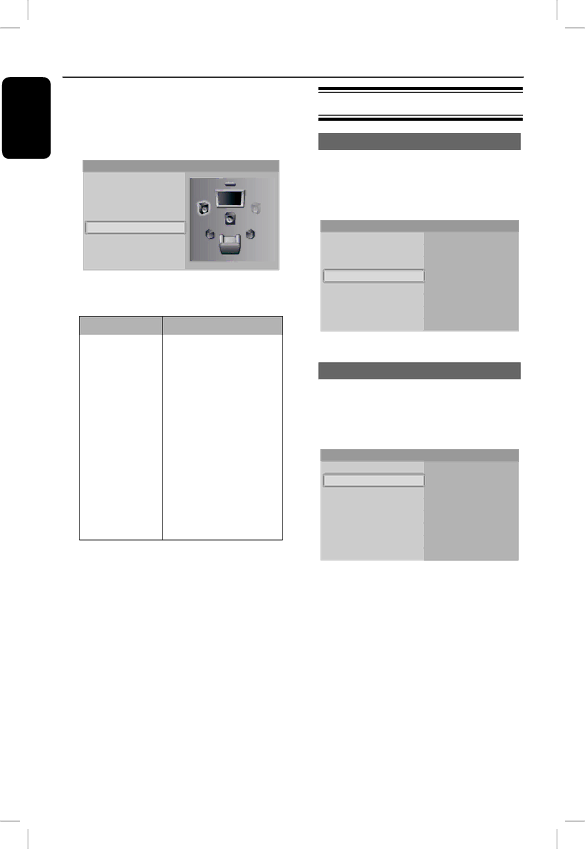
Set Up (continued)
English
Change the set up of your speakers
A Open the { Audio Setup } menu.
B Select { Speaker setup } and press OK.
Audio setup
Digital output
PCM downsampling
Dynamic compression
Configure the video output
Open the video menu
A Open the { Settings } menu.
B Select { Display Setup } and press OK.
ÎThe display setup menu shows.
Speaker setup
C Select the speakers to change and press OK.
Settings
Language Setup Audio Setup
Display Setup
HDMI Setup Parental Setup
TV shape
Movie frame (24fps) Resolution
Screen message
Front display
Option | Description |
Front | Choose between |
| large or small |
| speakers. |
|
|
Centre | Choose between no |
| speaker, a large or a |
| small speaker. |
|
|
Rear | Choose between no |
Change the aspect ratio
A Open the { Display Setup } menu. B Select { TV shape } and press OK.
ÎThe available options show.
| speakers, large or |
| small speakers. |
|
|
Subwoofer | Choose between on |
| or off. Available when |
| front speakers are set |
| to large. |
D Change the size of your speakers and press OK.
Helpful Hint:
–When the front speakers are set to large and the subwoofer is on, the subwoofer is used for the output of bass sounds (below 100 Hz). Set the subwoofer to off for output of the bass sounds through the front speakers.
Display setup
TV shape
Movie frame (24fps) Resolution Screen message Front display
4:3 Letterbox
4:3 Panscan
16:9 Widescreen
24