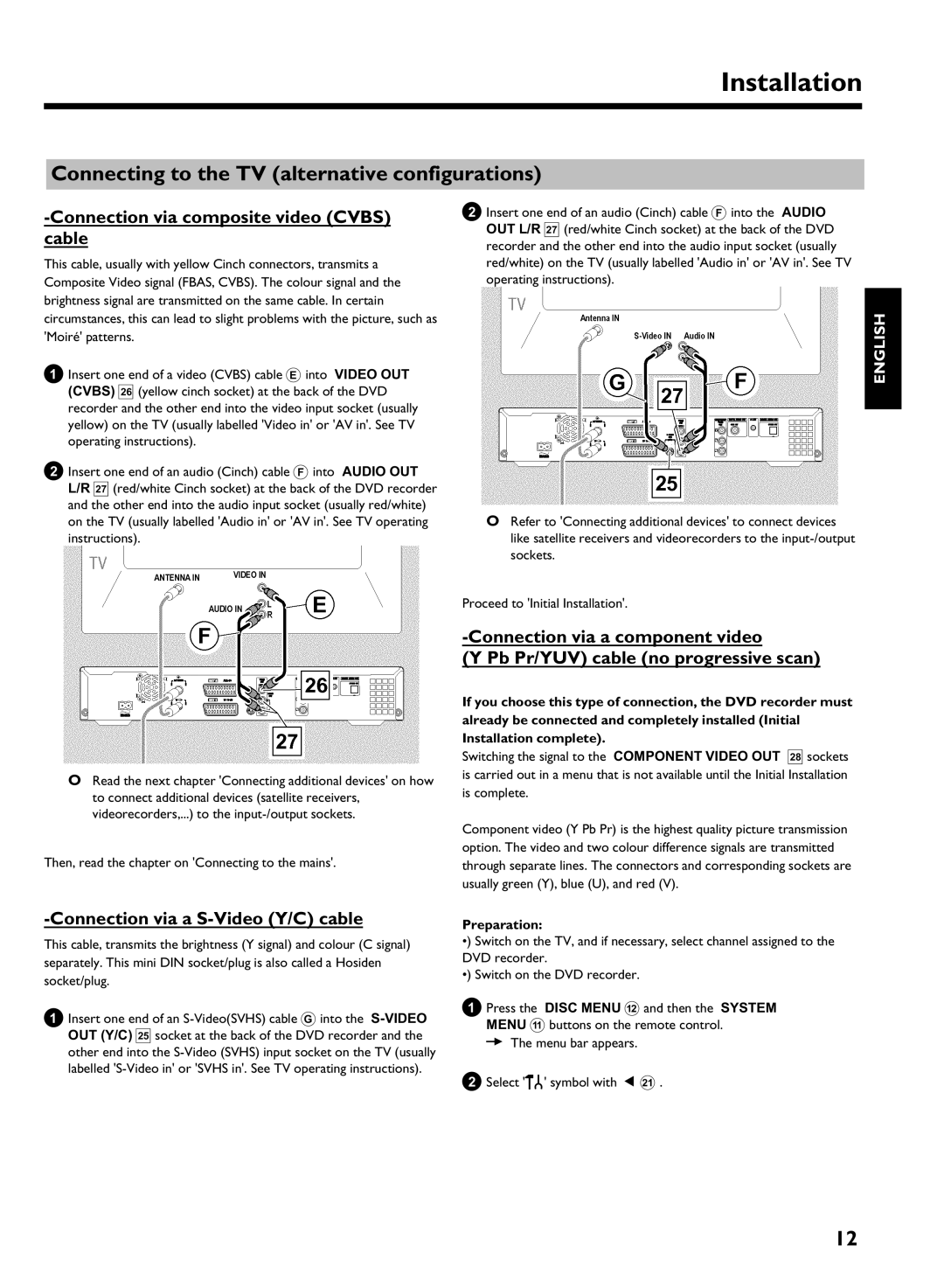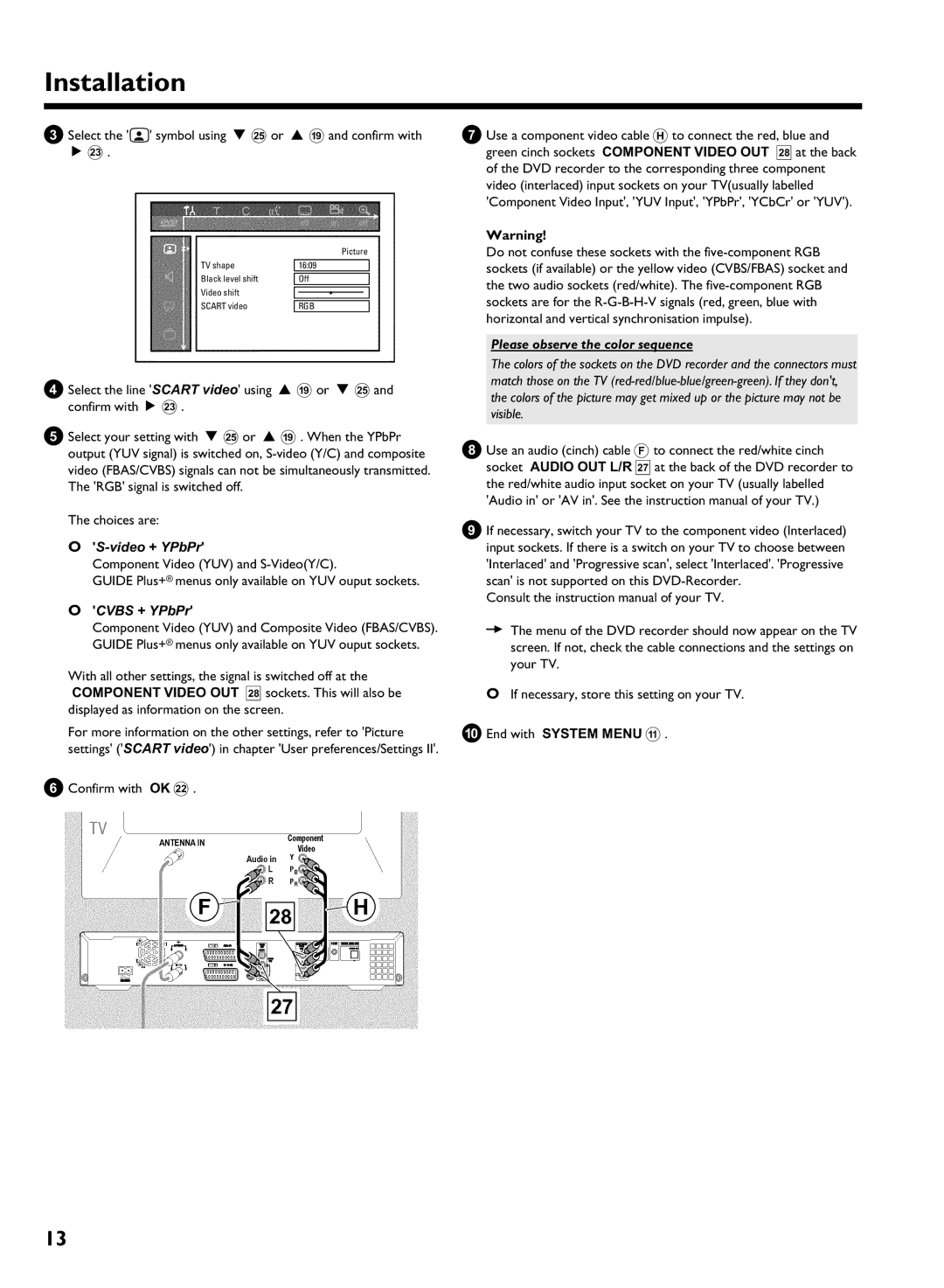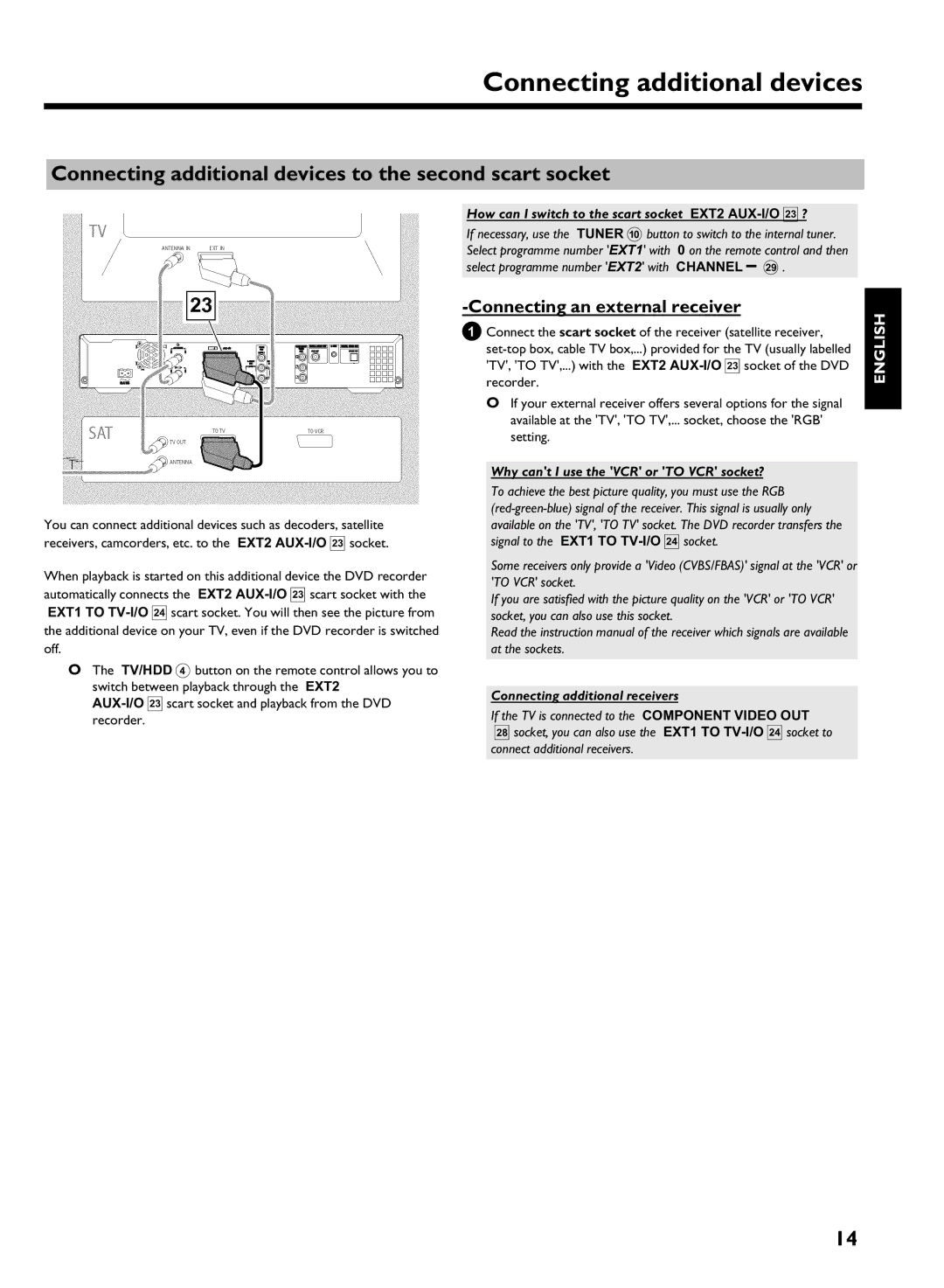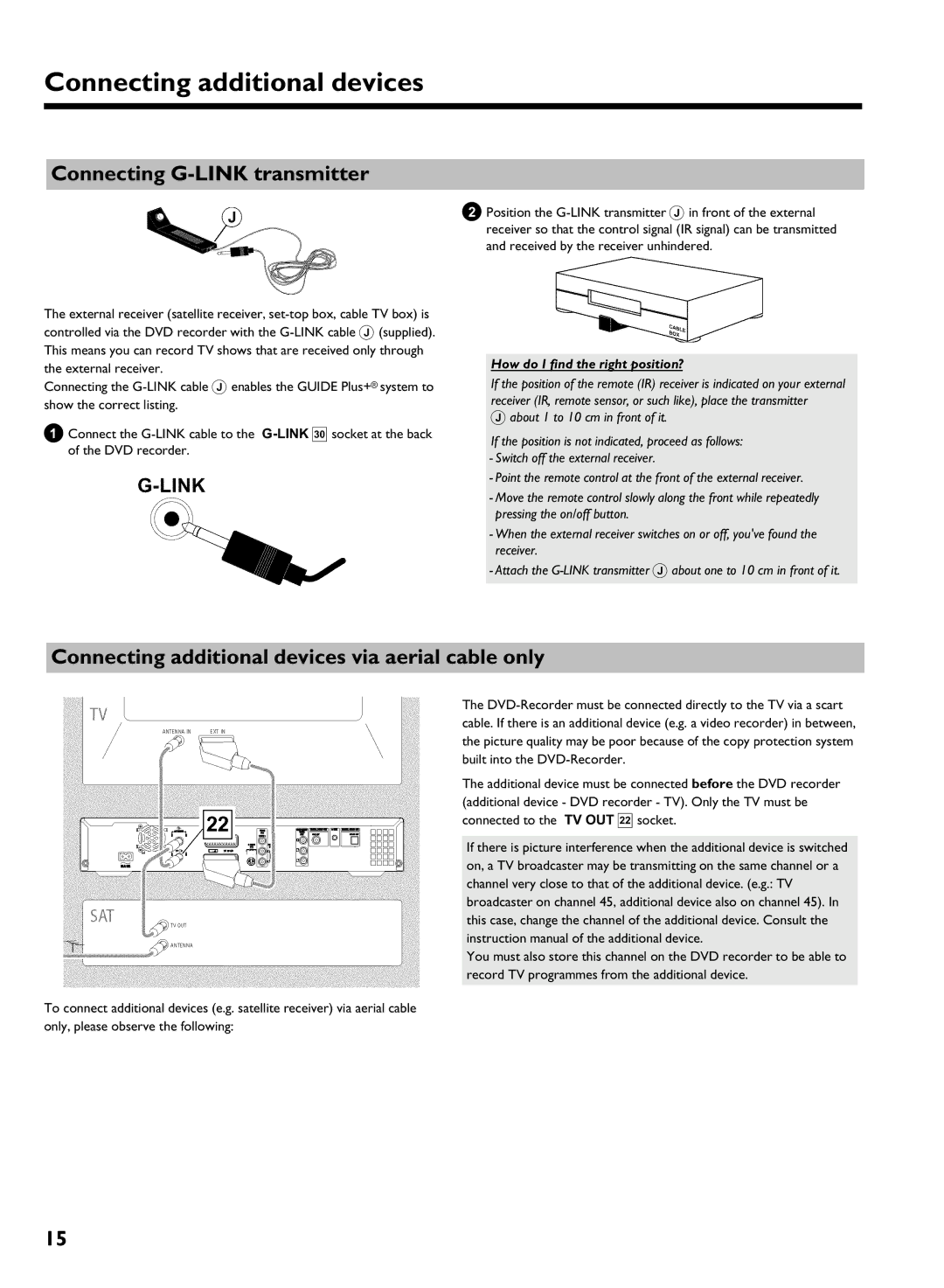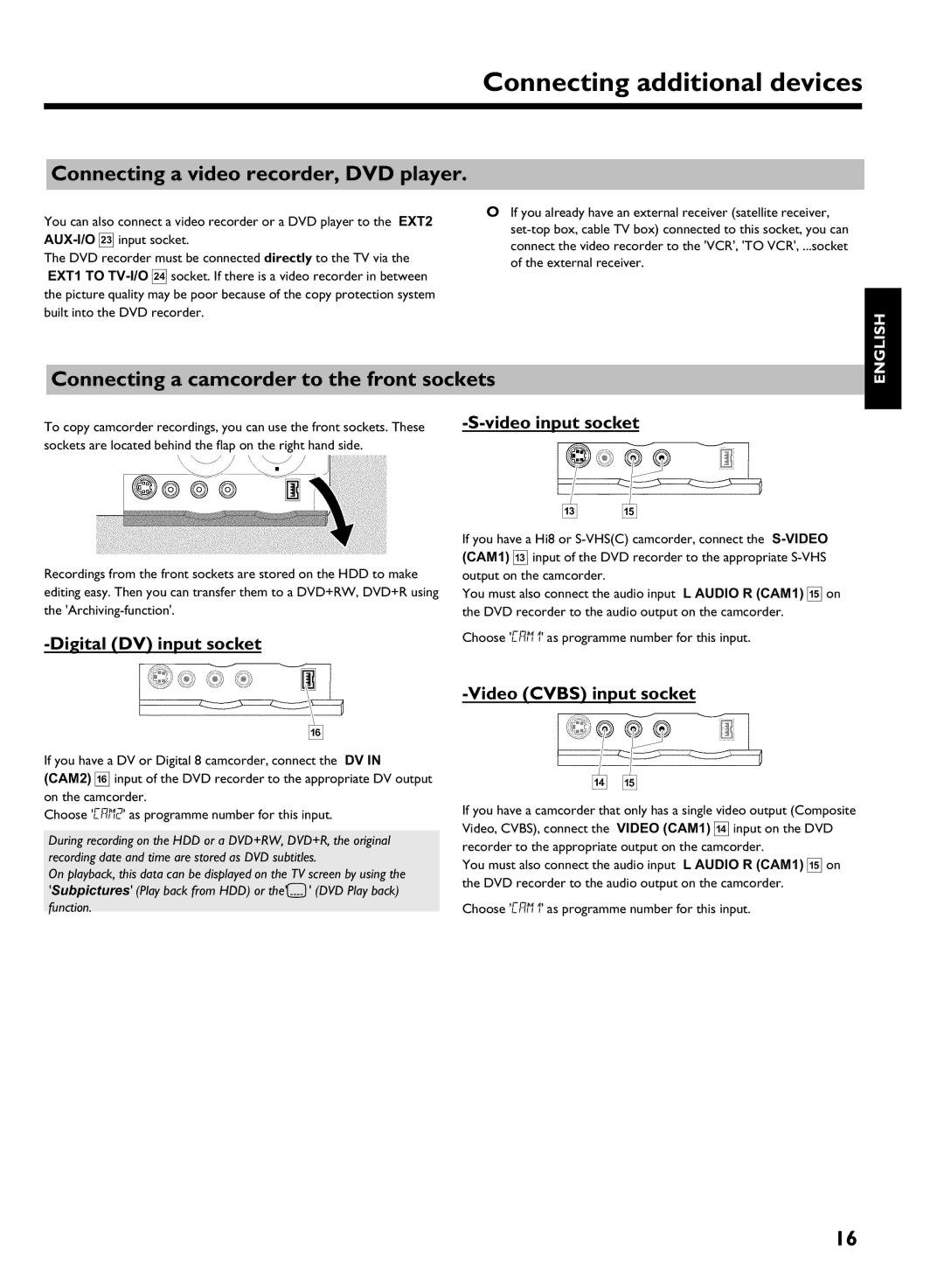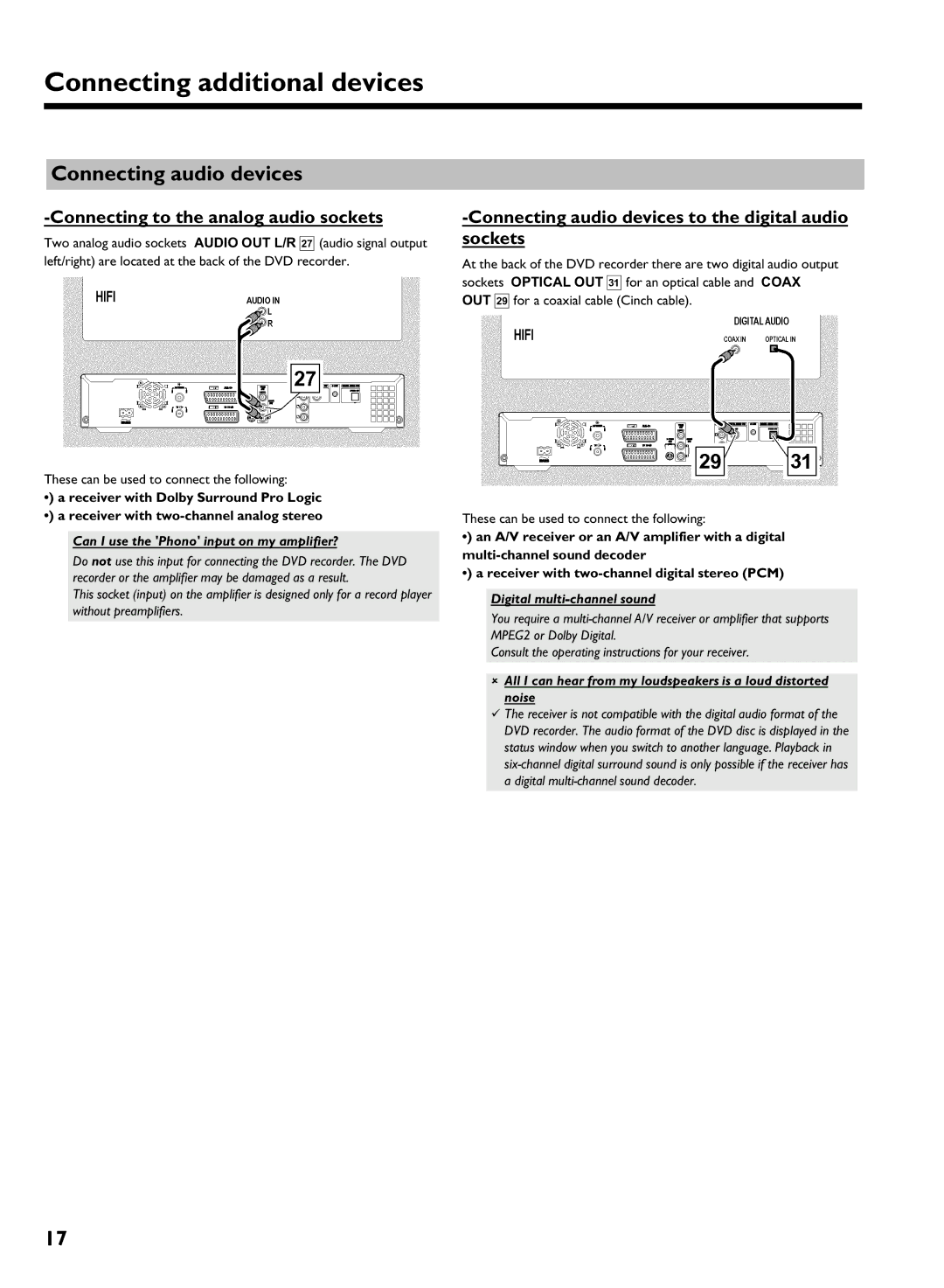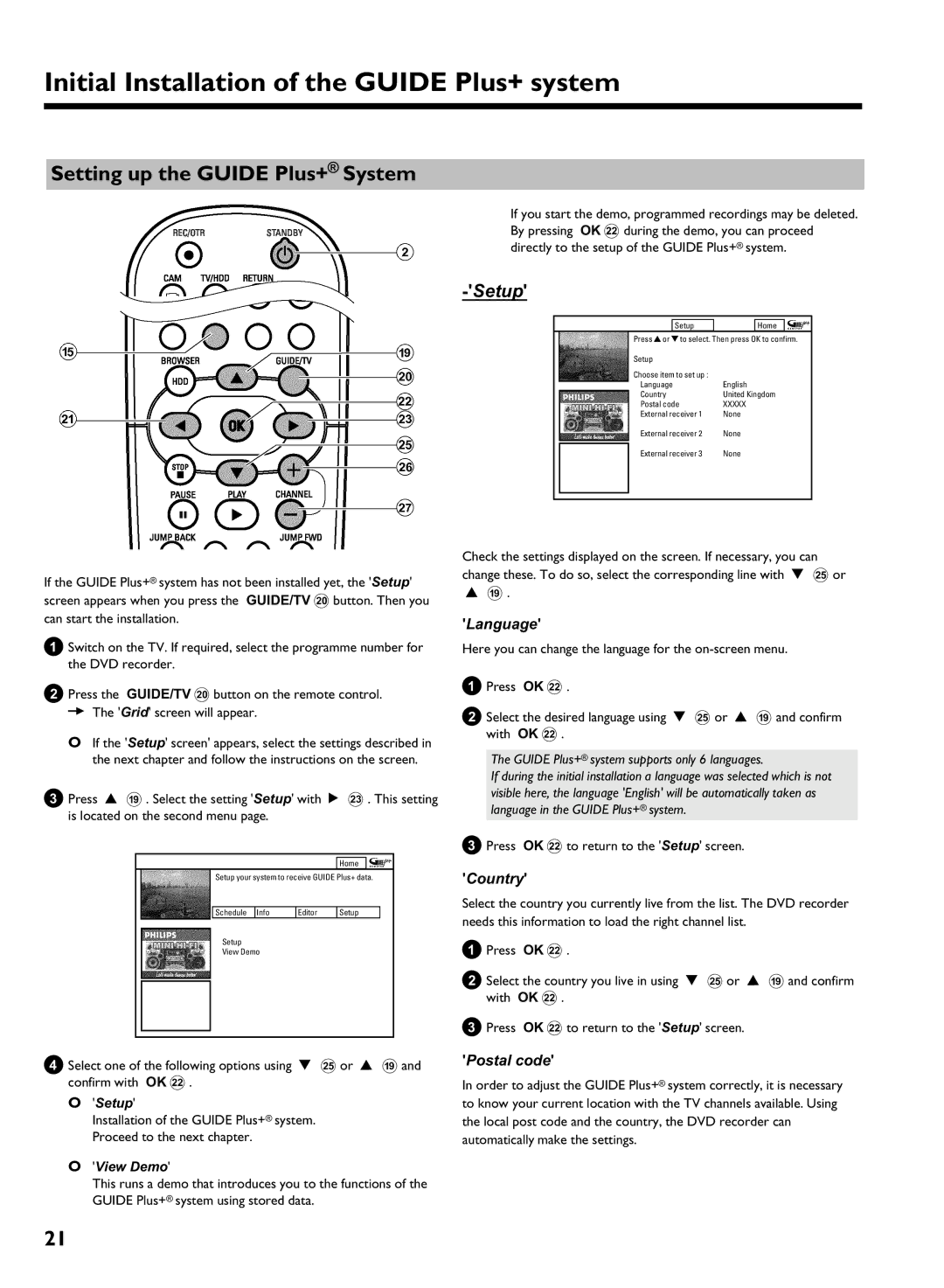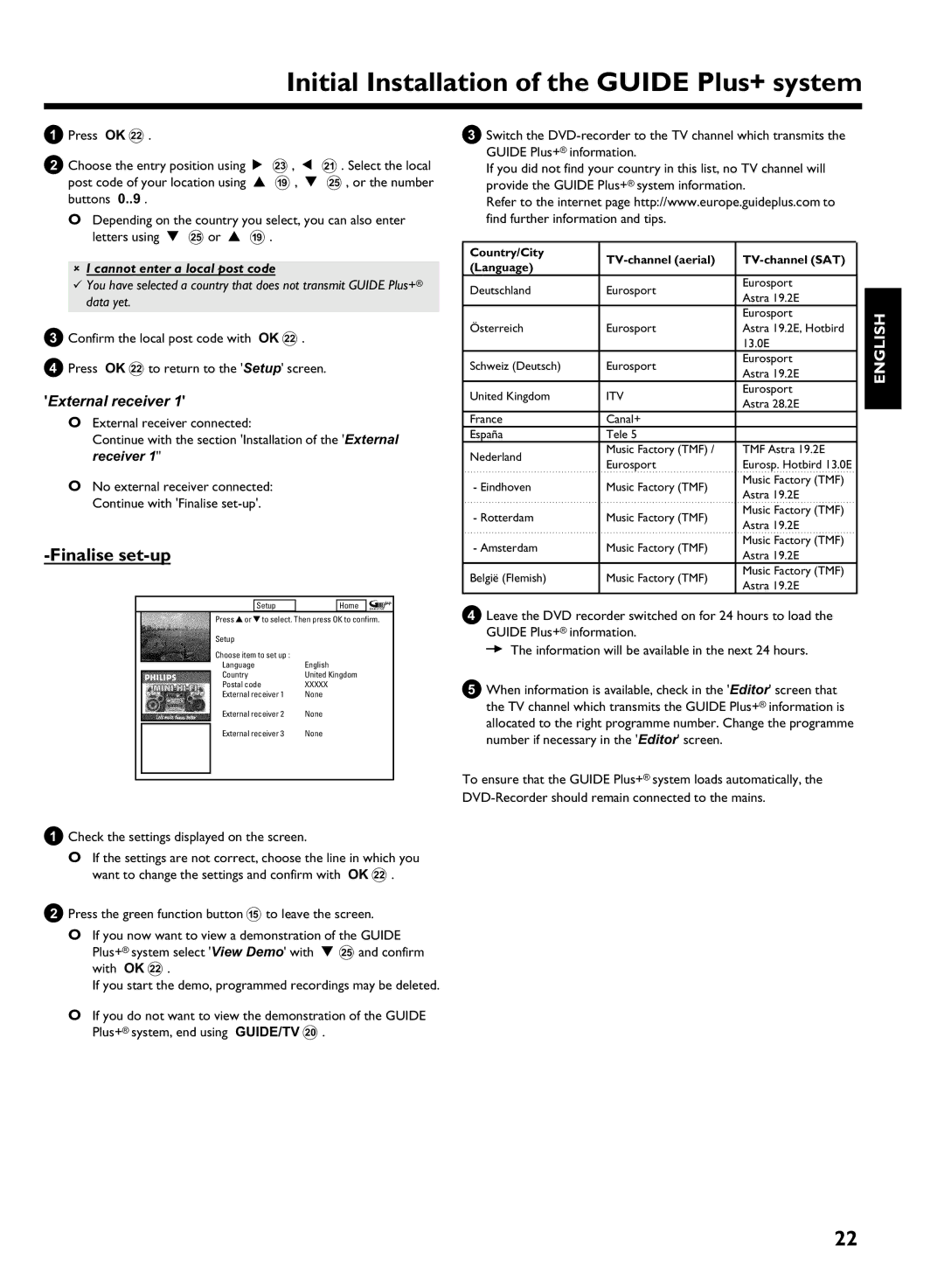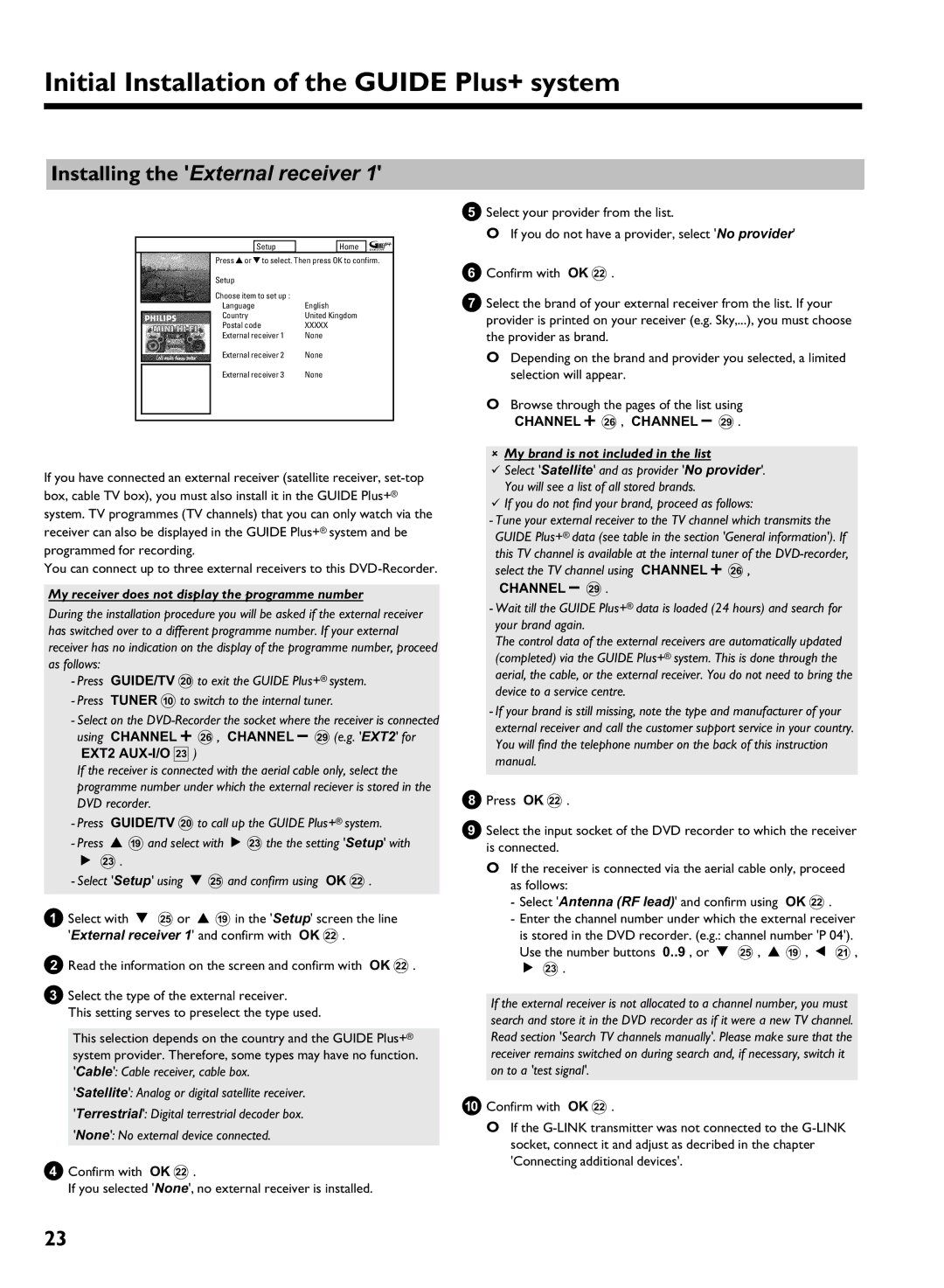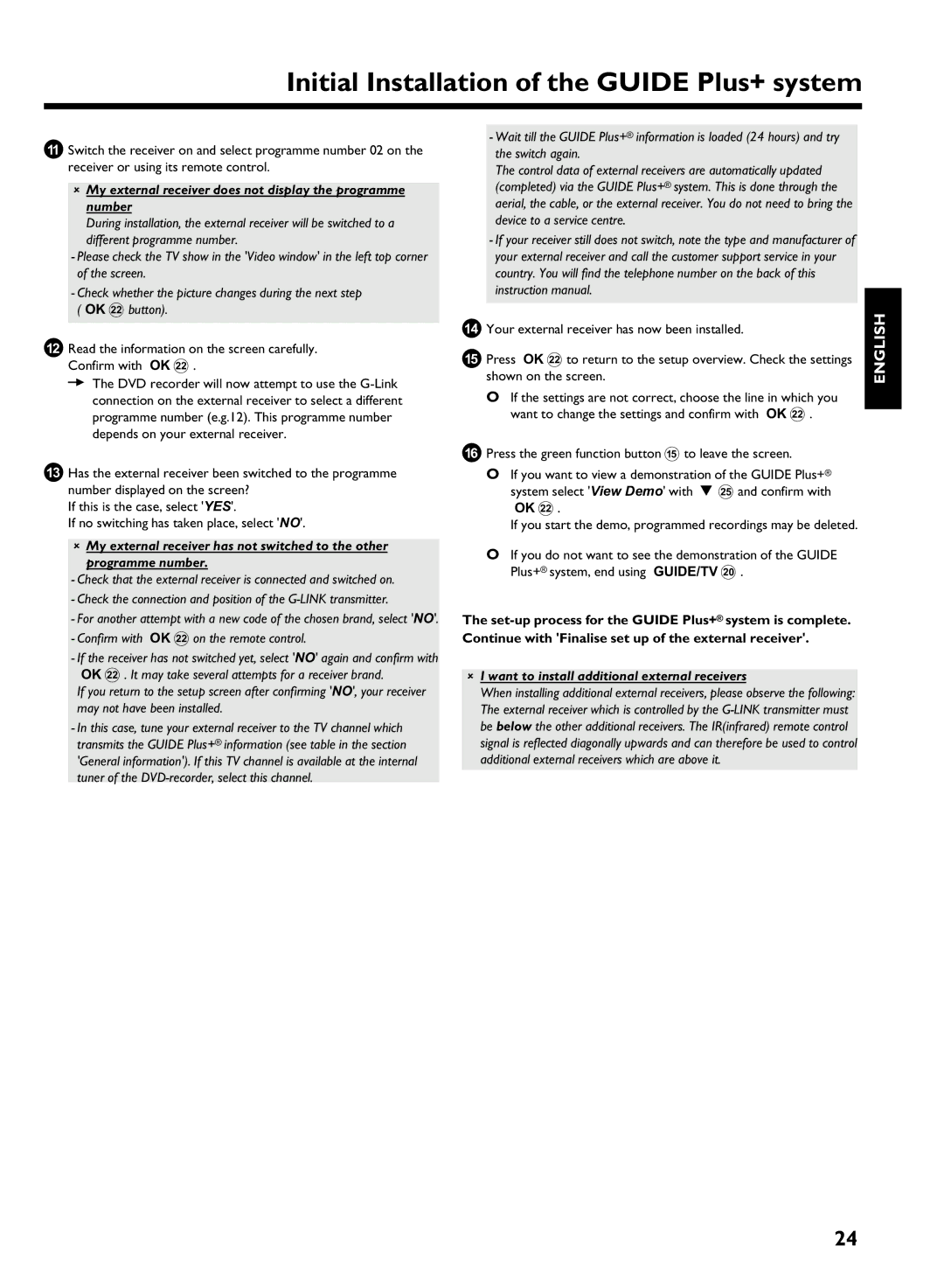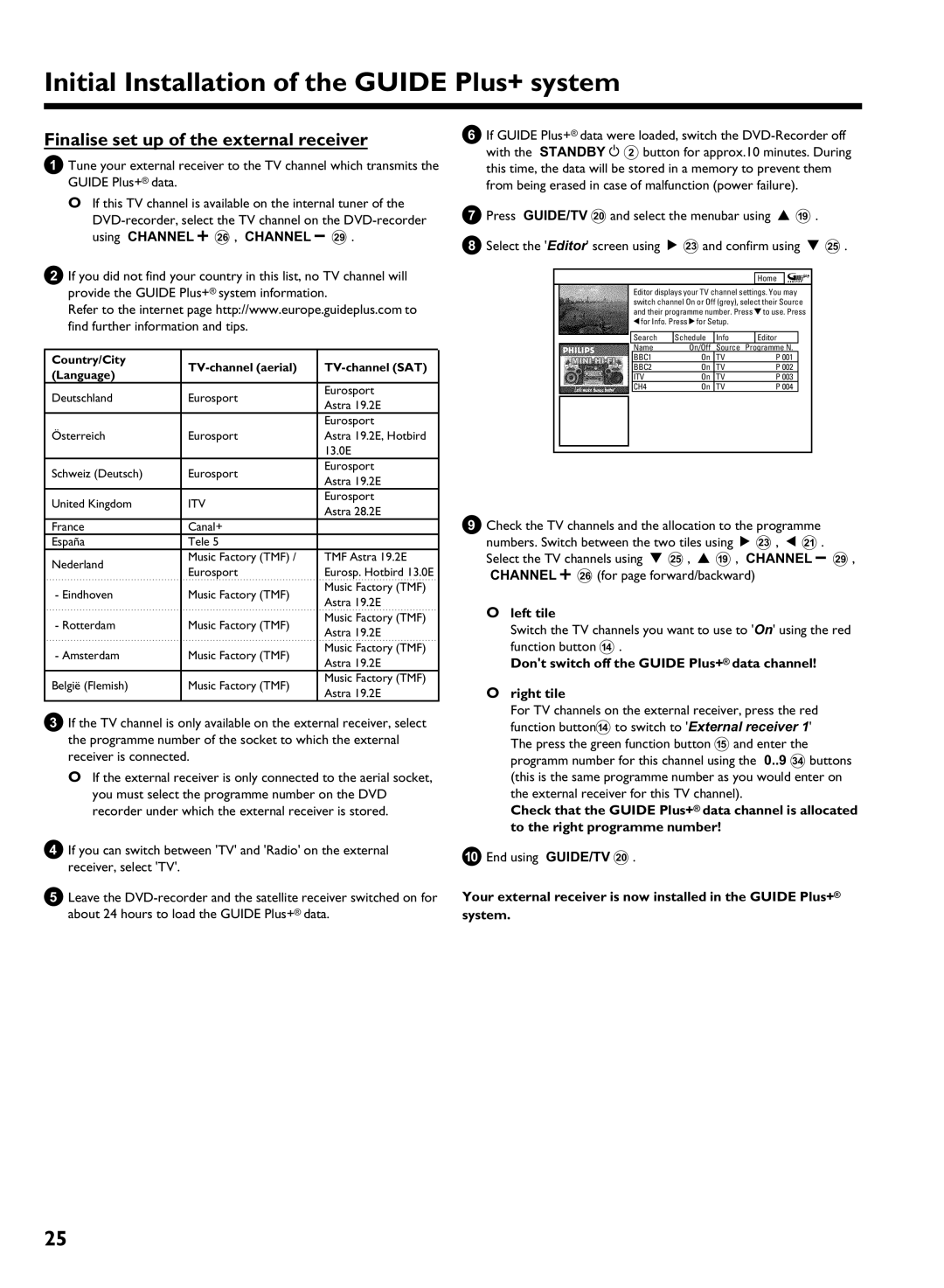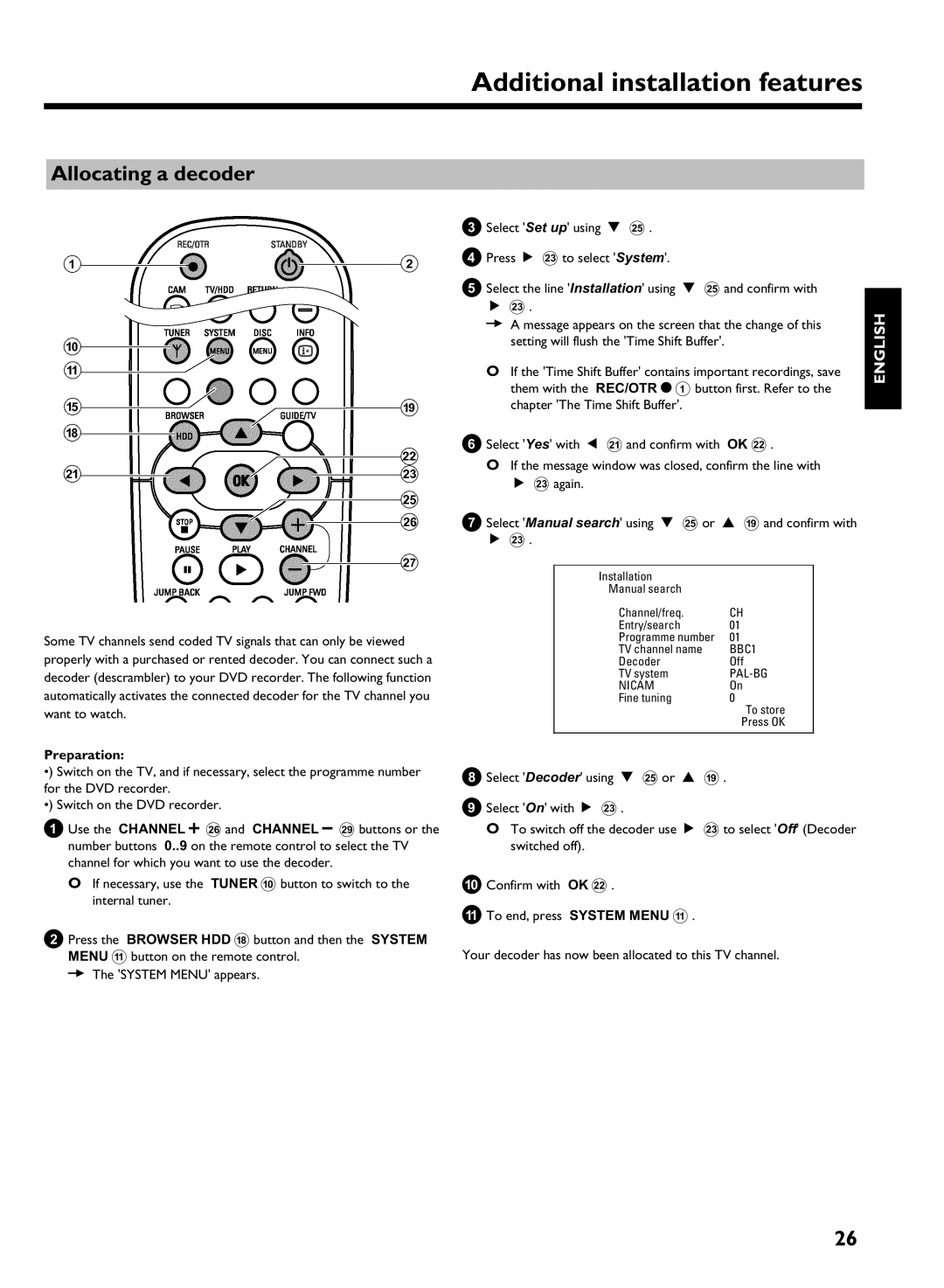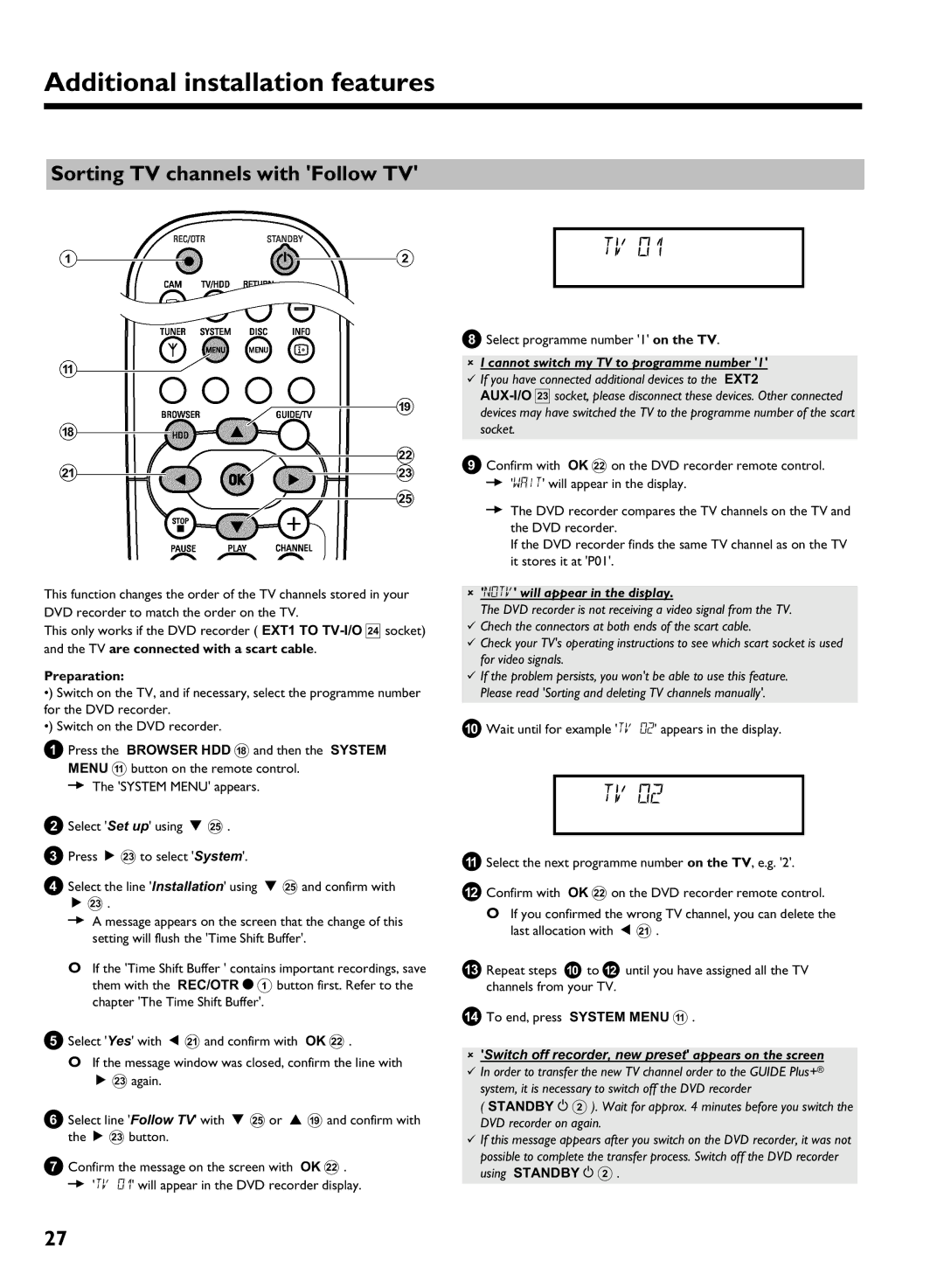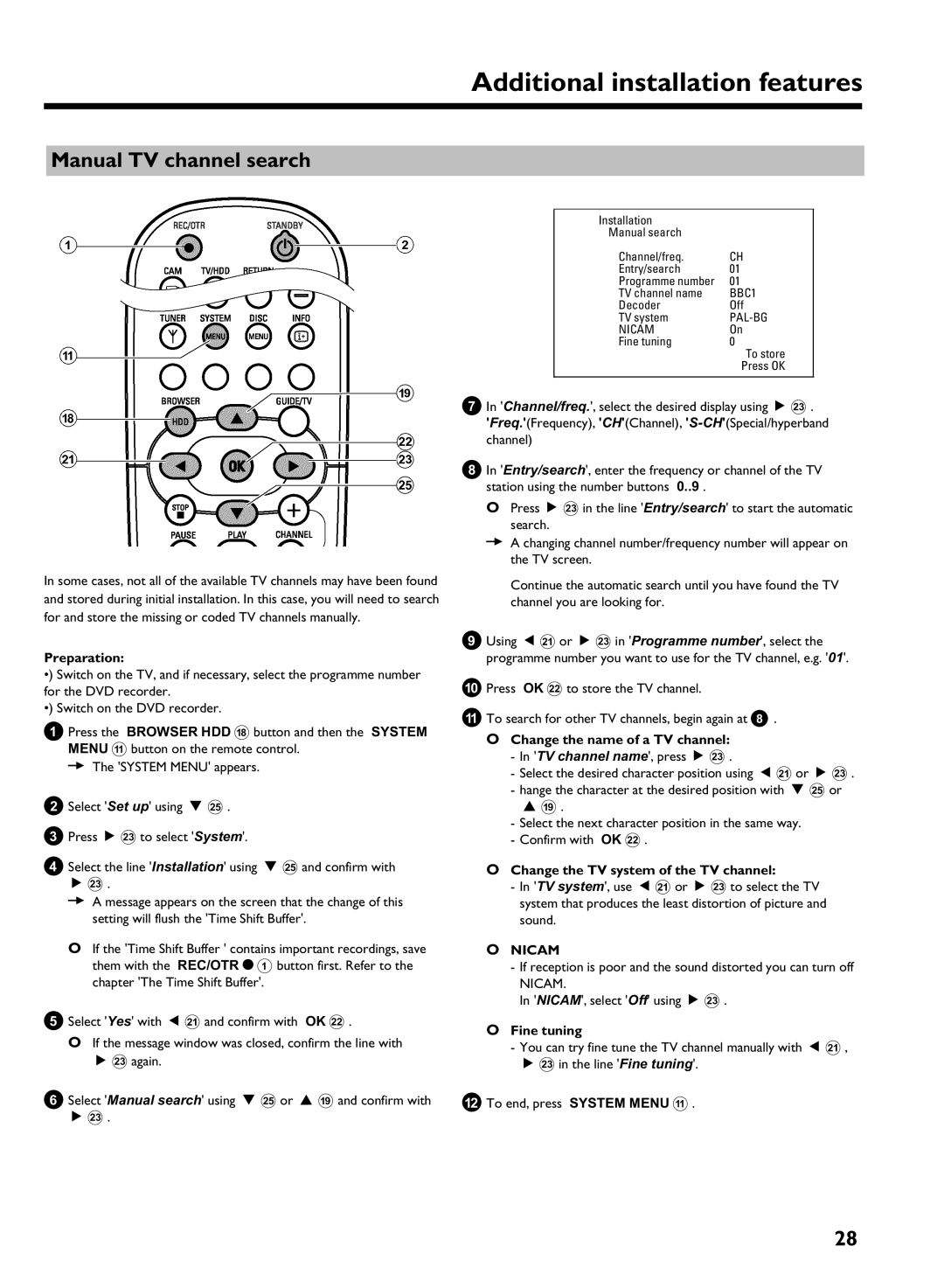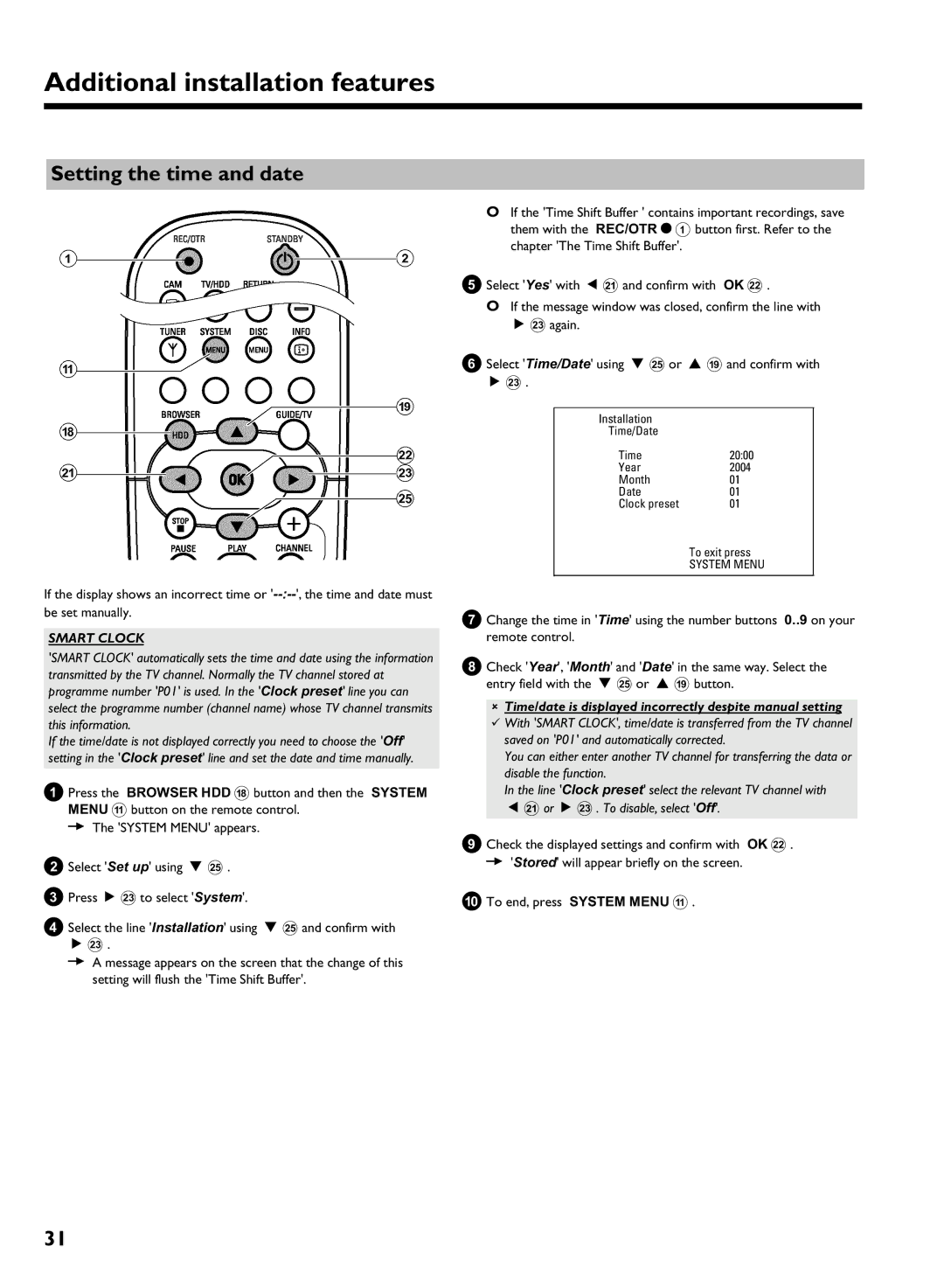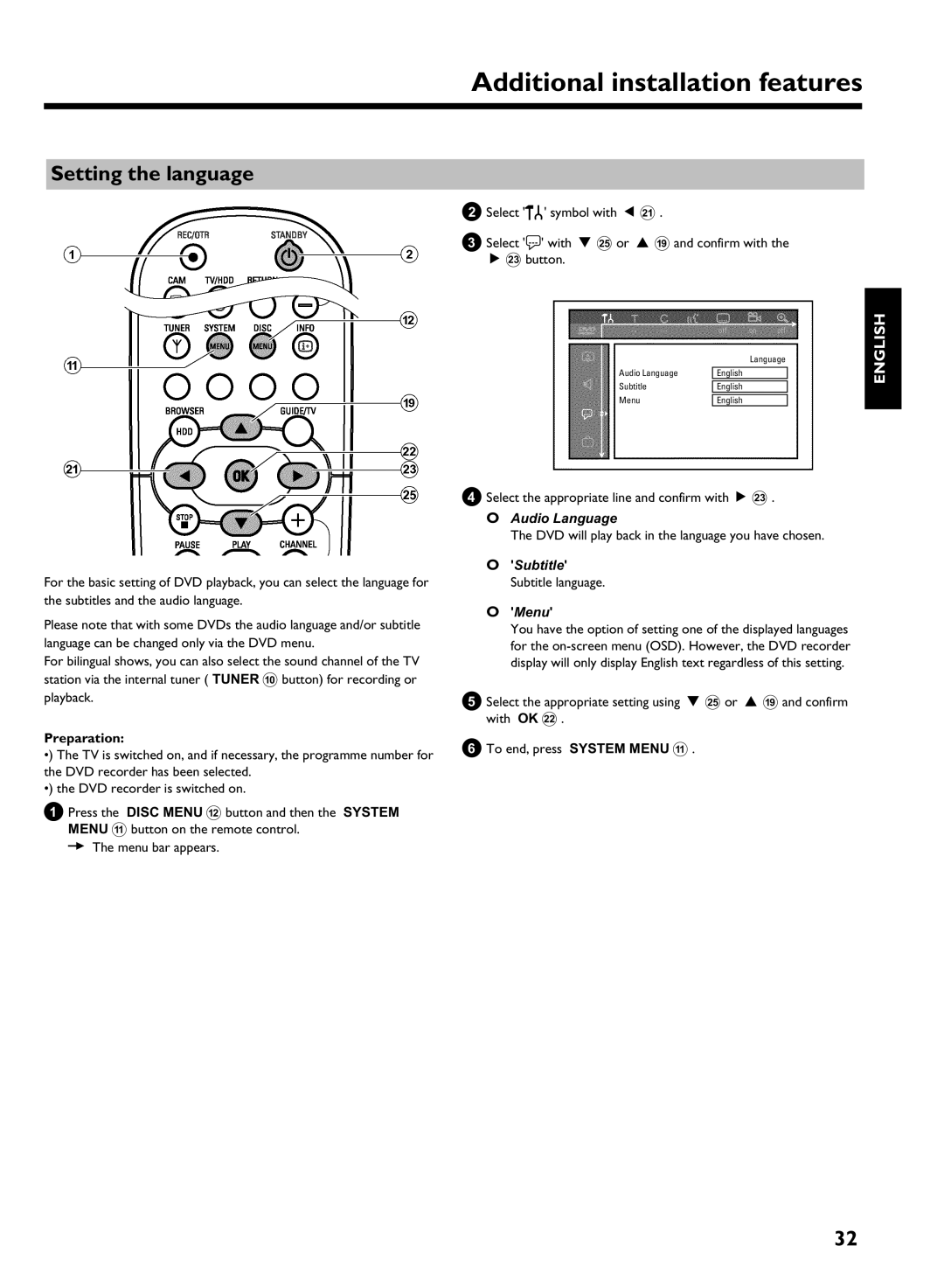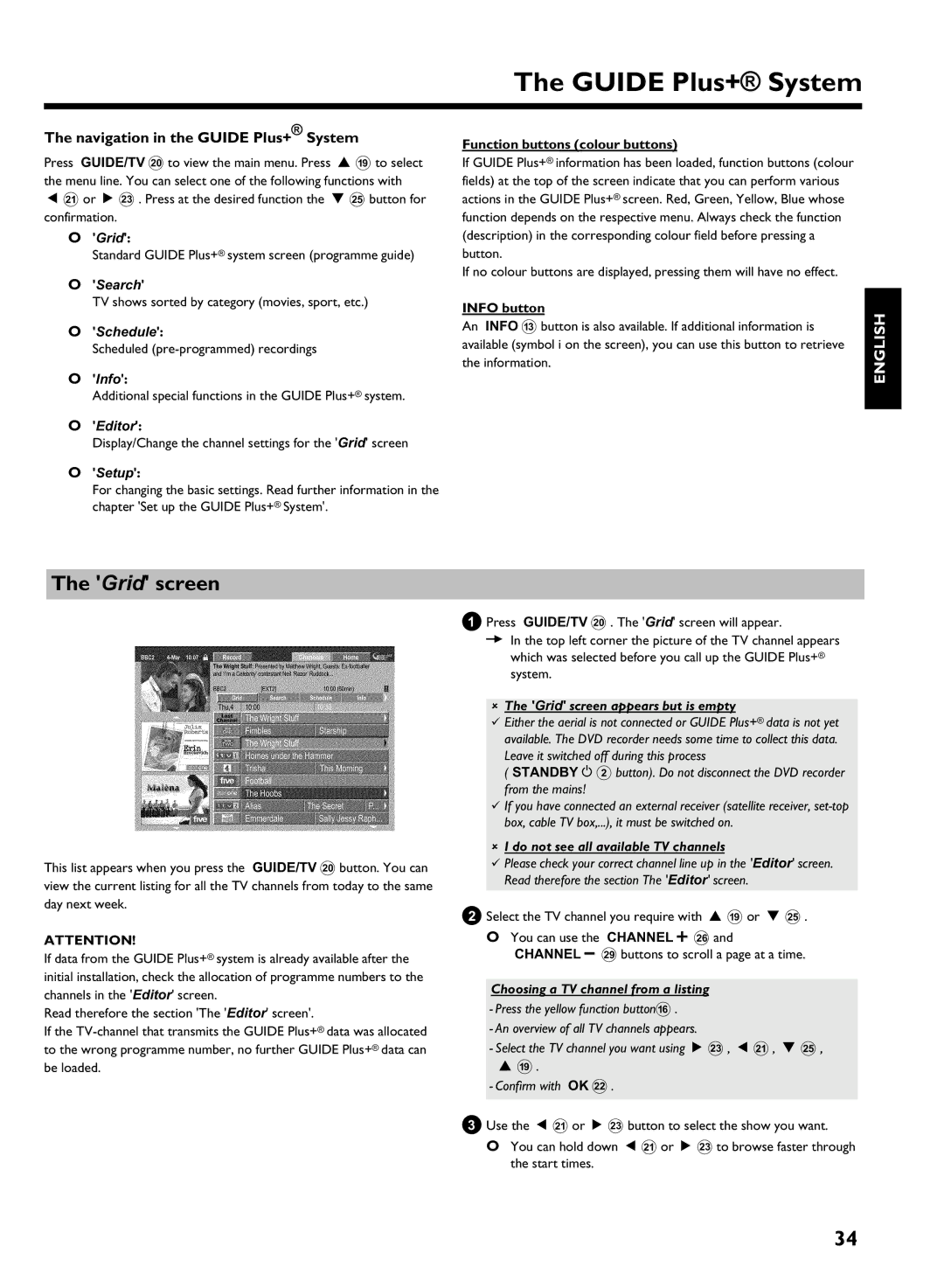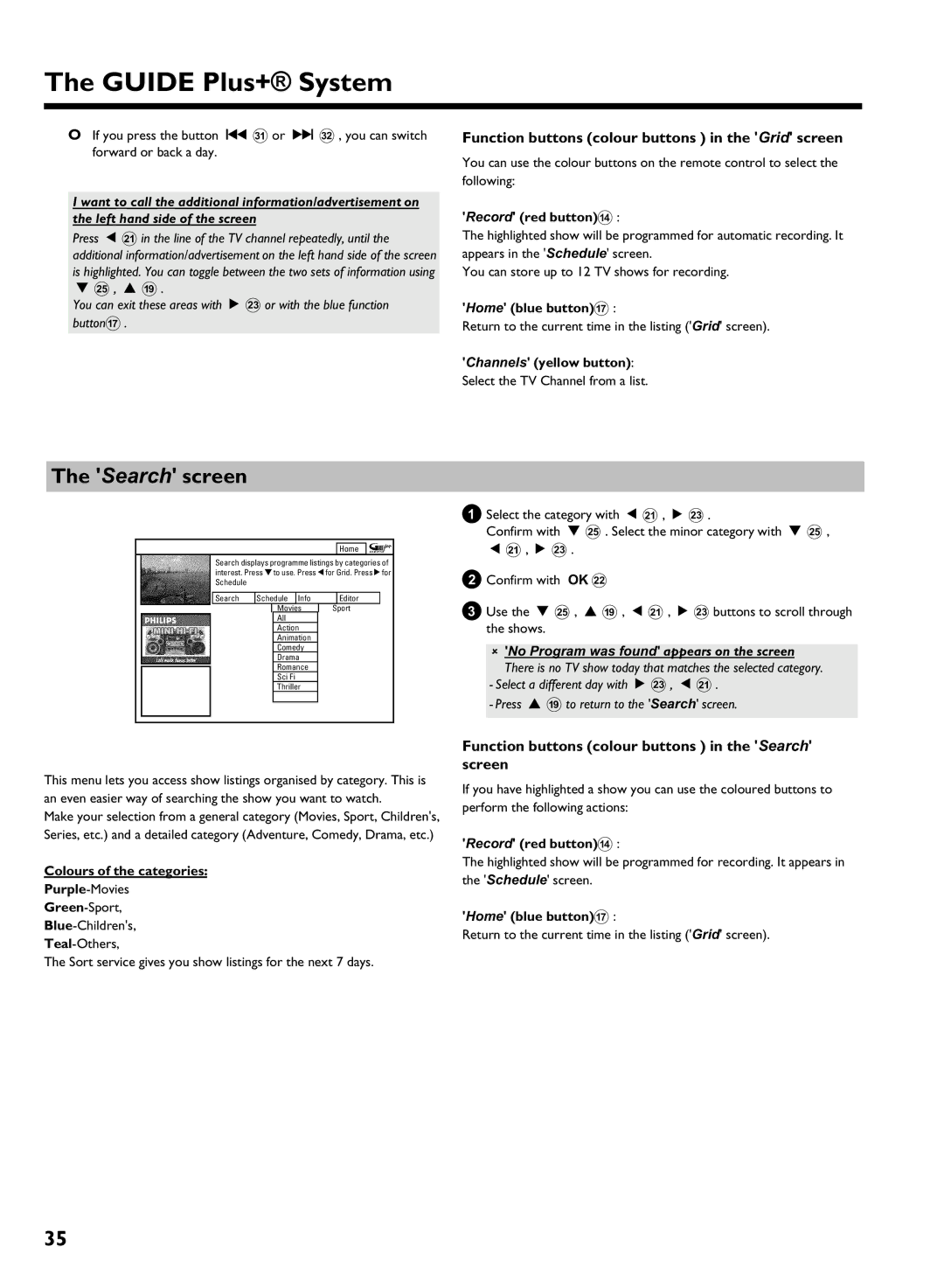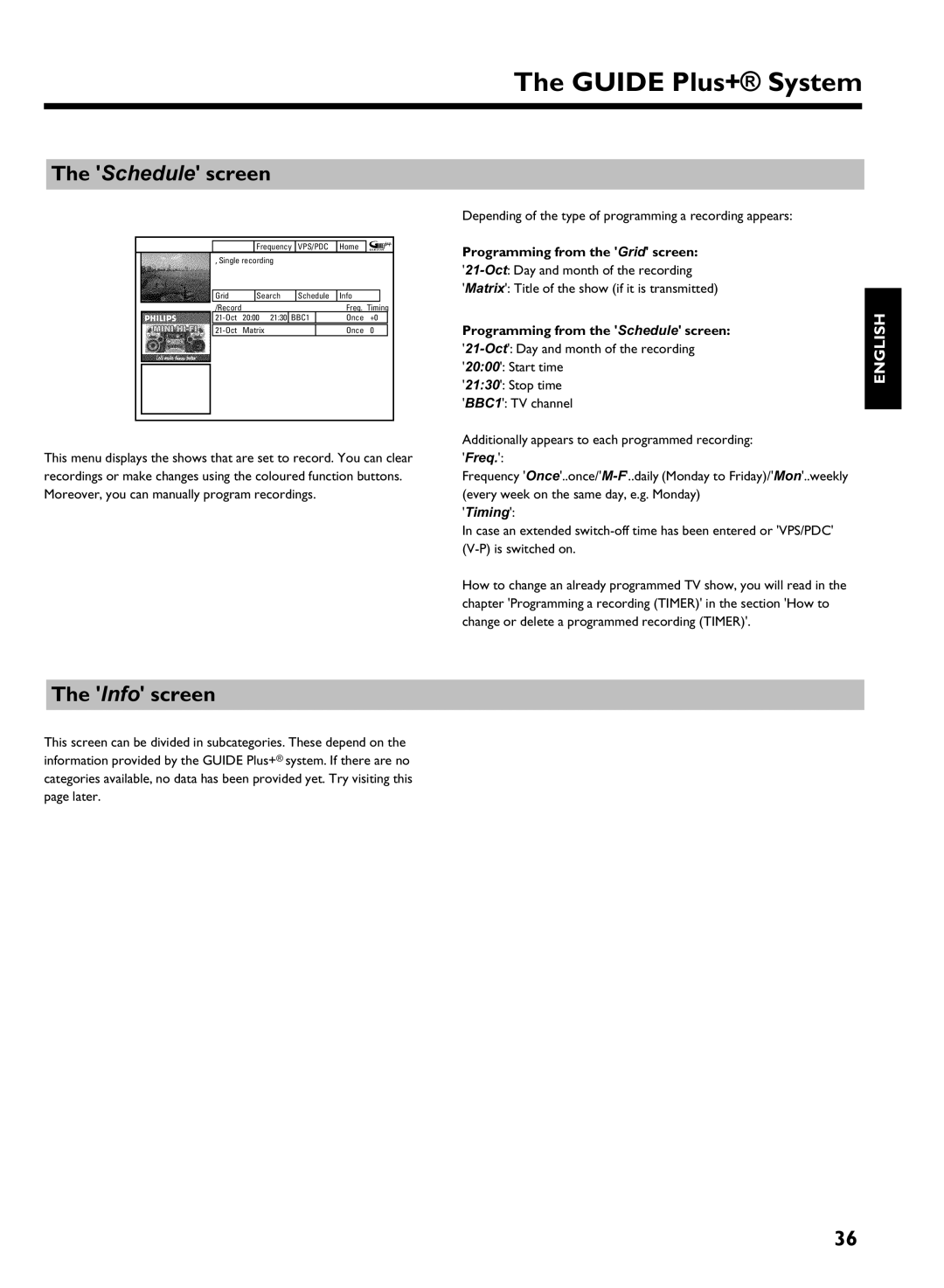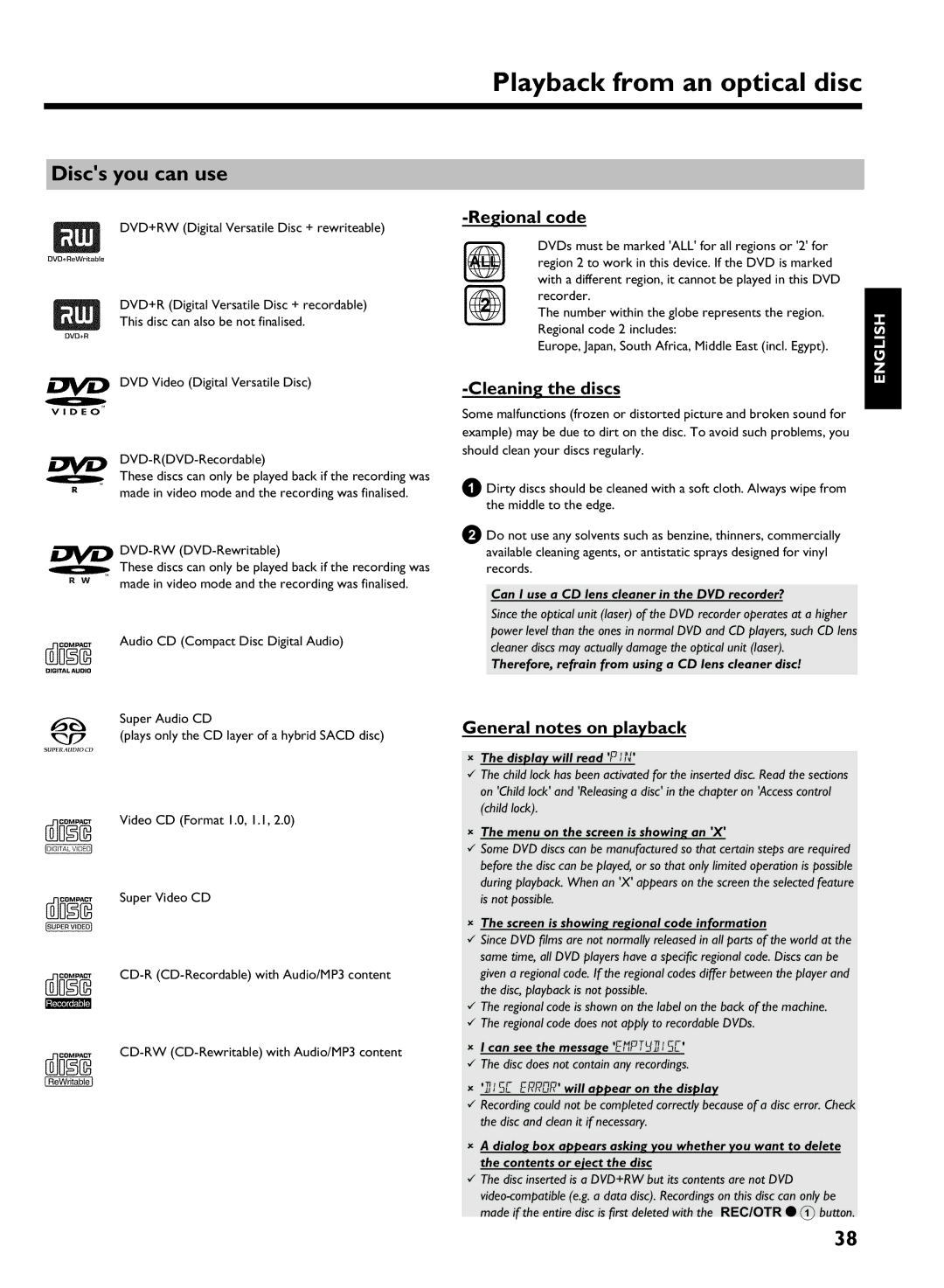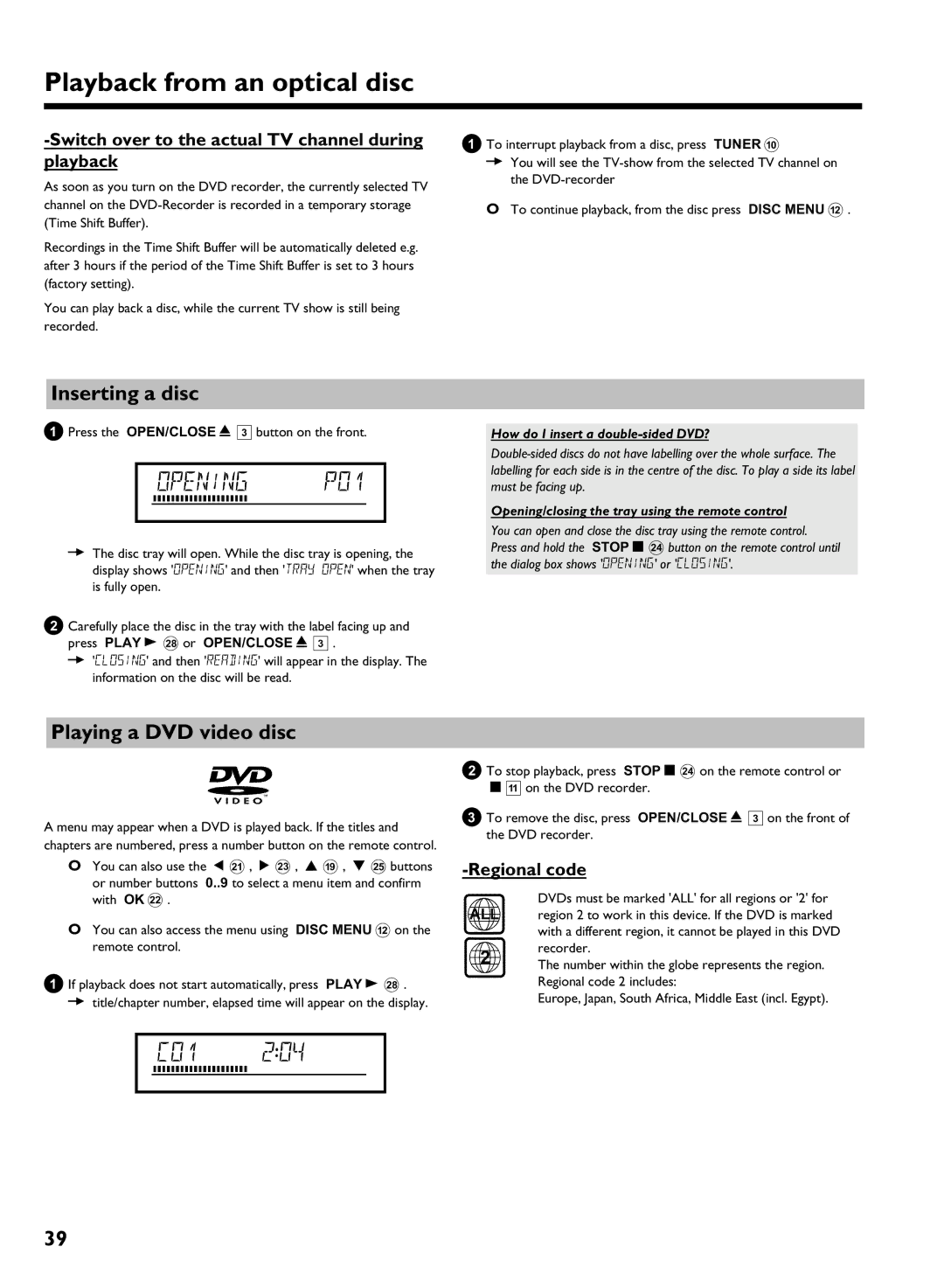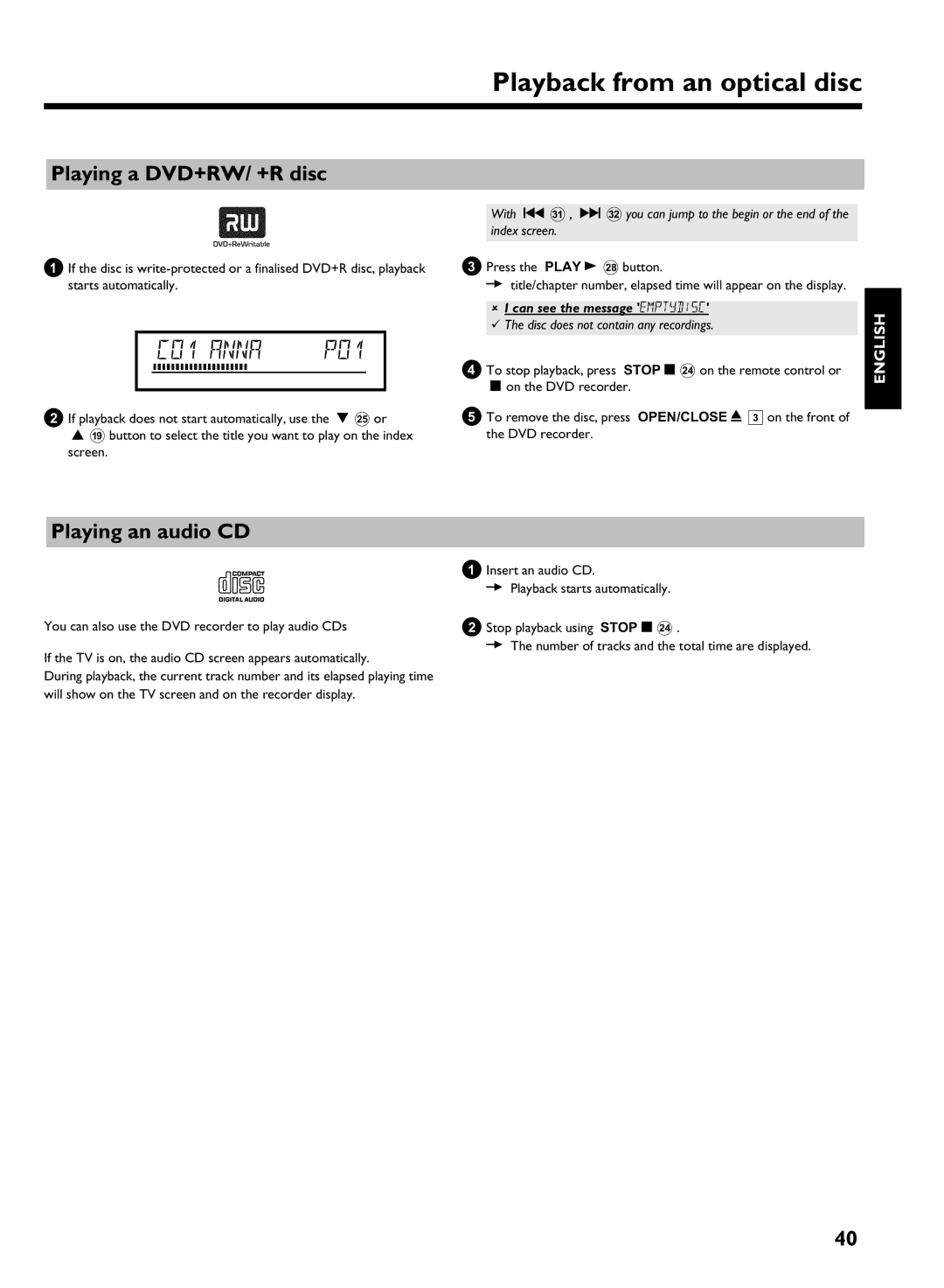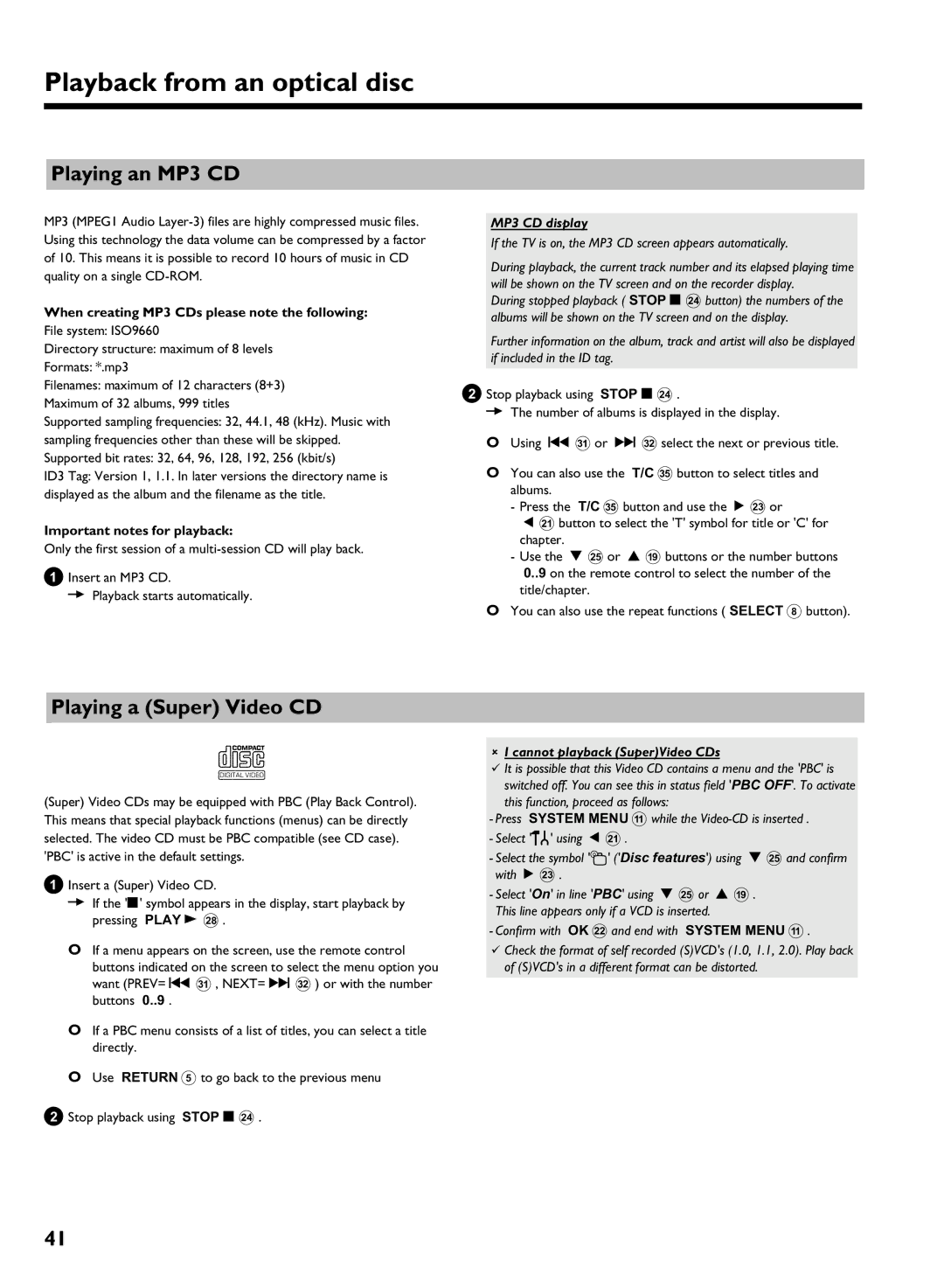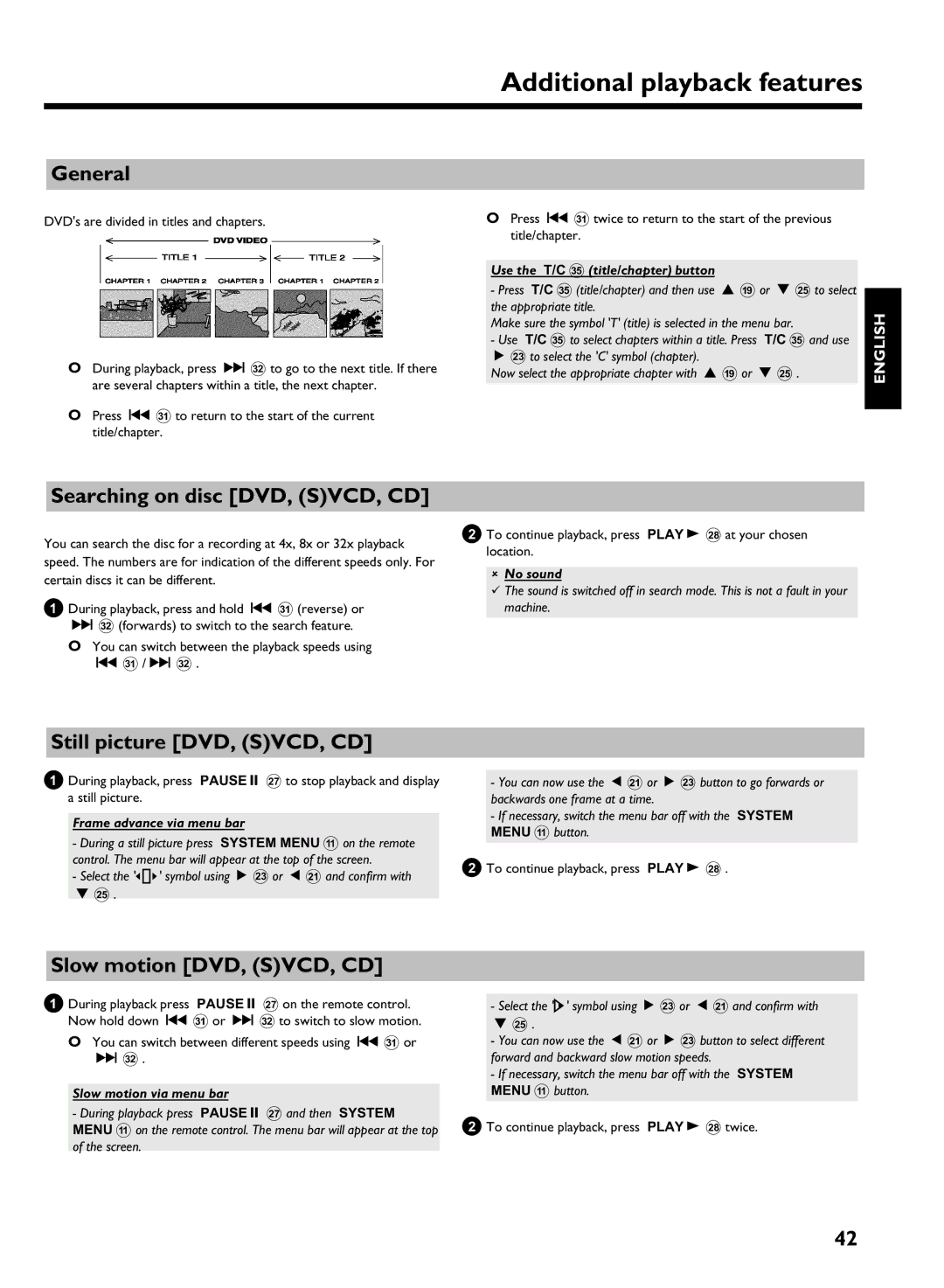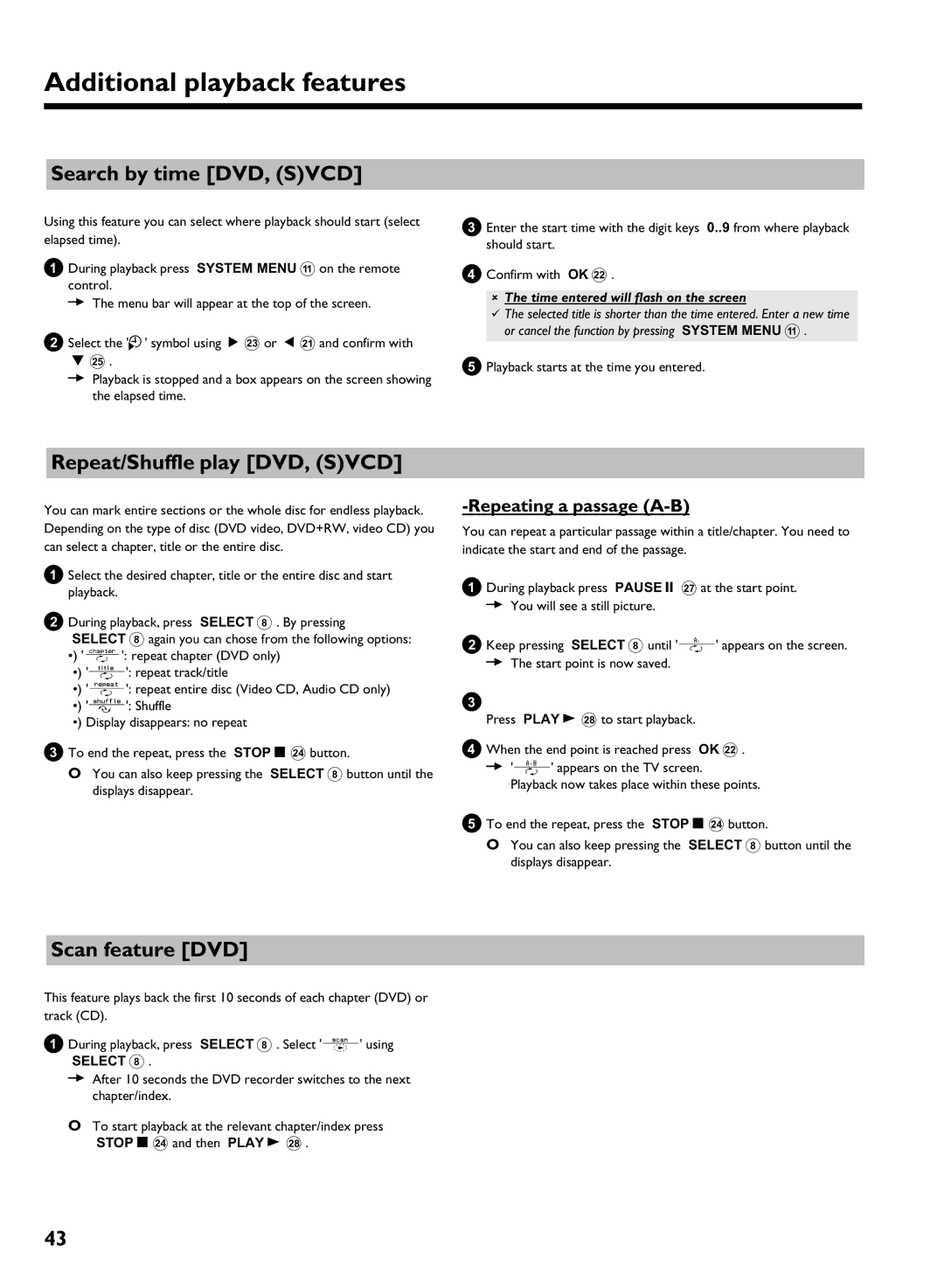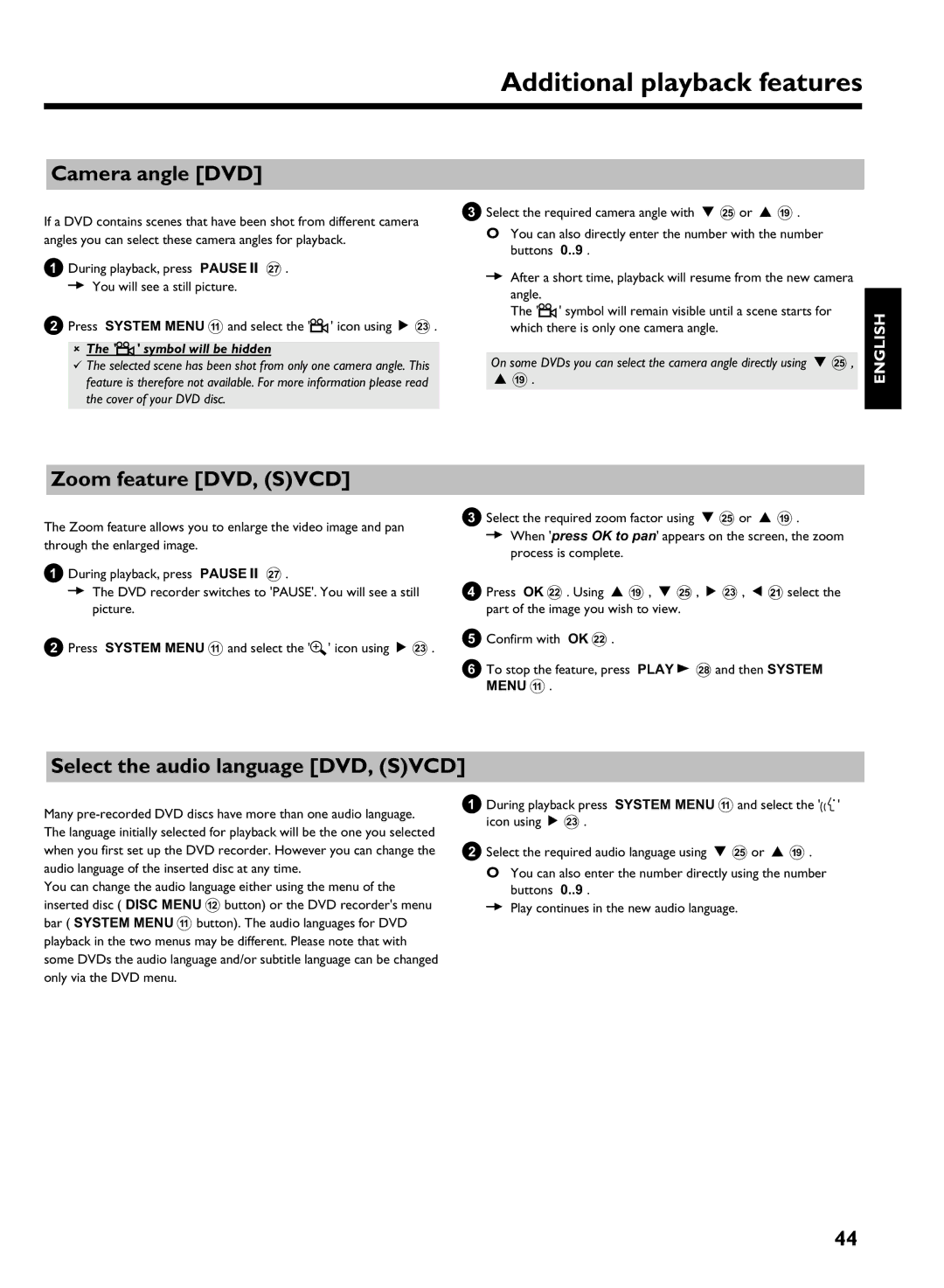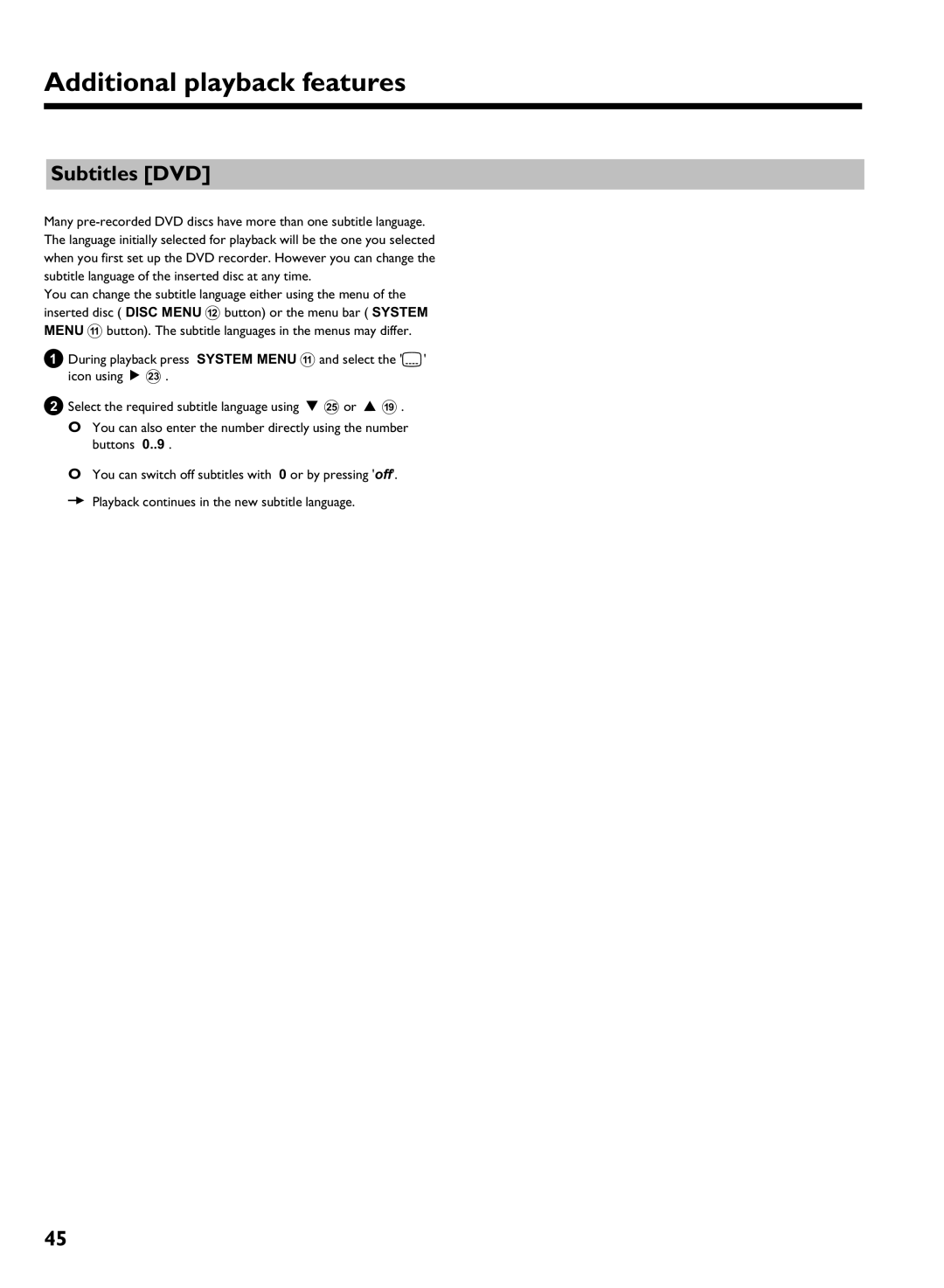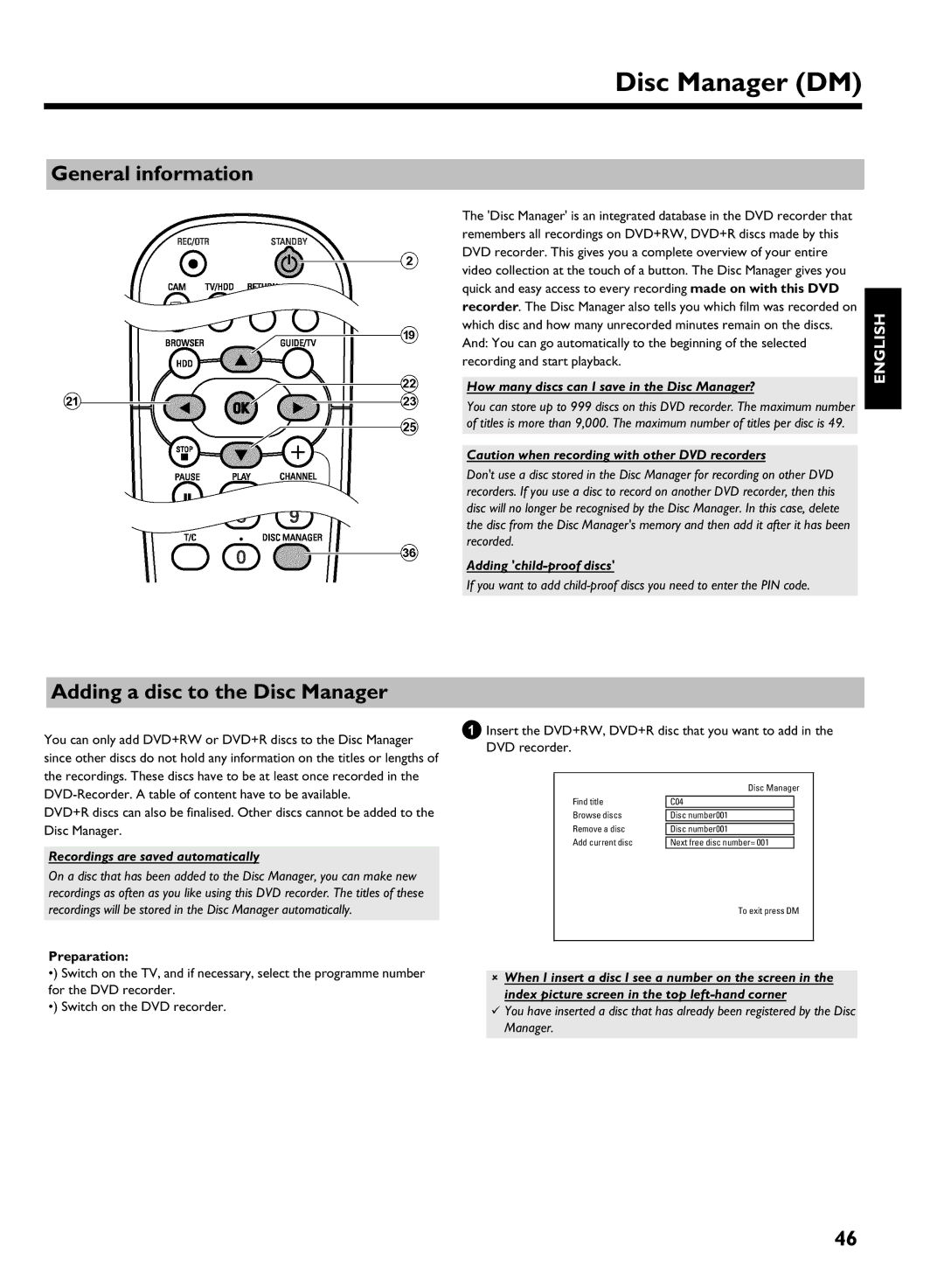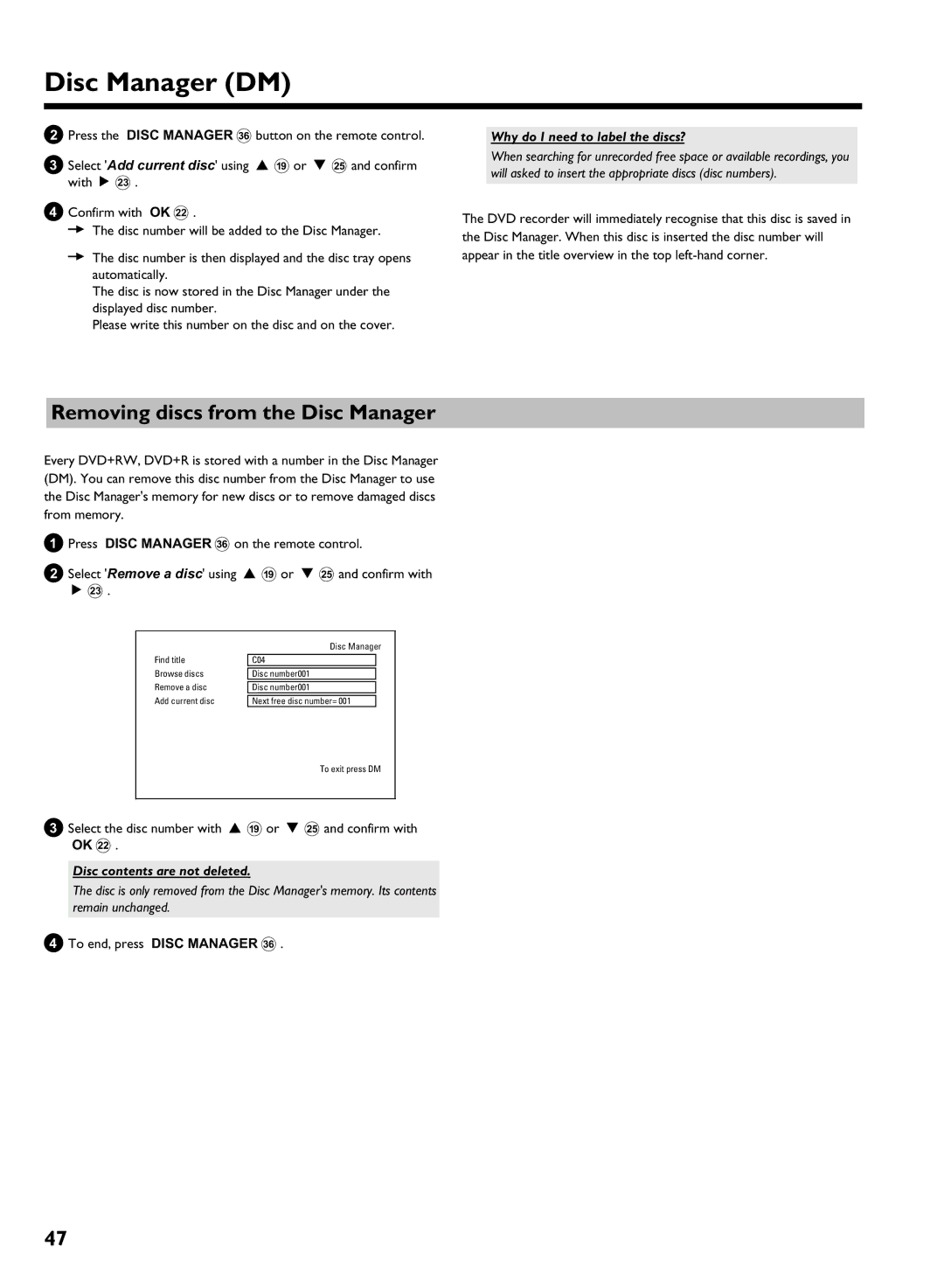Contents
Page
Page
Table of contents
Playback from the HDD
Disc Manager DM
Recording on the HDD
Recording on a DVD+RW, DVD+R
Information on the screen of your TV95
Access control Child Lock
DVD recorder display
107
Convenience of watching
Introduction
Convenience of recording
Convenience of programming
Convenience of editing
Convenience of archiving
Alaser
Do not Move the SET When Switched on
Instructions for the HDD
This manual was in consideration of IEC
Trademark and license information
Content of the box
Control buttons
Remote control
Introduction to the set
Disc Menu
System Menu
Info
Browser HDD
Front of the device
Plate
Back of the device
Your DVD remote control With your TV
Installation
Preparing the remote control for operation
Aerial
Connecting to the TV standard configuration
Scart cable
With the aerial cable only
Via composite video Cvbs Cable
Connecting to the TV alternative configurations
Via a S Y/C cable
Via a component video Pb Pr/YUV cable no progressive scan
Cvbs + YPbPr
Video + YPbPr
Please observe the color sequence
0End with System Menu a
An external receiver
Connecting additional devices
Connecting additional devices to the second scart socket
How do I find the right position?
Connecting G transmitter
Connecting additional devices via aerial cable only
Cvbs input socket
Connecting a camcorder to the front sockets
DV input socket Input socket
To the analog audio sockets
Connecting audio devices
Audio devices to the digital audio Sockets
Can I use the Phono input on my amplifier?
Connecting to the mains
Initial Installation
Switching on additional devices
No aerial connected
1609
Letterbox
Panscan
Sound may be distorted on some TV channels
Initial installation is now complete
No TV-Stations found yet?
Setting up the Guide Plus+ System
Initial Installation of the Guide Plus+ system
Language
Country
Cannot enter a local post code
Set
External receiver
Channel r S
My receiver does not display the programme number
My brand is not included in the list
My external receiver does not display the programme number
Want to install additional external receivers
Dont switch off the Guide Plus+ data channel Right tile
Finalise set up of the external receiver
End using GUIDE/TV J
Left tile
Setting will flush the Time Shift Buffer
Additional installation features
Allocating a decoder
Message appears on the screen that the change of this
Switch off recorder, new preset appears on the screen
Cannot switch my TV to programme number
Sorting TV channels with Follow TV
Select programme number 1 on the TV
Nicam
Manual TV channel search
TV channel name, press C M
Deleting TV channels
Sorting and deleting TV channels manually
Them with the REC/OTR n 1 button first. Refer to
Automatic TV channel search
Time/date is displayed incorrectly despite manual setting
Setting the time and date
Select the appropriate line and confirm with C M
Setting the language
Audio Language
Menu
General information
Using the Guide Plus+ System
Guide Plus+ System
Grid screen
Record red buttonD
Search screen
Home blue buttonG
Return to the current time in the listing Grid screen
Info screen
Schedule screen
Programming from the Grid screen
Programming from the Schedule screen
Setup
Setup screen
Editor screen
View Demo
Discs you can use
Playback from an optical disc
Code
Discs
Inserting a disc
Opening/closing the tray using the remote control
Playing a DVD video disc
Over to the actual TV channel during Playback
Press the Play G R button
Playing a DVD+RW/ +R disc
Playing an audio CD
Playing a Super Video CD
Playing an MP3 CD
MP3 CD display
Cannot playback SuperVideo CDs
General
Additional playback features
Searching on disc DVD, SVCD, CD
Still picture DVD, SVCD, CD
Search by time DVD, Svcd
Scan feature DVD
Repeat/Shuffle play DVD, Svcd
Passage a
F symbol will be hidden
Zoom feature DVD, Svcd
Camera angle DVD
Select the audio language DVD, Svcd
Subtitles DVD
Adding a disc to the Disc Manager
Disc Manager DM
General information
Removing discs from the Disc Manager
Why do I need to label the discs?
Disc contents are not deleted
Searching discs
Searching for a title in the Disc Manager
What do the displays on the screen mean?
See the message Insert disc number on my screen
Auto delete
Playback from the HDD
Media Browser
Colour key functionality in the Media Browser
Change order in the media browser
Time Shift Buffer
What is the advantage from 1 hour and 6 hours?
Time Shift Buffer
HDD buffer
Feature
Additional playback features
By time
It is not possible to select Time search
Recording on the HDD
Recoding mode
Useful information
Preferences/Chapters
Flush/erase the Time Shift Buffer
Start manual recordings
Recording with data from Guide Plus+ system
Recording without data from Guide Plus+ system
Recordings from the Time Shift Buffer
End recordings
Red light around the record button n 0 is flashing
Recording from a camcorder connected to the front sockets
How can I delete the changes?
Stop h N
Recording from a video recorder/DVD player
Copy protection
Please observe
Direct Record on or off
Direct Record
Direct record does not work or recording starts from EXT1
6End with System Menu a
Automatic recording from a satellite receiver sat recording
Way compatibility
Recording on a DVD+RW, DVD+R
You can use
Archiving storing titles on a DVD+RW, DVD+R
What is the order of archiving?
Jump Back T , Jump FWD W
Interrupt the process
What happens with DVD+R discs?
Finalising a DVD+R
Protect disc against accidental recordings
What is VPS/PDC?
Programming a recording Timer
Using the Time Shift Buffer
What do I need to know about VPS/PDC?
Guide Plus+ system
Programming recordings with the Guide Plus+ System
Programming recordings with the ShowView System
Setting up repeat recordings
Please enter programme number appears on the screen
Activate VPS/PDC
Manual programmed recordings
Cancel a programmed recording in progress
How to change or delete a programmed recording Timer
Delete programmed recording
Changing the TV channel
Delete titles/recordings from the HDD
Edit title on HDD
Title name
Editing the title stored on the HDD
Change the name of the title
Clear chapters
Editing the recorded name
Enter characters using
Insert chapter markers
Divide title
Insert/remove chapter markers
Chapter is visible and can be hidden with the blue button G
Hide chapters sections
Remove chapter marker
OK L
Archiving of the edited title symbol a
How can I change delete the markers?
My Index-screen looks different
Edit title DVD+RW, DVD+R
Index picture of the recording
Can markers be set on a DVD+R disc?
Insert chapter markers
Will appear on the screen
3To stop this function, press Edit
Number of chapters C has increased by two or more numbers
Switching quickly
Hiding chapters
How can I select different chapters?
Deleting chapter markers
Changing the index picture
Editing recording titles name
Dividing titles
Can I divide titles on DVD+R discs?
How can I enter the characters with the buttons 0..9 ?
Can titles be deleted from a DVD+R disc?
Playing the entire title
Erasing recordings/titles
Press Disc Menu B
Disc information and status
Disc name
DVD+RW Discs
Editing
DVD+R discs
Picture
Menu overview
Set up
User preferences / settings
Audio
Record mode
Zoom
Time search
Chapters
Camera mode
HDD buffer
Sat record
Installation
Safety Slot
Jump forward
Jump back
Picture settings
User preferences /settings
TV shape
Black level shift
Night mode
Sound settings
Scart video
Digital output
Additional settings
Language settings
Access Control
Disk feature menu
Auto resume
Finalise disc
Child lock HDD, DVD, Svcd
Access control Child Lock
Child lock
Disc
Parental level control
Parental level control DVD
Country
What do the ratings mean?
Have forgotten my code
Changing the PIN code
Information on the screen of your TV
Symbols in the menu bar
Field for temporary messages
Bar
Symbols in the Time Shift Buffer
Symbols in the Media Browser
Type symbols
Mode symbols
Messages in the DVD recorder display
Symbols on your DVD recorder display
DVD recorder display
An empty title on a DVD+RW, DVD+R is selected
BImportant
Before you call an engineer
No playback on DVD recorder
100
Press GUIDE/TV J
101
102
PROBLEM/HINTS Solution
Hidden scenes on a DVD+RW are still visible on my
103
Press Browser HDD H and then System Menu a
End with System Menu a
Have forgotten
104
First press Disc Menu B then System Menu a
End with System Menu a English
105
Glossary
Ntsc
PAL
106
Finlux 208, 209, 211, 212, 250 333, 334 332 283
Remote control codes
MGA
108
3103 605 4521/000
109
Audio Format DVD/CD playback
Technical data
Philips Norge AS Philips PORTUGUESA, S.A
Dvdr 725H/00