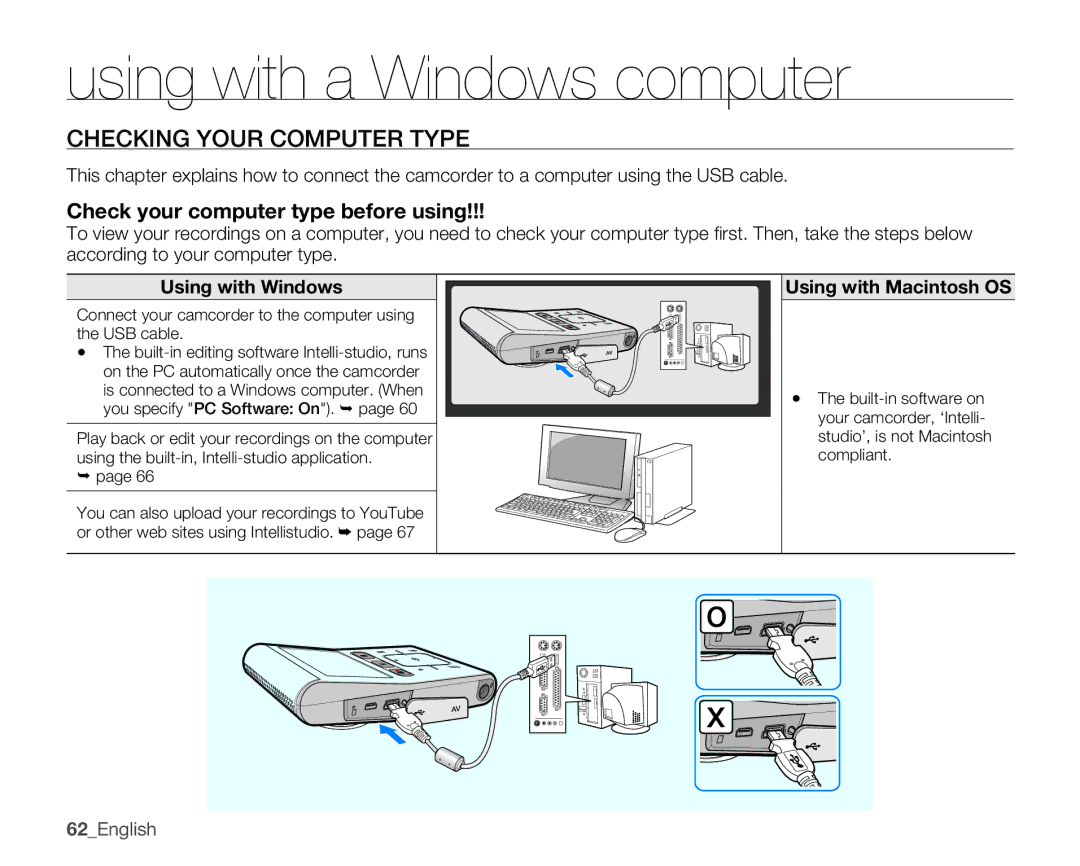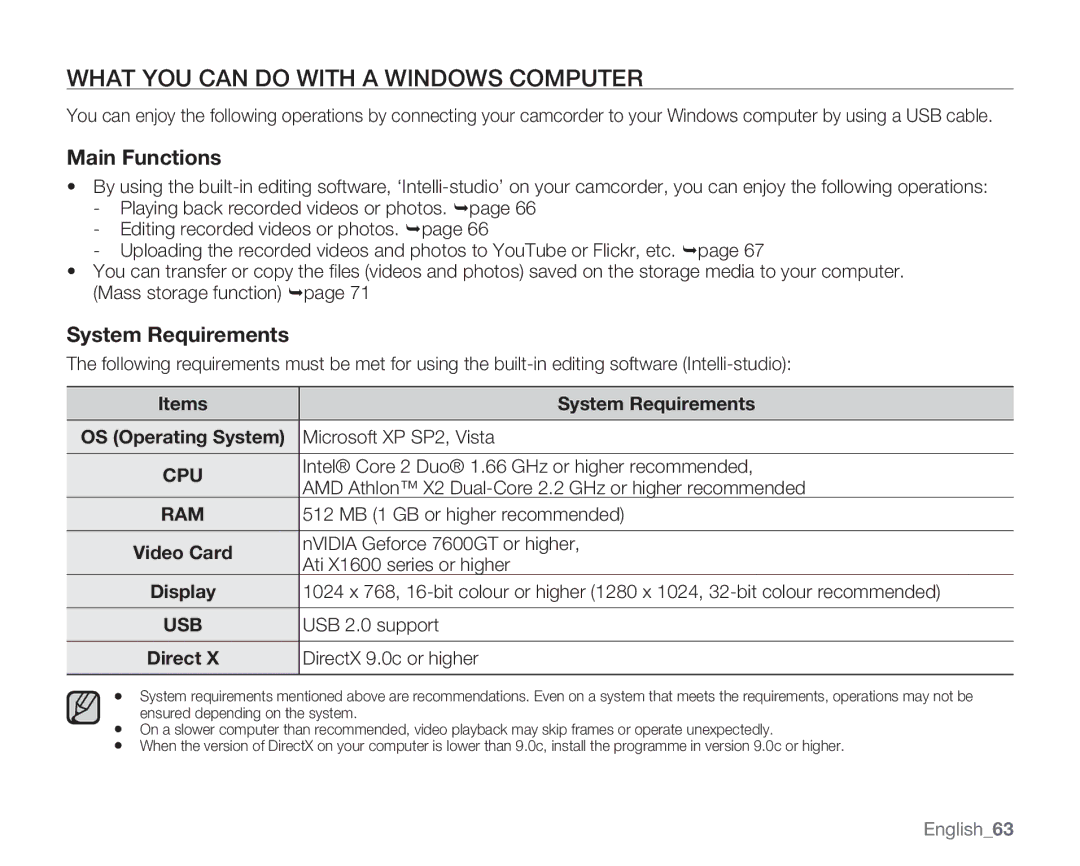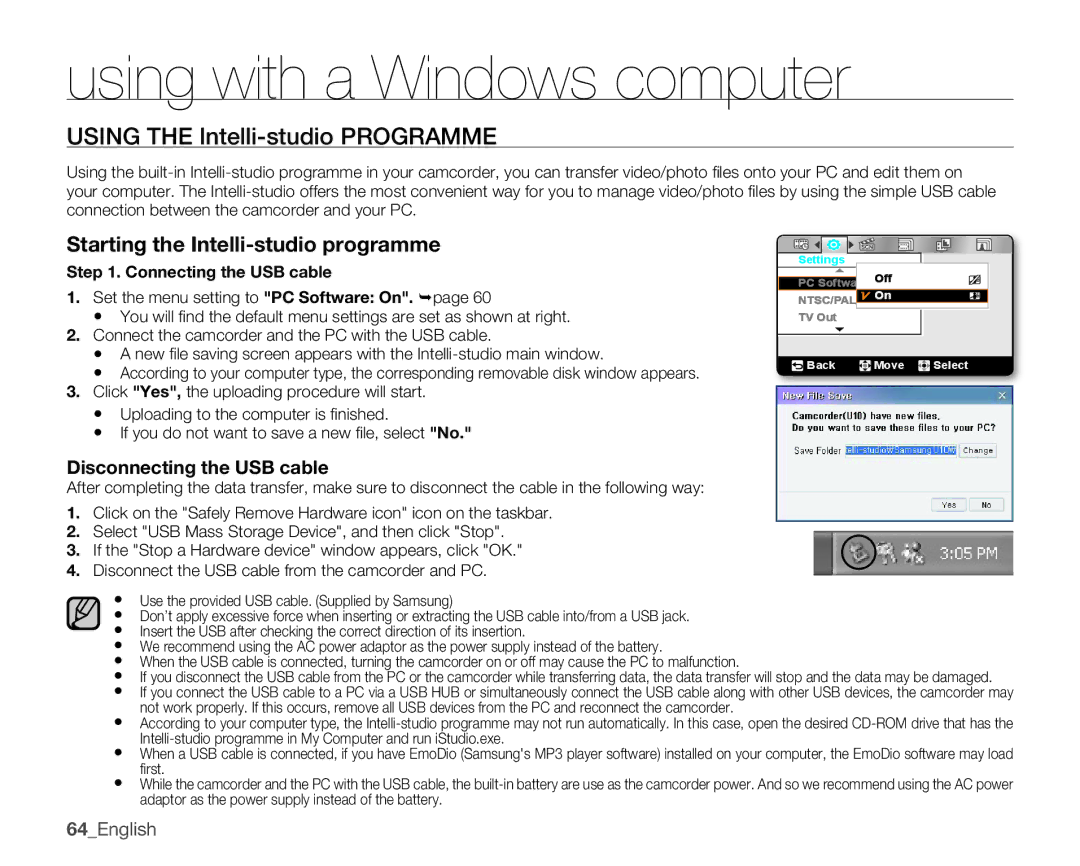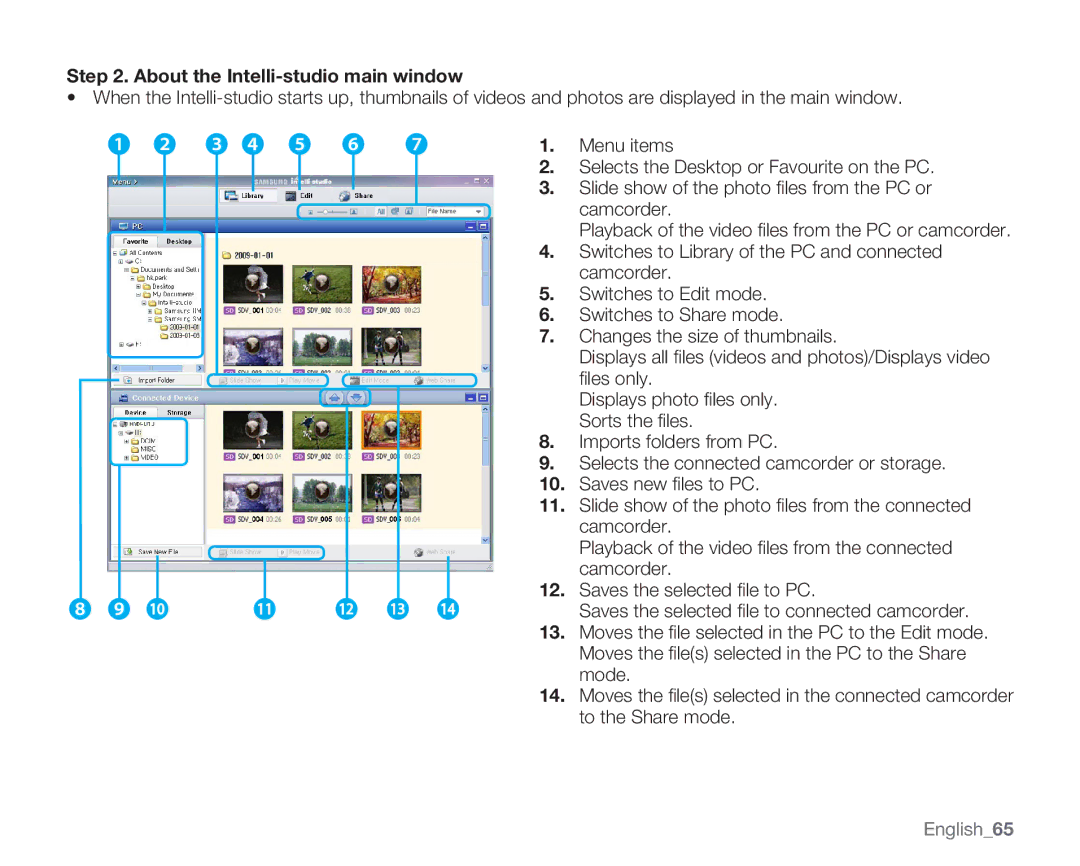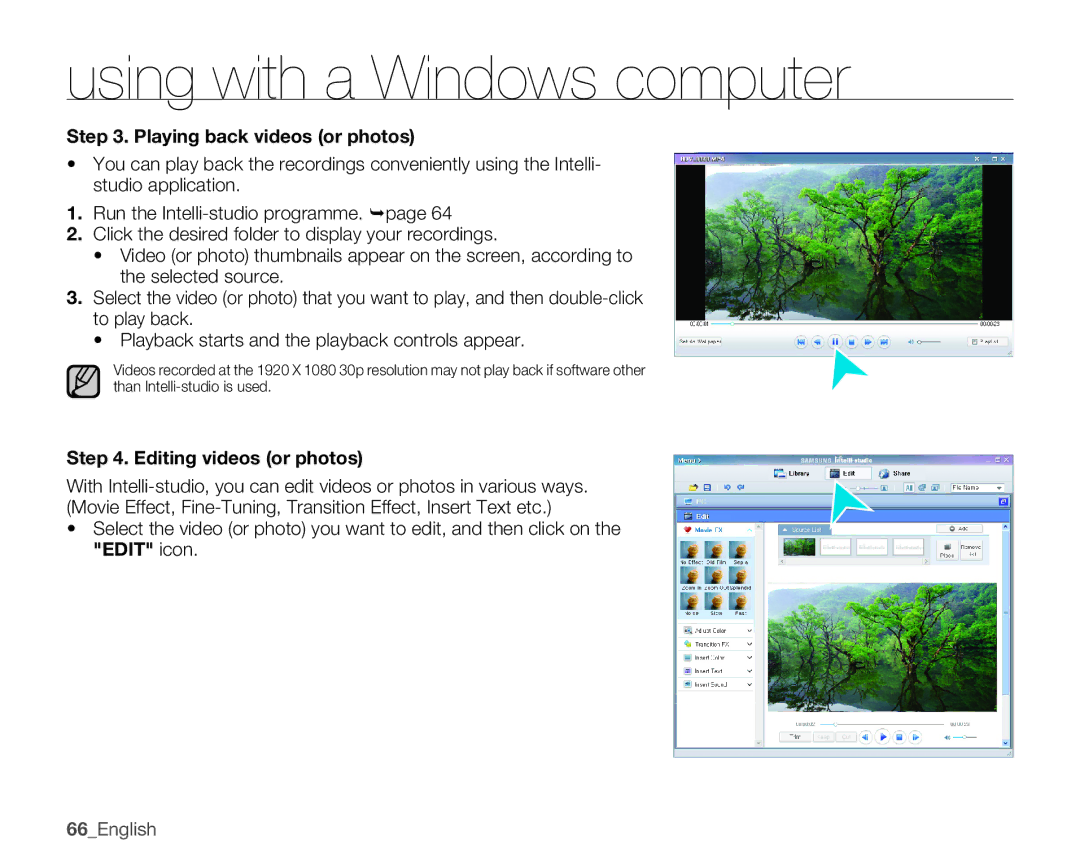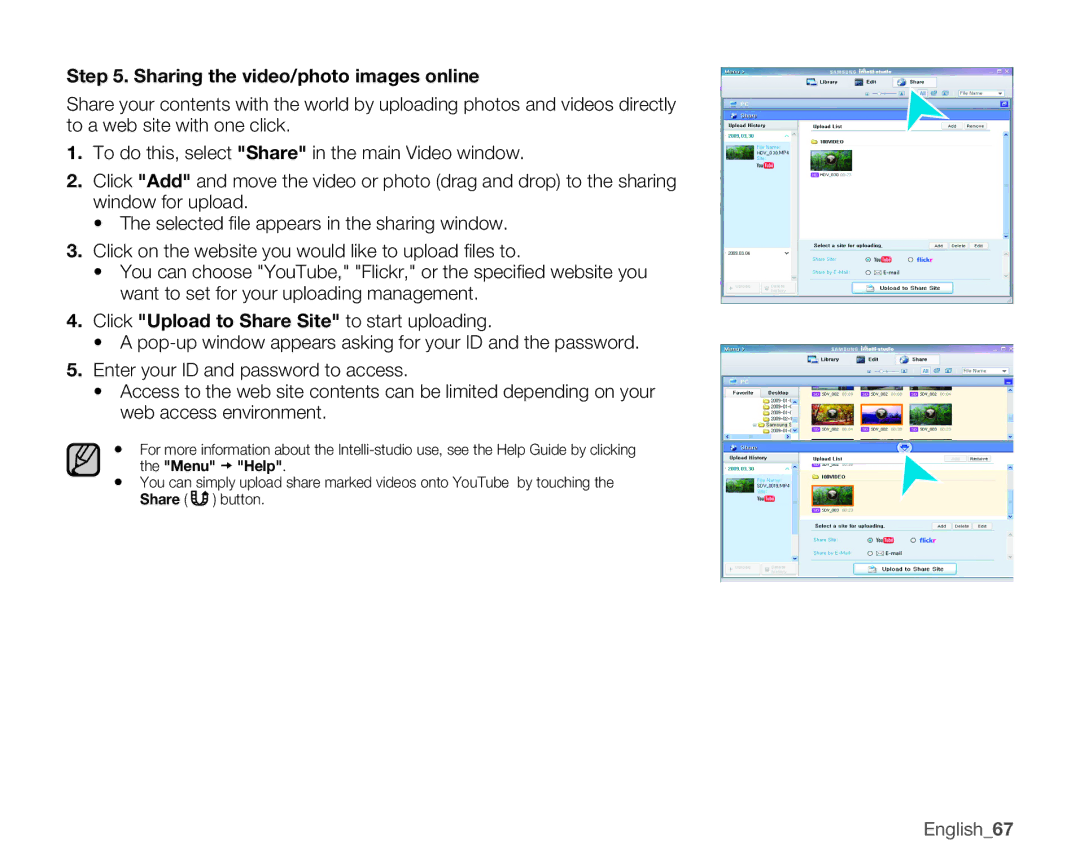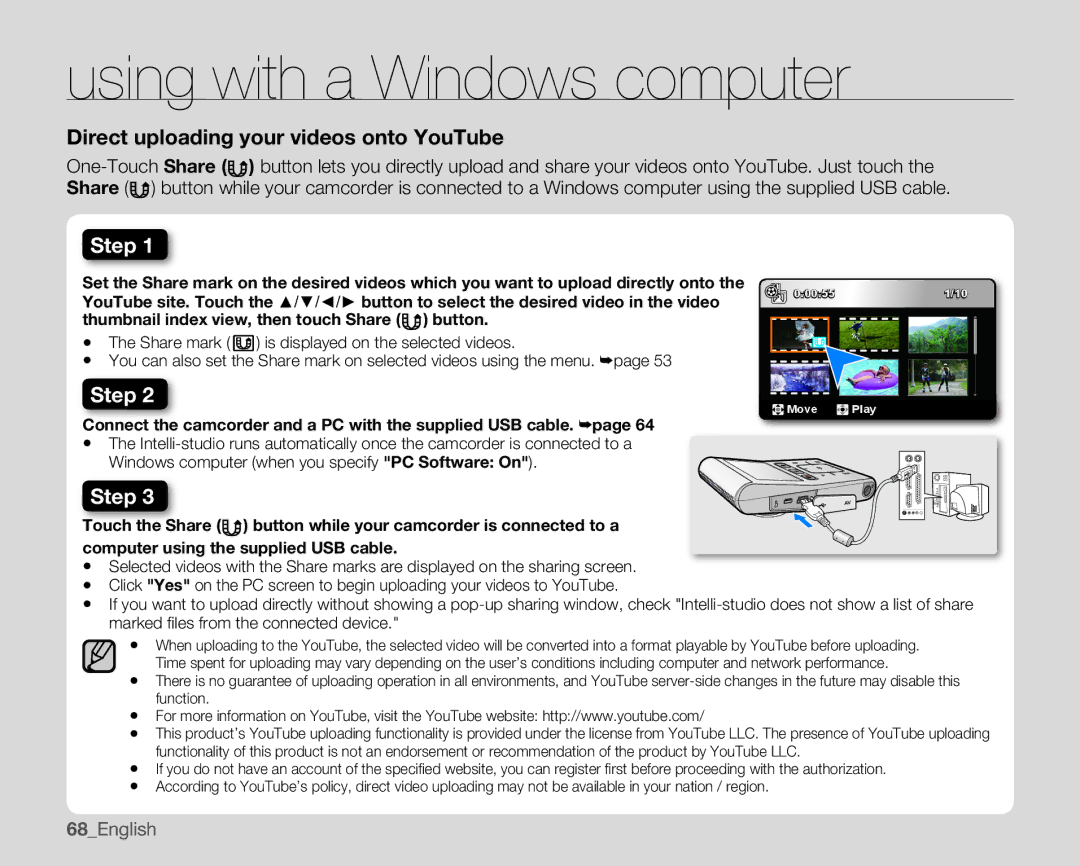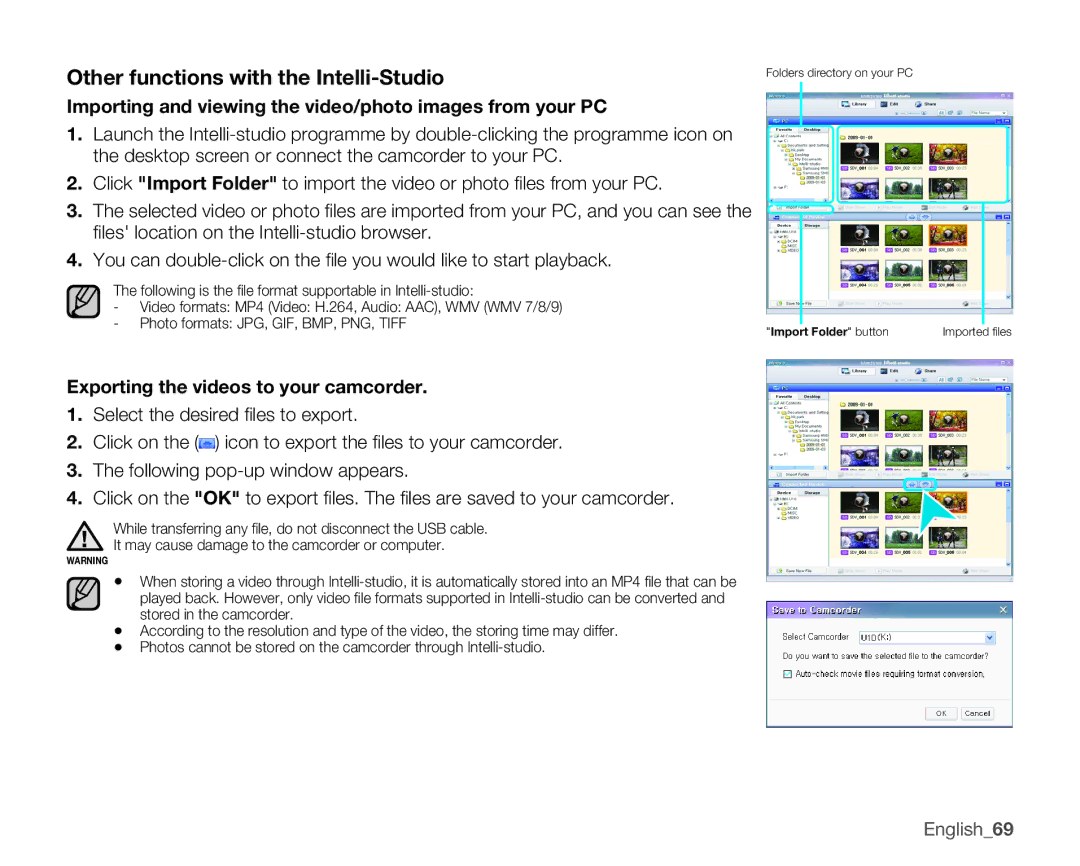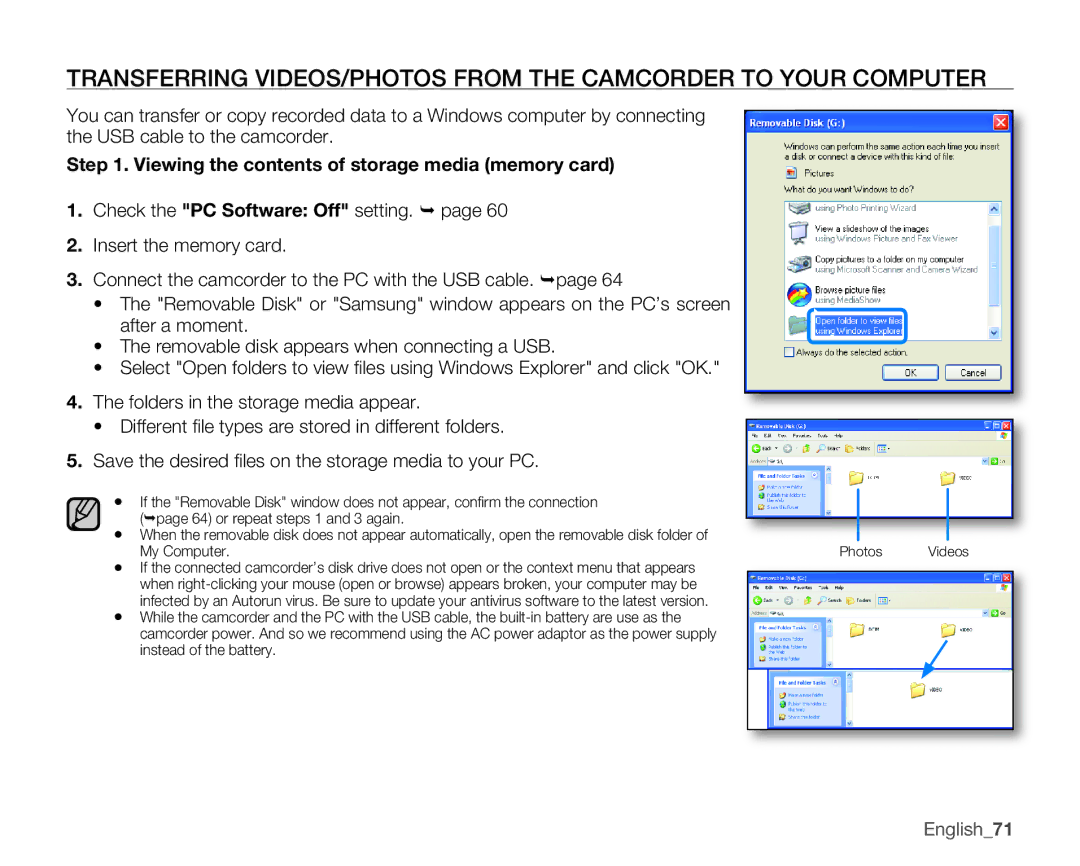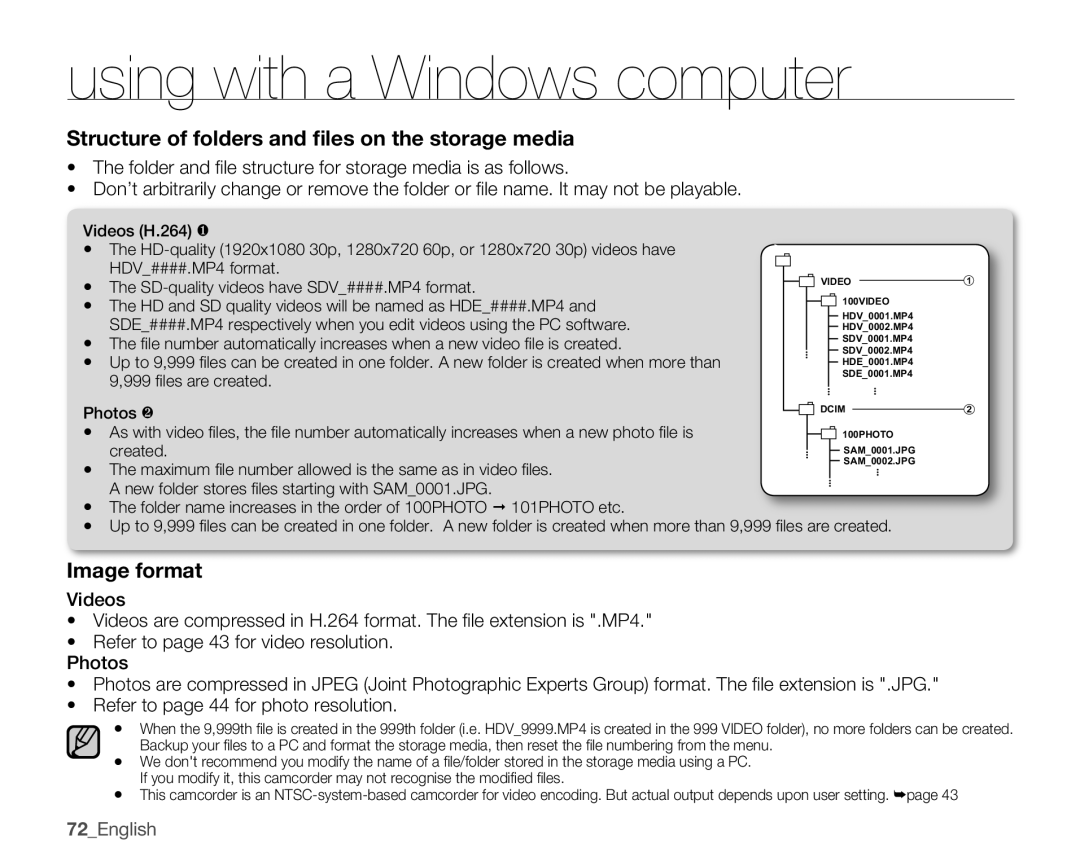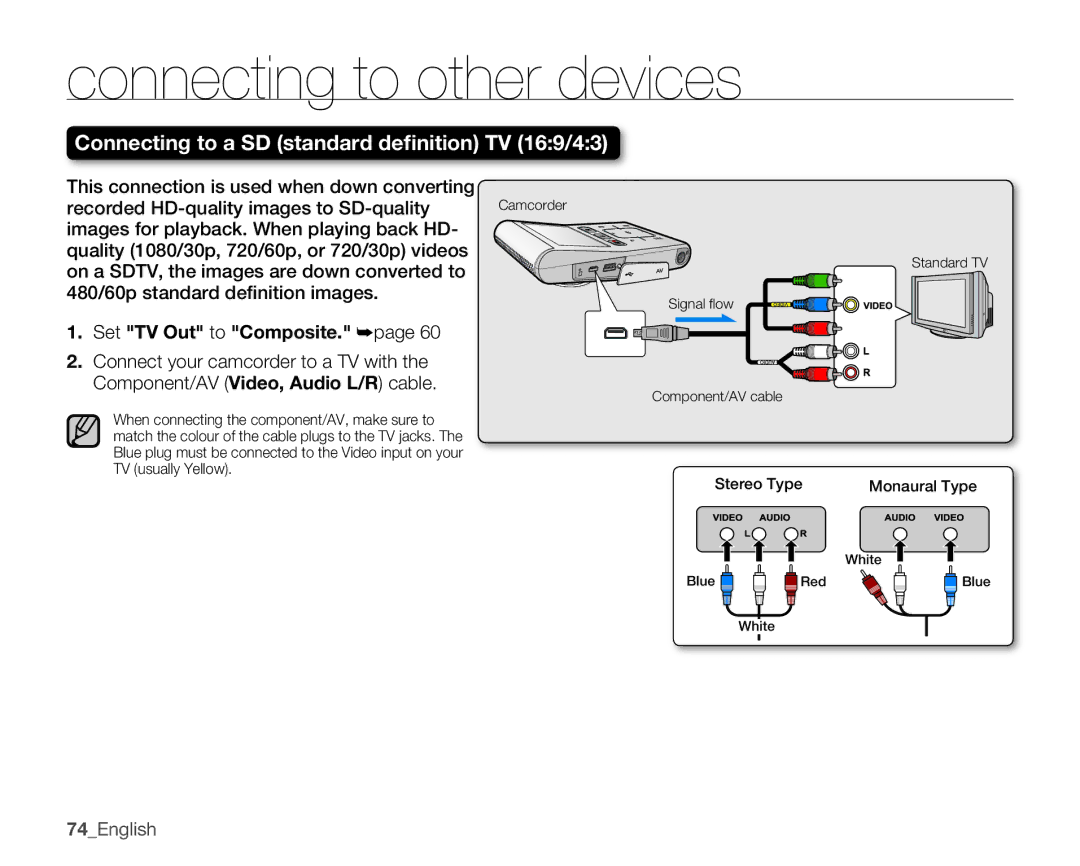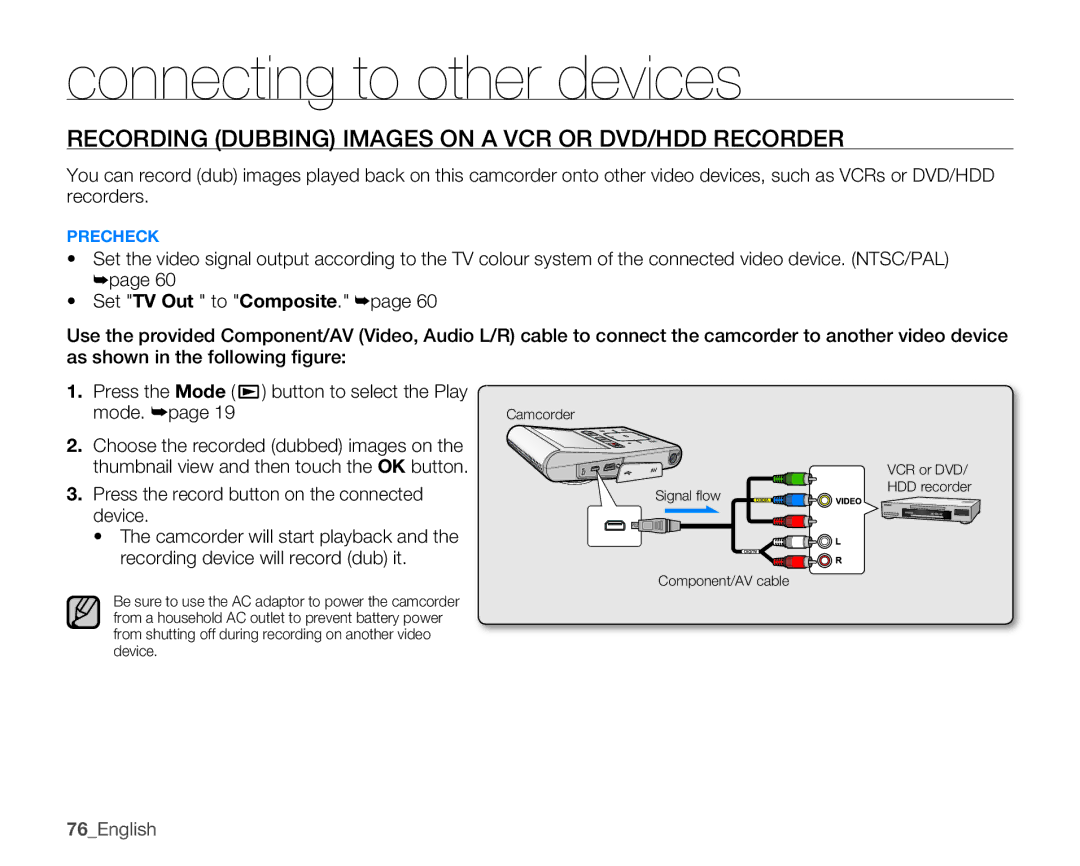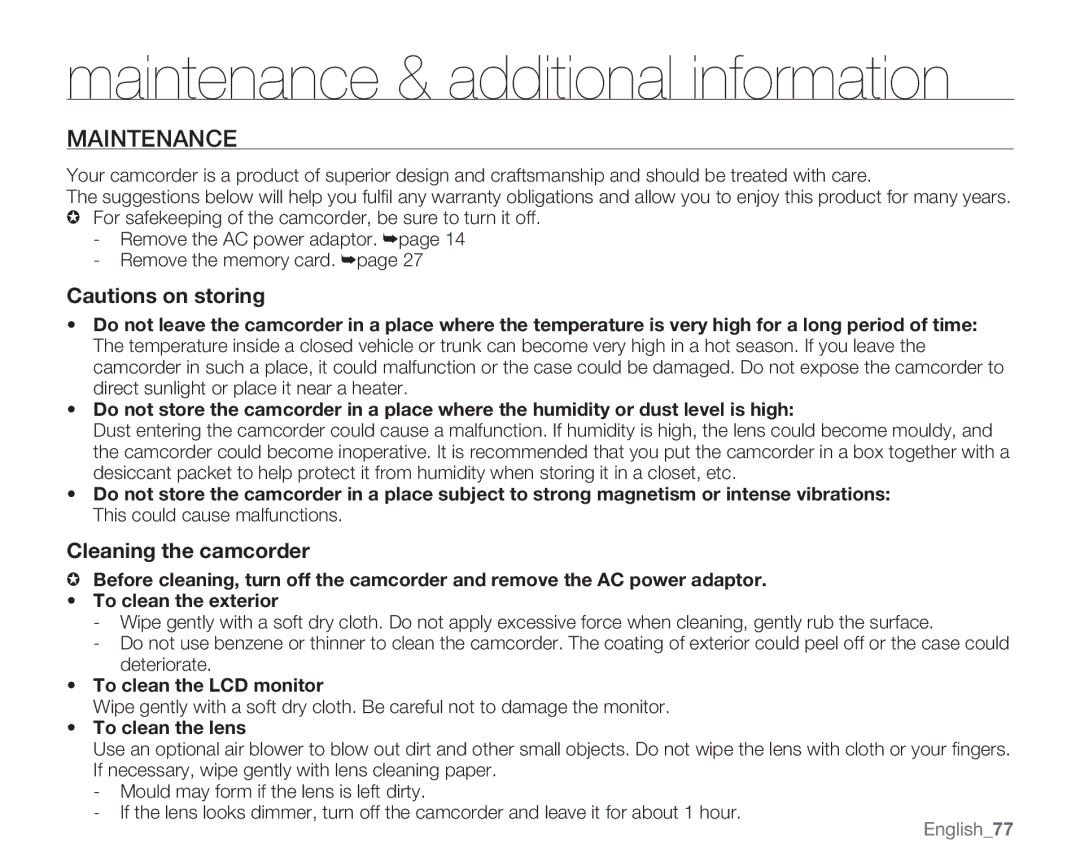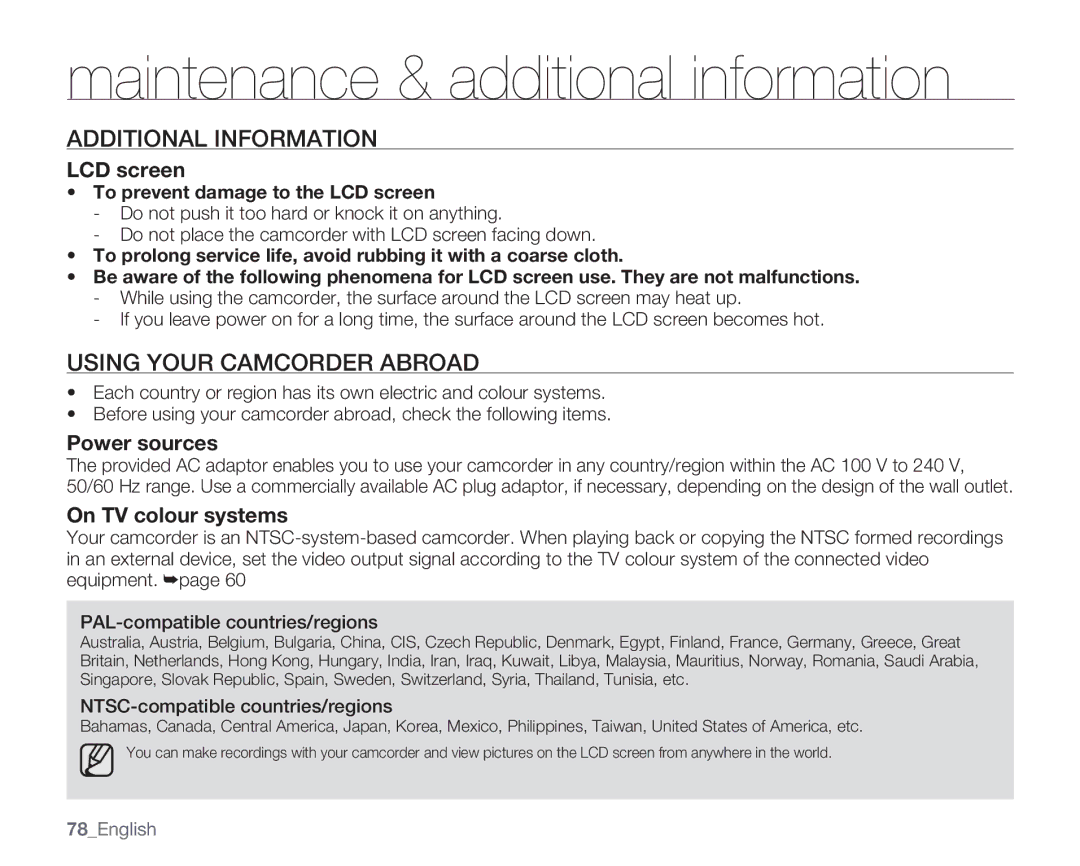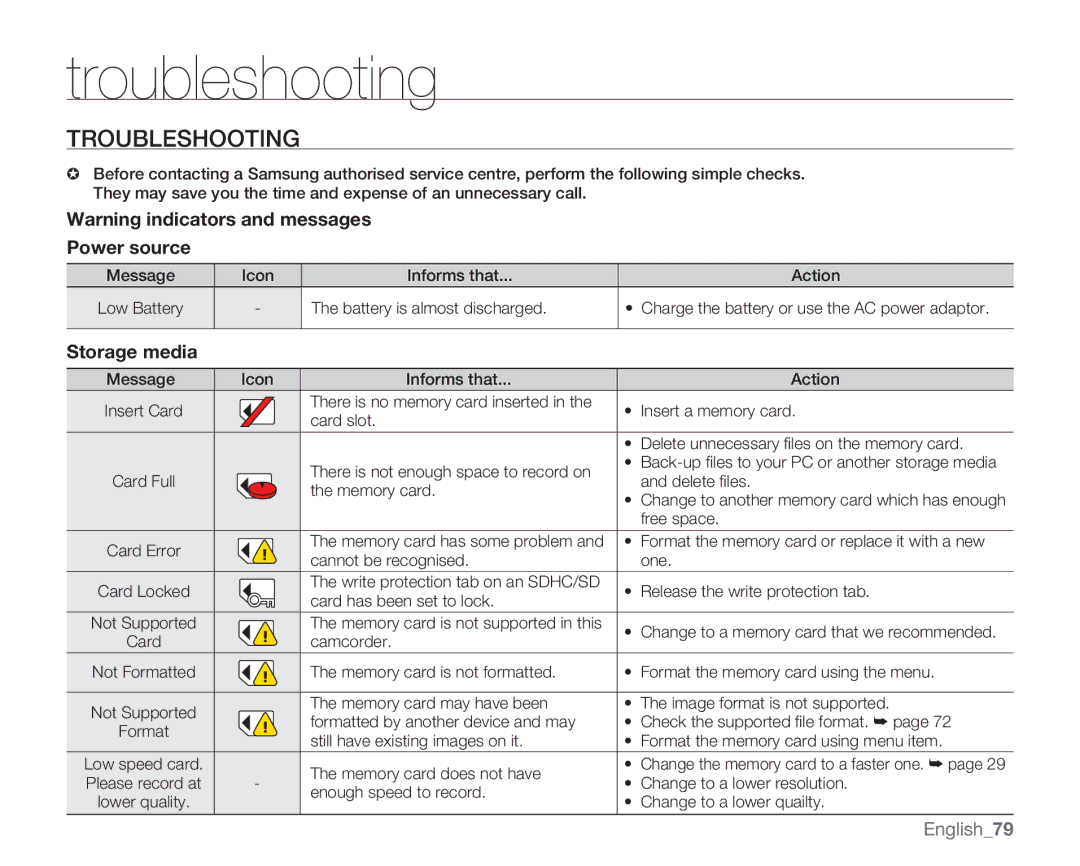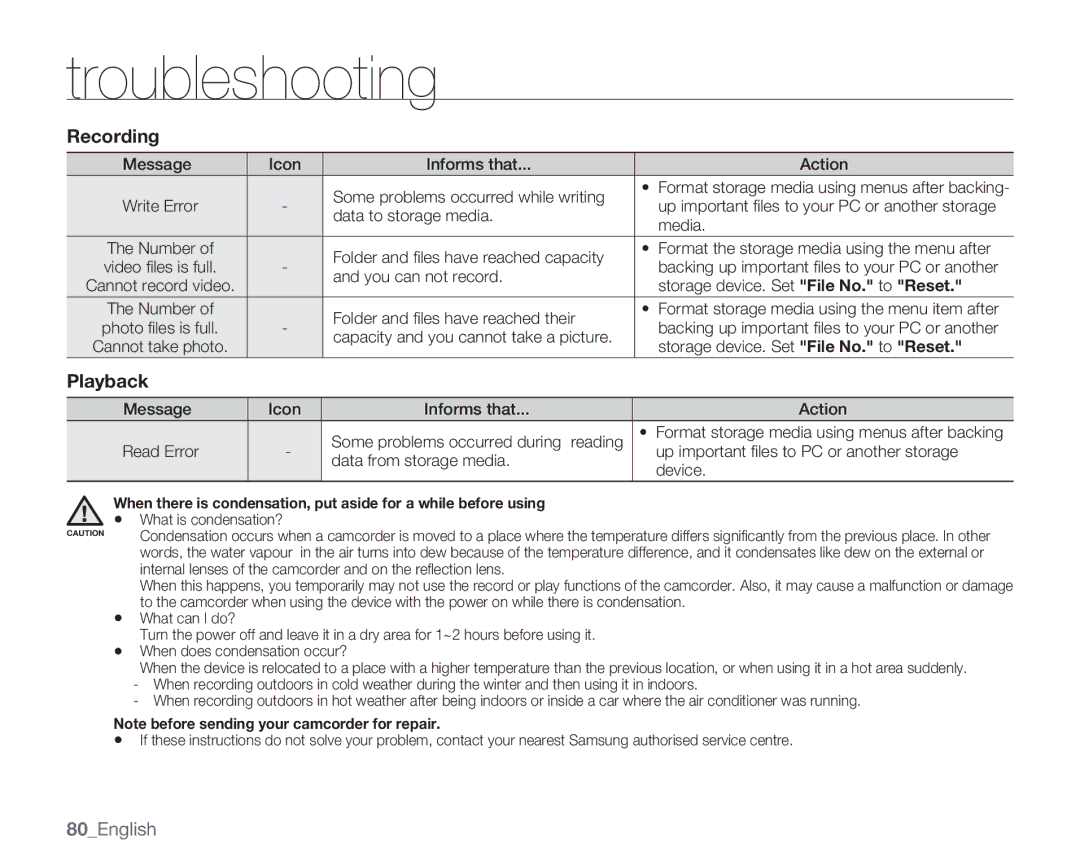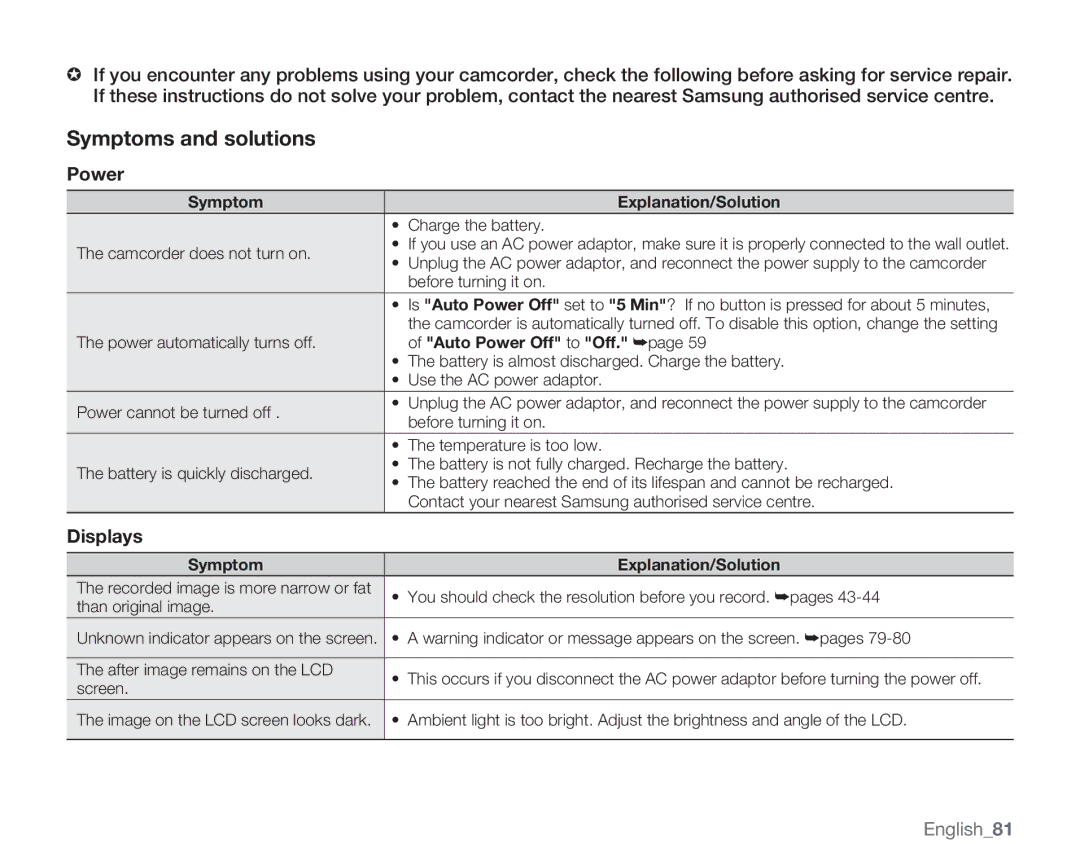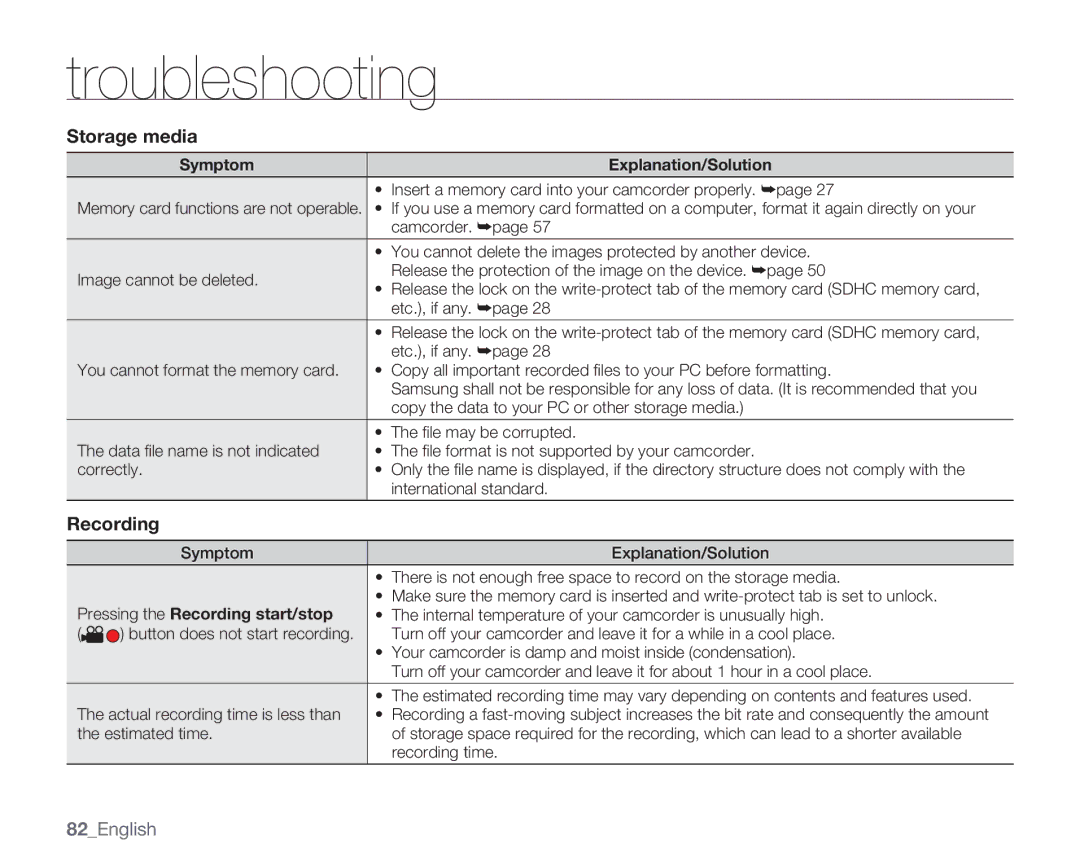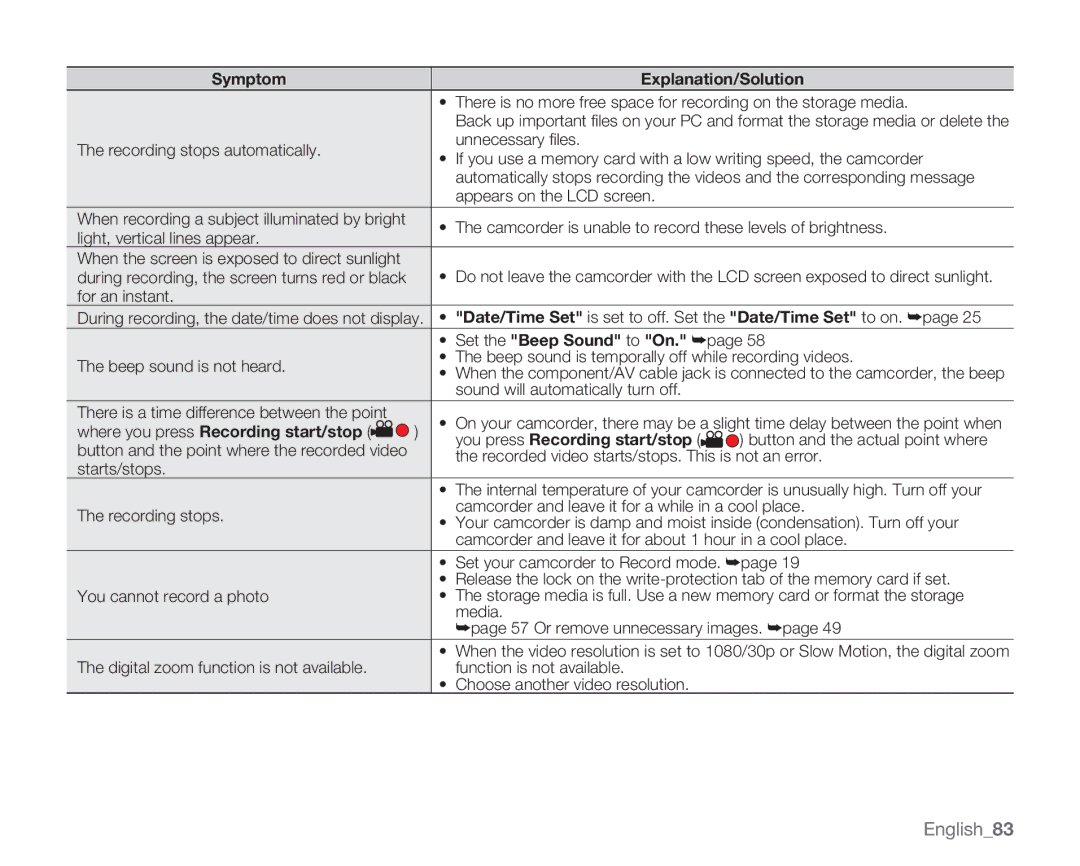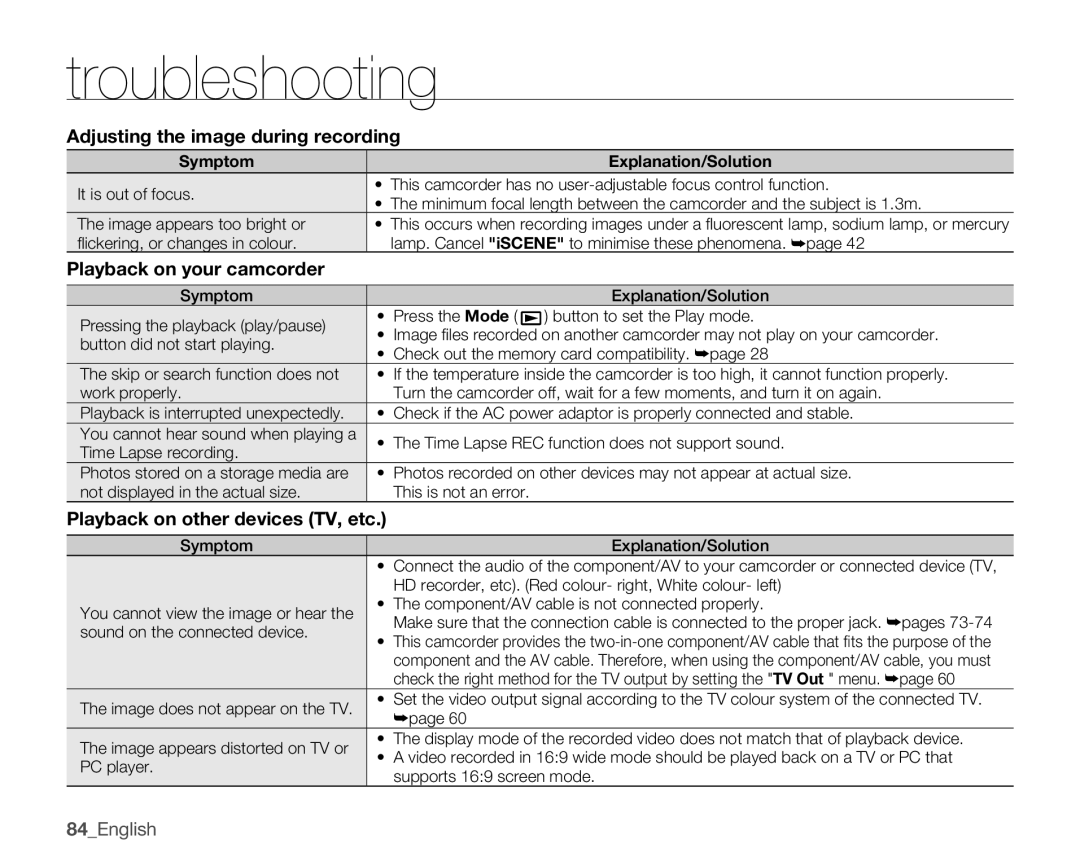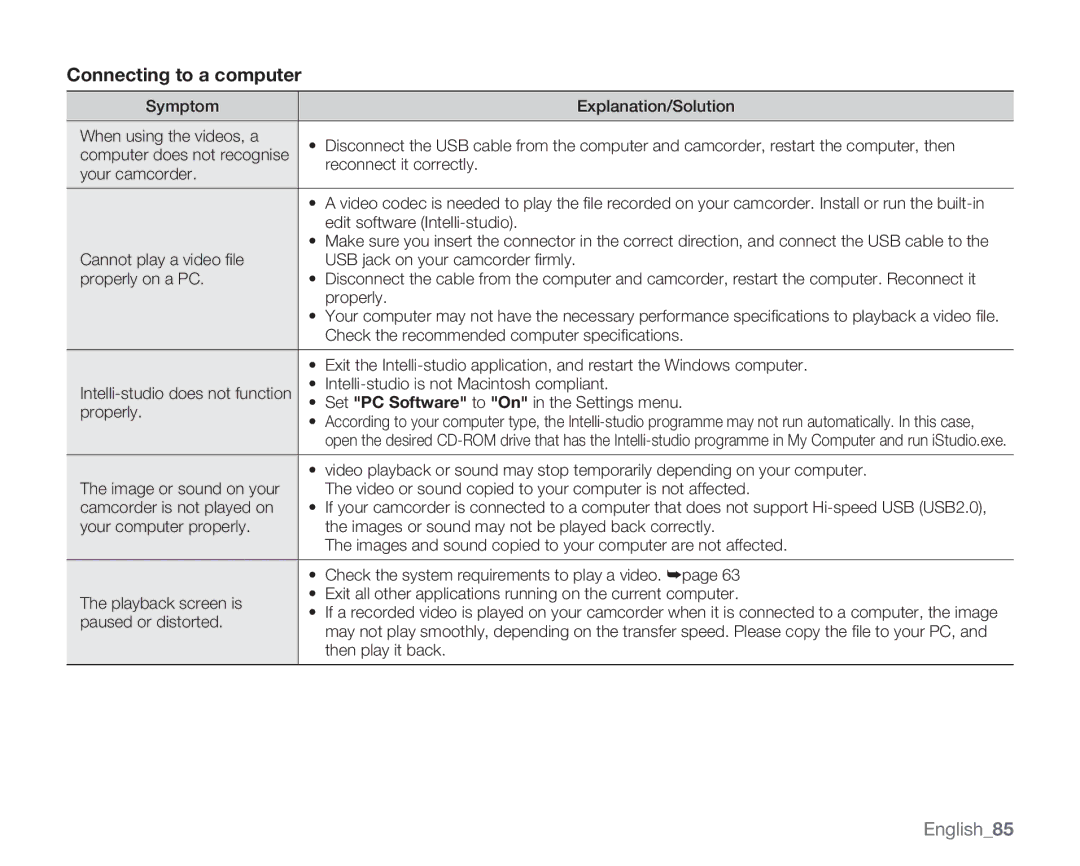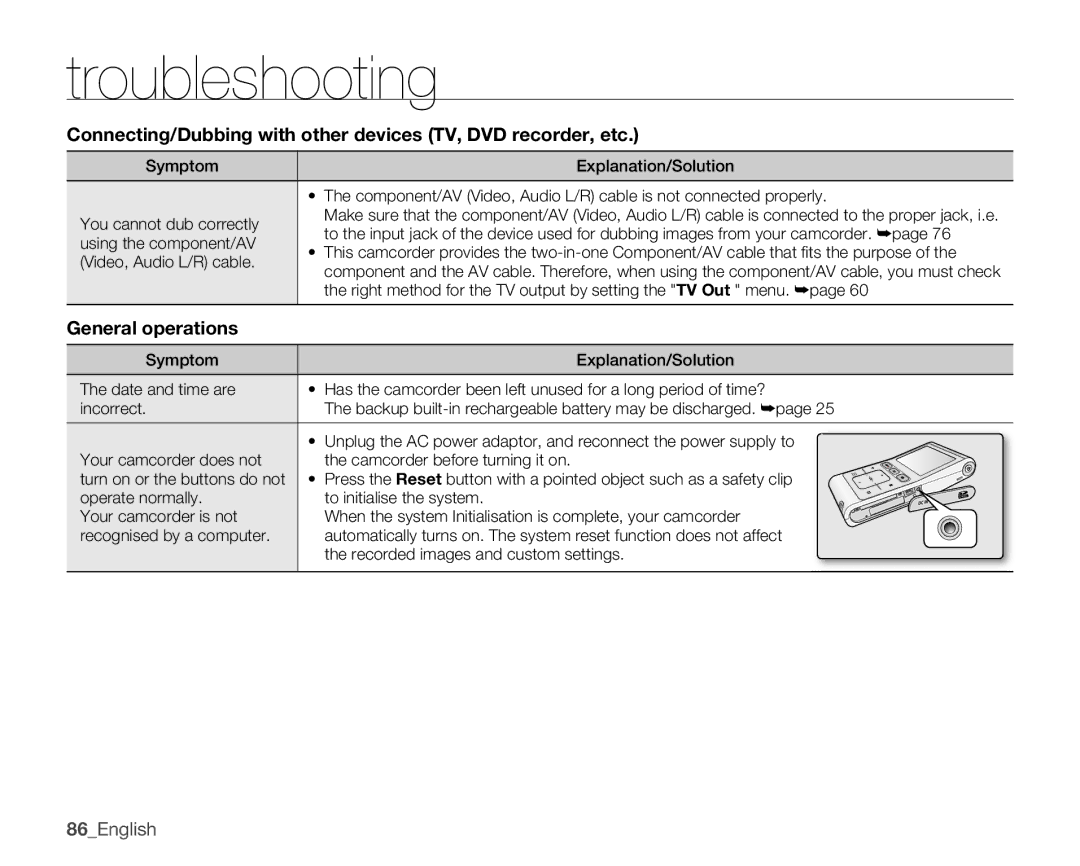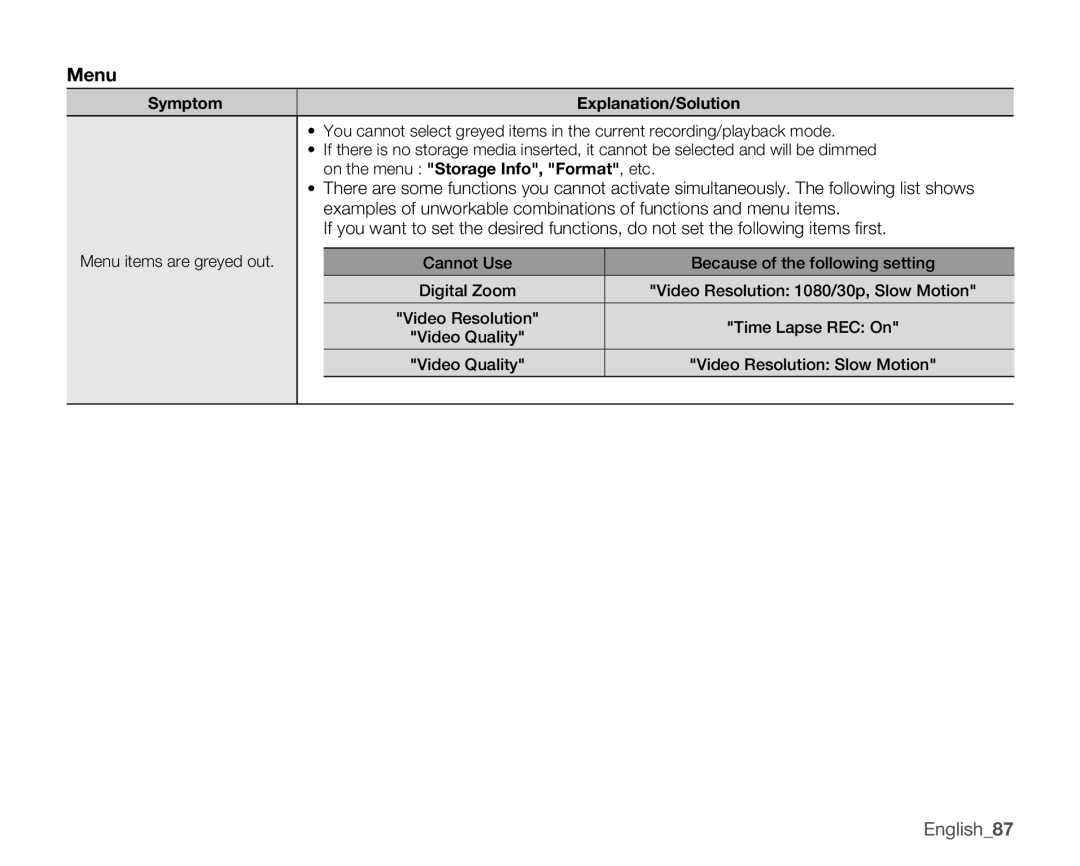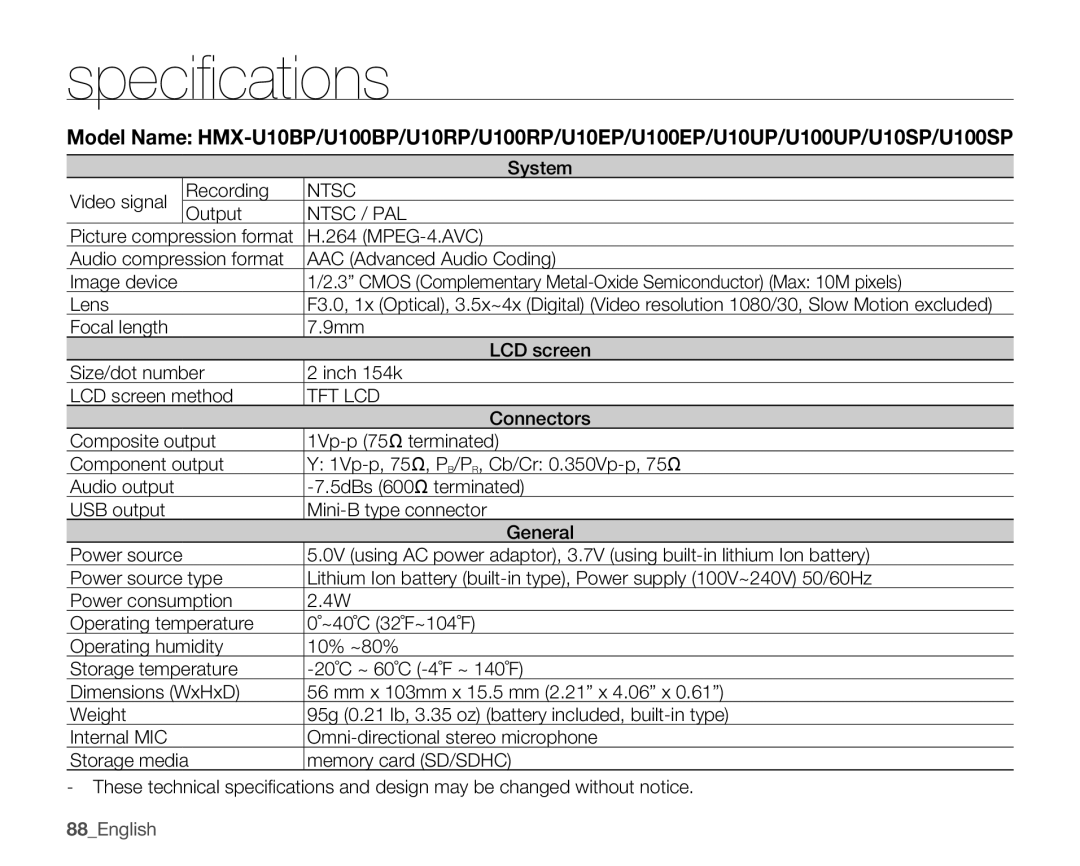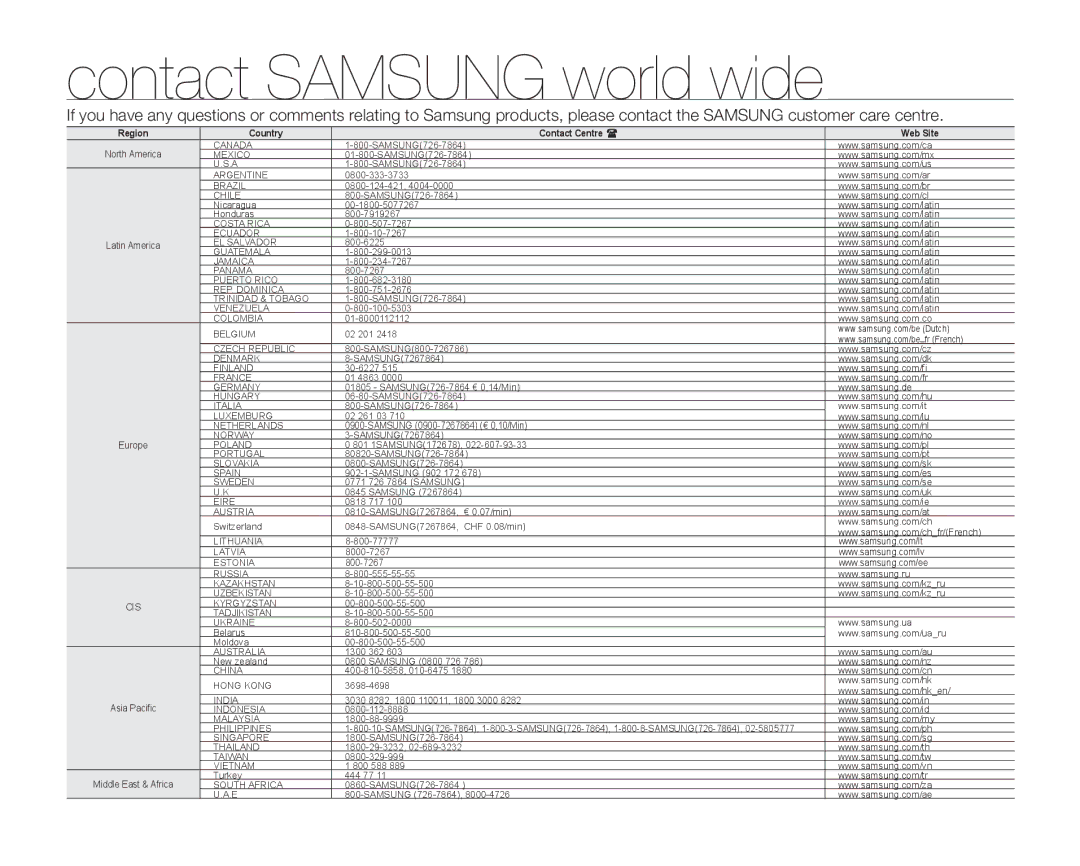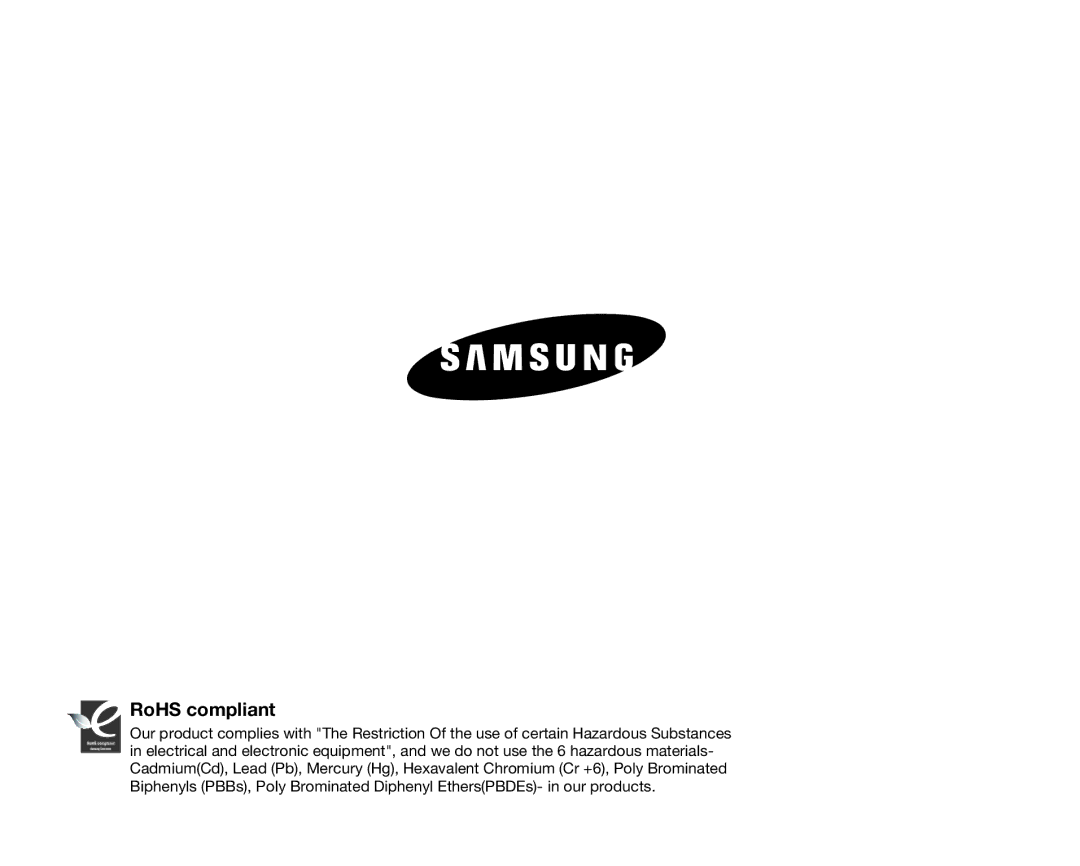connecting to other devices
Connecting to a SD (standard definition) TV (16:9/4:3)
This connection is used when down converting | Camcorder |
recorded | |
images for playback. When playing back HD- |
|
quality (1080/30p, 720/60p, or 720/30p) videos |
|
on a SDTV, the images are down converted to |
|
480/60p standard definition images. |
|
1. Set "TV Out" to "Composite." ➥page 60
2.Connect your camcorder to a TV with the Component/AV (Video, Audio l/R) cable.
When connecting the component/AV, make sure to match the colour of the cable plugs to the TV jacks. The Blue plug must be connected to the Video input on your TV (usually Yellow).
Standard TV
Signal fl ow
Component/AV cable
| Stereo Type | Monaural Type |
|
| White |
Blue | Red | Blue |
| White |
|
74_English