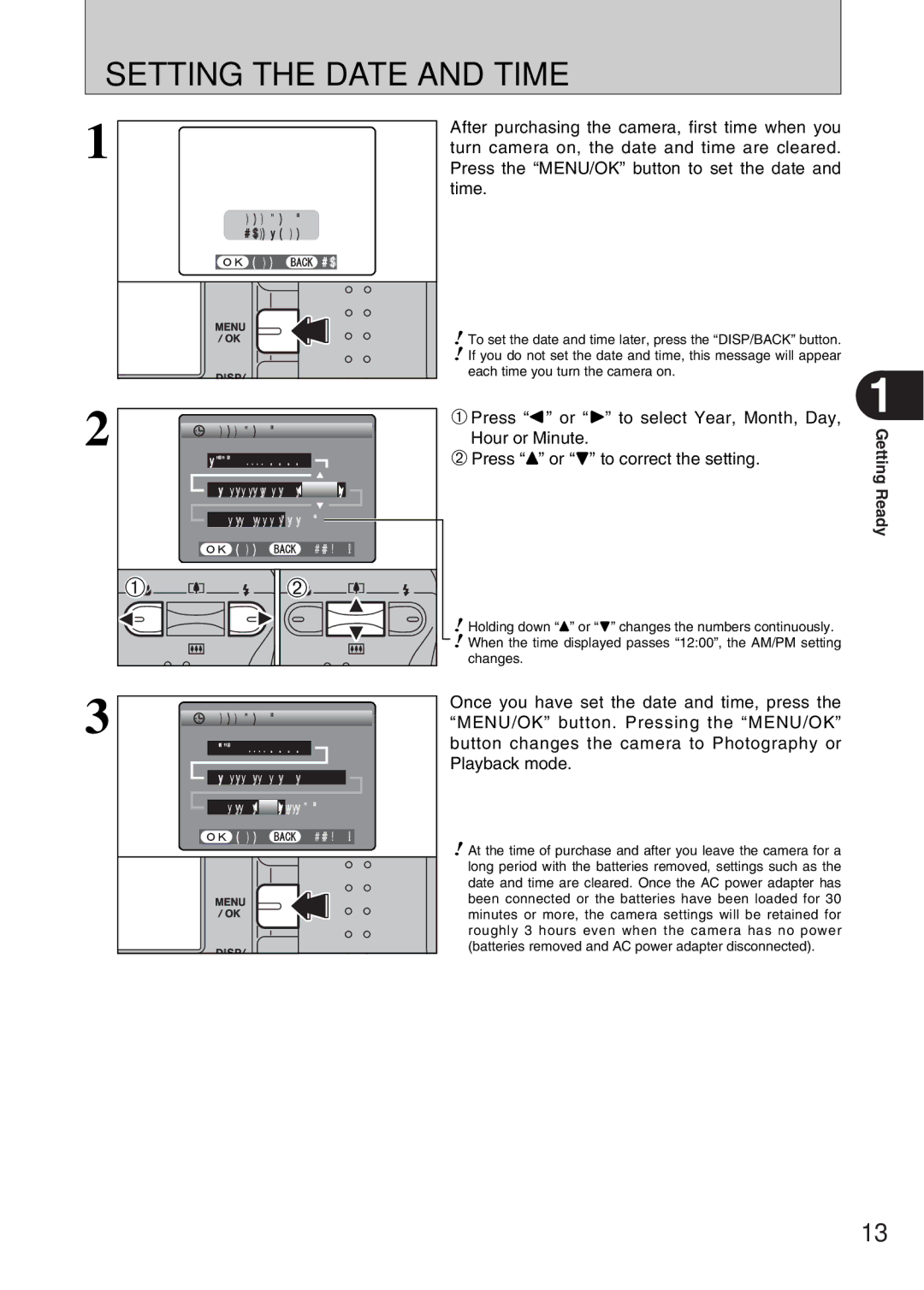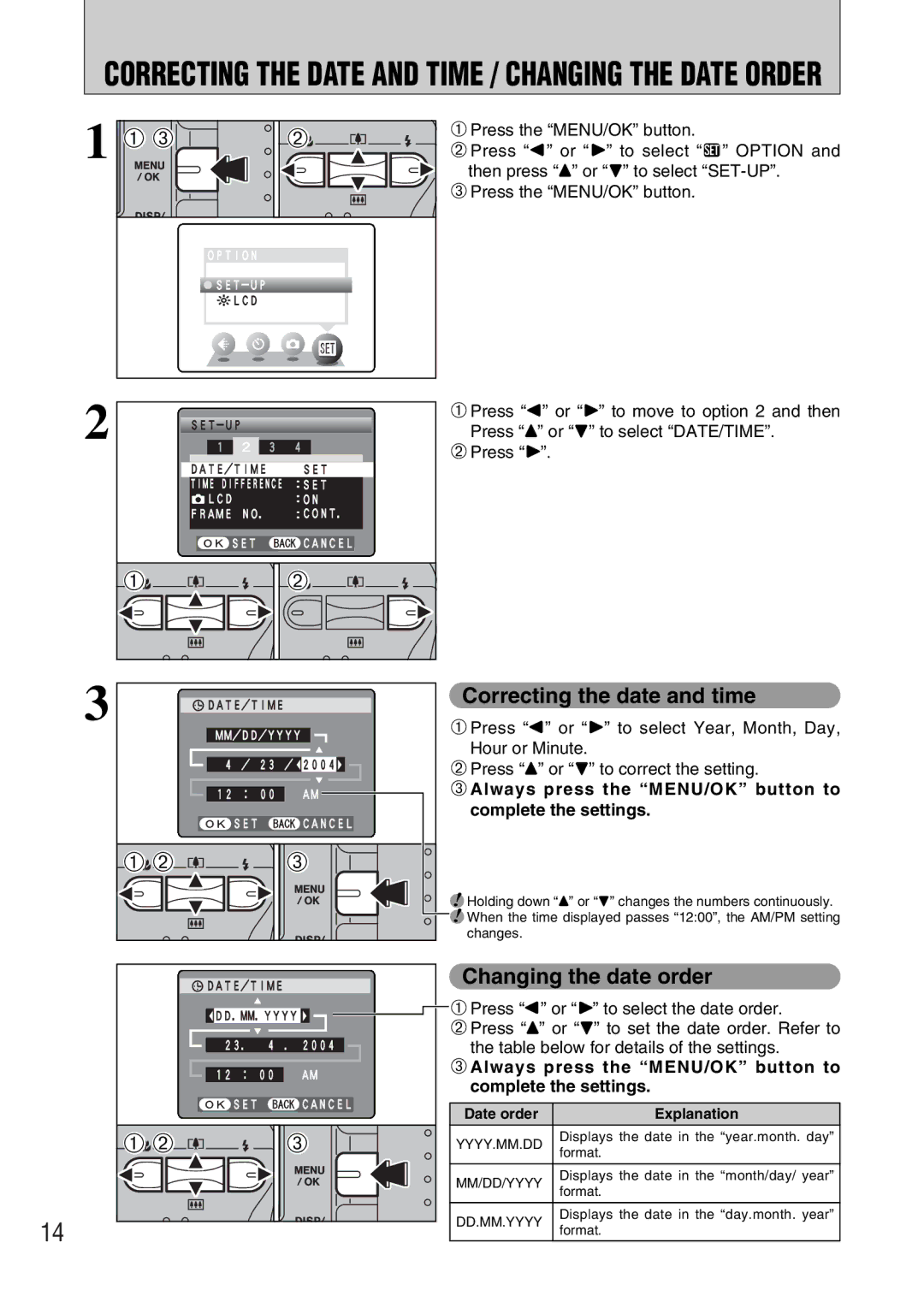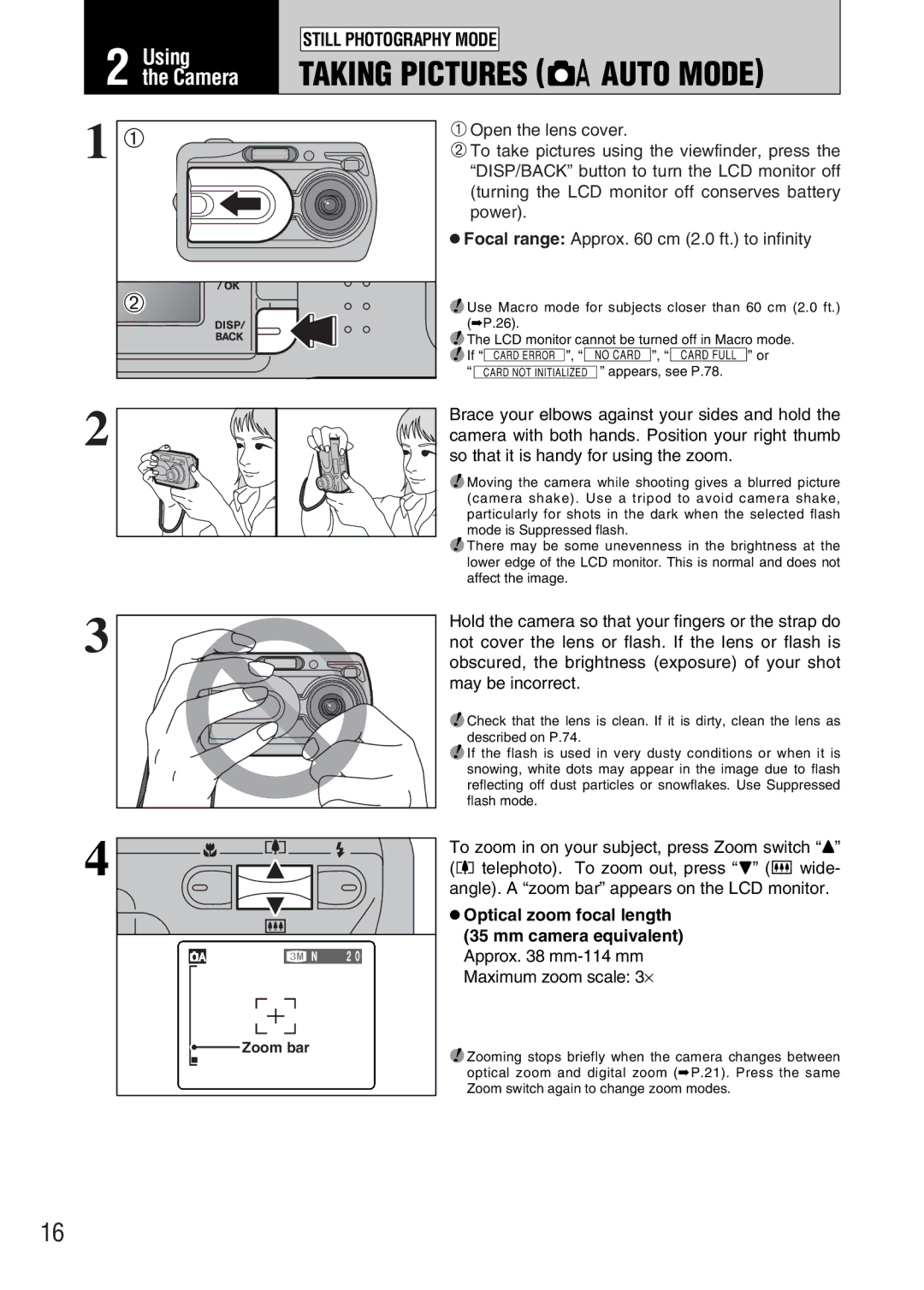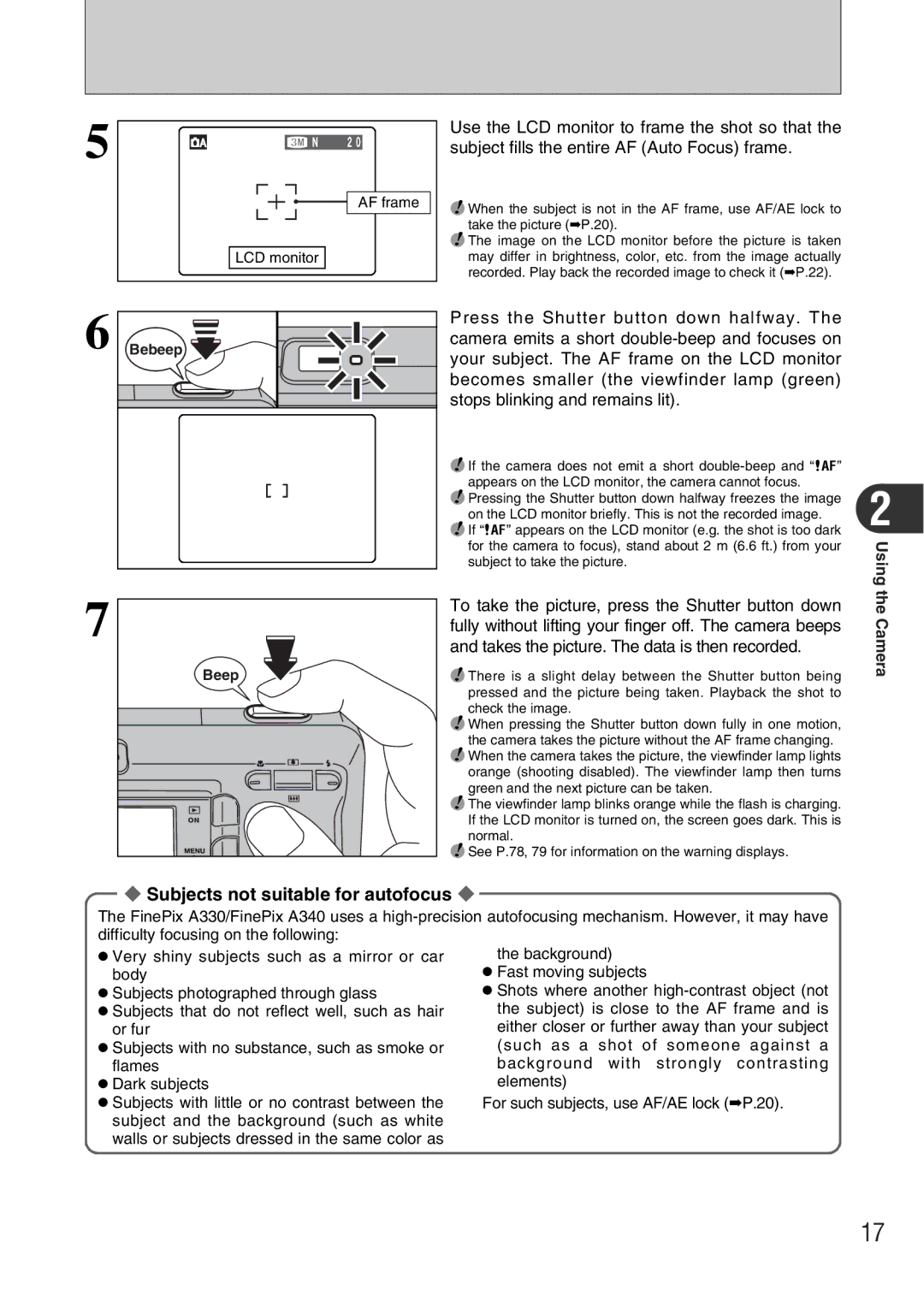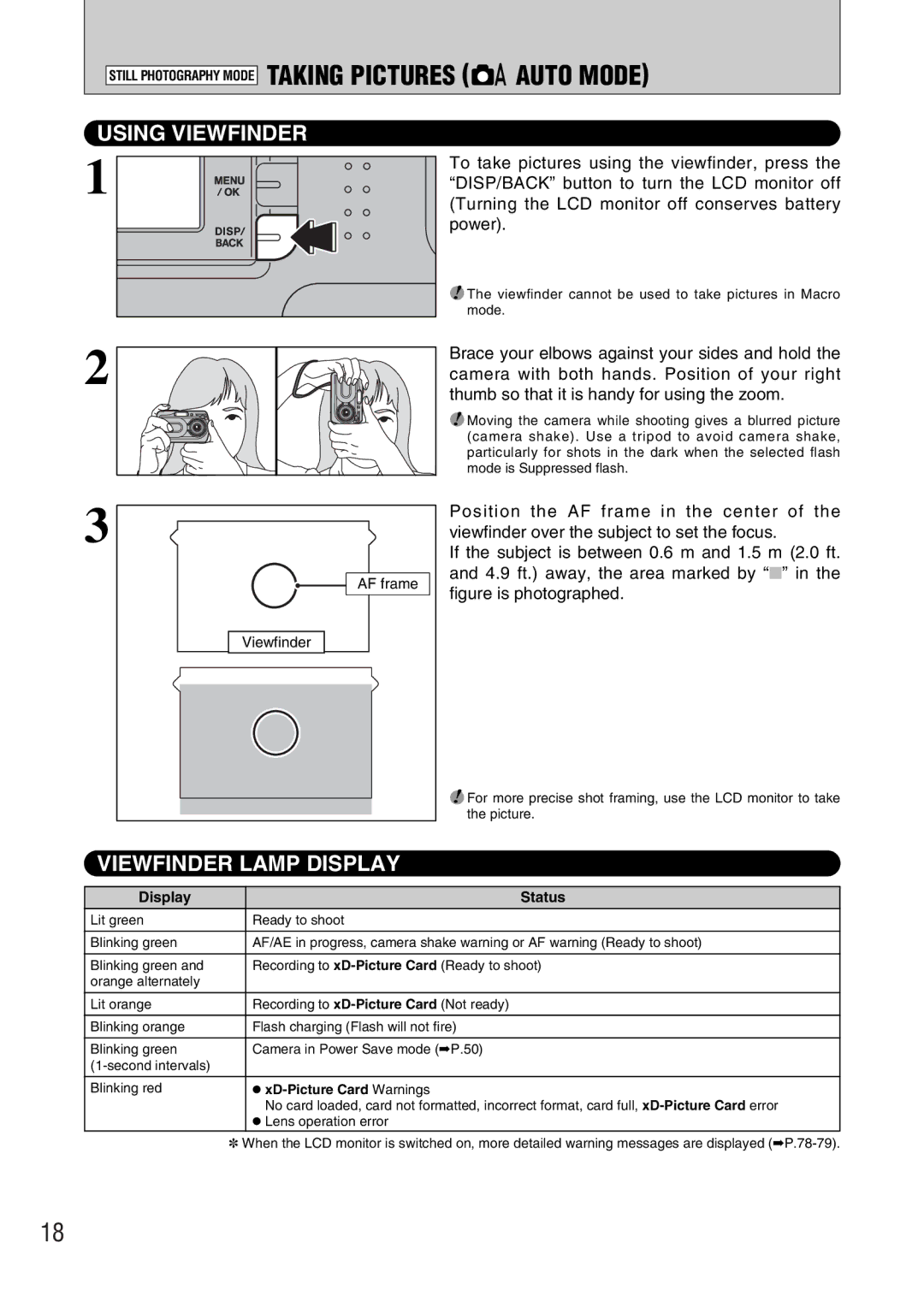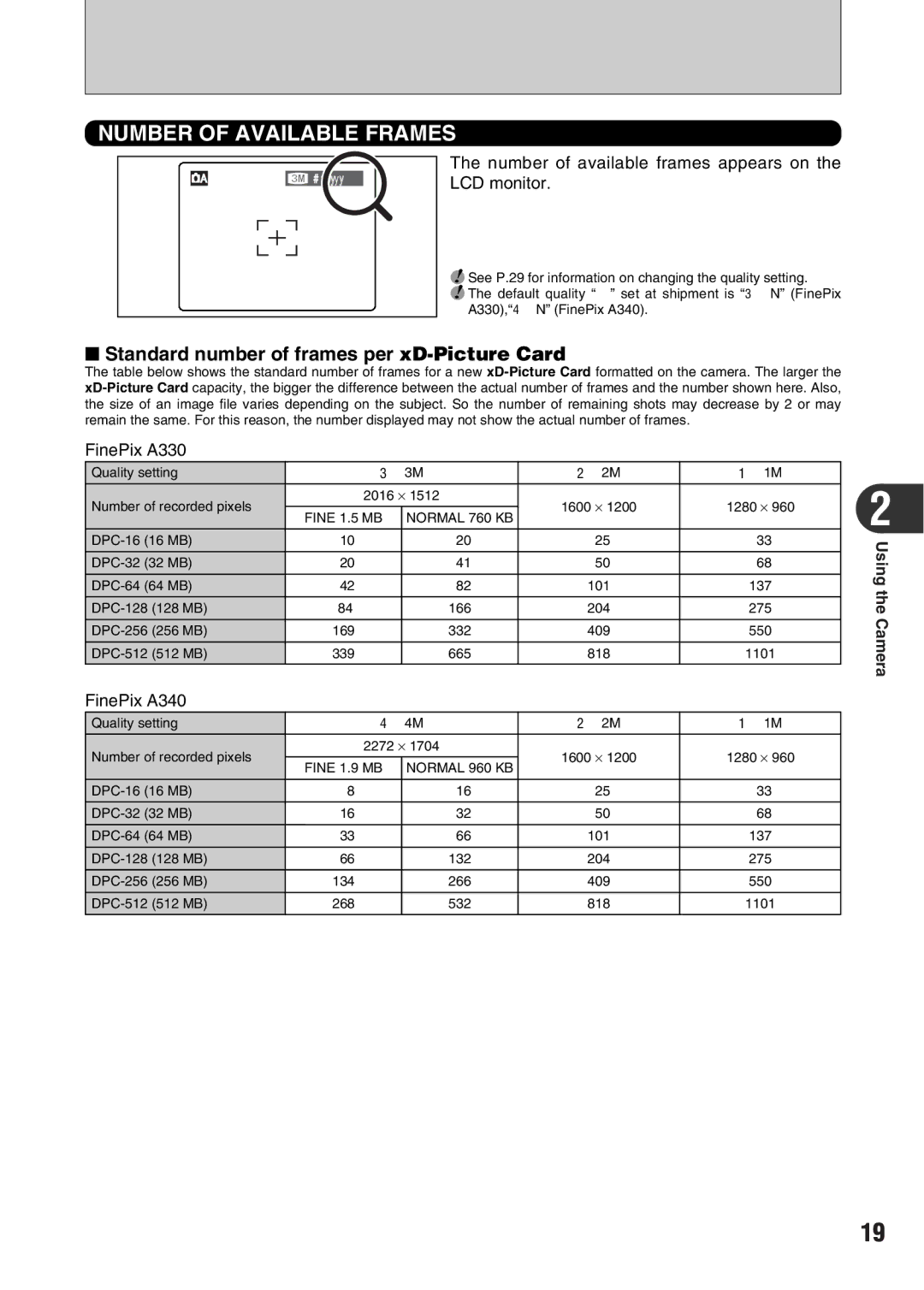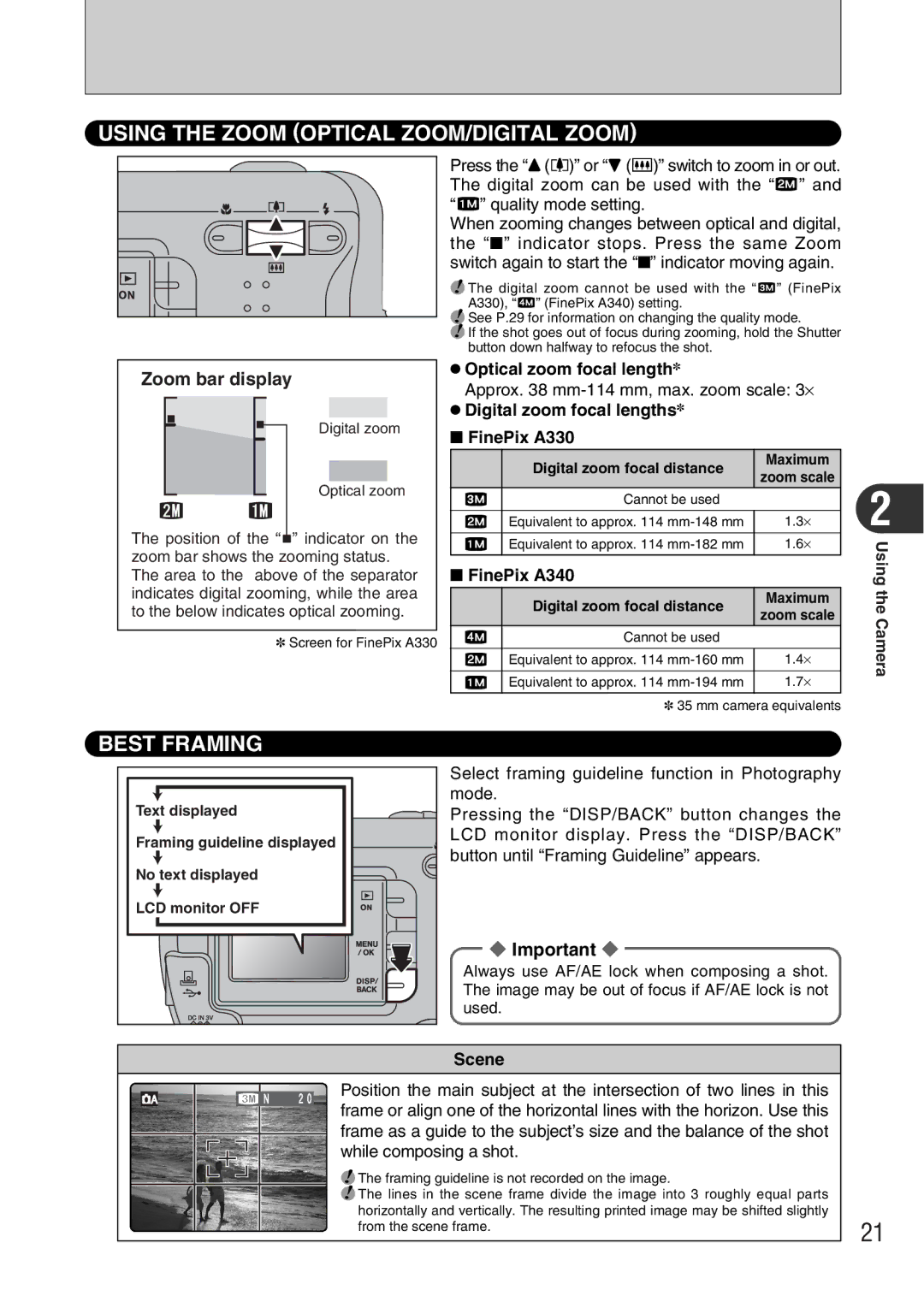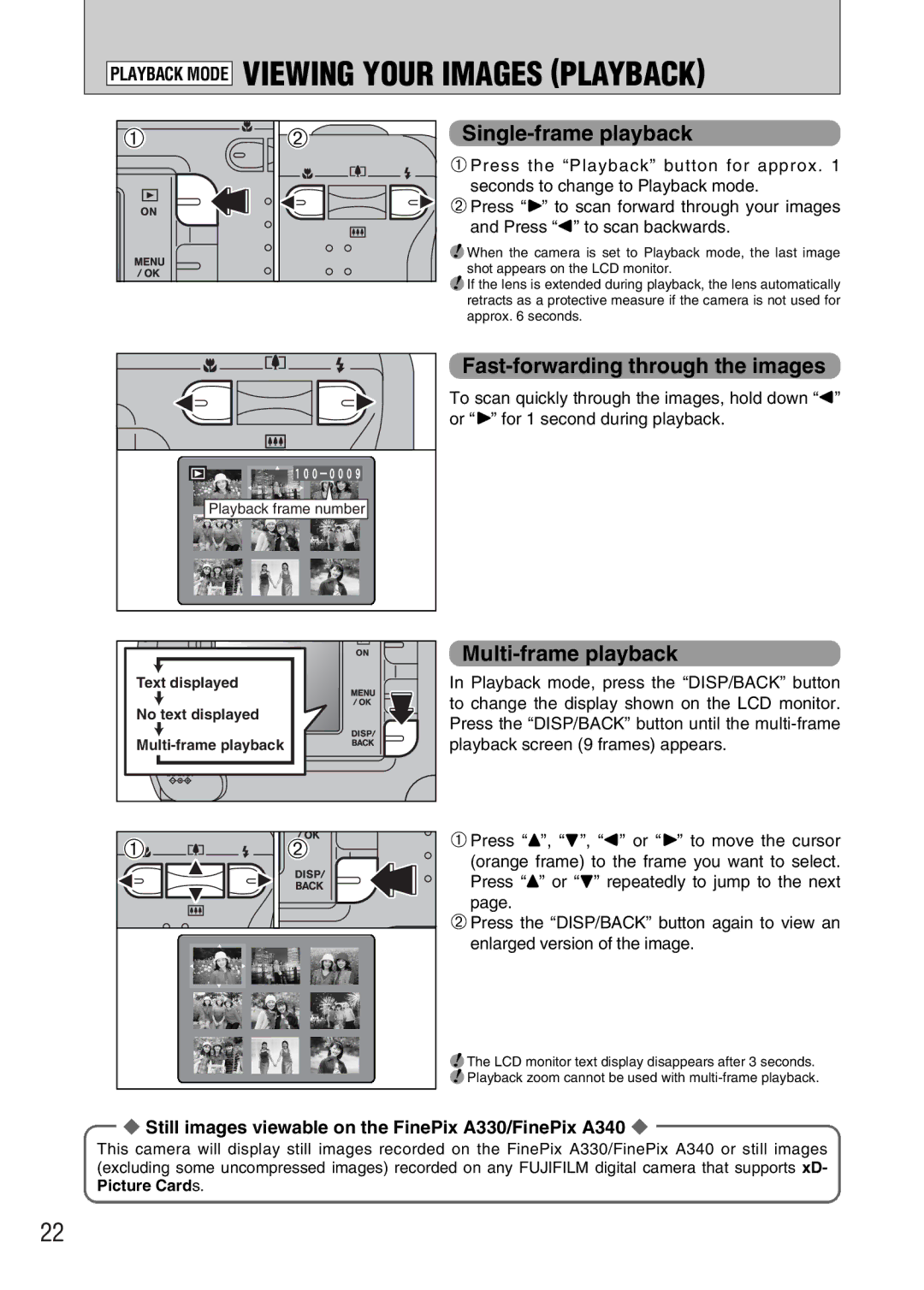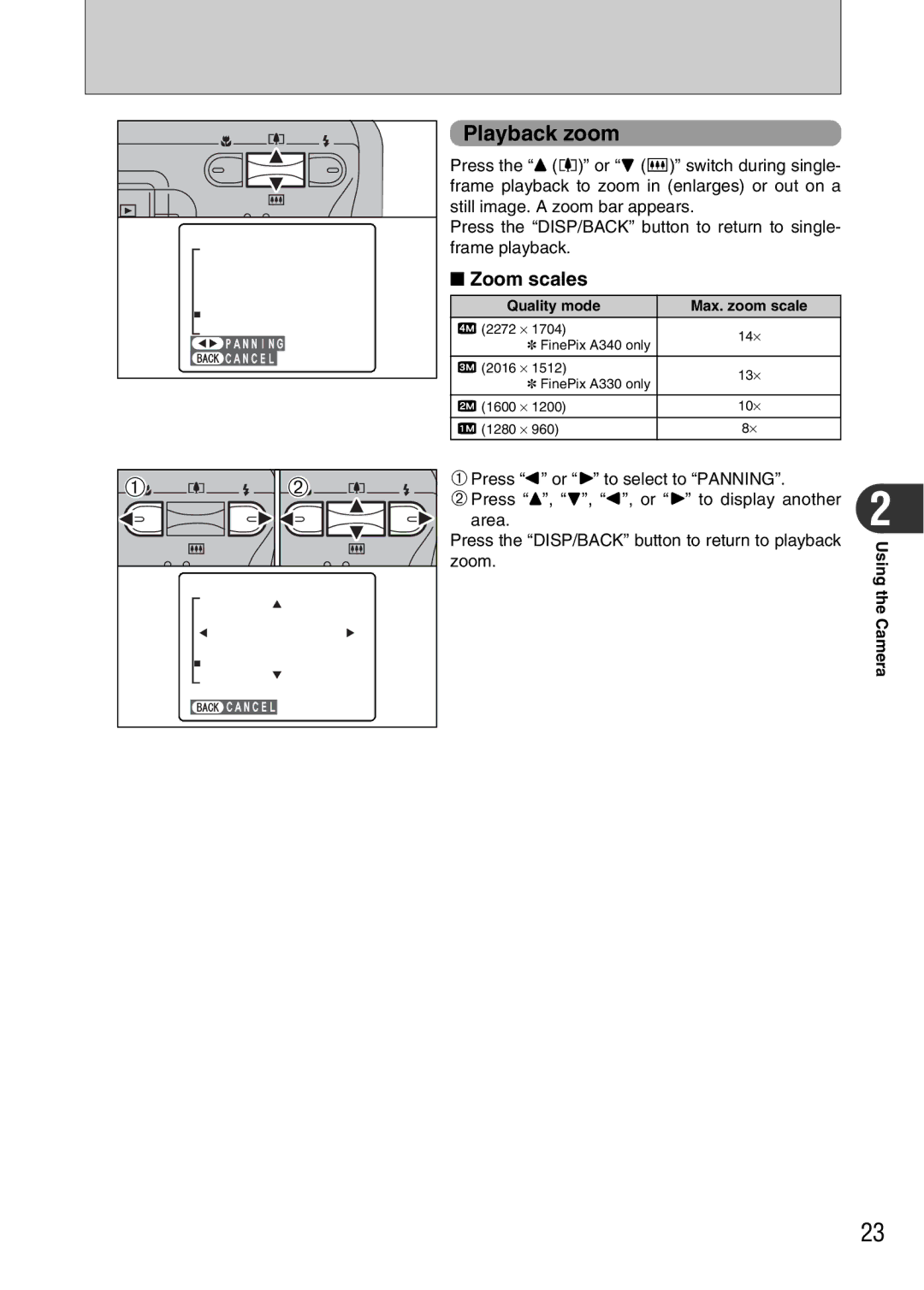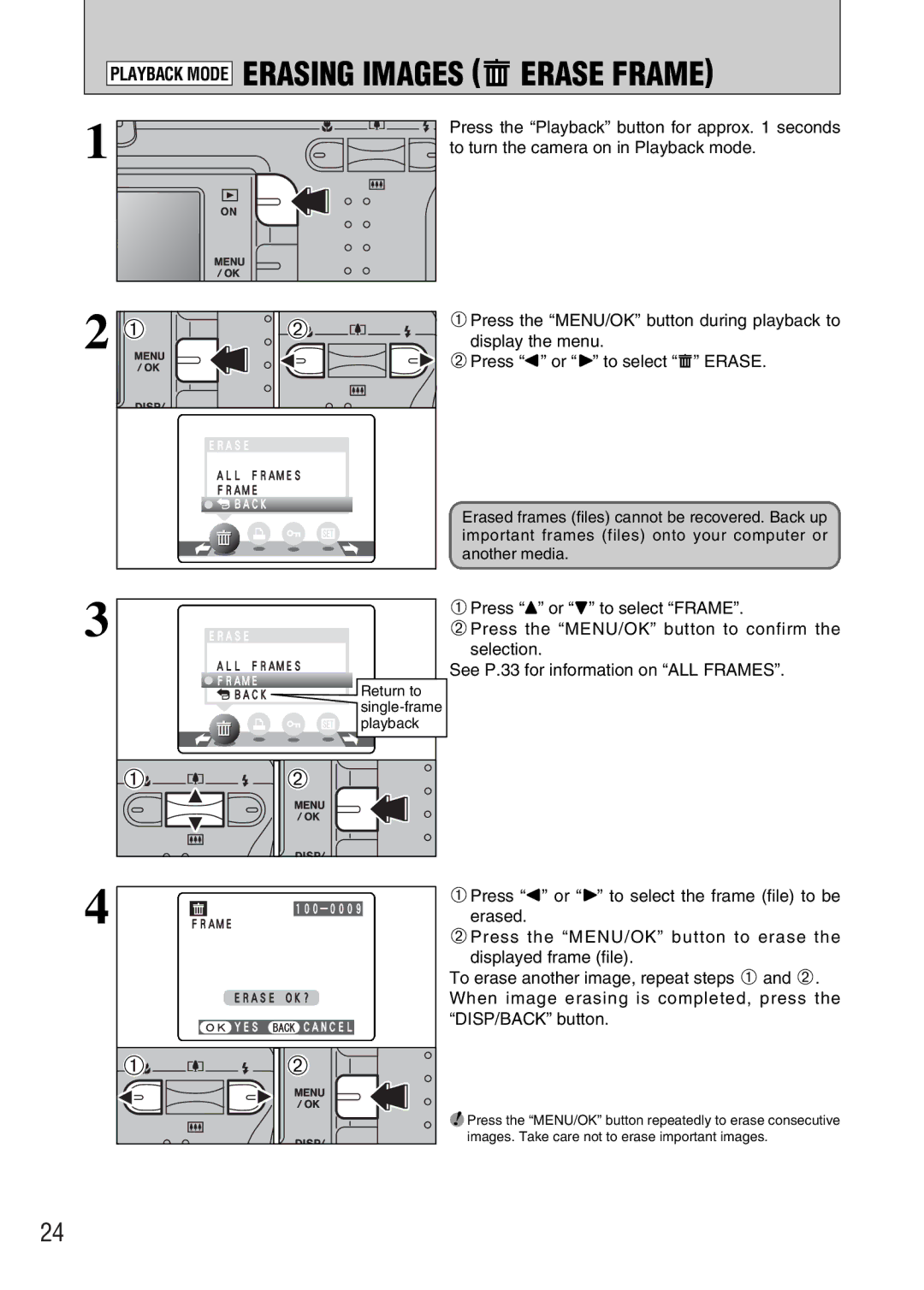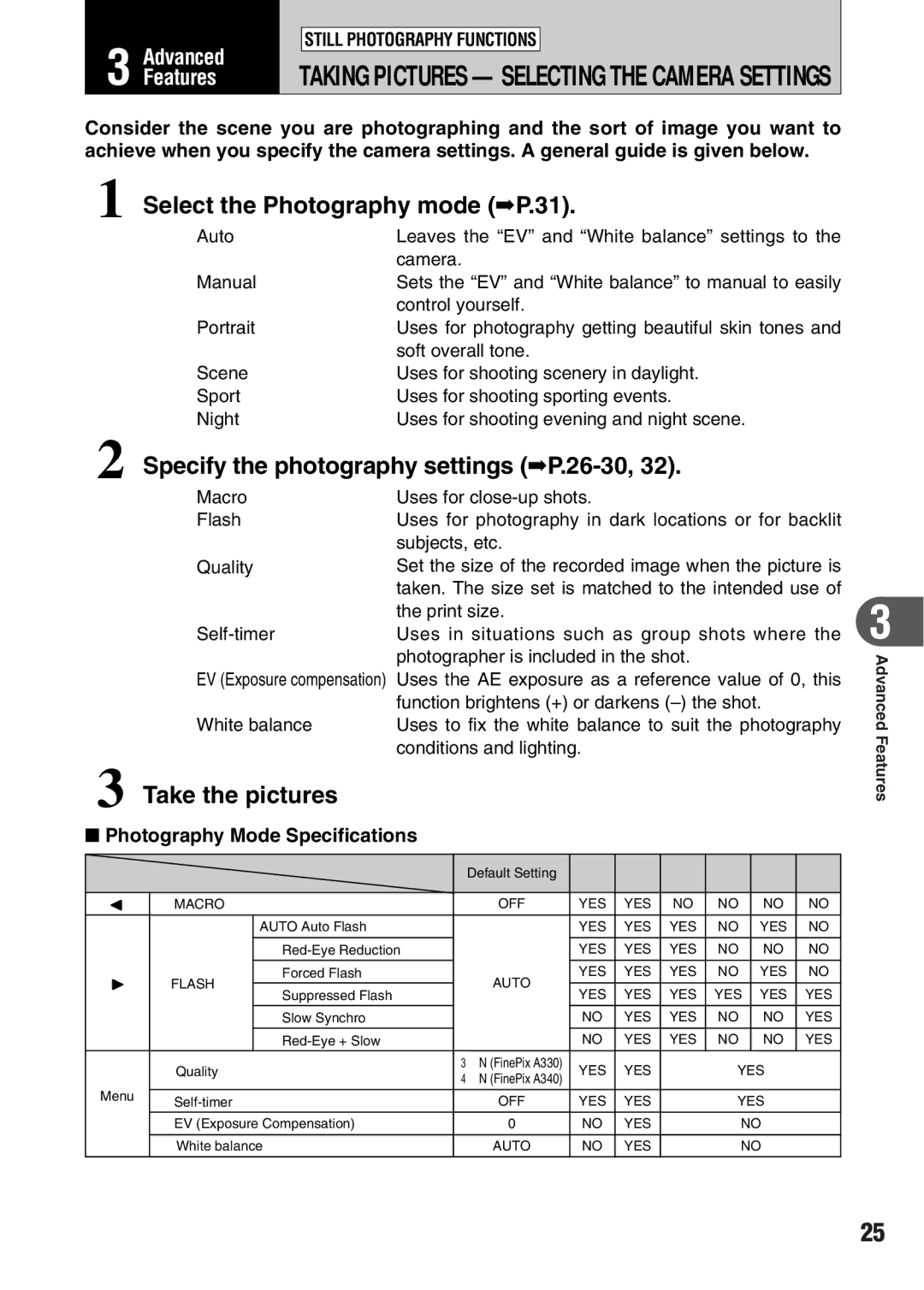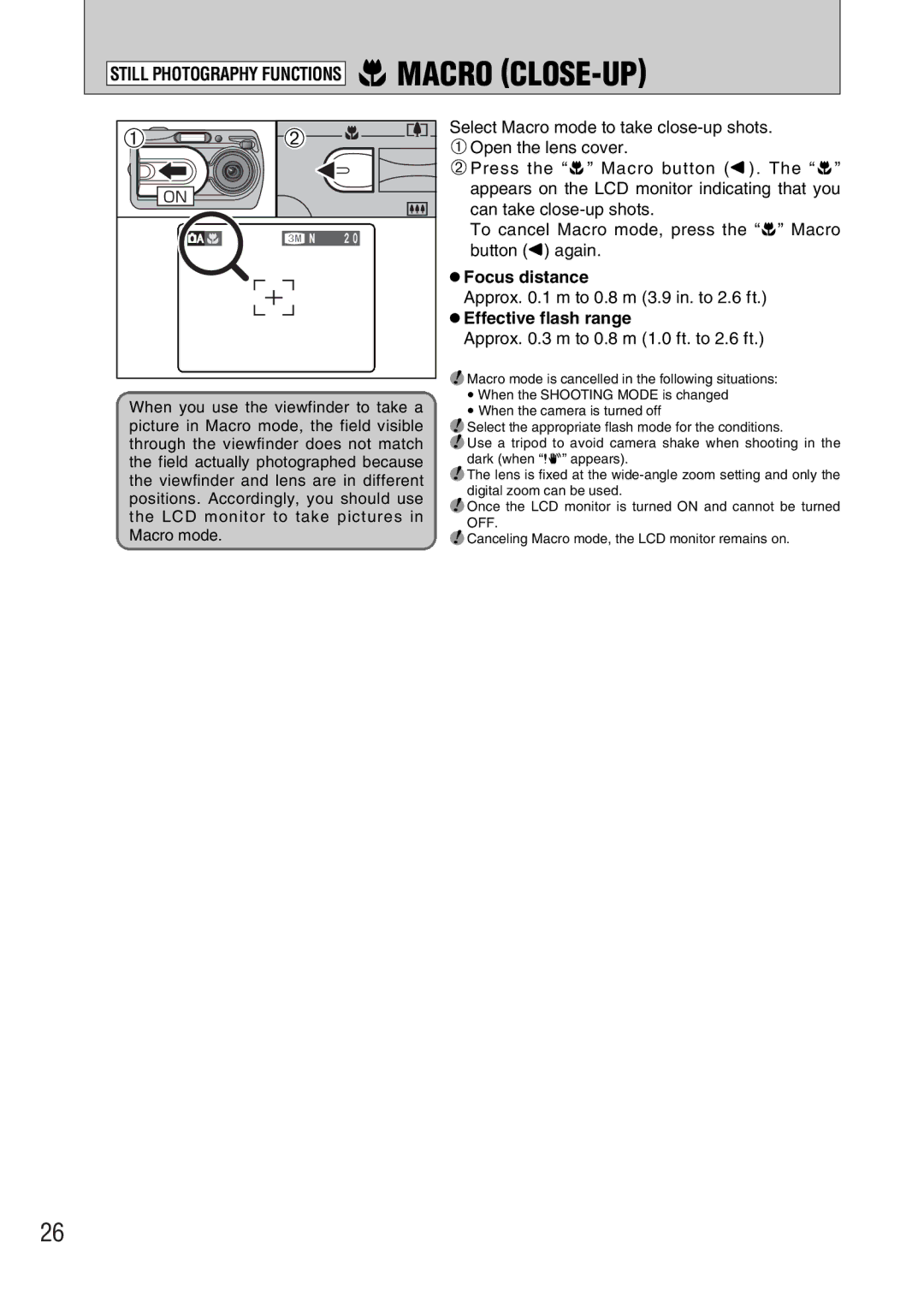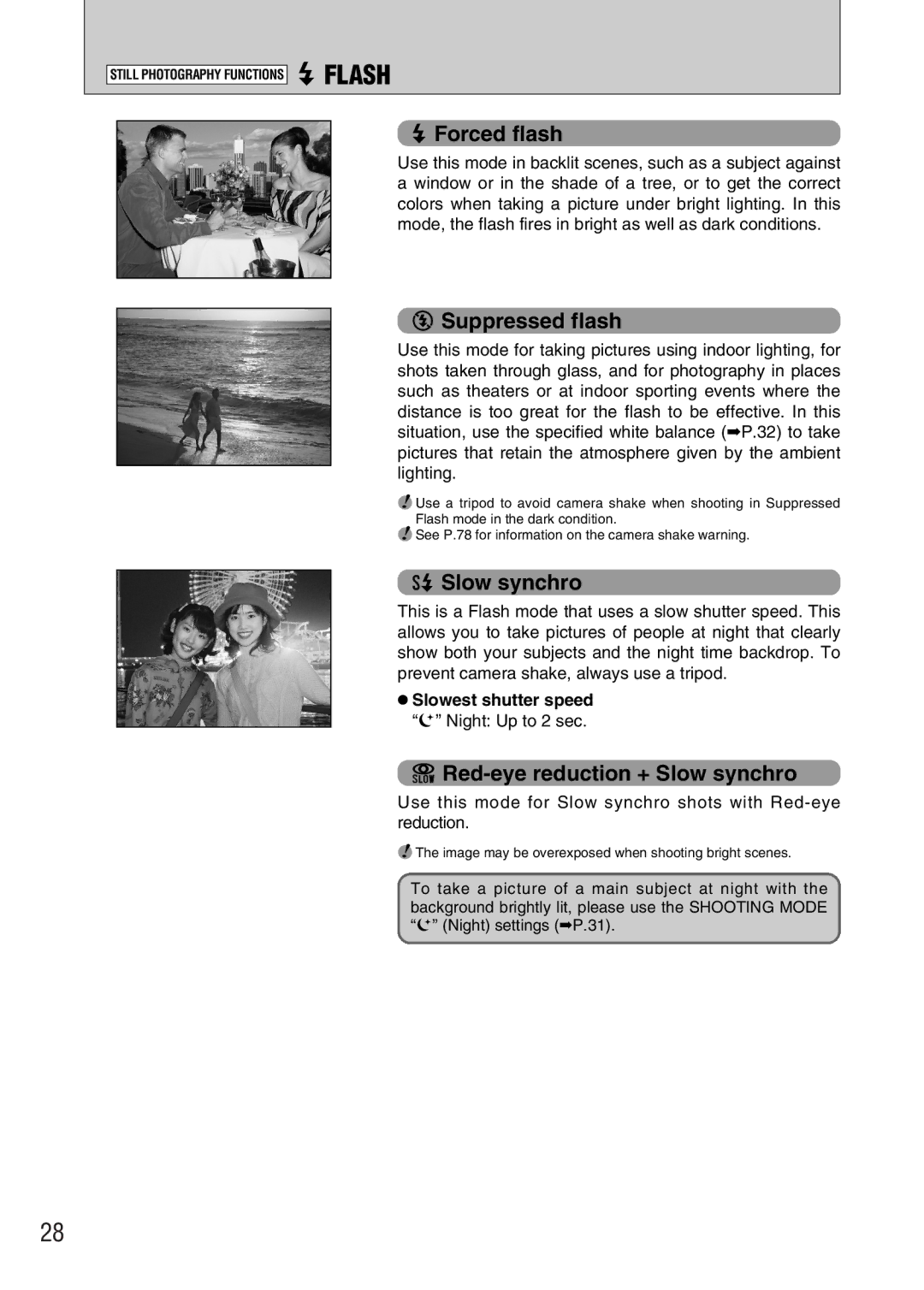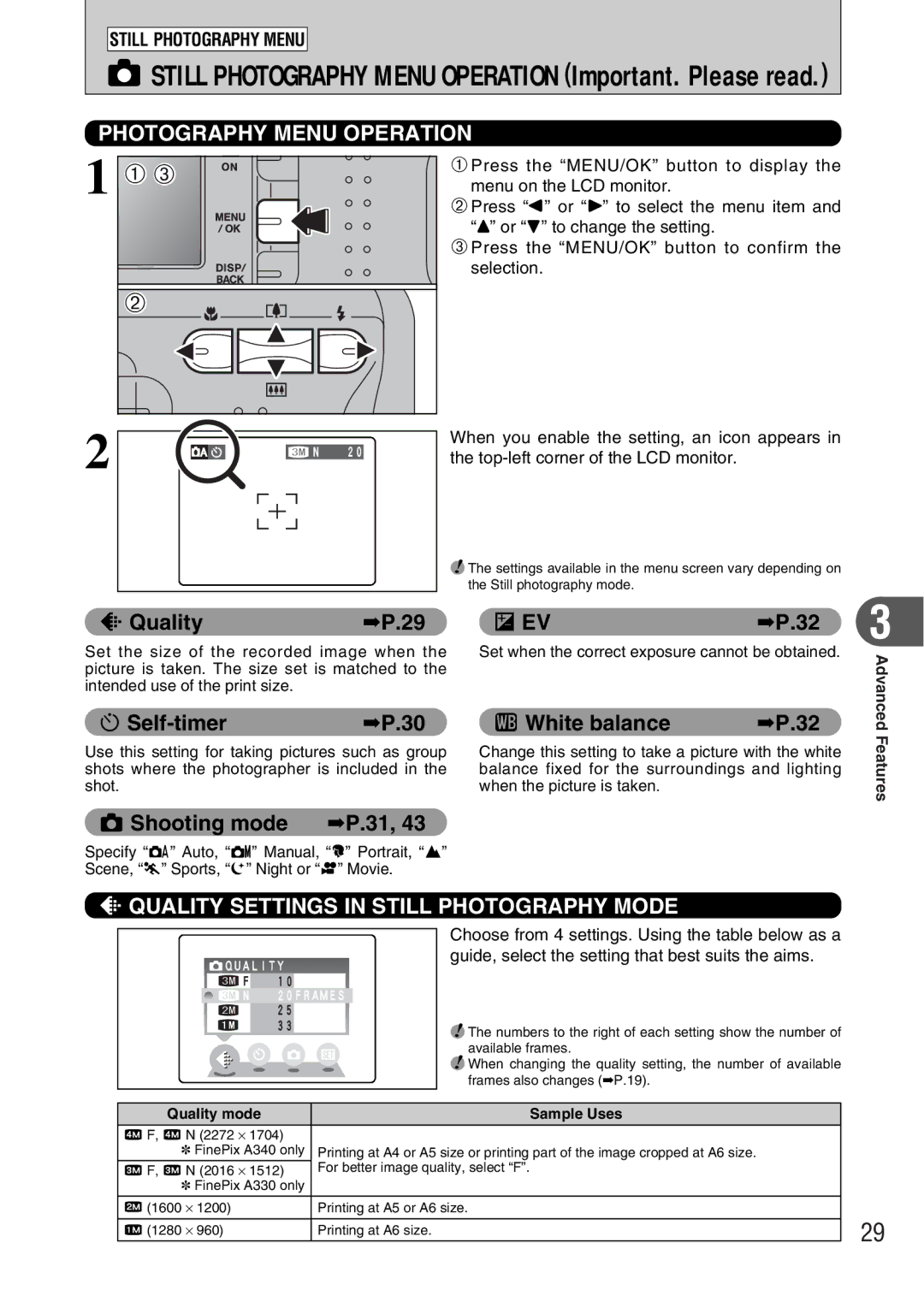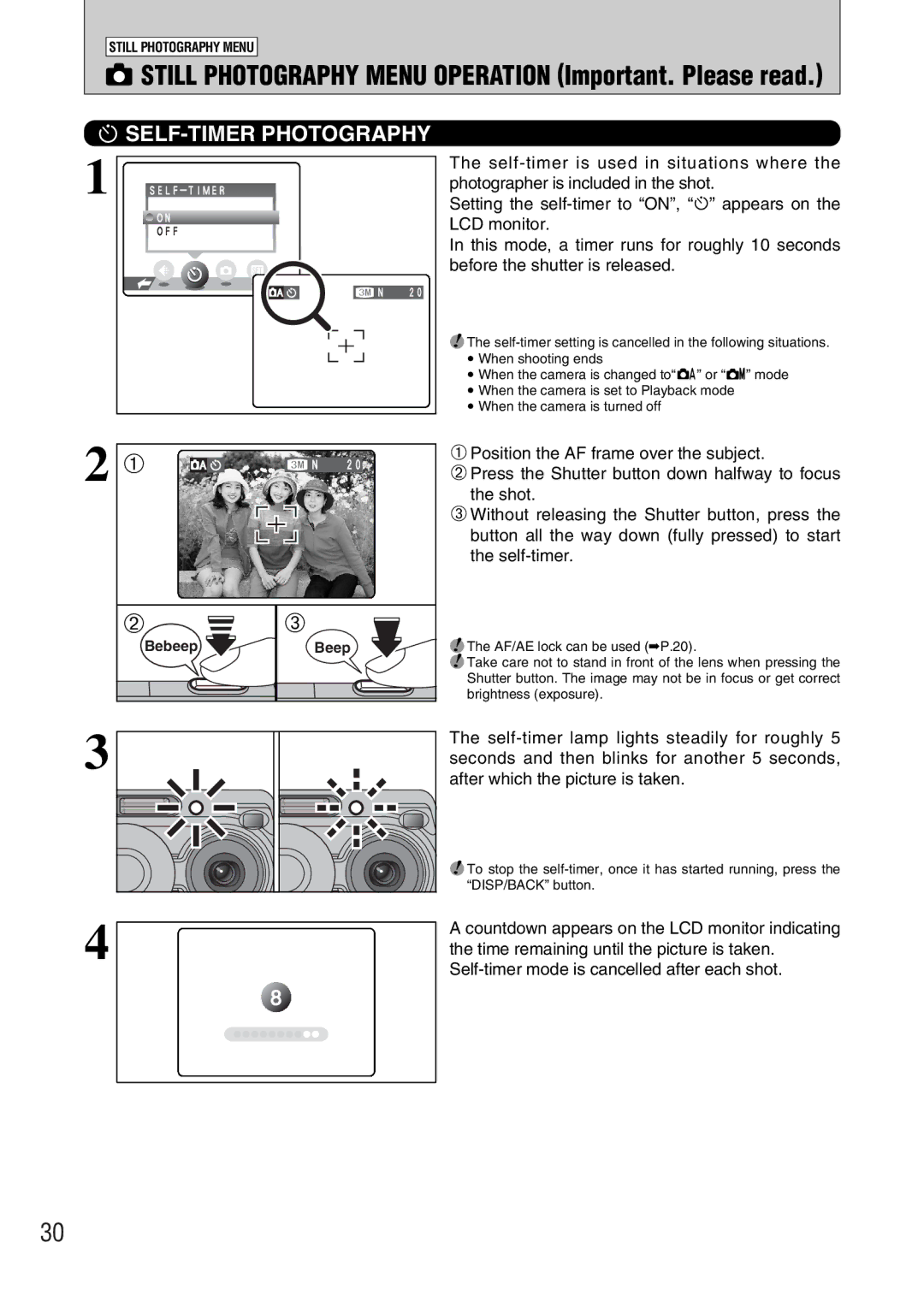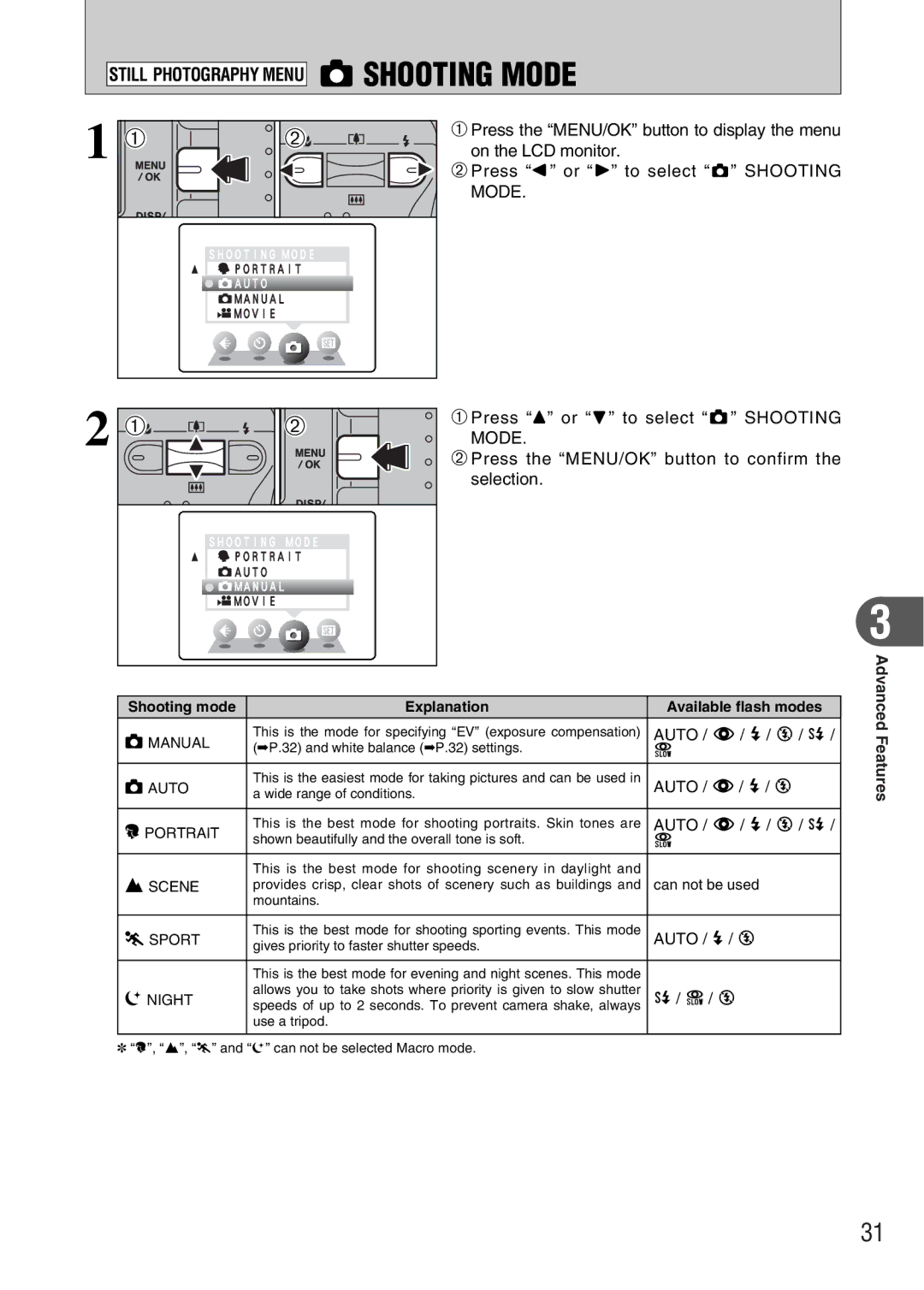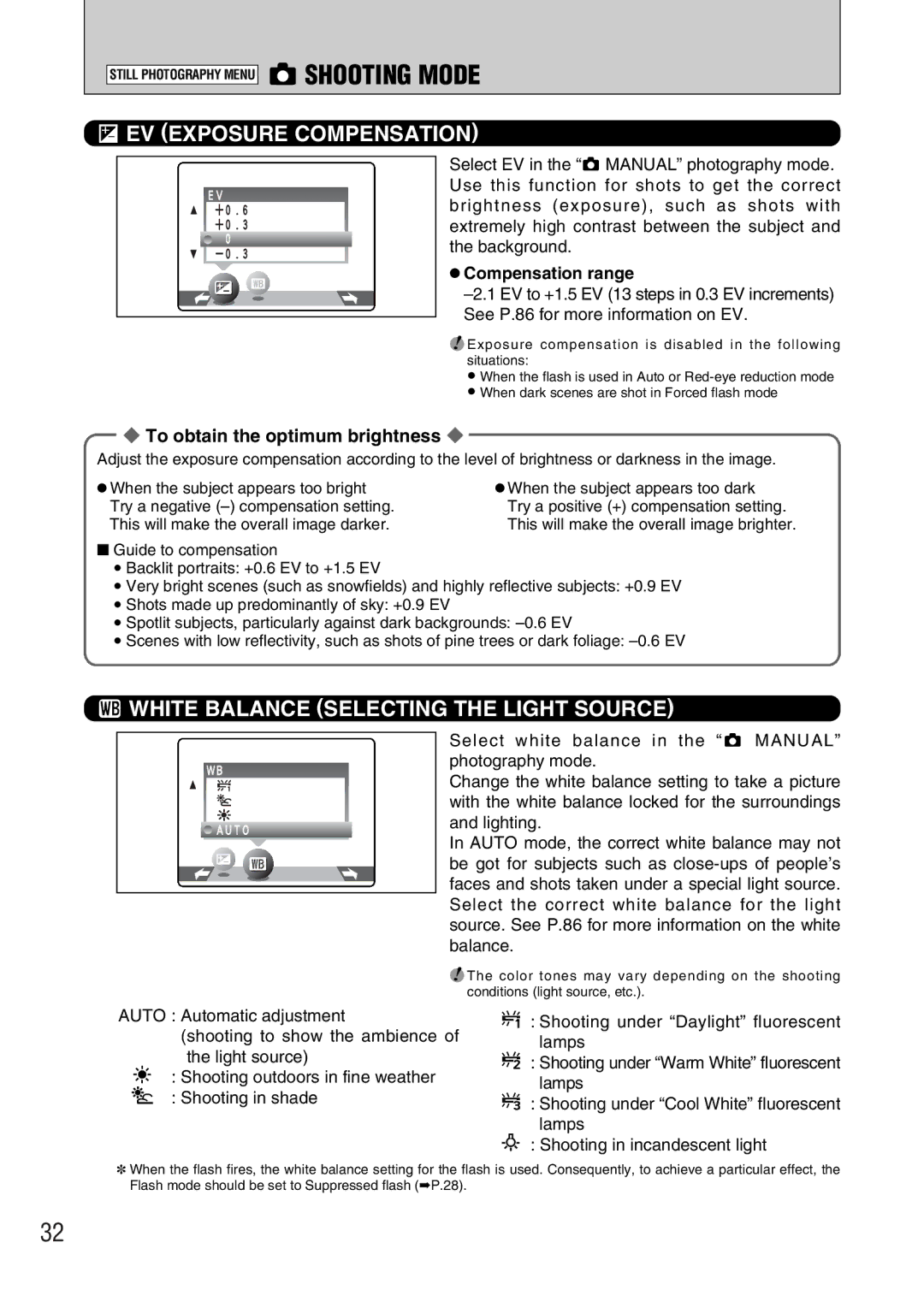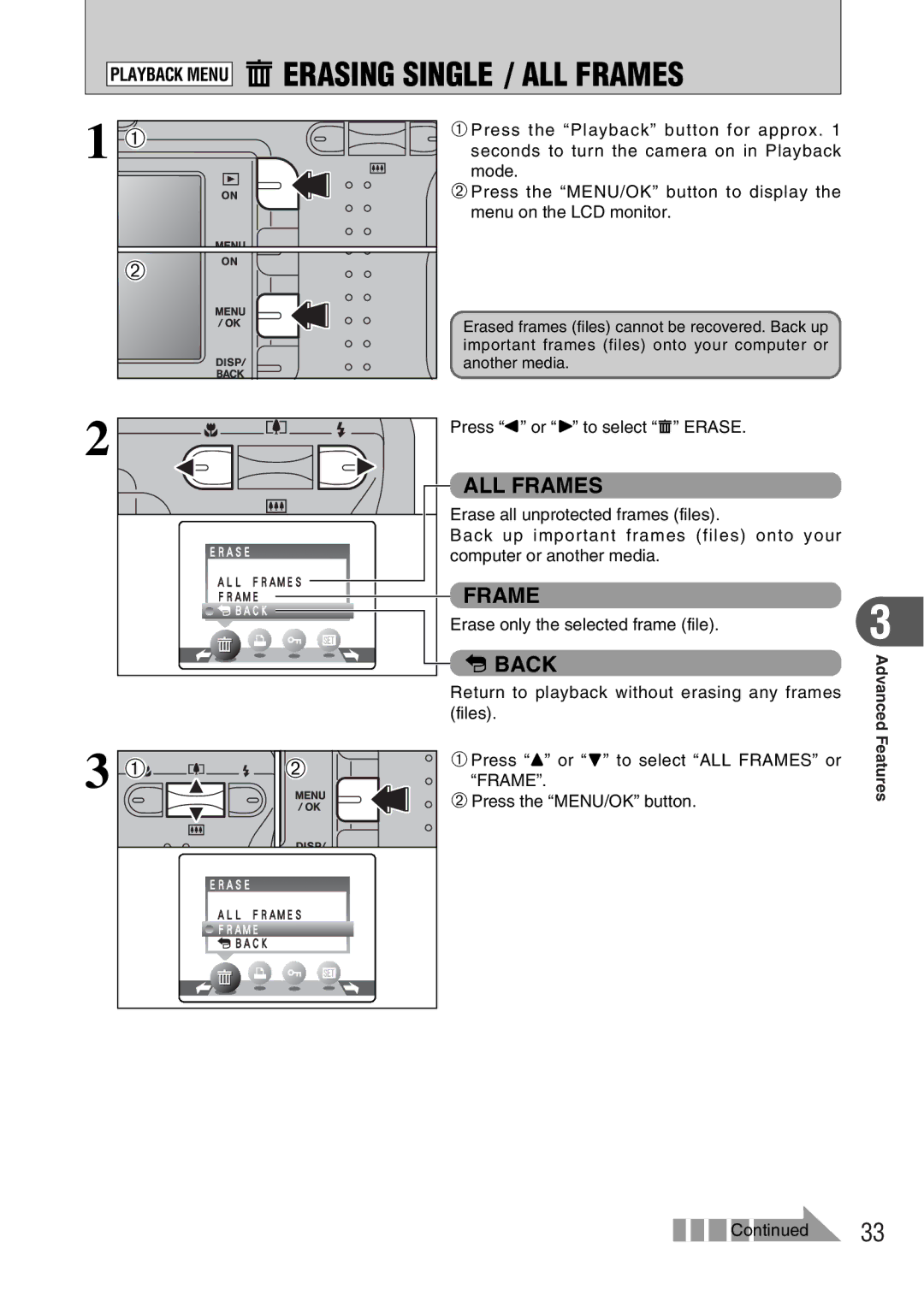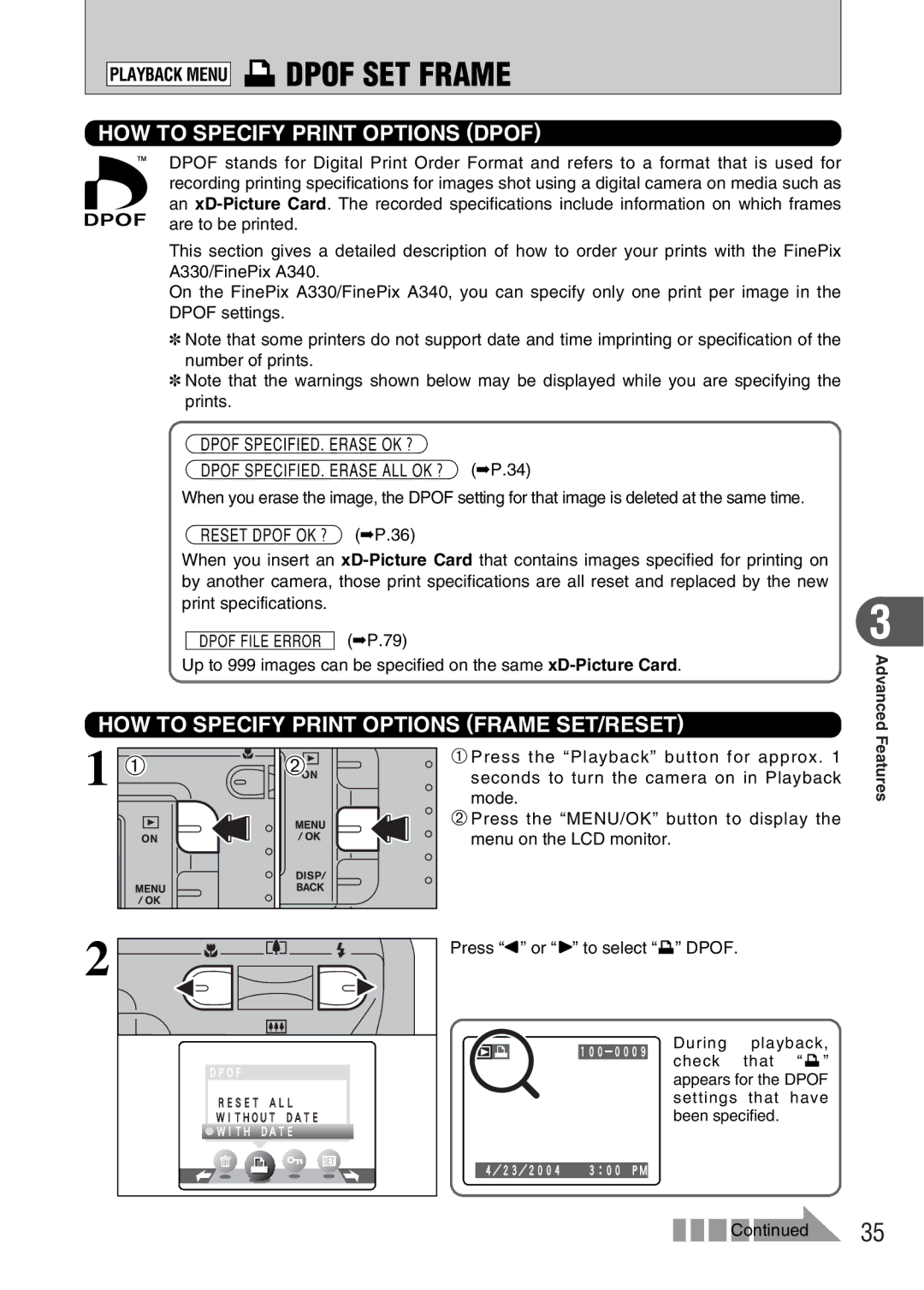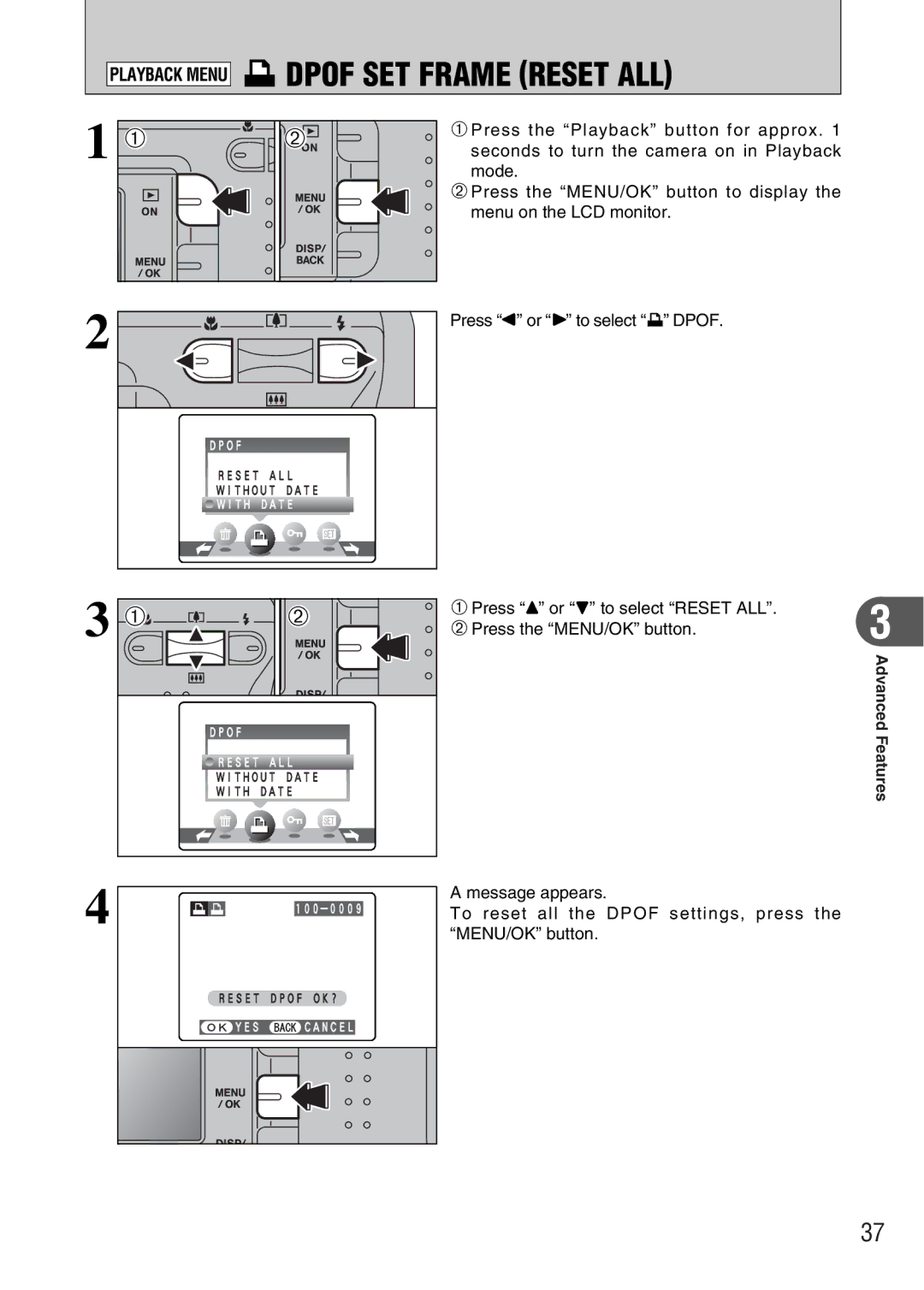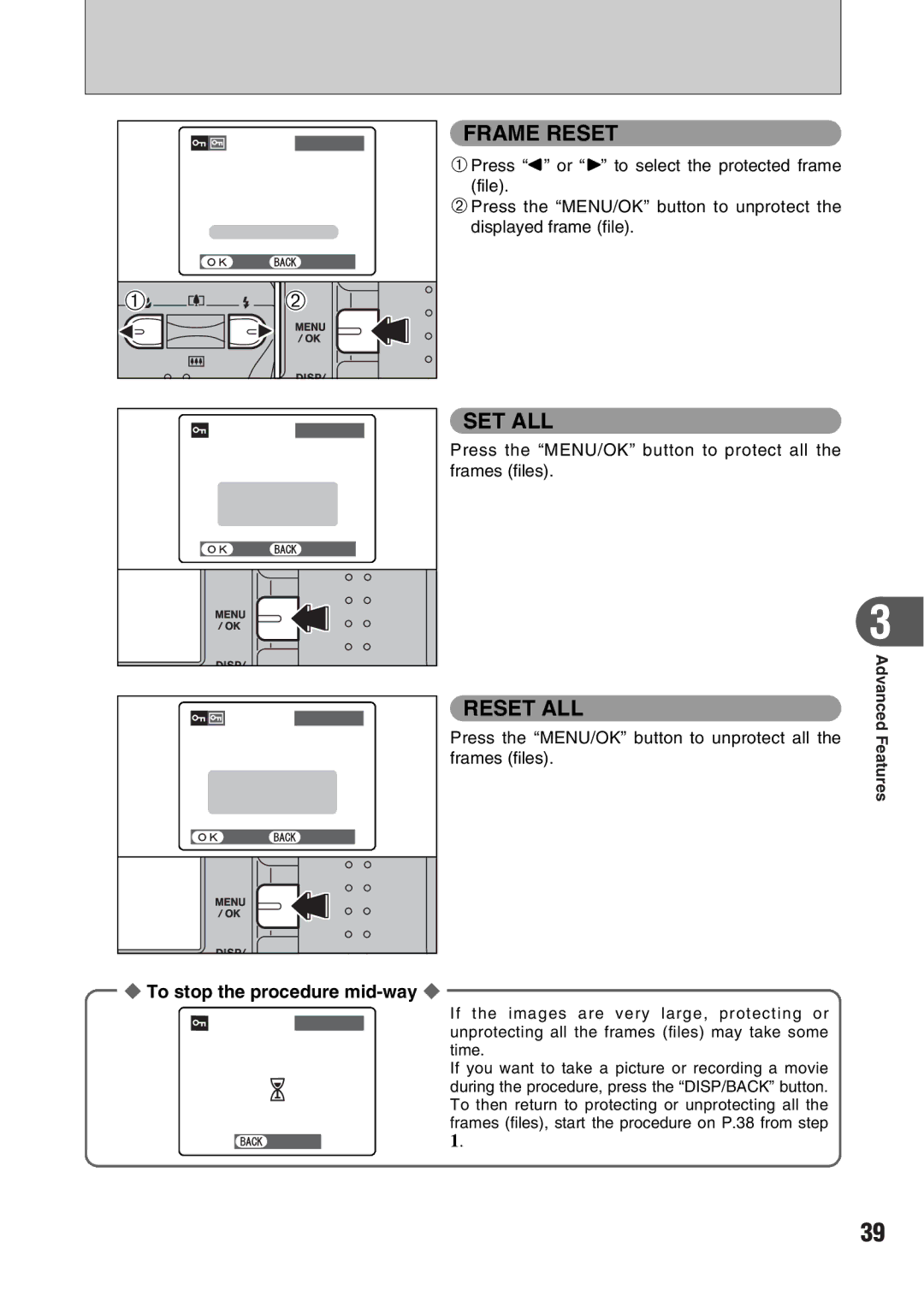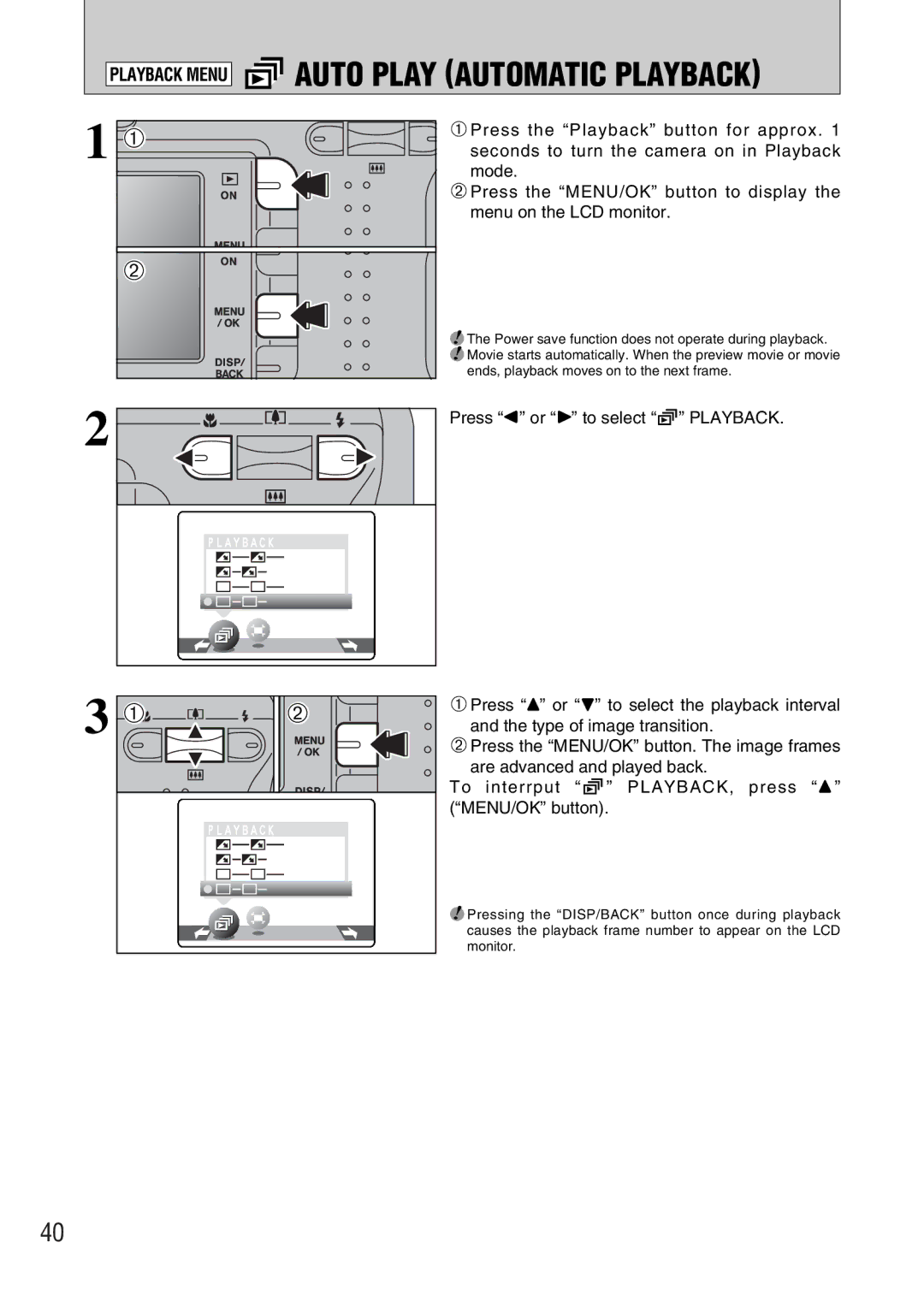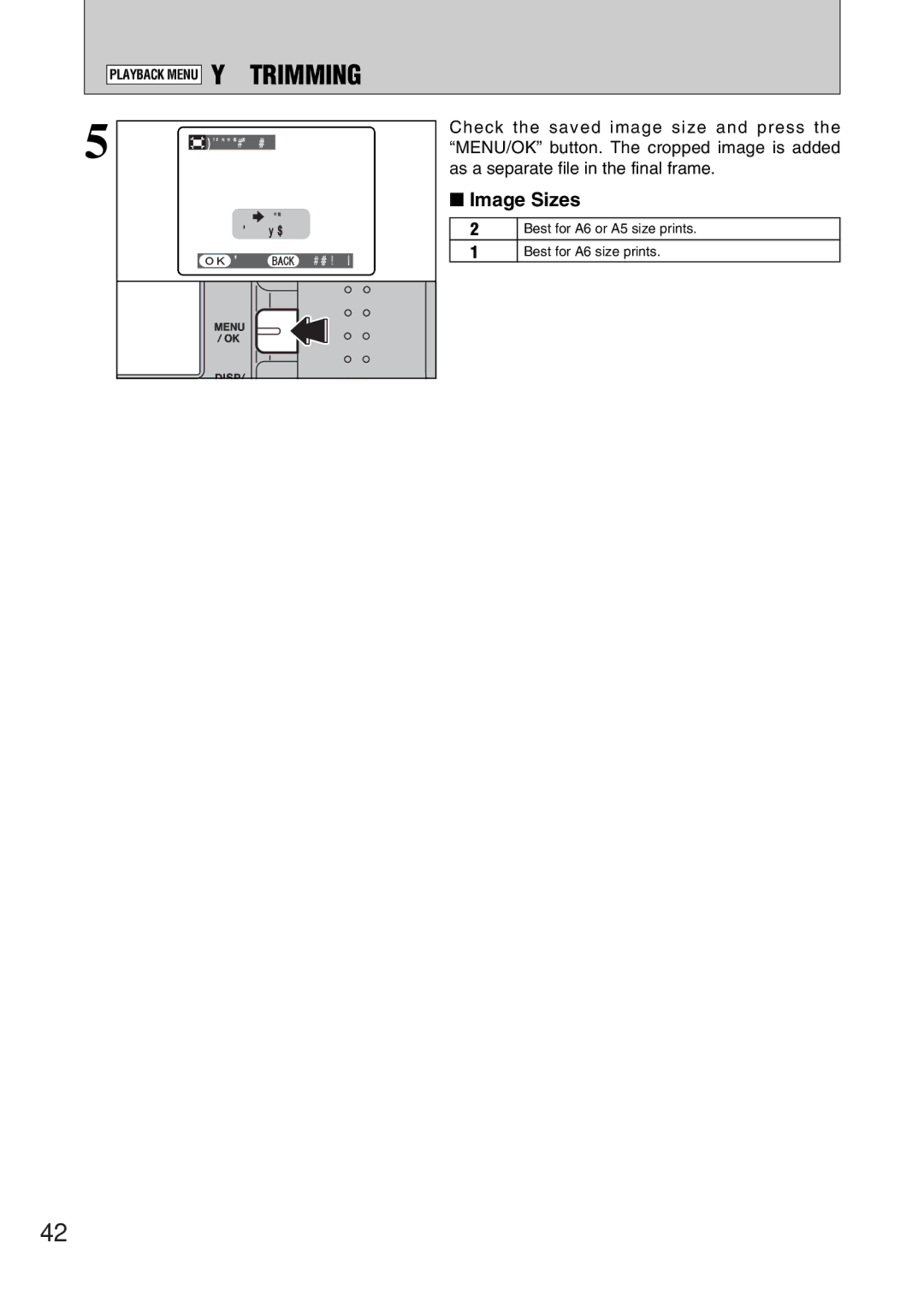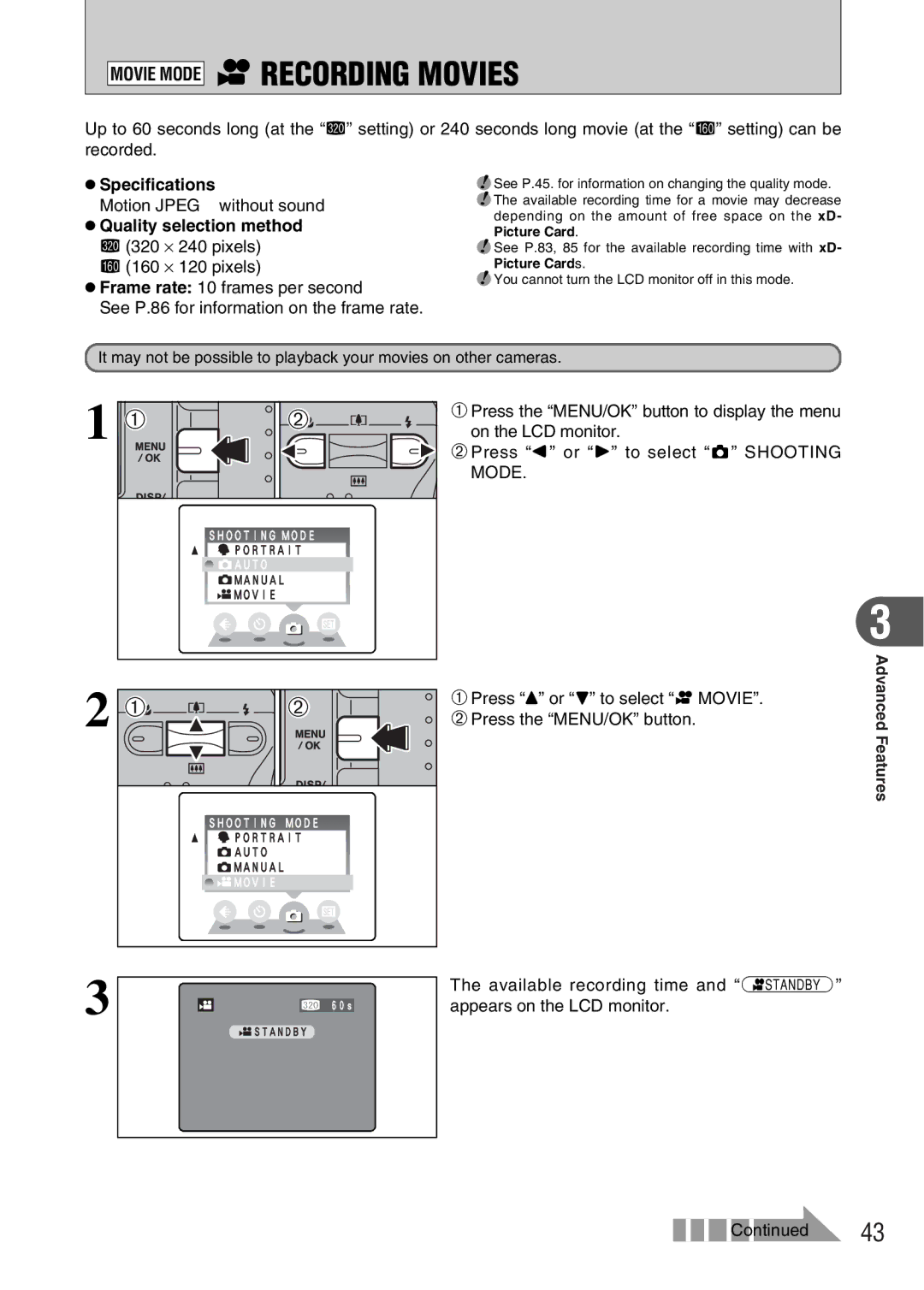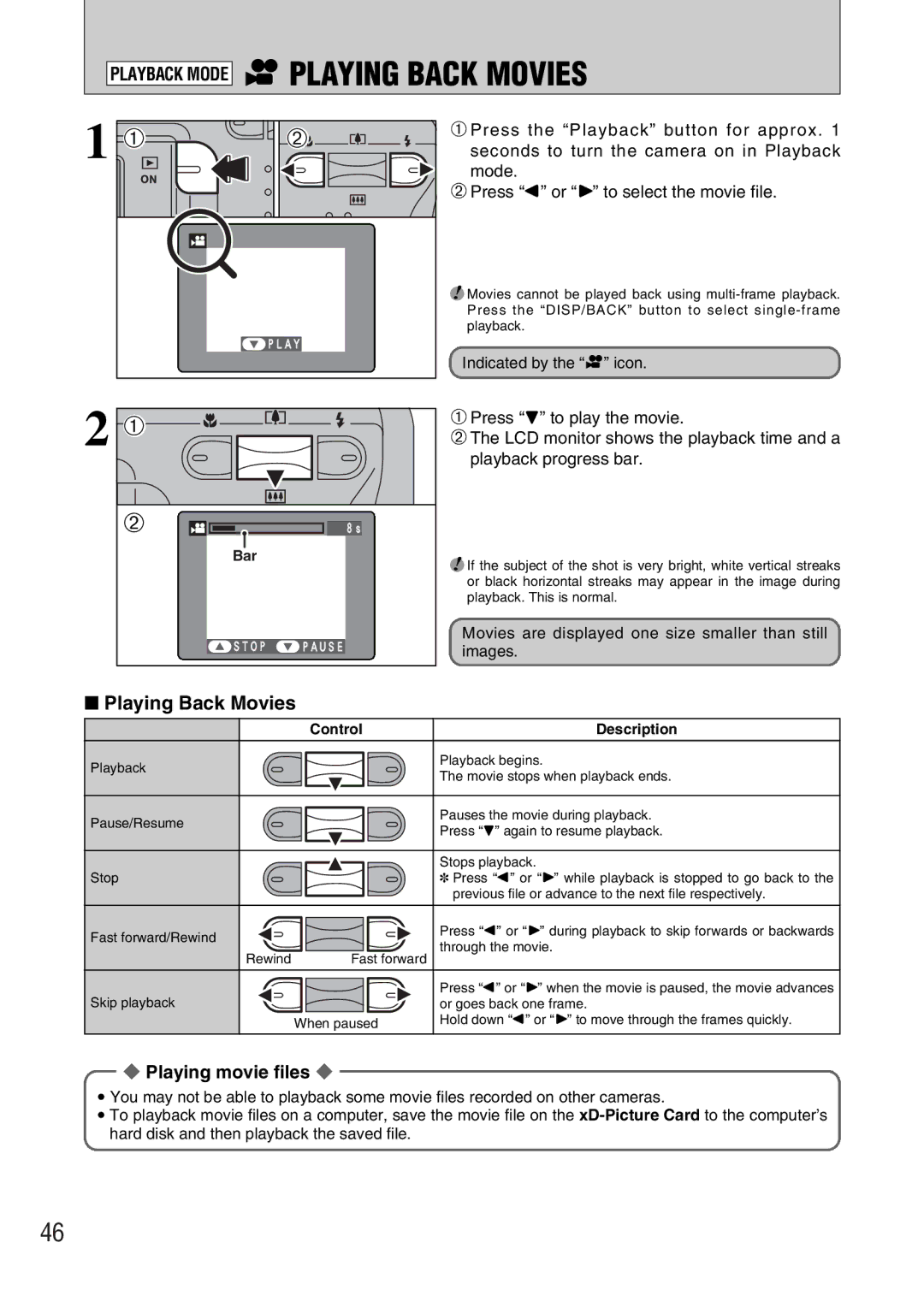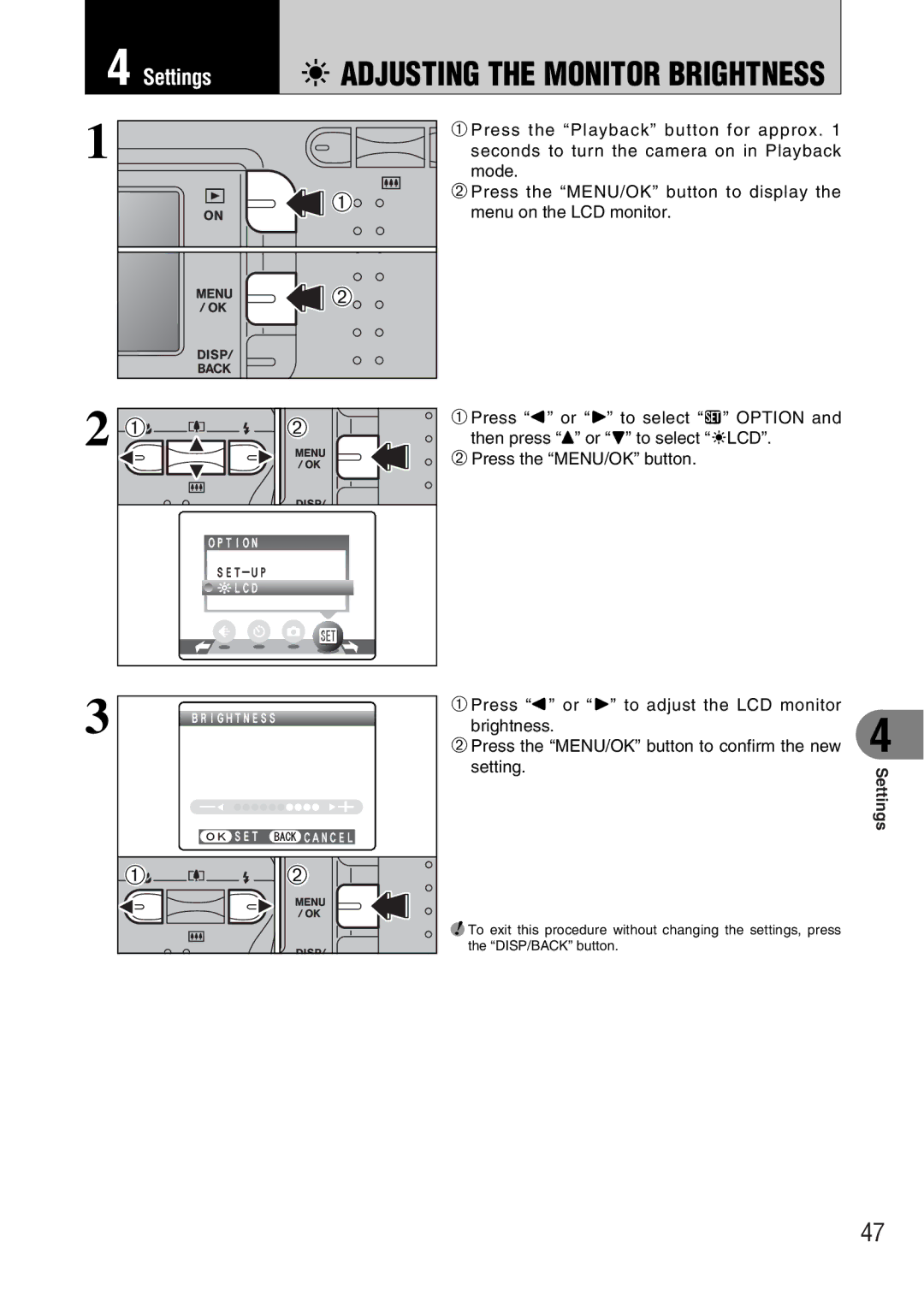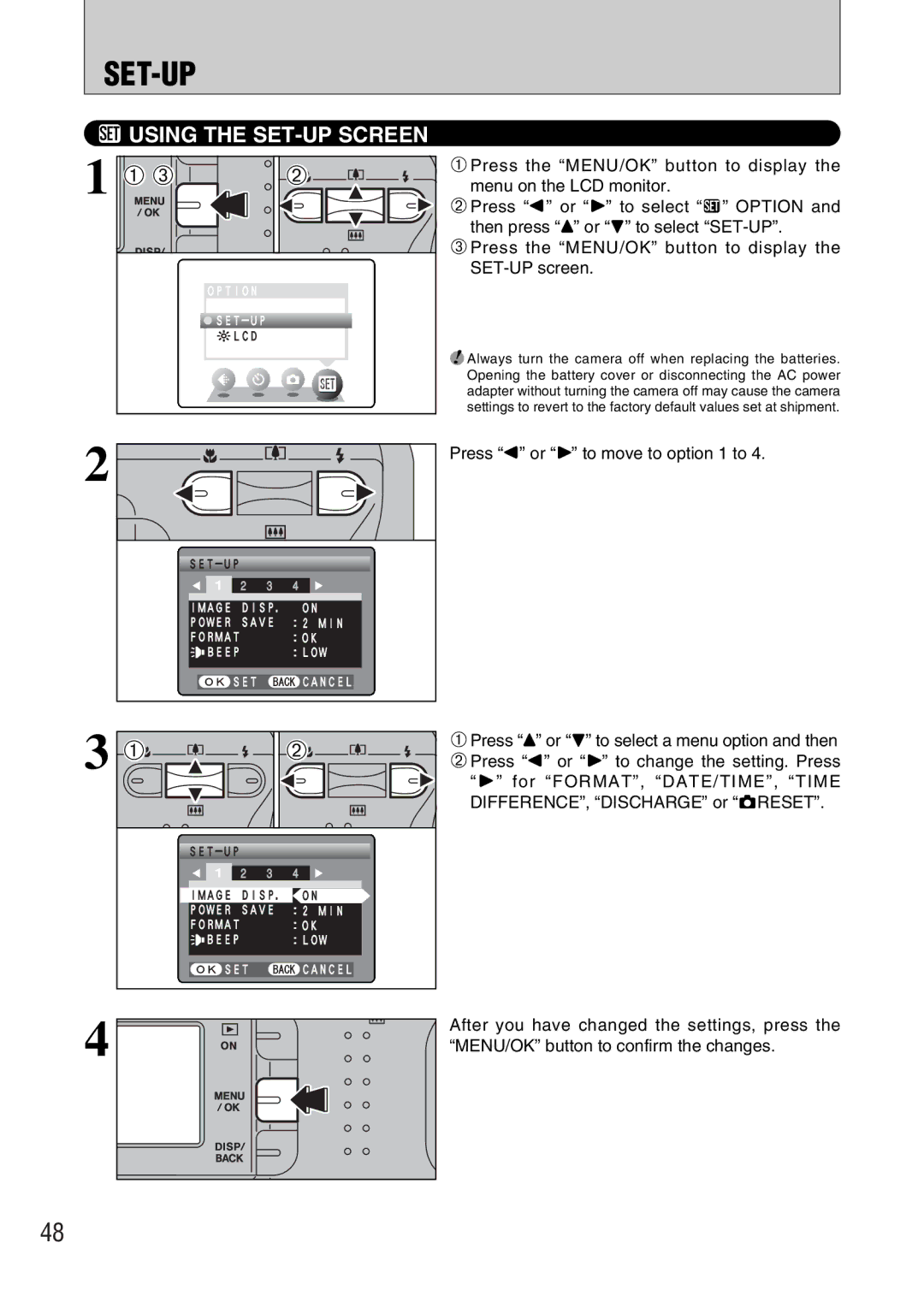Advanced | STILL PHOTOGRAPHY FUNCTIONS | |
TAKING PICTURES — SELECTING THE CAMERA SETTINGS | ||
3 Features |
Consider the scene you are photographing and the sort of image you want to achieve when you specify the camera settings. A general guide is given below.
1 Select the Photography mode (➡P.31).
a Auto | Leaves the “EV” and “White balance” settings to the | |
|
| camera. |
s Manual | Sets the “EV” and “White balance” to manual to easily | |
|
| control yourself. |
m | Portrait | Uses for photography getting beautiful skin tones and |
|
| soft overall tone. |
, | Scene | Uses for shooting scenery in daylight. |
. | Sport | Uses for shooting sporting events. |
/ | Night | Uses for shooting evening and night scene. |
2 Specify the photography settings (➡P.26-30, 32).
e | Macro | Uses for |
d | Flash | Uses for photography in dark locations or for backlit |
|
| subjects, etc. |
y | Quality | Set the size of the recorded image when the picture is |
|
| taken. The size set is matched to the intended use of |
|
| the print size. |
* | Uses in situations such as group shots where the | |
|
| photographer is included in the shot. |
DEV (Exposure compensation) Uses the AE exposure as a reference value of 0, this
function brightens (+) or darkens
A White balanceUses to fix the white balance to suit the photography
conditions and lighting.
3 Take the pictures
■Photography Mode Specifications
|
|
| Default Setting | a | s | m | , | . | / | |
|
|
|
|
|
|
|
|
|
| |
d | eMACRO | OFF | YES | YES | NO | NO | NO | NO | ||
|
| AUTO Auto Flash |
| YES | YES | YES | NO | YES | NO | |
|
|
|
|
|
|
|
|
|
| |
|
|
| YES | YES | YES | NO | NO | NO | ||
c | d FLASH | d Forced Flash | AUTO | YES | YES | YES | NO | YES | NO | |
vSuppressed Flash | YES | YES | YES | YES | YES | YES | ||||
|
|
| ||||||||
|
| cSlow Synchro |
| NO | YES | YES | NO | NO | YES | |
|
|
| NO | YES | YES | NO | NO | YES | ||
| yQuality | 3N (FinePix A330) | YES | YES |
| YES |
| |||
| 4N (FinePix A340) |
|
| |||||||
|
|
|
|
|
|
|
|
| ||
Menu | * | OFF | YES | YES |
| YES |
| |||
| D EV (Exposure Compensation) | 0 | NO | YES |
| NO |
| |||
|
|
|
|
|
|
|
|
|
| |
| A White balance | AUTO | NO | YES |
| NO |
| |||
|
|
|
|
|
|
|
|
|
| |
3
Advanced Features
25