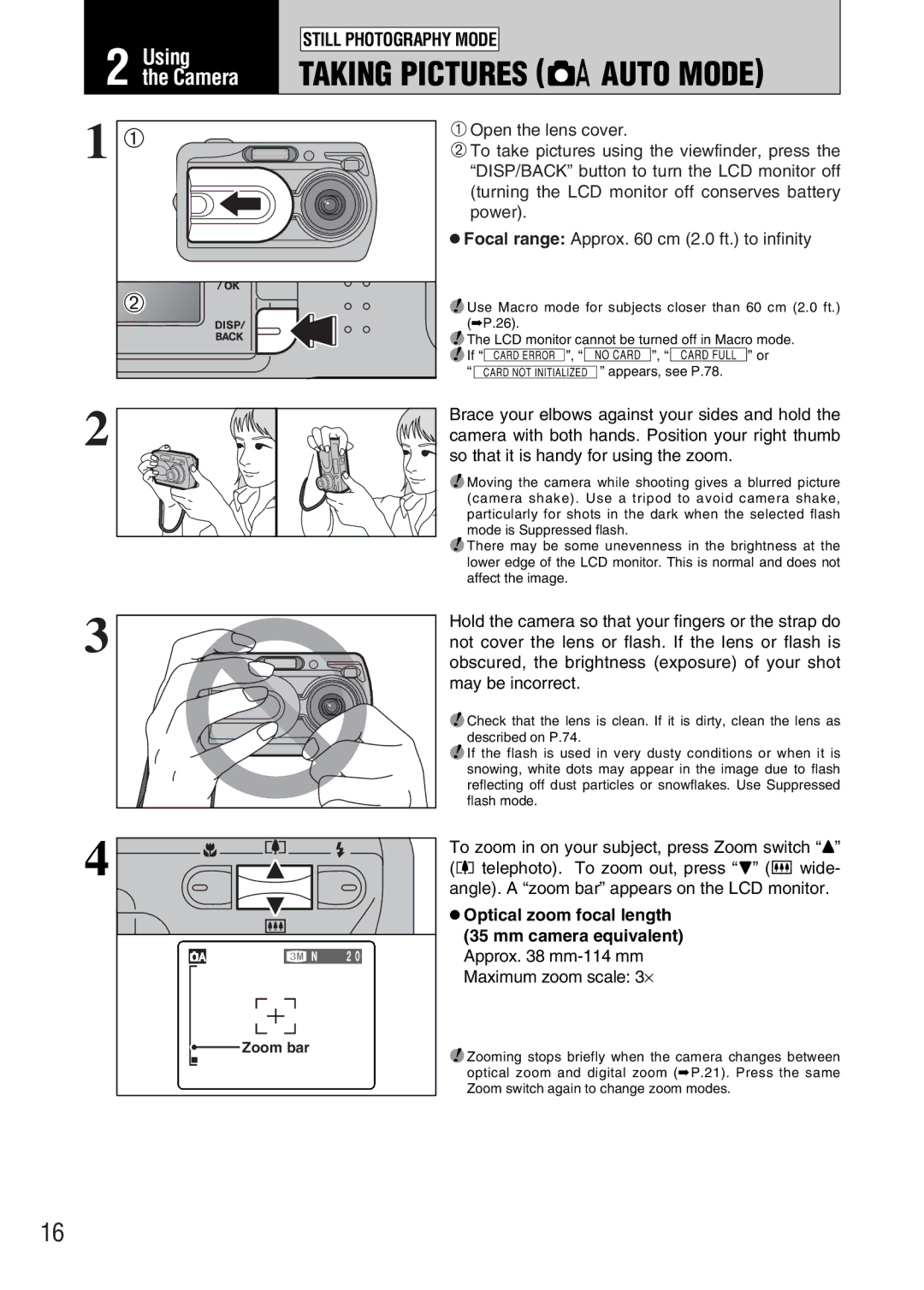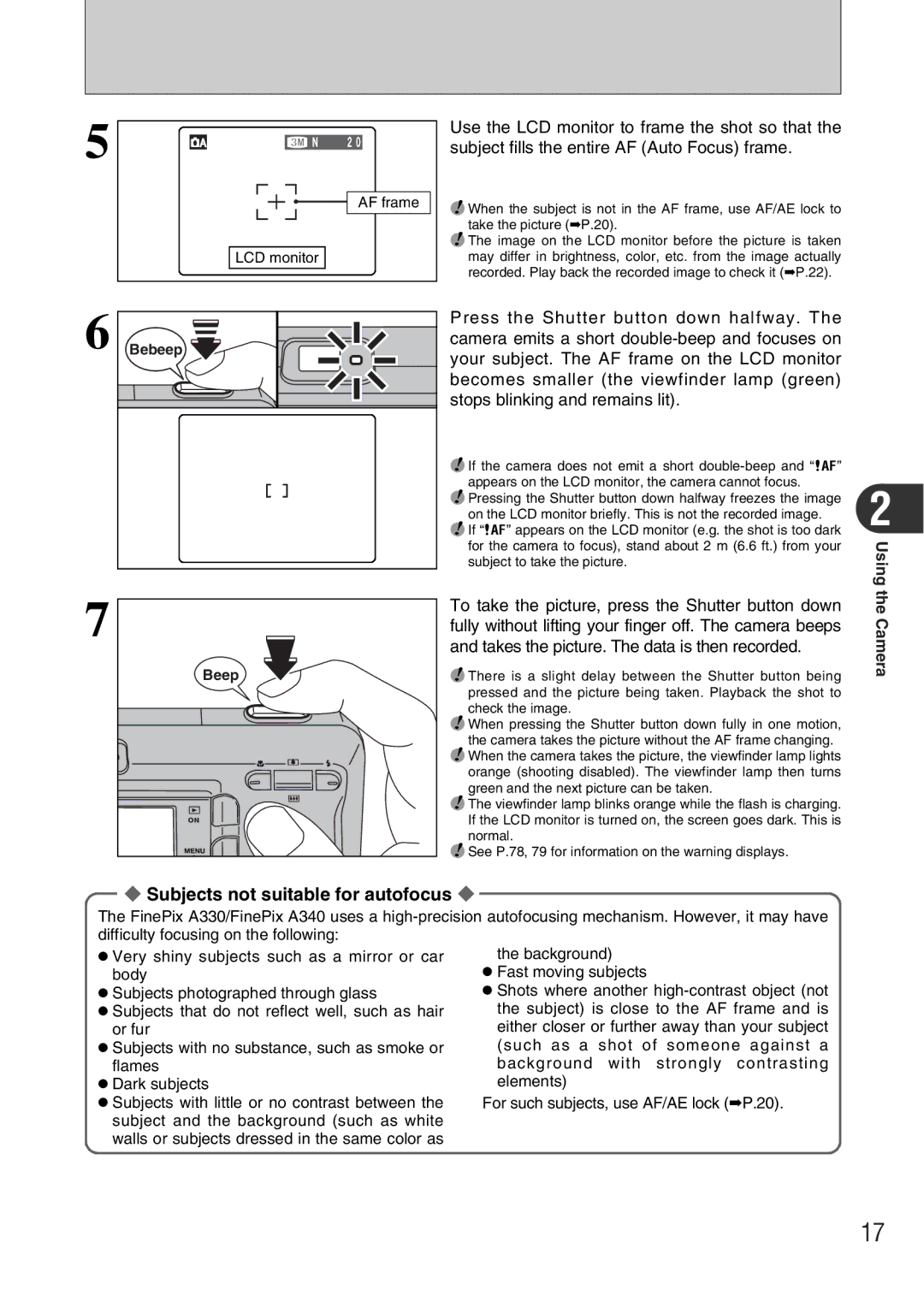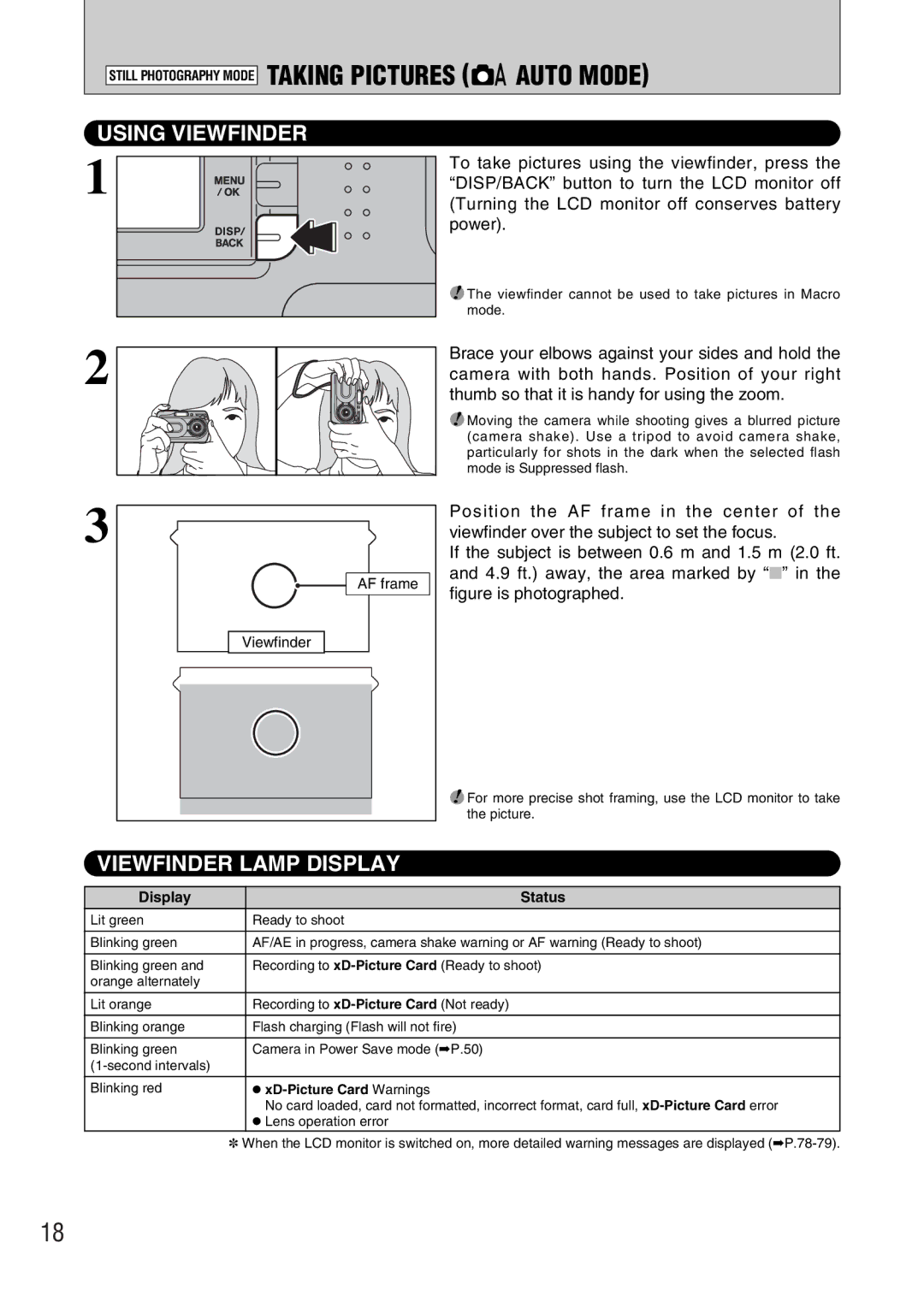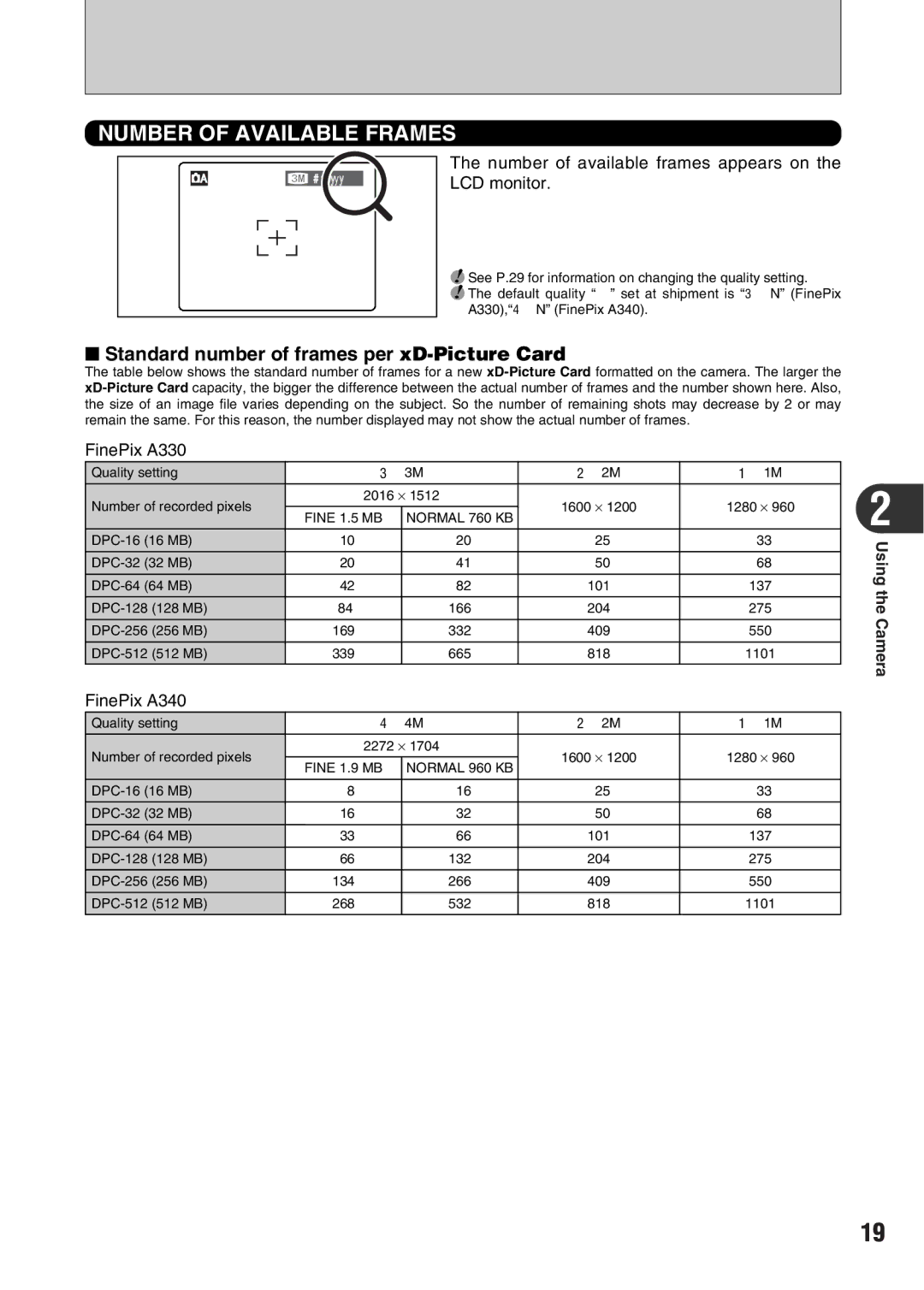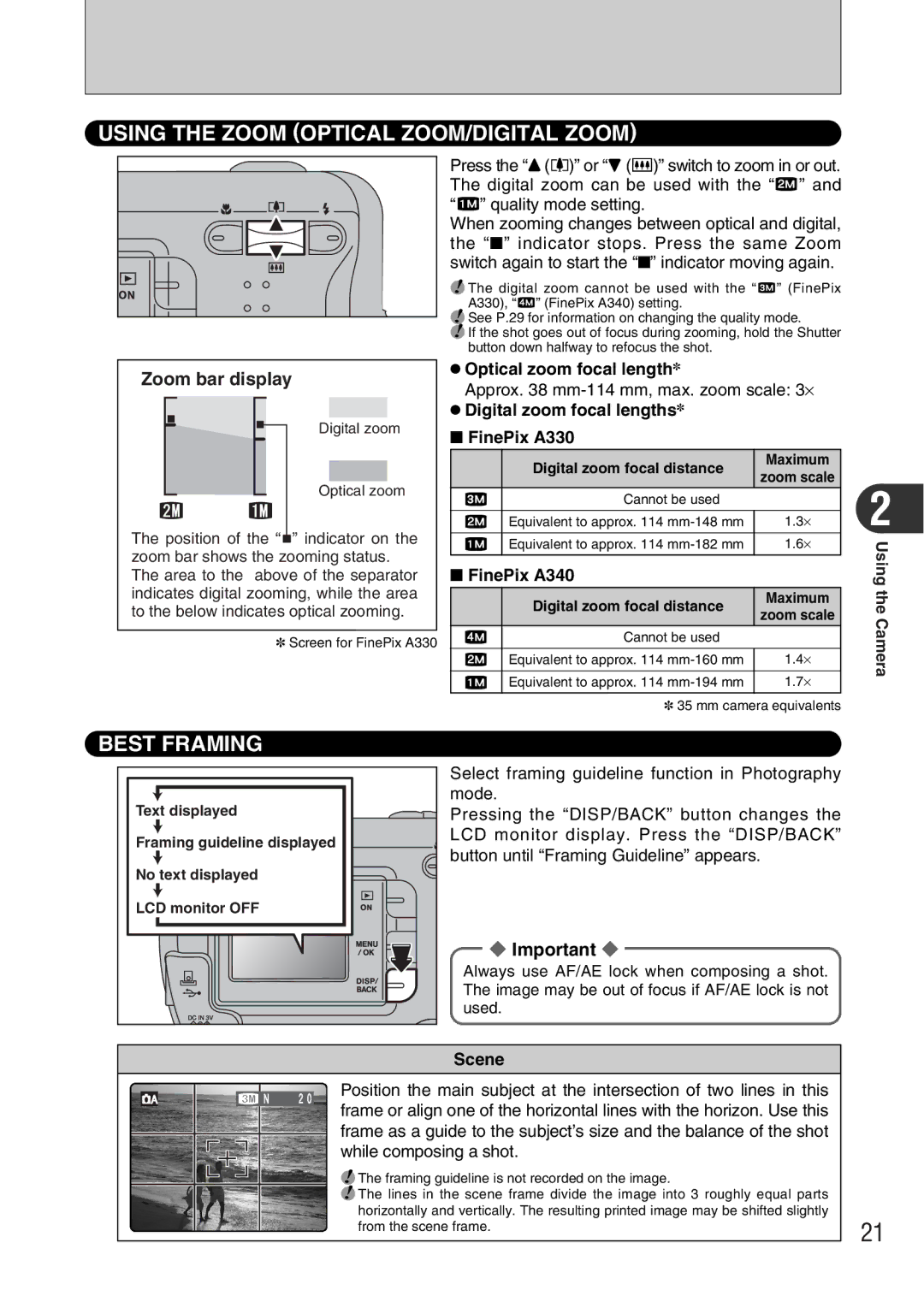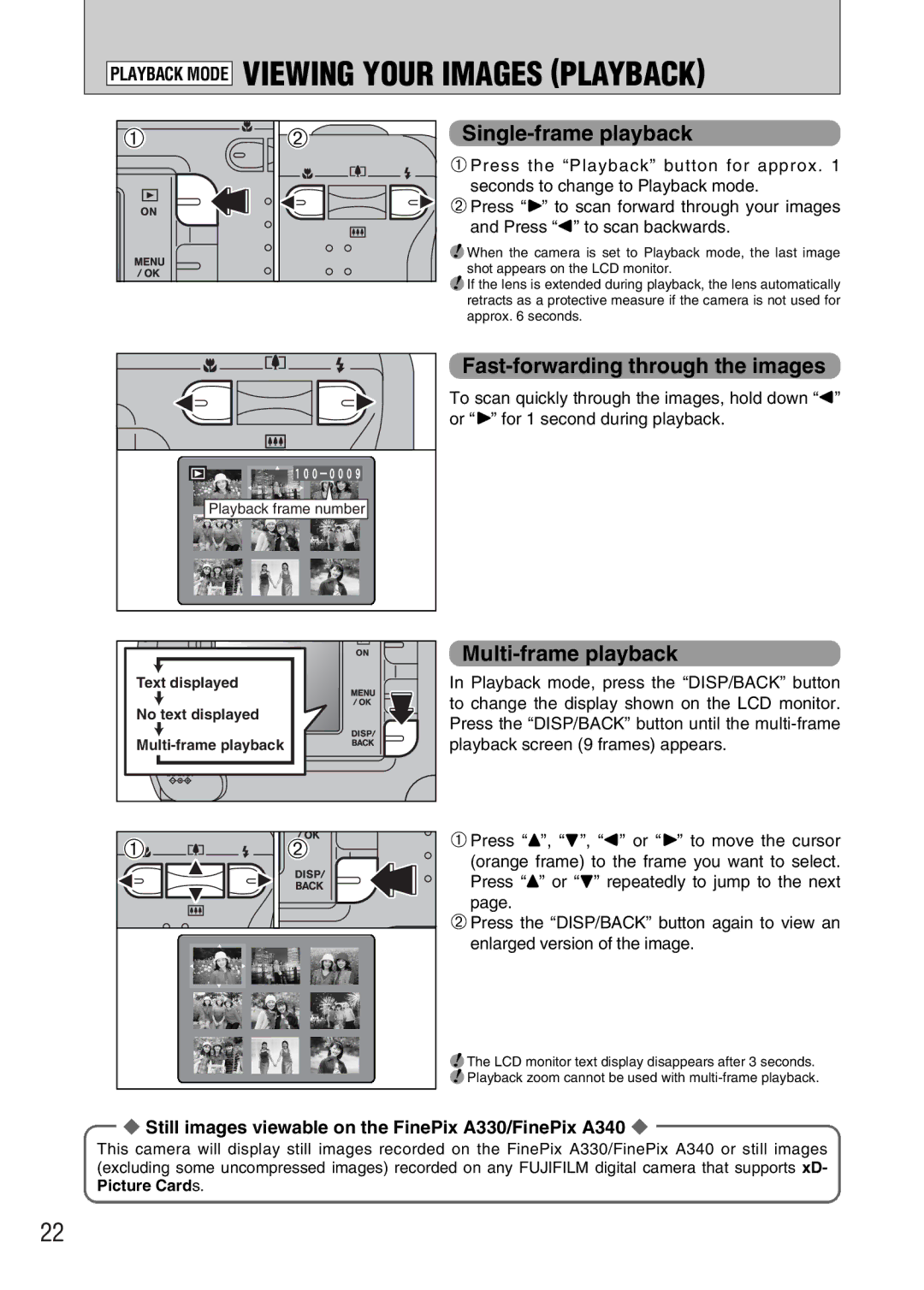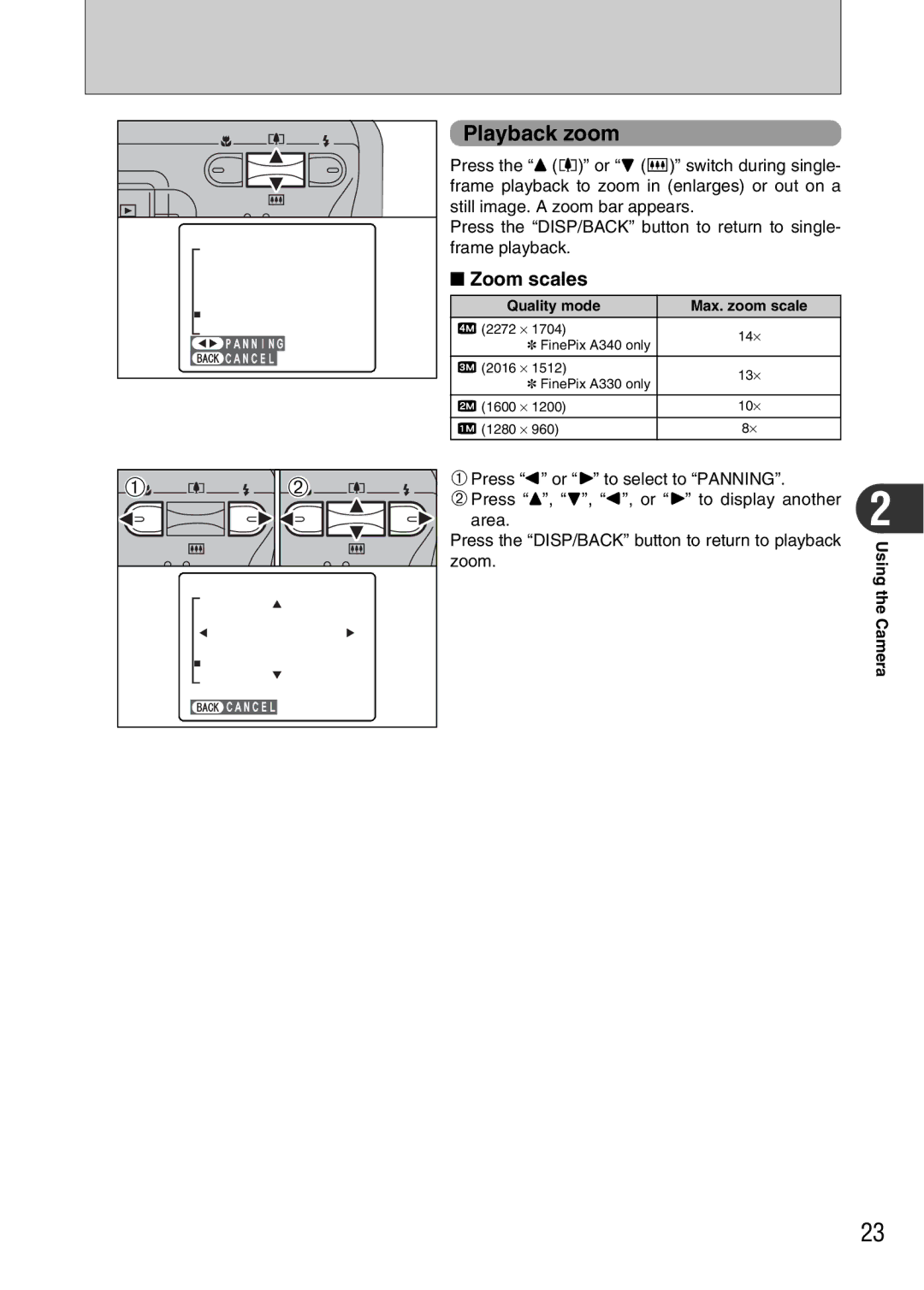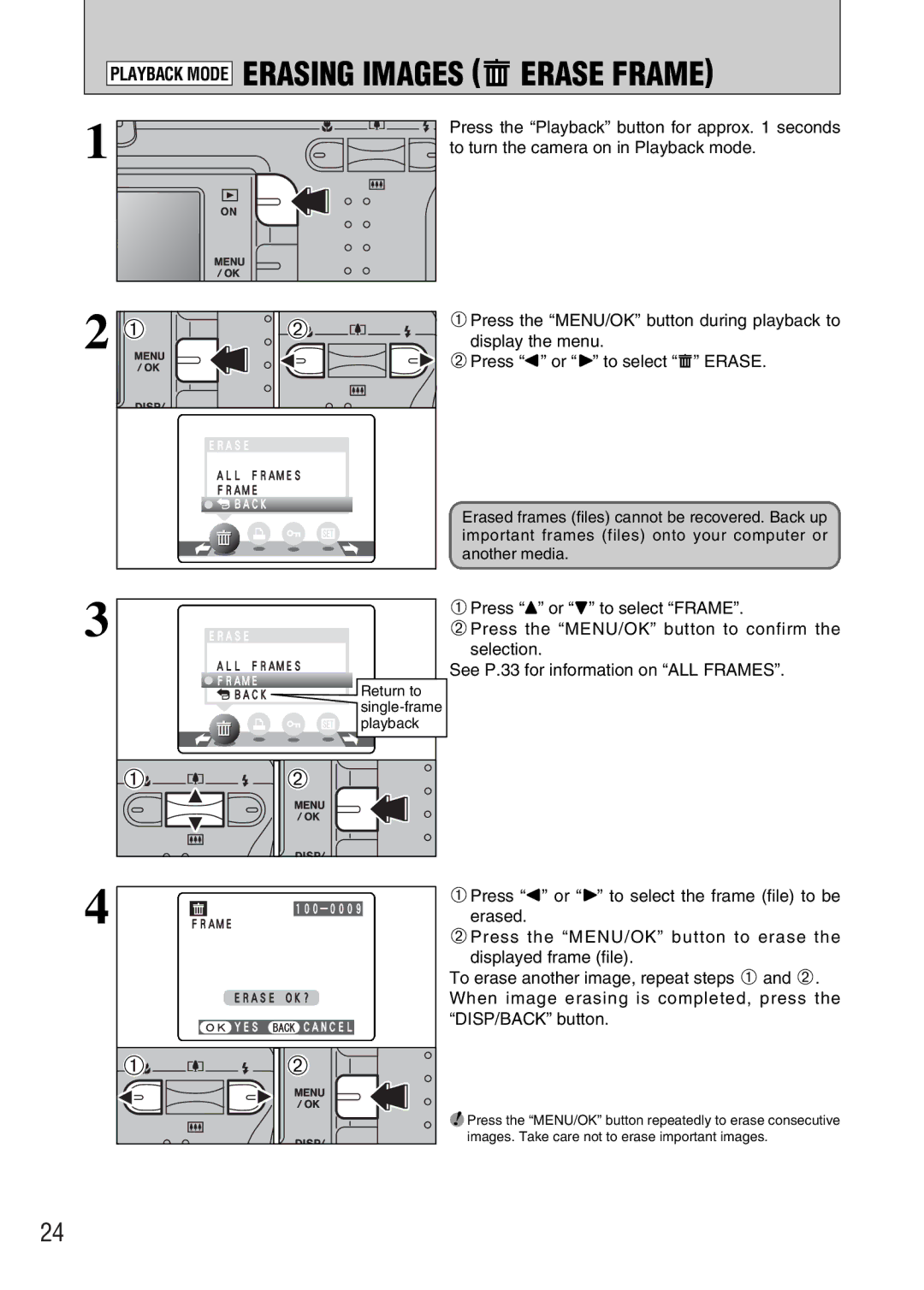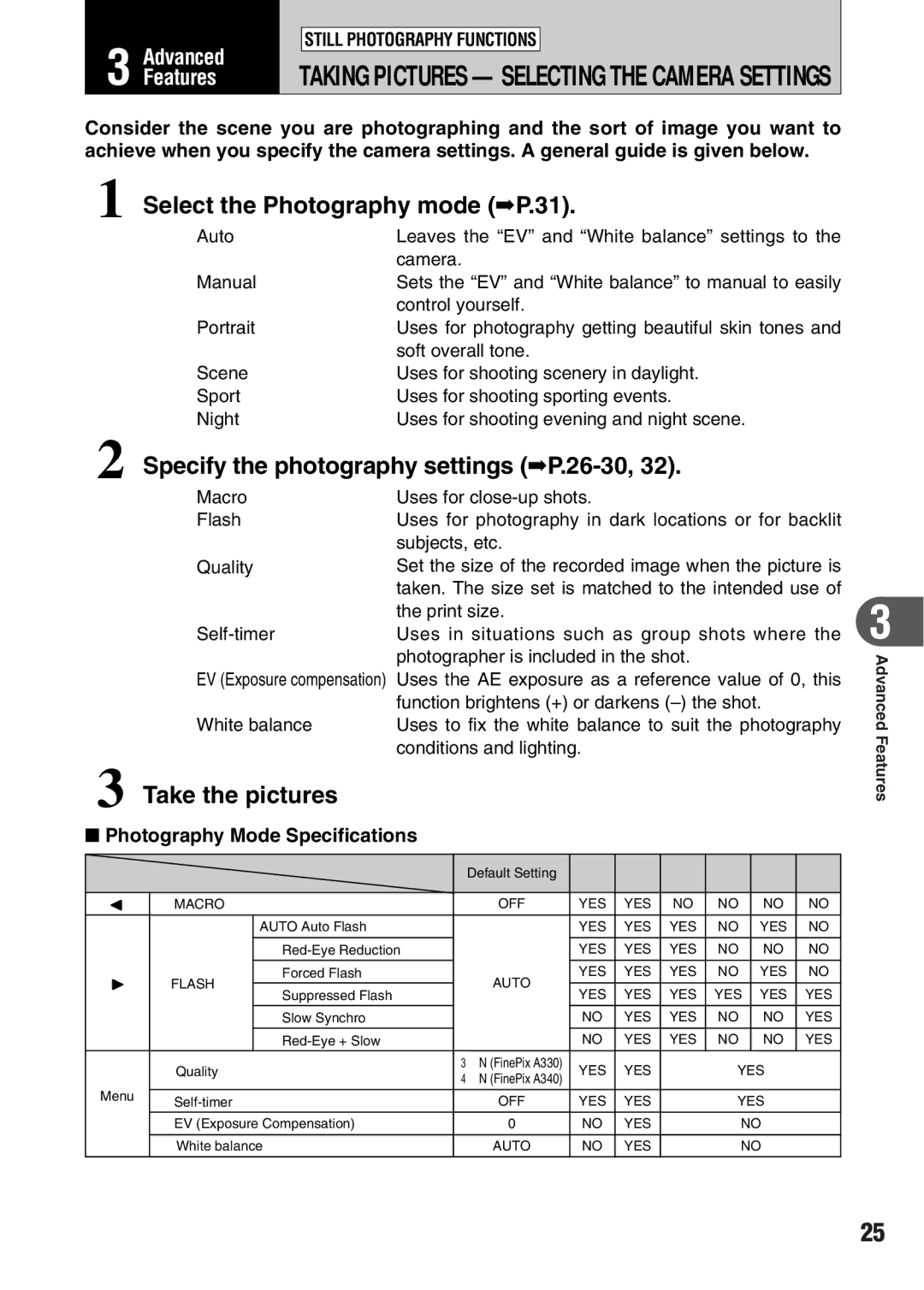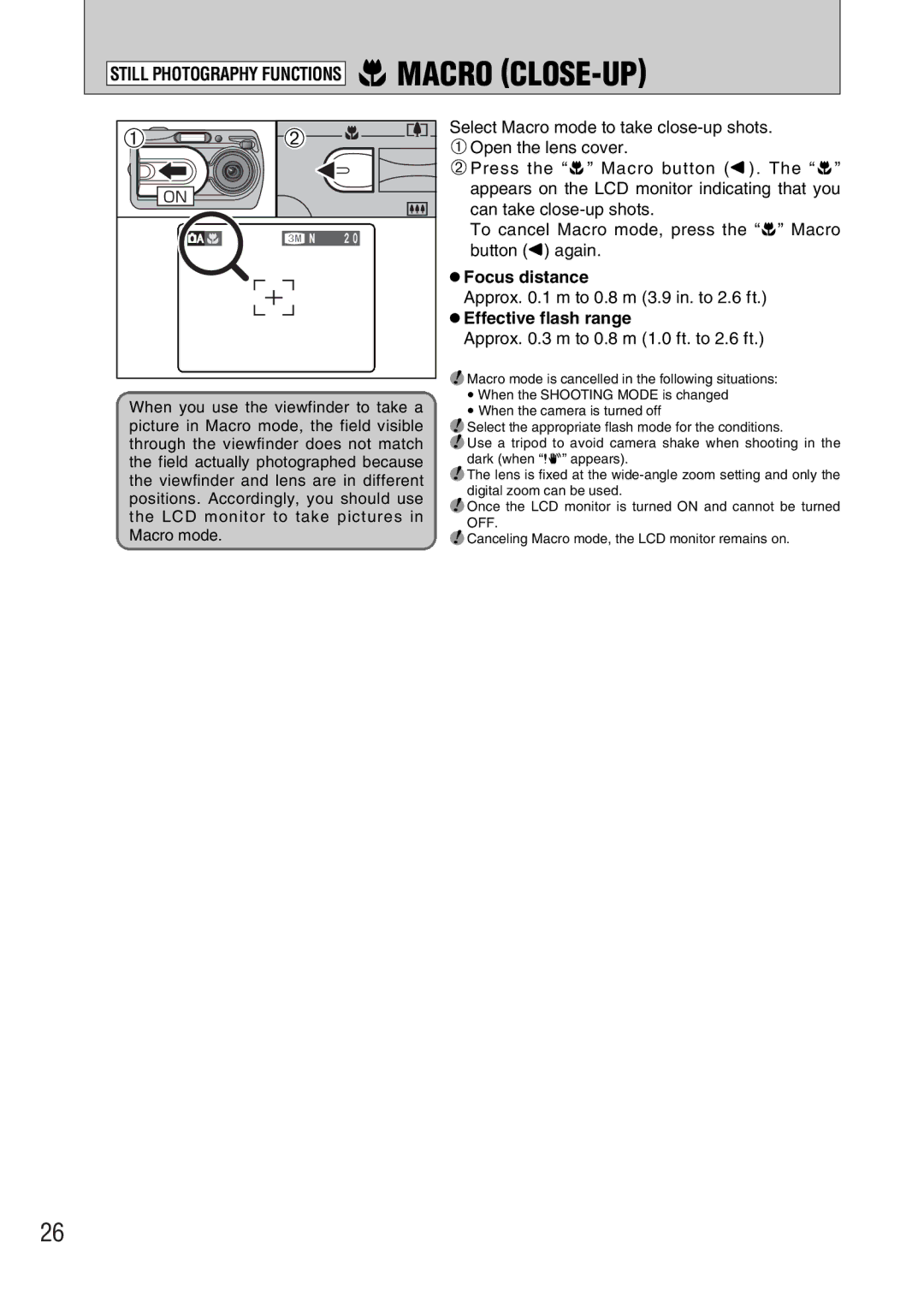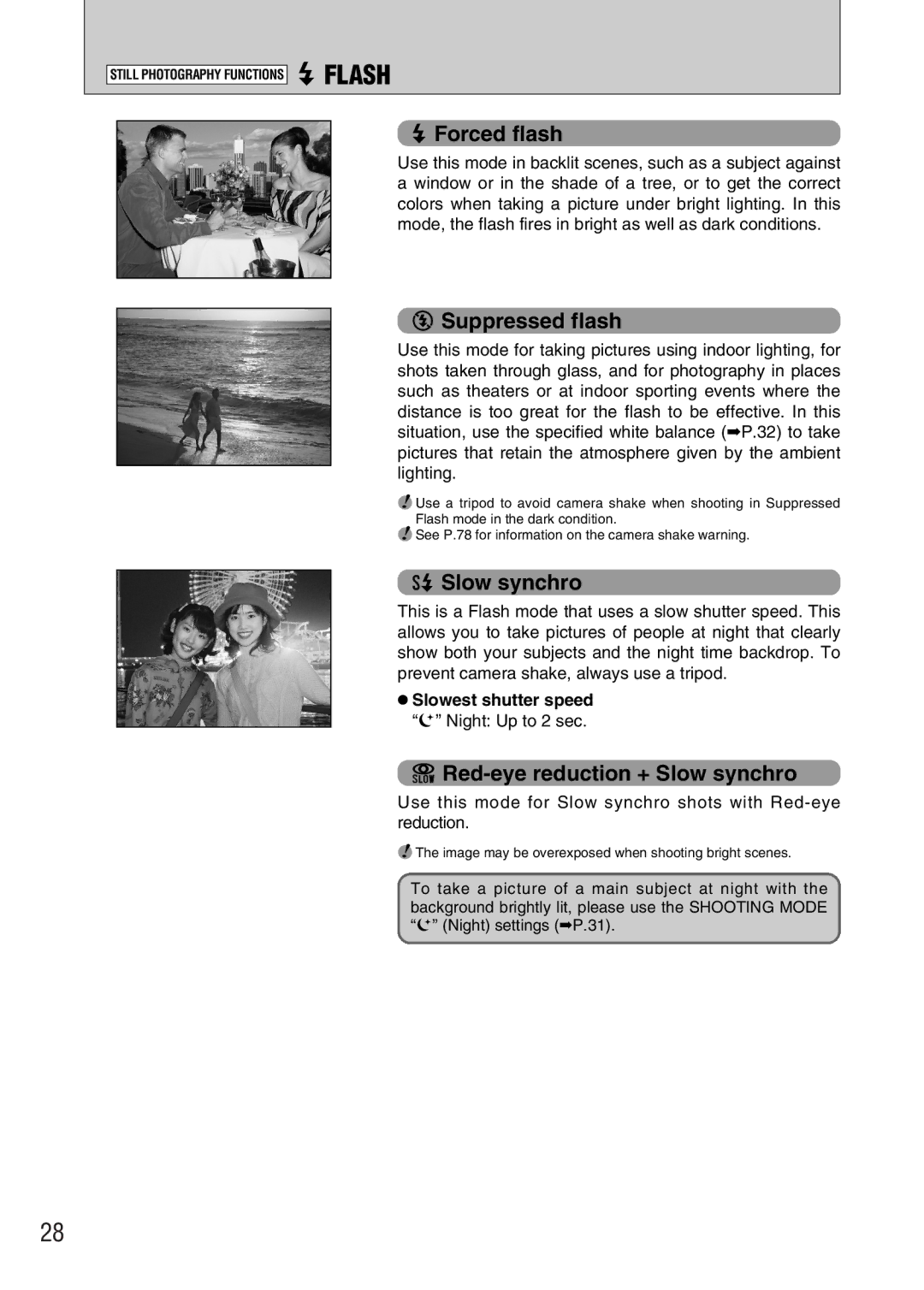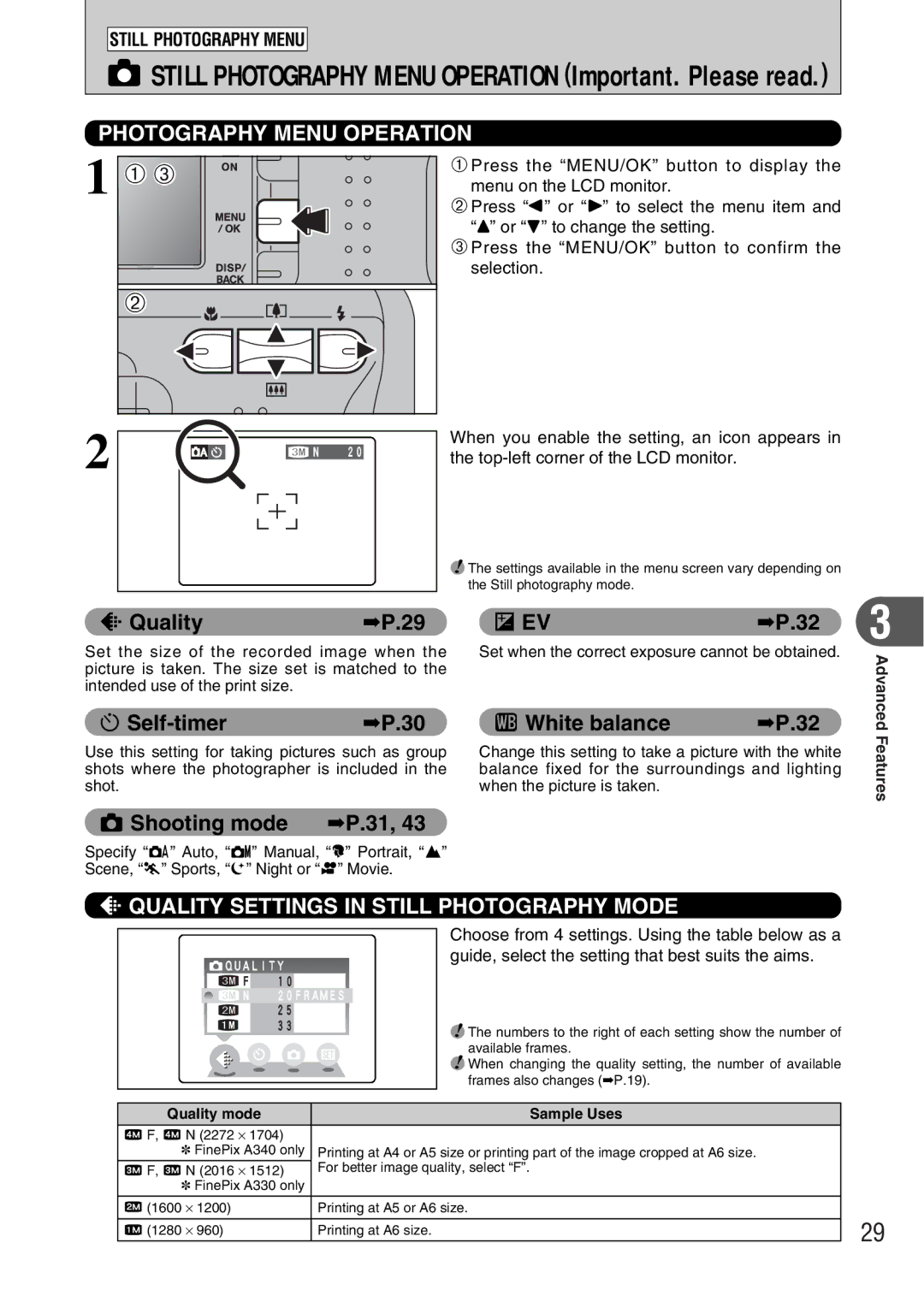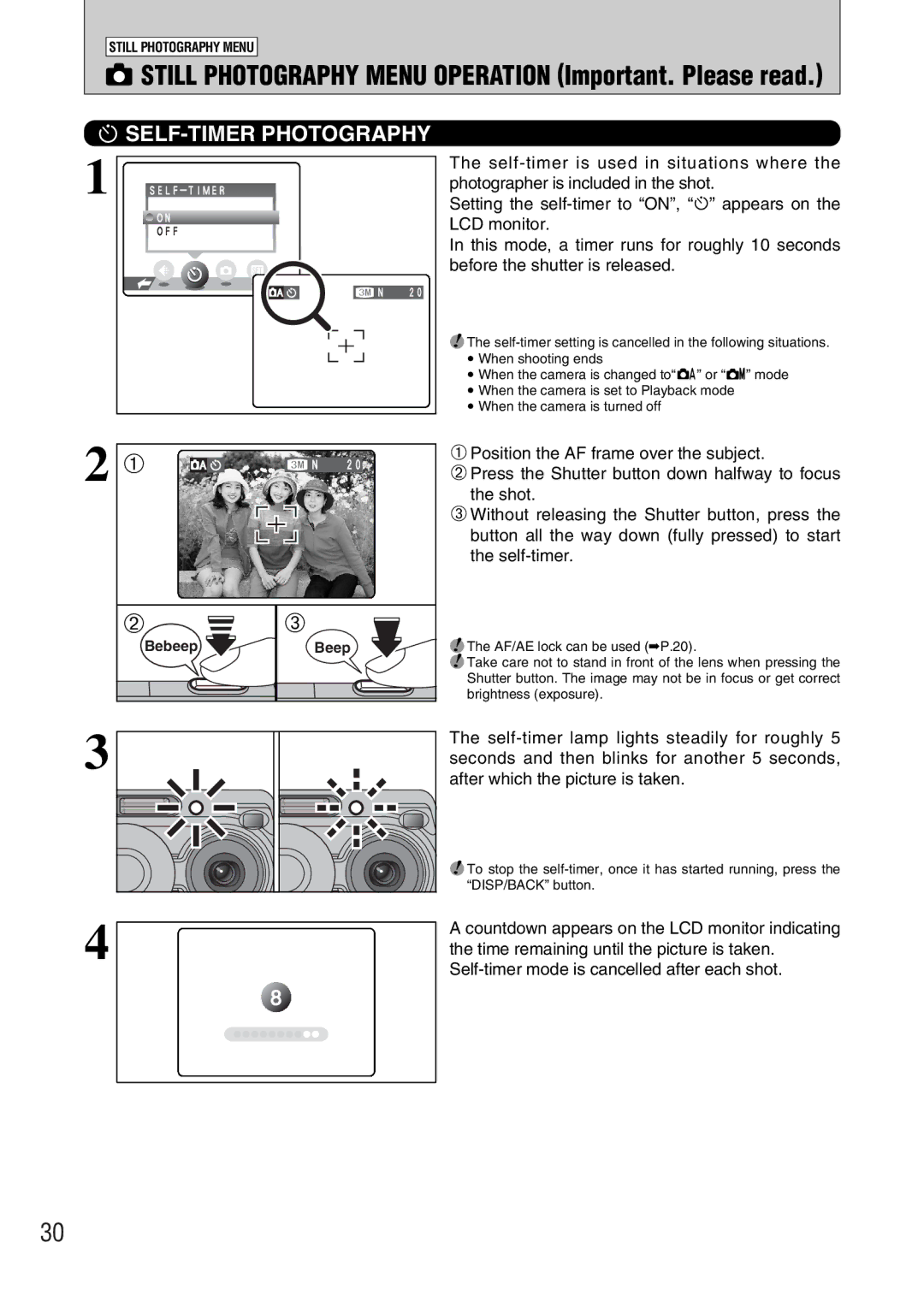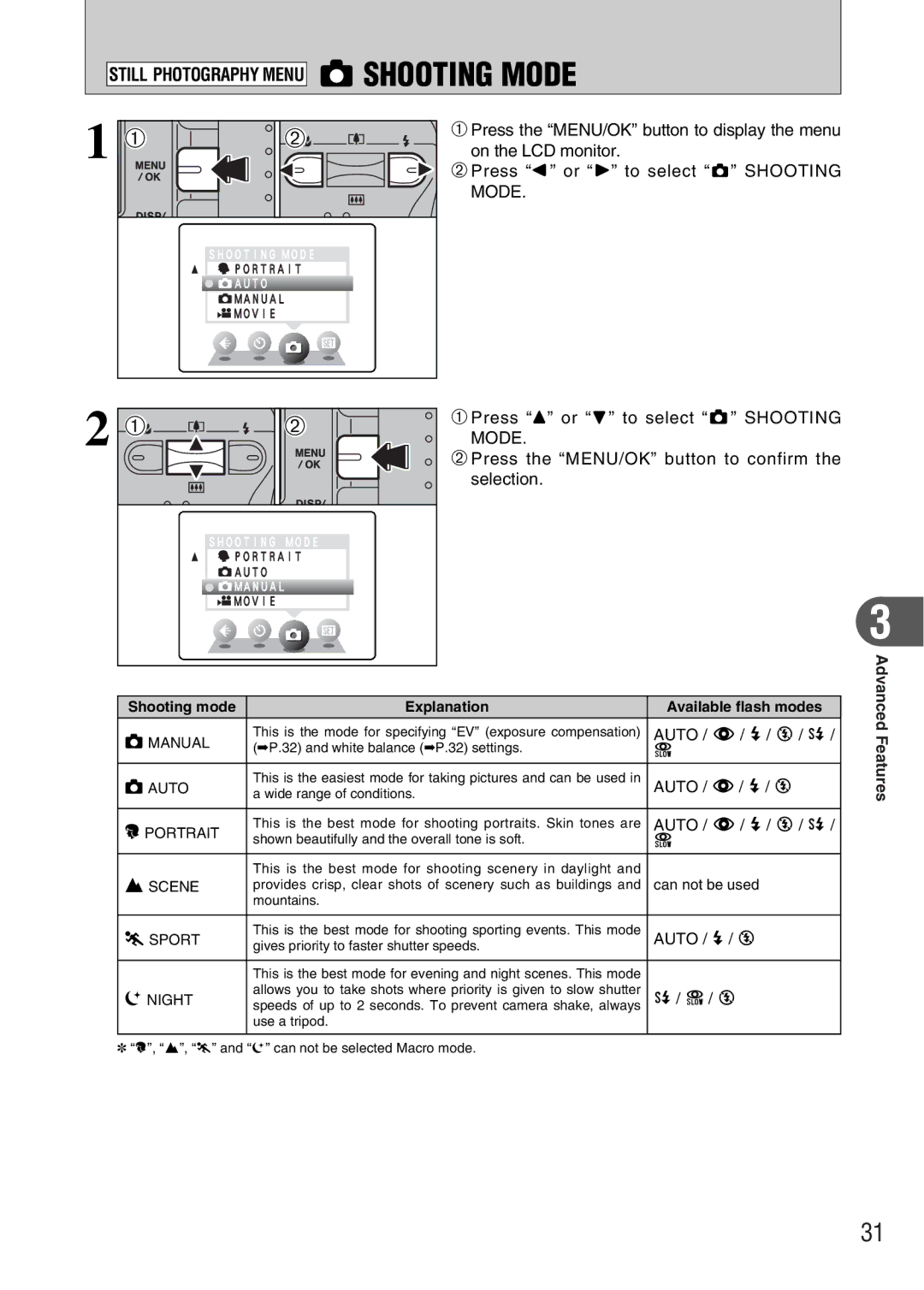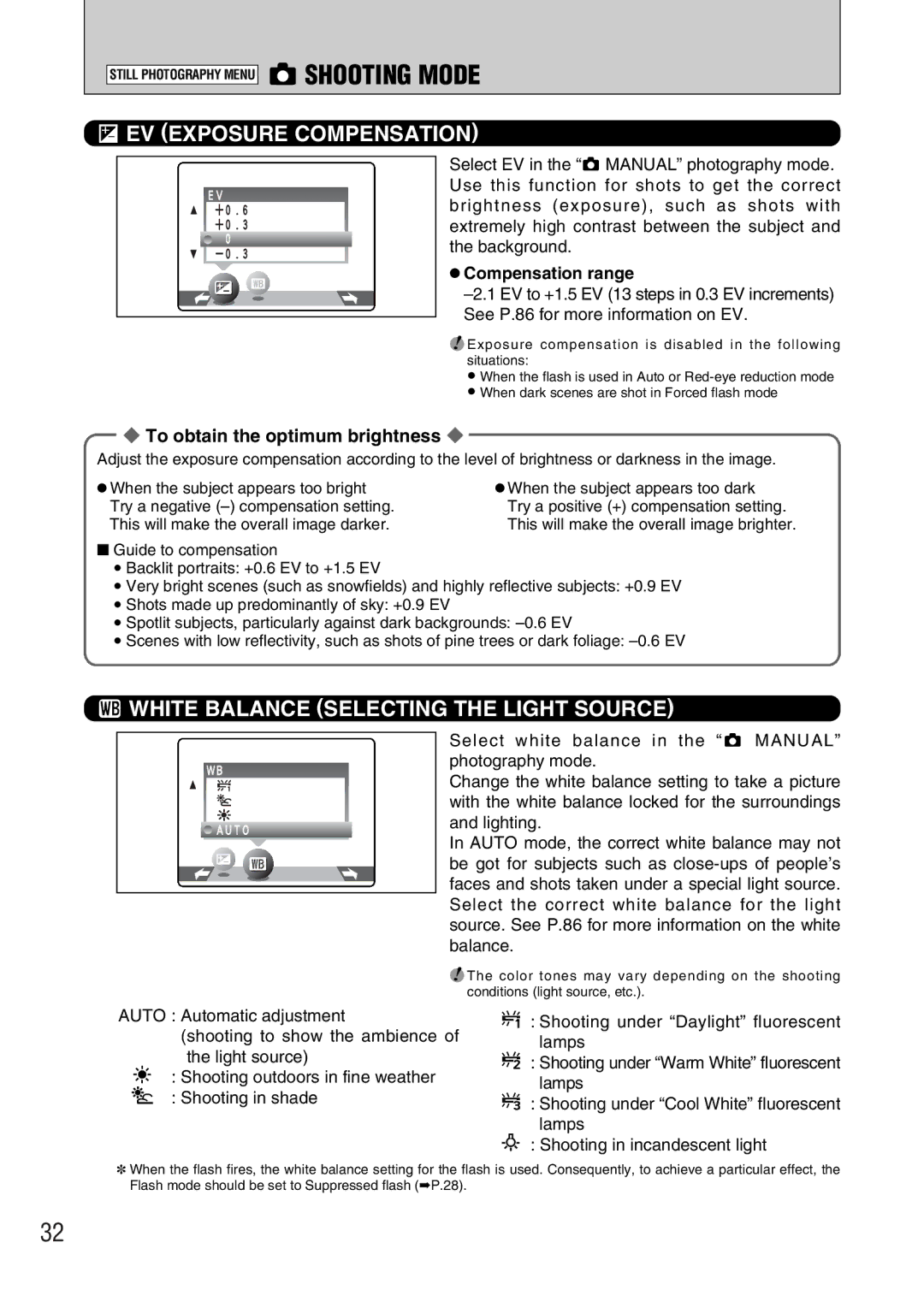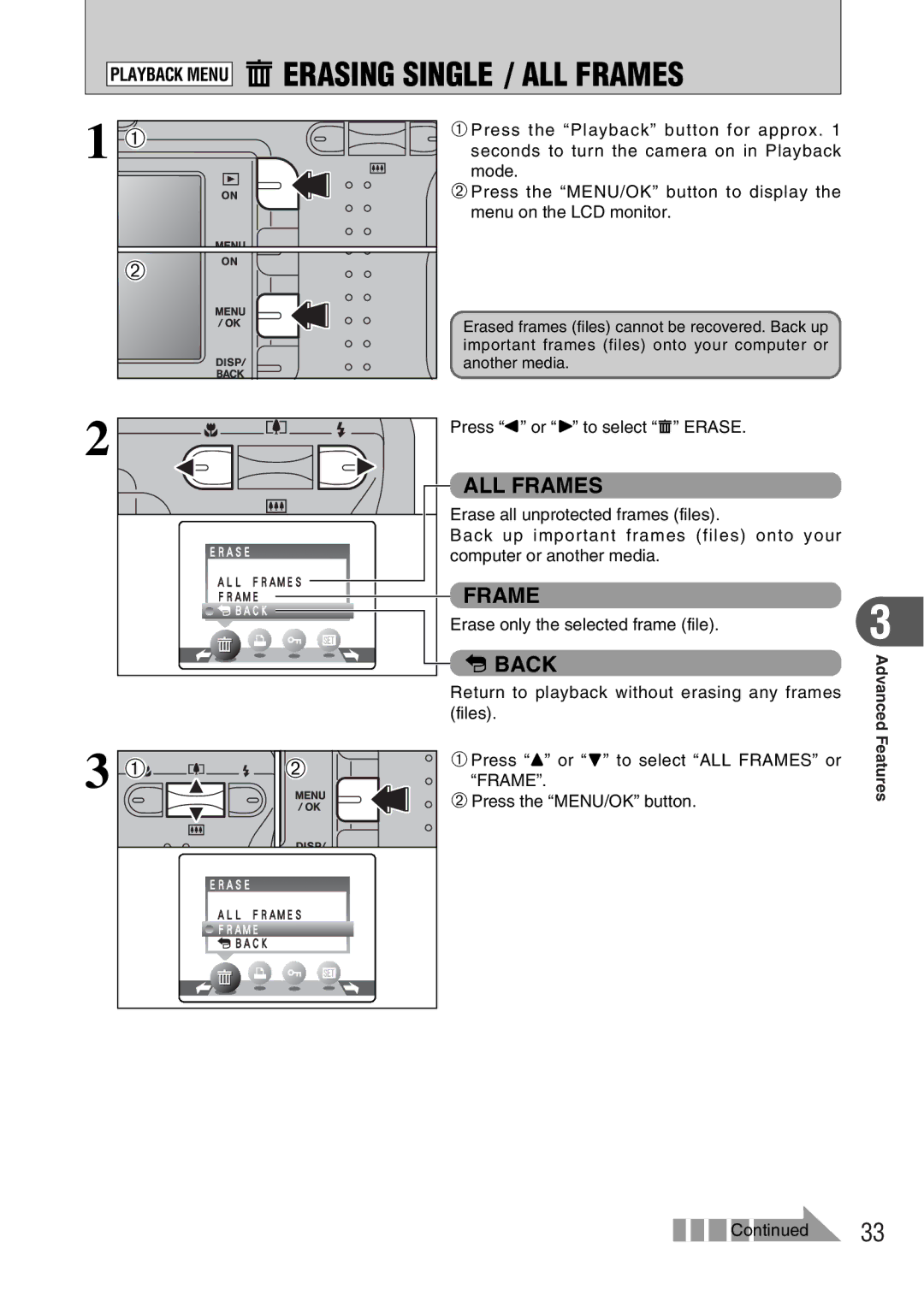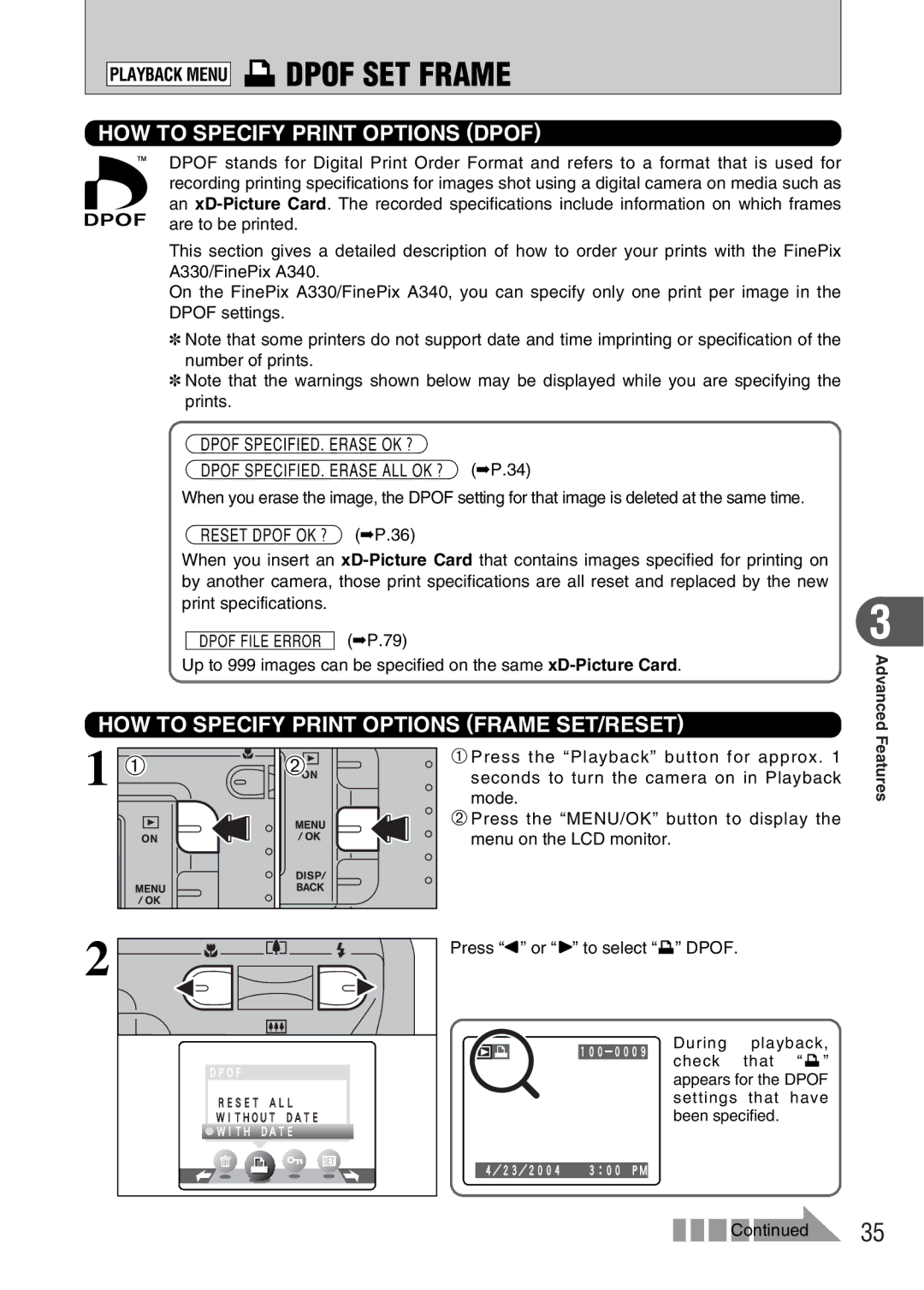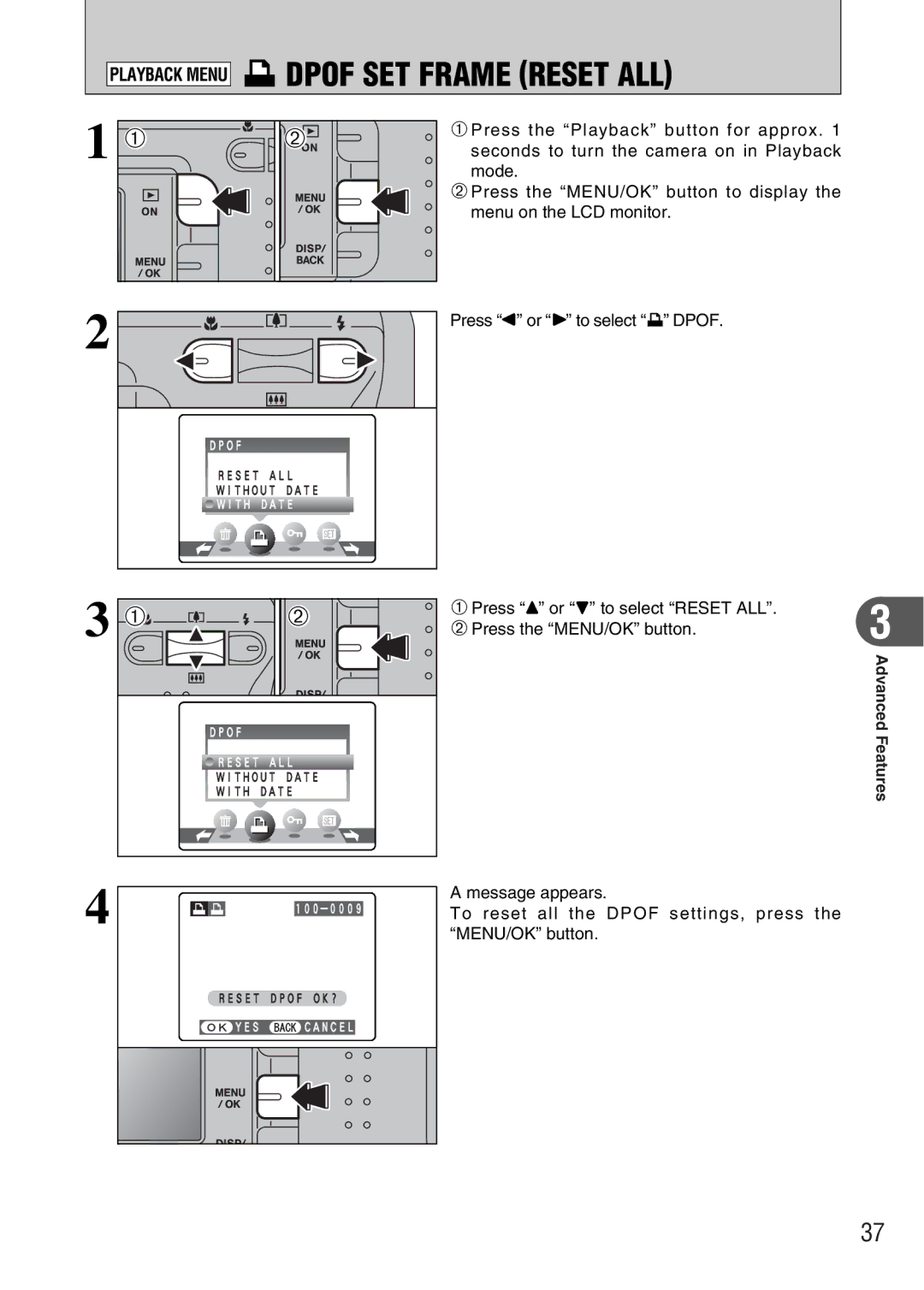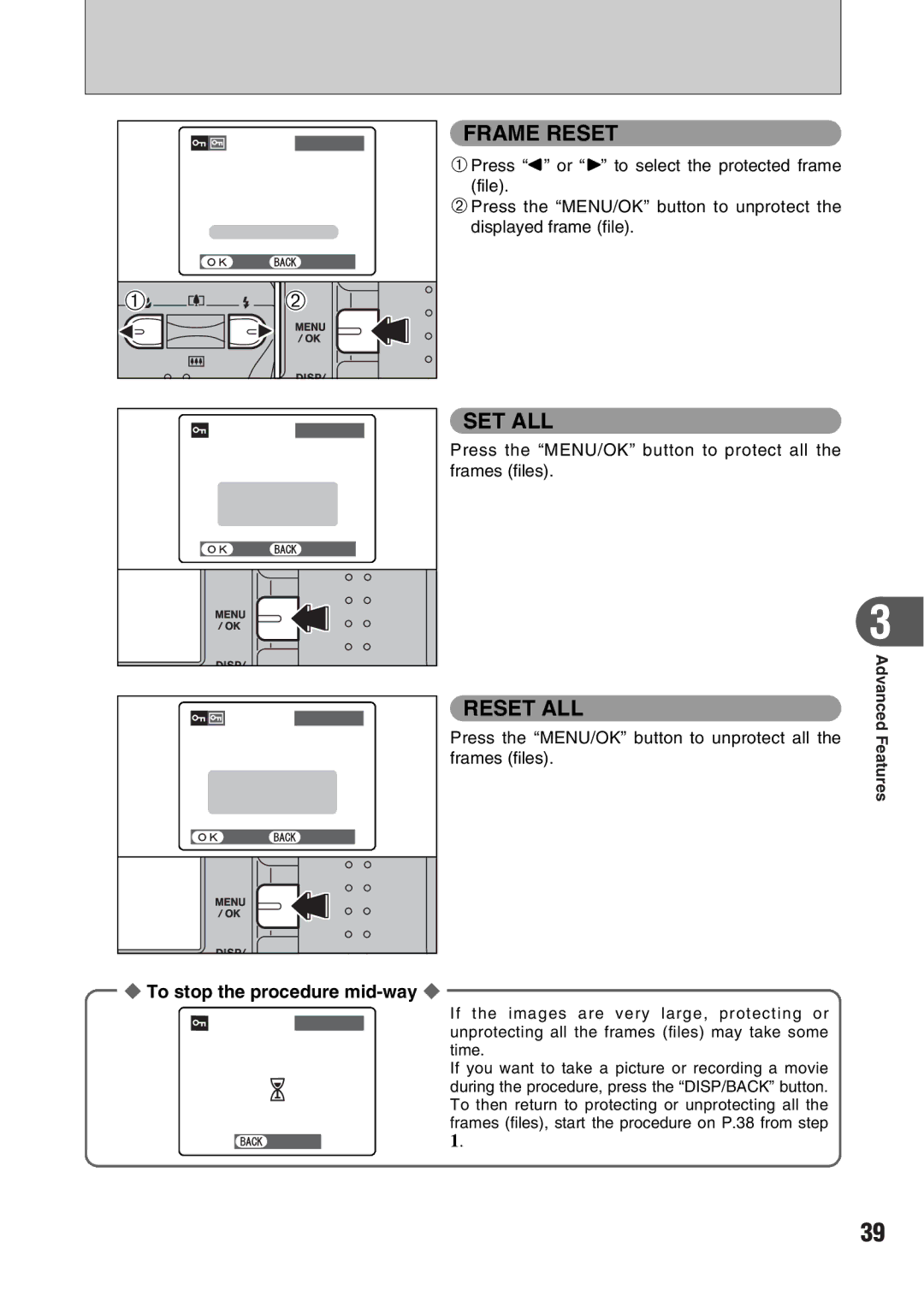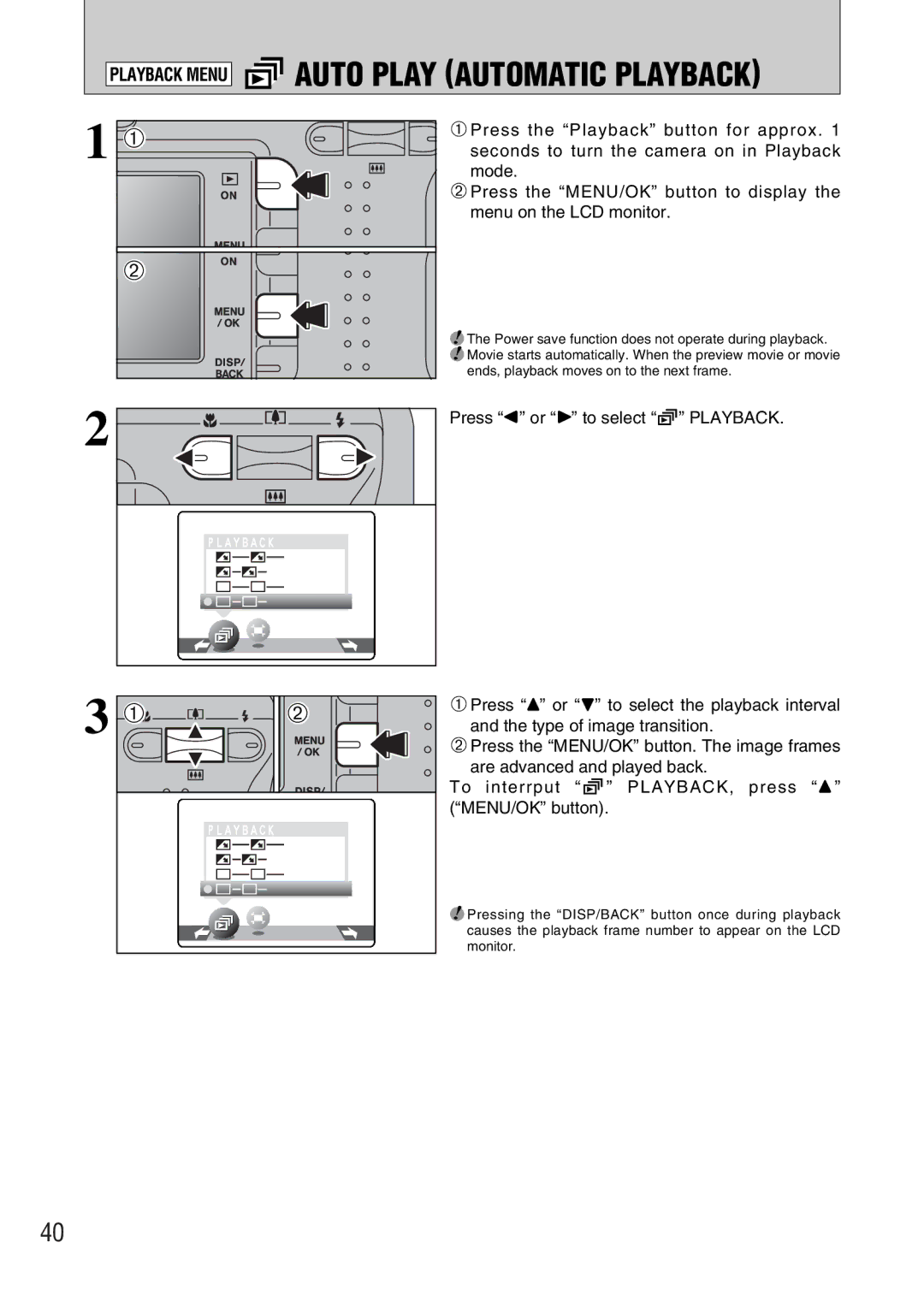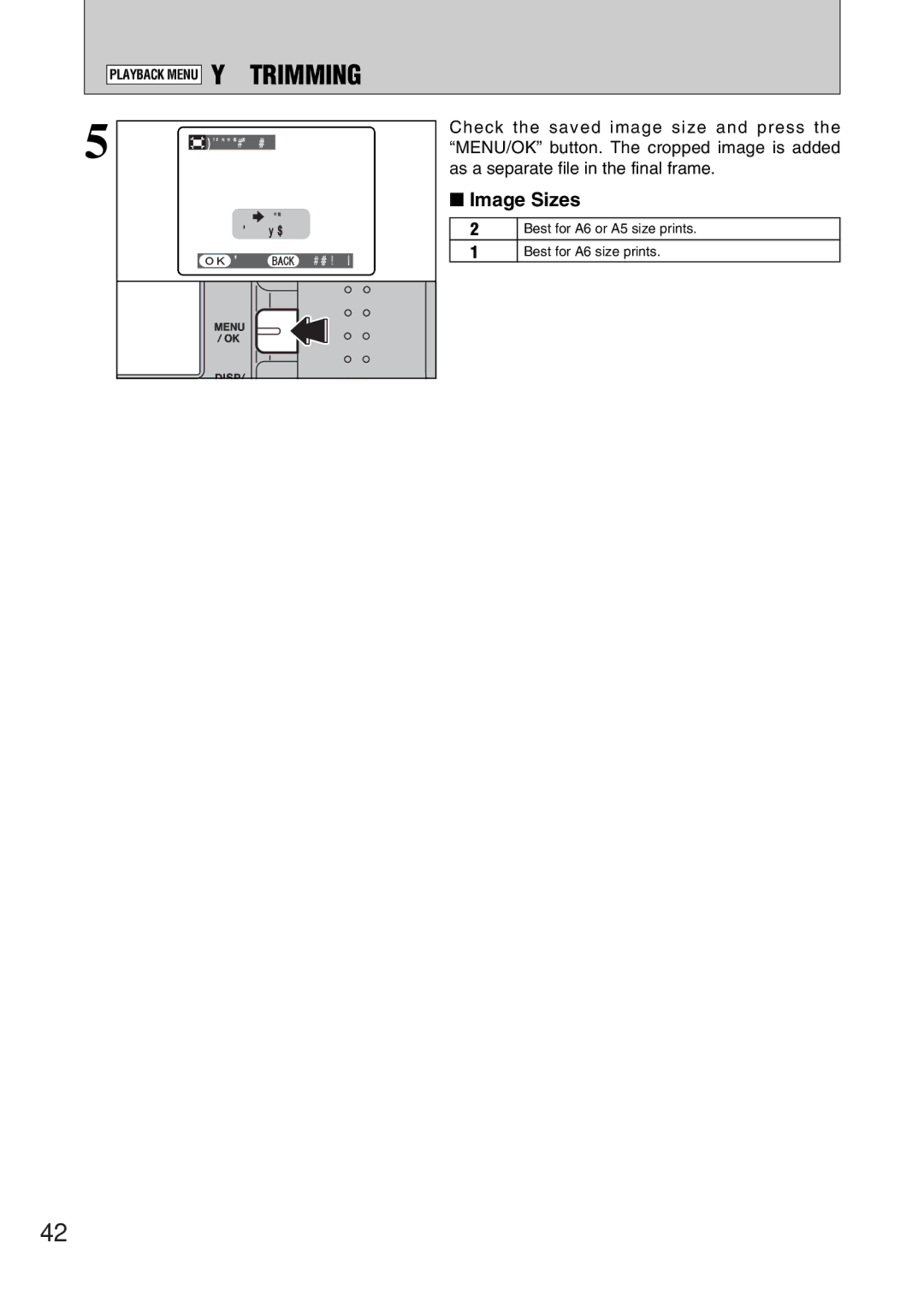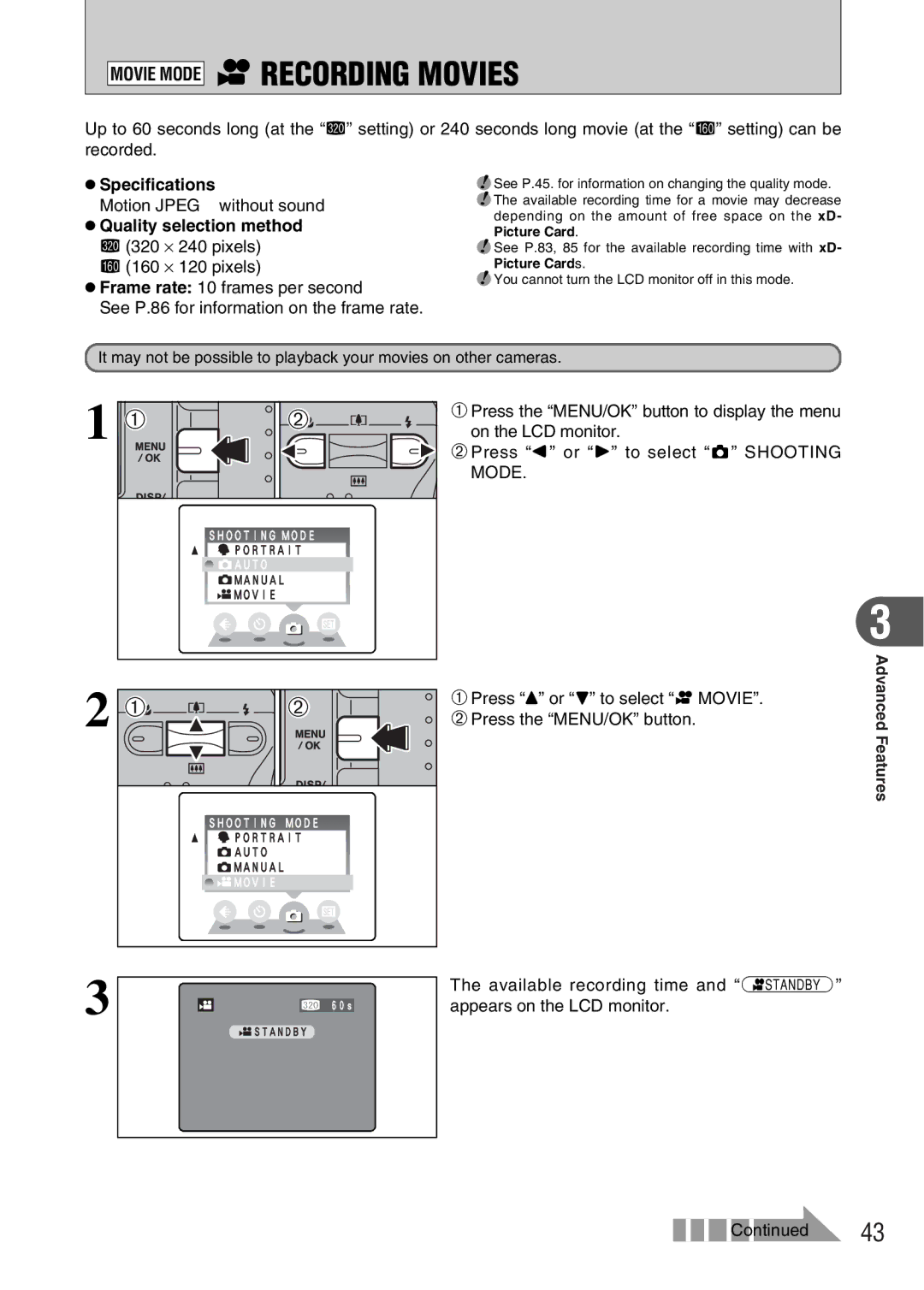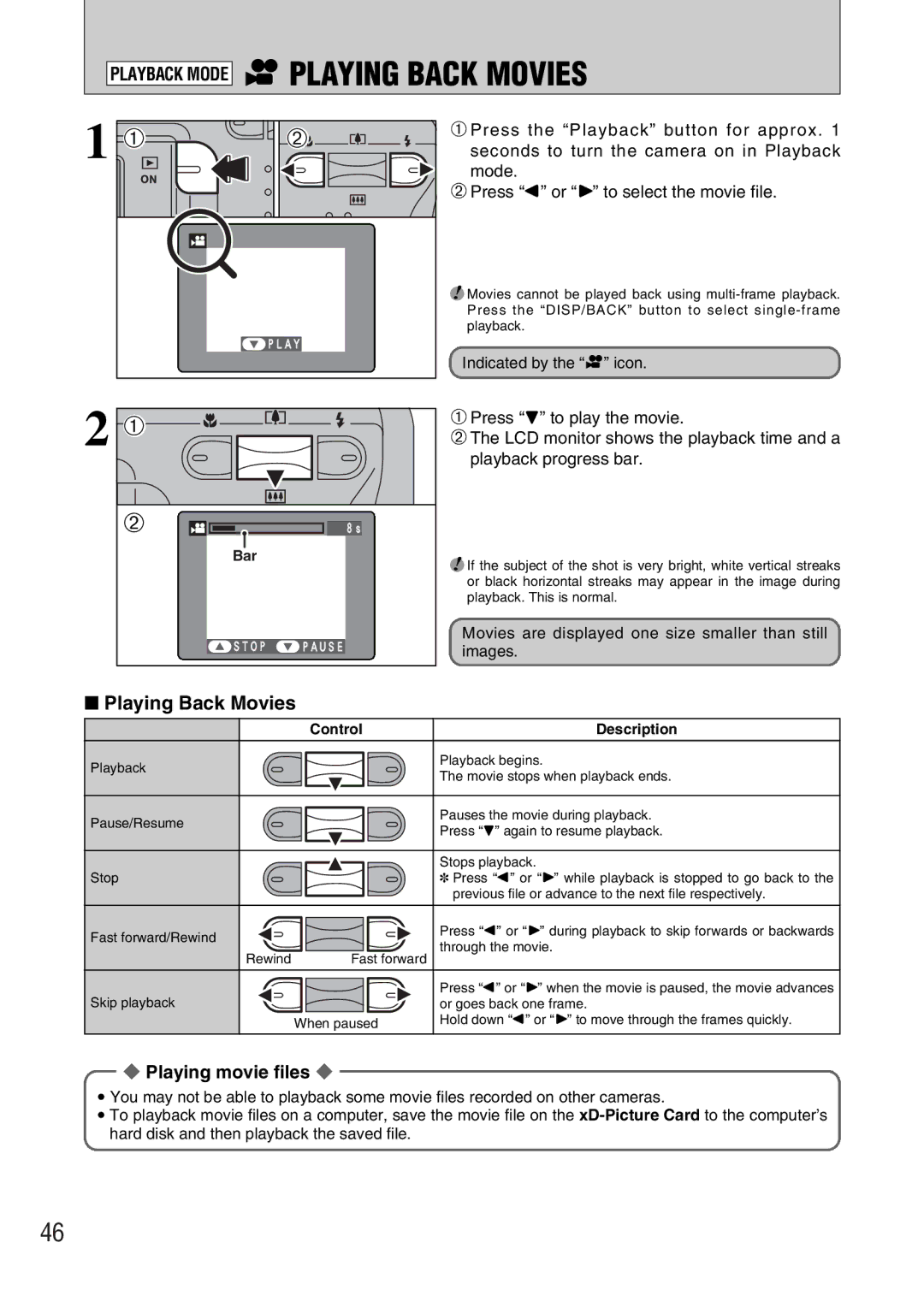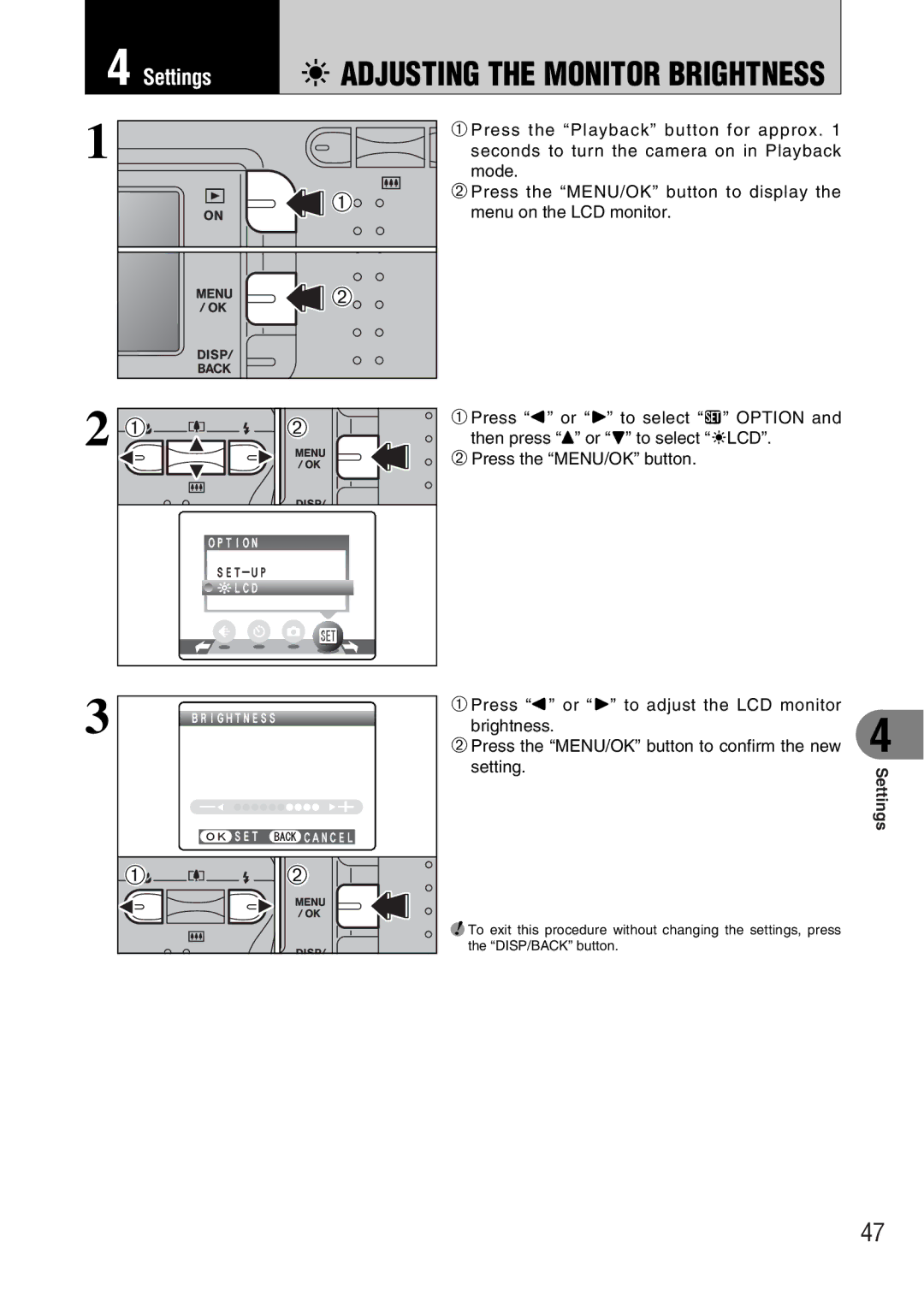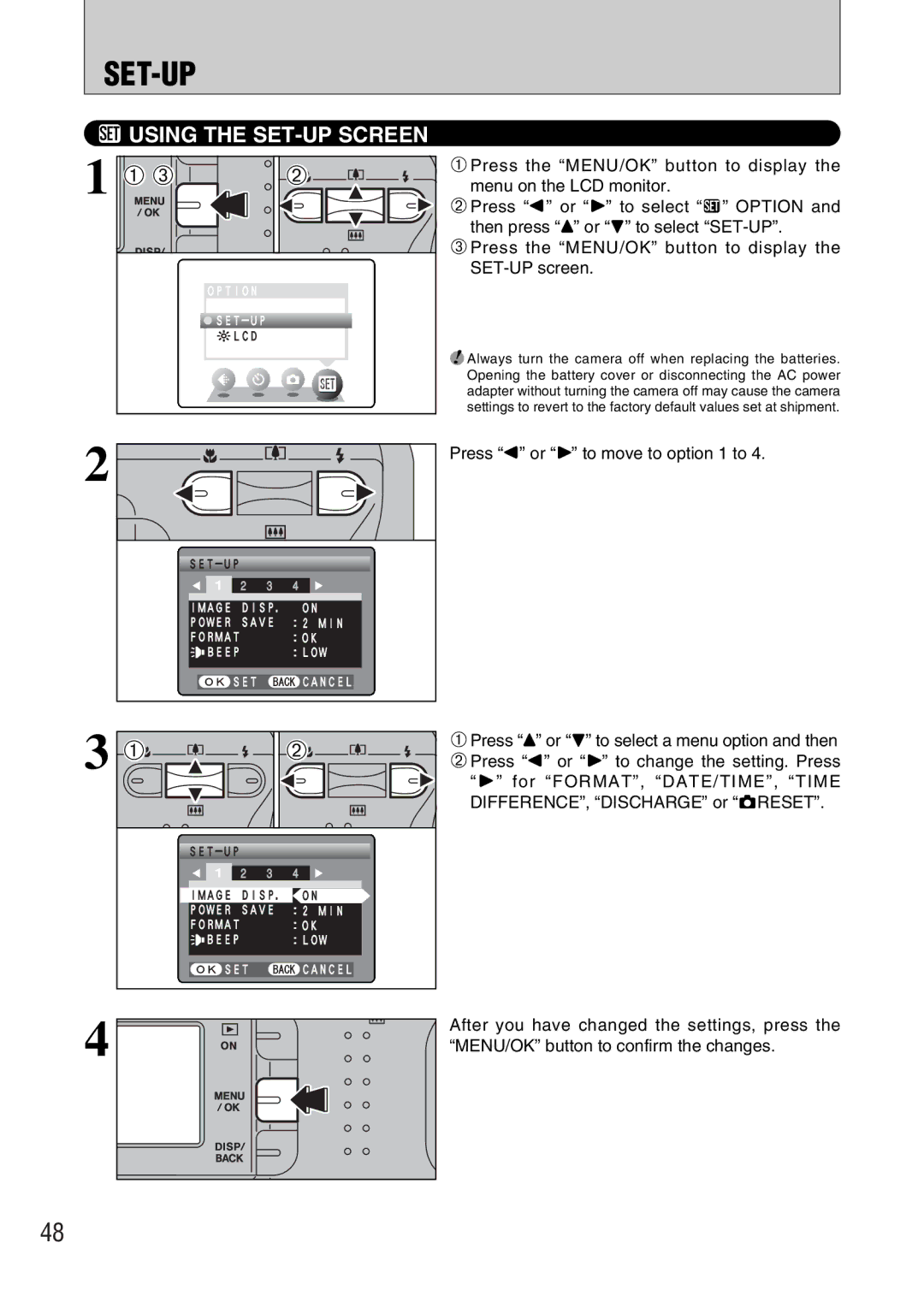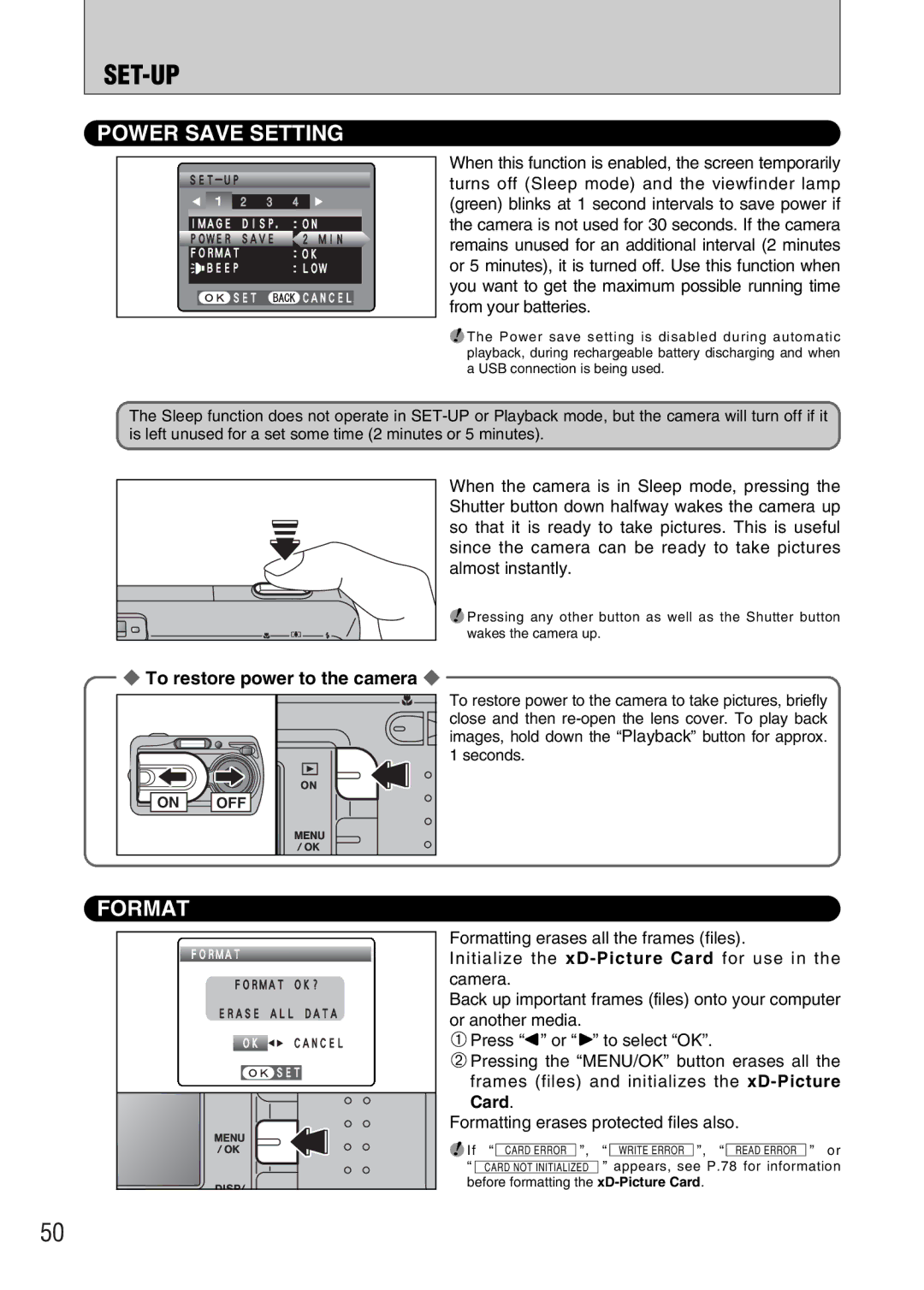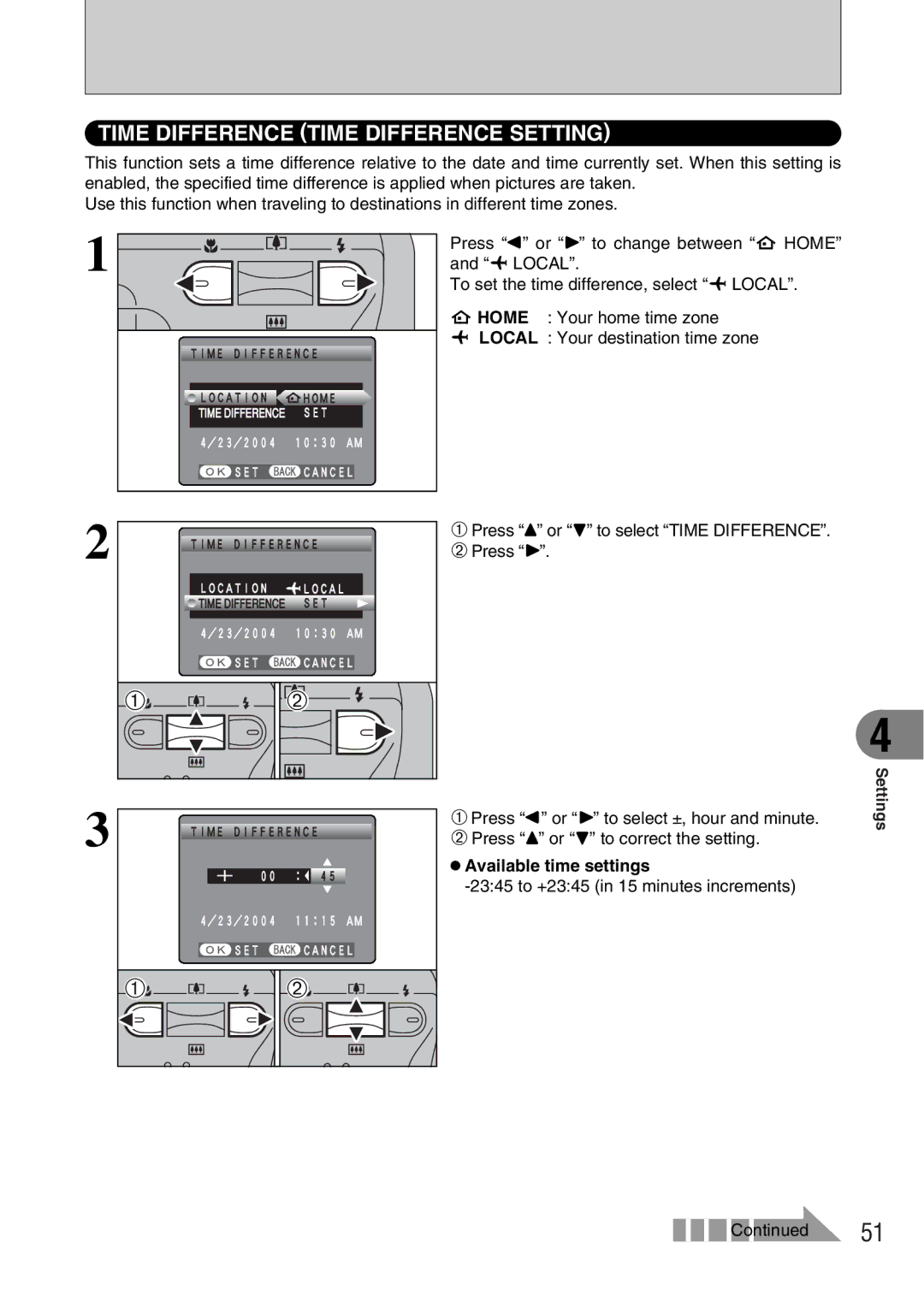STILL PHOTOGRAPHY FUNCTIONS
dFLASH
dForced flash
Use this mode in backlit scenes, such as a subject against a window or in the shade of a tree, or to get the correct colors when taking a picture under bright lighting. In this mode, the flash fires in bright as well as dark conditions.
vSuppressed flash
Use this mode for taking pictures using indoor lighting, for shots taken through glass, and for photography in places such as theaters or at indoor sporting events where the distance is too great for the flash to be effective. In this situation, use the specified white balance (➡P.32) to take pictures that retain the atmosphere given by the ambient lighting.
●! Use a tripod to avoid camera shake when shooting in Suppressed Flash mode in the dark condition.
●! See P.78 for information on the camera shake warning.
cSlow synchro
This is a Flash mode that uses a slow shutter speed. This allows you to take pictures of people at night that clearly show both your subjects and the night time backdrop. To prevent camera shake, always use a tripod.
hSlowest shutter speed
“/” Night: Up to 2 sec.
nRed-eye reduction + Slow synchro
Use this mode for Slow synchro shots with Red-eye reduction.
●! The image may be overexposed when shooting bright scenes.
To take a picture of a main subject at night with the background brightly lit, please use the SHOOTING MODE “/” (Night) settings (➡P.31).
28