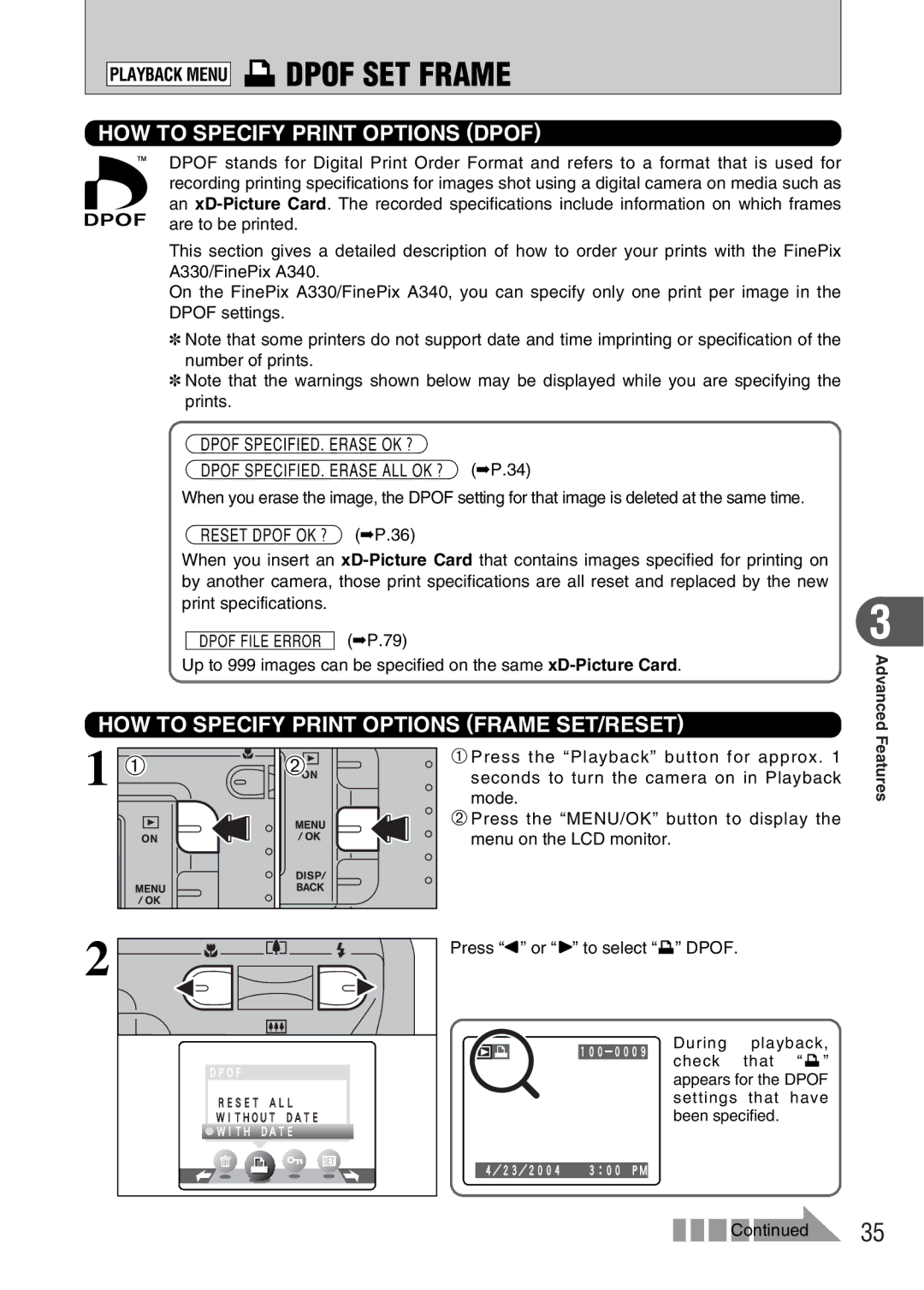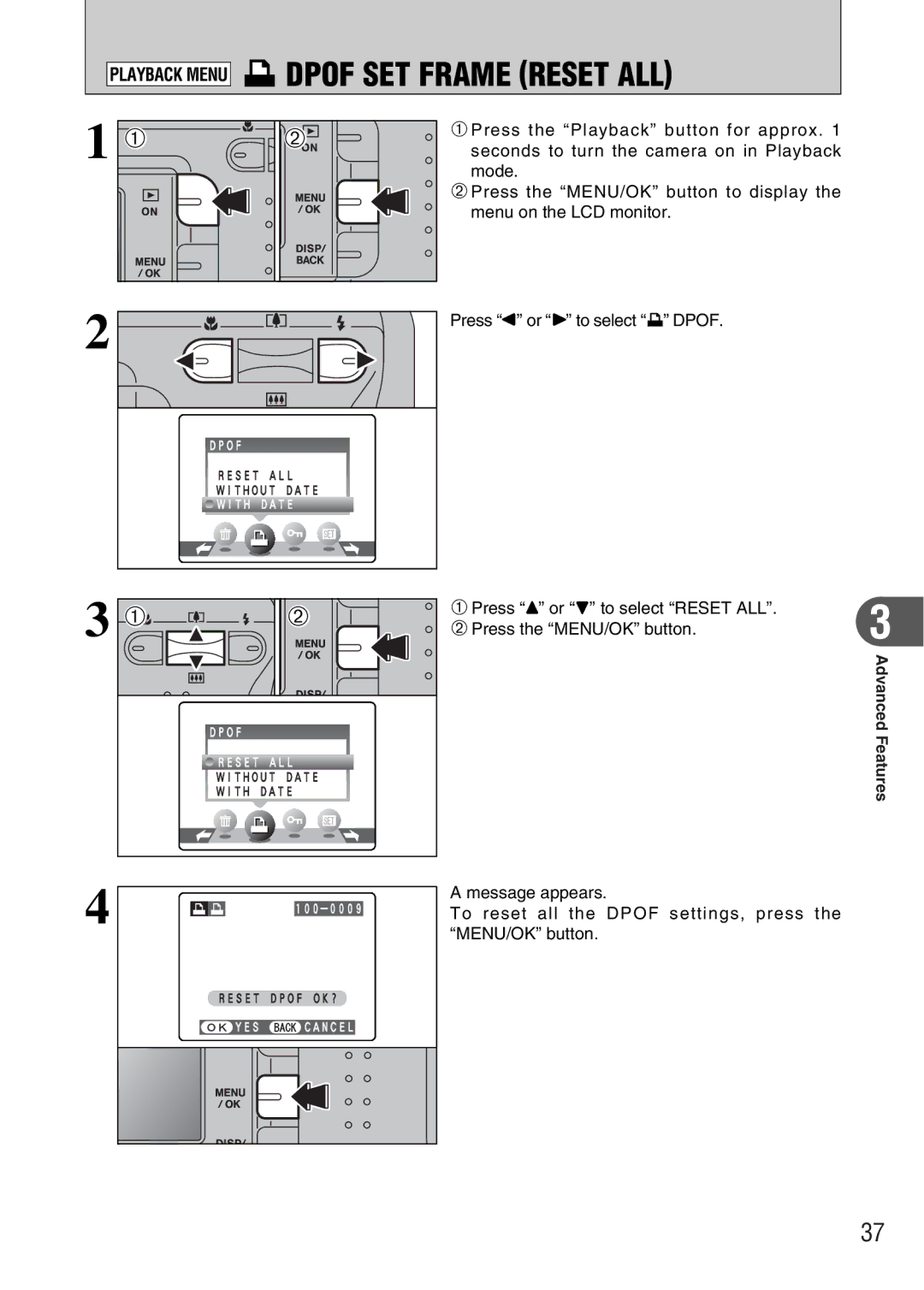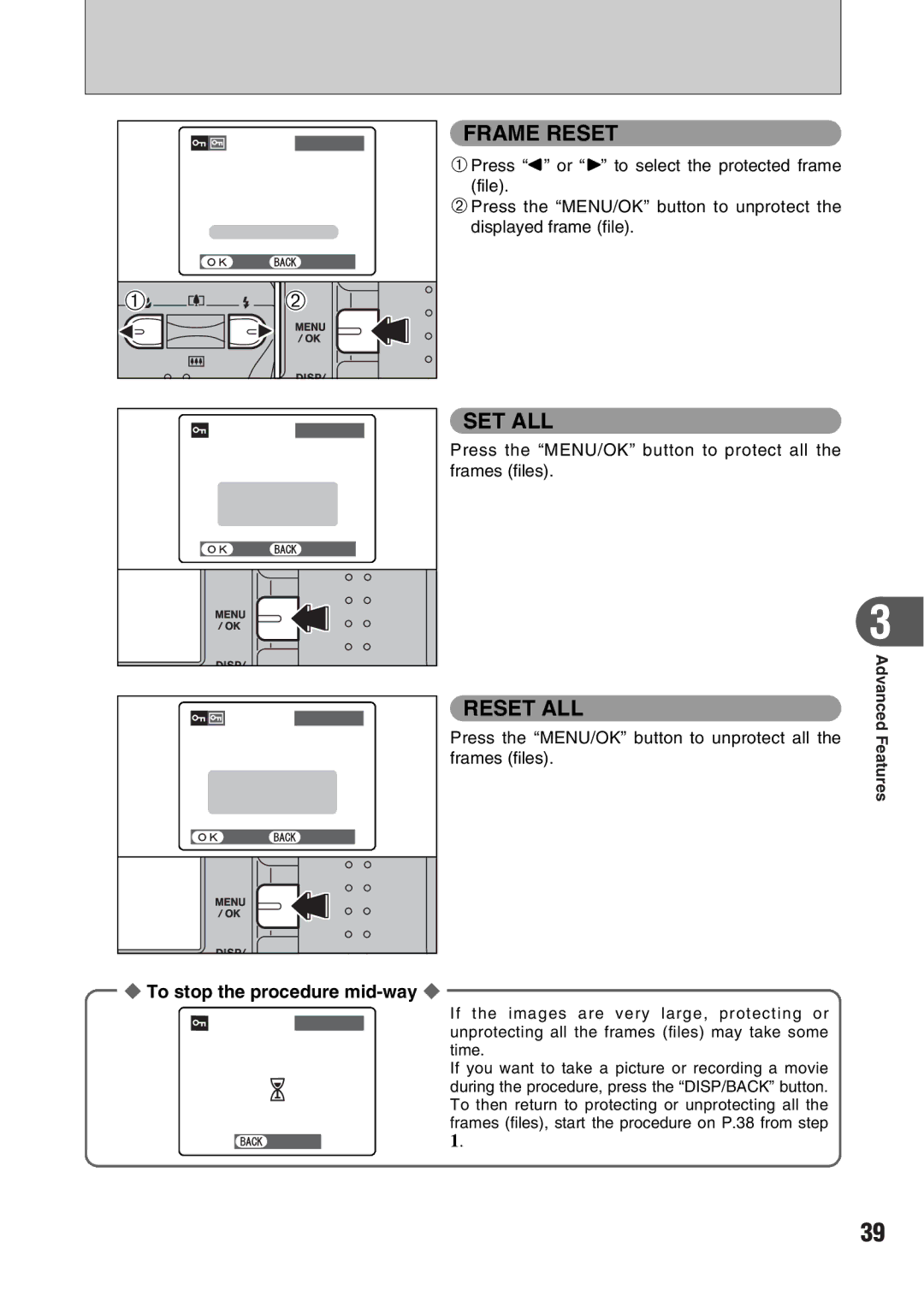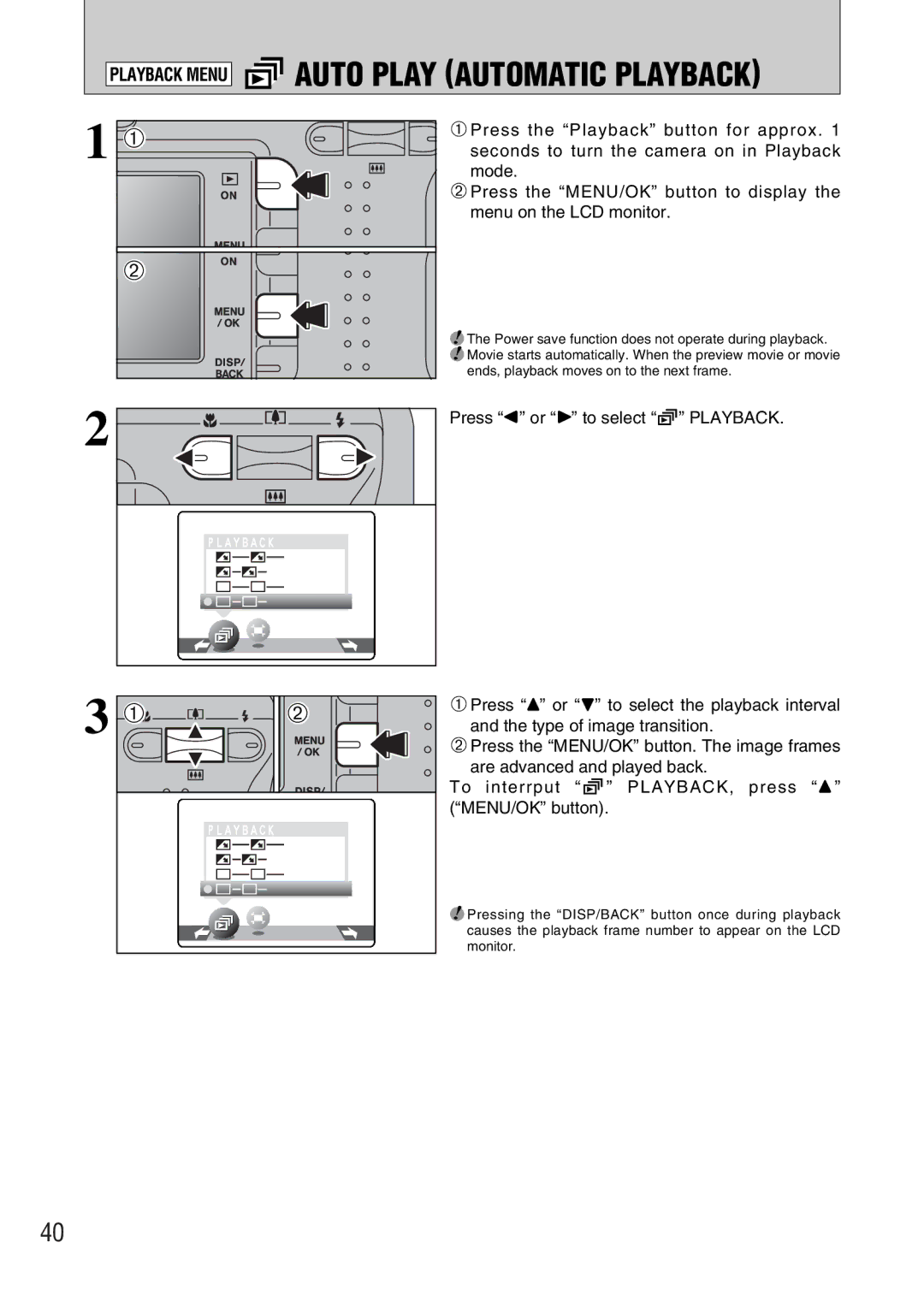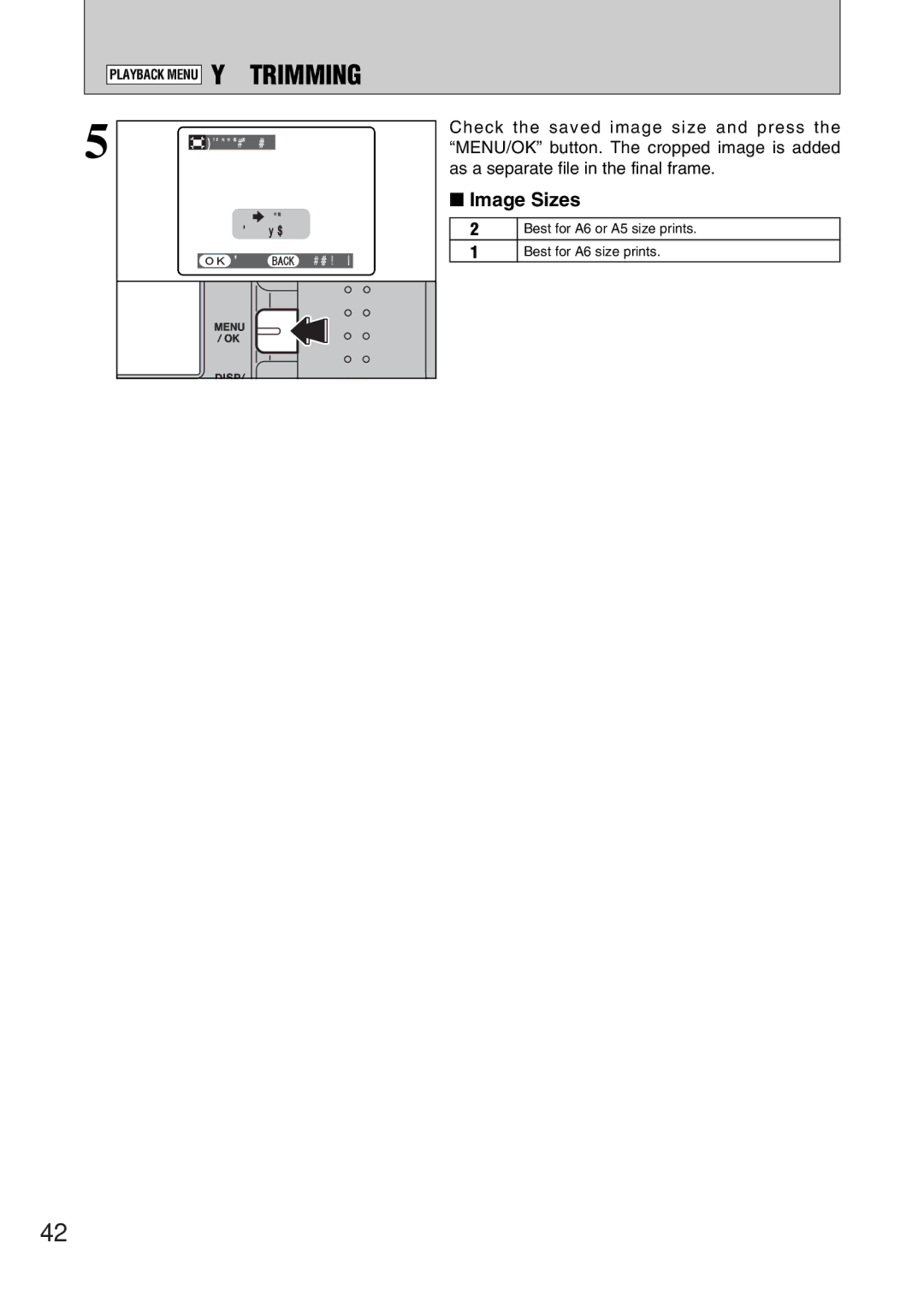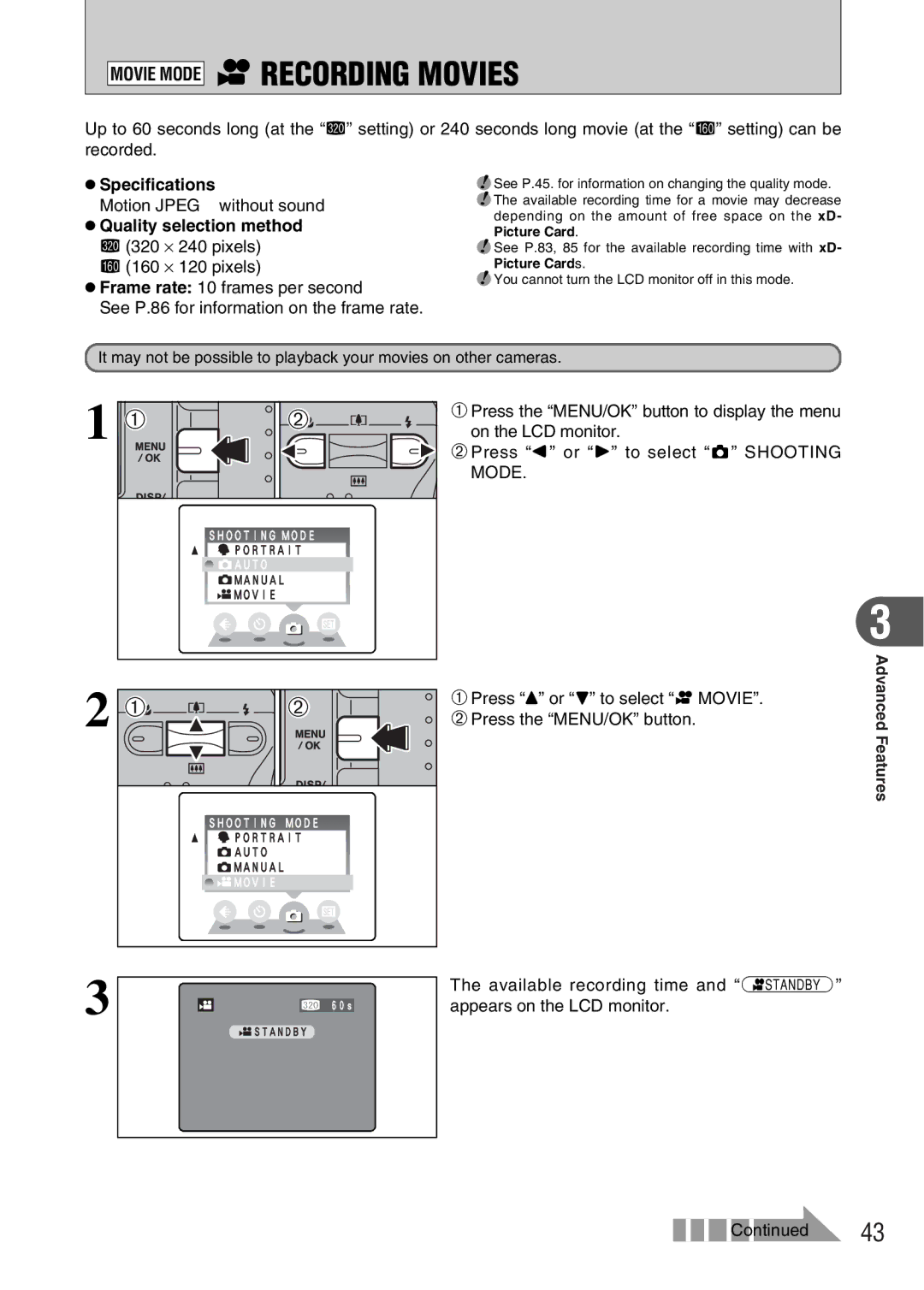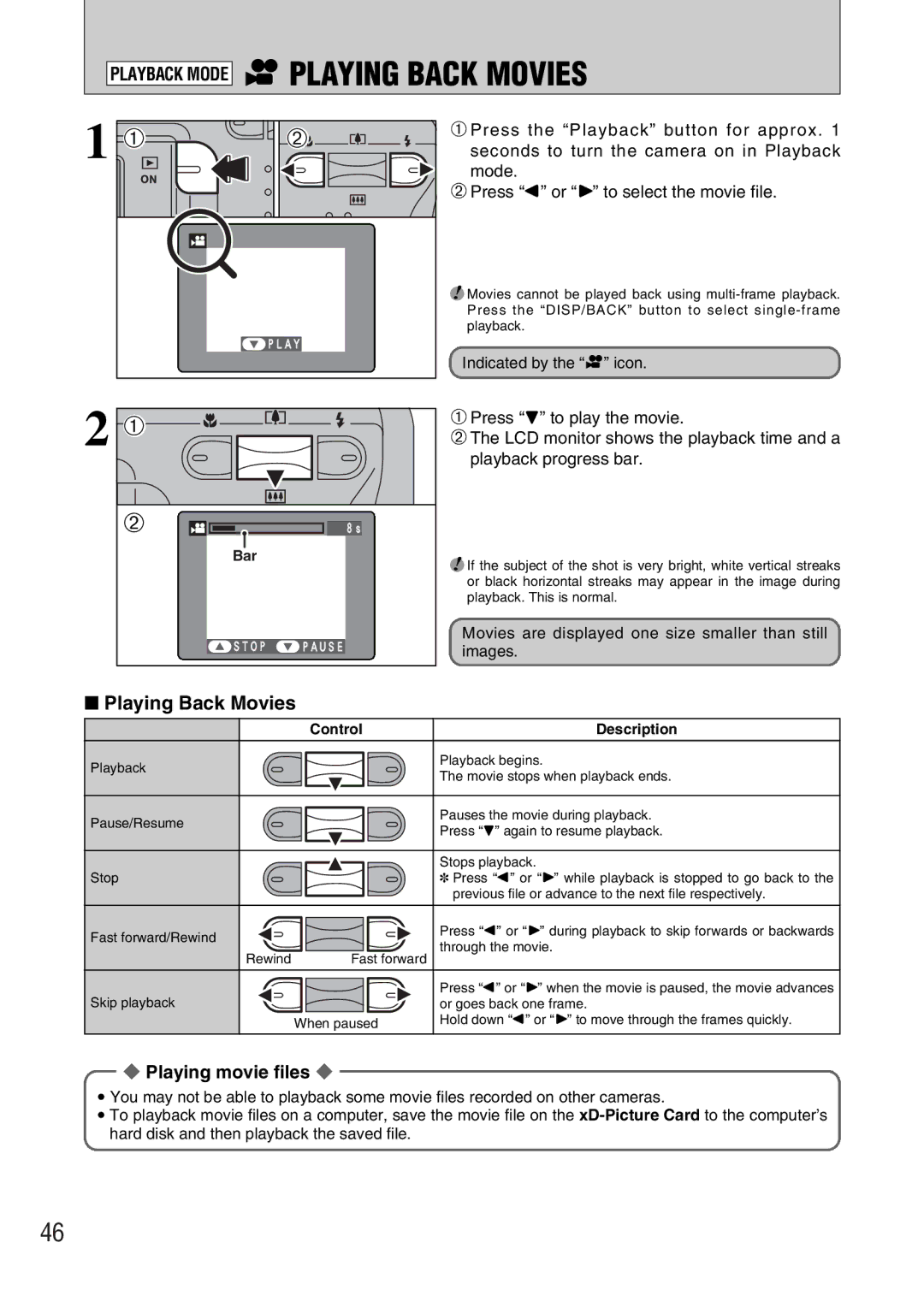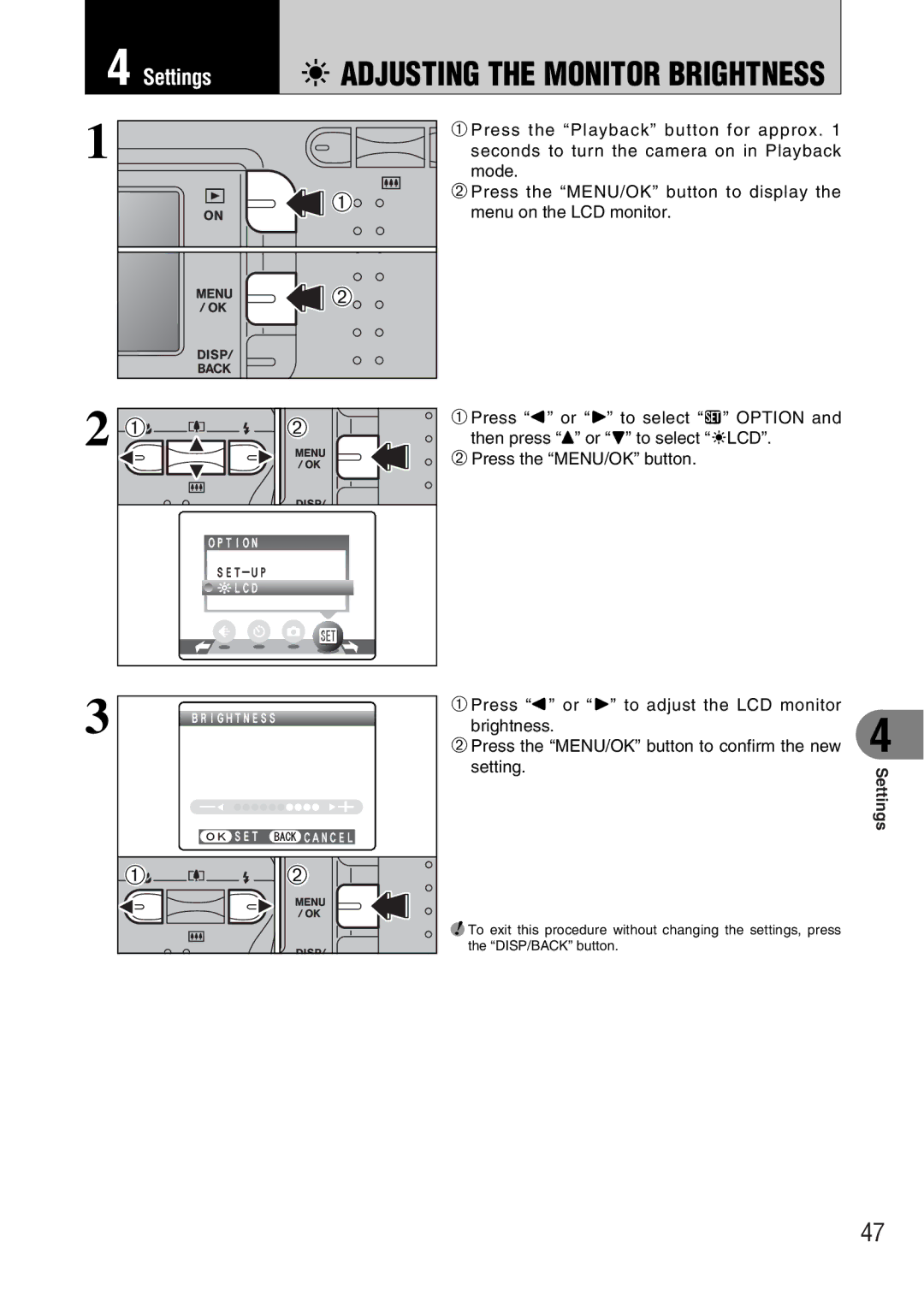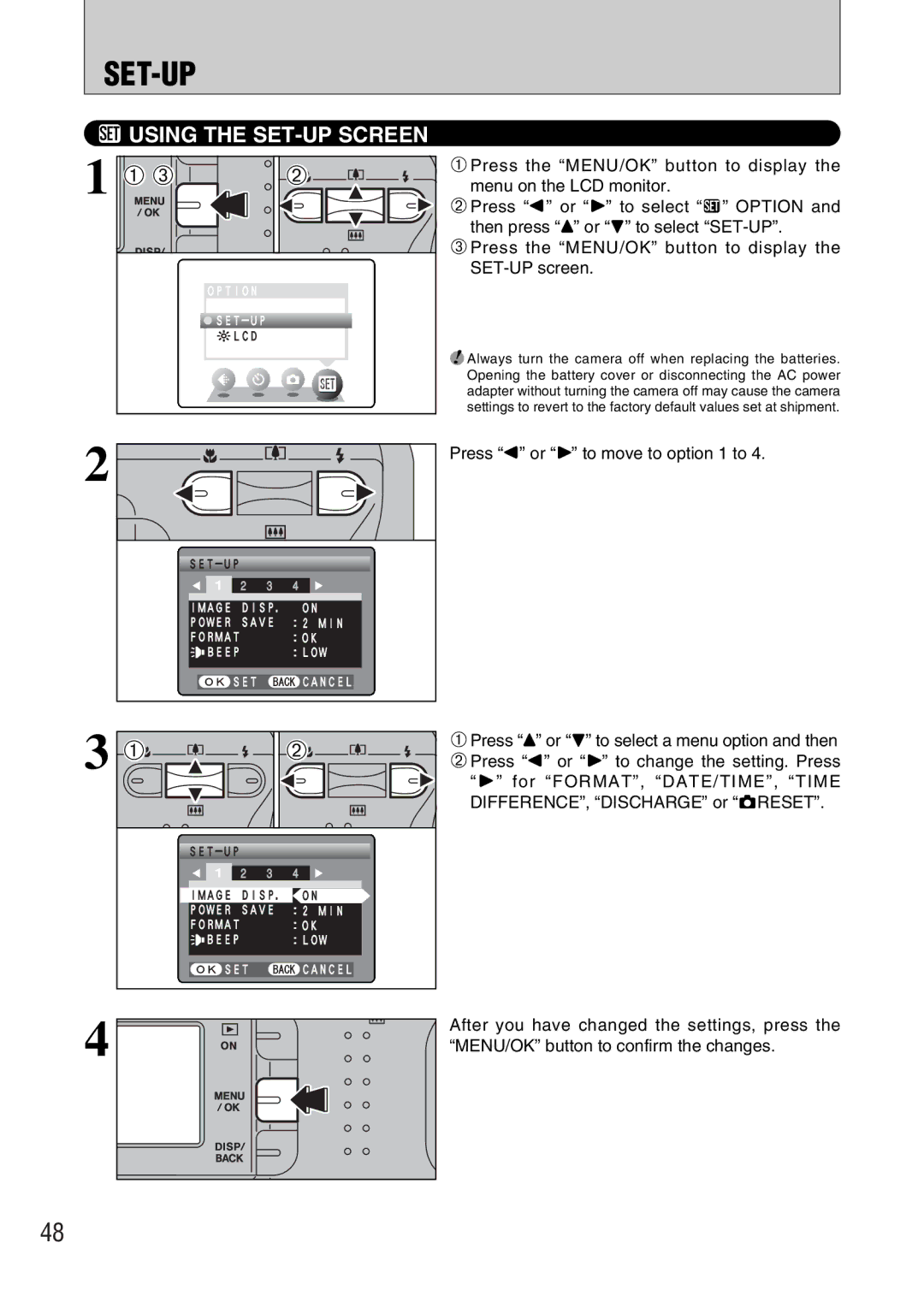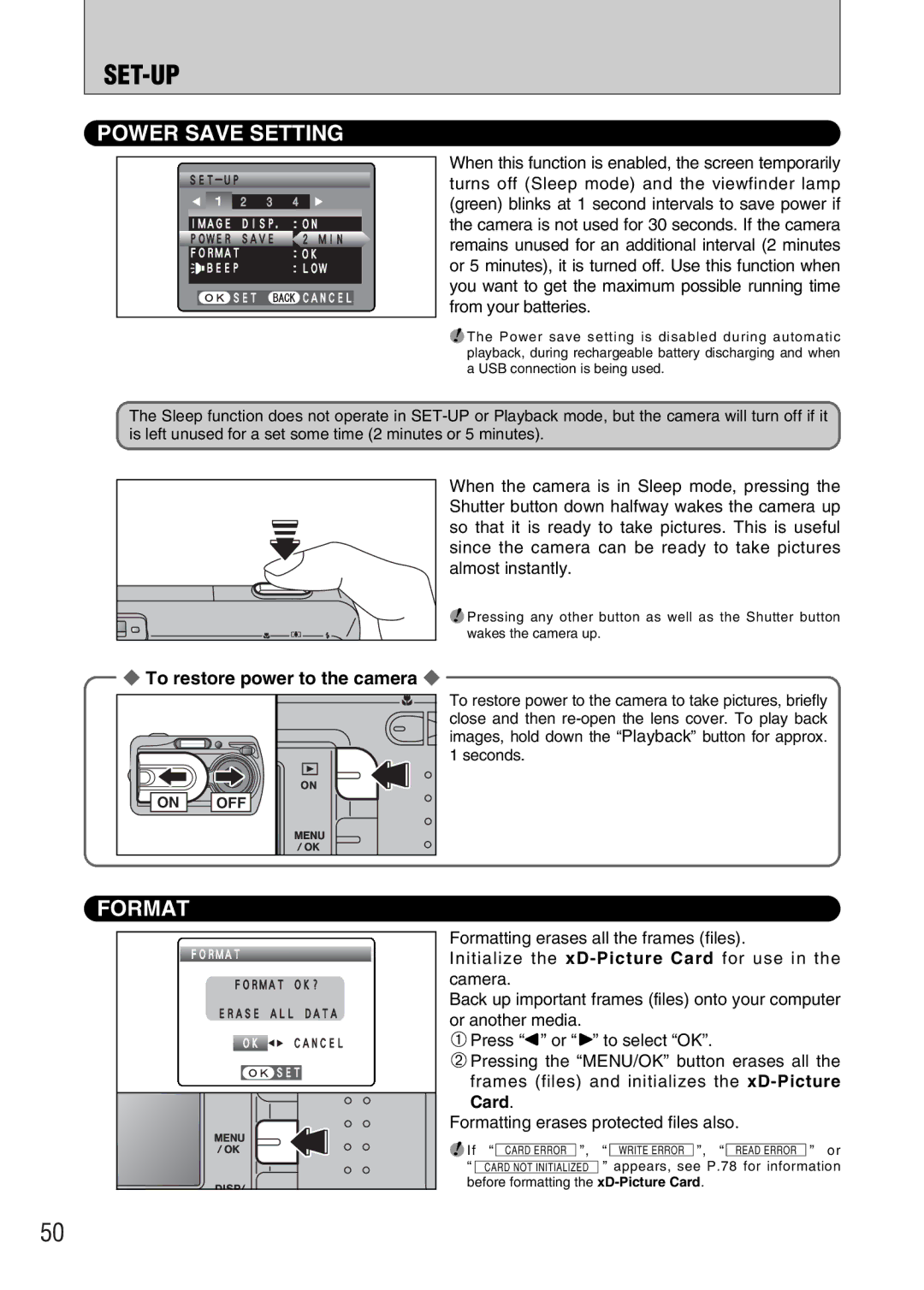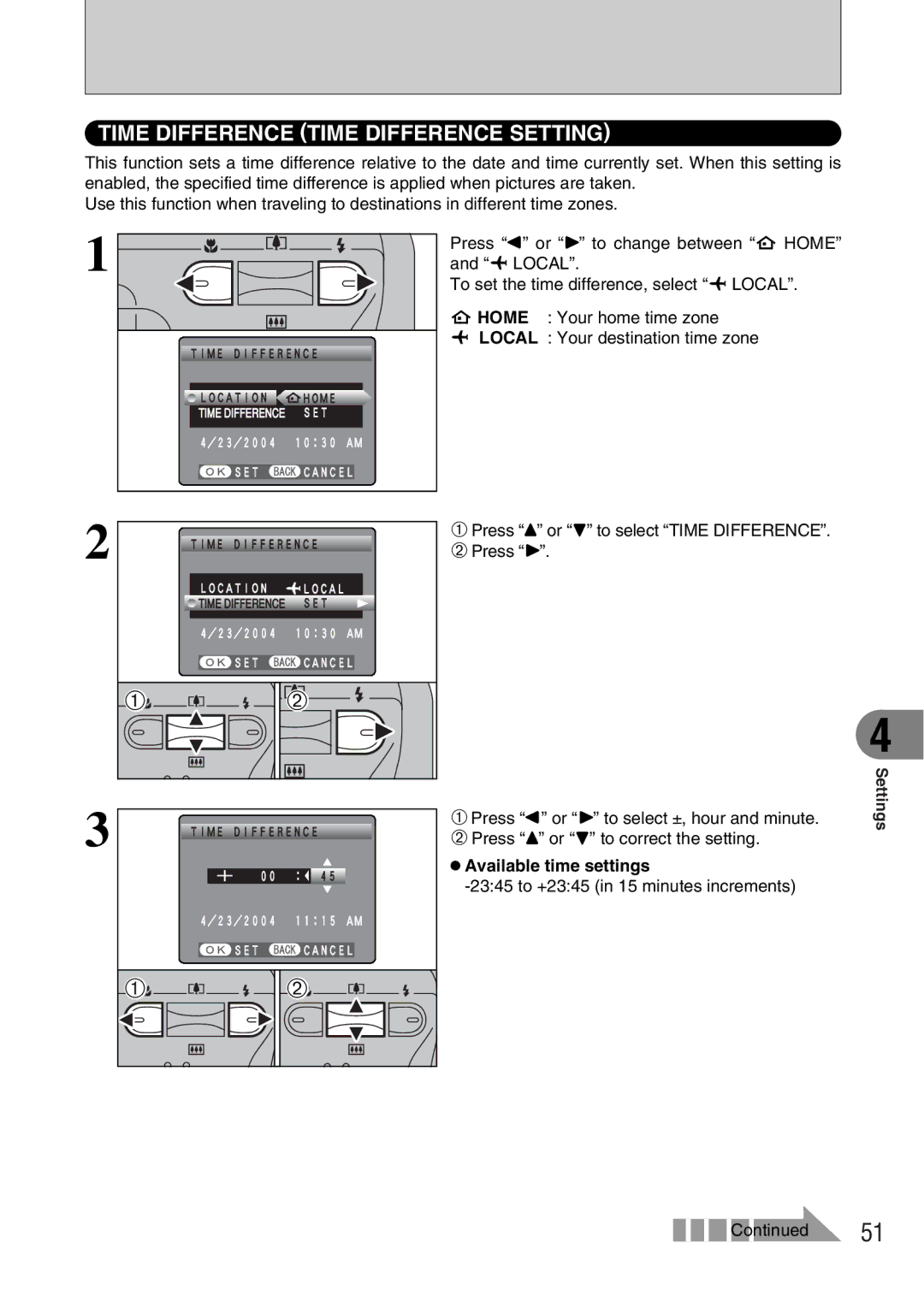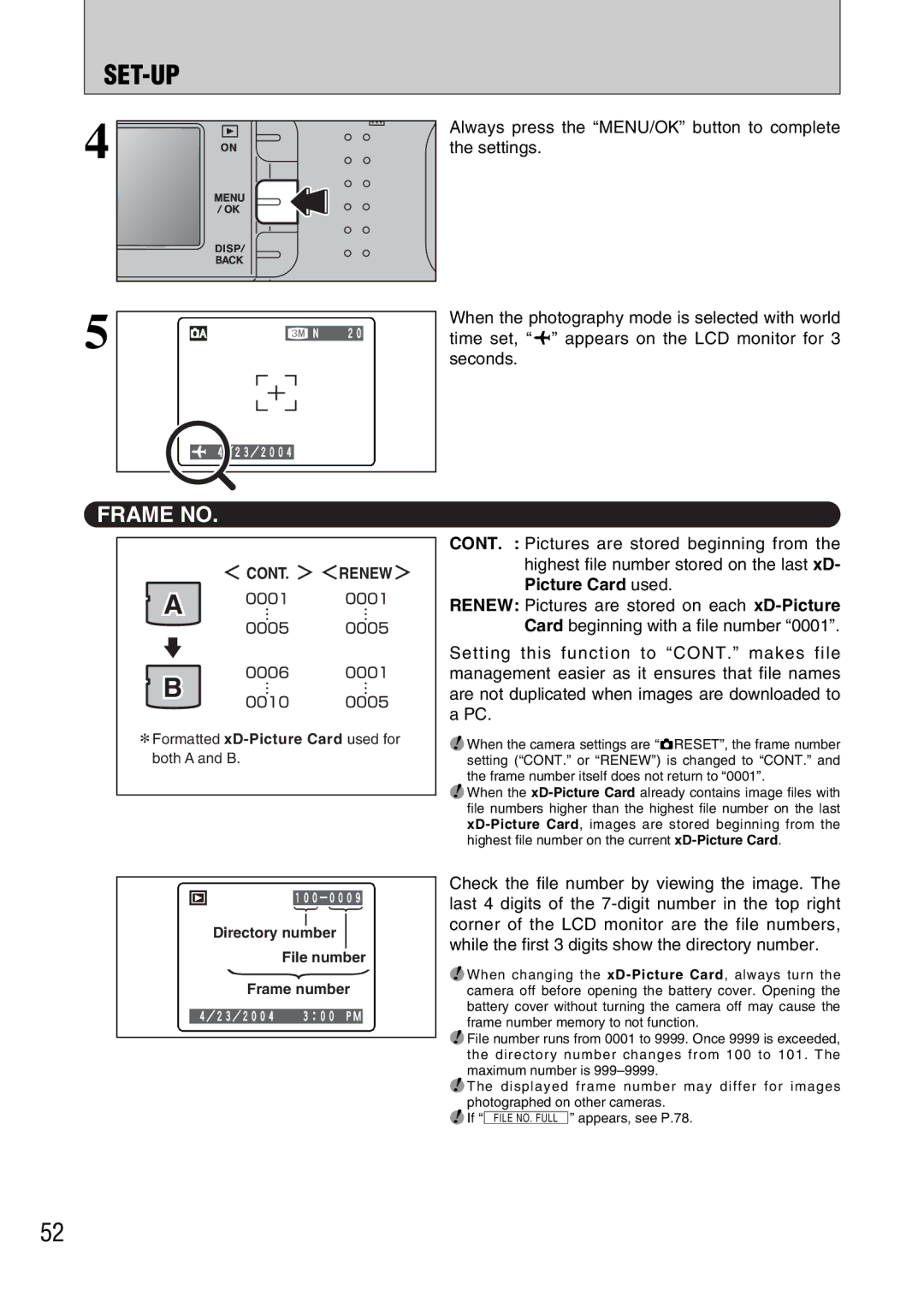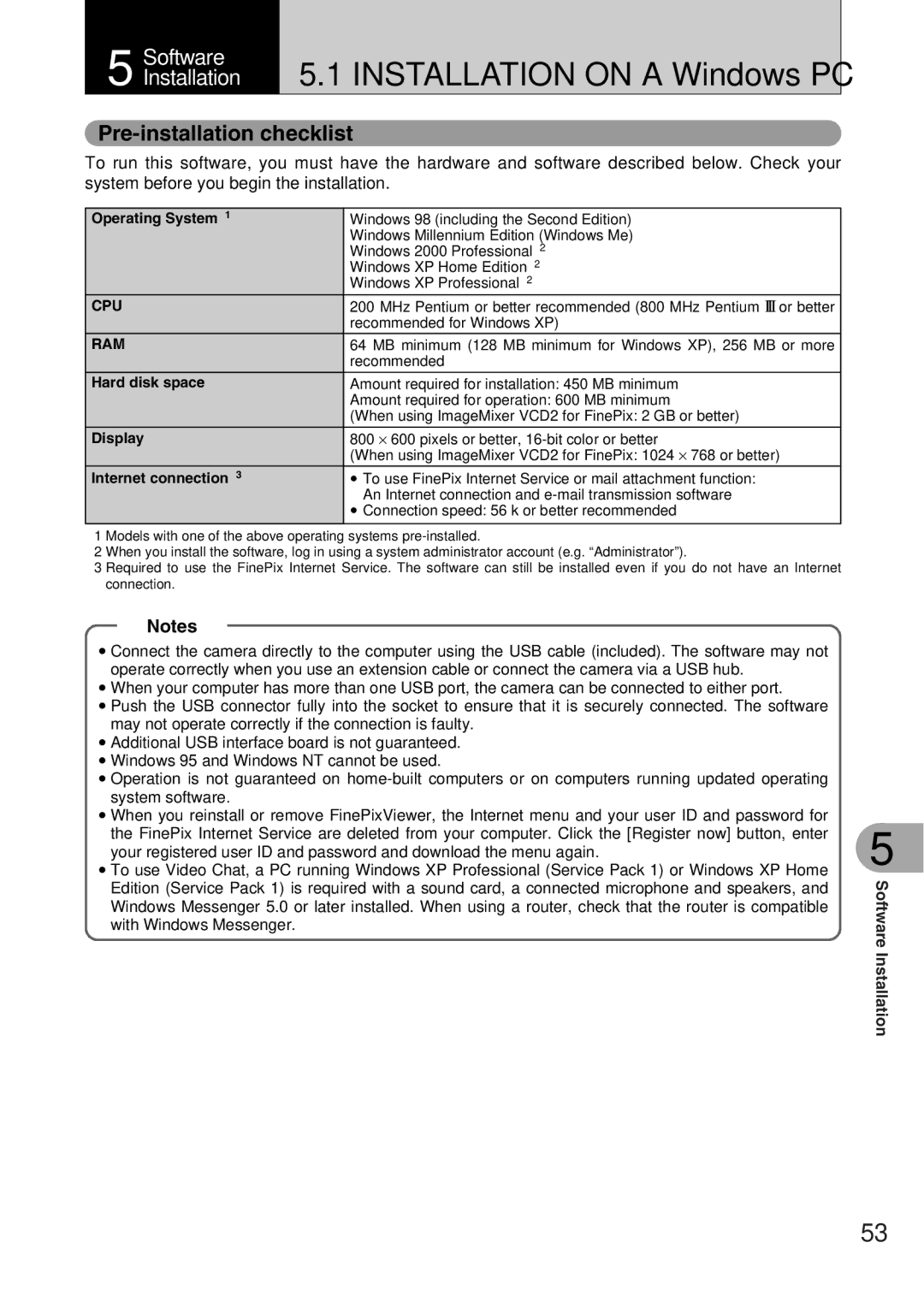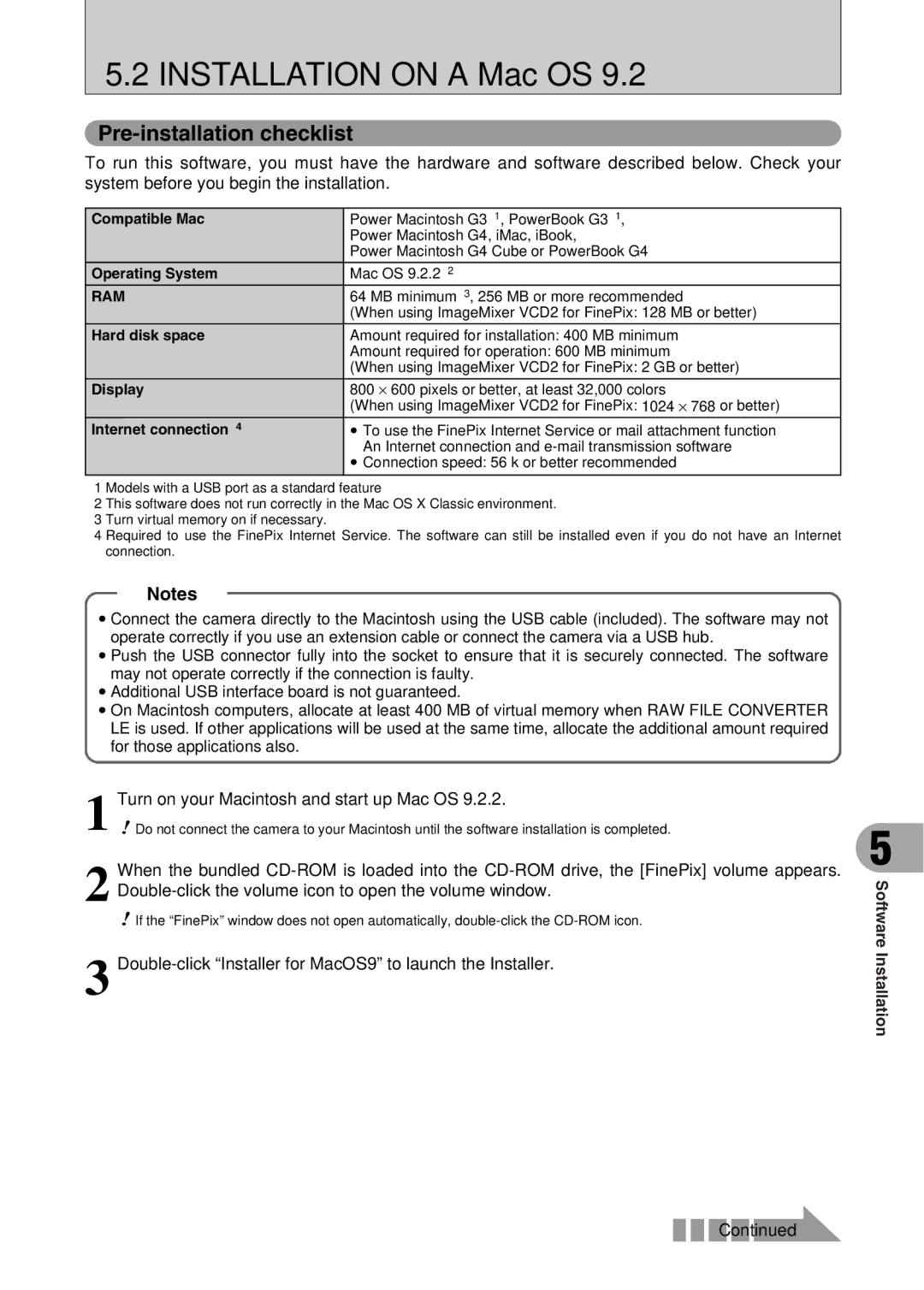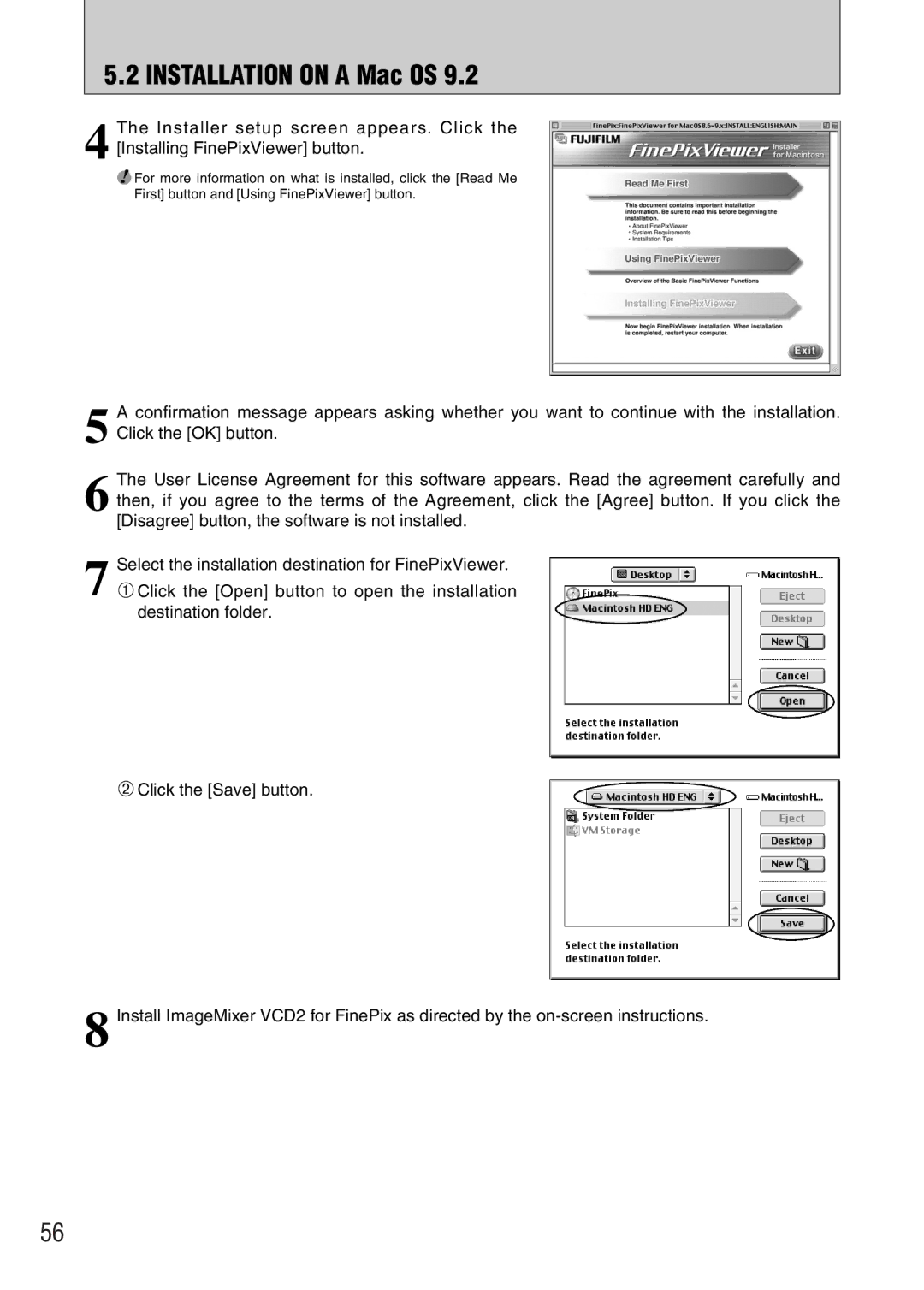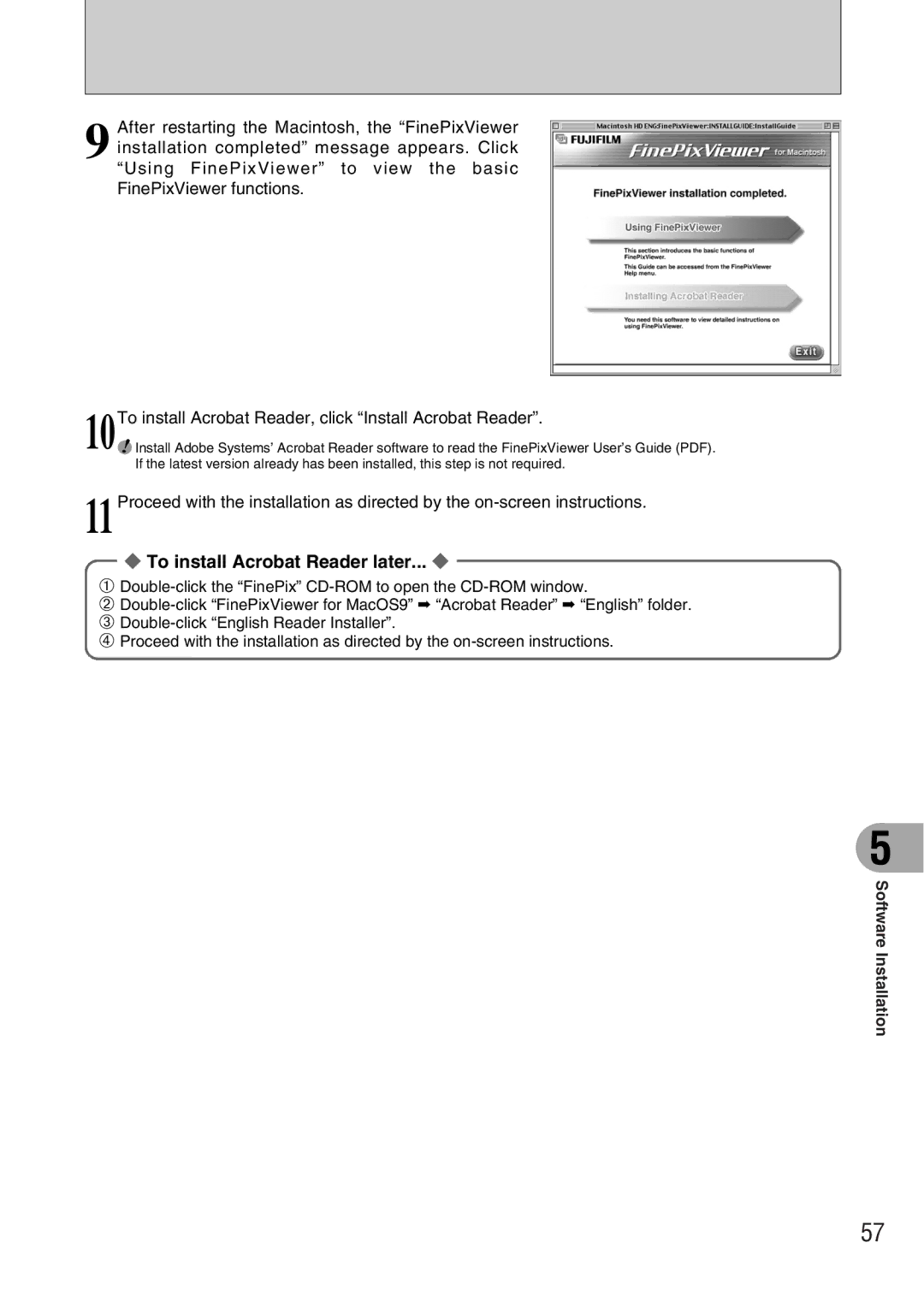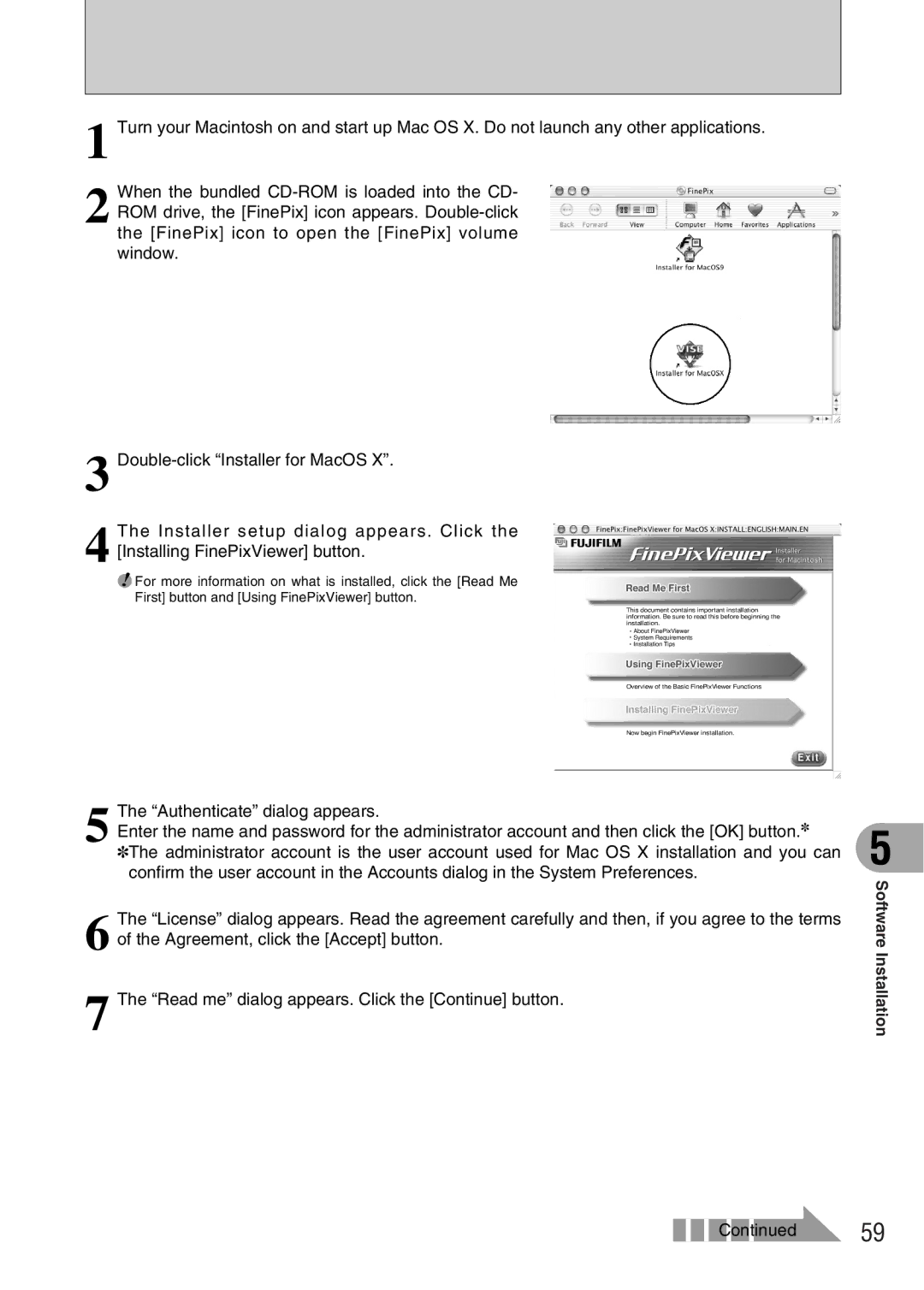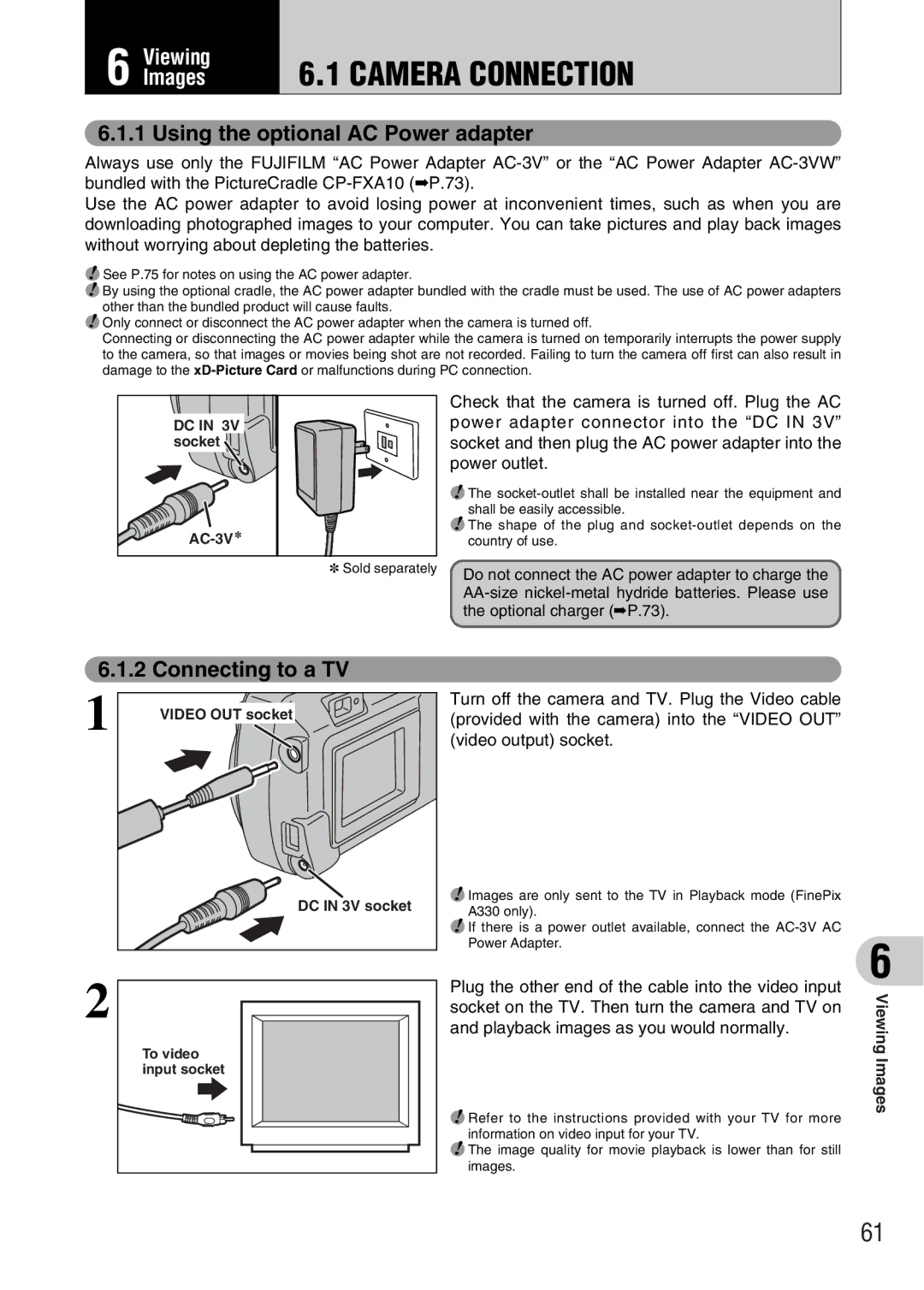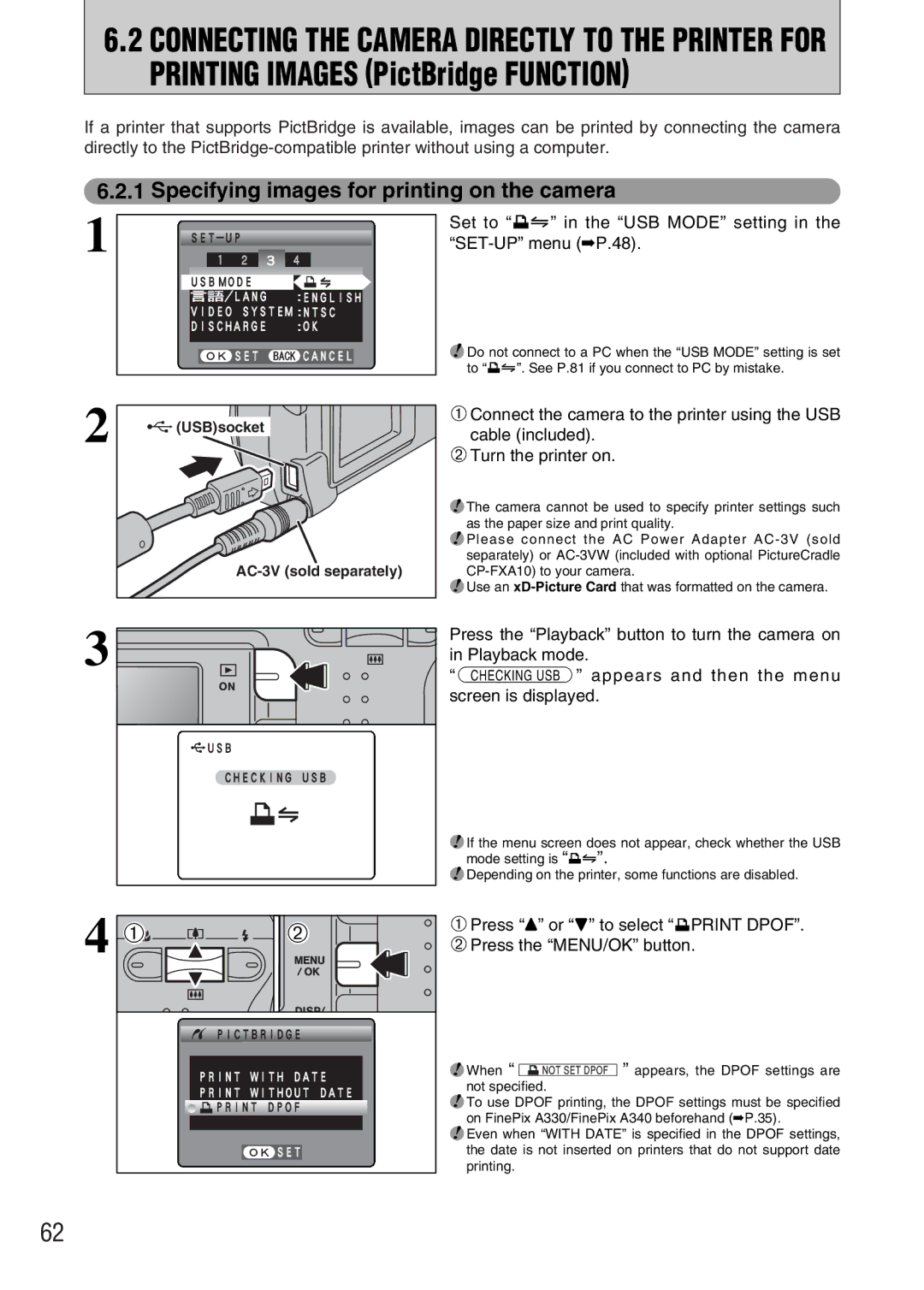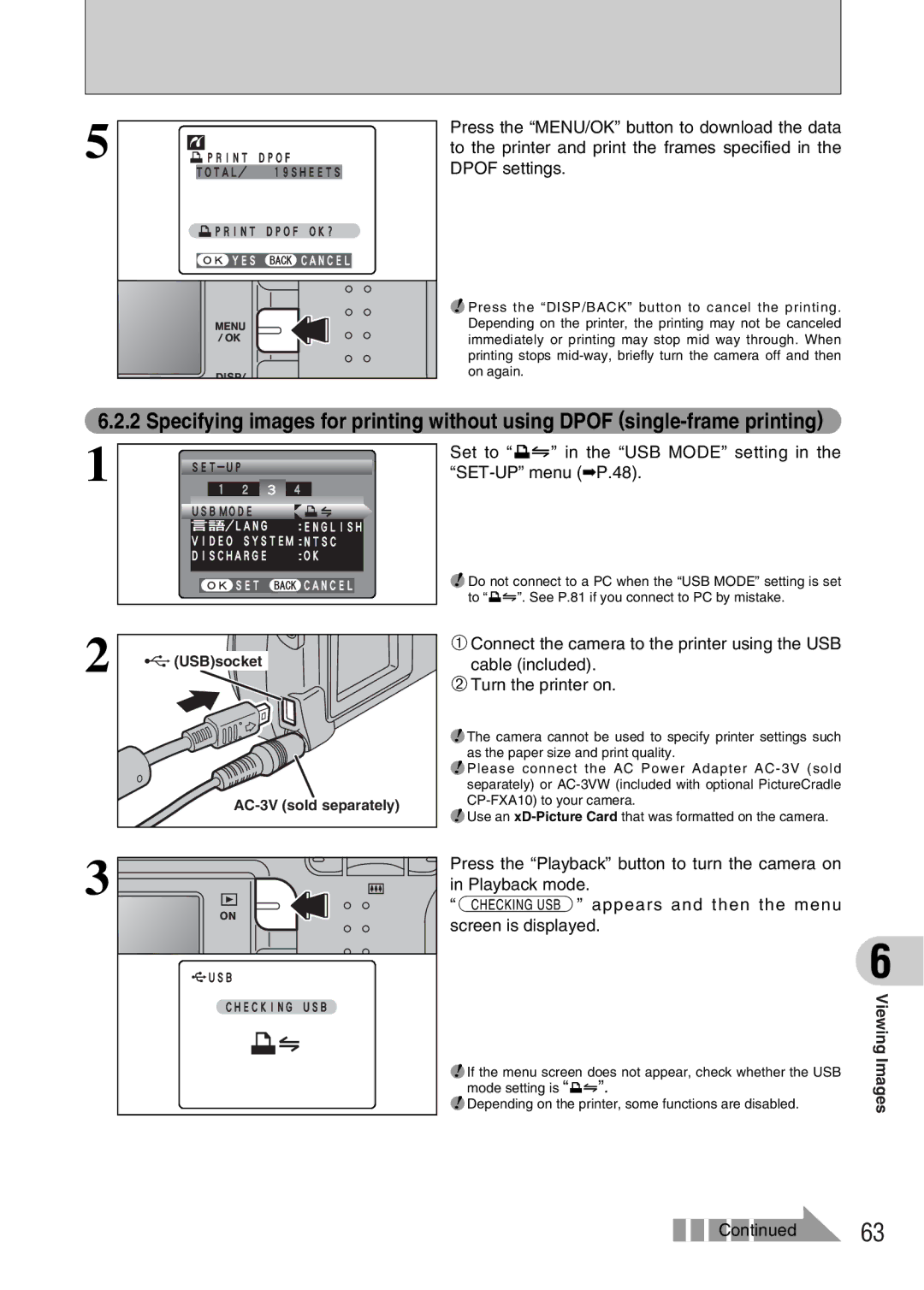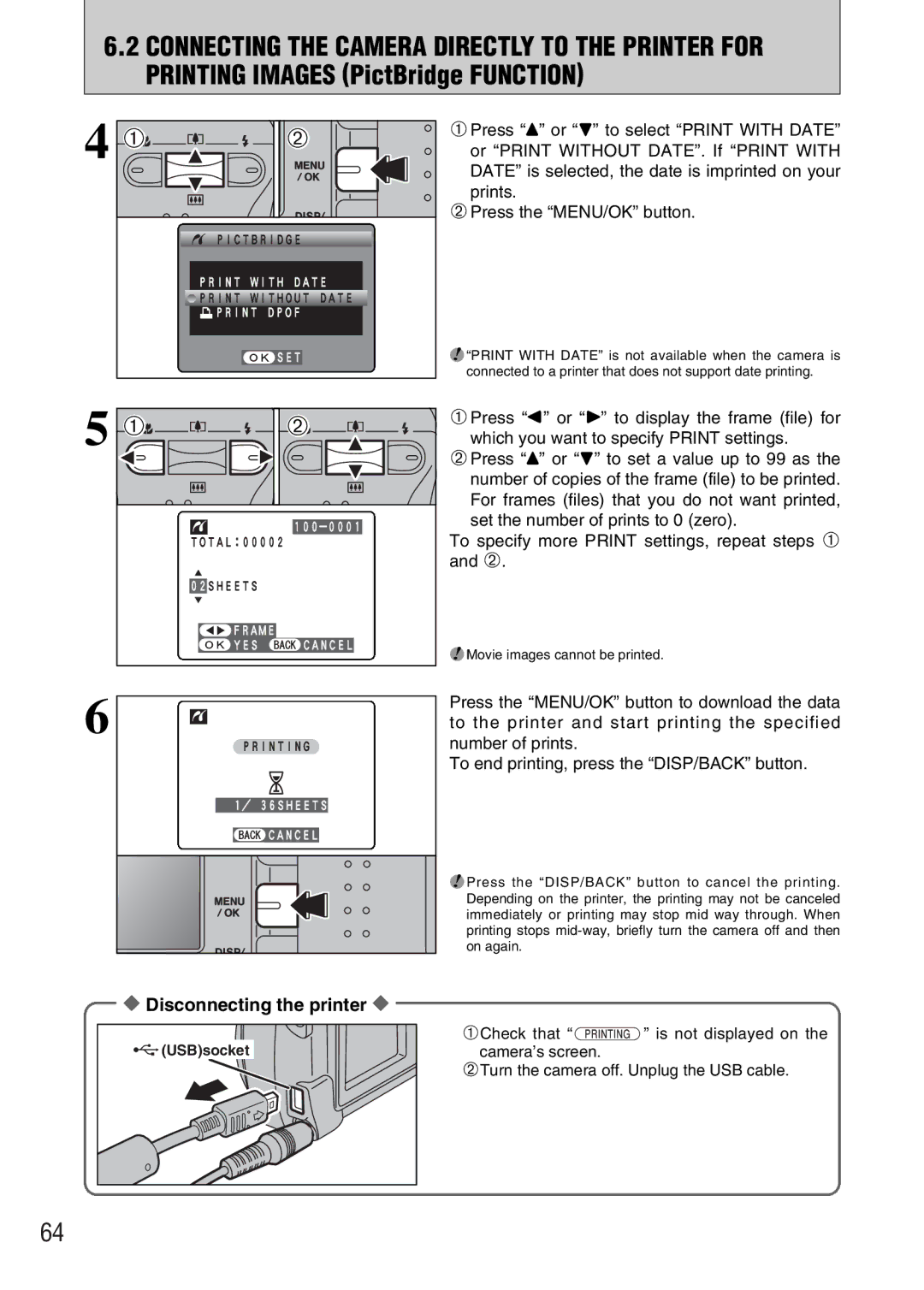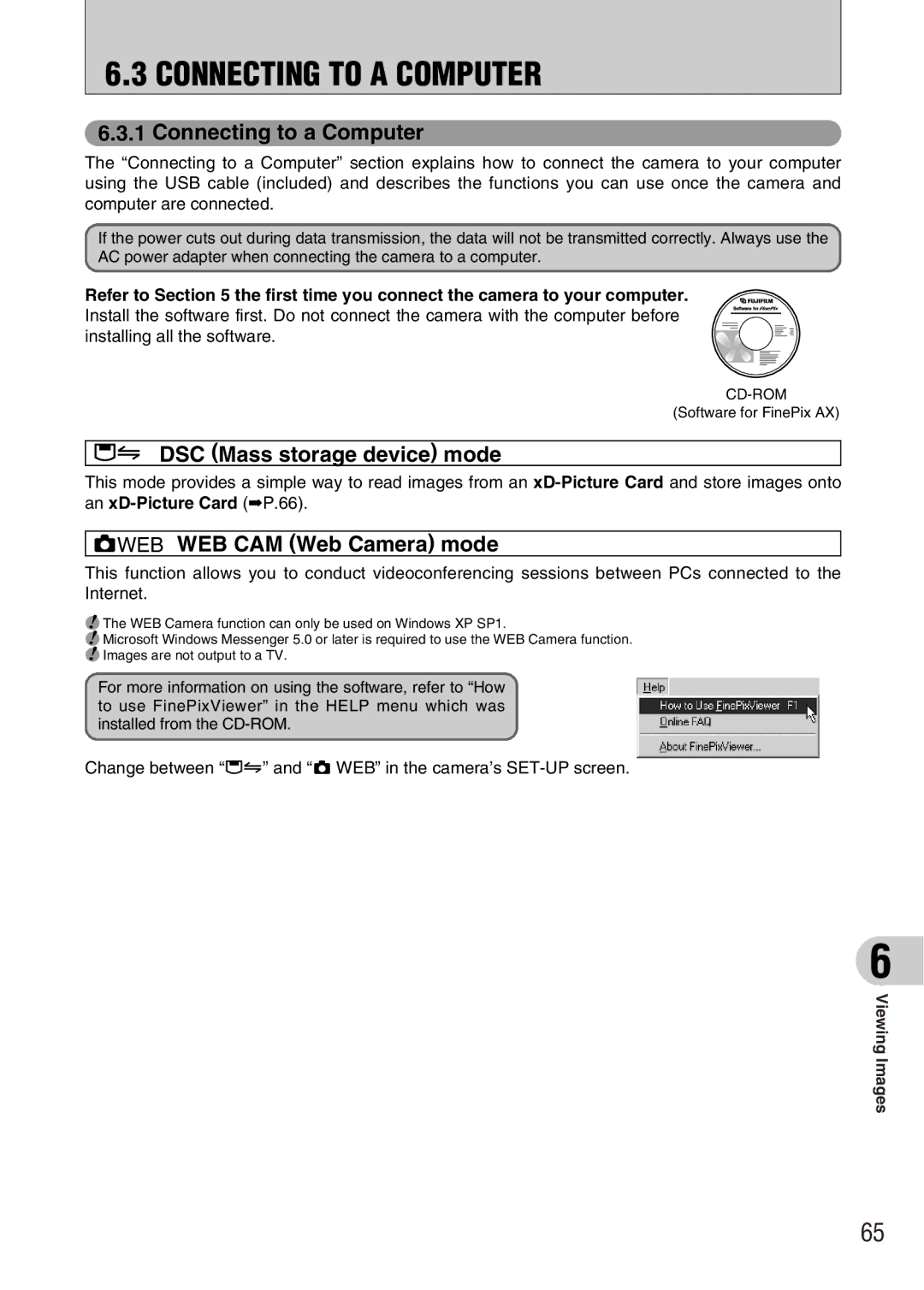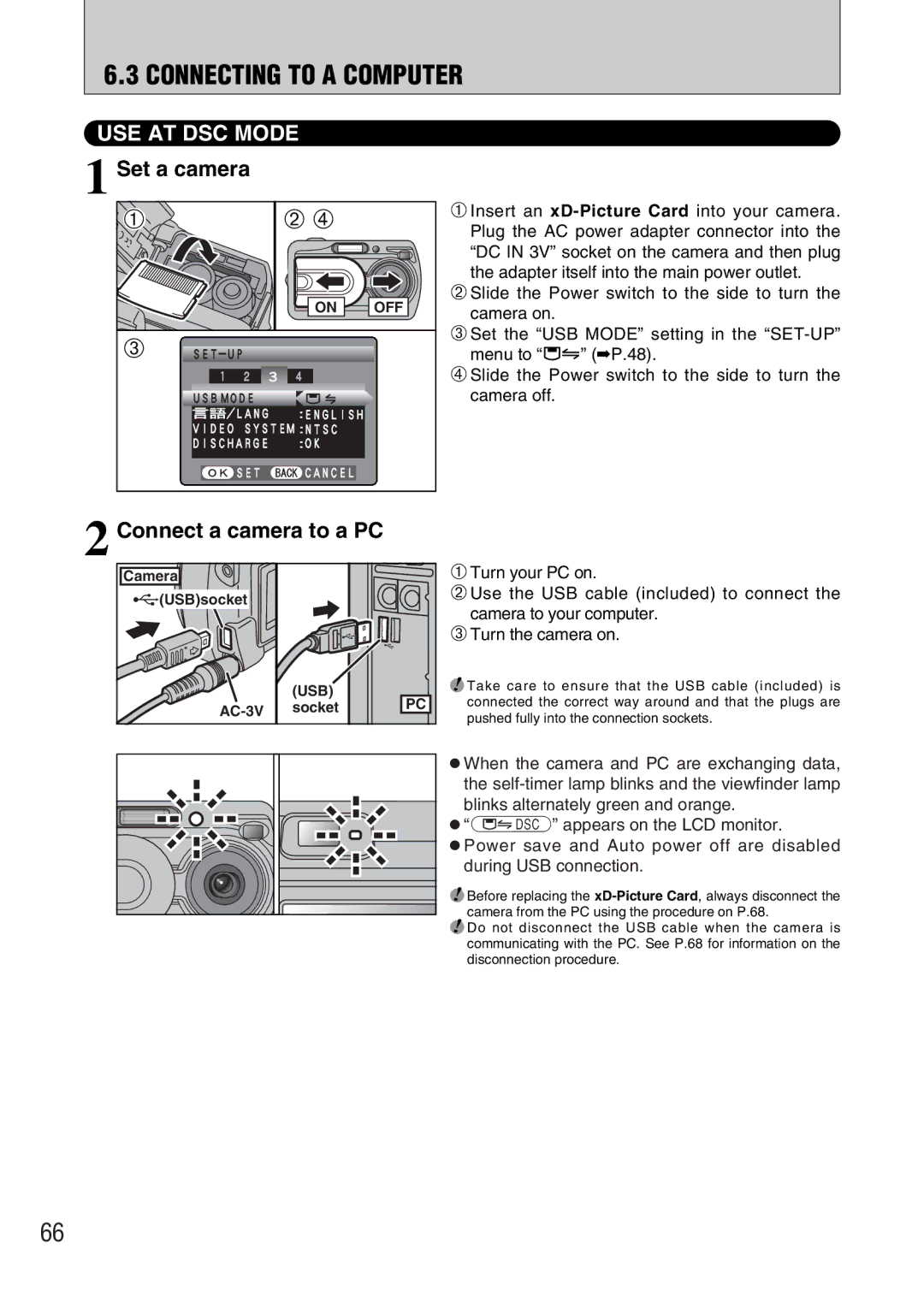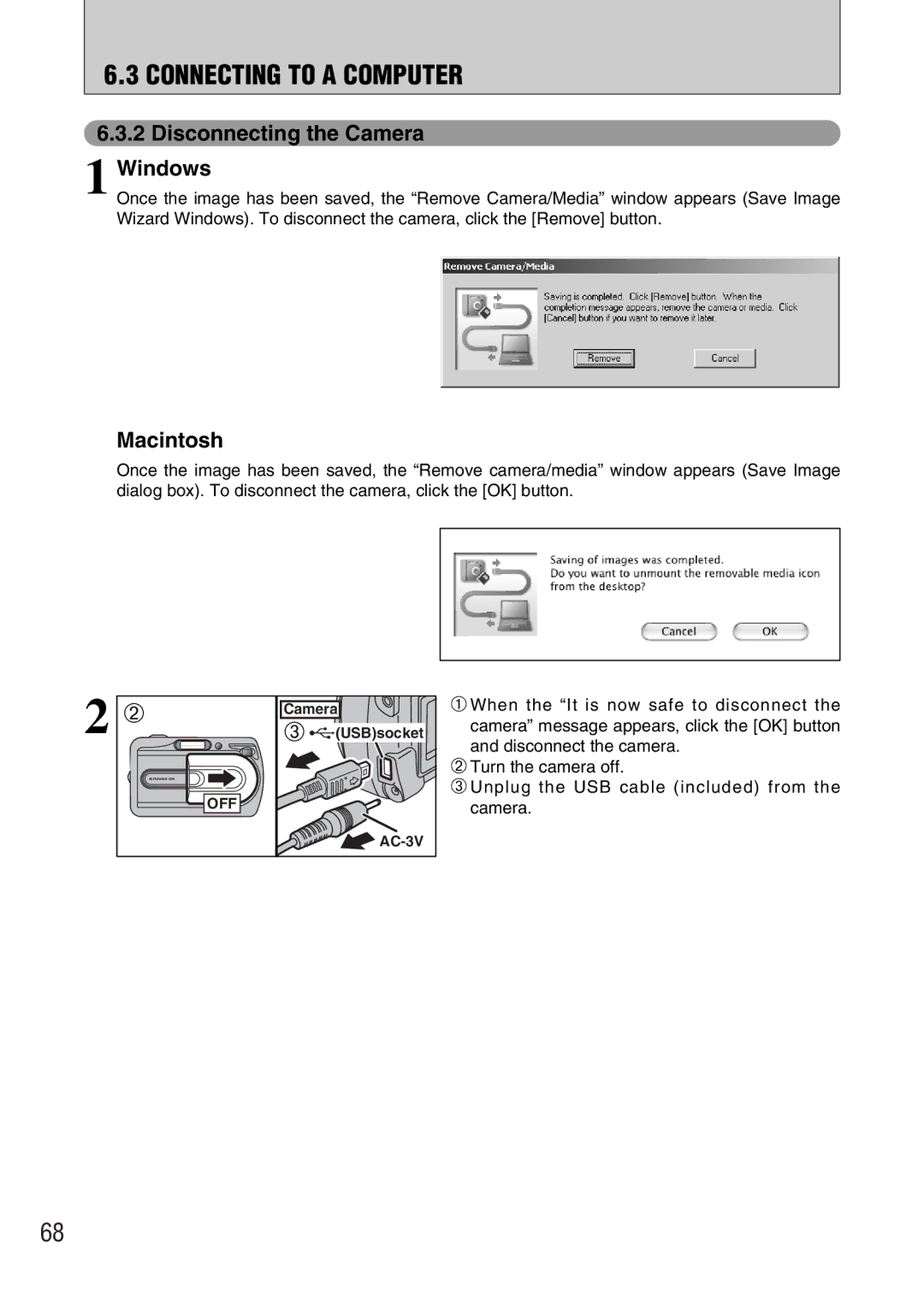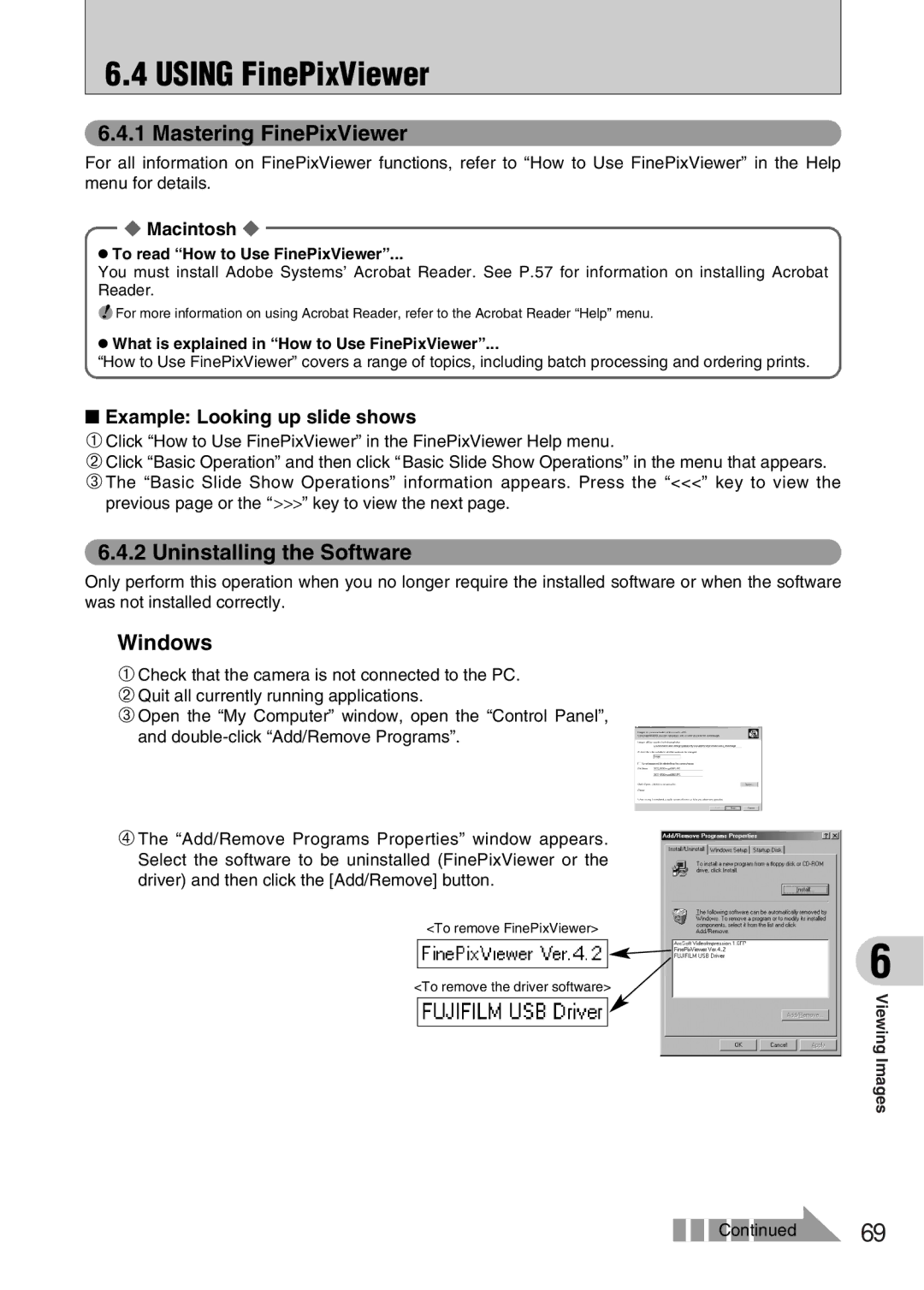PLAYBACK MODE
rPLAYING BACK MOVIES
1 01 | 02 |
PLAY | |
2 01 |
|
02 | 8s |
Bar |
|
STOP | PAUSE |
1Press the “Playback” button for approx. 1 seconds to turn the camera on in Playback mode.
2Press “d” or “c” to select the movie file.
●! Movies cannot be played back using
Indicated by the “r” icon.
1Press “b” to play the movie.
2The LCD monitor shows the playback time and a playback progress bar.
●! If the subject of the shot is very bright, white vertical streaks or black horizontal streaks may appear in the image during playback. This is normal.
Movies are displayed one size smaller than still images.
■Playing Back Movies
| Control | Description | |
Playback |
| Playback begins. | |
| The movie stops when playback ends. | ||
|
| ||
Pause/Resume |
| Pauses the movie during playback. | |
| Press “b” again to resume playback. | ||
|
| ||
|
| Stops playback. | |
Stop |
| ✽ Press “d” or “c” while playback is stopped to go back to the | |
|
| previous file or advance to the next file respectively. | |
Fast forward/Rewind |
| Press “d” or “c” during playback to skip forwards or backwards | |
| through the movie. | ||
Rewind | Fast forward | ||
| |||
Skip playback |
| Press “d” or “c” when the movie is paused, the movie advances | |
| or goes back one frame. | ||
| When paused | Hold down “d” or “c” to move through the frames quickly. | |
|
|
◆ Playing movie files ◆
i You may not be able to playback some movie files recorded on other cameras.
i To playback movie files on a computer, save the movie file on the
46