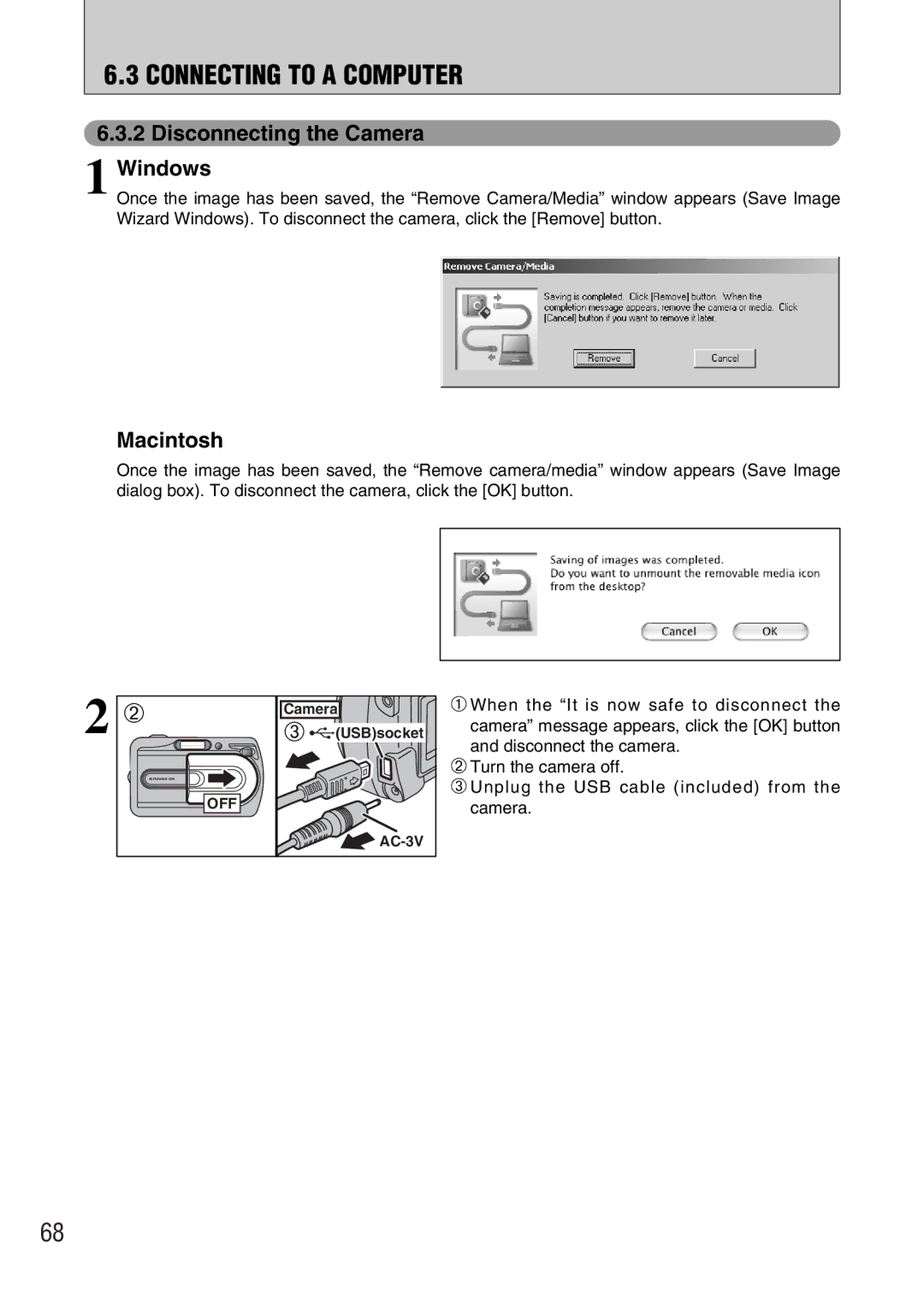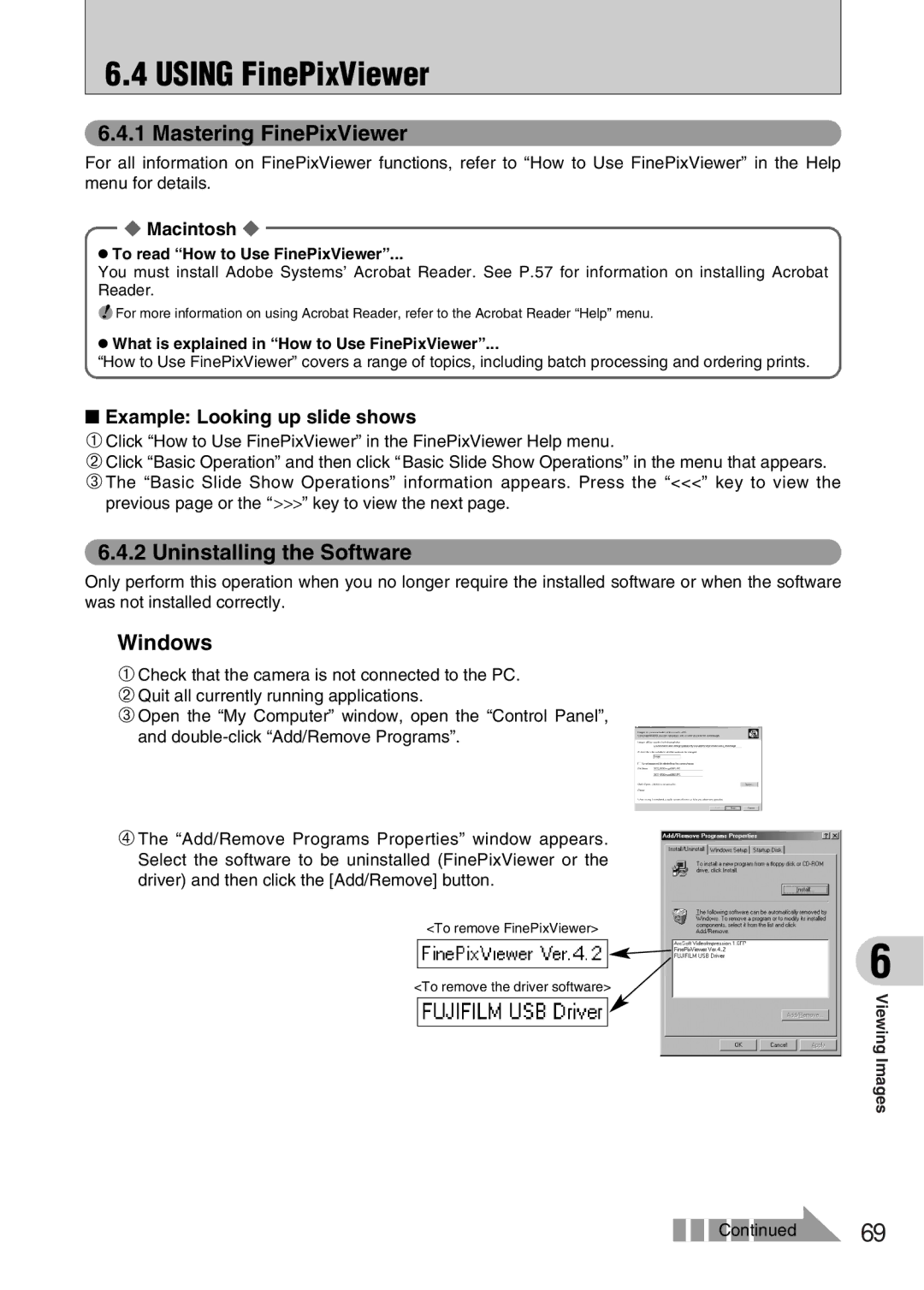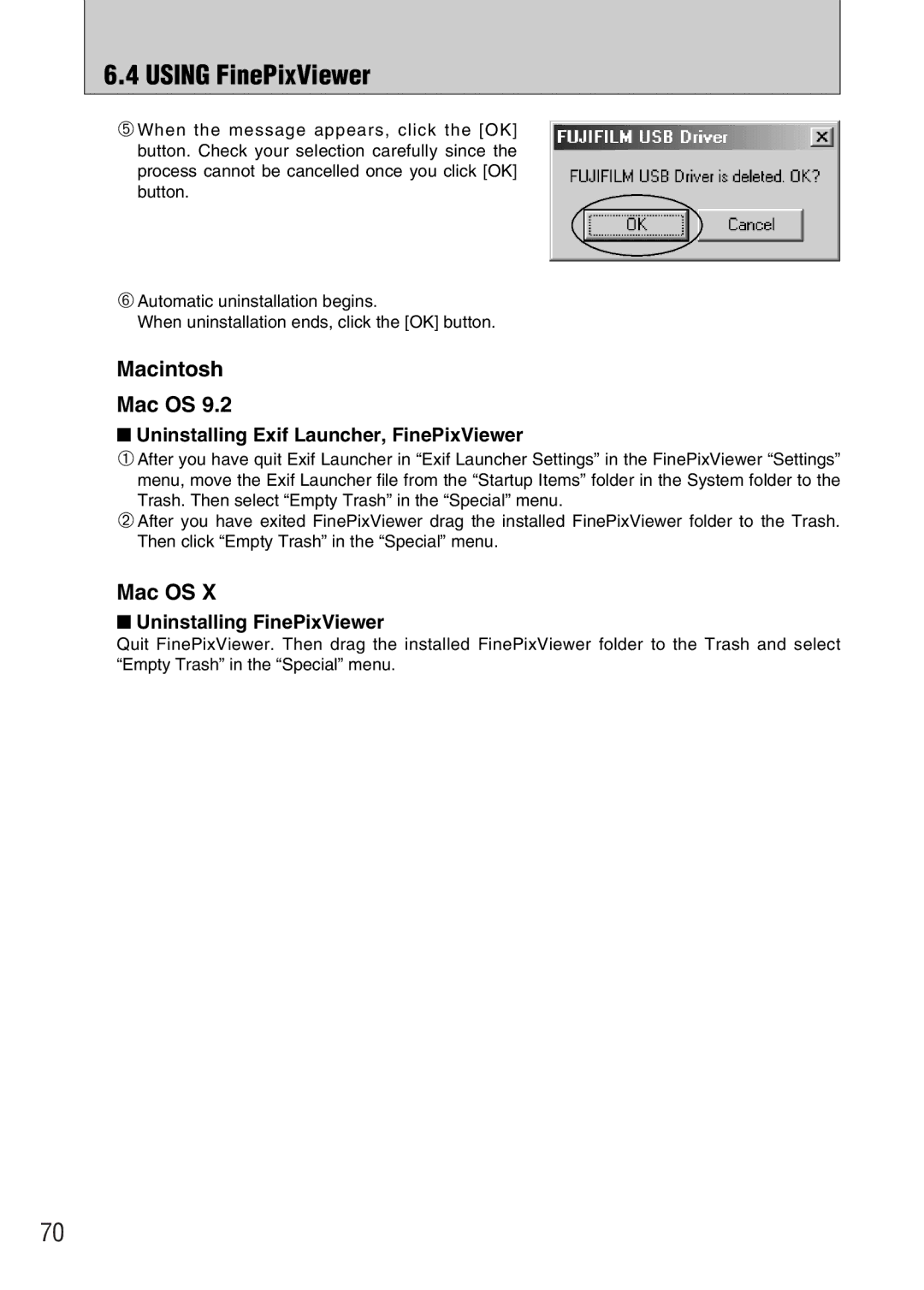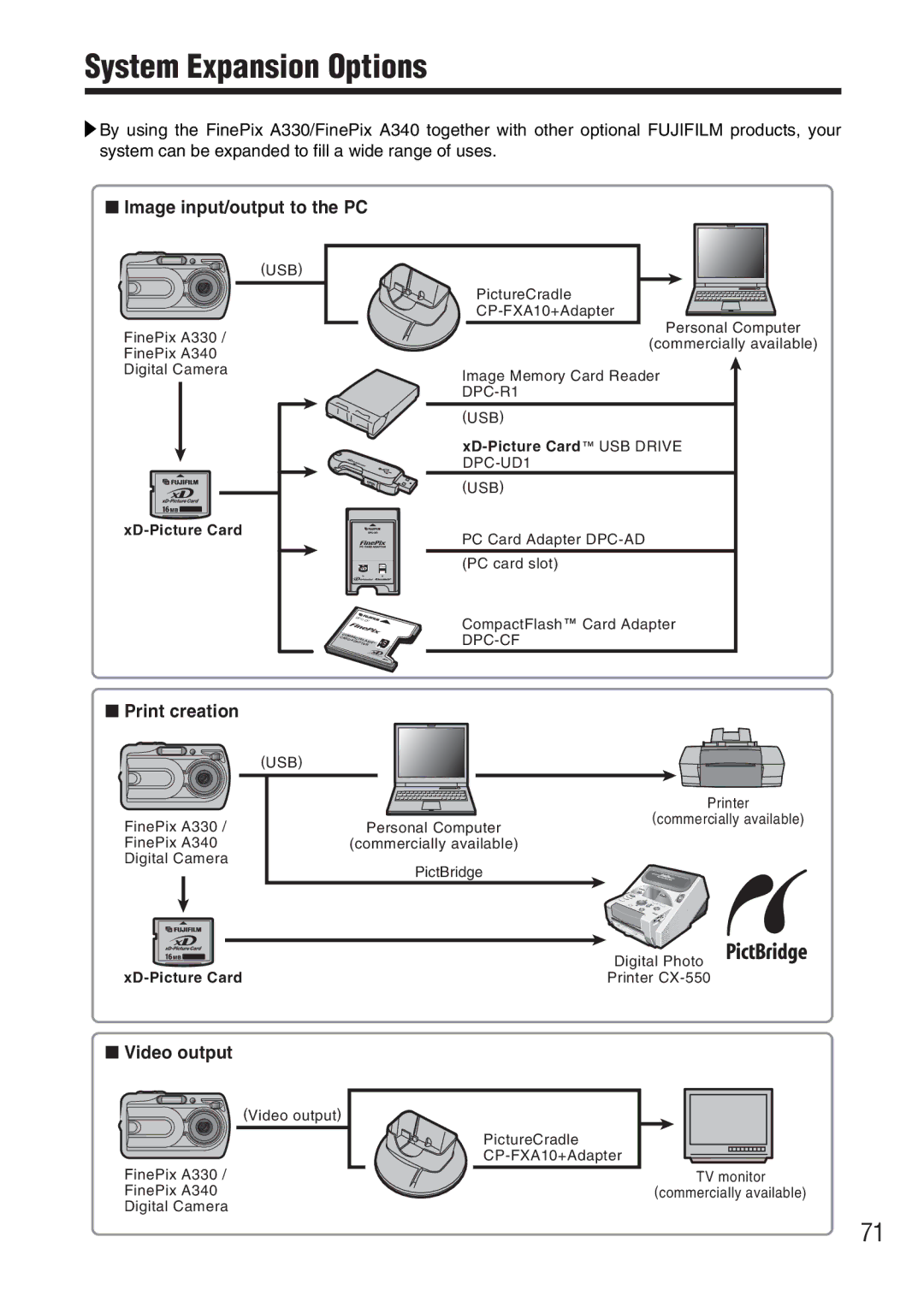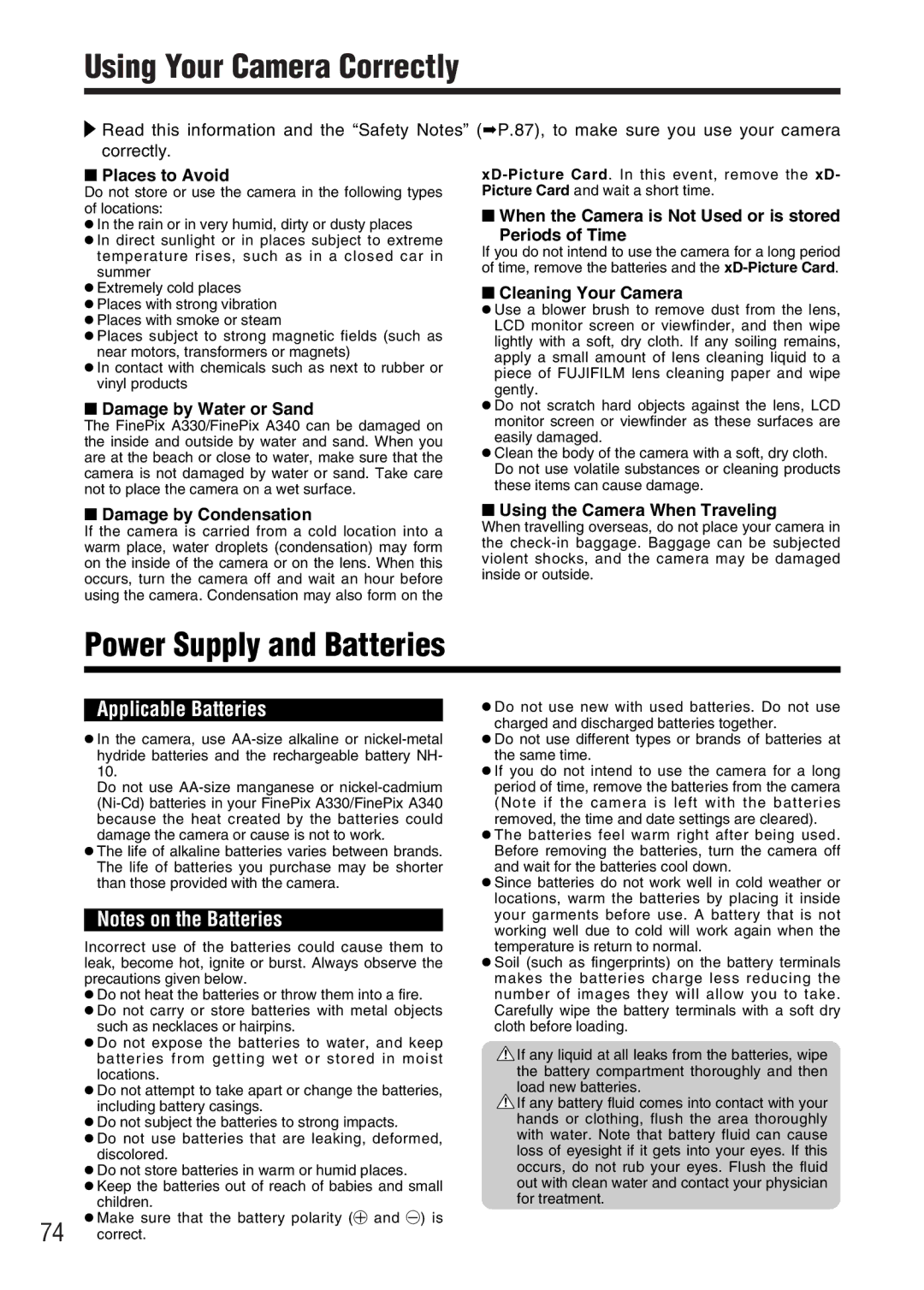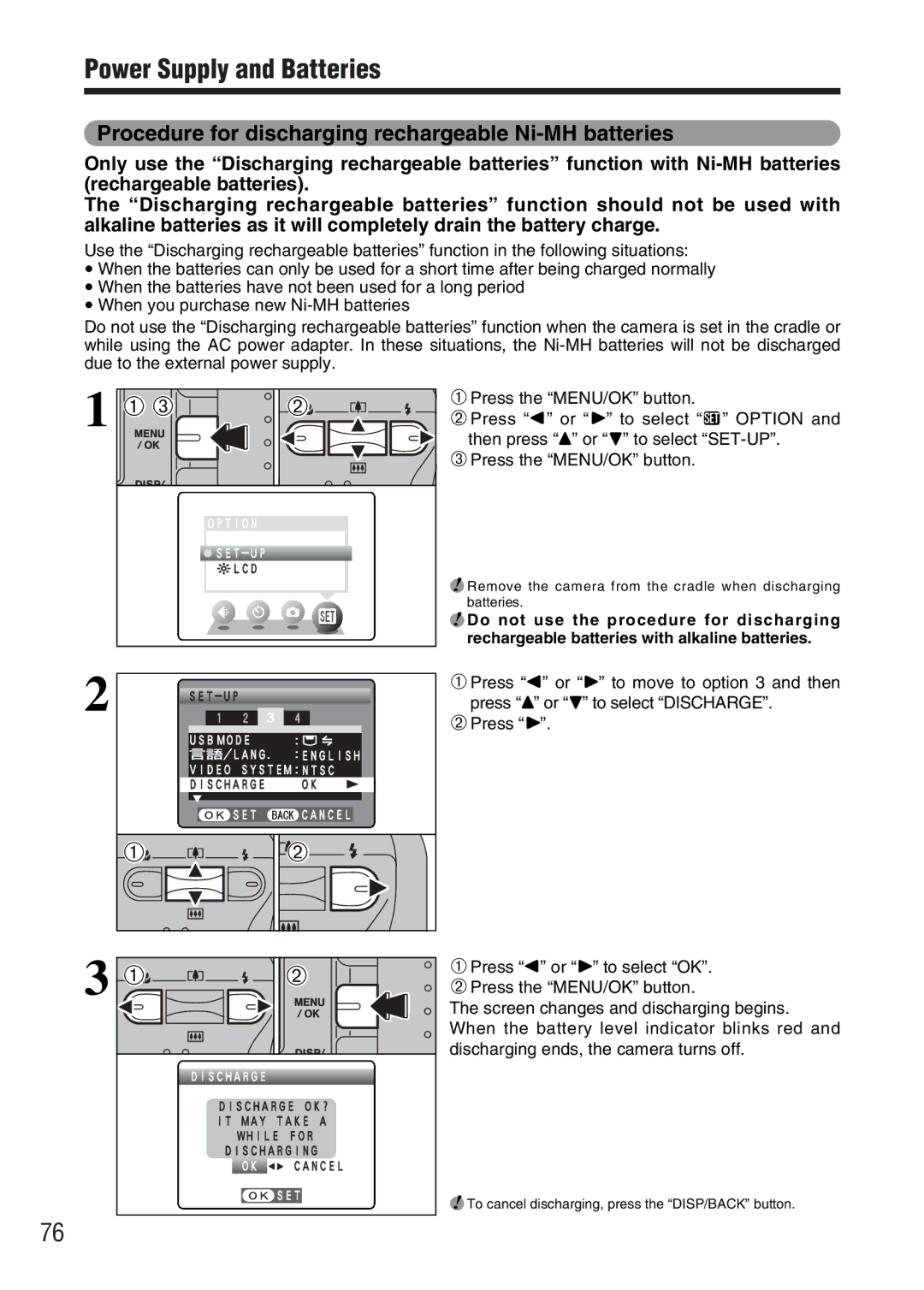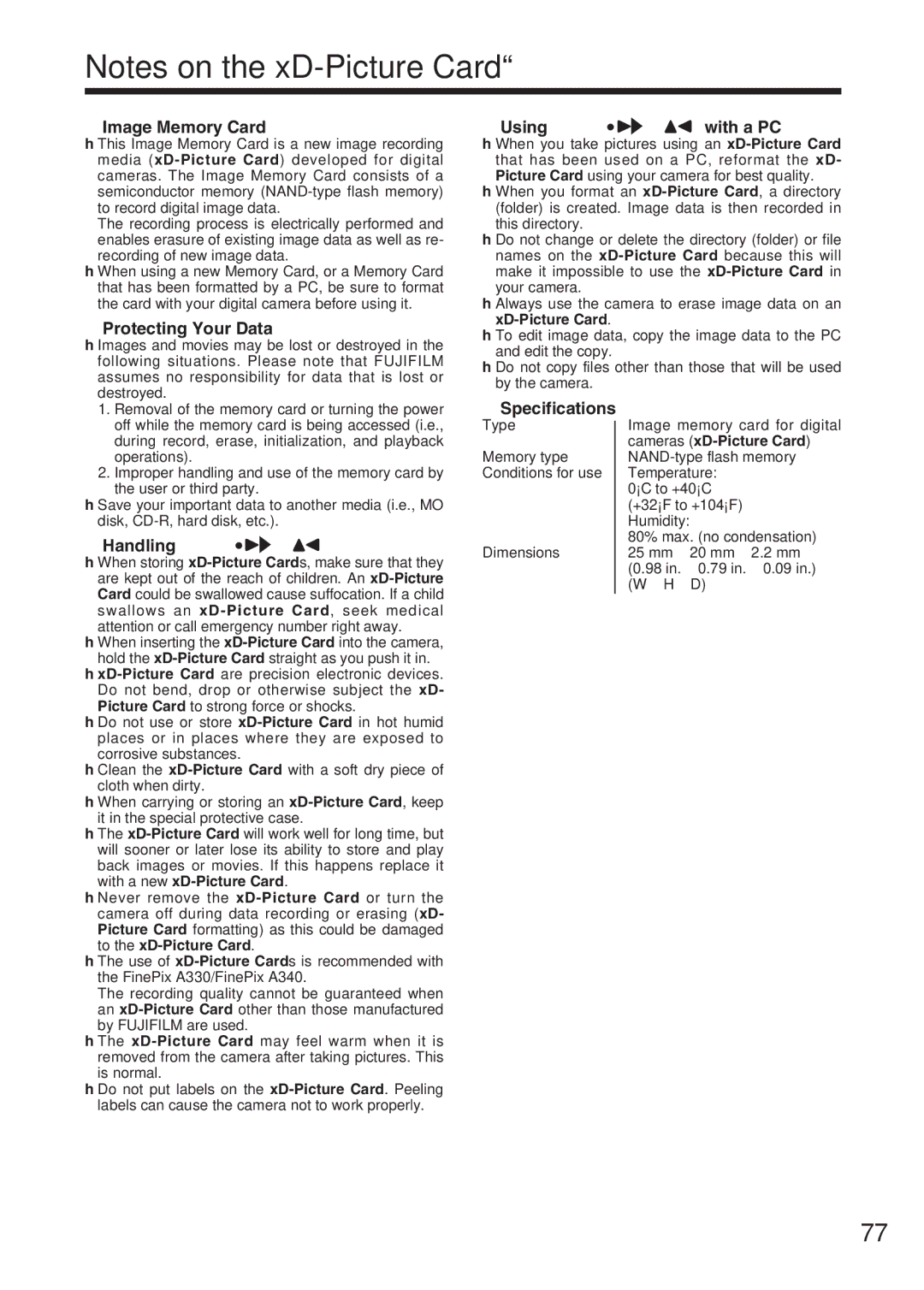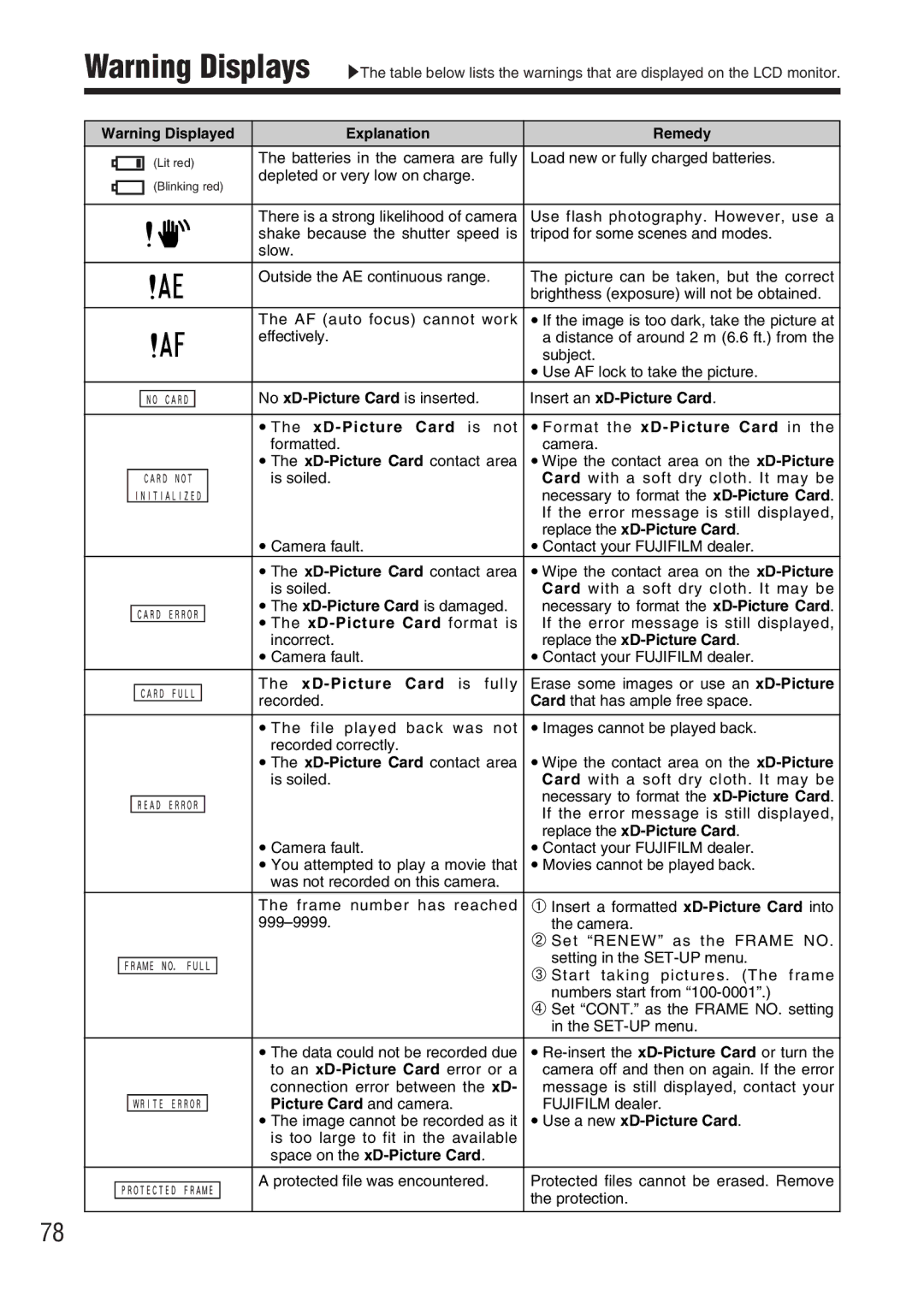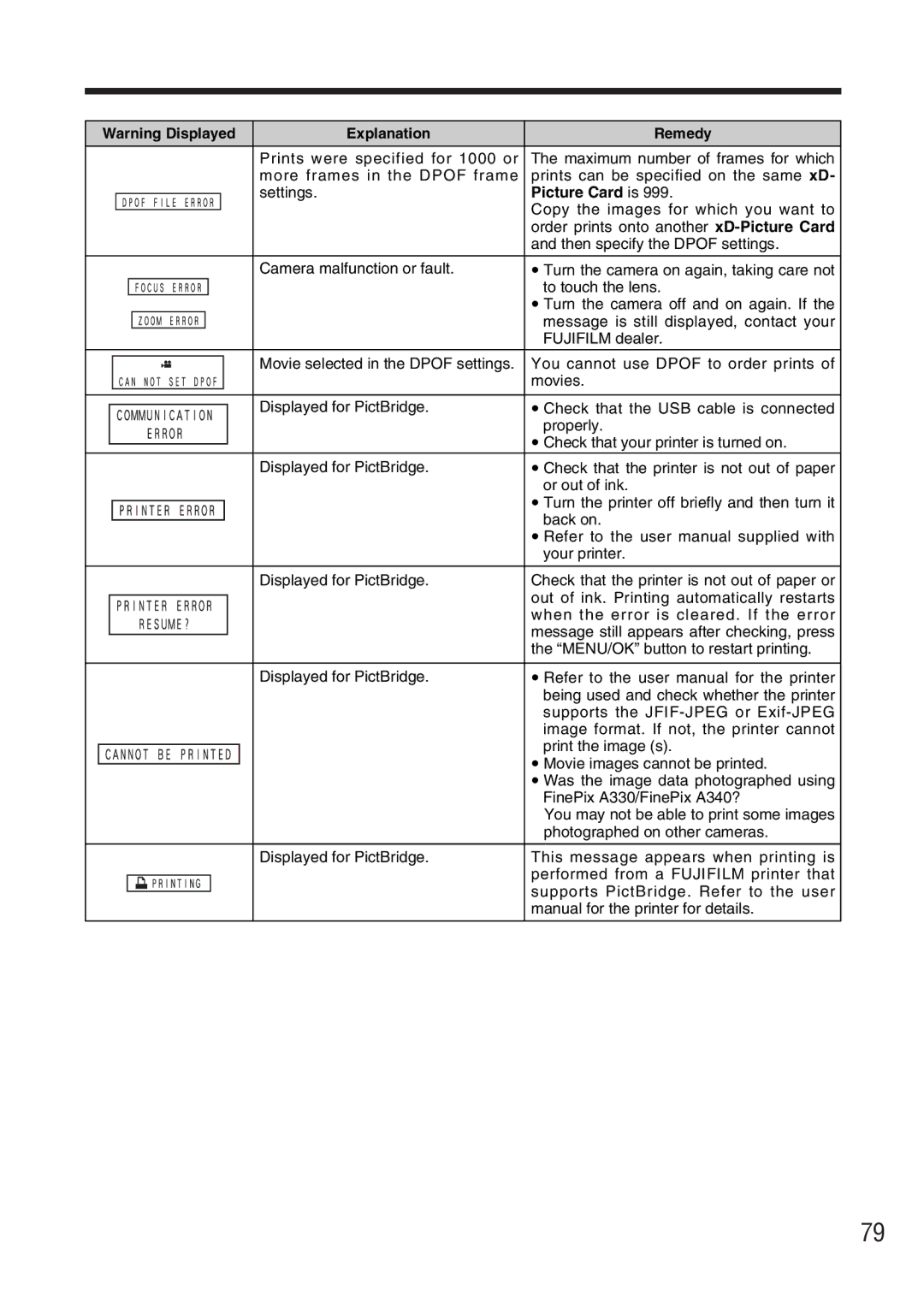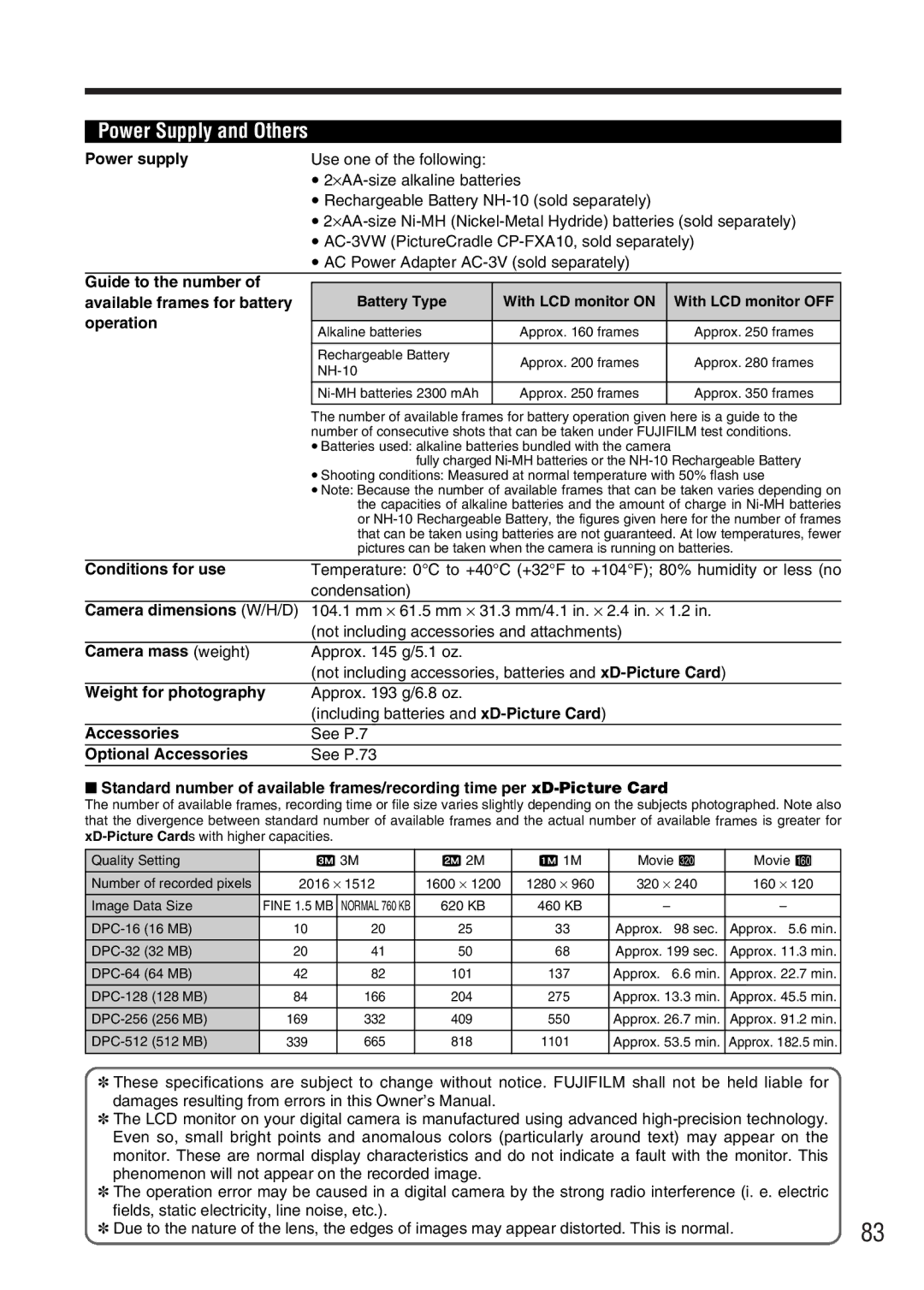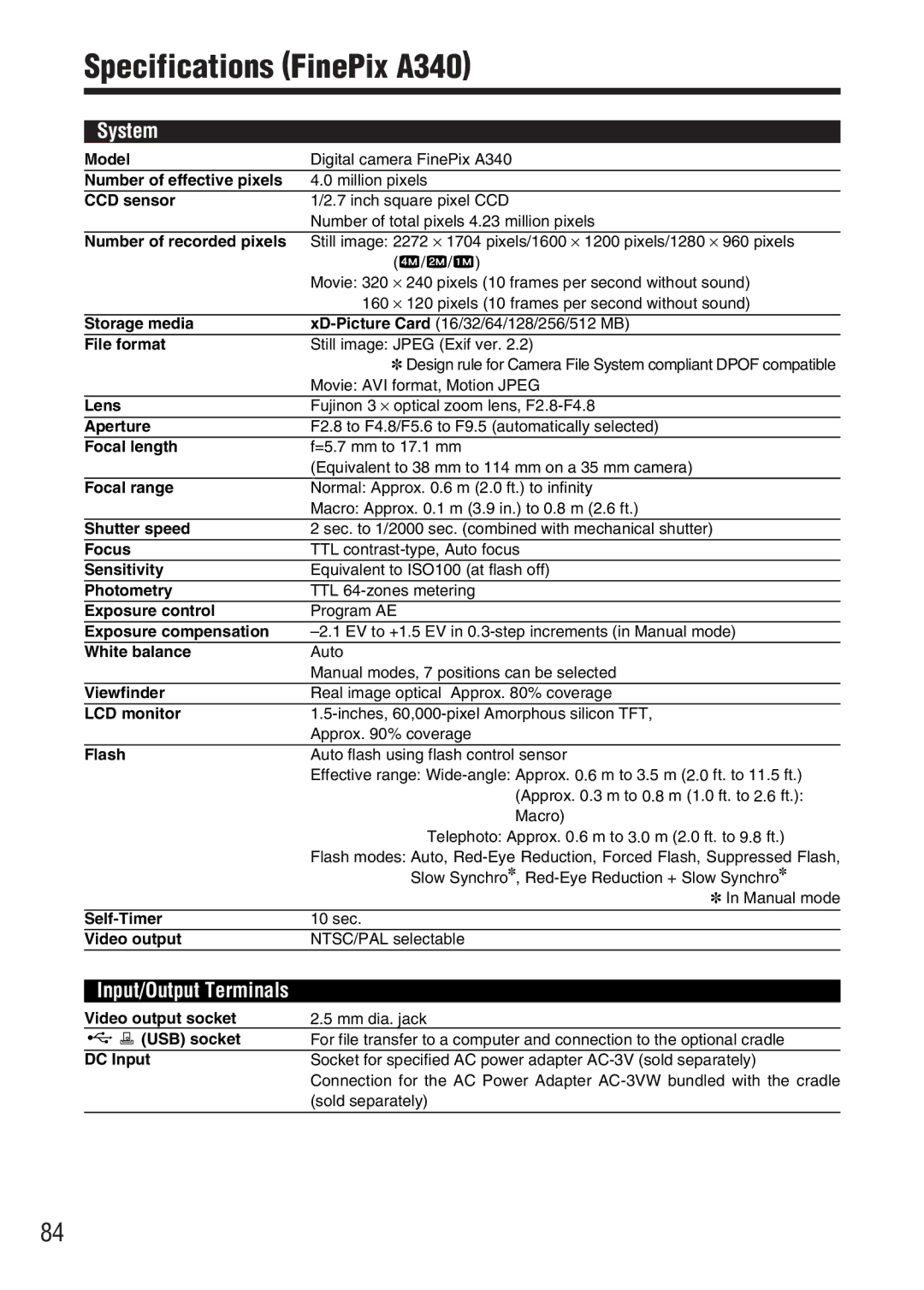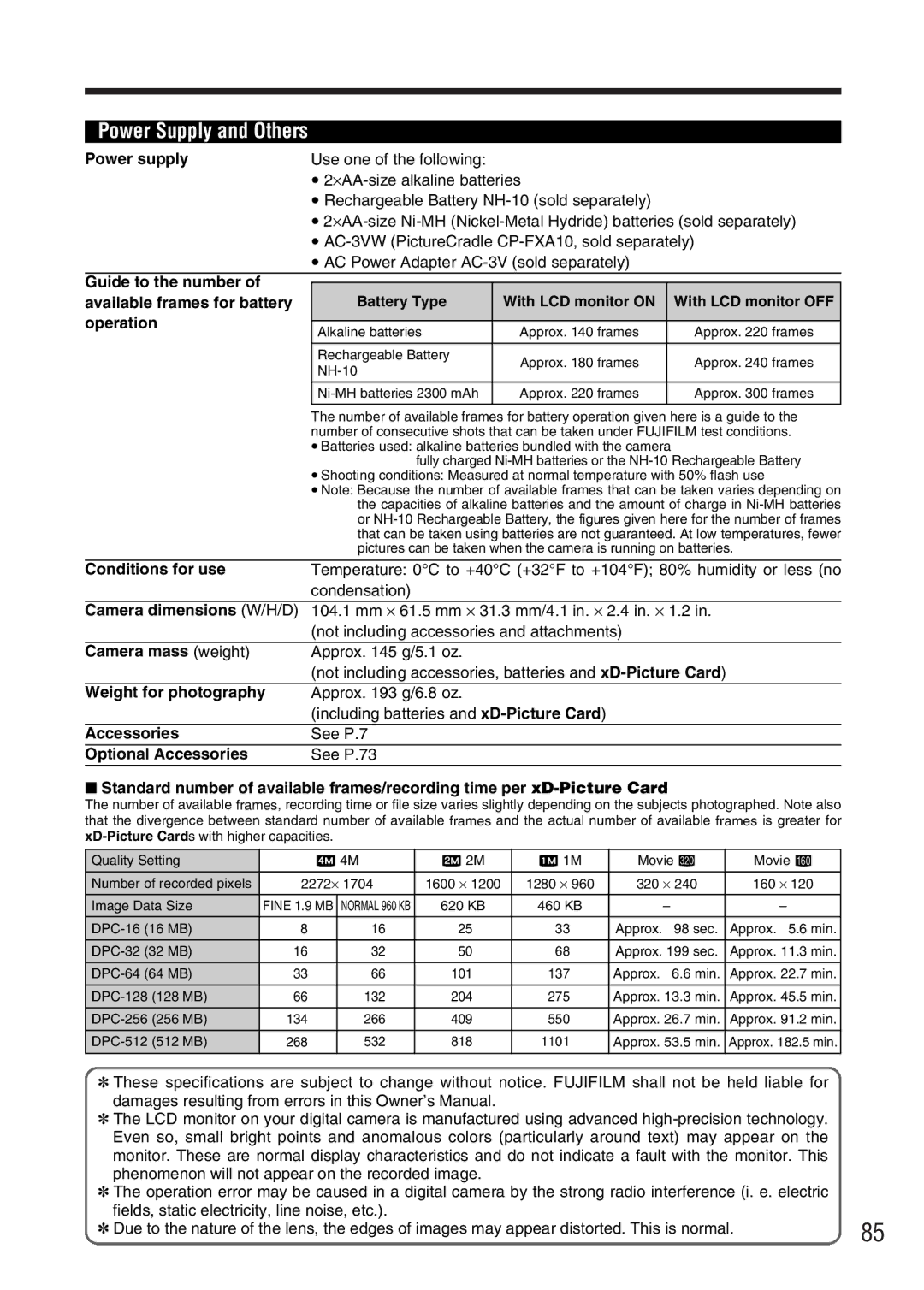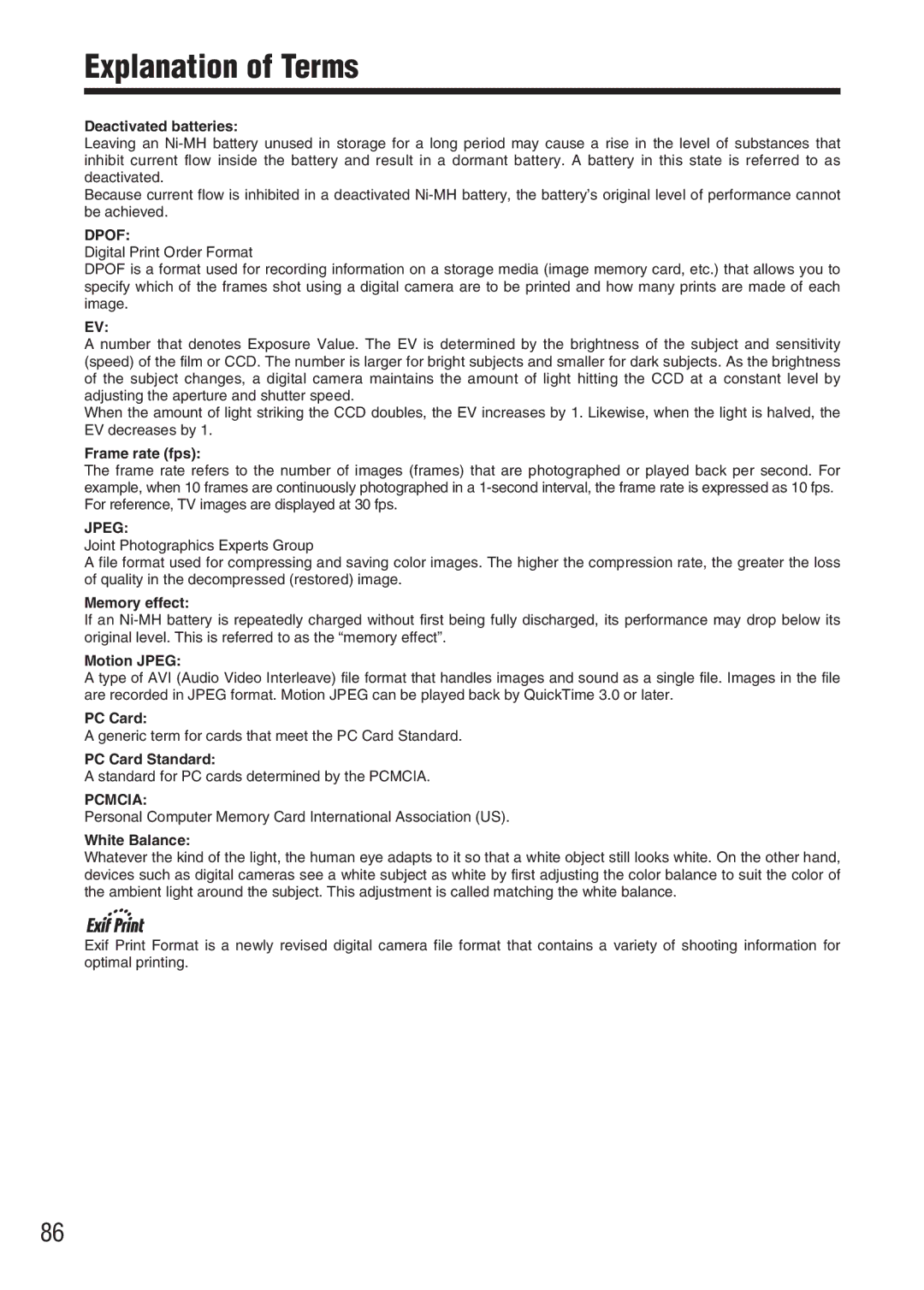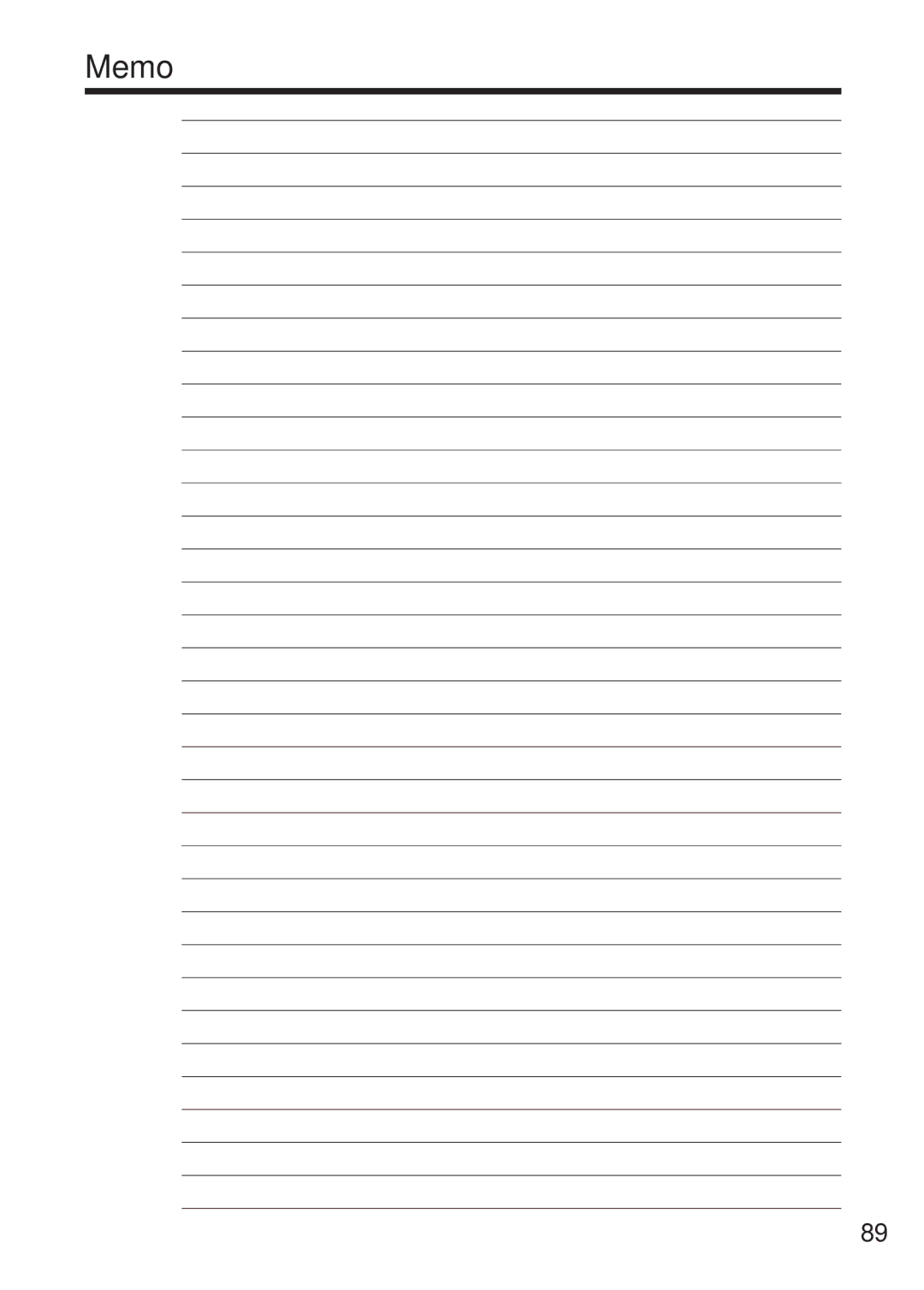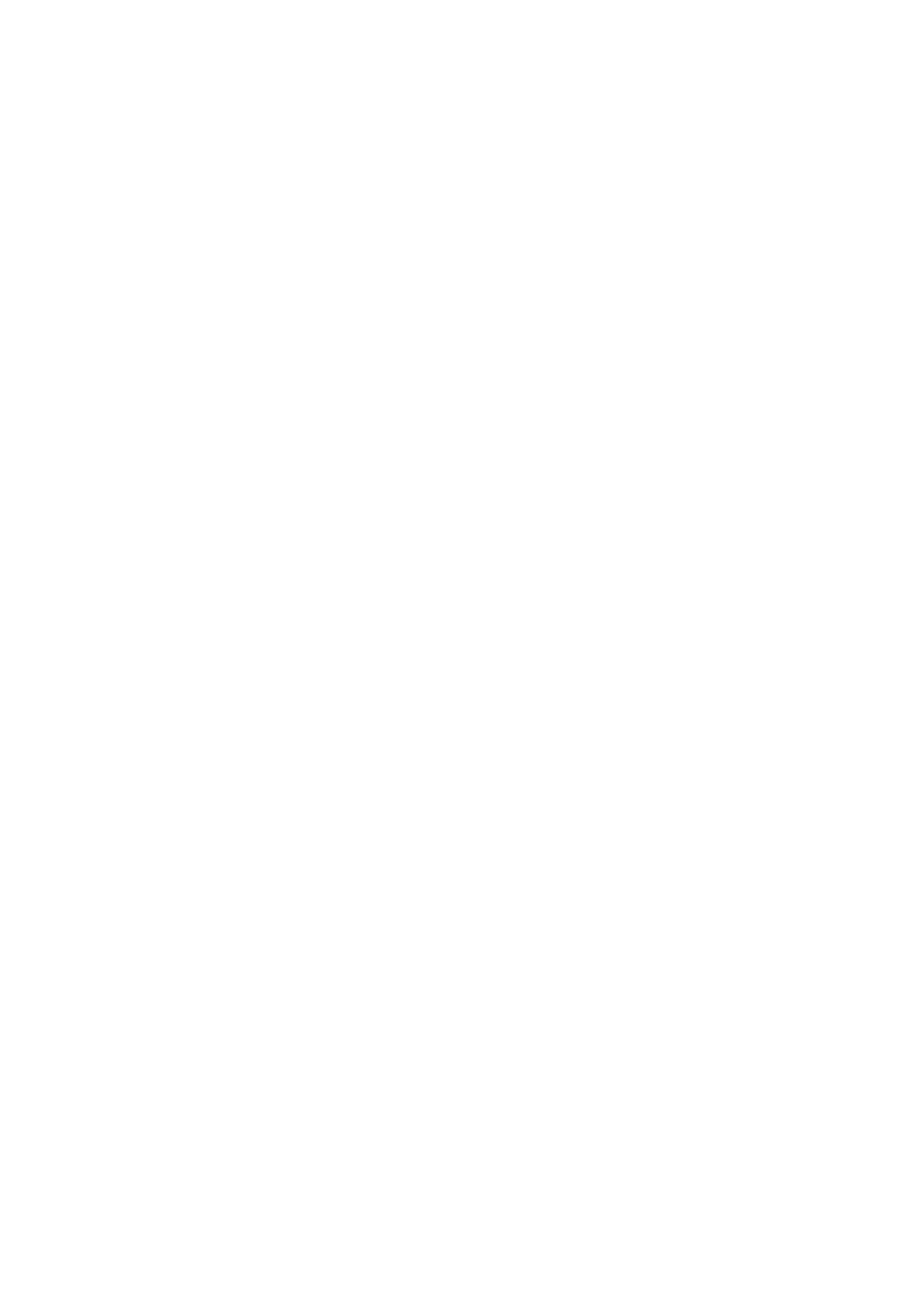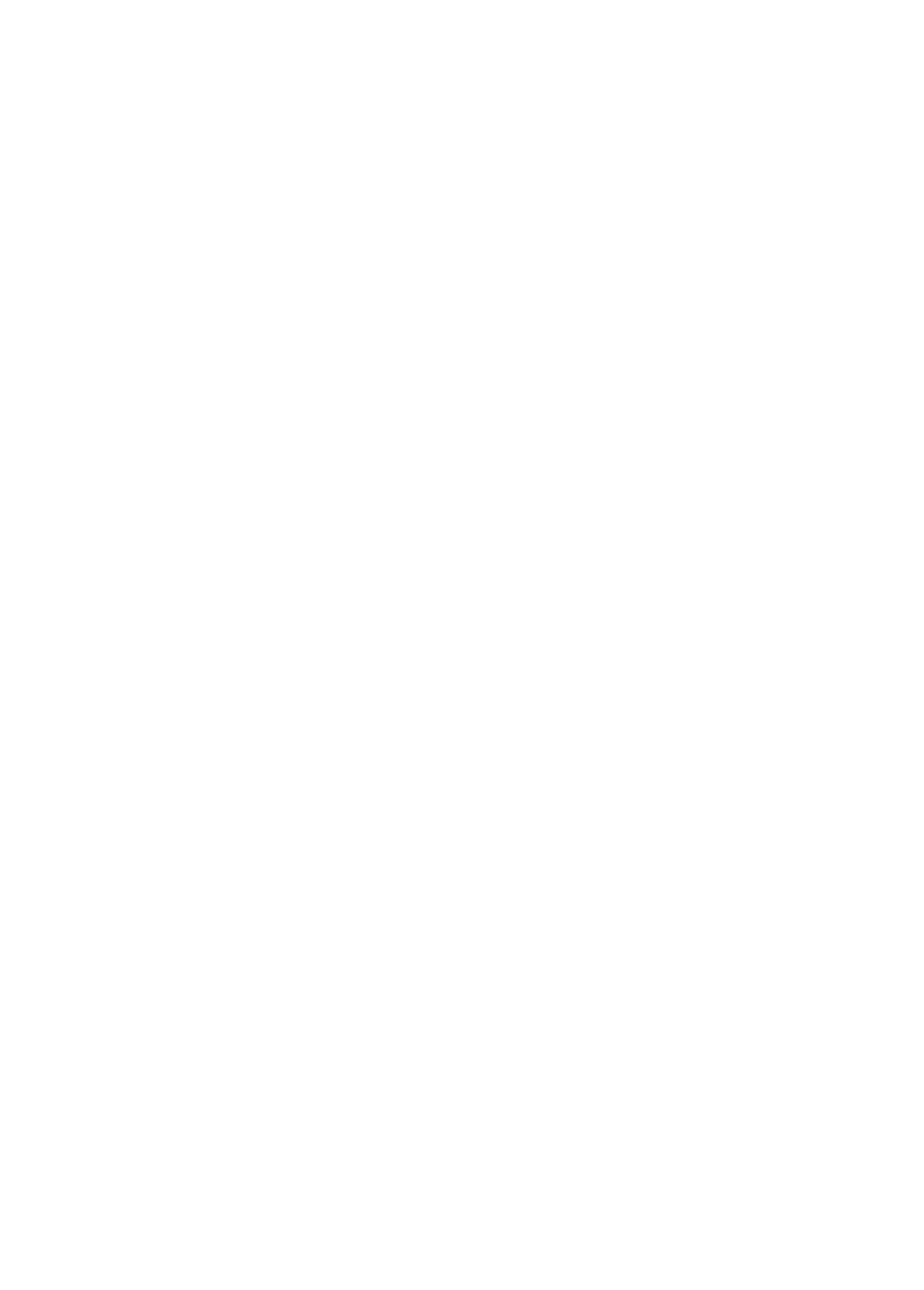Troubleshooting
eIf you think the camera is faulty, check the following once more.
Troubleshooting | Possible causes | Solutions | |
No power. |
| i The batteries have run out. | i Load new or fully charged batteries. |
|
| i The batteries are loaded backwards. | i Load the batteries in the correct |
|
|
| direction. |
|
| i The battery cover is not closed | i Close the battery cover correctly. |
|
| properly. | i Plug the adapter back in. |
|
| i The AC power adapter plug has come | |
|
| out of the power outlet. |
|
|
|
| |
Nothing happens when | Lens cover is opened. | Close the lens cover. | |
I press the “Playback” |
|
| |
button. |
|
|
|
|
|
| |
Power cuts out during | The batteries run out. | Load new or fully charged batteries. | |
operation. |
|
|
|
|
|
|
|
Batteries | run out | i You are using the camera in extremely | i Put the batteries in your pocket or |
quickly. |
| cold conditions. | another warm place to heat them and |
|
|
| then load them into the camera just |
|
|
| before you take a picture. |
|
| i The terminals are soiled. | i Wipe the battery terminals with a |
|
|
| clean, dry cloth. |
|
| i The batteries get | i Load new batteries. |
|
|
| |
No photograph is taken | i No | i Insert an | |
when the | Shutter | i The | i Insert a new |
button is pressed. |
| some unwanted frames. | |
|
| i The | i Format the |
|
| i The | i Wipe the |
|
| soiled. | area with a clean dry cloth. |
|
| i The | i Insert a new |
|
| i The Auto power off function has | i Turn the camera on. |
|
| switched the camera off. | i Load new or fully charged batteries. |
|
| i The batteries run out. | |
|
|
| |
Can’t use the flash. | i The flash is set to Suppressed Flash | i Set the Flash mode to Auto, | |
|
| mode. | Reduction or Forced Flash (The flash |
|
|
| cannot be used in some modes). |
|
| i You pressed the Shutter button while | i Wait until the flash has finished |
|
| the flash was charging. | charging before pressing the Shutter |
|
|
| button. |
|
| i The batteries run out. | i Load new or fully charged batteries. |
|
|
| |
The playback image is | i The Subject is too far away. | i Move to within the effective flash range | |
too dark even though |
| before taking the picture. | |
the flash was used. | i Your finger was covering the flash. | i Hold the camera correctly. | |
|
|
| |
The image is blurred. | i The lens is dirty. | i Clean the lens. | |
|
| i The photographed subject was too | i Try standing approx. 2 m (6.6 ft.) from |
|
| dark. | your subject to take the picture. |
|
| i You photographed scenery with Macro | i Cancel Macro mode. |
|
| mode selected. | i Select Macro mode. |
|
| i You took a | |
|
| selecting Macro mode. | i Use AF/AE lock to take the picture. |
|
| i You are shooting a subject that is not | |
|
| suited to autofocusing. |
|
|
|
| |
There is speckling on | The shot was taken with a slow shutter | This is a characteristic of CCDs and | |
the image. |
| speed (long exposure) in a high- | does not indicate a camera fault. |
|
| temperature environment. |
|
|
|
| |
Can’t format the xD- | The | Wipe the | |
Picture Card. | soiled. | with a clean dry cloth. | |
|
|
|
|
80