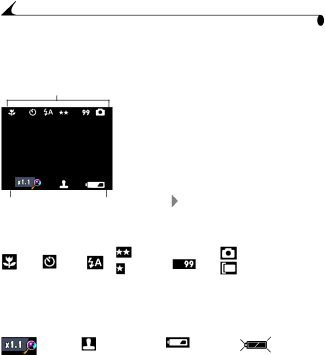
Chapter 1
Checking Current Camera Status
In Still mode, press the ![]() are active.
are active.
Status bar
button at any time to check which camera settings
1Turn the Mode dial to Still ![]() and turn on the camera.
and turn on the camera.
The current camera status icons are briefly displayed on the LCD. If an icon is not displayed, that camera feature is not currently activated.
2To display the status icons at any time while
in Still mode, press the ![]() button.
button.
|
|
|
| 3 Press | again to turn off the icons. | ||||||
| Screen icons | ||||||||||
|
|
|
|
|
|
|
|
| |||
Status Bar Icons |
|
|
|
|
|
|
|
| |||
|
|
|
|
|
|
|
|
|
|
|
|
|
|
|
| Best |
|
| Internal memory | ||||
|
|
|
| Good |
|
| Auto | ||||
Close up Self timer Flash Quality | Pictures | Storage location setting | |||||||||
|
|
|
|
| remaining |
|
|
|
|
|
|
Screen Icons |
|
|
|
|
|
|
|
|
| ||
|
|
|
|
|
|
|
|
| |||
|
|
|
|
|
|
|
| ||||
|
|
|
|
|
|
|
|
|
|
|
|
Magnification | Date stamp | Low battery | Exhausted battery |
| |||||||
|
|
|
|
|
| (blinking) | |||||
12