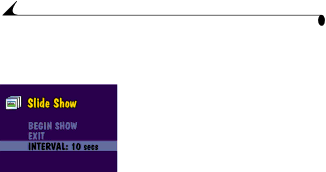
Chapter 3
Starting the Slide Show
1Turn the Mode dial to Review ![]() and press the Menu button.
and press the Menu button.
2Highlight the Slide Show menu ![]() , then press the Select button.
, then press the Select button.
3Highlight Begin Show, then press Select.
The pictures in the camera (from internal memory or Picture Card, depending on your picture storage location) are each displayed once, in the order in which you took them. Then the camera returns to the Menu screen.
4To cancel the Slide Show, press Select.
NOTE: If you connect or disconnect the video cable while a slide show is running, the slide show stops. When you restart it, by selecting Begin Show, it begins again with the first picture in your camera.
Changing the Display Interval
The factory interval setting displays each picture for 5 seconds. You can increase the display interval to up to 60 seconds.
1On the Slide Show screen, highlight Interval, then press Select.
2Select how long you wish to display each picture
To scroll through the seconds menu faster, hold an arrow button ![]() down.
down.
3Press the Select button.
The interval setting remains until you change it.
28