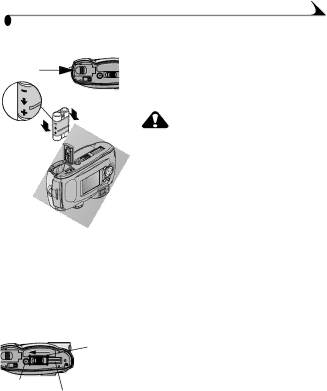
Chapter 7
Installing the Battery Pack in the Camera
1 Open the battery door on the bottom of the camera.
2 Install the Battery Pack in the direction of the arrows, as illustrated.
CAUTION:
The Battery Pack can only be inserted into the camera in the orientation shown. If the Battery Pack does not easily install, reposition it and try again. DO NOT FORCE IT. Doing so can damage your camera.
3Close the battery door.
NOTE: The batteries in the Battery Pack are not charged when you receive it. See page 48 for charging instructions.
Docking the Camera
When you are ready to transfer your pictures from the camera to the computer, or charge the Battery Pack, connect the camera to the Camera Dock by placing (docking) the camera in the Camera Dock.
Door open
Tripod
socket Connector
1Turn off the camera.
2On the camera bottom, slide the dock connection door until it clicks open.
47