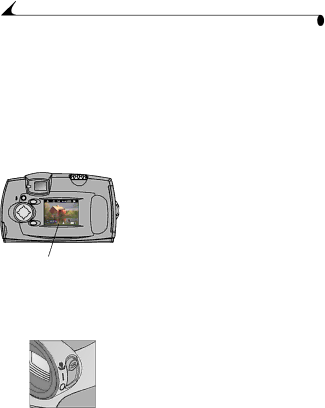
Chapter 2
Previewing Your Picture on the LCD
When the Preview feature is on, a live image is displayed on the LCD. Use the LCD instead of the viewfinder to frame your subject.
NOTE: Preview is required when you are using the Digital Zoom (page 17) feature.
To turn on Preview:
1Turn the Mode dial to Still ![]() , then press Select. The LCD displays a live image and the status bar.
, then press Select. The LCD displays a live image and the status bar.
MENU
SELECT
2To take a picture in Preview, center your subject on the LCD and press the Shutter button completely down.
3To display the last picture taken in this session, press ![]() .
.
4To turn off Preview, press Select again.
Live image
Taking Close-up Pictures
Use the
1 Set the power switch to ![]() .
.
The camera automatically enters Preview and a live image is displayed on the LCD.
2 Frame your subject in the LCD and press the Shutter button completely down to take a picture.
16