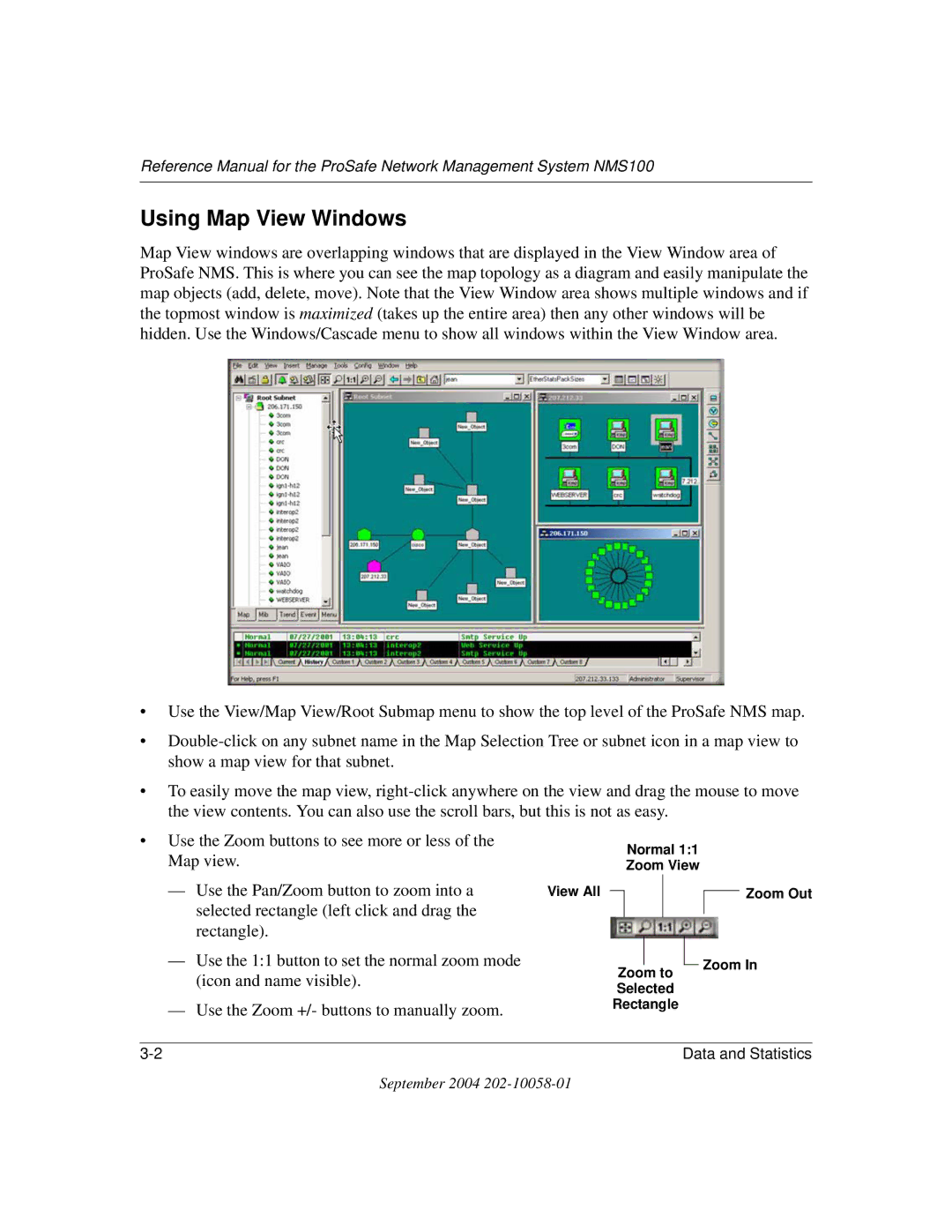Reference Manual for the ProSafe Network Management System NMS100
Using Map View Windows
Map View windows are overlapping windows that are displayed in the View Window area of ProSafe NMS. This is where you can see the map topology as a diagram and easily manipulate the map objects (add, delete, move). Note that the View Window area shows multiple windows and if the topmost window is maximized (takes up the entire area) then any other windows will be hidden. Use the Windows/Cascade menu to show all windows within the View Window area.
•Use the View/Map View/Root Submap menu to show the top level of the ProSafe NMS map.
•
•To easily move the map view,
• Use the Zoom buttons to see more or less of the |
|
| Normal 1:1 |
|
| |||||
Map view. |
|
|
|
| ||||||
|
| Zoom View |
|
| ||||||
— | Use the Pan/Zoom button to zoom into a | View All |
|
|
|
|
|
|
| Zoom Out |
|
|
|
|
|
|
| ||||
| selected rectangle (left click and drag the |
|
|
|
|
|
|
|
|
|
| rectangle). |
|
|
|
|
|
|
|
|
|
— | Use the 1:1 button to set the normal zoom mode |
|
|
|
|
|
|
| Zoom In | |
| Zoom to | |||||||||
| (icon and name visible). |
|
|
| ||||||
|
| Selected |
|
| ||||||
|
|
|
|
| ||||||
— Use the Zoom +/- buttons to manually zoom. |
| Rectangle |
|
| ||||||
|
|
|
|
|
|
|
|
|
|
|
|
|
|
|
| Data and Statistics | |||||
September 2004