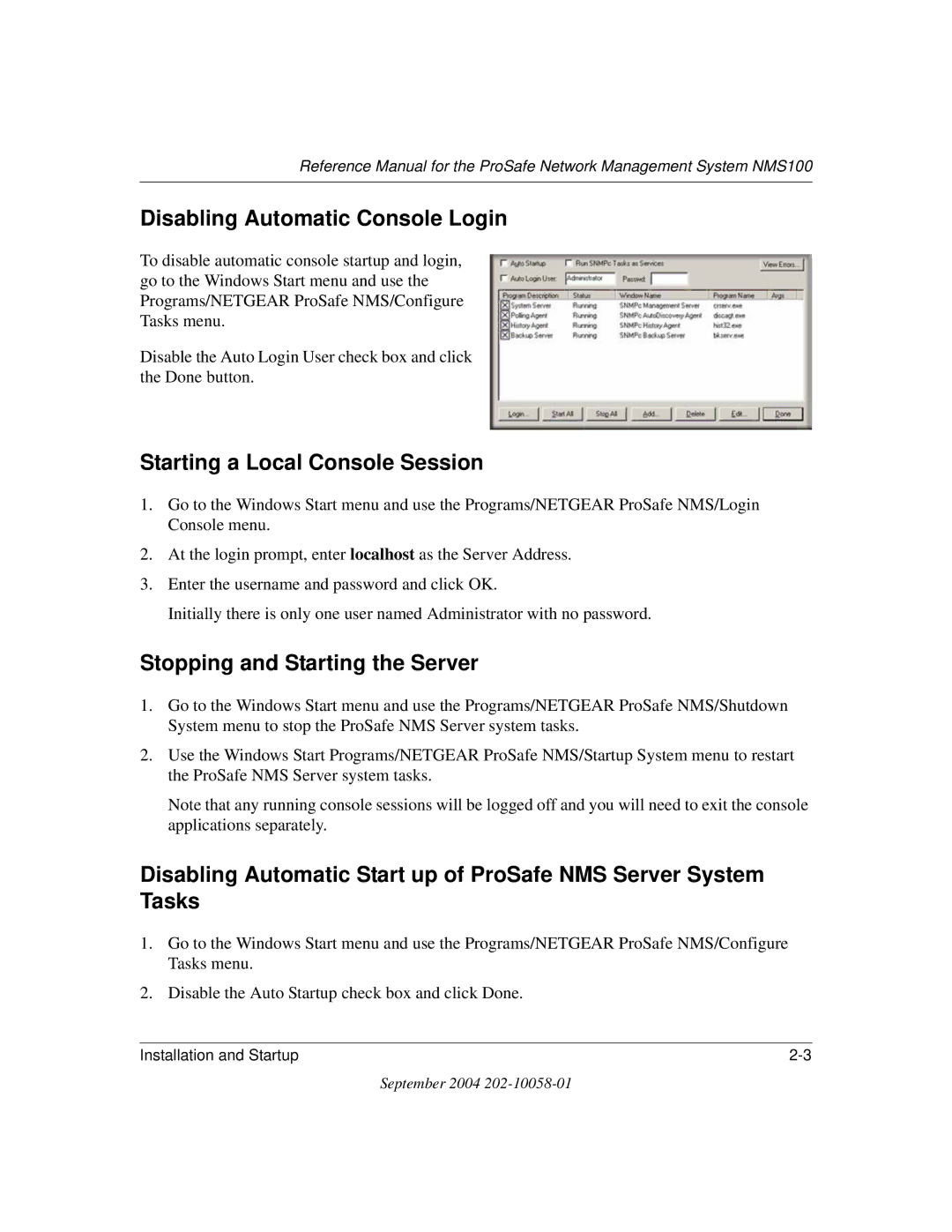Reference Manual for the ProSafe Network Management System NMS100
Disabling Automatic Console Login
To disable automatic console startup and login, go to the Windows Start menu and use the Programs/NETGEAR ProSafe NMS/Configure Tasks menu.
Disable the Auto Login User check box and click the Done button.
Starting a Local Console Session
1.Go to the Windows Start menu and use the Programs/NETGEAR ProSafe NMS/Login Console menu.
2.At the login prompt, enter localhost as the Server Address.
3.Enter the username and password and click OK.
Initially there is only one user named Administrator with no password.
Stopping and Starting the Server
1.Go to the Windows Start menu and use the Programs/NETGEAR ProSafe NMS/Shutdown System menu to stop the ProSafe NMS Server system tasks.
2.Use the Windows Start Programs/NETGEAR ProSafe NMS/Startup System menu to restart the ProSafe NMS Server system tasks.
Note that any running console sessions will be logged off and you will need to exit the console applications separately.
Disabling Automatic Start up of ProSafe NMS Server System Tasks
1.Go to the Windows Start menu and use the Programs/NETGEAR ProSafe NMS/Configure Tasks menu.
2.Disable the Auto Startup check box and click Done.
Installation and Startup |
September 2004