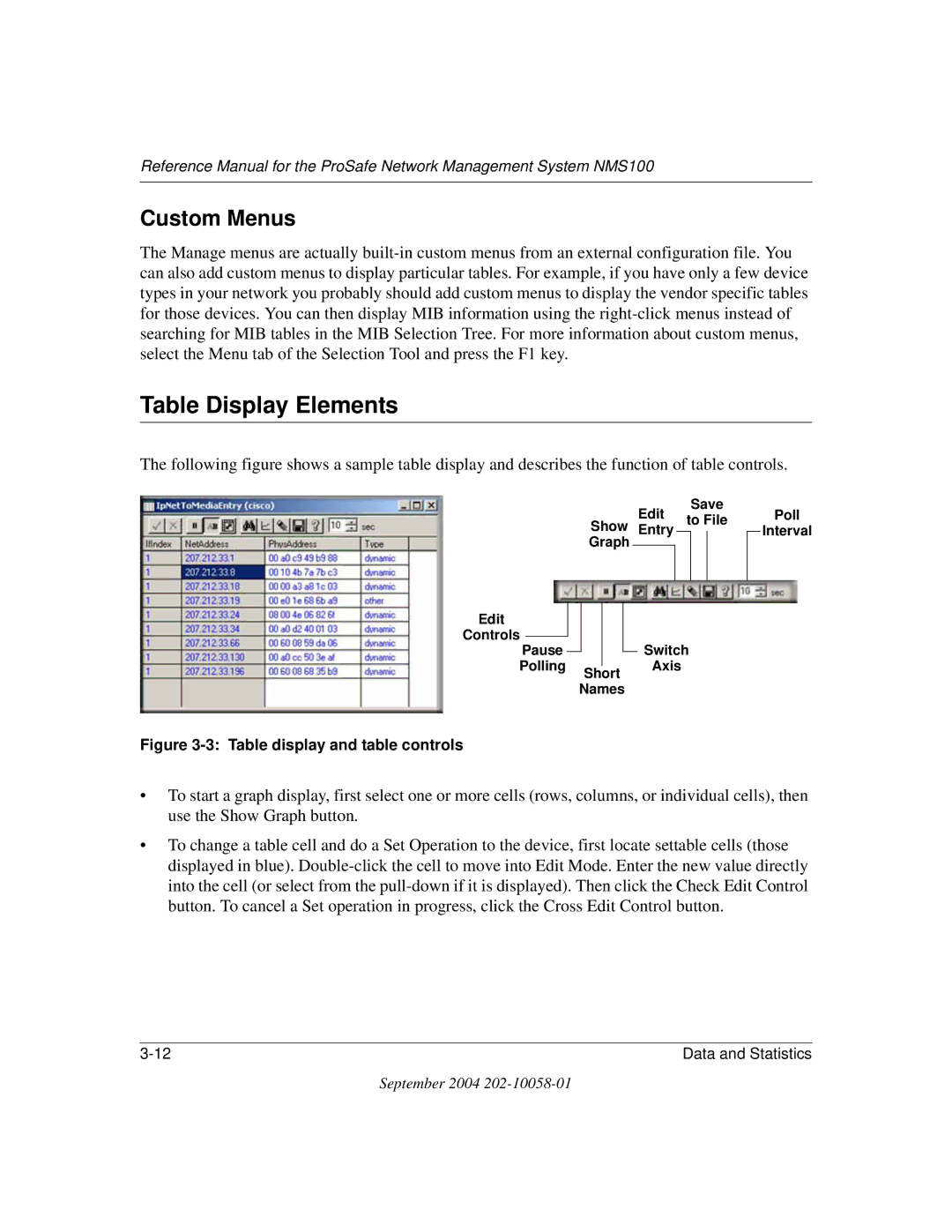Reference Manual for the ProSafe Network Management System NMS100
Custom Menus
The Manage menus are actually built-in custom menus from an external configuration file. You can also add custom menus to display particular tables. For example, if you have only a few device types in your network you probably should add custom menus to display the vendor specific tables for those devices. You can then display MIB information using the right-click menus instead of searching for MIB tables in the MIB Selection Tree. For more information about custom menus, select the Menu tab of the Selection Tool and press the F1 key.
Table Display Elements
The following figure shows a sample table display and describes the function of table controls.
Save
GraphShow EditEntry to File
| Edit | | | | | |
| Controls | | | | | | |
| | | | | | |
| Pause | | | | | | Switch |
| | | | | |
| Polling | | | | Axis |
| Short |
| | | | | | |
Names
Figure 3-3: Table display and table controls
•To start a graph display, first select one or more cells (rows, columns, or individual cells), then use the Show Graph button.
•To change a table cell and do a Set Operation to the device, first locate settable cells (those displayed in blue). Double-click the cell to move into Edit Mode. Enter the new value directly into the cell (or select from the pull-down if it is displayed). Then click the Check Edit Control button. To cancel a Set operation in progress, click the Cross Edit Control button.
September 2004 202-10058-01