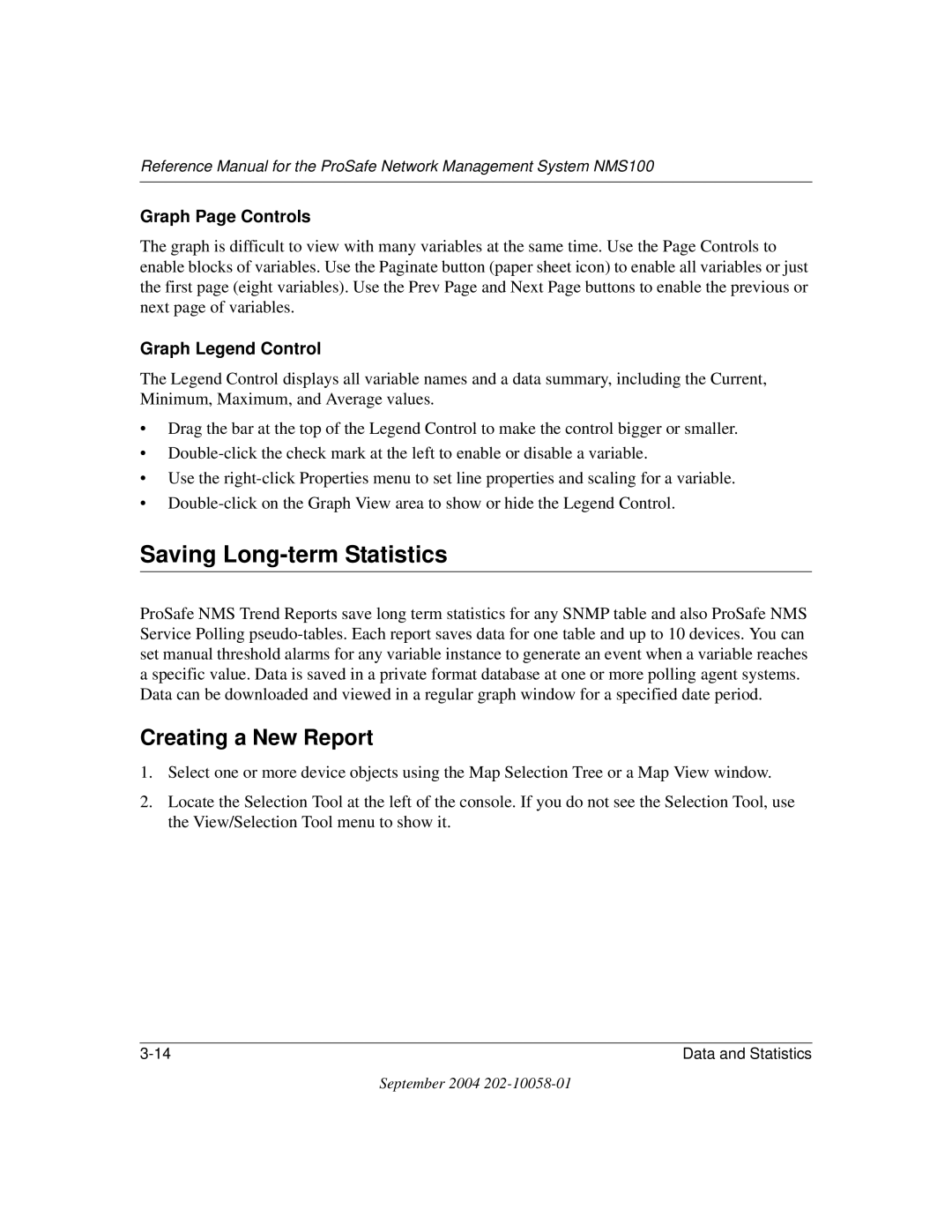Reference Manual for the ProSafe Network Management System NMS100
Graph Page Controls
The graph is difficult to view with many variables at the same time. Use the Page Controls to enable blocks of variables. Use the Paginate button (paper sheet icon) to enable all variables or just the first page (eight variables). Use the Prev Page and Next Page buttons to enable the previous or next page of variables.
Graph Legend Control
The Legend Control displays all variable names and a data summary, including the Current, Minimum, Maximum, and Average values.
•Drag the bar at the top of the Legend Control to make the control bigger or smaller.
•
•Use the
•
Saving Long-term Statistics
ProSafe NMS Trend Reports save long term statistics for any SNMP table and also ProSafe NMS Service Polling
Creating a New Report
1.Select one or more device objects using the Map Selection Tree or a Map View window.
2.Locate the Selection Tool at the left of the console. If you do not see the Selection Tool, use the View/Selection Tool menu to show it.
Data and Statistics |
September 2004