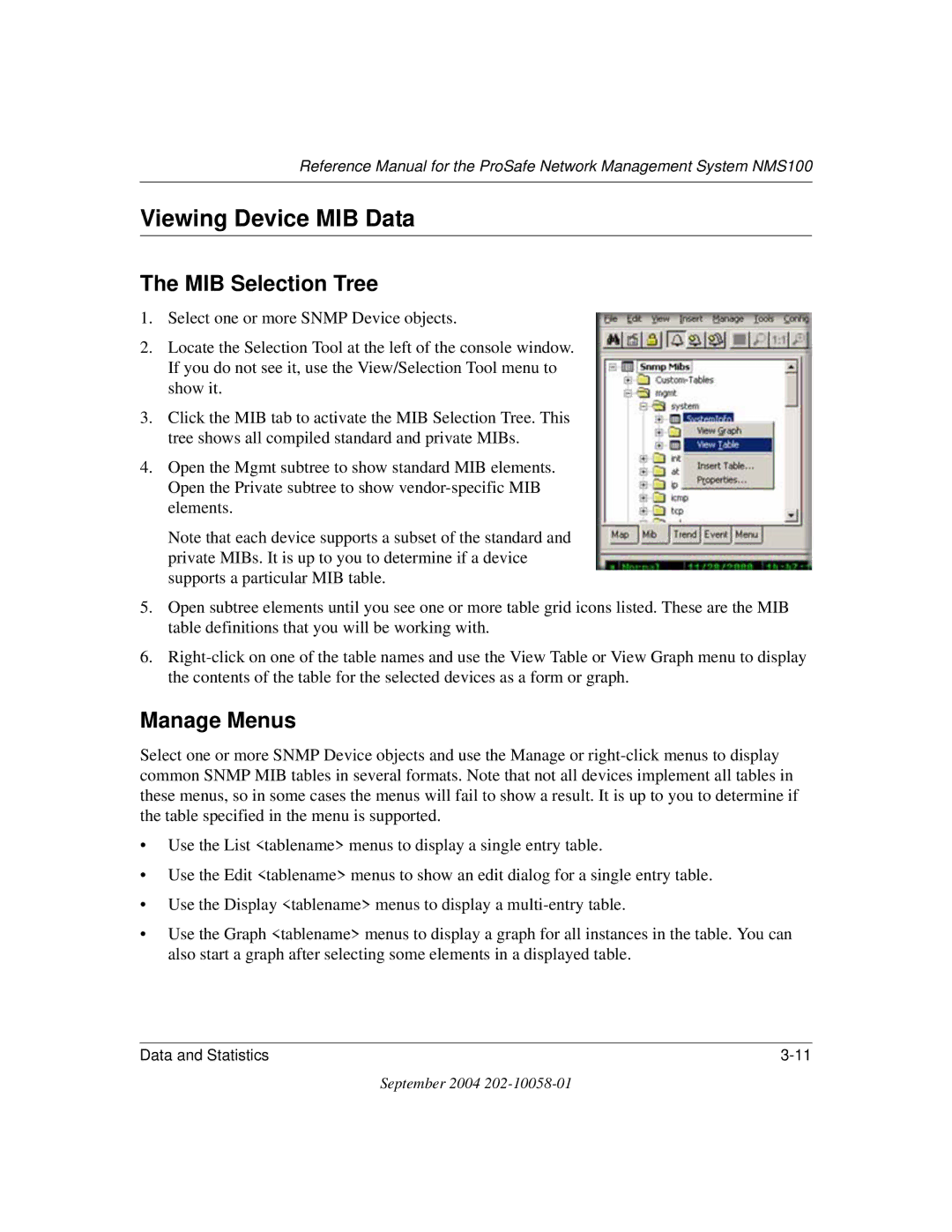Reference Manual for the ProSafe Network Management System NMS100
Viewing Device MIB Data
The MIB Selection Tree
1.Select one or more SNMP Device objects.
2.Locate the Selection Tool at the left of the console window. If you do not see it, use the View/Selection Tool menu to show it.
3.Click the MIB tab to activate the MIB Selection Tree. This tree shows all compiled standard and private MIBs.
4.Open the Mgmt subtree to show standard MIB elements. Open the Private subtree to show
Note that each device supports a subset of the standard and private MIBs. It is up to you to determine if a device supports a particular MIB table.
5.Open subtree elements until you see one or more table grid icons listed. These are the MIB table definitions that you will be working with.
6.
Manage Menus
Select one or more SNMP Device objects and use the Manage or
•Use the List <tablename> menus to display a single entry table.
•Use the Edit <tablename> menus to show an edit dialog for a single entry table.
•Use the Display <tablename> menus to display a
•Use the Graph <tablename> menus to display a graph for all instances in the table. You can also start a graph after selecting some elements in a displayed table.
Data and Statistics |
September 2004