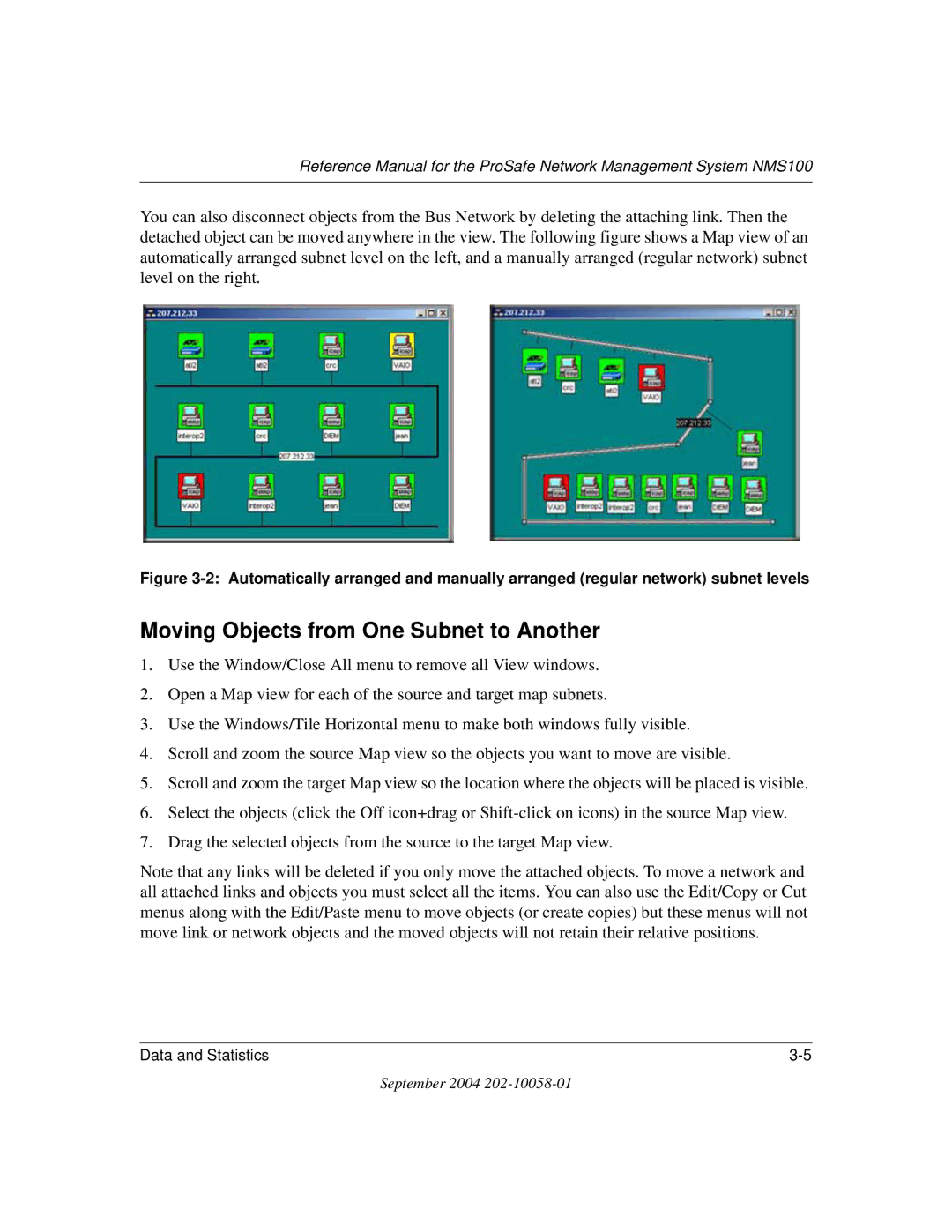Reference Manual for the ProSafe Network Management System NMS100
You can also disconnect objects from the Bus Network by deleting the attaching link. Then the detached object can be moved anywhere in the view. The following figure shows a Map view of an automatically arranged subnet level on the left, and a manually arranged (regular network) subnet level on the right.
Figure 3-2: Automatically arranged and manually arranged (regular network) subnet levels
Moving Objects from One Subnet to Another
1.Use the Window/Close All menu to remove all View windows.
2.Open a Map view for each of the source and target map subnets.
3.Use the Windows/Tile Horizontal menu to make both windows fully visible.
4.Scroll and zoom the source Map view so the objects you want to move are visible.
5.Scroll and zoom the target Map view so the location where the objects will be placed is visible.
6.Select the objects (click the Off icon+drag or
7.Drag the selected objects from the source to the target Map view.
Note that any links will be deleted if you only move the attached objects. To move a network and all attached links and objects you must select all the items. You can also use the Edit/Copy or Cut menus along with the Edit/Paste menu to move objects (or create copies) but these menus will not move link or network objects and the moved objects will not retain their relative positions.
Data and Statistics |
September 2004