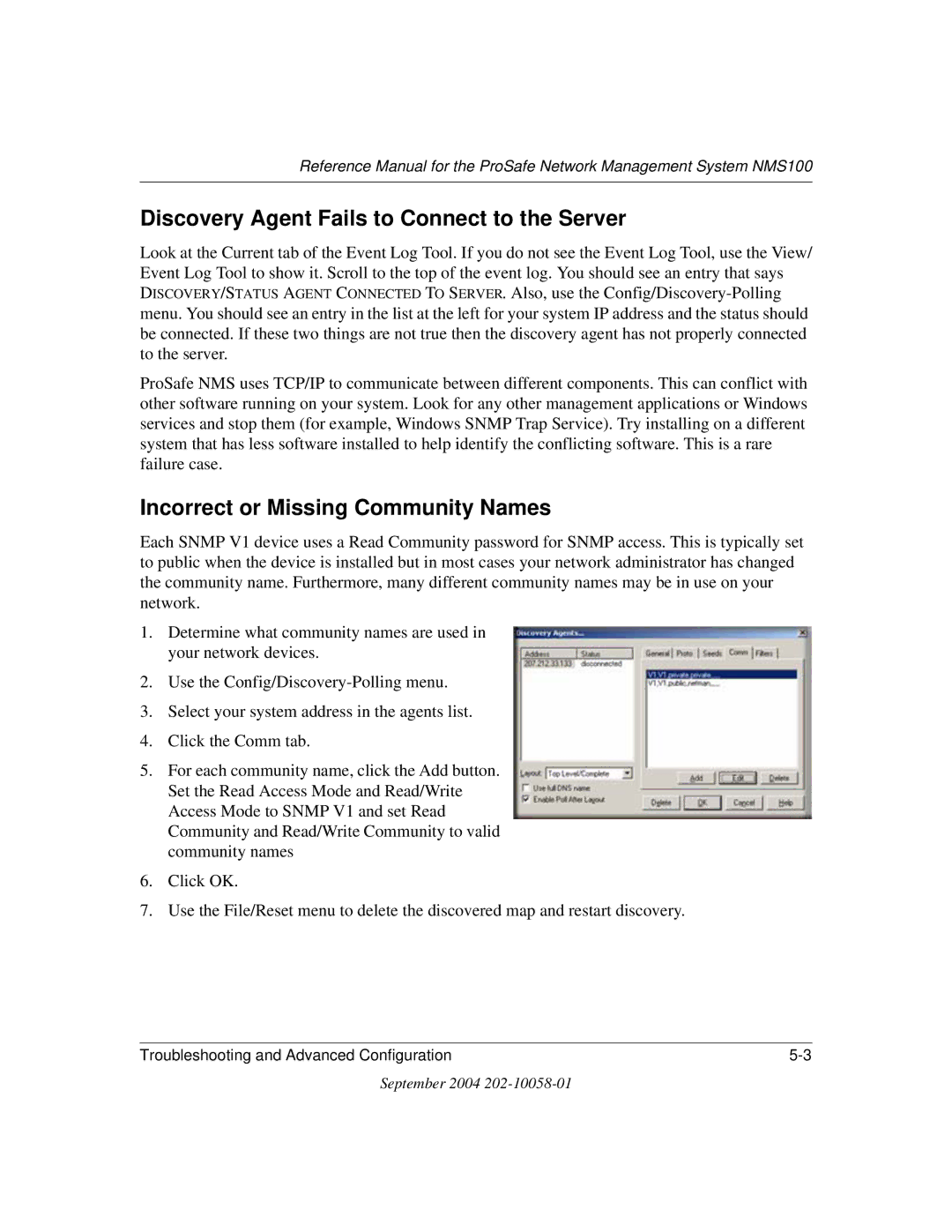Reference Manual for the ProSafe Network Management System NMS100
Discovery Agent Fails to Connect to the Server
Look at the Current tab of the Event Log Tool. If you do not see the Event Log Tool, use the View/ Event Log Tool to show it. Scroll to the top of the event log. You should see an entry that says DISCOVERY/STATUS AGENT CONNECTED TO SERVER. Also, use the
ProSafe NMS uses TCP/IP to communicate between different components. This can conflict with other software running on your system. Look for any other management applications or Windows services and stop them (for example, Windows SNMP Trap Service). Try installing on a different system that has less software installed to help identify the conflicting software. This is a rare failure case.
Incorrect or Missing Community Names
Each SNMP V1 device uses a Read Community password for SNMP access. This is typically set to public when the device is installed but in most cases your network administrator has changed the community name. Furthermore, many different community names may be in use on your network.
1.Determine what community names are used in your network devices.
2.Use the
3.Select your system address in the agents list.
4.Click the Comm tab.
5.For each community name, click the Add button. Set the Read Access Mode and Read/Write Access Mode to SNMP V1 and set Read Community and Read/Write Community to valid community names
6.Click OK.
7.Use the File/Reset menu to delete the discovered map and restart discovery.
Troubleshooting and Advanced Configuration |
September 2004