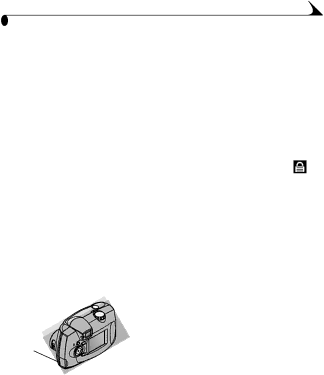
Chapter 3
Protecting Pictures From Deletion
Use the Protect feature to prevent specific pictures from being accidentally deleted from the internal memory or from the Picture Card. A protected picture cannot be deleted.
To protect a picture:
1Turn the Mode dial to Review ![]() and display the picture you wish to protect.
and display the picture you wish to protect.
2Press the Menu button.
3Highlight the Protect ![]() menu, then press the Select button.
menu, then press the Select button.
The picture is protected and cannot be deleted. The Protect icon appears with the protected picture whenever it is displayed.
NOTE: Formatting deletes protected pictures (see page 34).
4To remove picture protection, press Select again.
Running a Slide Show
Use the Slide Show feature to sequentially display your pictures on the camera LCD or on a television screen (or any other external video device that is equipped with a video input, such as a computer monitor or digital projector).
| If you are running the slide show on a | |
| television: | |
| µ First connect the video cable (included with | |
your camera) from the | ||
the camera to the | ||
| ||
| television. |
Refer to your television User’s Guide for details on
The camera LCD turns off and the television screen acts as the camera display.
µProceed with the next section, Starting the Slide Show.
27